DIGISTOR DIG-M2N2C120008 Handleiding
DIGISTOR
Solid state drives (ssd)
DIG-M2N2C120008
Lees hieronder de 📖 handleiding in het Nederlandse voor DIGISTOR DIG-M2N2C120008 (38 pagina's) in de categorie Solid state drives (ssd). Deze handleiding was nuttig voor 29 personen en werd door 2 gebruikers gemiddeld met 4.5 sterren beoordeeld
Pagina 1/38

C Series SSD
User Manual
Date: June 7, 2022
Document - - ID: A9 4500 01 Rev 1.0
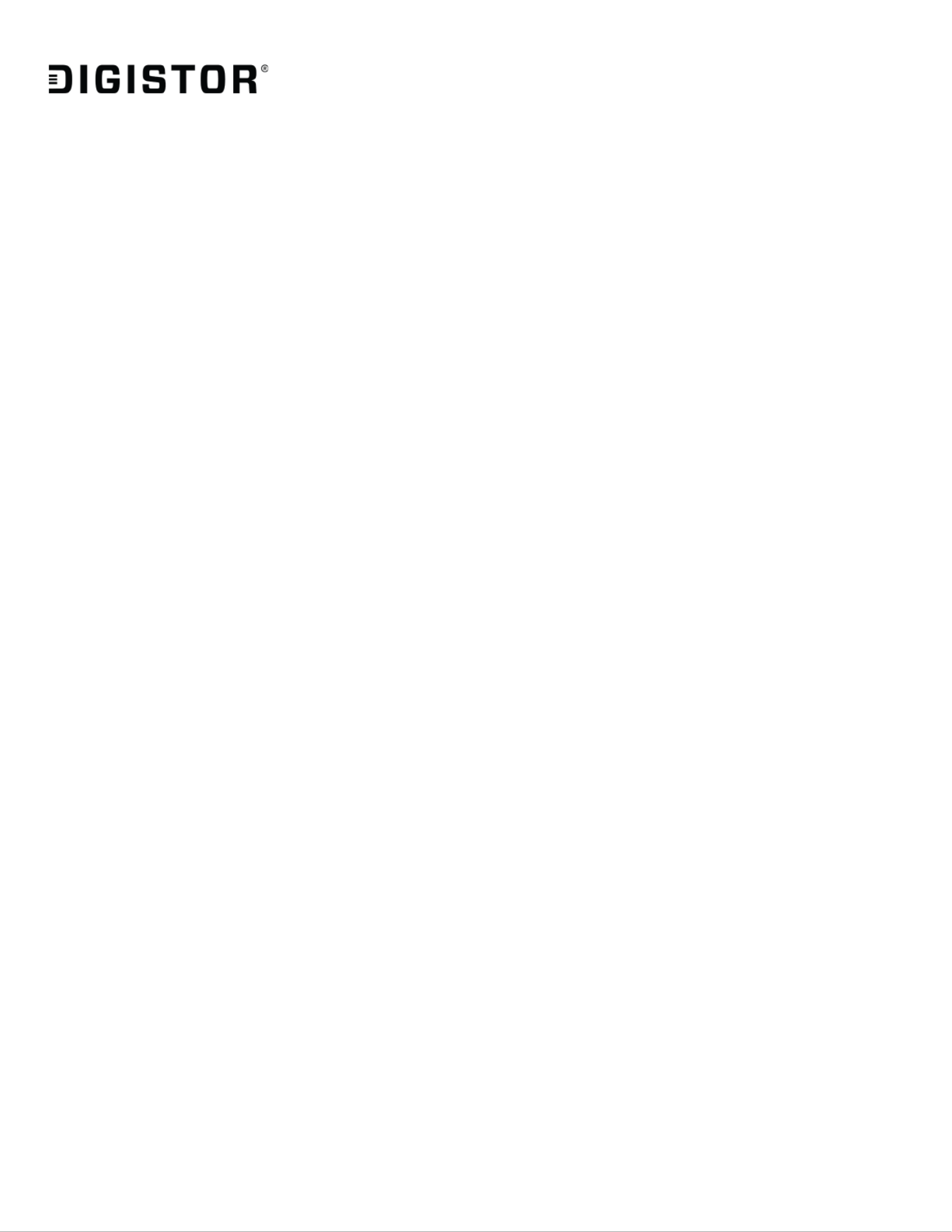
DIGISTOR Page 2of 38
Contents
Introduction .................................................................................................................................... 3
Purpose ........................................................................................................................................... 3
Setup and Cigent for Windows Installation .................................................................................... 4
Using Always On and Dynamic Drives .......................................................................................... 12
Locking and Unlocking Drives ................................................................................................ 12
Accessing Always On Files ..................................................................................................... 13
Accessing Dynamic Files ........................................................................................................ 15
Manage Cigent Settings ................................................................................................................ 16
Authentication .............................................................................................................................. 18
License ........................................................................................................................................... 20
Folder Protections ......................................................................................................................... 22
Microsoft Defender and Antivirus Integration ............................................................................. 24
Network Manager ......................................................................................................................... 29
C Series Advanced SSD Features ................................................................................................... 32
KeepAlive ................................................................................................................................... 32
Command Log Audit .................................................................................................................. 33
Erase Verify................................................................................................................................ 36

DIGISTOR Page 3of 38
Introduction
The advanced cybersecurity defenses built into the operating firmware of C Series s SSD repel
ransomware attacks and prevent data theft even when all other cybersecurity protections fail
or are bypassed. When used in conjunction with Cigent® for Windows, C Series SSDs protect
data throughout the entire device lifecycle— - - —from provisioning to end of life defending
against a vast number of threat vectors.
Available in NVMe internal and external FIPS and non FIPS configurations, the C Series SSD is
offered four in —sizes 256GB, 512GB, 1TB, and 2TB. It can be installed as the primary storage
device on a Windows PC where the O/S runs, as secondary internal storage (such as in a
desktop tower), or as external media plugged into a USB port.
DIGISTOR has partnered with Cigent to provide Cigent for Windows (Cigent), a new approach to
data security, one that complements existing solutions and places the importance of protecting
data above all else. Cigent takes concepts used in continuous authentication and zero t rust and
applies them as close to the data stream as possible, bringing proactive protection directly to
your data. allows users to safely and easily access critically important information, even Cigent
if the system is already compromised. The result is an unprecedented level of protection,
detection, and response to cyberattacks, insider threats, and lost or stolen devices.
Purpose
This document is a guide to help you install and configure your C Series SSD and associated
Cigent software so you can start using it as quickly as possible. basic operationIt also provides a
overview and explanation for some of the security sensors if you are interested in learning
more.
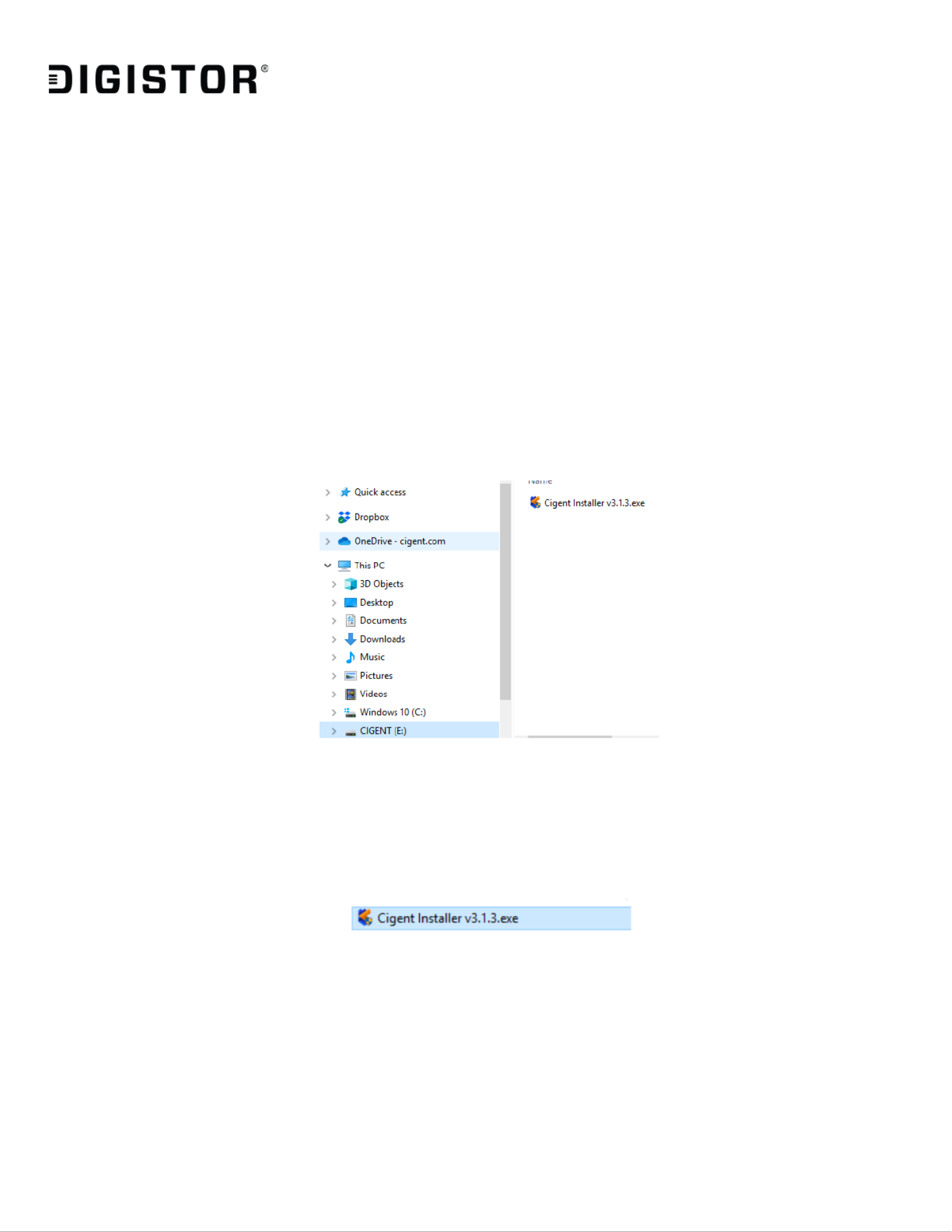
DIGISTOR Page 4of 38
Setup and Cigent for Windows Installation
This guide is applicable to either external or internal C Series SSD installed as secondary drives.
Installing yo C Series SSD as a primary ( OS ) drive will require cloning your existing installation ur
to the C Series SSD or installing a fresh OS. These configurations are outside the scope of this
guide, but setup and configuration are the same once installed.
A copy of the Cigent installer is placed onto each C Series SSD before shipping.
1. Plug in your External Secure SSD or install the Internal Secure SSD into your system as a
secondary drive.
2. Open Windows Explorer and select the C Series SSD partition.
3. Double click the Cigent installer executable to begin the installation process. Note: The
name of the installer may be slightly different.
Note : If Microsoft’s Visual C++ Redistributable (x64) package is not already installed,
you may be prompted to install it during the Cigent installation process. Please follow
the simple instructions to complete the install of the package before proceeding.
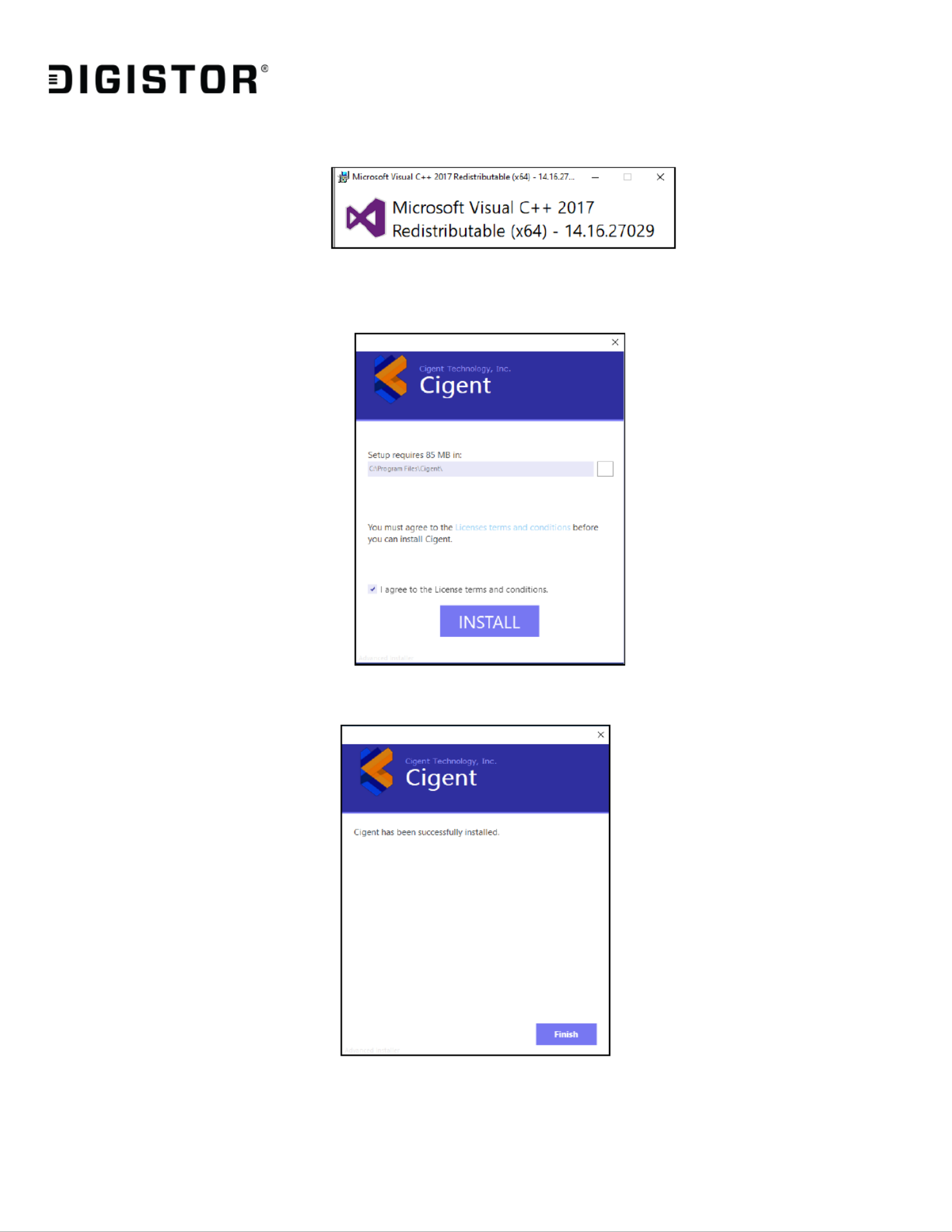
DIGISTOR Page 5of 38
4. Select an installation location, accept the License terms then click Install.
5. Wait for the installation to complete. Click to close the installer.Finish

DIGISTOR Page 6of 38
6. Click Yes to reboot for Cigent’s changes to take effect.
After rebooting, the Cigent dashboard with automatically open and request a PIN to be set.
7. Click Set PIN.

DIGISTOR Page 7of 38
8. Enter your PIN, click Next.
9. Re-enter your PIN and click Accept.
10. If you are currently connected to a network and your network is NOT set to Private in
Windows, Cigent will engage Active Lock. If the network is secure, simply enter your PIN and
click Enter to add the current network as Trusted. If you are not connected to a network at
the time of installation, please just proceed to the next step. Note : Cigent will automatically
trust your first network if it is configured as Private in Windows.

DIGISTOR Page 8of 38
11. If you have an external C Series SSD inserted or your internal SSD installed, the Quick Secure
Drive Setup popup should appear.

DIGISTOR Page 10 of 38
14. Note the location of the encrypted password file. This file should be moved to a secure
location off of the host for security purposes. Click when you are ready.Close
15. Once complete, the Cigent dashboard will show the drive letters of the newly created
Secure Drives. They are automatically unlocked after setup to allow you to start copying
files to them immediately.

DIGISTOR Page 12 of 38
Using Always On and Dynamic Drives
There are two types of file protection modes available:
Files on Always On s Drive
• Files remain locked under all conditions
• Step-up authentication is required to access the file every time
• Designed for extremely sensitive information
• Drive is locked ( unmounted ) when a threat has been detected and must be manually
unlocked afterwards
Files on Dynamic s Drive
• Files are locked only if a threat has been detected
• Provides strong protection in a minimally invasive manner—the user is prompted to
authenticate only if access to a locked file is attempted
• Designed for files that require frequent or bulk access like Source code.
• Drive is locked ( unmounted ) when a threat has been detected and automatically
unlocked ( by default. )
Locking and Unlocking Drives
You can lock and unlock Secure Drives using either the Secure Drives page of the Cigent
Dashboard or the quick menu ( right click Cigent tray icon. )
• Unlocking a drive always requires authentication but locking does not.
• By default the Dynamic drive will automatically unlock on startup and after a threat
clears. This can be changed in the settings.

DIGISTOR Page 13 of 38
Accessing Always On Files
1. In Windows Explorer, browse to your AlwaysOn drive ( usually L: ) ( If your L: drive is not
visible, you must unlocked it before proceeding. )

DIGISTOR Page 14 of 38
2. Double click on a file to open it. Regardless of the Active Lock state, Cigent will require
authentication to open any file on the Locked drive.
3. Enter your PIN and click Enter. Your file will then open.
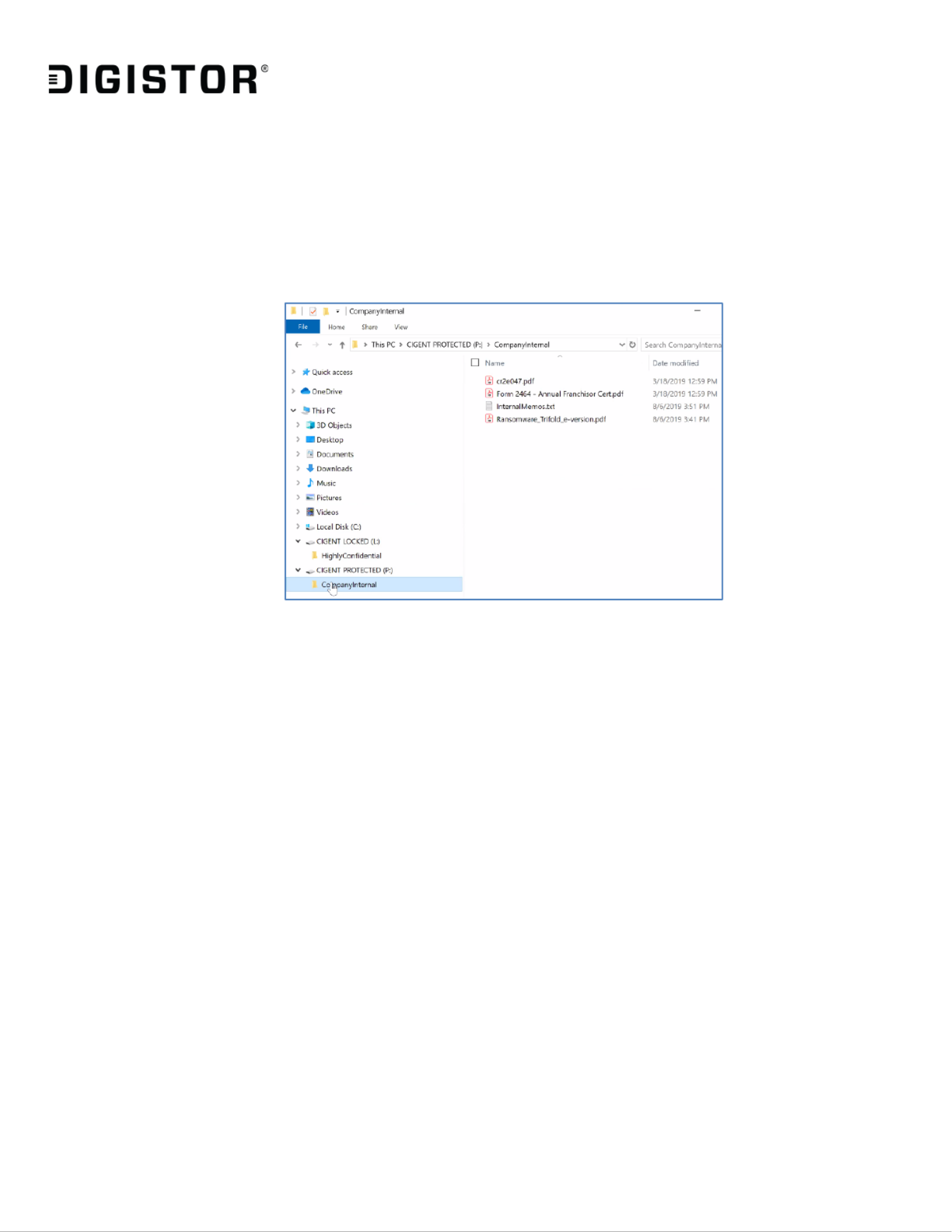
DIGISTOR Page 15 of 38
Accessing Dynamic Files
1. In Windows Explorer, browse to your Dynamic Drive ( usually P : )
2. Double click on a file to open it.
3. Since the file resides on the Dynamic drive, the file will open without requiring a second
factor authentication unless there is an Active threat and the system is in Active Lock.

DIGISTOR Page 16 of 38
Manage Cigent Settings
The Cigent Setting page allows you to customize different aspects of Cigent and C Series SSD
operations. This section is a quick explanation of each setting. Those preceeded with an
asterisk(*) are particularly important or useful.
Allow OneDrive to sync locked file without authentication
Allow Dropbox to sync locked files without authentication
Enable these options if you use either of these Cloud File storage solutions and have added an
Always On folder being synchronized by these applications.
* Automatically Unlock Cigent Dynamic Secure Drives
Enable to have automatically unlock(mount) your Dynamic drive ( if configured ) Cigent after
system restarts and a threat clears.
* Lock Cigent Dynamic Secure Drives When Threat Detected
Disable this option if you want the Dynamic drive to remain unlocked ( mounted ) even during a
threat state. Note however that files will still be protected by requiring a second factor
authentication similar to AlwaysOn files until the threat is cleared.

DIGISTOR Page 17 of 38
Show Windows Explorer – Convenience Menu
This setting determines if the right click convenience menu is active in Windows Explorer. Users -
can easily add protections to folders using this method.
Trigger Active Lock if your Antivirus becomes disabled
This setting determines if should engage Active Lock should your AV become disabled. Cigent
You should ONLY disable this setting if your AV is not detected by Cigent for some reason.
Automatically Start Facial Recognition Scan
When Facial Recognition is being used for authentication, scanning will automatically start
when this setting is enabled.
* Use Mini Authentication Popup
When enabled, this setting reduces the size of the popup authentication window and include
minimal information. When PIN is enabled, users can type their PIN using the keyboard instead
of clicking the numbers using a mouse.

DIGISTOR Page 19 of 38
Authenticator App
Authenticator App enables the use of popular mobile authentication applications from Google,
Microsoft, Authy and more. Once configured, application will display a rotating six digit PIN that
must be entered into Cigent before it changes ( usually 1 minute. )
Fingerprint
Facial Recognition
Both Fingerprint and Facial recognition use the Windows Hello APIs to work. If your system
supports either of these options, click the Setup button to complete the configuration via the
Hello UI. Once complete, return to Cigent and select Default to change to this form of
authentication to be used. Again, you can always use PIN by selecting the keypad in the
authentication popup.
CAC/PIV
Common Access Card/Personal Identity Verification is an identification card issued by a federal
agency that contains a computer chip which can be used to identify and validate a user using a
PIN stored on the card. A CAC card reader is required and the CAC must be activate and valid.
Product specificaties
| Merk: | DIGISTOR |
| Categorie: | Solid state drives (ssd) |
| Model: | DIG-M2N2C120008 |
| Stroom: | 1.2 A |
| Vermogensverbruik (max): | 3.735 W |
| Certificering: | UL |
| Interface: | PCI Express 3.0 |
| Duurzaamheidscertificaten: | RoHS |
| Ondersteunde beveiligingsalgoritmen: | 256-bit AES |
| Ondersteunt Windows: | Ja |
| Temperatuur bij opslag: | -40 - 85 °C |
| SSD capaciteit: | 2000 GB |
| Ondersteunt Linux: | Ja |
| SSD-vormfactor: | M.2 |
| Mean time between failures (MTBF): | 1500000 uur |
| Operating voltage: | 3.3 V |
| Leessnelheid: | 3400 MB/s |
| Schrijfsnelheid: | 3100 MB/s |
| Component voor: | PC/notebook |
| Bedrijfstemperatuur (T-T): | 0 - 40 °C |
| Hardware encryptie: | Ja |
| S.M.A.R.T. support: | Ja |
| NVMe: | Ja |
| TRIM support: | Ja |
| Stroomverbruik (idle): | 0.525 W |
Heb je hulp nodig?
Als je hulp nodig hebt met DIGISTOR DIG-M2N2C120008 stel dan hieronder een vraag en andere gebruikers zullen je antwoorden
Handleiding Solid state drives (ssd) DIGISTOR

7 Juli 2023

7 Juli 2023

6 Juli 2023

3 Juli 2023

3 Juli 2023

2 Juli 2023

30 Juni 2023

29 Juni 2023

27 Juni 2023

25 Juni 2023
Handleiding Solid state drives (ssd)
- Solid state drives (ssd) Philips
- Solid state drives (ssd) Sony
- Solid state drives (ssd) Samsung
- Solid state drives (ssd) Pioneer
- Solid state drives (ssd) Toshiba
- Solid state drives (ssd) Aluratek
- Solid state drives (ssd) ATP
- Solid state drives (ssd) Buffalo
- Solid state drives (ssd) Emtec
- Solid state drives (ssd) Fantec
- Solid state drives (ssd) Freecom
- Solid state drives (ssd) Gigabyte
- Solid state drives (ssd) Intenso
- Solid state drives (ssd) Intermec
- Solid state drives (ssd) IStorage
- Solid state drives (ssd) LaCie
- Solid state drives (ssd) MSI
- Solid state drives (ssd) Nedis
- Solid state drives (ssd) SanDisk
- Solid state drives (ssd) Seagate
- Solid state drives (ssd) Sharkoon
- Solid state drives (ssd) Transcend
- Solid state drives (ssd) Trekstor
- Solid state drives (ssd) Verbatim
- Solid state drives (ssd) Western Digital
- Solid state drives (ssd) Goodram
- Solid state drives (ssd) ADATA
- Solid state drives (ssd) Crucial
- Solid state drives (ssd) Intel
- Solid state drives (ssd) Corsair
- Solid state drives (ssd) Patriot
- Solid state drives (ssd) PNY
- Solid state drives (ssd) ZOTAC
- Solid state drives (ssd) G-Technology
- Solid state drives (ssd) ELO
- Solid state drives (ssd) Dahua Technology
- Solid state drives (ssd) XPG
- Solid state drives (ssd) Kioxia
- Solid state drives (ssd) Centon
- Solid state drives (ssd) Edge
- Solid state drives (ssd) HGST
- Solid state drives (ssd) Advantech
- Solid state drives (ssd) Kingston
- Solid state drives (ssd) Silicon Power
- Solid state drives (ssd) Sabrent
- Solid state drives (ssd) OWC
- Solid state drives (ssd) Glyph
- Solid state drives (ssd) Kingston Technology
- Solid state drives (ssd) SK Hynix
- Solid state drives (ssd) Origin Storage
Nieuwste handleidingen voor Solid state drives (ssd)

12 Februari 2025

14 Januari 2025

27 December 2024

21 December 2024

20 December 2024

8 December 2024

30 November 2024

30 November 2024

30 November 2024

30 November 2024