Denver TAQ-90032K Handleiding
Lees hieronder de 📖 handleiding in het Nederlandse voor Denver TAQ-90032K (26 pagina's) in de categorie Tablet. Deze handleiding was nuttig voor 75 personen en werd door 2 gebruikers gemiddeld met 4.5 sterren beoordeeld
Pagina 1/26
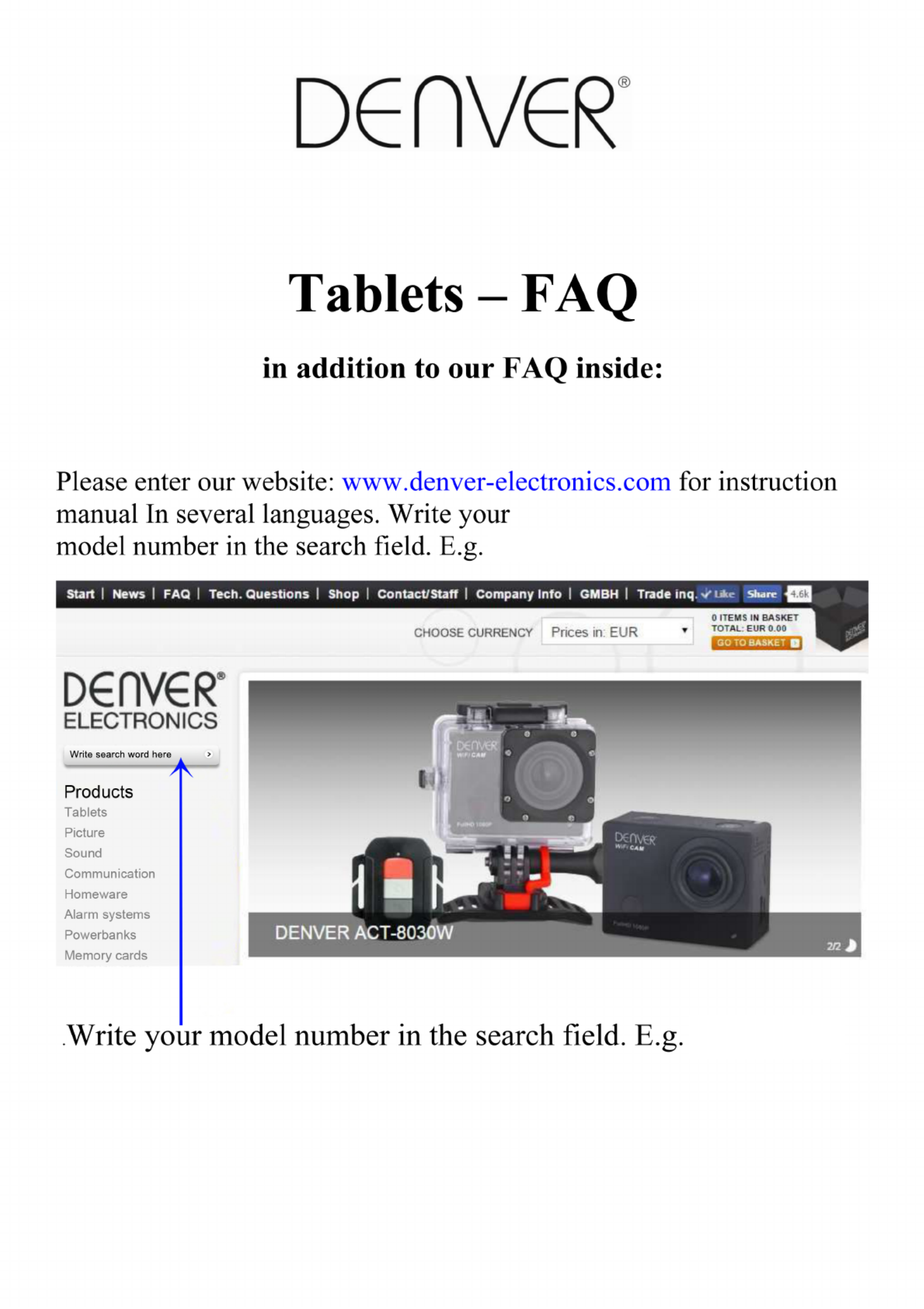
Write your model number in the search field. E.g. TAD-97052
Write search word here
TAQ-90032K
TAQ-90032K BLUE/PINK
BLUE/PINK
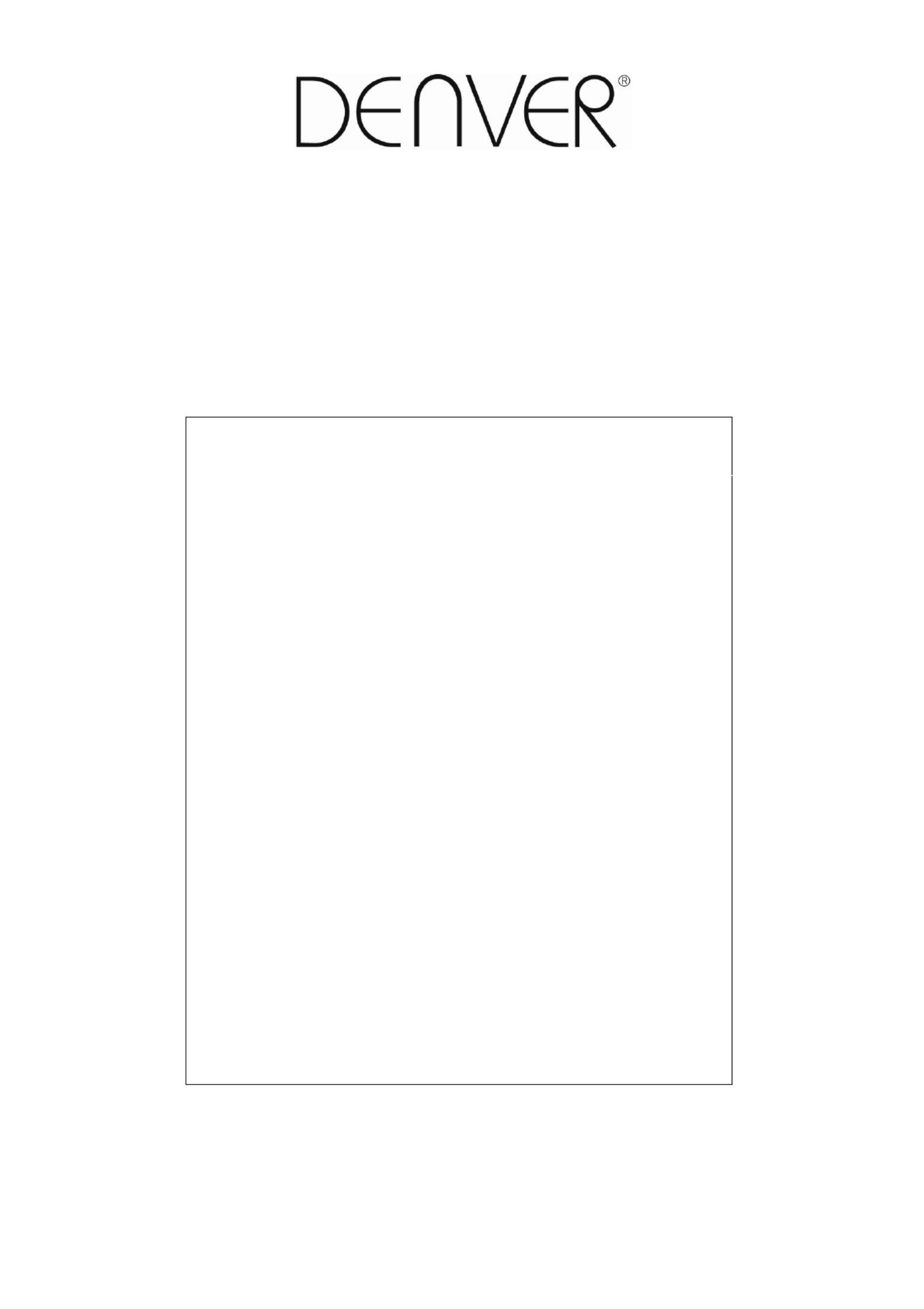
Tablets - FAQ
ENGLISH
DEUTSCH
DANSK
ESPAÑOL
SUOMI
FRANCAIS
HRVATSKI
NEDERLANDS
POLSKI
PORTUGUÉS
SVENSKA
ITALIANO
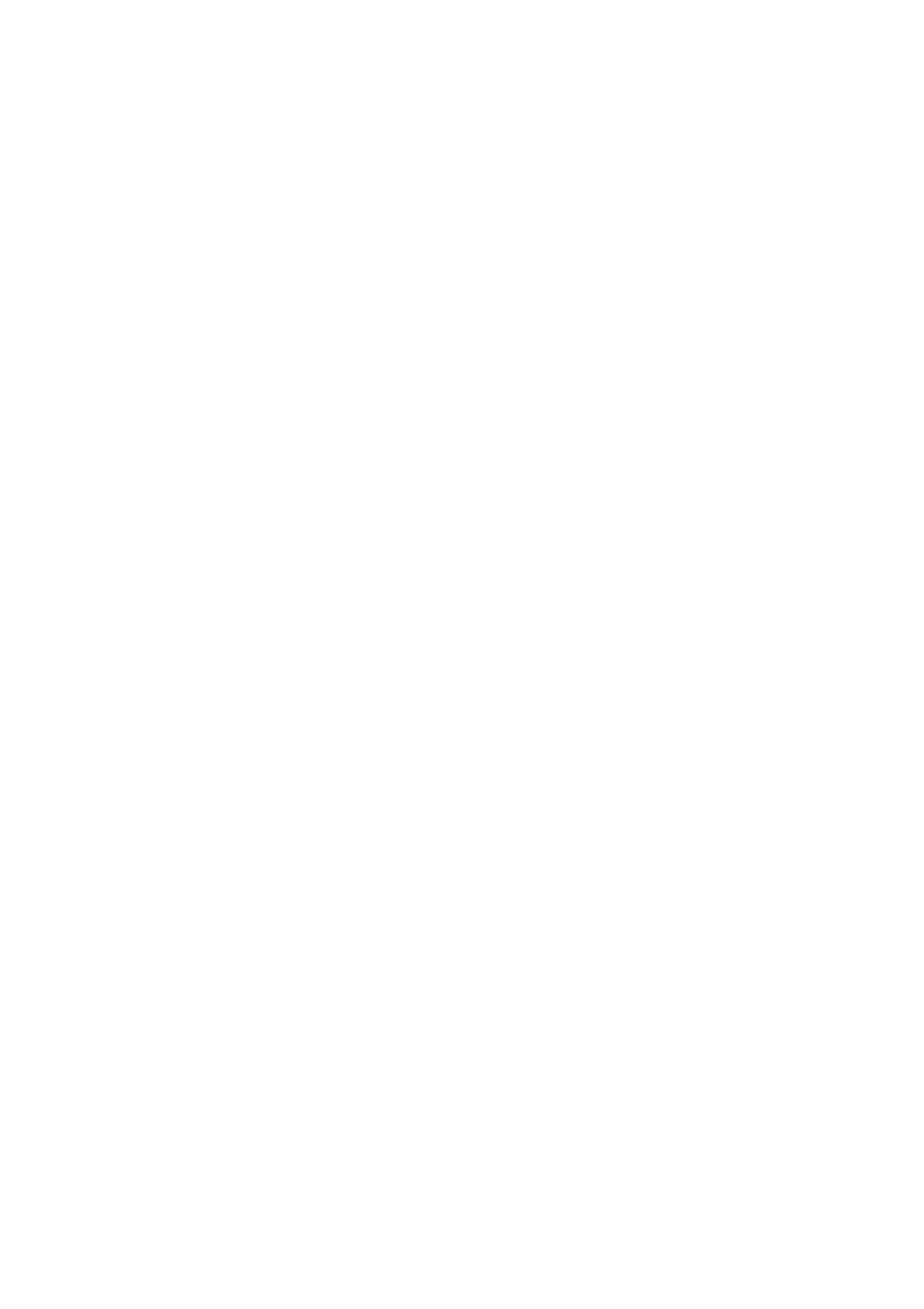
ENGLISH
DENVER TABLETS – FAQ
Tablet cannot power ON.
Start by force it to power OFF by pushing and holding the power button for 15 seconds (thus, making sure that no
process is running even if it seems the unit is dead).
Then plug in the adapter and leave the tablet charging 15-20 minutes, often this will solve the issue, and either the
tablet will power on or you will be able to turn it on by holding power button for 4-5 seconds – if the problem keep
occurring, then do a factory reset.
To do a factory reset, go to settings, backup & reset, and choose ”factory data reset” (note the tablet will often react
slowly the first minutes after a factory reset).
Google Play can’t install programs
If you experience problems installing progams via Google Play, then try closing the program totally. (while standing
on desktop, push the 2 squares to get active programs shown. Push and hold the finger on Google Play, and
choose ”remove from list”. .try starting it again). If it still gives problems, then enter settings, accounts & sync and
remove your account. Then add your account again, and try Google Play again.
Reset your tablet
If your tablet freezes, you can force it to turn off by pushing and holding the power button in 15 seconds.
IF this doesn’t work you can also use the “pinhole” reset button, by taking a paperclip and gently push the button on
the backside of the tablet.
The touchscreen doesn’t react
If the touchscreen is dirty, or greasy it can fail.
It is important to clean the screen with a dry, soft cloth. Be aware that the screen is made of glass, so we suggest to use
a microfiber cloth that are made for use on glass. Or a cotton cloth. It is important that these are totally clean to avoid
any scratches,
The unit keeps on freezing, or in other way fail
If your tablet freezes or in any other way makes problems, you can always reset to factory settings. First you have to
connect the tablet to a pc, and activate USB connection. Then take a backup of music, photos etc. Because a factory
reset deletes all on the tablet. Then go to settings, backup & reset, and choose ”factory data reset”.
Wait for the unit to start up again, and setup the tablet to wi-fi, add your accounts etc. Now you can also connect to
your pc again, and transfer music, photos etc. again.
Factory reset will most likely correct software related problems, so always try this instead of taking the unit to repair.
If your unit comes to repair, we will always factory reset it anyway, as it is easies to test the product properly then.
No wi-fi internet connection
Please check your router & internet connecction in your home to see if the problem can lie here. Often it helps taking
the power of the router, and reconnect. Otherwise try to turn off wi-fi, and reconnect this to see if it helps the problem.
Look in the user manual to see how this is done. If it still makes problems, then try the tablet on another address, or
via a wi-fi hotspot on a smartphone. This way you can easily find out if it is the wi-fi part in your tablet that has
problems.
Enter “all programs” on your tablet.
To get to all your programs please click the 6 small squares in the upper right corner on your tablet desktop. To get
back to the desktop of the tablet, please click the “house/home” icon in bottom left corner.
3G dongle usage on the tablet
It is possible to use a 3G dongle with your tablet, to get internet when you don’t have access to wi-fi. You have to use
an “on-the-go” cable, that is a special cable that goes from microusb to normal usb. Furthermore you have to be sure
that your dongle has support for Android/Linux. (ask your internet provider about this)
Please also be sure to turn off any PIN codes before using the simcard as you can't put in pincode on the tablet itself.
(you can put simcard into a phone and turn pincode off). A better alternative can be to make a wi-fi hotspot via a
smartphone (if it supports it – most new smartphones does that) and that you have a data account on your smartphone.
This is a smart way to get internet on your tablet while you are away from the home, and you don’t need cables or 3G
dongle to be sticking out of your tablet.
Product specificaties
| Merk: | Denver |
| Categorie: | Tablet |
| Model: | TAQ-90032K |
| Kleur van het product: | Blue,Pink |
| Gewicht: | 586 g |
| Breedte: | 240 mm |
| Diepte: | 10 mm |
| Hoogte: | 148 mm |
| Capaciteit van de accu/batterij: | 3500 mAh |
| AC-adapterfrequentie: | 50 Hz |
| Beeldschermdiagonaal: | 9 " |
| Resolutie: | 800 x 480 Pixels |
| Oorspronkelijke beeldverhouding: | 16:9 |
| Frequentie van processor: | 1.2 GHz |
| Aantal processorkernen: | 4 |
| Interne opslagcapaciteit: | 8 GB |
| Wi-Fi-standaarden: | 802.11b,802.11g,Wi-Fi 4 (802.11n) |
| Resolutie camera achterzijde (numeriek): | - MP |
| Resolutie camera voorzijde (numeriek): | 0.3 MP |
| Type aansluitplug: | 3,5 mm |
| Compatibele geheugenkaarten: | MicroSD (TransFlash) |
| Touch technologie: | Multi-touch |
| Touch screen type: | Capacitief |
| Google applicaties: | Google Play |
| Inclusief AC-adapter: | Ja |
| USB-versie: | 2.0 |
| Intern geheugen: | 1 GB |
| Levensduur accu/batterij: | - uur |
| Intern geheugentype: | DDR3-SDRAM |
| Wifi-standaard: | Wi-Fi 4 (802.11n) |
| Camera voorzijde: | Ja |
| Hoofdtelefoon uit: | Ja |
| AC-adapter, uitgangsspanning: | 230 V |
| USB-connector: | Micro-USB B |
| Geheugenkaartslot: | Ja |
Heb je hulp nodig?
Als je hulp nodig hebt met Denver TAQ-90032K stel dan hieronder een vraag en andere gebruikers zullen je antwoorden
Handleiding Tablet Denver

15 Juli 2024

15 Juli 2024

9 November 2023

1 Augustus 2023

20 Juni 2023

30 Mei 2023

26 Mei 2023

22 Mei 2023

9 Mei 2023

8 Mei 2023
Handleiding Tablet
- Tablet Philips
- Tablet HP
- Tablet Sony
- Tablet Samsung
- Tablet Xiaomi
- Tablet Panasonic
- Tablet LG
- Tablet Huawei
- Tablet Asus
- Tablet Grundig
- Tablet Honeywell
- Tablet Motorola
- Tablet Medion
- Tablet Nokia
- Tablet Toshiba
- Tablet VTech
- Tablet Xiron
- Tablet Yarvik
- Tablet Acer
- Tablet Aiwa
- Tablet Akai
- Tablet Alcatel
- Tablet Allview
- Tablet Aluratek
- Tablet Amazon
- Tablet AOC
- Tablet Apple
- Tablet Archos
- Tablet Audiosonic
- Tablet Audiovox
- Tablet Binatone
- Tablet Blackberry
- Tablet Blaupunkt
- Tablet Bluebird
- Tablet Bookeen
- Tablet BQ
- Tablet Brigmton
- Tablet Butler
- Tablet Dell
- Tablet Difrnce
- Tablet Doro
- Tablet Easypix
- Tablet Eken
- Tablet Ematic
- Tablet Empire Electronix
- Tablet Energy Sistem
- Tablet Ferguson
- Tablet Fujitsu
- Tablet Gemini
- Tablet Gigabyte
- Tablet Goclever
- Tablet Google
- Tablet Haier
- Tablet Hannspree
- Tablet Hema
- Tablet Hisense
- Tablet Honor
- Tablet Hyundai
- Tablet I-Joy
- Tablet I-onik
- Tablet I.safe Mobile
- Tablet Iget
- Tablet Ingo
- Tablet Insignia
- Tablet Intenso
- Tablet Iriver
- Tablet Kobo
- Tablet Kogan
- Tablet Kurio
- Tablet Laser
- Tablet Lava
- Tablet Lenco
- Tablet Lenovo
- Tablet Leotec
- Tablet Lexibook
- Tablet Logicom
- Tablet Logitech
- Tablet Manta
- Tablet Maxell
- Tablet Media-tech
- Tablet Memup
- Tablet Micromax
- Tablet Microsoft
- Tablet Microtech
- Tablet Motion
- Tablet Mpman
- Tablet MSI
- Tablet Navitel
- Tablet Packard Bell
- Tablet Pantech
- Tablet Pocketbook
- Tablet Polaroid
- Tablet Prestigio
- Tablet Pyle
- Tablet Razer
- Tablet RCA
- Tablet Realme
- Tablet Ricatech
- Tablet RugGear
- Tablet Salora
- Tablet Sencor
- Tablet Silvercrest
- Tablet Skytex
- Tablet Sonim
- Tablet Storage Options
- Tablet Storex
- Tablet Sunstech
- Tablet Sylvania
- Tablet TCL
- Tablet Technisat
- Tablet Telefunken
- Tablet Terratec
- Tablet Tesco
- Tablet Tesla
- Tablet Thomson
- Tablet Tom-tec
- Tablet Trekstor
- Tablet Viewsonic
- Tablet Vinci
- Tablet Vivitar
- Tablet Vizio
- Tablet Vodafone
- Tablet Wacom
- Tablet Wolder
- Tablet Woxter
- Tablet Xoro
- Tablet Zagg
- Tablet Zebra
- Tablet ZTE
- Tablet Odys
- Tablet Olivetti
- Tablet OnePlus
- Tablet Oregon Scientific
- Tablet Orion
- Tablet Overmax
- Tablet ECG
- Tablet Creative
- Tablet GoGEN
- Tablet Krüger And Matz
- Tablet Naxa
- Tablet Proscan
- Tablet Bush
- Tablet Nevir
- Tablet Cresta
- Tablet Hamlet
- Tablet Majestic
- Tablet Trevi
- Tablet Cello
- Tablet Linx
- Tablet Rand McNally
- Tablet Exagerate
- Tablet Approx
- Tablet Aqprox
- Tablet Barnes And Noble
- Tablet Billow
- Tablet SPC
- Tablet Sungale
- Tablet Bauhn
- Tablet EVOLVEO
- Tablet Lark
- Tablet Dragon Touch
- Tablet Coby
- Tablet CAT
- Tablet Konrow
- Tablet Mediacom
- Tablet Plum
- Tablet Arnova
- Tablet Disgo
- Tablet Empire
- Tablet Mymaga
- Tablet Nabi
- Tablet Xplore
- Tablet Bigben Interactive
- Tablet Adj
- Tablet Nextbook
- Tablet Engel Axil
- Tablet ECS
- Tablet Vorago
- Tablet Primux
- Tablet DEXP
- Tablet Newland
- Tablet Advantech
- Tablet Leap Frog
- Tablet ModeCom
- Tablet Getac
- Tablet Vulcan
- Tablet Electrovaya
- Tablet Durabook
- Tablet Cyrus
- Tablet Vizmo
- Tablet General Dynamics Itronix
- Tablet Elements
- Tablet Logic
- Tablet ADS-TEC
- Tablet Digiland
- Tablet Best Buy
- Tablet Unitech
- Tablet Fossibot
- Tablet Control4
- Tablet TechBite
- Tablet Hip Street
Nieuwste handleidingen voor Tablet

8 April 2025

3 April 2025

1 April 2025

1 April 2025

1 April 2025

31 Maart 2025

31 Maart 2025

30 Maart 2025

30 Maart 2025

30 Maart 2025