Dell Vostro 5560 Handleiding
Lees hieronder de 📖 handleiding in het Nederlandse voor Dell Vostro 5560 (91 pagina's) in de categorie Laptop. Deze handleiding was nuttig voor 21 personen en werd door 2 gebruikers gemiddeld met 4.5 sterren beoordeeld
Pagina 1/91
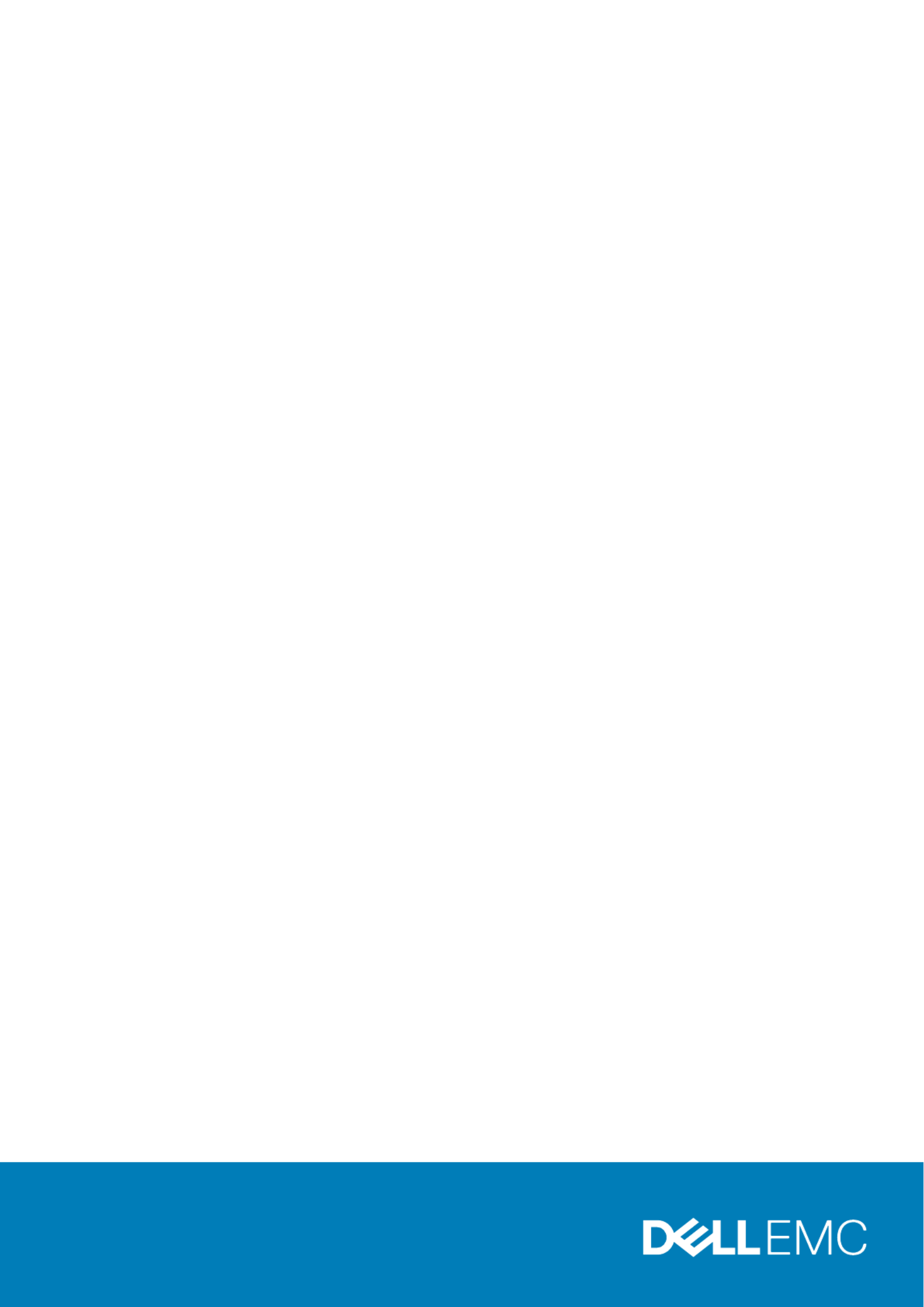
Dell Desktop and Notebooks
User's Guide
User's Guide
User's Guide
User's GuideUser's Guide
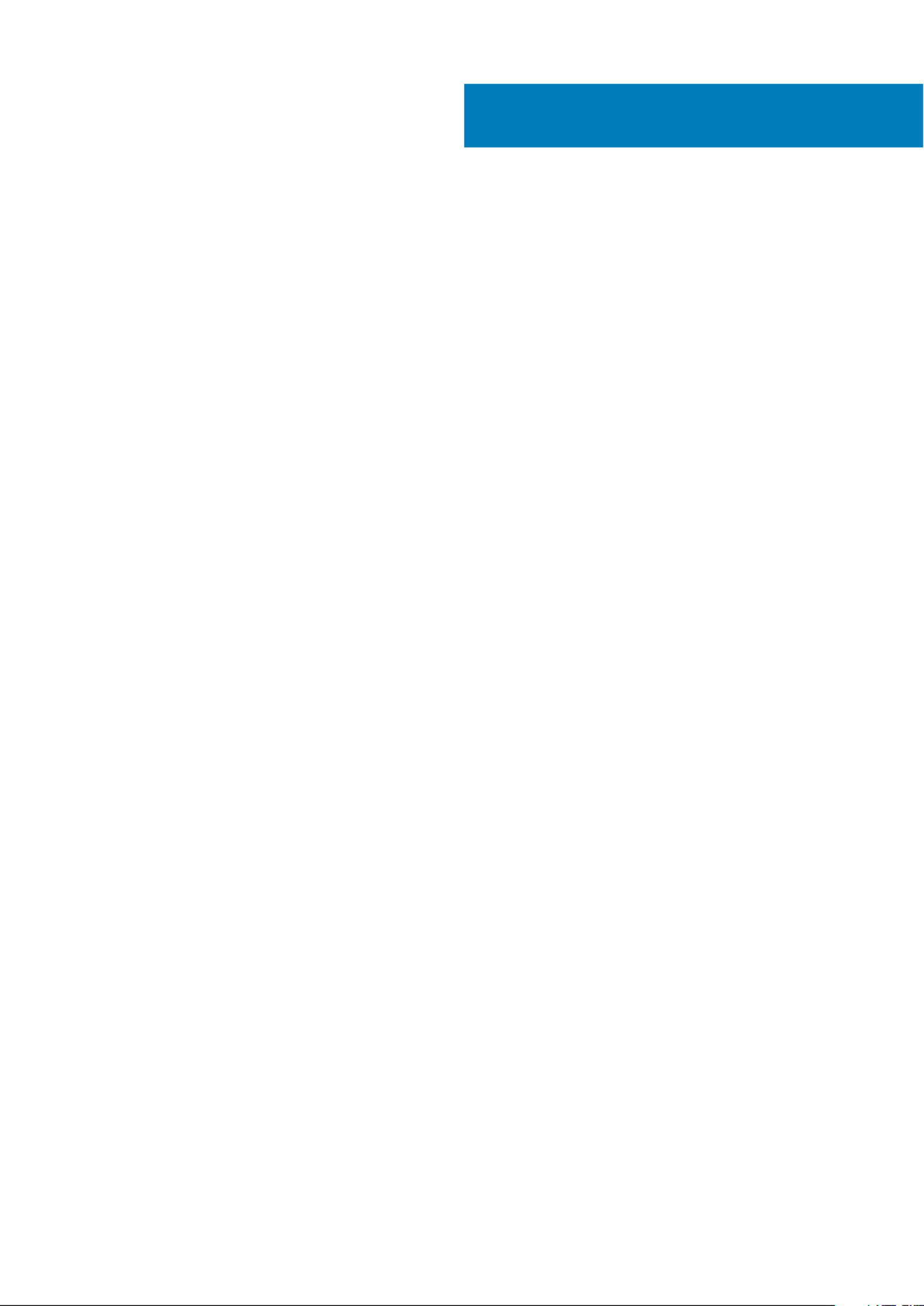
1 Introduction................................................................................................................................. 6
Finding Information................................................................................................................................................................6
Documents Shipped with Your Computer and Available Online......................................................................................9
Product Information.............................................................................................................................................................10
My Dell Support Center.......................................................................................................................................................10
2 Using The Battery....................................................................................................................... 11
Checking the Battery Charge..............................................................................................................................................11
Dell Battery Information Utility........................................................................................................................................... 12
Conserving Battery Power..................................................................................................................................................12
Storing a Battery.................................................................................................................................................................. 12
3 Using the Display........................................................................................................................ 13
Switching the Image From Computer Display to a Projector.........................................................................................13
Making Images and Text Look Bigger or Sharper on the Screen: Setting Display Resolution and Refresh Rate... 13
Using the Ambient-Light Sensor........................................................................................................................................14
4 Playing Multimedia..................................................................................................................... 15
5 Connecting to a Network.............................................................................................................16
................................................................................................................................................................................................16
Setting Up Local Area Network (LAN) and Wireless Local Area Network (WLAN)................................................... 17
Connecting to a WLAN........................................................................................................................................................17
Dell QuickSet Utilities/Dell ControlPoint........................................................................................................................... 18
Mobile Broadband or Wireless Wide Area Network (WWAN)....................................................................................... 18
6 Connect to a Device.................................................................................................................... 19
Connecting the Computer to a Television (TV)...............................................................................................................19
Enabling the Display Settings for a Television (TV).........................................................................................................19
Using An External Monitor................................................................................................................................................. 20
Using an External Monitor as Your Primary Display: Swapping Primary and Secondary Displays............................ 20
Setting Up Your Printer...................................................................................................................................................... 20
Wireless Printing...................................................................................................................................................................21
Connecting a device using Bluetooth............................................................................................................................... 22
7 Drives and Ports......................................................................................................................... 23
DisplayPorts / Mini-DisplayPorts.......................................................................................................................................23
Audio Connectors................................................................................................................................................................23
eSATA Connector................................................................................................................................................................24
High Definition Multimedia Interface (HDMI).................................................................................................................. 24
Network Connectors...........................................................................................................................................................24
IEEE 1394..............................................................................................................................................................................25
Sony/Philips Digital Interface Format (S/PDIF)............................................................................................................. 25
Contents
2 Contents

8 Power Management Modes......................................................................................................... 26
Power Plans......................................................................................................................................................................... 26
9 Keyboard and Touchpad.............................................................................................................. 27
Using the Keyboard and Touchpad................................................................................................................................... 27
Keyboard Properties............................................................................................................................................................27
Touchpad..............................................................................................................................................................................27
Customizing the Touchpad and Trackstick......................................................................................................................27
Changing the Trackstick Cap.............................................................................................................................................27
10 Security................................................................................................................................... 28
Using PC Cards....................................................................................................................................................................28
Card Blanks.......................................................................................................................................................................... 28
Extended Cards................................................................................................................................................................... 28
Smart Cards......................................................................................................................................................................... 28
Passwords............................................................................................................................................................................ 29
Trusted Platform Module (TPM)...................................................................................................................................... 30
11 Drivers......................................................................................................................................32
Identifying Drivers................................................................................................................................................................32
Reinstalling Drivers.............................................................................................................................................................. 32
12 Restoring Your Operating System...............................................................................................33
13 My Dell Downloads.................................................................................................................... 34
14 My Dell Support Center............................................................................................................. 35
15 Smart Settings......................................................................................................................... 36
16 Dell Digital Delivery................................................................................................................... 37
17 Windows Live Essentials 2011..................................................................................................... 38
18 Dell Webcam Manager............................................................................................................... 39
19 Using a Touchscreen Display (For Tablet PC's)............................................................................40
20 System Setup........................................................................................................................... 41
Boot Sequence..................................................................................................................................................................... 41
Navigation Keys....................................................................................................................................................................41
Updating the BIOS ............................................................................................................................................................. 42
System and Setup Password.............................................................................................................................................42
Assigning a System Password and Setup Password................................................................................................ 42
Deleting or Changing an Existing System and/or Setup Password........................................................................43
Disabling a System Password...................................................................................................................................... 43
Contents 3
Product specificaties
| Merk: | Dell |
| Categorie: | Laptop |
| Model: | Vostro 5560 |
| Kleur van het product: | Zwart, zilver |
| Gewicht: | 2200 g |
| Breedte: | 382.6 mm |
| Diepte: | 245.5 mm |
| Hoogte: | 21 mm |
| Gebruikershandleiding: | Ja |
| AC-adapterfrequentie: | 50 - 60 Hz |
| AC-adapter ingangsspanning: | 100 - 240 V |
| Bluetooth: | Ja |
| Beeldschermdiagonaal: | 15.6 " |
| Resolutie: | 1366 x 768 Pixels |
| Touchscreen: | Nee |
| Oorspronkelijke beeldverhouding: | 16:9 |
| Frequentie van processor: | 2.4 GHz |
| Processorfamilie: | Intel® Core™ i3 |
| Processormodel: | i3-3110M |
| Aantal processorkernen: | 2 |
| Wi-Fi-standaarden: | 802.11b, 802.11g, Wi-Fi 4 (802.11n) |
| Bluetooth-versie: | 4.0 |
| Vormfactor: | Clamshell |
| Inclusief besturingssysteem: | Gratis DOS |
| Ethernet LAN: | Ja |
| Geïntegreerde geheugenkaartlezer: | Ja |
| Compatibele geheugenkaarten: | SD |
| Audiosysteem: | MaxxAudio 4 |
| Processor lithografie: | 22 nm |
| Inclusief AC-adapter: | Ja |
| Markt positionering: | Bedrijf |
| LED backlight: | Ja |
| VGA (D-Sub)poort(en): | 1 |
| Aantal HDMI-poorten: | 1 |
| Microfoon, line-in ingang: | Nee |
| DVI-poort: | Nee |
| Aantal Ethernet LAN (RJ-45)-poorten: | 1 |
| Bevestigingsmogelijkheid voor kabelslot: | Nee |
| Aantal ingebouwde luidsprekers: | 2 |
| Wachtwoordbeveiliging: | Ja |
| AC-adapter, vermogen: | 90 W |
| Inclusief netsnoer: | Ja |
| Ingebouwde microfoon: | Ja |
| Intern geheugen: | 4 GB |
| Opslagmedia: | HDD |
| Levensduur accu/batterij: | - uur |
| Intern geheugentype: | DDR3-SDRAM |
| Duurzaamheidscertificaten: | ENERGY STAR |
| Ingebouwde subwoofer: | Ja |
| Ethernet LAN, data-overdrachtsnelheden: | 10,100,1000 Mbit/s |
| Intel® Wireless Display (Intel® WiDi): | Ja |
| Aantal poorten USB 3.2 Gen 1 (3.1 Gen 1) Type A: | 3 |
| Processor socket: | BGA 1023 |
| Stepping: | L1 |
| Systeembus: | 5 GT/s |
| Processor aantal threads: | 4 |
| PCI Express slots versie: | 2.0 |
| Processor operating modes: | 64-bit |
| Processor cache: | 3 MB |
| Tjunction: | 90 °C |
| Bus type: | DMI |
| PCI Express configuraties: | 1x16, 2x8, 1x8+2x4 |
| Thermal Design Power (TDP): | 35 W |
| Codenaam processor: | Ivy Bridge |
| Maximaal aantal PCI Express-lijnen: | 16 |
| Processor cache type: | Smart Cache |
| ECC ondersteund door processor: | Nee |
| Processorfabrikant: | Intel |
| Maximum intern geheugen: | 8 GB |
| Totale opslagcapaciteit: | 500 GB |
| Soort optische drive: | DVD±RW |
| Ingebouwde grafische adapter: | Ja |
| Aparte grafische adapter: | Ja |
| Familie ingebouwde grafische adapter: | Intel® HD Graphics |
| On-board graphics adapter model: | Intel® HD Graphics 4000 |
| Basisfrequentie ingebouwde grafische adapter: | 650 MHz |
| Graphics on-board -adapter dynamische frequentie (max): | 1000 MHz |
| On-board grafische adapter ID: | 0x166 |
| Camera voorzijde: | Ja |
| Numeriek toetsenblok: | Nee |
| Ondersteunde instructie sets: | AVX |
| Intel® My WiFi Technology (Intel® MWT): | Ja |
| Intel® Smart Response Technology: | Nee |
| Intel® Hyper Threading Technology (Intel® HT Technology): | Ja |
| Intel® Turbo Boost Technology: | Nee |
| Intel® Quick Sync Video Technology: | Ja |
| Intel® InTru™ 3D Technology: | Ja |
| Intel® Clear Video HD Technology (Intel® CVT HD): | Ja |
| Intel® Insider™: | Ja |
| Intel® Flex Memory Access: | Ja |
| Intel® AES New Instructions (Intel® AES-NI): | Nee |
| Enhanced Intel SpeedStep Technology: | Ja |
| Execute Disable Bit: | Ja |
| Idle States: | Ja |
| Thermal Monitoring Technologies: | Ja |
| CPU configuratie (max): | 1 |
| Intel® Enhanced Halt State: | Ja |
| Intel® Clear Video Technology for Mobile Internet Devices (Intel® CVT for MID): | Nee |
| Intel® VT-x with Extended Page Tables (EPT): | Ja |
| Ingebouwde opties beschikbaar: | Nee |
| Graphics & IMC lithografie: | 22 nm |
| Intel® Small Business Advantage (Intel® SBA): | Nee |
| Intel® 64: | Ja |
| Intel® Virtualization Technology for Directed I/O (VT-d): | Nee |
| Intel® Clear Video-technologie: | Nee |
| Intel® Virtualization Technology (VT-x): | Ja |
| Verpakkingsgrootte processor: | 37.5 x 37.5 (rPGA988B); 31 x 24 (BGA1023) mm |
| Conflictvrije processor: | Ja |
| Intel® Identity Protection Technology (Intel® IPT): | Ja |
| Versie Intel® Identity Protection Technology: | 1.00 |
| ARK ID processor: | 65700 |
| Intel® Trusted Execution Technology: | Nee |
| Intel® Anti-Theft Technology (Intel® AT): | Ja |
| Intel® Rapid Start Technology: | Nee |
| Intel® Smart Connect Technology: | Nee |
| Basisstationaansluiting: | Nee |
| Combo koptelefoon/microfoon port: | Ja |
| SmartCard-slot: | Nee |
| Processorcode: | SR0N2 |
| Discreet grafische adapter model: | NVIDIA® GeForce® GT 630M |
| USB Sleep-and-Charge: | Ja |
| USB Sleep-and-Charge poorten: | 1 |
| Aanwijsapparaat: | Touchpad |
| Windows-toetsen: | Ja |
| Merk luidsprekers: | Waves |
| Kloksnelheid geheugen: | 1600 MHz |
| Geheugenlayout: | 1 x 4 GB |
| Geheugen form factor: | SO-DIMM |
| Chipset moederbord: | Intel HM77 Express |
| Specifiek grafisch geheugentype: | GDDR3 |
| Grafische geheugen: | 2 GB |
| Het aantal geïnstalleerde HDD's: | 1 |
| HDD capaciteit: | 500 GB |
| HDD interface: | SATA |
| HDD rotatiesnelheid: | 5400 RPM |
| CPU multiplier (bus/core ratio): | 24 |
| FSB Parity: | Nee |
| Front-side bus processor: | - MHz |
| Intel® Demand Based Switching: | Nee |
| Charging port type: | DC-in ingang |
| Type CardBus PCMCIA-slot: | Nee |
| Processorserie: | Intel Core i3-3100 Mobile Series |
| ExpressCard slot: | Nee |
| S/PDIF-uitgang: | Nee |
| Intel® Dual Display Capable Technology: | Ja |
| Intel® FDI Technology: | Ja |
| Intel® Rapid Storage Technology: | Nee |
| Intel® Fast Memory Access: | Ja |
| Intel® Smart Cache: | Ja |
| HDD omvang: | 2.5 " |
| Vermogen luidsprekers: | 1.5 W |
| Intel® High Definition Audio (Intel® HD Audio): | Nee |
| Resolutie camera voorzijde: | 1280 x 720 Pixels |
| Intel® Virtualization Technology (Intel® VT): | VT-x |
| Maximaal intern geheugen (64-bit): | 8 GB |
| Wifi: | Ja |
| Type product: | Notebook |
| Intel® Matrix Storage Technology (Intel® MST): | Nee |
| Intel® Active Management Technology (Intel® AMT): | Nee |
| Batterijtechnologie: | Lithium |
| Aantal batterijcellen: | 3 |
| Geïntegreerde 4G WiMAX: | Ja |
| Processorgeneratie: | Derde generatie Intel® Core™ i3 |
| Aantal discrete grafische adapters geïnstalleerd: | 1 |
| Aantal discrete grafische adapters ondersteund: | 1 |
Heb je hulp nodig?
Als je hulp nodig hebt met Dell Vostro 5560 stel dan hieronder een vraag en andere gebruikers zullen je antwoorden
Handleiding Laptop Dell

27 Januari 2025

3 December 2024

3 December 2024

3 December 2024

3 December 2024

3 December 2024

3 December 2024

3 December 2024

16 November 2024

4 September 2024
Handleiding Laptop
- Laptop HP
- Laptop Sony
- Laptop Samsung
- Laptop Xiaomi
- Laptop Panasonic
- Laptop LG
- Laptop Huawei
- Laptop Asus
- Laptop Medion
- Laptop Toshiba
- Laptop Acer
- Laptop Airis
- Laptop Alienware
- Laptop Apple
- Laptop Denver
- Laptop Emachines
- Laptop Ematic
- Laptop Evga
- Laptop Fellowes
- Laptop Fujitsu
- Laptop Gigabyte
- Laptop Goclever
- Laptop Haier
- Laptop Hannspree
- Laptop Hercules
- Laptop Honor
- Laptop Hyundai
- Laptop Ibm
- Laptop Kogan
- Laptop Lenovo
- Laptop Lexibook
- Laptop Micromax
- Laptop Microsoft
- Laptop Mpman
- Laptop MSI
- Laptop Nec
- Laptop Packard Bell
- Laptop Peaq
- Laptop Pyle
- Laptop Razer
- Laptop Ricatech
- Laptop Schneider
- Laptop Sylvania
- Laptop Targa
- Laptop Thomson
- Laptop Trekstor
- Laptop Viewsonic
- Laptop Vizio
- Laptop Zebra
- Laptop Jay-tech
- Laptop Odys
- Laptop Olidata
- Laptop Oregon Scientific
- Laptop Naxa
- Laptop Aplic
- Laptop ADATA
- Laptop Humanscale
- Laptop Hamilton Buhl
- Laptop Compaq
- Laptop SIIG
- Laptop Tripp Lite
- Laptop SPC
- Laptop Prixton
- Laptop Coby
- Laptop AORUS
- Laptop Hähnel
- Laptop XPG
- Laptop ECS
- Laptop Inovia
- Laptop Ergotron
- Laptop Atdec
- Laptop Getac
- Laptop Vulcan
- Laptop System76
- Laptop General Dynamics Itronix
- Laptop CTL
- Laptop Everex
- Laptop Dynabook
- Laptop TechBite
- Laptop Schenker
Nieuwste handleidingen voor Laptop

2 April 2025

28 Maart 2025

27 Maart 2025

26 Maart 2025

4 Maart 2025

10 Februari 2025

10 Februari 2025

10 Februari 2025

5 Februari 2025

5 Februari 2025