Dell Precision T7910 Handleiding
Lees hieronder de 📖 handleiding in het Nederlandse voor Dell Precision T7910 (77 pagina's) in de categorie Desktop. Deze handleiding was nuttig voor 34 personen en werd door 2 gebruikers gemiddeld met 4.5 sterren beoordeeld
Pagina 1/77
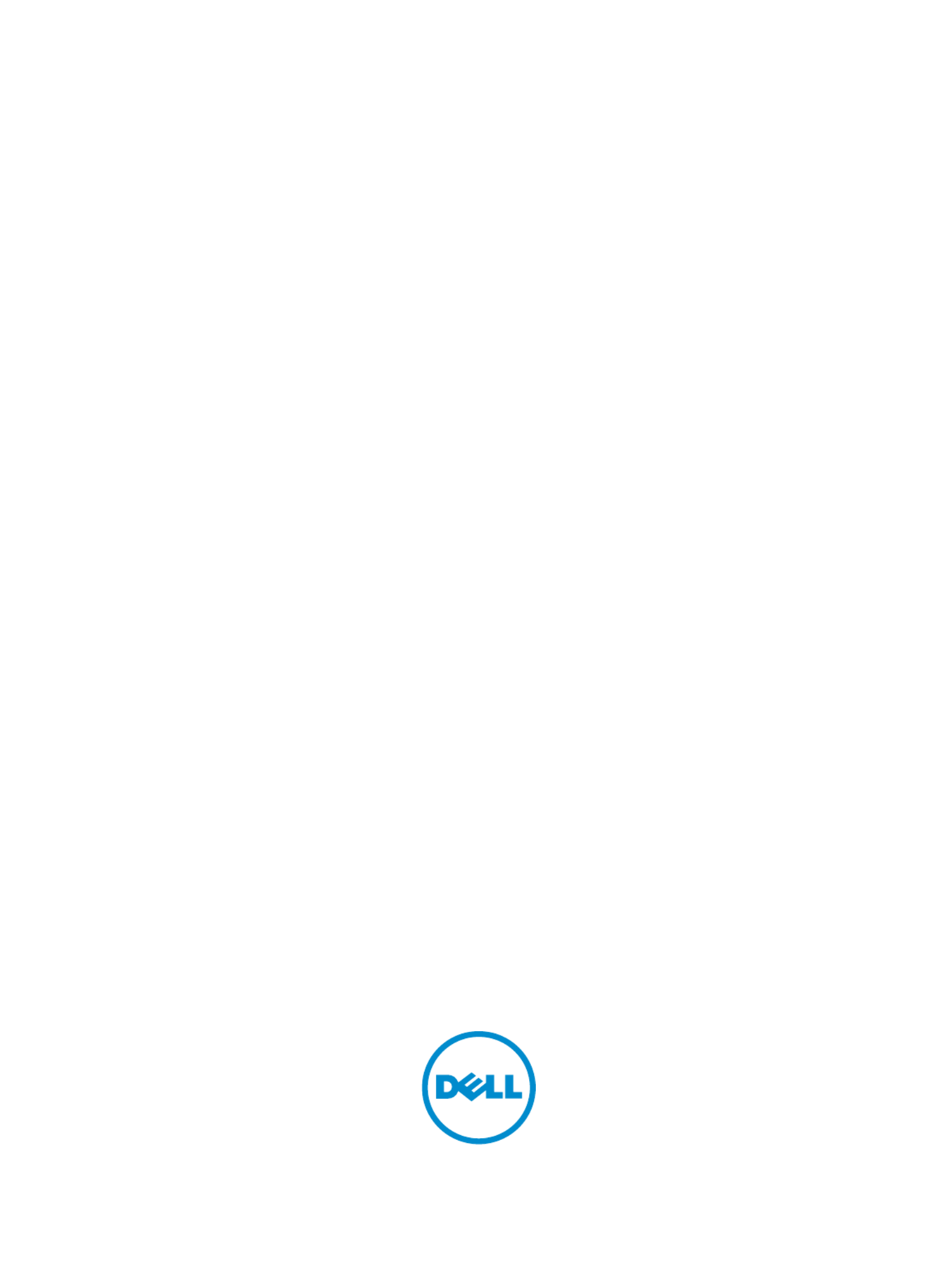
Dell Precision Workstation T7610
Dell Precision Workstation T7610
Dell Precision Workstation T7610
Dell Precision Workstation T7610Dell Precision Workstation T7610
Owner's Manual
Owner's Manual
Owner's Manual
Owner's ManualOwner's Manual
Regulatory Model: D02X
Regulatory Model: D02X
Regulatory Model: D02X
Regulatory Model: D02XRegulatory Model: D02X
Regulatory Type: D02X002
Regulatory Type: D02X002
Regulatory Type: D02X002
Regulatory Type: D02X002Regulatory Type: D02X002

Notes, Cautions, and Warnings
Notes, Cautions, and Warnings
Notes, Cautions, and Warnings
Notes, Cautions, and WarningsNotes, Cautions, and Warnings
NOTE:
NOTE:
NOTE:
NOTE: NOTE: A NOTE indicates important information that helps you make better use of your computer.
CAUTION: A CAUTION indicates either potential damage to hardware or loss of data and tells you how to avoid the
CAUTION: A CAUTION indicates either potential damage to hardware or loss of data and tells you how to avoid the
CAUTION: A CAUTION indicates either potential damage to hardware or loss of data and tells you how to avoid the
CAUTION: A CAUTION indicates either potential damage to hardware or loss of data and tells you how to avoid the CAUTION: A CAUTION indicates either potential damage to hardware or loss of data and tells you how to avoid the
problem.
problem.
problem.
problem.problem.
WARNING: A WARNING indicates a potential for property damage, personal injury, or death.
WARNING: A WARNING indicates a potential for property damage, personal injury, or death.
WARNING: A WARNING indicates a potential for property damage, personal injury, or death.
WARNING: A WARNING indicates a potential for property damage, personal injury, or death.WARNING: A WARNING indicates a potential for property damage, personal injury, or death.
© 2013 Dell Inc.
2013 Dell Inc.
2013 Dell Inc.
2013 Dell Inc. 2013 Dell Inc.
Trademarks used in this text: Dell™, the DELL logo, Dell Precision™, Precision ON™,ExpressCharge™, Latitude™, Latitude ON™,
OptiPlex™, Vostro™, and Wi-Fi Catcher™ are trademarks of Dell Inc. Intel®, Pentium®, Xeon®, Core™, Atom™, Centrino®, and Celeron®
are registered trademarks or trademarks of Intel Corporation in the U.S. and other countries. AMD® is a registered trademark and
AMD Opteron™, AMD Phenom™, AMD Sempron™, AMD Athlon™, ATI Radeon™, and ATI FirePro™ are trademarks of Advanced Micro
Devices, Inc. Microsoft
®, Windows®, MS-DOS®, Windows Vista®
, the Windows Vista start button, and Office Outlook® are either
trademarks or registered trademarks of Microsoft Corporation in the United States and/or other countries. Blu-ray Disc™ is a trademark
owned by the Blu-ray Disc Association (BDA) and licensed for use on discs and players. The Bluetooth® word mark is a registered
trademark and owned by the Bluetooth® SIG, Inc. and any use of such mark by Dell Inc. is under license. Wi-Fi® is a registered
trademark of Wireless Ethernet Compatibility Alliance, Inc.
2013 - 09
Rev. A00
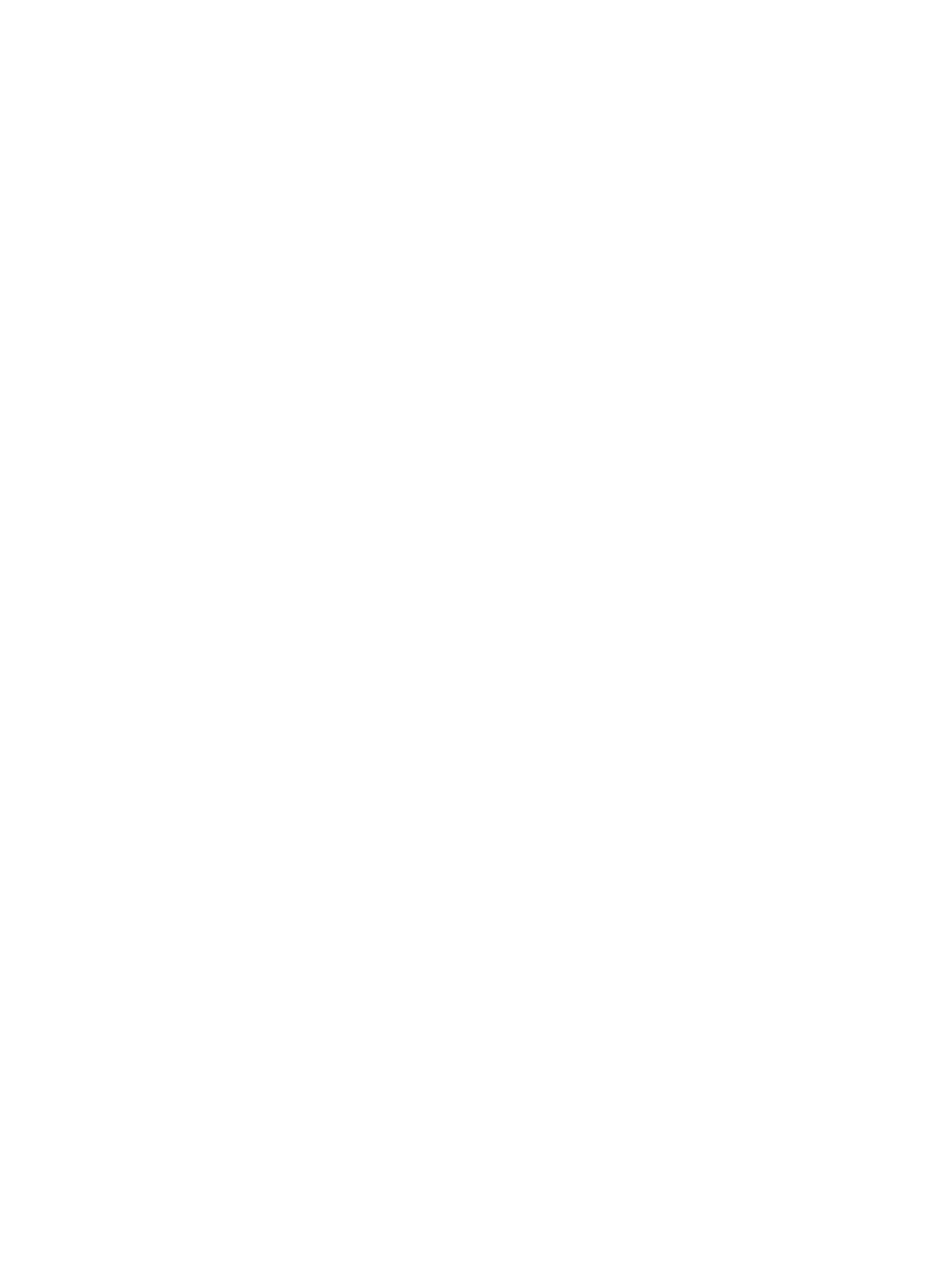
Contents
Contents
Contents
ContentsContents
1 Working on Your Computer.......................................................................................................
1 Working on Your Computer.......................................................................................................
1 Working on Your Computer.......................................................................................................
1 Working on Your Computer.......................................................................................................1 Working on Your Computer....................................................................................................... 7
7
7
77
Before Working Inside Your Computer.....................................................................................................................7
Turning Off Your Computer....................................................................................................................................... 8
After Working Inside Your Computer........................................................................................................................8
2 Removing and Installing Components.....................................................................................
2 Removing and Installing Components.....................................................................................
2 Removing and Installing Components.....................................................................................
2 Removing and Installing Components.....................................................................................2 Removing and Installing Components..................................................................................... 9
9
9
99
Recommended Tools................................................................................................................................................ 9
System Overview...................................................................................................................................................... 9
Removing the Power Supply Unit (PSU)................................................................................................................. 10
Installing the Power Supply Unit (PSU).................................................................................................................. 10
Removing the Front Cover.......................................................................................................................................10
Installing the Front Cover........................................................................................................................................11
Removing the Hard Drive........................................................................................................................................11
Installing the Hard Drive......................................................................................................................................... 14
Removing the Left Cover.........................................................................................................................................14
Installing the Left Cover..........................................................................................................................................15
Removing the Intrusion Switch...............................................................................................................................15
Installing the Intrusion Switch................................................................................................................................16
Removing the PCI Card........................................................................................................................................... 16
Installing the PCI Card............................................................................................................................................ 17
Removing the Slimline Optical Drive.......................................................................................................................17
Installing the Slimline Optical Drive........................................................................................................................20
Removing the Air Tunnel ........................................................................................................................................20
Installing the Air Tunnel .........................................................................................................................................21
Removing the Memory............................................................................................................................................22
Installing the Memory.............................................................................................................................................22
Removing the Coin-Cell Battery..............................................................................................................................22
Installing the Coin-Cell Battery...............................................................................................................................23
Removing the Heatsink........................................................................................................................................... 23
Installing the Heatsink............................................................................................................................................ 24
Removing the Heat-Sink Fan...................................................................................................................................24
Installing the Heatsink Fan..................................................................................................................................... 25
Removing the System Fan.......................................................................................................................................25
Installing the System Fan........................................................................................................................................29
Removing the I/O Panel and the USB 3.0 Ports...................................................................................................... 29
Installing the I/O Panel and the USB 3.0 Ports........................................................................................................31
Removing the Power Switch...................................................................................................................................32
Installing the Power Switch....................................................................................................................................33
Product specificaties
| Merk: | Dell |
| Categorie: | Desktop |
| Model: | Precision T7910 |
| Kleur van het product: | Zwart |
| Gewicht: | 16900 g |
| Breedte: | 216 mm |
| Diepte: | 525 mm |
| Hoogte: | 430.5 mm |
| Gebruikershandleiding: | Ja |
| Frequentie van processor: | 2.6 GHz |
| Processorfamilie: | Intel® Xeon® E5 v3 |
| Processormodel: | E5-2640V3 |
| Aantal processorkernen: | 8 |
| Inclusief besturingssysteem: | Windows 7 Professional |
| Ondersteuning voor plaatsing: | Verticaal |
| Ethernet LAN: | Ja |
| Geïntegreerde geheugenkaartlezer: | Nee |
| Processor lithografie: | 22 nm |
| Aantal USB 2.0-poorten: | 6 |
| Microfoon, line-in ingang: | Ja |
| DVI-poort: | Nee |
| Aantal Ethernet LAN (RJ-45)-poorten: | 2 |
| Bevestigingsmogelijkheid voor kabelslot: | Ja |
| Kabelslot sleuf type: | Kensington |
| Wachtwoordbeveiliging: | Ja |
| Hoofdtelefoonuitgangen: | 1 |
| Netvoeding: | 1300 W |
| Intern geheugen: | 8 GB |
| Opslagmedia: | HDD |
| Intern geheugentype: | DDR4-SDRAM |
| Ethernet LAN, data-overdrachtsnelheden: | 10,100,1000 Mbit/s |
| Bekabelingstechnologie: | 10/100/1000Base-T(X) |
| Temperatuur bij opslag: | -40 - 65 °C |
| Aantal poorten USB 3.2 Gen 1 (3.1 Gen 1) Type A: | 4 |
| Processor socket: | LGA 2011 (Socket R) |
| Stepping: | R2 |
| Systeembus: | 8 GT/s |
| Processor aantal threads: | 16 |
| PCI Express slots versie: | 3.0 |
| Processor operating modes: | 64-bit |
| Processor cache: | 20 MB |
| Bus type: | QPI |
| Thermal Design Power (TDP): | 90 W |
| Codenaam processor: | Haswell |
| Maximaal aantal PCI Express-lijnen: | 40 |
| Processor cache type: | Smart Cache |
| ECC ondersteund door processor: | Ja |
| Processorfabrikant: | Intel |
| Architectuur besturingssysteem: | 64-bit |
| Maximum intern geheugen: | 512 GB |
| Totale opslagcapaciteit: | 500 GB |
| Soort optische drive: | DVD Super Multi |
| Ingebouwde grafische adapter: | Nee |
| Aparte grafische adapter: | Ja |
| On-board graphics adapter model: | Niet beschikbaar |
| Ondersteunde instructie sets: | AVX |
| Intel® Hyper Threading Technology (Intel® HT Technology): | Ja |
| Intel® Turbo Boost Technology: | 2.0 |
| Intel® Flex Memory Access: | Nee |
| Intel® AES New Instructions (Intel® AES-NI): | Ja |
| Enhanced Intel SpeedStep Technology: | Ja |
| Execute Disable Bit: | Ja |
| Idle States: | Ja |
| Thermal Monitoring Technologies: | Ja |
| CPU configuratie (max): | 2 |
| Intel® Enhanced Halt State: | Ja |
| Intel® VT-x with Extended Page Tables (EPT): | Ja |
| Ingebouwde opties beschikbaar: | Ja |
| Intel® Secure Key: | Ja |
| Intel® 64: | Ja |
| Intel® OS Guard: | Ja |
| Intel® Virtualization Technology for Directed I/O (VT-d): | Ja |
| Intel® Virtualization Technology (VT-x): | Ja |
| Verpakkingsgrootte processor: | 52.5 x 45 mm |
| Conflictvrije processor: | Nee |
| Intel® Identity Protection Technology (Intel® IPT): | Nee |
| Versie Intel® Identity Protection Technology: | 0.00 |
| Versie Intel® Secure Key Technology: | 1.00 |
| ARK ID processor: | 83359 |
| Intel® Trusted Execution Technology: | Ja |
| Intel® TSX-NI: | Nee |
| Versie Intel® TSX-NI: | 0.00 |
| Toetsenbord inbegrepen: | Ja |
| Maximale turbofrequentie van processor: | 3.4 GHz |
| Processorcode: | SR205 |
| Discreet grafische adapter model: | NVIDIA® Quadro® NVS 310 |
| Inclusief muis: | Ja |
| Type behuizing: | Tower |
| Maximaal intern geheugen ondersteund door processor: | 768 GB |
| Geheugentypen ondersteund door processor: | DDR4-SDRAM |
| Klokgeheugen-snelheden ondersteund door processor: | 1600,1866 MHz |
| ECC: | Ja |
| Kloksnelheid geheugen: | 2400 MHz |
| Geheugenlayout: | 2 x 4 GB |
| Geheugenslots: | 16x DIMM |
| Aantal geïnstalleerde processoren: | 1 |
| Geheugenbandbreedte ondersteund door de processor ( max): | 59 GB/s |
| Aantal storage drives geïnstalleerd: | 1 |
| Chipset moederbord: | Intel® C612 |
| Inclusief monitor: | Nee |
| Schaalbaarheid: | 2S |
| Hoogte, in bedrijf: | -15.2 - 3048 m |
| Hoogte bij opslag: | -15.2 - 10668 m |
| Grafische geheugen: | 1 GB |
| Het aantal geïnstalleerde HDD's: | 1 |
| HDD capaciteit: | 500 GB |
| HDD interface: | SATA III |
| HDD rotatiesnelheid: | 7200 RPM |
| Front-side bus processor: | - MHz |
| Tcase: | 74.3 °C |
| Intel® Demand Based Switching: | Ja |
| Physical Address Extension (PAE): | Ja |
| Aantal 2.5" bays: | 8 |
| Audiochip: | Realtek ALC3220 |
| Meegeleverde drivers: | Ja |
| Optische drives hoeveelheid: | 1 |
| Processorserie: | Intel Xeon E5-2600 v3 |
| RAID support: | Ja |
| Intel® Smart Cache: | Ja |
| Geheugen kanaal: | Vierkanaals |
| PCI Express x16 (Gen 3.x) slots: | 4 |
| Aantal 3.5" bays: | 4 |
| HDD omvang: | 3.5 " |
| PS/2 poort(en): | 2 |
| Seriële poort(en): | 1 |
| aantal QPI links: | 2 |
| PCI-slots: | 1 |
| Voeding, voltage ingang: | 100 - 240 V |
| Compatibele processors: | Intel® Xeon® |
| Wifi: | Nee |
| Bedrijfstemperatuur (T-T): | 10 - 35 °C |
| Relatieve vochtigheid in bedrijf (V-V): | 20 - 80 procent |
| Type product: | Workstation |
| Ingangsfrequentie voeding: | 50 - 60 Hz |
| Waterkoelingsysteem: | Nee |
Heb je hulp nodig?
Als je hulp nodig hebt met Dell Precision T7910 stel dan hieronder een vraag en andere gebruikers zullen je antwoorden
Handleiding Desktop Dell

8 Juli 2024

10 Juni 2024

28 Mei 2024

6 December 2023

29 November 2023

29 November 2023

29 November 2023

29 November 2023

29 November 2023

29 November 2023
Handleiding Desktop
- Desktop HP
- Desktop Sony
- Desktop Samsung
- Desktop LG
- Desktop Asus
- Desktop Medion
- Desktop Toshiba
- Desktop VTech
- Desktop Acer
- Desktop Alienware
- Desktop AOC
- Desktop AOpen
- Desktop Apple
- Desktop Asrock
- Desktop Axis
- Desktop BenQ
- Desktop Emachines
- Desktop Faytech
- Desktop Fujitsu
- Desktop Gigabyte
- Desktop Haier
- Desktop Ibm
- Desktop InFocus
- Desktop Kobo
- Desktop Kogan
- Desktop Lenovo
- Desktop Maxdata
- Desktop Microsoft
- Desktop Mio
- Desktop MP
- Desktop MSI
- Desktop Nec
- Desktop Packard Bell
- Desktop Peaq
- Desktop Razer
- Desktop Seagate
- Desktop Sharkoon
- Desktop Sharp
- Desktop Targa
- Desktop Trekstor
- Desktop Viewsonic
- Desktop Wehkamp
- Desktop Woood
- Desktop ZTE
- Desktop Jysk
- Desktop ONYX
- Desktop Optoma
- Desktop Parisot
- Desktop Intel
- Desktop BDI
- Desktop Tripp Lite
- Desktop LC-Power
- Desktop Zoostorm
- Desktop ZOTAC
- Desktop Planar
- Desktop Supermicro
- Desktop ELO
- Desktop Shuttle
- Desktop VXL
- Desktop ECS
- Desktop Vorago
- Desktop Promethean
- Desktop Foxconn
- Desktop Advantech
- Desktop Moxa
- Desktop Kramer
- Desktop Elitegroup
- Desktop Smart Things
- Desktop System76
- Desktop Bestar
- Desktop Pelco
- Desktop Cybernet
- Desktop Altra
- Desktop Dell Wyse
- Desktop NComputing
- Desktop MvixUSA
- Desktop AIS
- Desktop Wyse
- Desktop Kendall Howard
Nieuwste handleidingen voor Desktop

9 April 2025

1 April 2025

1 April 2025

28 Maart 2025

27 Maart 2025

25 Februari 2025

25 Februari 2025

25 Februari 2025

24 Februari 2025

10 Februari 2025