Dell Precision M40 Handleiding
Lees hieronder de 📖 handleiding in het Nederlandse voor Dell Precision M40 (100 pagina's) in de categorie Laptop. Deze handleiding was nuttig voor 72 personen en werd door 2 gebruikers gemiddeld met 4.5 sterren beoordeeld
Pagina 1/100
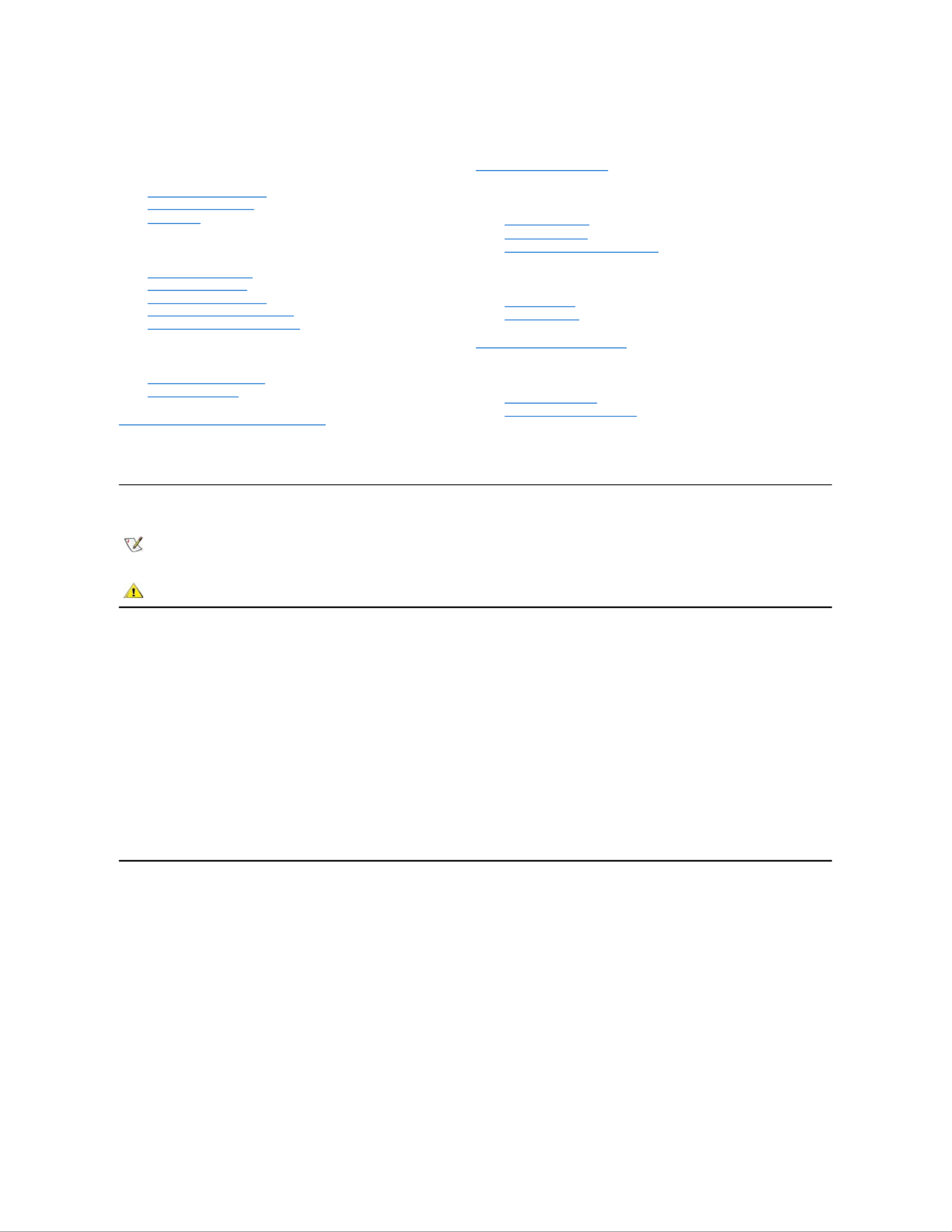
DellPrecision™MobileWorkstationM40User'sGuide
Model PP01X
Notes, Notices, and Cautions
Information in this document is subject to change without notice.
©2001 Dell Computer Corporation. All rights reserved.
Reproduction in any manner whatsoever without the written permission of Dell Computer Corporation is strictly forbidden.
Trademarks used in this text: Dell, Dimension, Dell Precision, Latitude, Inspiron, OptiPlex, ExpressCharge, HyperCool, DellWare, TrueMobile, DellNet, and AccessDirect are
trademarksofDellComputerCorporation;Microsoft, Windows, and MS-DOS are registered trademarks of Microsoft Corporation; 3Com is a registered trademark of 3Com
Corporation; Intel and Pentium are registered trademarks of Intel Corporation; Quadro2 Go is a trademark of NVIDIA Corporation; ENERGY STAR is a registered trademark of
the U.S. Environmental Protection Agency. As an ENERGY STAR partner, Dell has determined that this product meets the ENERGY STAR guidelines for energy efficiency.
Other trademarks and trade names may be used in this document to refer to either the entities claiming the marks and names or their products. Dell disclaims any proprietary
interest in trademarks and trade names other than its own.
The following product notice applies to the Macrovision Corporation product that is included with the DVD drive:
This product incorporates copyright protection technology that is protected by method claims of certain U.S. patents and other intellectual property rights owned by
Macrovision Corporation and other rights owners. Use of this copyright protection technology must be authorized by Macrovision Corporation, and is intended for home and
other limited viewing uses only unless otherwise authorized by Macrovision Corporation. Reverse engineering or disassembly is prohibited.
September 2001 1K409 A00
About Your Computer
What You Need to Know
Features and Options
Front View
Setup and Operation
Using Your Computer
Connecting Devices
Passwords and Security
Traveling With Your Computer
Removing and Replacing Parts
Powering Your Computer
AC Adapter and Battery
Conserving Power
Using the System Setup Program
Reinstalling Software
Solving Problems
Finding Solutions
DellDiagnostics
Understanding Error Messages
Getting Help
Help Overview
Contacting Dell
Technical Specifications
Additional Information
Regulatory Notices
Warranty and Return Policy
NOTE:ANOTEindicatesimportantinformationthathelpsyoumakebetteruseofyourcomputer.
NOTICE:ANOTICEindicateseitherpotentialdamagetohardwareorlossofdataandtellsyouhowtoavoidtheproblem.
CAUTION: A CAUTION indicates a potential for property damage, personal injury, or death.

Back to Contents Page
ACAdapterandBattery:DellPrecision™MobileWorkstationM40User'sGuide
About the AC Adapter
lYou can connect the AC adapter with your computer either turned on or off.
lThe AC adapter works with electrical outlets worldwide. However, power connectors vary among countries. Before you use AC power in a
foreign country, you may need to obtain a new power cable designed for use in that country.
lIf the computer is connected to a Dell docking device, you can run the computer on AC power by connecting the AC adapter to the docking
device.
NOTICE:ToavoidoverheatingtheACadapterwhenpoweringthecomputerorchargingthebattery,usetheACadapterina
ventilated area, such as on a desktop or on the floor. Do not use the AC adapter in a poorly ventilated environment, such as inside a
carrying case.
Connecting the AC Adapter
About the Batteries
lA partially charged lithium-ionbatterycomesstandardinthebatterybay,andprovidespowerwhenanelectricaloutletisnotavailable.Dell
recommends that you charge your battery to full capacity before using it to power the computer. For information on conserving battery power,
see "Conserving Power."
lToincreasebatterylife,installasecondbatteryinthemodularbay.
lWith a single fully charged, 8- - -cell lithium ion battery, you can expect about 2–4 hours of battery life; with two fully charged lithium ion batteries,
4 –8hoursofbatterylife.Actualperformancedependsonthepowermanagementfeaturesandapplicationprogramsyouuse.
lWhen two batteries are installed, the computer draws power from the battery with the higher capacity until both batteries are at the same
chargelevel.Thenitdrawspowerfromboth.TheACadapterfirstchargesthebatteryinthebatterybay.
lThe integrated charge gauge lets you check a battery’s charge before you insert it into the computer.
About the AC Adapter
Checking the Battery Charge
Connecting the AC Adapter
Battery Warnings
About the Batteries
Charging the Battery
Removing a Battery
Detecting Battery Problems
Installing a Battery
Battery Disposal
NOTE: If you are running your computer on AC power with a battery installed, the AC adapter charges the battery (if needed) and then
maintains the battery's charge.
CAUTION: Do not puncture, disassemble, or incinerate the computer's battery. The battery may present a fire or chemical burn
hazardifmistreated.Donotexposethebatterytotemperaturesabove60°Celsius(C)(140°Fahrenheit[F]).Keepthebattery
away from children. Handle damaged or leaking batteries with extreme care. If the battery is damaged, electrolyte may leak
from the cells and cause personal injury.

lThe battery’s self- test capability alerts you to battery conditions such as low charge.
lThe battery has a life span of around 400 discharge/charge cycles, provided it is charged at normal room temperature.
lWhen you activate standby mode, the computer can run on a fully- chargedbatteryforapproximatelyoneweek.
lIf you are going to store the computer, disconnect all devices and turn off the computer. Remove the battery when you store your computer for
an extended period of time. A battery will drain when not in use during prolonged storage. After a long storage period, recharge the battery
fully before you attempt to run your computer from the battery.
lDo not dispose lithium ion batteries with common household waste products. See "Battery Disposal" for more information.
lLithium-ion batteries are longer lived than conventional batteries and do not require replacement as often. You can charge the lithium ion
battery whenever you like without fear of reducing its charge capacity. You do not need to drain a lithium ion battery completely before
recharging it.
Removing a Battery
NOTICE: If you choose to replace the battery with the computer in standby mode, you have up to 4 minutes to complete the battery
replacement. After 4 minutes, the computer shuts down and you will lose any unsaved data.
1. Ensure that the computer is turned off, suspended in a power management mode, or connected to an electrical outlet.
2. If the computer is docked, undock it.
3. Close the display and turn the computer over.
4. Slide and hold the battery bay (or module bay) latch release on the bottom of the computer, and then remove the battery from the bay.
Installing a Battery
Slide the battery into the bay until the latch release clicks.
Checking the Battery Charge
Press the battery test button next to the lights. The number of lights that appear shows an estimate of the remaining battery charge.
Battery Charge Gauge and Test Button
Lights
Charge Remaining (%) or Description
Product specificaties
| Merk: | Dell |
| Categorie: | Laptop |
| Model: | Precision M40 |
Heb je hulp nodig?
Als je hulp nodig hebt met Dell Precision M40 stel dan hieronder een vraag en andere gebruikers zullen je antwoorden
Handleiding Laptop Dell

27 Januari 2025

3 December 2024

3 December 2024

3 December 2024

3 December 2024

3 December 2024

3 December 2024

3 December 2024

16 November 2024

4 September 2024
Handleiding Laptop
- Laptop HP
- Laptop Sony
- Laptop Samsung
- Laptop Xiaomi
- Laptop Panasonic
- Laptop LG
- Laptop Huawei
- Laptop Asus
- Laptop Medion
- Laptop Toshiba
- Laptop Acer
- Laptop Airis
- Laptop Alienware
- Laptop Apple
- Laptop Denver
- Laptop Emachines
- Laptop Ematic
- Laptop Evga
- Laptop Fellowes
- Laptop Fujitsu
- Laptop Gigabyte
- Laptop Goclever
- Laptop Haier
- Laptop Hannspree
- Laptop Hercules
- Laptop Honor
- Laptop Hyundai
- Laptop Ibm
- Laptop Kogan
- Laptop Lenovo
- Laptop Lexibook
- Laptop Micromax
- Laptop Microsoft
- Laptop Mpman
- Laptop MSI
- Laptop Nec
- Laptop Packard Bell
- Laptop Peaq
- Laptop Pyle
- Laptop Razer
- Laptop Ricatech
- Laptop Schneider
- Laptop Sylvania
- Laptop Targa
- Laptop Thomson
- Laptop Trekstor
- Laptop Viewsonic
- Laptop Vizio
- Laptop Zebra
- Laptop Jay-tech
- Laptop Odys
- Laptop Olidata
- Laptop Oregon Scientific
- Laptop Naxa
- Laptop Aplic
- Laptop ADATA
- Laptop Humanscale
- Laptop Hamilton Buhl
- Laptop Compaq
- Laptop SIIG
- Laptop Tripp Lite
- Laptop SPC
- Laptop Prixton
- Laptop Coby
- Laptop AORUS
- Laptop Hähnel
- Laptop XPG
- Laptop ECS
- Laptop Inovia
- Laptop Ergotron
- Laptop Atdec
- Laptop Getac
- Laptop Vulcan
- Laptop System76
- Laptop General Dynamics Itronix
- Laptop CTL
- Laptop Everex
- Laptop Dynabook
- Laptop TechBite
- Laptop Schenker
Nieuwste handleidingen voor Laptop

2 April 2025

28 Maart 2025

27 Maart 2025

26 Maart 2025

4 Maart 2025

10 Februari 2025

10 Februari 2025

10 Februari 2025

5 Februari 2025

5 Februari 2025