D-Link DWA-172 Handleiding
D-Link
Netwerkkaart/adapter
DWA-172
Lees hieronder de 📖 handleiding in het Nederlandse voor D-Link DWA-172 (43 pagina's) in de categorie Netwerkkaart/adapter. Deze handleiding was nuttig voor 68 personen en werd door 2 gebruikers gemiddeld met 4.5 sterren beoordeeld
Pagina 1/43

DWA-172
User Manual
Version 1.0 | 02/25/2014
Wireless AC600 Dual Band High-Gain USB Adapter

D-Link reserves the right to revise this publication and to make changes in the content hereof without obligation to notify any
person or organization of such revisions or changes.
Manual Revisions
Trademarks
D-Link and the D-Link logo are trademarks or registered trademarks of D-Link Corporation or its subsidiaries in the United
States or other countries. All other company or product names mentioned herein are trademarks or registered trademarks of
their respective companies.
Copyright © 2014 by D-Link Systems, Inc.
All rights reserved. This publication may not be reproduced, in whole or in part, without prior expressed written permission
from D-Link Systems, Inc.
Revision Date Description
1.0 February 25, 2014 • Initial release for Revision A1
Preface

3D-Link DWA-172 User Manual
Table of Contents
Preface .........................................................................................2
Manual Revisions .......................................................................... 2
Trademarks ..................................................................................... 2
Product Overview ......................................................................4
Package Contents ......................................................................... 4
System Requirements ................................................................. 4
Introduction ................................................................................... 5
Features ............................................................................................ 6
Hardware Overview ..................................................................... 7
Installation ..................................................................................8
Getting Started .............................................................................. 8
Remove Existing Installations .......................................... 8
Disable Other Wireless Adapters ..................................... 9
Wireless Installation Considerations ....................................11
Adapter Installation ...................................................................12
Wi-Fi Protected Setup (WPS) ..........................................14
Connect to a Wireless Network ............................................ 17
Windows® 8 ...................................................................................17
Using Windows® 7 .......................................................................19
Using Windows Vista® ................................................................20
Using Windows® XP ....................................................................21
Wireless Security ..................................................................... 22
What is WPA? ................................................................................22
Using Windows® 7 ...............................................................23
Using Windows Vista® .......................................................26
Using the Windows® XP Utility ........................................28
Troubleshooting ..................................................................... 30
Wireless Basics ........................................................................ 34
Wireless Modes ............................................................................38
Networking Basics .................................................................. 39
Check your IP address ...............................................................39
Windows® 8 Users ...............................................................39
Windows® 7/Vista® Users..................................................39
Windows® XP Users ............................................................39
Statically Assign an IP Address ..............................................40
Windows® 8 Users ...............................................................40
Windows® 7/Windows Vista® Users ................................41
Windows® XP Users .............................................................42
Technical Specications ........................................................ 43
Table of Contents

4D-Link DWA-172 User Manual
Section 1 - Product Overview
• D-Link DWA-172 Wireless AC600 Dual Band High-Gain USB Adapter
• Manual and Warranty on CD
• D-Link Wireless Connection Manager on CD
• Quick Installation Guide
System Requirements
• A computer or laptop with an available USB 2.0 or USB 3.0 port
• Windows® 8, 7, Vista or XP (Service Pack 3)
• CD-ROM Drive
• A 802.11ac, 802.11n, 802.11g or 802.11a access point or wireless router
Product Overview
Package Contents

5D-Link DWA-172 User Manual
Section 1 - Product Overview
Introduction
The Wireless AC600 Dual Band High-Gain USB Adapter (DWA-172) delivers powerful wireless AC technology to your desktop or
notebook computer. Simply plug the adapter into an available USB port and connect to a wireless network to access a secure,
high-speed internet connection – 2.4GHz (150Mbps) or 5GHz (up to 433Mbps). And with integrated Dual Band technology,
you’ll have reduced Wi-Fi interference to maximize throughput for faster streaming, gaming, and Skype calls.
Interference-Free Bandwidth
The Wireless AC600 Dual Band High-Gain USB Adapter (DWA-172) delivers Dual Band technology to your home network for
intelligent, versatile, interference-free bandwidth. Check your email and surf the Internet on the 2.4GHz band; or game, make
Skype calls and stream HD movies to multiple devices using the cleaner, interference-free 5GHz band. Whatever you like to
do online, Dual Band has you covered.
Easy WPS Push Button Setup
Quickly and easily establish a fast, secure home network that will have you browsing, streaming, and watching in minutes. It’s
as easy as push and connect!
Compatible With All Your Wireless Products
While the Wireless AC Dual Band USB Adapter delivers cutting-edge 802.11ac speed to your home network, it’s also backward
compatible with all of your current wireless products – no updates or adapters necessary.
What is wireless AC?
802.11ac is a new networking standard that produces high-throughput wireless speed on the 5GHz band. What does this
mean for your home network? Flawless HD video streaming, faster gaming, and lag-free Skype and Facetime calls, all with less
Wi-Fi interference for smooth, lightning-fast performance. And while your home gains all the cutting-edge benefi ts of 11ac,
D-Link’s Wireless AC Dual Band USB Adapter is also compatible with all of your current Wireless N products.
“Maximum wireless signal rate derived from IEEE 802.11ac specification and IEEE Standard 802.11n specification. D-Link makes no warranties as to forward compatibility with future standards or compatibility with 802.11ac
devices from other manufacturers. Actual data throughput will vary. Network conditions and environmental factors, including volume of network traffic, building materials and construction, and network overhead,
lower actual data throughput rate. Environmental factors may adversely affect wireless signal range. Up to 433Mbps wireless speeds achieved when connecting to other 802.11ac devices. Data throughput may also be
limited by the product’s interface, less than 480 Mbps for a USB 2.0 interface. The inclusion of a specific product or manufacturer does not imply its endorsement of D-Link or the D-Link product. Computer must adhere
to Microsoft’s recommended System Requirements.”

6D-Link DWA-172 User Manual
Section 1 - Product Overview
Features
• IEEE 802.11ac, 802.11n, 802.11g and 802.11a Compliant
• Dual Band N Technology for use in 2.4GHz or 5GHz Networks
• Wireless AC Technology for Superior Wireless Performance
• Access Secure Networks using WPA™ or WPA2™
• Wi-Fi Protected Setup™ (WPS) Push Button for Easy Connection to a Wireless Network
• External 3dBi omni-directional antenna

7D-Link DWA-172 User Manual
Section 1 - Product Overview
Hardware Overview
USB Port
Used to connect the DWA-172 to
your computer.
WPS Button
Press the WPS button to automatically
connect to a WPS-enabled wireless router
or access point and establish connectivity.

8D-Link DWA-172 User Manual
Section 2 - Installation
Getting Started
Installation
This section will walk you through the installation process. If you have a built-in wireless adapter, please disable it in device
manager before installing your D-Link adapter. Also, if you have previously installed another wireless adapter, please make
sure any software is uninstalled.
Before installing your new D-Link wireless adapter, please verify the following:
• Remove any previous installations of wireless adapters
• Disable any built-in wireless adapters
• Verify the settings such as the SSID and security settings of the network(s) you want to connect to
Remove Existing Installations
If you’ve installed a different manufacture’s adapter or a different model D-Link adapter, make sure the software is uninstalled
before installing the new software. Some utilities may cause a conflict with the new software. If you plan to use multiple
adapters at different times, make sure the utilities are not set to load when your computer boots up. Windows
® XP users may
use the built-in wireless utility for all adapters.
To remove any old software:
Windows® 8 users: Press Windows Key + Q > Control Panel > Uninstall Programs.
Windows® 7 users: Click > Start Control Panel Programs and Features > .
Windows® XP/Vista® users: Click > Start Control Panel Add or Remove Programs > .

9D-Link DWA-172 User Manual
Section 2 - Installation
Disable Other Wireless Adapters
Most newer laptops may include a built-in wireless adapter. To prevent any conflicts with the D-Link wireless adapter, it is
recommended to disable the wireless adapter (as well as any unused Ethernet adapters).
Right-click the adapter you would like to disable and select .Disable
From the desktop, right-click on the My Computer Properties icon and select .
Click the Hardware tab and then click Device Manager. Scroll down the list and click the
+ Network adapters sign to the left of .

10D-Link DWA-172 User Manual
Section 2 - Installation
Click Yes to disable the adapter.
The adapter is now disabled. When disabled, a red X will be displayed.
Disabling the adapter will not remove the drivers. If you would like to use
the adapter, simply right-click it and select .Enable

12D-Link DWA-172 User Manual
Section 2 - Installation
Warning: Do NOT install the DWA-172 USB Adapter into your computer before installing the driver software from the
D-Link CD.
Turn on the computer and Insert the D-Link DWA-172 Driver CD in the CD-ROM drive.
If the CD Autorun function does not automatically start on your computer, go to Start > Run. In the run box type “D:\autorun.
exe” (where represents the drive letter of your CD-ROM drive).D:
When the autorun screen appears, click Install Drivers.
Adapter Installation
Click Install Drivers

13D-Link DWA-172 User Manual
Section 2 - Installation
The InstallShield Wizard window will appear.
Click Next
Insert the adapter into an available USB port on your computer.
Click Install
Click Finish to complete your setup.
Click Finish

14D-Link DWA-172 User Manual
Section 3 - Conguration
Wi-Fi Protected Setup (WPS)
Wi-Fi Protected Setup (WPS) System is designed for easy setup of security-enabled Wi-Fi networks. It is recommended to have
the access point or wireless router nearby during setup.
For more information on WPS, visit the Wi-Fi Alliance website at www.wi-fi.org.
“Push Button Configuration” (PBC) is a external button on the adapter that connects you to other WPS-enabled devices. A
connection can be established by clicking the button, then pushing the physical button on the access point or wireless router
within 120 seconds. Refer to next page.

15D-Link DWA-172 User Manual
Section 3 - Conguration
Push Button
1. To connect to your network, press the WPS button on
the adapter and hold for two seconds until the utility
screen appears.
2. Press the WPS button located on your access point or
router to continue. This screen will appear once you
have successfully established connection with your
network.

16D-Link DWA-172 User Manual
Section 3 - Conguration
Press the WPS button on the adapter and holding for two seconds until the
utility screen comes up. Then, press the WPS button on the router/access point
to continue.
The adapter will try to establish connectivity to your access point or wireless
router.
When this screen appears, you have successfully established connectivity.
Click Finish to complete your setup.
WPS UI will save the wireless connection profile named “security.htm” on the
desktop

17D-Link DWA-172 User Manual
Section 3 - Conguration
Windows® 8
1. Click on the wireless computer icon in your system tray (lower-
right corner next to the time).
2. A list of available wireless networks will appear.
3. Click the wireless network (SSID) you want to connect to and then
click .Connect
Connect to a Wireless Network

18D-Link DWA-172 User Manual
Section 3 - Conguration
If you get a good signal but cannot access the Internet, confirm the encryption by reviewing the profile or check the TCP/IP
settings for your wireless adapter. Refer to the section in this manual for more information.Networking Basics
5. Click either to enable or disable file sharing.
6. You will now be connected to your wireless network.
4. If the network is secure/encrypted, enter the Wi-Fi password
(security key) and click .Next
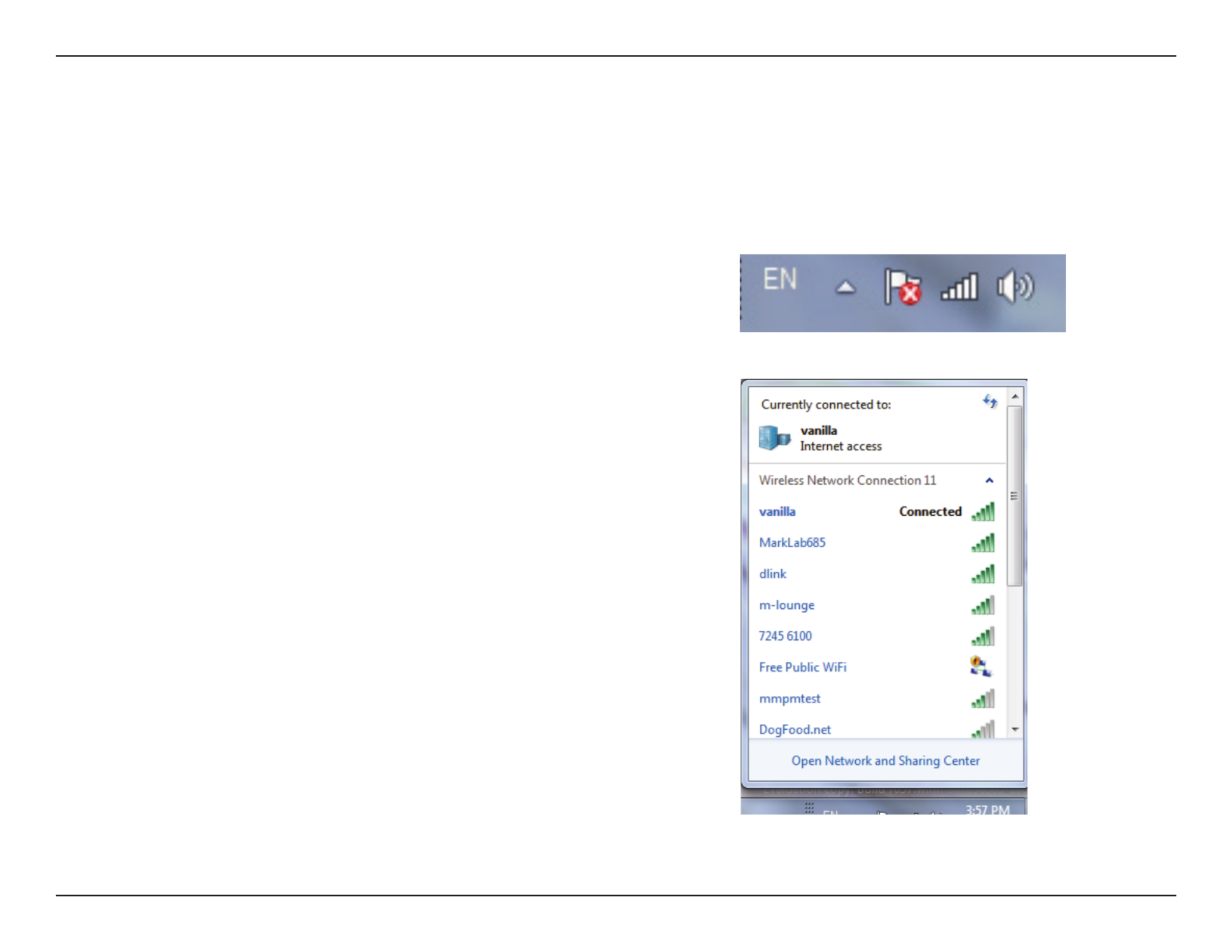
19D-Link DWA-172 User Manual
Section 3 - Conguration
Using Windows® 7
Windows® 7 users may use the built-in wireless utility. If you are using another company’s utility, please refer to the user manual
of your wireless adapter for help with connecting to a wireless network. Most utilities will have a “site survey” option similar to
the Windows® 7 utility as seen below.
Left-click the wireless icon in your system tray (lower-right corner
next to the time).
If you receive the Wireless Networks Detected bubble, click on the
center of the bubble to access the utility.
or
The utility will display any available wireless networks in your area.
Click on a network (displayed using the SSID) and click the Connect
button.
If you get a good signal but cannot access the Internet, check your
TCP/IP settings for your wireless adapter. Refer to the Networking
Basics section in this manual for more information.

20D-Link DWA-172 User Manual
Section 3 - Conguration
Connect to a Wireless Network
Using Windows Vista®
Windows Vista® users may use the built-in wireless utility. If you are using another company’s utility, please refer to the user
manual of your wireless adapter for help with connecting to a wireless network. Most utilities will have a “site survey” option
similar to the Windows Vista® utility as seen below.
Right-click on the wireless computer icon in your system tray (lower-
right corner next to the time). Select Connect to a network.
If you receive the Wireless Networks Detected bubble, click on the
center of the bubble to access the utility.
or
The utility will display any available wireless networks in your area.
Click on a network (displayed using the SSID) and click the Connect
button.
If you get a good signal but cannot access the Internet, check you
TCP/IP settings for your wireless adapter. Refer to the Networking
Basics section in this manual for more information.

21D-Link DWA-172 User Manual
Section 3 - Conguration
Connect to a Wireless Network
Using Windows® XP
Windows® XP users may use the built-in wireless utility (Zero Configuration Utility). The following instructions are for Service
Pack 2 users. If you are using another company’s utility, please refer to the user manual of your wireless adapter for help with
connecting to a wireless network. Most utilities will have a “site survey” option similar to the Windows® XP utility as seen below.
Right-click on the wireless computer icon in your system tray
(lower-right corner next to the time). Select View Available Wireless
Networks.
If you receive the Wireless Networks Detected bubble, click on the
center of the bubble to access the utility.
or
The utility will display any available wireless networks in your area.
Click on a network (displayed using the SSID) and click the Connect
button.
If you get a good signal but cannot access the Internet, check your
TCP/IP settings for your wireless adapter. Refer to the Networking
Basics section in this manual for more information.

22D-Link DWA-172 User Manual
Section 4 - Wireless Security
Wireless Security
This section will show you the different levels of security you can use to protect your data from intruders. The
DWA-172 offers the following types of security:
• WPA2-PSK (Pre-Shared Key) • WPA-PSK (Pre-Shared Key)
What is WPA?
WPA, or Wi-Fi Protected Access, is a Wi-Fi standard that was designed to improve the security features of WEP (Wired Equivalent
Privacy).
The 2 major improvements over WEP:
• Improved data encryption through the Temporal Key Integrity Protocol (TKIP). TKIP scrambles the keys using a
hashing algorithm and, by adding an integrity-checking feature, ensures that the keys haven’t been tampered
with. WPA2 is based on 802.11i and uses Advanced Encryption Standard instead of TKIP.
• User authentication, which is generally missing in WEP, through the extensible authentication protocol (EAP).
WEP regulates access to a wireless network based on a computer’s hardware-specific MAC address, which is
relatively simple to be sniffed out and stolen. EAP is built on a more secure public-key encryption system to
ensure that only authorized network users can access the network.
WPA-PSK/WPA2-PSK uses a passphrase or key to authenticate your wireless connection. The key is an alpha-numeric password
between 8 and 63 characters long. The password can include symbols (!?*&_) and spaces. This key must be the exact same key
entered on your wireless router or access point.

23D-Link DWA-172 User Manual
Section 4 - Wireless Security
Configure WPA/WPA2 Passphrase
Using Windows® 7
It is recommended to enable wireless security (WPA/WPA2) on your wireless router or access point before configuring your
wireless adapter. If you are joining an existing network, you will need to know the security key or passphrase being used.
2. The utility will display any available wireless networks in your area.
1. Click on the wireless icon in your system tray (lower-right corner).

24D-Link DWA-172 User Manual
Section 4 - Wireless Security
3. Highlight the wireless network (SSID) you would like to connect
to and click the Connect button.
If you get a good signal but cannot access the Internet, check your
TCP/IP settings for your wireless adapter. Refer to the Networking
Basics section in this manual for more information.
4. The following window appears while your computer tries to
connect to the router.

25D-Link DWA-172 User Manual
Section 4 - Wireless Security
5. Enter the same security key or passphrase that is on your router
and click . You can also connect by pushing the WPS button OK
on the router.
It may take 20-30 seconds to connect to the wireless network. If the
connection fails, please verify that the security settings are correct.
The key or passphrase must be exactly the same as on the wireless
router.

26D-Link DWA-172 User Manual
Section 4 - Wireless Security
Configure WPA/WPA2 Passphrase
Using Windows Vista®
It is recommended to enable wireless security (WPA/WPA2) on your wireless router or access point before configuring your
wireless adapter. If you are joining an existing network, you will need to know the security key or passphrase being used.
2. Highlight the wireless network (SSID) you would like to connect
to and click Connect.
1. Open the Windows Vista® Wireless Utility by right-clicking on the
wireless computer icon in your system tray (lower right corner of
screen). Select . Connect to a network

27D-Link DWA-172 User Manual
Section 4 - Wireless Security
3. Enter the same security key or passphrase that is on your router and
click .Connect
It may take 20-30 seconds to connect to the wireless network. If the
connection fails, please verify that the security settings are correct. The
key or passphrase must be exactly the same as on the wireless router.

28D-Link DWA-172 User Manual
Section 4 - Wireless Security
Configure WPA/WPA2 Passphrase
Using the Windows® XP Utility
It is recommended to enable WPA-PSK on your wireless router or access point before configuring your wireless adapter. If you
are joining an existing network, you will need to know the WPA-PSK key being used.
2. Highlight the wireless network (SSID) you would like to connect
to and click Connect.
1. Open the Windows® XP Wireless Utility by right-clicking
on th e w irele ss computer icon in your syste m tray
(lower-right corner of screen). Select View Available Wireless
Networks.

29D-Link DWA-172 User Manual
Section 4 - Wireless Security
3. The Wireless Network Connection box will appear. Enter the WPA-PSK
passphrase and click Connect.
It may take 20-30 seconds to connect to the wireless network. If the
connection fails, please verify that the WPA-PSK settings are correct. The
WPA-PSK passphrase must be exactly the same as on the wireless router
or access point.

30D-Link DWA-172 User Manual
Section 5 - Troubleshooting
1. How do I know if my adapter is installed properly?
Select the Hardware Tab.
Troubleshooting
This chapter provides solutions to problems that can occur during the installation and operation of the DWA-172. Read the
following descriptions if you are having problems. (The examples below are illustrated in Windows
® XP. If you have a different
operating system, the screenshots on your computer will look similar to the following examples.)
Go to > Start My Computer Properties.>

31D-Link DWA-172 User Manual
Section 5 - Troubleshooting
Click the sign next to + Network Adapters.
Right-click on D-Link Wireless AC600 Dual Band
High-Gain USB Adapter.
Select Properties to check that the drivers are installed
properly.
Look under Device Status to check that the device is
working properly. Click to continue.OK

32D-Link DWA-172 User Manual
Section 5 - Troubleshooting
Make sure that the DWA-172 Wireless Adapter is properly seated in the computer’s USB port.
If Windows does not detect the hardware upon insertion of the adapter, make sure to completely remove drivers that were
previously loaded.
2. The computer does not recognize the DWA-172 Wireless Adapter.
• Check that the LED indicators for the broadband modem are indicating normal activity. If not, there may be a
problem with the broadband connection.
• Check that the LED indicators on the wireless router are functioning properly. If not, check that the AC power
and Ethernet cables are firmly connected.
• Check that the IP Address, subnet mask, gateway, and DNS settings are correctly entered for the network
• In mode, make sure the same is specified on the settings for the Infrastructure Service Set Identifier (SSID)
wireless clients and access points.
3. The computer with the DWA-172 installed is unable to connect to the wireless network and/or the Internet.

33D-Link DWA-172 User Manual
Section 5 - Troubleshooting
Check that the Network Connection for the wireless client is configured properly. Select AP (Infrastructure) when connecting
to an access point. Double-click on the icon in the taskbar > click on WLAN Configuration to change the settings for the
wireless adapter.
If is enabled, make sure that the correct encryption keys are entered on both the DWA-172 and the access point. Security
Double-click on the icon in the taskbar > click . Check to see that the key selected is set to the same key as WLAN Encryption
other devices on the network.

34D-Link DWA-172 User Manual
Appendix A - Wireless Basics
D-Link wireless products are based on industry standards to provide easy-to-use and compatible high-speed wireless
connectivity within your home, business or public access wireless networks. Strictly adhering to the IEEE standard, the D-Link
wireless family of products will allow you to securely access the data you want, when and where you want it. You will be able
to enjoy the freedom that wireless networking delivers.
A wireless local area network (WLAN) is a cellular computer network that transmits and receives data with radio signals instead of
wires. Wireless LANs are used increasingly in both home and office environments, and public areas such as airports, coffee shops
and universities. Innovative ways to utilize WLAN technology are helping people to work and communicate more efficiently.
Increased mobility and the absence of cabling and other fixed infrastructure have proven to be beneficial for many users.
Wireless users can use the same applications they use on a wired network. Wireless adapter cards used on laptop and desktop
systems support the same protocols as Ethernet adapter cards.
Under many circumstances, it may be desirable for mobile network devices to link to a conventional Ethernet LAN in order to
use servers, printers or an Internet connection supplied through the wired LAN. A Wireless Router is a device used to provide
this link.
Wireless Basics

35D-Link DWA-172 User Manual
Appendix A - Wireless Basics
What is Wireless?
Wireless or Wi-Fi technology is another way of connecting your computer to the network without using wires.
Wi-Fi uses radio frequency to connect wirelessly, so you have the freedom to connect computers anywhere in
your home or office network.
Why D-Link Wireless?
D-Link is the worldwide leader and award winning designer, developer, and manufacturer of networking
products. D-Link delivers the performance you need at a price you can afford. D-Link has all the products you
need to build your network.
How does wireless work?
Wireless works similar to how cordless phone work, through radio signals to transmit data from one point A
to point B. But wireless technology has restrictions as to how you can access the network. You must be within
the wireless network range area to be able to connect your computer. There are two different types of wireless
networks Wireless Local Area Network (WLAN), and Wireless Personal Area Network (WPAN).
Wireless Local Area Network (WLAN)
In a wireless local area network, a device called an Access Point (AP) connects computers to the network. The
access point has a small antenna attached to it, which allows it to transmit data back and forth over radio signals.
With an indoor access point as seen in the picture, the signal can travel up to 300 feet. With an outdoor access
point the signal can reach out up to 30 miles to serve places like manufacturing plants, industrial locations,
college and high school campuses, airports, golf courses, and many other outdoor venues.

36D-Link DWA-172 User Manual
Appendix A - Wireless Basics
Wireless Personal Area Network (WPAN)
Bluetooth is the industry standard wireless technology used for WPAN. Bluetooth devices in WPAN operate in
a range up to 30 feet away.
Compared to WLAN the speed and wireless operation range are both less than WLAN, but in return it doesn’t
use nearly as much power which makes it ideal for personal devices, such as mobile phones, PDAs, headphones,
laptops, speakers, and other devices that operate on batteries.
Who uses wireless?
Wireless technology as become so popular in recent years that almost everyone is using it, whether it’s for home,
office, business, D-Link has a wireless solution for it.
Home
• Gives everyone at home broadband access
• Surf the web, check email, instant message, and etc
• Gets rid of the cables around the house
• Simple and easy to use
Small Office and Home Office
• Stay on top of everything at home as you would at office
• Remotely access your office network from home
• Share Internet connection and printer with multiple computers
• No need to dedicate office space

37D-Link DWA-172 User Manual
Appendix A - Wireless Basics
Where is wireless used?
Wireless technology is expanding everywhere not just at home or office. People like the freedom of mobility
and it’s becoming so popular that more and more public facilities now provide wireless access to attract people.
The wireless connection in public places is usually called “hotspots”.
Using a D-Link USB Adapter with your laptop, you can access the hotspot to connect to Internet from remote
locations like: Airports, Hotels, Coffee Shops, Libraries, Restaurants, and Convention Centers.
Wireless network is easy to setup, but if you’re installing it for the first time it could be quite a task not knowing
where to start. That’s why we’ve put together a few setup steps and tips to help you through the process of
setting up a wireless network.
Tips
Here are a few things to keep in mind, when you install a wireless network.
Centralize your router or Access Point
Make sure you place the router/access point in a centralized location within your network for the best performance.
Try to place the router/access point as high as possible in the room, so the signal gets dispersed throughout
your home. If you have a two-story home, you may need a repeater to boost the signal to extend the range.
Eliminate Interference
Place home appliances such as cordless telephones, microwaves, and televisions as far away as possible from
the router/access point. This would significantly reduce any interference that the appliances might cause since
they operate on same frequency.

38D-Link DWA-172 User Manual
Appendix A - Wireless Basics
Security
Don’t let you next-door neighbors or intruders connect to your wireless network. Secure your wireless network
by turning on the WPA or WEP security feature on the router. Refer to product manual for detail information on
how to set it up.
There are basically two modes of networking:
• – All wireless clients will connect to an access point or wireless router.Infrastructure
• – Directly connecting to another computer, for peer-to-peer communication, using wireless network Ad-Hoc
adapters on each computer.
An Infrastructure network contains an Access Point or wireless router. All the wireless devices, or clients, will connect to the
wireless router or access point.
An Ad-Hoc* network contains only clients, such as laptops with wireless USB Adapters. All the adapters must be in Ad-Hoc
mode to communicate.
Wireless Modes
Product specificaties
| Merk: | D-Link |
| Categorie: | Netwerkkaart/adapter |
| Model: | DWA-172 |
| Gewicht: | 23.2 g |
| Breedte: | 15.7 mm |
| Diepte: | 15 mm |
| Hoogte: | 193 mm |
| Gewicht verpakking: | 60 g |
| Breedte verpakking: | 137 mm |
| Diepte verpakking: | 208 mm |
| Hoogte verpakking: | 36 mm |
| LED-indicatoren: | Ja |
| Wi-Fi-standaarden: | 802.11a,Wi-Fi 5 (802.11ac),802.11b,802.11g,Wi-Fi 4 (802.11n) |
| Connectiviteitstechnologie: | Draadloos |
| Ethernet LAN: | Nee |
| Aantal USB-aansluitingen: | 1 |
| Certificering: | FCC Class B\r\nIC\r\nCE\r\nC-Tick\r\nWi-Fi Certified\r\nWi-Fi Protected Setup |
| Interface: | WLAN |
| Wifi-band: | Dual-band (2.4 GHz / 5 GHz) |
| Wifi-standaard: | Wi-Fi 5 (802.11ac) |
| Netwerkstandaard: | IEEE 802.11a,IEEE 802.11ac,IEEE 802.11b,IEEE 802.11g,IEEE 802.11n |
| Ondersteunde beveiligingsalgoritmen: | WPA,WPA2,WPS |
| Ondersteunt Windows: | Ja |
| Aantal: | 1 |
| Temperatuur bij opslag: | -20 - 75 °C |
| Intern: | Nee |
| Luchtvochtigheid bij opslag: | 5 - 95 procent |
| Ondersteunde WLAN data-overdrachtsnelheden: | 1,2,5.5,11,12,24,36,48,54,150,433 Mbit/s |
| Frequentiebereik: | 2.4 - 5 GHz |
| Spanning: | 5 V |
| Hostinterface: | USB |
| Maximale overdrachtssnelheid van gegevens: | 433 Mbit/s |
| Nettogewicht transportverpakking: | 6300 g |
| Antenne: | Ja |
| (Binnenste) verzendverpakking gewicht: | 7300 g |
| Wifi: | Ja |
| Bedrijfstemperatuur (T-T): | 0 - 40 °C |
| Relatieve vochtigheid in bedrijf (V-V): | 10 - 90 procent |
| Code geharmoniseerd systeem (HS): | 85176990 |
| Pallet brutobreedte: | 1100 mm |
| Pallet brutolengte: | 1200 mm |
| (Binnenste) verzendverpakking hoogte: | 320 mm |
| (Binnenste) verzendverpakking breedte: | 443 mm |
| (Binnenste) verzendverpakking lengte: | 457 mm |
| Producten per (binnenste) verzendverpakking: | 40 stuk(s) |
| Versterking: | 3 dBi |
| Pallet brutogewicht (lucht): | 191200 g |
| Aantal dozen per pallet (lucht): | 24 stuk(s) |
| Aantal per pallet (lucht): | 960 stuk(s) |
| Pallethoogte (lucht): | 2100 mm |
| Pallet brutogewicht (zee): | 191200 g |
| Aantal dozen per pallet (zee): | 24 stuk(s) |
| Producten per pallet (zee): | 960 stuk(s) |
| Pallethoogte (zee): | 2100 mm |
Heb je hulp nodig?
Als je hulp nodig hebt met D-Link DWA-172 stel dan hieronder een vraag en andere gebruikers zullen je antwoorden
Handleiding Netwerkkaart/adapter D-Link

25 November 2024

16 November 2024

16 November 2024

19 December 2023

10 Mei 2023

3 Mei 2023

18 April 2023

11 April 2023

25 Maart 2023

8 Maart 2023
Handleiding Netwerkkaart/adapter
- Netwerkkaart/adapter Philips
- Netwerkkaart/adapter HP
- Netwerkkaart/adapter Sony
- Netwerkkaart/adapter Asus
- Netwerkkaart/adapter Canon
- Netwerkkaart/adapter Gigaset
- Netwerkkaart/adapter Kenwood
- Netwerkkaart/adapter Onkyo
- Netwerkkaart/adapter Pioneer
- Netwerkkaart/adapter Toshiba
- Netwerkkaart/adapter Yamaha
- Netwerkkaart/adapter Yealink
- Netwerkkaart/adapter Abus
- Netwerkkaart/adapter Airlive
- Netwerkkaart/adapter Akasa
- Netwerkkaart/adapter Alcatel
- Netwerkkaart/adapter Alecto
- Netwerkkaart/adapter Allied Telesis
- Netwerkkaart/adapter Allnet
- Netwerkkaart/adapter Aluratek
- Netwerkkaart/adapter Anker
- Netwerkkaart/adapter Antec
- Netwerkkaart/adapter Apc
- Netwerkkaart/adapter Aukey
- Netwerkkaart/adapter AVM
- Netwerkkaart/adapter Axis
- Netwerkkaart/adapter Belkin
- Netwerkkaart/adapter Buffalo
- Netwerkkaart/adapter Devolo
- Netwerkkaart/adapter Digitus
- Netwerkkaart/adapter Draytek
- Netwerkkaart/adapter Eaton
- Netwerkkaart/adapter Edimax
- Netwerkkaart/adapter Elac
- Netwerkkaart/adapter Emerson
- Netwerkkaart/adapter Eminent
- Netwerkkaart/adapter Emtec
- Netwerkkaart/adapter Engenius
- Netwerkkaart/adapter EQ-3
- Netwerkkaart/adapter EverFocus
- Netwerkkaart/adapter Ewent
- Netwerkkaart/adapter Ferguson
- Netwerkkaart/adapter Gembird
- Netwerkkaart/adapter GeoVision
- Netwerkkaart/adapter Gigabyte
- Netwerkkaart/adapter Goobay
- Netwerkkaart/adapter Grixx
- Netwerkkaart/adapter Hama
- Netwerkkaart/adapter Hercules
- Netwerkkaart/adapter ICIDU
- Netwerkkaart/adapter Iconbit
- Netwerkkaart/adapter Icy Box
- Netwerkkaart/adapter Iiyama
- Netwerkkaart/adapter Intermec
- Netwerkkaart/adapter Ipevo
- Netwerkkaart/adapter Kathrein
- Netwerkkaart/adapter Kensington
- Netwerkkaart/adapter Klipsch
- Netwerkkaart/adapter Konig
- Netwerkkaart/adapter Lancom
- Netwerkkaart/adapter Lava
- Netwerkkaart/adapter Lenovo
- Netwerkkaart/adapter LevelOne
- Netwerkkaart/adapter Linksys
- Netwerkkaart/adapter Logilink
- Netwerkkaart/adapter Manhattan
- Netwerkkaart/adapter Marmitek
- Netwerkkaart/adapter Maxxter
- Netwerkkaart/adapter Mede8er
- Netwerkkaart/adapter Media-tech
- Netwerkkaart/adapter Microsoft
- Netwerkkaart/adapter Mikrotik
- Netwerkkaart/adapter MSI
- Netwerkkaart/adapter Nec
- Netwerkkaart/adapter Nedis
- Netwerkkaart/adapter Netgear
- Netwerkkaart/adapter Netis
- Netwerkkaart/adapter Paradigm
- Netwerkkaart/adapter Pinnacle
- Netwerkkaart/adapter QNAP
- Netwerkkaart/adapter Renkforce
- Netwerkkaart/adapter Riello
- Netwerkkaart/adapter Sennheiser
- Netwerkkaart/adapter Sharkoon
- Netwerkkaart/adapter Sigma
- Netwerkkaart/adapter Sitecom
- Netwerkkaart/adapter SMC
- Netwerkkaart/adapter Strong
- Netwerkkaart/adapter Suunto
- Netwerkkaart/adapter Sweex
- Netwerkkaart/adapter Targus
- Netwerkkaart/adapter Tenda
- Netwerkkaart/adapter Terris
- Netwerkkaart/adapter Teufel
- Netwerkkaart/adapter Thrustmaster
- Netwerkkaart/adapter TP Link
- Netwerkkaart/adapter Trendnet
- Netwerkkaart/adapter Trust
- Netwerkkaart/adapter Veho
- Netwerkkaart/adapter Velleman
- Netwerkkaart/adapter Viewsonic
- Netwerkkaart/adapter Vivanco
- Netwerkkaart/adapter Vivotek
- Netwerkkaart/adapter ZyXEL
- Netwerkkaart/adapter Joy-it
- Netwerkkaart/adapter Clas Ohlson
- Netwerkkaart/adapter Rosewill
- Netwerkkaart/adapter NGS
- Netwerkkaart/adapter Steren
- Netwerkkaart/adapter Vantec
- Netwerkkaart/adapter Ubiquiti Networks
- Netwerkkaart/adapter Conceptronic
- Netwerkkaart/adapter Hamlet
- Netwerkkaart/adapter Vivolink
- Netwerkkaart/adapter Intel
- Netwerkkaart/adapter Techly
- Netwerkkaart/adapter Satechi
- Netwerkkaart/adapter Savio
- Netwerkkaart/adapter SIIG
- Netwerkkaart/adapter 7inova
- Netwerkkaart/adapter Tripp Lite
- Netwerkkaart/adapter Valcom
- Netwerkkaart/adapter Approx
- Netwerkkaart/adapter Canyon
- Netwerkkaart/adapter Cisco
- Netwerkkaart/adapter EVOLVEO
- Netwerkkaart/adapter Atomos
- Netwerkkaart/adapter Asustor
- Netwerkkaart/adapter CradlePoint
- Netwerkkaart/adapter Planet
- Netwerkkaart/adapter Intellinet
- Netwerkkaart/adapter I-Tec
- Netwerkkaart/adapter Supermicro
- Netwerkkaart/adapter SMK-Link
- Netwerkkaart/adapter Lindy
- Netwerkkaart/adapter Xcellon
- Netwerkkaart/adapter IOGEAR
- Netwerkkaart/adapter ELO
- Netwerkkaart/adapter Black Box
- Netwerkkaart/adapter Totolink
- Netwerkkaart/adapter Dahua Technology
- Netwerkkaart/adapter Mercusys
- Netwerkkaart/adapter Simplecom
- Netwerkkaart/adapter Speed-Link
- Netwerkkaart/adapter Audac
- Netwerkkaart/adapter ESI
- Netwerkkaart/adapter ATen
- Netwerkkaart/adapter IC Intracom
- Netwerkkaart/adapter Russound
- Netwerkkaart/adapter EQ3
- Netwerkkaart/adapter Hawking Technologies
- Netwerkkaart/adapter Nexxt
- Netwerkkaart/adapter Martin Logan
- Netwerkkaart/adapter Extron
- Netwerkkaart/adapter AMX
- Netwerkkaart/adapter SEH
- Netwerkkaart/adapter OSD Audio
- Netwerkkaart/adapter Arctic Cooling
- Netwerkkaart/adapter Crestron
- Netwerkkaart/adapter Aeon Labs
- Netwerkkaart/adapter OpenVox
- Netwerkkaart/adapter StarTech.com
- Netwerkkaart/adapter Sonnet
- Netwerkkaart/adapter UTEPO
- Netwerkkaart/adapter Twelve South
- Netwerkkaart/adapter Advantech
- Netwerkkaart/adapter Moxa
- Netwerkkaart/adapter Heckler Design
- Netwerkkaart/adapter Kramer
- Netwerkkaart/adapter Hughes & Kettner
- Netwerkkaart/adapter Motu
- Netwerkkaart/adapter Micro Connect
- Netwerkkaart/adapter Ugreen
- Netwerkkaart/adapter SVS
- Netwerkkaart/adapter Minute Man
- Netwerkkaart/adapter Speco Technologies
- Netwerkkaart/adapter Star Micronics
- Netwerkkaart/adapter Digium
- Netwerkkaart/adapter AViPAS
- Netwerkkaart/adapter InLine
- Netwerkkaart/adapter Microchip
- Netwerkkaart/adapter Oehlbach
- Netwerkkaart/adapter Perfect Choice
- Netwerkkaart/adapter NUVO
- Netwerkkaart/adapter Cudy
- Netwerkkaart/adapter Digicom
- Netwerkkaart/adapter Ernitec
- Netwerkkaart/adapter Tycon Systems
- Netwerkkaart/adapter Code Corporation
- Netwerkkaart/adapter Atto
- Netwerkkaart/adapter Raidsonic
- Netwerkkaart/adapter Cambium Networks
- Netwerkkaart/adapter Barox
- Netwerkkaart/adapter Vigitron
- Netwerkkaart/adapter Rocstor
- Netwerkkaart/adapter Raspberry Pi
- Netwerkkaart/adapter Mach Power
- Netwerkkaart/adapter Panamax
- Netwerkkaart/adapter EtherWAN
- Netwerkkaart/adapter EXSYS
- Netwerkkaart/adapter Altronix
- Netwerkkaart/adapter J5 Create
- Netwerkkaart/adapter Ditek
- Netwerkkaart/adapter Microsemi
- Netwerkkaart/adapter Atlantis Land
- Netwerkkaart/adapter CLUB3D
- Netwerkkaart/adapter IDIS
- Netwerkkaart/adapter Luxul
- Netwerkkaart/adapter Louroe Electronics
Nieuwste handleidingen voor Netwerkkaart/adapter

29 Maart 2025

14 Maart 2025

14 Maart 2025

11 Maart 2025

9 Maart 2025

20 Februari 2025

20 Februari 2025

20 Februari 2025

20 Februari 2025

7 Februari 2025