D-Link Air Premier AG DI-784 Handleiding
Lees hieronder de 📖 handleiding in het Nederlandse voor D-Link Air Premier AG DI-784 (18 pagina's) in de categorie Router. Deze handleiding was nuttig voor 13 personen en werd door 2 gebruikers gemiddeld met 4.5 sterren beoordeeld
Pagina 1/18
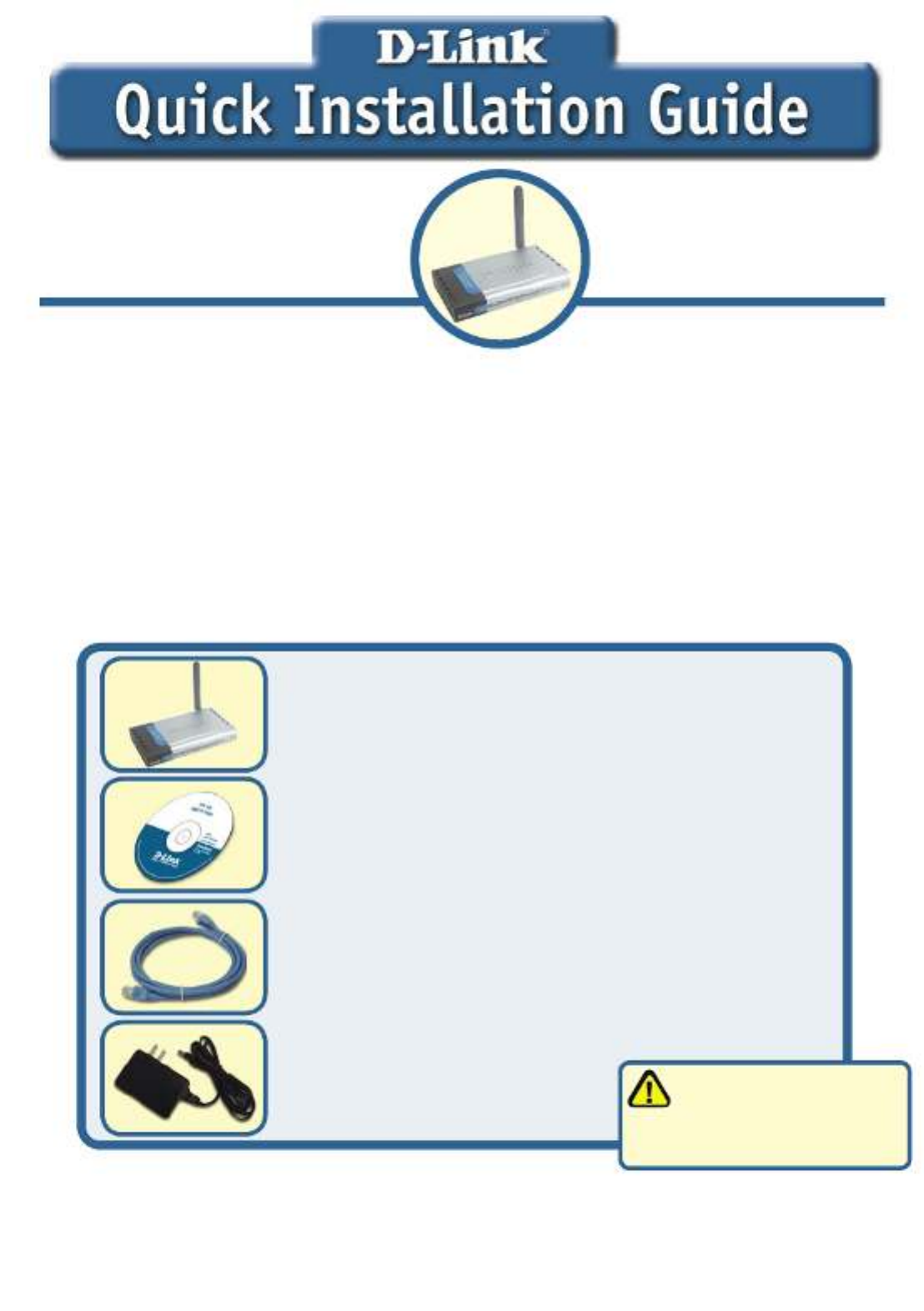
1
DI-784
11a/11g Dualband
108Mbps Wireless Router
5V DC Power Adapter
©2004 D-Link Systems, Inc. All rights reserved. Trademarks or registered trademarks are the property of their respective holders. Software and
specifications subject to change without notice.
Before You Begin
1. If you purchased this router to share your high-speed Internet connection with other
computers, you must have either an Ethernet-based Cable or DSL modem with an
established Internet account from an Internet Service Provider (ISP).
2. It’s best to use the same computer that is connected to your modem for configuring the
DI-784 Dualband Wireless Router. The DI-784 acts as a DHCP server and will assign
all the necessary IP address information on your network. See Appendix at the end
of this Quick Installation Guide or the Manual on the CD-ROM for setting each
network adapter to automatically obtain an IP address.
Check Your Package Contents
DI-784 11a/11g Dualband 108Mbps Wireless
Router
CD-ROM (containing Manual and Warranty)
Ethernet (Straight-Through) Cable
If any of the above items are missing, please contact your reseller.
This product can be set
up using any current web
browser, i.e., Internet Explorer
6 or Netscape Navigator 7
Using a power supply
with a different voltage
rating will damage this product
and void the warranty
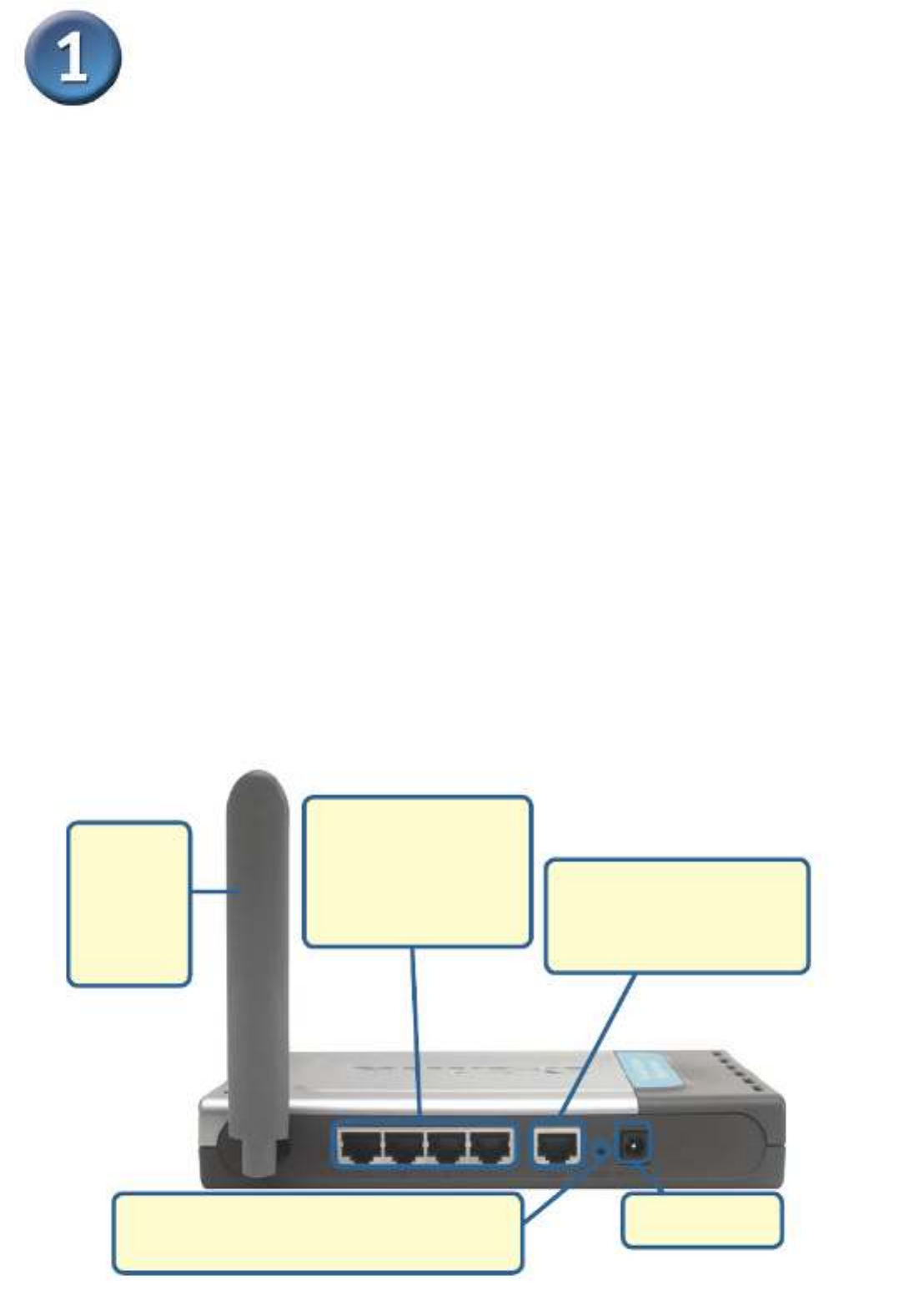
2
Connecting The DI-784 Wireless
Router To Your Network
C. LAN PORTS These
are the connections
for Ethernet cables
to Ethernet enabled
computers.
Reset Button
Pressing this button restores the Router to
its original factory default settings.
B. WAN PORT This is
for the connection of an
Ethernet cable to the Cable
or DSL modem.
A. Receptor for
Power Adapter.
A.
First, connect the power adapter to the at the back panel of the receptor
DI-784 and then plug the other end of the power adapter to a wall outlet or power
strip. The Power LED lights up indicating proper operation.
B. 1. Power off your Cable or DSL modem; devices that do not have a on/off switch and
will require you to unplug the power adapter. Now, the DI-784 should be powered on
and the Cable / DSL modem should be turned off.
Cable / DSL modem ( ) – DI-784 ( )
Power Off Power On
2.Connect an Ethernet cable to the Ethernet jack located on the Cable / DSL modem.
After the Ethernet cable is securely connected, power on the Cable / DSL modem by
turning on the unit or plugging in the power adapter.
Cable / DSL modem ( ) – DI-784 ( )
Power On Power On
3. Insert the other end of the Ethernet cable to the WAN PORT on the back panel of
the DI-784. The WAN LED light will illuminate to indicate proper connection. If the
WAN LED is not illuminated, please go back to step B1 and repeat the steps.
C. Insert an Ethernet cable to on the back panel of the DI-784 and an LAN Port 1
available Ethernet port on the network adapter in the computer you are using to
configure the DI-784. The LED light for LAN Port 1 illuminates to indicate proper
connection. (Note: The LAN Ports on the DI-784 are Auto-MDI/MDI-X. Meaning you
can use a straight-through or crossover-Ethernet cable in the LAN Ports.)
D. Computers equipped with D-Link 802.11a/b/g wireless adapters will be able to
connect out of the box with the DI-784 using their default wireless settings.
D. Antenna
Used to
wirelessly
connect to
802.11a/b/g
adapters.

3
Restart Your Computer
Connecting Additional Computers
To The DI-784
Using additional Ethernet (CAT5 UTP) cables, connect your Ethernet-equipped
computers to the remaining Ethernet LAN ports on the back panel of the DI-784.
WAN LED – a
solid light indicates
connection on the
WAN port. This
LED blinks during
data transmission.
LOCAL NETWORK
LEDs – a solid light
on the port indicates
a connection to an
Ethernet enabled
computer on ports 1-4.
This LED blinks during
data transmission.
11g and 11a LEDs – a
solid light indicates that
the wireless segment is
ready. This LED blinks
during wireless data
transmission.
When you have completed the steps in this your connected Quick Installation Guide,
network should look similar to this:
Status – a blinking light
indicates that the DI-784
is functioning properly.
Power LED – a solid light
indicates a proper connection
to the power supply.
Product specificaties
| Merk: | D-Link |
| Categorie: | Router |
| Model: | Air Premier AG DI-784 |
Heb je hulp nodig?
Als je hulp nodig hebt met D-Link Air Premier AG DI-784 stel dan hieronder een vraag en andere gebruikers zullen je antwoorden
Handleiding Router D-Link

29 December 2024

7 December 2024

1 December 2024

21 November 2024

10 November 2024

10 November 2024

2 November 2024

27 Oktober 2024

27 Oktober 2024

27 Oktober 2024
Handleiding Router
- Router Bosch
- Router HP
- Router Samsung
- Router Xiaomi
- Router Huawei
- Router Asus
- Router AEG
- Router DeWalt
- Router Motorola
- Router Medion
- Router Nokia
- Router Siemens
- Router Topcom
- Router UPC
- Router VTech
- Router Acer
- Router Actiontec
- Router Airlive
- Router Alcatel
- Router Alfa
- Router Allied Telesis
- Router Allnet
- Router Anker
- Router Apple
- Router Arcadyan
- Router Arris
- Router AVM
- Router Barco
- Router Beafon
- Router Belkin
- Router BenQ
- Router Billion
- Router BT
- Router Buffalo
- Router Davolink
- Router Dell
- Router Devolo
- Router Digi
- Router Digiconnect
- Router Digitus
- Router Draytek
- Router Edimax
- Router Einhell
- Router Eminent
- Router Engenius
- Router Envivo
- Router Ezviz
- Router Festool
- Router Foscam
- Router Gembird
- Router Gigabyte
- Router Google
- Router Gude
- Router Hama
- Router Hercules
- Router Hikoki
- Router Hikvision
- Router Hitachi
- Router Holzmann
- Router ICIDU
- Router Kathrein
- Router Kogan
- Router Konig
- Router KPN
- Router Kyocera
- Router Lancom
- Router Leoxsys
- Router LevelOne
- Router Linksys
- Router Logilink
- Router Makita
- Router Manhattan
- Router Media-tech
- Router Mercku
- Router Metabo
- Router Mikrotik
- Router Milwaukee
- Router MSI
- Router Nec
- Router Nest
- Router Netgear
- Router Netis
- Router Patton
- Router PENTAGRAM
- Router Phicomm
- Router Powerplus
- Router Proximus
- Router QNAP
- Router Razer
- Router Renkforce
- Router Roland
- Router Sagem
- Router Sagemcom
- Router Schneider
- Router Sigma
- Router Silverline
- Router Sitecom
- Router Skil
- Router SMC
- Router Sonos
- Router Strong
- Router Sweex
- Router Synology
- Router T-com
- Router T-Mobile
- Router TCL
- Router Technicolor
- Router Tele 2
- Router Telstra
- Router Teltonika
- Router Tenda
- Router Thomson
- Router Thrustmaster
- Router Toolcraft
- Router TP Link
- Router Trendnet
- Router Trust
- Router Ubee
- Router United Telecom
- Router Verizon
- Router Vivanco
- Router Vodafone
- Router Western Digital
- Router Wisetiger
- Router Zebra
- Router Zolid
- Router Zoom
- Router ZTE
- Router ZyXEL
- Router Jung
- Router On Networks
- Router Clas Ohlson
- Router Black And Decker
- Router Rosewill
- Router Peak
- Router Ubiquiti Networks
- Router Conceptronic
- Router Cotech
- Router Atlona
- Router Hamlet
- Router Porter-Cable
- Router Techly
- Router SIIG
- Router 7inova
- Router AT&T
- Router Evolution
- Router Nilox
- Router Approx
- Router Milan
- Router Cisco
- Router Gefen
- Router 3Com
- Router Amped Wireless
- Router Comtrend
- Router CradlePoint
- Router Dovado
- Router Juniper
- Router Planet
- Router Intellinet
- Router Predator
- Router I-Tec
- Router NetComm
- Router Lindy
- Router IOGEAR
- Router Black Box
- Router IFM
- Router Totolink
- Router AJA
- Router Dahua Technology
- Router Mercusys
- Router Aruba
- Router Kasda
- Router Marshall Electronics
- Router Blackmagic Design
- Router ATen
- Router RGBlink
- Router RAVPower
- Router Hawking Technologies
- Router Kopul
- Router Nexxt
- Router Kraun
- Router LTS
- Router StarTech.com
- Router SPL
- Router Advantech
- Router Moxa
- Router Smart-AVI
- Router Eero
- Router Xantech
- Router Kramer
- Router KanexPro
- Router Intelix
- Router Blustream
- Router ModeCom
- Router Vimar
- Router Ocean Matrix
- Router Sixnet
- Router AVPro Edge
- Router Cudy
- Router F-Secure
- Router Digicom
- Router Sabrent
- Router AVMATRIX
- Router Readynet
- Router OneAccess
- Router Accelerated
- Router Nexaira
- Router FSR
- Router Alfatron
- Router Key Digital
- Router Cambium Networks
- Router Avenview
- Router BZBGear
- Router WyreStorm
- Router Rocstor
- Router Ruckus Wireless
- Router Mach Power
- Router MuxLab
- Router StarIink
- Router EXSYS
- Router Premiertek
- Router Bea-fon
- Router GL.iNet
- Router A-NeuVideo
- Router Shinybow
- Router Edgewater
- Router Atlantis Land
- Router Lantronix
- Router Lumantek
- Router Keenetic
- Router Starlink
- Router Keewifi
- Router Milesight
- Router PulseAudio
- Router Comprehensive
- Router Digitalinx
- Router Luxul
- Router DVDO
- Router Silentwind
- Router Keezel
- Router VigilLink
- Router Digital Forecast
Nieuwste handleidingen voor Router

8 April 2025

8 April 2025

8 April 2025

30 Maart 2025

30 Maart 2025

29 Maart 2025

29 Maart 2025

29 Maart 2025

25 Februari 2025

20 Februari 2025