Corel CAD 2015 Handleiding
Corel
Foto- en/of videosoftware
CAD 2015
Lees hieronder de 📖 handleiding in het Nederlandse voor Corel CAD 2015 (14 pagina's) in de categorie Foto- en/of videosoftware. Deze handleiding was nuttig voor 90 personen en werd door 2 gebruikers gemiddeld met 4.5 sterren beoordeeld
Pagina 1/14

CorelCAD 5 Network deployment instructions v2014- page 1 of 6 201 10
This document contains information for IT administrators that need to deploy CorelCAD 2015 in ™
a network.
The instructions in this document refer to CorelCAD 2015 for Windows, being deployed to
Windows 8 (incl. Windows 8.1) or Windows 7 workstations.
Note for Apple Mac OS X: CorelCAD 2015 for Mac OS X does not support any deployment
mechanisms. Please install CorelCAD 2015 directly from CD or download installation files (DMG).
Please read the additional notes related to product activation in the “Activating CorelCAD 2015
installation server image” section in this document.
Workstation requirements
You can install CorelCAD 2015 for Windows on workstations that meet the following
requirements:
32-bit application version: Microsoft
® Windows® 8 Windowsor ® 7 (32-bit or 64-bit editions)
64-bit application version: Microsoft
® Windows® 8 or Windows® 7 64-bit editions
Intel® Pentium® 4 (2 GHz or faster)
2 GB RAM (4 GB or higher recommended)
500 MB hard disk space
High Color (16 bit) graphics card (3D graphics accelerator card recommended)
1024 x 768 screen resolution (1280 x 800 or higher recommended)
Mouse or Tablet
Microsoft® .NET Framework 3.5
(Microsoft® .NET Framework 4 setup is included and will be installed with the application if .5
not present)

CorelCAD 5 Network deployment instructions v2014- page 2 of 6 201 10
Deploying CorelCAD 2015 for Windows
Deploying CorelCAD 2015 for Windows is done in 2 stages:
1) Creating a server image of the installer files
2) Installing the software to the client PCs
Creating a server image
CorelCAD2015_x86.exe and CorelCAD2015_x64.exe (as either downloaded from coreldraw.com or
received on CD) contain all files needed to deploy the application in the network.
For installing the application to multiple PCs in the network you need to extract the installation
files to a network share using an administrative installation as initial step:
Preparing software deployment / Creating an administrative setup:
To initialize the setup for creating a server image, you use a command line.
You can create either a 32-bit server image or a 64-bit image.
The following command line lets you create a 32-bit server image from the installation disc
(where X: is the disc drive U: is the target network share for the installation files to be placed , ):
X:\CorelCAD2015_x86.exe /a \ServerImages\CorelCAD2015_x86\ “U: ”
The following command line lets you create a 64-bit server image:
X:\CorelCAD2015_x64.exe /a \ServerImages\CorelCAD2015_x64\ “U: ”
This will create the following items (identical file/ folder names for 64-bit and 32-bit installation):
.\files\CommonAppDataFolder\
Application files to be installed to \Common\AppData folder
.\files\program files\
CorelCAD administrative install files
.\files\CorelCAD.msi
CorelCAD administrative installer
.\files\NDP452-KB2901954-
Web.exe
Microsoft .NET Framework 4.5.2 Setup
.\files\vsta_setup.exe
Microsoft VisualStudio Tools for Applications 2012 installer
file
.\CorelCADInstaller.exe
The install chainer
Activating CorelCAD 5 installation server image 201
CorelCAD 2015 needs to be activated in order to run with all features enabled. Without product
activation the application will only start in Demo mode (with limited functionality, no output
(save, export, print) capabilities), asking for a product activation every time it is started.
When deploying the software to multiple clients you can use a central activation which is stored
with the administrative installation in a license file on the server image.
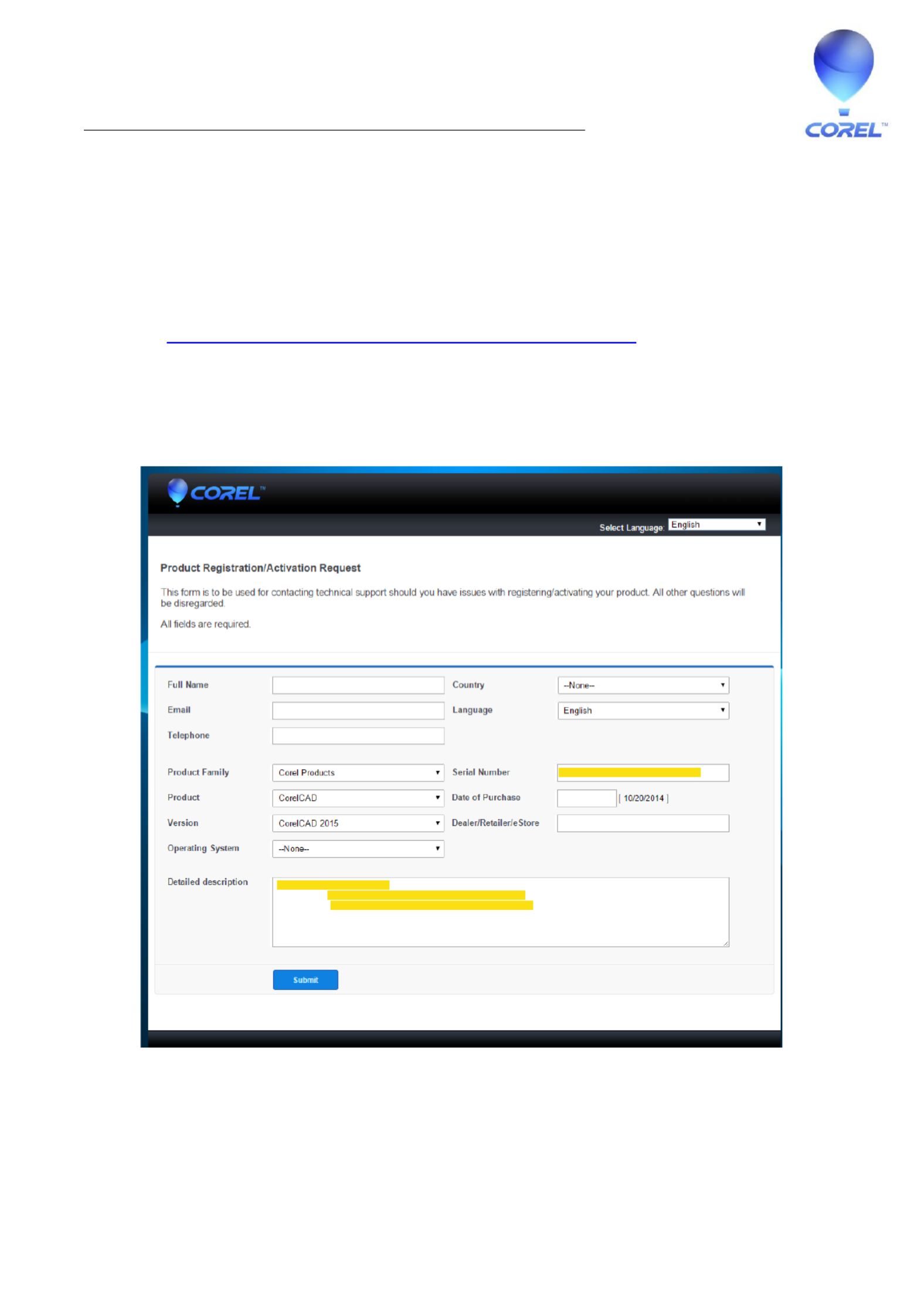
CorelCAD 5 Network deployment instructions v2014- page 3 of 6 201 10
How to obtain CorelCAD activation for network deployment?
For any license order of CorelCAD 2015 you receive an electronic license confirmation by email In .
that confirmation email you will find a link to the license media download and serial no. which is
the basis for your software activation.
The CorelCAD serial no. is a 27 digit code that looks like this: 218110001234567890ABCDEFGHI
Please contact Corel Customer Service for obtaining a license code for your respective serial no.
Corel Customer Service can be contacted using the product registration/ activation form for
CorelCAD: http://apps.corel.com/support/knowledgebase?app=corelcad
Follow the link to the “registration assistance form ”.
Please enter your contact details and the following information in the “Detailed Description” field
in the Product Registration/Activation Request form:
Detailed Description:
CorelCAD 2015 activation request for software deployment
Product key (serial no.): <enter serial no. from license download portal in again>
Host ID: ANY (activation required for software deployment)
Submit the request with click on the Submit button at the bottom of the form.
[past e serial no. / product key in here]
[Enter request details in here:] CorelCAD 201 act ivation request for software deployment5
Product key: [paste seria no. from license download porta in here]l l
Host ID: ANY [th information should be included as displayed here]is
Product specificaties
| Merk: | Corel |
| Categorie: | Foto- en/of videosoftware |
| Model: | CAD 2015 |
| Ondersteunt Mac-besturingssysteem: | Mac OS X 10.7 Lion,Mac OS X 10.8 Mountain Lion,Mac OS X 10.9 Mavericks |
| Mac-compatibiliteit: | Ja |
| Ondersteunde mediatypen: | CD |
| Minimale opslag schijfruimte: | 500 MB |
| Minimale RAM: | 1024 MB |
| Softwaretype: | Doos |
| Aantal licenties: | 1 licentie(s) |
| Aantal jaar: | - jaar |
| Taalversie: | Meertalig |
| Minimum processor familie: | Pentium 4 |
Heb je hulp nodig?
Als je hulp nodig hebt met Corel CAD 2015 stel dan hieronder een vraag en andere gebruikers zullen je antwoorden
Handleiding Foto- en/of videosoftware Corel

22 Mei 2023

21 April 2023

4 April 2023

31 Maart 2023

31 Maart 2023

30 Maart 2023

29 Maart 2023

21 Maart 2023

20 Maart 2023

20 Maart 2023
Handleiding Foto- en/of videosoftware
- Foto- en/of videosoftware Sony
- Foto- en/of videosoftware Nikon
- Foto- en/of videosoftware Canon
- Foto- en/of videosoftware Lego
- Foto- en/of videosoftware Acronis
- Foto- en/of videosoftware Adobe
- Foto- en/of videosoftware Apple
- Foto- en/of videosoftware Atomix
- Foto- en/of videosoftware AVM
- Foto- en/of videosoftware Axis
- Foto- en/of videosoftware Google
- Foto- en/of videosoftware Hasbro
- Foto- en/of videosoftware Hema
- Foto- en/of videosoftware IRIS
- Foto- en/of videosoftware Korg
- Foto- en/of videosoftware LevelOne
- Foto- en/of videosoftware LibreOffice
- Foto- en/of videosoftware Magix
- Foto- en/of videosoftware Microsoft
- Foto- en/of videosoftware Nuance
- Foto- en/of videosoftware Pinnacle
- Foto- en/of videosoftware Razer
- Foto- en/of videosoftware Roland
- Foto- en/of videosoftware Roxio
- Foto- en/of videosoftware Smartwares
- Foto- en/of videosoftware Sonos
- Foto- en/of videosoftware Sweex
- Foto- en/of videosoftware Terratec
- Foto- en/of videosoftware Ulead
- Foto- en/of videosoftware VeraCrypt
- Foto- en/of videosoftware Volkswagen
- Foto- en/of videosoftware Omni
- Foto- en/of videosoftware Bang And Olufsen
- Foto- en/of videosoftware ABBYY
- Foto- en/of videosoftware ABN AMRO
- Foto- en/of videosoftware Albelli
- Foto- en/of videosoftware Antares
- Foto- en/of videosoftware Autodesk
- Foto- en/of videosoftware AVG
- Foto- en/of videosoftware CyberLink
- Foto- en/of videosoftware DoorBird
- Foto- en/of videosoftware FileMaker
- Foto- en/of videosoftware Foxit
- Foto- en/of videosoftware IoSafe
- Foto- en/of videosoftware Lavasoft
- Foto- en/of videosoftware Paragon
- Foto- en/of videosoftware Parallels
- Foto- en/of videosoftware Rabobank
- Foto- en/of videosoftware Showpad
- Foto- en/of videosoftware Symantec
- Foto- en/of videosoftware UNIT4
- Foto- en/of videosoftware Western Bank
- Foto- en/of videosoftware Yuki
- Foto- en/of videosoftware Intellinet
- Foto- en/of videosoftware QSC
- Foto- en/of videosoftware PayPal
- Foto- en/of videosoftware Auralog
- Foto- en/of videosoftware Facebook
- Foto- en/of videosoftware 2nd Sense Audio
- Foto- en/of videosoftware Propellerhead
- Foto- en/of videosoftware Teklynx
- Foto- en/of videosoftware Panduit
- Foto- en/of videosoftware X-Rite
- Foto- en/of videosoftware R-Go Tools
- Foto- en/of videosoftware Wireshark
- Foto- en/of videosoftware Gimp
- Foto- en/of videosoftware Laplink
- Foto- en/of videosoftware Nik Software
- Foto- en/of videosoftware Xils Lab
- Foto- en/of videosoftware Cakewalk
- Foto- en/of videosoftware Polyverse
- Foto- en/of videosoftware AccSone
- Foto- en/of videosoftware Mariner Software
- Foto- en/of videosoftware IDIS
- Foto- en/of videosoftware NewBlueFX
- Foto- en/of videosoftware Excire
Nieuwste handleidingen voor Foto- en/of videosoftware

20 Februari 2025

27 Januari 2025

22 Augustus 2024

8 April 2024

3 April 2024

5 Maart 2024

5 Maart 2024

5 Maart 2024

22 Februari 2024

22 Februari 2024