Casio qv 5000sx Handleiding
Casio
Digitale camera
qv 5000sx
Lees hieronder de 📖 handleiding in het Nederlandse voor Casio qv 5000sx (44 pagina's) in de categorie Digitale camera. Deze handleiding was nuttig voor 45 personen en werd door 2 gebruikers gemiddeld met 4.5 sterren beoordeeld
Pagina 1/44
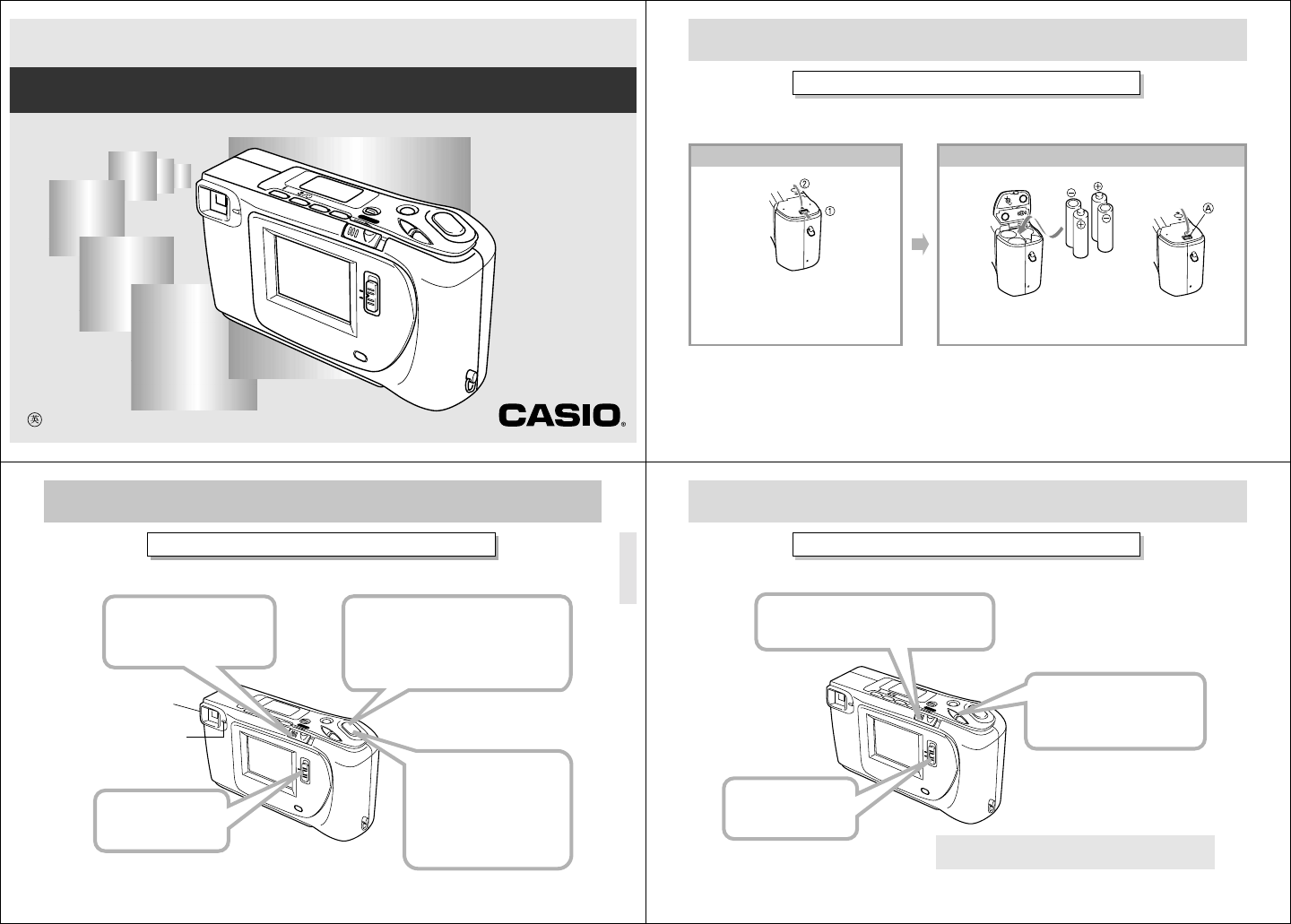
LCD Digital Camera
Owner's Manual
QV-5000SX
ZOOMMODE
MENU
+
–
DISP
ON/OFF
POWER
REC
PLAY
LCD ON/OFF
If you need help with
your camera, please
call: 1(800)435-7732
2
QUICK REFERENCE
•Be sure to use alkaline or lithium batteries. Never use manganese batteries.
•Press down on the battery compartment cover at the point marked AA
AA
A in the above illustration until the
cover locks into place with a click.
1
Press the battery compartment
lock on the bottom of the camera
(11
11
1) to open the battery compart-
ment cover (22
22
2). Load four batteries and close the battery compart-
ment cover.
2
Loading Batteries (page 18)
Be sure to load the four AA size batteries that come with the camera before using it.
3
QUICK REFERENCE
Recording Images (page 22)
ZOOMMODE
MENU
+
–
DISP
ON/OFF
POWER
REC
PLAY
LCD ON/OFF
4
1
Slide the Function
Switch to REC.
2
Slide the POWER Switch
to the right to turn on the
camera.
3
Operation
indicator
Viewfinder
After composing the image in the
viewfinder, press the shutter button
about half way and hold it there.
The camera’s Auto Focus feature
automatically focuses the image.
*
After confirming that the
Auto Focus operation is
complete (the operation
indicator lights green),
press the shutter
button.
4
QUICK REFERENCE
Playing Back Images (page 37)
ZOOMMODE
MENU
+
–
DISP
ON/OFF
POWER
REC
PLAY
LCD ON/OFF
2
Slide the POWER Switch to the right.
• The image you recorded appears on the LCD.
The camera may contain pre-recorded demonstration images
when you purchase it. To delete these images, see page 5.
3
Use [+] and [–] to scroll
through the images stored
in camera memory.
1
Slide the Function
Switch to PLAY.

5
QUICK REFERENCE
Deleting Images (page 57)
ZOOM MODE
MENU
+
–
DISP
ON/OFF
POWER
REC
PLAY
LCD ON/OFF
2
1
Slide the Function
Switch to PLAY.
Press MENU.
5
Press the shutter button to delete
the selected image.
You can continue deleting operation.
To exit deleting operation, press MENU.
4
3
Use [+] and [–] to select DELETE,
and then press the shutter button.
Use [+] and [–] to select PAGE,
and then press the shutter button.
Use [+] and [–] to select the image
you want to delete.
Double check to
make sure that
you really want to
delete the image
you selected.
Press MENU to exit
the image delete
operation.
*
*
6
CONTENTS
INTRODUCTION
Congratulations upon your selection of the QV-5000SX LCD Digital Camera.
To get the most out of the QV-5000SX, be sure to carefully read this manual and follow the instructions contained in it.
2QUICK REFERENCE
8FEATURES
9PRECAUTIONS
13 UNPACKING
Connecting the Wrist Strap......................................... 13
Using the Soft Case.................................................... 13
14 GENERAL GUIDE
Top and Display .......................................................... 14
Bottom ........................................................................ 14
Lens ............................................................................ 14
16 MONITOR SCREEN
Recording Mode ......................................................... 16
Playback Mode ........................................................... 17
18 POWER SUPPLY
To load batteries ......................................................... 18
Using AC Power ......................................................... 21
22 RECORDING
Using the Shutter Button ............................................ 22
Basic Recording Operation......................................... 22
Using the Viewfinder for Recording ............................ 24
Using Focus Lock ....................................................... 25
Using the Flash........................................................... 26
Resolution Settings..................................................... 27
Exposure Adjustment.................................................. 28
30 OTHER RECORDING FUNCTIONS
Using the Zoom Feature ............................................. 30
Using the Macro Feature ............................................ 31
Movie Recording......................................................... 31
Panorama Recording.................................................. 32
Using the Self-timer .................................................... 33
Manual Recording ...................................................... 34
37 PLAYBACK
Basic Playback Operation .......................................... 37
Playing Back a Movie ................................................. 38
Panorama Playback ................................................... 39
Using Zoom ................................................................ 40
Displaying Multiple Images ......................................... 42
Auto Play .................................................................... 43
Screen Saver .............................................................. 45
47 EDITING IMAGES
Using Image Filters..................................................... 47
Adding a Title to an Image .......................................... 48
Moving an Image ........................................................ 52
Rotating an Image ...................................................... 53
54 IMAGE PROTECTION
Protecting and Unprotecting a Single Image .............. 54
Protecting and Unprotecting All Images in Memory.... 55
7
CONTENTS
• CASIO COMPUTER CO., LTD. assumes no responsibility
for any damage or loss resulting from the use of this
manual.
• CASIO COMPUTER CO., LTD. assumes no responsibility
for any loss or claims by third parties which may arise
through the use of the QV-5000SX.
• CASIO COMPUTER CO., LTD. assumes no responsibility
for any damage or loss caused by deletion of data as a
result of malfunction, repairs, or battery replacement. Be
sure to back up all important data on other media to protect
against its loss.
• Windows is a registered trademark of Microsoft Corpora-
tion.
• Macintosh is a registered trademark of Apple Computer,
Inc.
57 DELETING IMAGES
Deleting a Single Image ............................................. 57
Deleting All Unprotected Images ................................ 59
60 CHANGING IMAGE RESOLUTION
62 CONNECTIONS
VIDEO OUT Terminal ................................................. 62
DIGITAL Interface ....................................................... 63
64 CONNECTING TO OTHER EQUIPMENT
Connecting to a Television.......................................... 64
Changing the Video Output Mode .............................. 64
Connecting to a QV Color Printer ............................... 65
PC Link Software ........................................................ 66
67 TROUBLESHOOTING
70 MESSAGES
71 SPECIFICATIONS
8
MATTERHORN
Compact, lightweight design
A built-in monitor provides the ultimate in go-along-any-
where portability.
FEATURES
Powerful display functions, including
movies and panoramas!
Record and play back movies that are about 3.2 to 6.4 sec-
onds long and panoramas that link multiple images together.
Digital zoom lets you zoom image twice or four times its nor-
mal size. Multi-page shows multiple images on a single
screen, Close-up lets you zoom in close for more detail, Auto
Playback automatically show a series of images.
On-the-spot viewing of images as soon
as they are recorded
A high-resolution TFT LCD screen produces low-glare im-
ages even under bright light.
Multiple interfaces
VIDEO OUT lets you output images to a TV for big-screen
presentations. A DIGITAL port lets you transfer image data
to a computer for storage and editing. Data can be trans-
ferred back to the camera when you need it.

9
PRECAUTIONS
General Precautions
Be sure to observe the following important precautions
whenever using the QV-5000SX.
All references in this manual to “this camera” and “the cam-
era” refer to the CASIO QV-5000SX Digital Camera.
• Never try to take pictures or use the built-in display while
operating a motor vehicle or while walking. Doing so cre-
ates the danger of serious accident.
• Never try to open the case of the camera or attempt your
own repairs. High-voltage internal components create the
risk of electrical shock when exposed. Always leave main-
tenance and repair work up to authorized CASIO service
providers.
• Never fire the flash in the direction of a person operating a
motor vehicle. Doing so can interfere with the driver’s vi-
sion and create the danger of accident.
• Never fire the flash while it is too close to the subject’s
eyes. Be especially careful with small children. Intense
light from the flash can cause eye damage if it is fired too
close to the eyes, especially with young children. When
using the flash, the camera should be at least one meter
(40") from the eyes of the subject.
• Keep the camera away from water and other liquids, and
never let it get wet. Moisture creates the danger of fire and
electrical shock. Never use the camera outdoors in the rain
or snow, at the seashore or beach, in the bathroom, etc.
• Should foreign matter or water ever get into the camera,
immediately turn power off, unplug the AC adaptor from the
power outlet, and contact your dealer or nearest CASIO
service provider. Using the camera under these conditions
creates the danger of fire and electrical shock.
•
Should you ever notice smoke or a strange odor coming out
of the camera, immediately turn power off and unplug the
AC adaptor from the power outlet. Using the camera under
these conditions creates the danger of fire and electrical
shock. After making sure there is no more smoke coming
from the camera, take it to your nearest CASIO service pro-
vider for repair. Never attempt your own maintenance.
• If the camera’s case should ever become cracked due to
dropping it or otherwise subjecting it to rough treatment,
immediately turn power off, unplug the AC adaptor from the
power outlet, and contact your nearest CASIO service pro-
vider.
• Never use the camera inside of an air craft or in any other
areas where its use is prohibited. Doing so can result in an
accident.
• Physical damage and malfunction of this camera can
cause the image data stored in its memory to be deleted.
Be sure to always keep backup copies of data by transfer-
ring them to personal computer memory.
• Never open the battery compartment cover, disconnect the
AC adaptor from the camera or unplug it from the wall
socket while the “WAIT” message is on the LCD. Doing so
will not only make storage of the current image impossible,
it can also corrupt other image data already stored in cam-
era memory. 10
PRECAUTIONS
Operating conditions
• This camera is designed for use in temperatures ranging
from 0°C to 40°C (32°F to 104°F).
• Do not use or keep the camera in the following areas.
— In areas subject to direct sunlight
— In areas subject to high humidity or dust
— Near air conditioners, heaters, or other areas subject to
temperature extremes
— Inside of a closed vehicle, especially one parked in the
sun
— In areas subject to strong vibration
Condensation
• When you bring the camera indoors on a cold day or other-
wise expose it to a sudden change of temperature, there is
the possibility that condensation can form on the exterior or
on interior components. Condensation can cause malfunc-
tion of the camera, so you should avoid exposing it to con-
ditions that might cause condensation.
• To keep condensation from forming, place the camera into
a plastic bag before moving it into a location that is much
warmer or colder than your current location. Leave it in the
plastic bag until the air inside the bag has a chance to
reach the same temperature as the new location. If con-
densation does form, remove the batteries from the cam-
era and leave the battery compartment cover open for a
few hours.
11
PRECAUTIONS
About the camera’s backlight…
• The camera is equipped with a fluorescent light source to
provide the back lighting for its LCD.
• The normal service life of the backlight is approximately six
years, when the camera is used for about two hours a day.
• Should the LCD image appear abnormally dark, take the
camera to your dealer or an authorized CASIO service pro-
vider to have the light source replaced. Note that you will
be charged for this replacement.
•
Under very cold conditions, the backlight may require more
time than normal to light, or reddish bands may appear in
the image. These conditions do not indicate malfunction,
and normal operation should return at higher temperatures.
12
QV-5000SX
Declaration of Conformity
Model Number: QV-5000SX
Trade Name: CASIO COMPUTER CO.,LTD.
Responsible party: CASIO INC.
Address: 570 MT. PLEASANT AVENUE,
DOVER,NEW JERSEY 07801
Telephone number: 973-361-5400
This device complies with Part 15 of the FCC Rules.
Operation is subject to the following two conditions:
(1) This device may not cause harmful interference, and
(2) this device must accept any interference received, in-
cluding interference that may cause undesired operation.
CASIO COMPUTER CO.,LTD.
Tested To Comply
With FCC Standards
FOR HOME OR OFFICE USE
PRECAUTIONS
GUIDELINES LAID DOWN BY FCC RULES FOR USE OF
THIS UNIT IN THE U.S.A. (not applicable to other areas).
This device complies with Part 15 of the FCC Rules. Operation is subject
to the following two conditions: (1) this device may not cause harmful in-
terference, and (2) this device must accept any interference received, in-
cluding interference that may cause undesired operation.
NOTICE
This equipment has been tested and found to comply with the limits for
a Class B peripheral, pursuant to Part 15 of the FCC Rules. These
limits are designed to provide reasonable protection against harmful
interference in a residential installation. This equipment generates,
uses and can radiate radio frequency energy and, if not installed and
used in accordance with the instructions, may cause harmful interfer-
ence to radio communications. However, there is no guarantee that
interference will not occur in a particular installation. If this equipment
does cause harmful interference to radio or television reception, which
can be determined by turning the equipment off and on, the user is
encouraged to try to correct the interference by one or more of the
following measures:
• Reorient or relocate the receiving antenna.
• Increase the separation between the equipment and receiver.
• Connect the equipment into an outlet on a circuit different from that
to which the receiver is connected.
• Consult the dealer or an experienced radio/TV technician for help.
FCC WARNING
Changes or modifications not expressly approved by the party respon-
sible for compliance could void the user's authority to operate the
equipment.
Properly shielded cables with ferrite core must be used for connection
to host computer and/or peripherals in order to meet FCC emission
limits.
THE SPECIAL VIDEO CABLE THAT COMES WITH THE CAMERA
----- THE CAMERA TO A VIDEO IN TERMINAL OF A COMPUTER
THE SPECIAL CONNECTION CABLE THAT COMES WITH QV-Link SOFTWARE
----- THE CAMERA TO A PROPER TERMINAL OF A COMPUTER
Product specificaties
| Merk: | Casio |
| Categorie: | Digitale camera |
| Model: | qv 5000sx |
Heb je hulp nodig?
Als je hulp nodig hebt met Casio qv 5000sx stel dan hieronder een vraag en andere gebruikers zullen je antwoorden
Handleiding Digitale camera Casio

11 Februari 2022

11 Februari 2022

11 Februari 2022

11 Februari 2022

16 Augustus 2022

10 Februari 2022

11 Februari 2022

25 November 2021

10 Februari 2022

26 November 2021
Handleiding Digitale camera
- Digitale camera Braun
- Digitale camera Bosch
- Digitale camera HP
- Digitale camera Sony
- Digitale camera Samsung
- Digitale camera Xiaomi
- Digitale camera Panasonic
- Digitale camera Nikon
- Digitale camera Epson
- Digitale camera Canon
- Digitale camera JVC
- Digitale camera Motorola
- Digitale camera Medion
- Digitale camera Olympus
- Digitale camera Quintezz
- Digitale camera Toshiba
- Digitale camera VTech
- Digitale camera A-Rival
- Digitale camera AEE
- Digitale camera Agfa
- Digitale camera Agfaphoto
- Digitale camera Aiptek
- Digitale camera Albrecht
- Digitale camera Apeman
- Digitale camera Argus
- Digitale camera Beha-Amprobe
- Digitale camera BenQ
- Digitale camera BlackVue
- Digitale camera BML
- Digitale camera Bolyguard
- Digitale camera Brinno
- Digitale camera Bushnell
- Digitale camera Denver
- Digitale camera Digital Blue
- Digitale camera Dnt
- Digitale camera Drift
- Digitale camera Easypix
- Digitale camera Ematic
- Digitale camera Envivo
- Digitale camera Fisher Price
- Digitale camera Flir
- Digitale camera Fuji
- Digitale camera Fujifilm
- Digitale camera GE
- Digitale camera Gembird
- Digitale camera General Electric
- Digitale camera Genius
- Digitale camera Geonaute
- Digitale camera Goclever
- Digitale camera GoPro
- Digitale camera Guardo
- Digitale camera HTC
- Digitale camera Ingo
- Digitale camera Insta360
- Digitale camera Ion
- Digitale camera Kodak
- Digitale camera Kompernass - Lidl
- Digitale camera Konica
- Digitale camera Konig Electronic
- Digitale camera Kyocera
- Digitale camera Lamax
- Digitale camera Leica
- Digitale camera Lexibook
- Digitale camera Liquid Image
- Digitale camera Maginon
- Digitale camera Magpix
- Digitale camera Minolta
- Digitale camera Minox
- Digitale camera Mustek
- Digitale camera Nytech
- Digitale camera Pentax
- Digitale camera Plawa
- Digitale camera Polaroid
- Digitale camera Powerfix
- Digitale camera Praktica
- Digitale camera Pulsar
- Digitale camera Qware
- Digitale camera RadioShack
- Digitale camera Red
- Digitale camera Renkforce
- Digitale camera Revue
- Digitale camera Ricoh
- Digitale camera Rollei
- Digitale camera Sakar
- Digitale camera SeaLife
- Digitale camera Sigma
- Digitale camera Silvercrest
- Digitale camera Sipix
- Digitale camera Somikon
- Digitale camera Spypoint
- Digitale camera Storex
- Digitale camera Targa
- Digitale camera Technaxx
- Digitale camera Tevion
- Digitale camera TomTom
- Digitale camera Traveler
- Digitale camera Trust
- Digitale camera Umax
- Digitale camera Veho
- Digitale camera Vivitar
- Digitale camera Voigtlaender
- Digitale camera Wanscam
- Digitale camera WASPcam
- Digitale camera Yakumo
- Digitale camera Jobo
- Digitale camera Odys
- Digitale camera Oregon Scientific
- Digitale camera Duramaxx
- Digitale camera Guide
Nieuwste handleidingen voor Digitale camera

22 Oktober 2024

1 September 2024

14 Februari 2024

4 Februari 2024

25 December 2023

25 December 2023

16 Oktober 2023

16 Oktober 2023

16 Oktober 2023

16 Oktober 2023