Casio 2490 Handleiding
Lees hieronder de 📖 handleiding in het Nederlandse voor Casio 2490 (6 pagina's) in de categorie Horloge. Deze handleiding was nuttig voor 20 personen en werd door 2 gebruikers gemiddeld met 4.5 sterren beoordeeld
Pagina 1/6

USER’S GUIDE 2490
1
General Guide
• Press C to change from mode to mode.
• In any mode, press L to illuminate the display.
Basic Data Input
Mode
Countdown Timer
Mode
Dual Time ModeAlarm ModeStopwatch Mode Recall ModeTimekeeping Mode
Press .
Timekeeping
Use the Timekeeping Mode to set and view the current
time and date. You also use the Timekeeping Mode to
select the current time color.
To set the time and date
1. In the Timekeeping Mode, hold down B until the
seconds start to flash, which indicates the setting
screen.
2. Press C to move the flashing in the sequence shown
below to select other settings.
Seconds Hour Minutes 12/24-Hour
Format
Day YearMonth
Day of week
Hour : Minutes Seconds
Year Month – Day
PM indicator
3. When the setting you want to change is flashing, use D
and A
to change it as
described below.
To change this setting
Seconds
Hour, Minutes, Year, Month, Day
12/24-Hour Format
Perform this button operation
Press D to reset to 00.
Use D(+) and A(–) to change the setting.
Press D to toggle between 12-hour (BCL) and
24-hour (CEL) timekeeping.
• Pressing D while the seconds are in the range of 30 to 59 resets them to 00
and adds 1 to the minutes. In the range of 00 to 29, the minutes are unchanged.
4. Press B to exit the setting screen.
• The 12-hour/24-hour timekeeping format you select in the Timekeeping Mode is
applied in all modes.
• The day of the week is automatically displayed in accordance with the date (year,
month, and day) settings.
Current Time Color Setting
You can select from among three different colors for the
current time. The color you select affects the figures in the
center part of the display, and the AM (A)/PM (P)
indicator, which appears in the upper part of the display.
To change the timekeeping color
In the Timekeeping Mode, hold down for about oneD
second to change the color of the current time.
• Each time you perform the above operation, the color
setting changes in the sequence: black
➜
blue
➜
red
➜
black, and so on.
• The above setting affects the hour, minutes, seconds,
and am/pm indicator only.
Stopwatch
The stopwatch is a 1/100-second stopwatch that
measures elapsed time and lap/split times. The stopwatch
uses the data you input in the Basic Data Input Mode and
a pacer signal to calculate the distance you cover while
jogging or running. Stopwatch times and your distance
are also stored in memory.
• The stopwatch measurement operation continues even
if you exit the Stopwatch Mode.
• Exiting the Stopwatch Mode while a lap/split time is
frozen on the display clears the lap/split time and
returns to elapsed time measurement.
• Stopwatch measurements are performed in the
Stopwatch Mode, which you enter by pressing .C
How the Stopwatch Works
There are two ways you can use the stopwatch: to measure elapsed time and lap/split
times like a standard stopwatch (see “To measure times with the stopwatch”), and to
keep track of the distance you cover while jogging or running. In order to use the
stopwatch to keep track of distance, you must first perform the steps listed below.
1. Set your basic data. See “Inputting Basic Data”.
2. Configure the pacer signal. See “About the Pacer Signal”.
Timekeeping Mode time
Hours
Minutes 1/100 second
Seconds
Note
• In order to obtain accurate distance calculations, you must set accurate basic data
and keep your exercise pace in accordance with the pacer signal emitted by the
watch.
• See “How Stopwatch Data is Stored” for information about the type of data the
watch stores in memory when you use the stopwatch.
• You can view distance covered data only by recalling it in the Recall Mode. It does
not appear on the Stopwatch Mode screen.
To measure times with the stopwatch
Elapsed Time
Start Stop Re-start Stop Clear
Lap/Split Time
Start Lap/Split Next
Lap/Split
Stop Clear
Note
• Pressing D to perform a lap/split time operation freezes the lap/split time at that
point on the display for about eight seconds. After that, the display returns to normal
stopwatch time measurement.
• During a stopwatch time measurement operation, the upper part of the display
shows the hour digit and the current lap/split number, the center part shows the
current split time, and the lower part shows the current lap time.
Selecting the Stopwatch Screen Format
The following shows how you can control the position of the lap time and split time on
the stopwatch screen.
Press .
More than 10 hours
Hours Split time
Minutes SecondsLap/Split number
Lap/Split
indicator
Lap time Split time
Lap time
• The Lap/Split indicator uses arrows to indicate the location the lap time and split
(elapsed) time.
• If you have red or blue selected for the current time in the Timekeeping Mode, the
center part of the display is blue while a split time is frozen on the display, and red
while a lap time is frozen.
• When you first start a stopwatch operation by pressing A, both the center part and
the lower part of the display show minutes, seconds, and 1/100 second. Whenever the
time shown in the lower part of the display is greater than 60 minutes, the display
format changes to show hours, minutes, and seconds. Whenever the time in the center
part of the display is greater than 10 hours, the display format changes to show hours,
minutes, and seconds.
About the Pacer Signal
The pacer signal of this watch beeps in accordance with a pacer value (rate) set by
you. You can use the pacer signal to maintain a constant pace while jogging or
running. You can also turn off the pacer signal when you do not want to use it.
• The pacer value you set specifies the number of beeps per minute.
• Turning on the pacer signal causes the watch to beep at the rate specified by the
pacer value.
• You can disable the pacer function by setting a pacer value of . While thexxx
pacer value is set to , the watch does not calculate distance covered.xxx
To set the pacer value
1. While the Stopwatch Mode screen shows all zeros
( ´ ´´0:00 00 00), hold down B until the pacer value
appears flashing on the display. This is the pacer value
setting screen.
2. Press C to turn on the pacer signal.
• Each press toggles the pacer signal on (sounds) and
off (does not sound).
3. Use D A (+) and (–) to change the pacer value.
• Each press of a button changes the pacer value in
units of 5. You can set a pacer value in the range of
100 to 200.
• Pressing whileDwhile the pacer value is 200 or A
it is 100 changes the value to xxx.
4. Press B to exit the setting screen.
Pacer value
Pacer signal on indicator
About This Manual
• Button operations are indicated using the letters shown
in the illustration.
• This watch is equipped with two color LCD panels. For
the sake of simplicity, the screen shots in this manual
are shown using only one color.
• Each section of this manual provides you with the
information you need to perform operations in each
mode. Further details and technical information can be
found in the “Reference” section.
(Light)
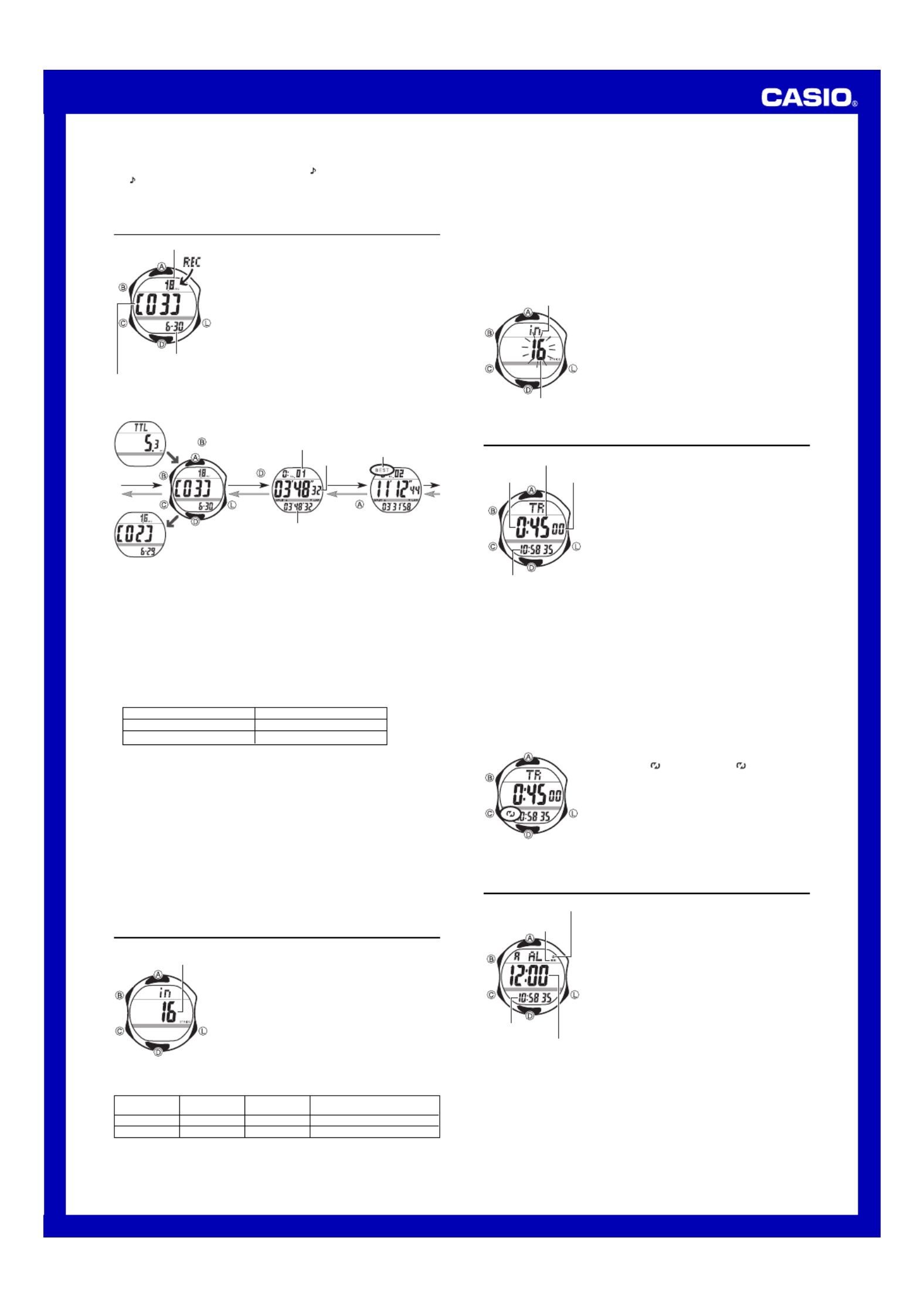
USER’S GUIDE 2490
2
Countdown Timer
You can set the countdown timer within a range of 10
seconds to 100 hours. An alarm sounds when the
countdown reaches zero.
• You can also select auto-repeat, which automatically
restarts the countdown from the original value you set
whenever zero is reached.
• Countdown timer functions are available in the
Countdown Timer Mode, which you can enter using C.
To set the countdown start time
1. In the Countdown Timer Mode, hold down B until the
hour setting of the countdown start time starts to flash,
which indicates the setting screen.
2. Press C to move the flashing between the hours,
minutes, and seconds.
3. Use D A (+) and (–) to change the flashing item.
• To set the starting value of the countdown time to 100 hours, set 0:00 00.
• You can set the seconds in 10-second increments.
4. Press B to exit the setting screen.
To use the countdown timer
Press A while in the Countdown Timer Mode to start the countdown timer.
• When the end of the countdown is reached and auto-repeat is turned off, the alarm
sounds for four seconds or until you stop it by pressing any button. The countdown
time is automatically reset to its starting value after the alarm stops.
• Press Awhile a countdown operation is in progress to pause it. Press Aagain to
resume the countdown.
• To completely stop a countdown operation, first pause it (by pressing A), and then
press D. This returns the countdown time to its starting value.
To turn auto-repeat on and off
While the countdown start time is displayed on the
Countdown Timer Mode screen, press D to toggle
auto-repeat on ( displayed) and off ( not displayed).
• The countdown time is displayed in blue while
auto-repeat timing is turned on.
• When the end of the countdown is reached and
auto-repeat is turned on, the alarm sounds, but the
countdown starts again automatically whenever the
countdown reaches zero. You can stop timing by
pressing A, and manually reset to the starting
countdown time by pressing D.
• Frequent use of auto-repeat and the alarm can run
down battery power.
To turn pacer signal on and off
While the Stopwatch Mode screen shows anything other than all zeros, hold down B
for about one second to toggle the pacer signal on ( displayed) and
off ( not displayed).
• Each press of B toggles the middle part of the display between the lap time and
split time.
Recall Mode
Use the Recall Mode to recall and delete records stored
by the Stopwatch Mode.
• Stopwatch records are stored in “logs” that are created
automatically by the watch. See “Memory Management”
for more information.
• The title screen of the newest log appears first
whenever you enter the Recall Mode.
• Log numbers are automatically assigned in sequence,
starting from 01.
• All of the operations in this section are performed in the
Recall Mode, which you enter by pressing C.
To recall stopwatch records
In the Recall Mode, use
B
to scroll through the log title
screens, starting from the newest one, as shown below. When
the title screen of the log you want is displayed, use
D
and
A
to cycle through the records contained in the log.
Cumulative Total Screen Stopwatch Record
Screen
Best Lap Time
Screen
Log Title Screen
Press .
Press .
Press .
Lap/Split number BEST indicator
Lap time
Split time
• The cumulative total screen shows the total distance since the last cumulative total
distance reset.
• The locations of the lap time and split time (middle or bottom of the display) in the
Stopwatch Record screen are determined by the display format you last selected in
the Stopwatch Mode.
• The BEST indicator identifies the record that contains the best lap time in the log.
• If the watch is configured for the split time in the middle part of the display, the split
time is shown on the Best Lap Time screen in blue. If the lap time is in the middle, it
is shown in red.
• If a best lap time record is deleted automatically when the log becomes full, the
BEST indicator will not be transferred to the record with the next best lap time. See
“Memory Management” for more information about automatic deletion of records.
• The unit of measurement used for the distance calculation depends on the unit you
select for your stride length as shown in the table below. See “To input your basic
data” for more information.
Distance covered
Creation date
(Month – Day)
Log number
Log Title Screen
To delete a log
1. In the Recall Mode, display the title screen of the log you want to delete.
• See “To reset the cumulative total screen” below for information about what
happens when you select the cumulative total screen here.
2. Hold down A
and D
until the watch emits a long beep and cmr
stops flashing on
the display.
• This deletes the log and all the records inside it. Deleting a log does not change the
cumulative total distance value.
To reset the cumulative total screen
1. In the Recall Mode, display the cumulative total screen.
2. Hold down A and D
until the watch emits a long beep and cmr
stops flashing on
the display.
• This resets the cumulative total distance to zero, without deleting any logs or
records. A new cumulative total will start with the next stopwatch operation you
perform.
Inputting Basic Data
Basic Data Input Mode lets you specify your stride length
and a stride length unit. The Stopwatch Mode uses this
basic data for calculating distances you cover while
jogging or running.
• The top of the Stride Length screen shows XM in place
of when you have centimeters specified as theYn
stride length unit.
• All of the operations in this section are performed in the
Basic Data Input Mode, which you enter by pressing C.
Basic Data
You can specify either inches ( ) or centimeters ( ) asin cm
the stride length unit. The unit you specify for the stride
length unit also determines the unit of measurement used
for the distance value in the Stopwatch Mode and Recall
Mode, as shown below.
Stride length
• The following examples illustrate how you can calculate values for this setting.
239 steps required to run around a 330-yard track.
330 (yards)
÷
239 (steps) X 36 = 49.70 (approximately 50 inches)
239 steps required to run around a 300-meter track.
300 (meters)
÷
239 (steps) = 1.255 (approximately 125 cm)
• Be sure to update basic data values whenever the person using the watch changes.
Important!
• You cannot change basic data settings while a Stopwatch Mode time measurement
operation is in progress. Stopwatch operation must be stopped and the Stopwatch
screen must be cleared to all zeros before you can change basic data settings.
• Whenever you want to change the stride length unit, you must first reset the Cumulative
Total screen to zero. See “To reset the cumulative total screen” for information about
how to do this.
To input your basic data
1. In the Basic Data Input Mode, hold down B until stride
length starts to flash, which indicates the setting screen.
2. Press C to move the flashing between the stride
length and stride length unit ( ) settings.Yn or XM
3. Input the basic data values you want.
• While the stride length is selected, use D A (+) and
(–) to change it.
• While the stride length unit is selected, press D to
switch between available units. If you find you cannot
change the unit, press to exit the setting screen,B
and then reset the cumulative total screen (see “To
reset the cumulative total screen”).
4. Press B to exit the setting screen.
Timekeeping Mode time
Hours
Minutes
Second
s
Stride length
Stride length unit
Alarm
When the alarm is turned on, the alarm sounds when the
alarm time is reached.
You can also turn on an Hourly Time Signal that causes
the watch to beep twice every hour on the hour.
• Alarm settings (and Hourly Time Signal settings) are
available in the Alarm Mode, which you enter by
pressing .C
To set the alarm time
1. In the Alarm Mode, hold down B until the hour setting
of the alarm time starts to flash, which indicates the
setting screen.
• This operation automatically turns on the alarm.
2. Press C to move the flashing between the hour and
minutes.
3. Use D A (+) and (–) to change the flashing item.
• When the watch is configured for the 12-hour timekeeping format, take care that
you set the correct a.m. ( indicator) or p.m. ( indicator) time.A P
4. Press B to exit the setting screen.
Daily Alarm Operation
The alarm sounds at the preset time each day for about 20 seconds, or until you stop
it by pressing any button.
To test the alarm
In the Alarm Mode, hold down to sound the alarm.A
Timekeeping Mode
time
Alarm time
(Hour : Minutes)
Alarm on indicator
Hourly time signal on
indicator
Selected Stride Unit
in (inches)
cm (centimeters)
Distance Unit
mi (miles)
km (kilometers)
Stride Length
Unit
Inches (
in
)
Centimeters (cm)
Setting
Range
16 to 76 in
40 to 190 cm
Setting
Increment
2 in
5 cm
Distance Unit
Miles (mi)
Kilometers (km)

USER’S GUIDE 2490
3
To turn the Daily Alarm and Hourly Time Signal on and off
In the Alarm Mode, press to cycle through the on and off settings as shown below.D
Alarm On Indicator/Hourly Time Signal On Indicator
Alarm On
Signal Off
Alarm Off
Signal Off
Alarm On
Signal On
Alarm Off
Signal On
• The alarm time is displayed in blue while the alarm is turned on.
Dual Time
The Dual Time Mode lets you keep track of time in a
different time zone.
• The seconds count of the Dual Time is synchronized
with the seconds count of the Timekeeping Mode.
To set the Dual Time
1. Press C to enter the Dual Time Mode.
2. Use A B D, , and to set the Dual Time Mode time.
• Pressing B sets the Dual Time Mode to the same time
as the Timekeeping Mode.
• Each press of D A (+) and (–) changes the time
setting in 30-minute increments.
Timekeeping Mode time
Dual Time
(Hour : Minutes Seconds)
Backlight
The backlight uses an EL (electro-luminescent) panel that
causes the entire display to glow for easy reading in the
dark. The watch’s auto light switch automatically turns on
the backlight when you angle the watch towards your
face.
• The auto light switch must be turned on (indicated by
the auto light switch on indicator) for it to operate.
• See “Backlight Precautions” for other important
information about using the backlight.
To turn on the backlight manually
In any mode, press L to illuminate the display for about
one second.
• The above operation turns on the backlight regardless
of the current auto light switch setting.
About the Auto Light Switch
Turning on the auto light switch causes the backlight to turn on for about one second,
whenever you position your wrist as described below in any mode.
Moving the watch to a position that is parallel to the ground and then tilting it
towards you more than 40 degrees causes the backlight to turn on.
Parallel to ground More than 40
°
Warning!
• Always make sure you are in a safe place whenever you are reading the
display of the watch using the auto light switch. Be especially careful when
running or engaged in any other activity that can result in accident or injury.
Also take care that sudden illumination by the auto light switch does not
surprise or distract others around you.
• When you are wearing the watch, make sure that its auto light switch is turned
off before riding on a bicycle or operating a motorcycle or any other motor
vehicle. Sudden and unintended operation of the auto light switch can create
a distraction, which can result in a traffic accident and serious personal injury.
To turn the auto light switch on and off
In the Timekeeping Mode, hold down A for about two seconds to toggle the auto light
switch on ( displayed) and off ( not displayed).
• The auto light switch on indicator ( ) is on the display in all modes while the auto
light switch is turned on.
Reference
This section contains more detailed and technical information about watch operation.
It also contains important precautions and notes about the various features and
functions of this watch.
Auto Display
Auto Display continually changes the contents of the
digital display.
To turn off Auto Display
Press any button (except for ) to turn off Auto Display.L
To turn on Auto Display
Hold down for about two seconds until the watchC
beeps.
• Note that Auto Display cannot be performed while a
setting screen is on the display.
Auto Return Features
• After you perform any button operation in any mode (except for the Stopwatch
Mode), pressing returns directly to the Timekeeping Mode.C
• If you leave a screen with flashing digits on the display for two or three minutes
without performing any operation, the watch automatically saves any settings you
have made up to that point and exits the setting screen.
Auto light switch on
indicator
Data and Setting Scrolling
The A and D buttons are used in various modes and setting screens to scroll
through data on the display. In most cases, holding down these buttons during a scroll
operation scrolls through the data at high speed.
Timekeeping
• With the 12-hour format, the P (PM) indicator appears on the display for times in the
range of noon to 11:59 p.m. and the A (AM) indicator appears for times in the range
of midnight to 11:59 a.m.
• With the 24-hour format, times are displayed in the range of 0:00 to 23:59, without
any indicator.
• The year can be set in the range of 2000 to 2039.
• The watch’s built-in full automatic calendar automatically makes allowances for
different month lengths and leap years. Once you set the date, there should be no
reason to change it except after you have the watch’s battery replaced.
• The current time is displayed in the lower part of the Stopwatch, Countdown Timer,
Alarm, and Dual Time screens. On these screens, the a.m. and p.m. indicators are
not shown when the watch is configured for the 12-hour timekeeping format.
Stopwatch
• You can use lap time measurement to time how long it takes to complete a specific
portion (such as a single lap) of a race.
• You can use split time measurement to time how long it takes to get from the start to
a specific point in a race.
Memory Management
Each time you press A to start a new elapsed time, lap/split operation in the
Stopwatch Mode, the watch automatically creates a new “log” in its memory. The log
remains open for data storage until you permanently close it by pressing D to clear
the stopwatch to all zeros.
• The watch has enough memory to hold up to 61 records. Since each log title screen
uses up one record of memory space, the maximum number of lap/split time records
you can store depends on how many logs there are currently in memory, as shown
below.
• The watch also calculates the cumulative total distance for all stopwatch operations
since the last time the cumulative total distance was reset. The cumulative total
does not affect memory capacity.
• If watch memory is already full when you perform a stopwatch button operation that
creates a new log, the oldest log in memory and all of its records are deleted
automatically to make room for the new log.
• If you are adding records to the only log in memory and watch memory becomes full,
adding another record causes the oldest record in the log to be deleted automatically
to make room for the new record.
• If you are adding records to a log when there are multiple logs in memory and watch
memory becomes full, adding another record causes the oldest log in memory and
all of its record to be deleted automatically to make room for new records.
How Stopwatch Data is Stored
The following table describes how data is stored when you perform the various button
operations described under “To measure times with the stopwatch”.
Backlight Precautions
• The electro-luminescent panel that provides illumination loses power after very long
use.
• The illumination provided by the backlight may be hard to see when viewed under
direct sunlight.
• The watch may emit an audible sound whenever the display is illuminated. This is
due to vibration of the EL panel used for illumination, and does not indicate
malfunction.
• The backlight automatically turns off whenever an alarm sounds.
• Frequent use of the backlight shortens the battery life.
Auto light switch precautions
• In order to protect against running down the battery, the auto light switch
automatically turns off approximately five hours after you turn it on.
• Avoid wearing the watch on the inside of your wrist. Doing so causes the auto light
switch to operate when it is not needed, which shortens battery life. If you want to
wear the watch on the inside of your wrist, turn off the auto light switch feature.
• The backlight may not light if the face of the watch is
more than 15 degrees above or below parallel. Make
sure that the back of your hand is parallel to the ground.
• The backlight turns off in about one second, even if you
keep the watch pointed towards your face.
More than 15 degrees
too high
Memory Capacity
61 Records
Number of Logs
Currently in
Memory
1
2
5
Lap/Split Time Record Capacity
61 records – 1 log title screen = 60
61 records – 2 log title screens = 59
61 records – 5 log title screens = 56
Stopwatch Button Operation
A Start (from all zeros)
A Stop
A Re-start
D Lap/Split
D Clear
Data Store Operation
Creates a new log: current date and distance
(updated as timing progresses)
Time measurement stops, without storing data in memory.
Time measurement re-starts, without storing data in memory.
Creates new record: displayed lap/split times
Creates new record: displayed lap/split times
(
Stopwatch display is cleared to all zeros.
)
• Static electricity or magnetic force can interfere with proper operation of the auto
light switch. If the backlight does not light, try moving the watch back to the starting
position (parallel with the ground) and then tilt it back toward you again. If this does
not work, drop your arm all the way down so it hangs at your side, and then bring it
back up again.
• Under certain conditions, the backlight may not light until about one second after
you turn the face of the watch towards you. This does not necessarily indicate
malfunction of the backlight.
Product specificaties
| Merk: | Casio |
| Categorie: | Horloge |
| Model: | 2490 |
Heb je hulp nodig?
Als je hulp nodig hebt met Casio 2490 stel dan hieronder een vraag en andere gebruikers zullen je antwoorden
Handleiding Horloge Casio

30 Maart 2025

23 November 2024

23 November 2024

23 November 2024

23 November 2024

23 November 2024

23 November 2024

23 November 2024

23 November 2024

23 November 2024
Handleiding Horloge
- Horloge Braun
- Horloge IKEA
- Horloge Epson
- Horloge Huawei
- Horloge Garmin
- Horloge Medion
- Horloge Topcom
- Horloge Ade
- Horloge Adidas
- Horloge Akai
- Horloge Alessi
- Horloge Alpina
- Horloge Armani
- Horloge Ascot
- Horloge Asics
- Horloge Auriol
- Horloge Beper
- Horloge BML
- Horloge Boss
- Horloge Bruno Sohnle
- Horloge Bulova
- Horloge Bushnell
- Horloge Dakota
- Horloge Danish Design
- Horloge Davis
- Horloge Detomaso
- Horloge Diesel
- Horloge Digi-tech
- Horloge Easypix
- Horloge Ebel
- Horloge Edox
- Horloge ELYSEE
- Horloge ESQ
- Horloge ETA
- Horloge Eurochron
- Horloge Ferrari
- Horloge Festina
- Horloge Fila
- Horloge Fitbit
- Horloge Fossil
- Horloge Freestyle
- Horloge GC Watches
- Horloge Geemarc
- Horloge Guess
- Horloge Habitat
- Horloge Haffstreuner
- Horloge Hamilton
- Horloge Hugo Boss
- Horloge ICE Watch
- Horloge Inter-Quartz
- Horloge Invicta
- Horloge Irox
- Horloge Kalenji
- Horloge Karlsson
- Horloge Kogan
- Horloge Krontaler
- Horloge La Crosse
- Horloge Lacoste
- Horloge Lambretta
- Horloge Longines
- Horloge Lorus
- Horloge Lotus
- Horloge Lynx
- Horloge Marc Jacobs
- Horloge Marquant
- Horloge Meister Anker
- Horloge Michael Kors
- Horloge Misfit
- Horloge Mitsubishi
- Horloge Mondaine
- Horloge Movado
- Horloge Naitica
- Horloge Naviforce
- Horloge Nedis
- Horloge Nike
- Horloge Polar
- Horloge Pulsar
- Horloge Pyle
- Horloge QQ
- Horloge Rado
- Horloge Renkforce
- Horloge Rodania
- Horloge Rolex
- Horloge Ronda
- Horloge Seiko
- Horloge Sempre
- Horloge Sinn
- Horloge Skmei
- Horloge Slazenger
- Horloge Speedo
- Horloge Spinnaker
- Horloge Stuhrling
- Horloge Suunto
- Horloge Swatch
- Horloge Tauchmeister
- Horloge TCM
- Horloge Technaxx
- Horloge TFA
- Horloge Ticwatch
- Horloge Timer
- Horloge TimeStyle
- Horloge Timex
- Horloge Tissot
- Horloge Tommy Hilfiger
- Horloge TomTom
- Horloge Torgoen
- Horloge TW Steel
- Horloge Uri Minkoff
- Horloge Velleman
- Horloge Westfalia
- Horloge World Timer Chronograph
- Horloge Xonix
- Horloge Jaguar
- Horloge Junghans
- Horloge Just
- Horloge Olivia Burton
- Horloge Omega
- Horloge Oregon Scientific
- Horloge Orient
- Horloge Clas Ohlson
- Horloge Crivit
- Horloge Zenith
- Horloge Citizen
- Horloge Prologue
- Horloge Swiza
- Horloge Victorinox
- Horloge Bering
- Horloge Breitling
- Horloge Breo
- Horloge Brera
- Horloge Calypso
- Horloge Certina
- Horloge Christiaan Van Der Klaauw
- Horloge Christopher Ward
- Horloge Cover
- Horloge Daniel Steiger
- Horloge DMC
- Horloge Dugena
- Horloge Executive
- Horloge Fromanteel
- Horloge Gant
- Horloge Gc
- Horloge Girard-Perregaux
- Horloge Holzkern
- Horloge Hublot
- Horloge HYT
- Horloge IWC
- Horloge Jacques Lemans
- Horloge Klaus Kobec
- Horloge Lars Larsen
- Horloge Lucien Picard
- Horloge Luminox
- Horloge Maurice Lacroix
- Horloge Nautica
- Horloge Obaku
- Horloge Philip Watch
- Horloge Pilgrim
- Horloge Puma
- Horloge Shinola
- Horloge Skagen
- Horloge So & Co
- Horloge Tikkers
- Horloge Timberland
- Horloge TMI
- Horloge Triwa
- Horloge Tudor
- Horloge Versace
- Horloge WoodWatch
- Horloge Leff
- Horloge ETT
- Horloge AMS
- Horloge Emporio Armani
- Horloge La Crosse Technology
- Horloge Spin Master
- Horloge Raketa
- Horloge Balmain
- Horloge Audemars Piguet
- Horloge Wonky Monkey
- Horloge Iron Annie
- Horloge Julie Julsen
- Horloge KRAEK
- Horloge X-WATCH
- Horloge PAUL HEWITT
- Horloge MICHELE
- Horloge Radley London
- Horloge PANERAI
- Horloge Zeppelin
- Horloge Hype
- Horloge Grand Seiko
Nieuwste handleidingen voor Horloge

25 Maart 2025

25 Maart 2025

12 Maart 2025

12 Maart 2025

12 Maart 2025

12 Maart 2025

12 Maart 2025