Casio 2412 Handleiding
Lees hieronder de 📖 handleiding in het Nederlandse voor Casio 2412 (7 pagina's) in de categorie Horloge. Deze handleiding was nuttig voor 21 personen en werd door 2 gebruikers gemiddeld met 4.5 sterren beoordeeld
Pagina 1/7

USER’S GUIDE 2412
1
Getting Acquainted
Congratulations upon your selection of the CASIO Wrist Camera (this watch).
To get the most out of your purchase, be sure to read this manual carefully,
and keep the manual and everything contained in the package on hand.
About This Manual
• Button operations are indicated using the letters
shown in the illustration.
• The sizes and positions of the characters shown on
the sample displays in this manual may differ
slightly from those that actually appear on the
display of your watch.
• When performing operations with this watch, you
must first enter the correct mode (Camera Mode,
Timekeeping Mode, etc.) See “General Guide” for
information about maneuvering between modes.
• Each section of this manual provides you with the information you need to
perform operations in each mode. Further details and technical information
can be found in the “Reference” section.
• To ensure that this watch provides you with the years of service for which it is
designed, be sure to read and follow the instructions under “User
Maintenance”.
SAT
6
-
3‰
P
1‰
:
58
35
Before Using the Watch...
To set the time and date
1.In the Timekeeping Mode, hold down for aboutA
one second until the seconds start to flash on the
display, which indicates the setting screen.
• Use D to cycle around the setting screen in the
sequence shown below.
2. While a setting is flashing, use (+) and (–) to change it.E B
•Pressing while the seconds are flashing resets them to E00. See “To
reset the seconds to zero” for more information.
•Holding down either button scrolls at high speed.
3. When everything is the way you want it, press to exit the setting screen.A
•The day of the week is set automatically in accordance with the date
setting.
•The watch’s built-in full automatic calendar makes allowances for
different month lengths and leap years.
•The year can be set in the range of 2000 to 2039. Going past
December 31, 2039 reverts to January 1, 2000.
•See “To adjust the display contrast” for more information about the
contrast setting.
To toggle between 12-hour and 24-hour timekeeping
In the Timekeeping Mode, press E to toggle between12-hour timekeeping
(indicated by or on the display), or 24-hour timekeeping.A P
• With the 12-hour format, the P (PM) indicator appears to the left of the hour
digits for times in the range of noon to 11:59 p.m. and the (AM) indicatorA
appears to the left of the hour digits for times in the range of midnight to
11:59 a.m.
• With the 24-hour format, times are displayed in the range of 0:00 to 23:59,
without any indicator.
• The 12-hour/24-hour timekeeping format you select in the Timekeeping Mode
is applied in all modes.
To adjust the display contrast
1. In the Timekeeping Mode, hold down A for about
one second until the seconds start to flash, which
indicates the setting screen.
2. Use D to cycle through the available settings until
the contrast adjustment screen is on the display.
• The contrast setting shows a value that indicates
the current contrast level. A setting of Level 4, for
example, is indicated as CNT4.
3. Use B (Darker) and E (Lighter) to adjust the contrast to any one of the
nine available levels.
•You can set display contrast in the range of CNT1 through CNT9. The
initial default setting is CNT5.
4. Press A to exit the setting screen.
Note
The contrast setting described above does not affect the display of images.
Image contrast can be adjusted using a separate procedure, which is
described in “To adjust image brightness”.
'‰1
6
-
3‰
P
1‰
:
59
12
l
l
l
l
l
l
l
l
l
l
l
l
l
l
Seconds Hour Minutes Year
Month
Contrast
Setting Day
Press .
CNT
8
Specifying the Display Color Pattern
You can select from among three color combinations patterns and two layouts
for a total of six different Timekeeping Mode color patterns.
To change the display color pattern
In the Timekeeping Mode, press B.
• Each press of B cycles through available display color patterns in the
sequence shown below.
• Note that the display color pattern you make here is applied in other modes,
too.
Auto Power Save
The watch automatically turns off its display screen
if it is not moved and/or if you do not perform any
operation on it for about 60 minutes.
This not only conserves battery power, it also
protects against “burn in” of display images.
To turn the display back on, press
F
.
This displays the Timekeeping Mode screen .
SAT
6
-
3‰
P
1‰
:
58
35
SAT
6
-
3‰
P
1‰
:
58
35
SAT
6
-
3‰
P
1‰
:
58
35
Press .B
▲
White on blue White on black Blue on white
SAT
6
-
3‰
P
1‰
:
58
35
SAT
6
-
3‰
P
1‰
:
58
35
SAT
6
-
3‰
P
1‰
:
58
35
▲
White on blue
White on blackBlue on white
▲
▲
▲
▲
SAT
6
-
3‰
P
1‰
:
58
35
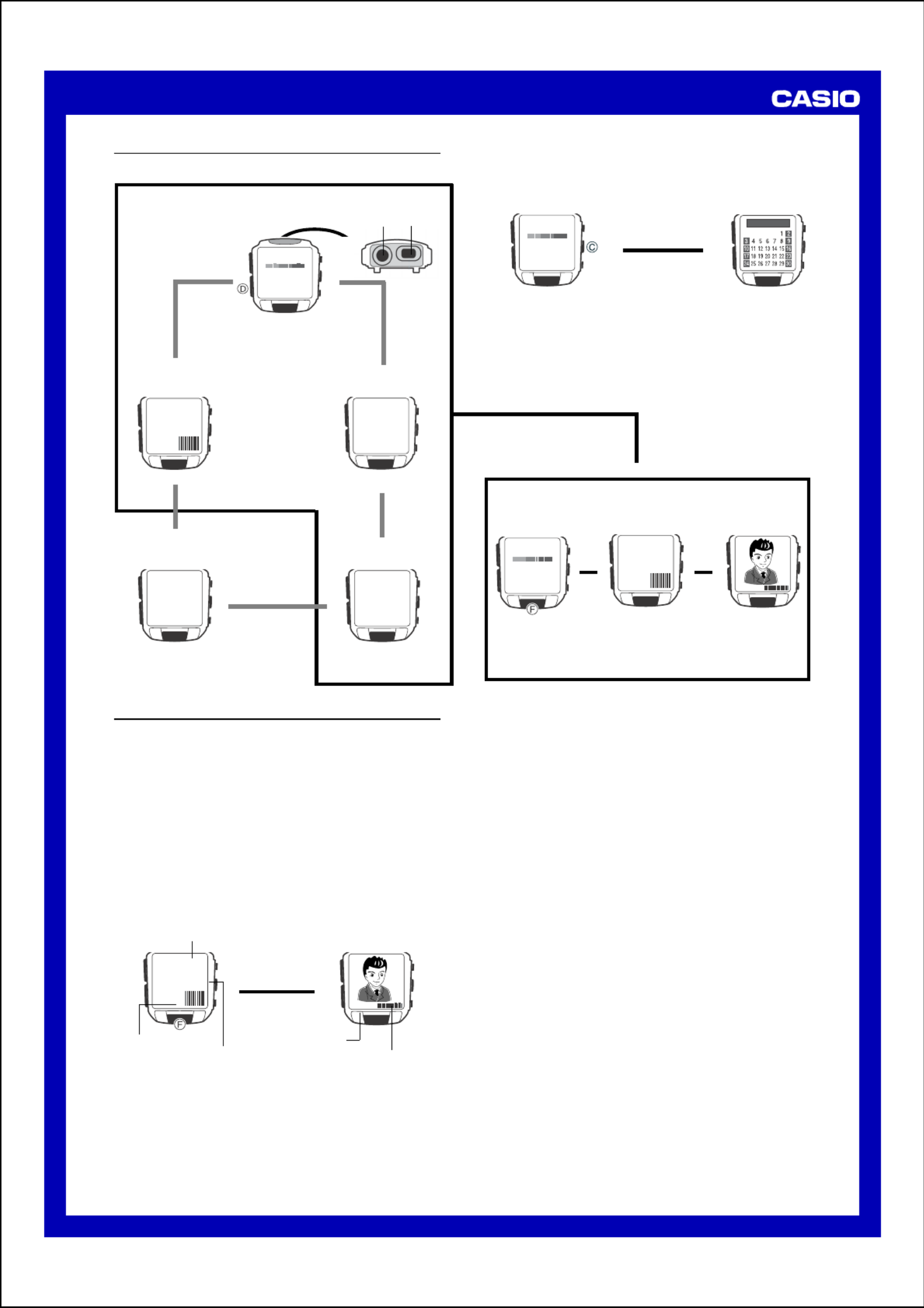
USER’S GUIDE 2412
2
▲
Timekeeping Mode
• Pressing C while in the Timekeeping Mode displays the Calendar screen.
Calendar
Timekeeping
Press .C
▲
▲
Press F.
▲
Timekeeping Mode
VISUAL DATABANK Mode Stopwatch Mode
IR Mode Alarm Mode
Use this mode to view
images in watch
memory, to delete
images, to attach text
to images, etc.
Press D.
▲
PLAY
1‰
:
58
3
COM
1‰
:
58
INFRA RED
INFRA RED
AL1
1‰
:
58
A
12
:
‰‰
OFF
ST
W
1‰
:
58
‰
:
‰‰
‰‰‰
SAT
6
-
3‰
P
1‰
:
5835
2001 6
Lens IR Port
General Guide
Press D to change from mode to mode.
▲
▲
▲
▲
SAT
6
-
3‰
P
1‰
:
5835
• Press C again to return from the Calendar screen to the Timekeeping
Mode.
Camera Mode
• Pressing F in any mode besides the IR Mode enters the Camera
Mode.
• Pressing D while in the Camera Mode enters the VISUAL DATABANK
Mode so you can view images you have just recorded.
▲
SAT
6
-
3‰
P
1‰
:
58
35
REC
1‰
:
58
97
OUTDOOR
▲
Camera Mode
Use the Camera Mode to record images.
• The lens for image recording is located on the top edge of the watch.
Note
• Wrist Camera memory can store up to approximately 100 images. The actual
number of images you can store depends on recording conditions. If you
record many brightly lit or colorful images, for example, the total number of
images you can store may be less than 100, and remaining memory capacity
may be less than that indicated on the display.
• The above is also true for the remaining memory capacity value that appears
on the display. This value is an approximate number for reference purposes
only. Depending on recording conditions, you may be able to store fewer
images than that indicated on the display.
To record an image
1. Press F to enter the Camera Mode .
•Note that you cannot enter the Camera Mode from the IR Mode.
•The Camera Mode screen first shows remaining memory capacity for
about one second, followed by the image being picked up by the lens.
OUTDOOR
REC
1‰
:
58
97
2. While viewing the image on the display, point the lens of the watch at the
subject whose image you want to record.
• ×Pressing C at this time toggles between normal size and 2 digital
zoom.
3. Press F to release the shutter and record the image.
•This records the image currently on the display and saves it into
memory. The image and recording date and time remain on the display
for about three or four seconds as the image is being saved.
Note
• All watch button operations are disabled while the record operation is in
progress.
• The watch stays in the Camera Mode for about one minute after you
enter it. Then it automatically enters the VISUAL DATABANK Mode. See
“Camera Rest Interval” for more information.
• The message MEMORY FULL appears on the display to indicate that
memory is full. You will not be able to record an image while this message is
displayed. If this happens, delete images you no longer need to make room
for more images .
Camera Mode Precautions
General
• Never touch the surface of the lens. Fingerprints or dirt on the lens can cause
poor performance of the camera function. To clean the lens surface, use a
camera lens blower to blow off any dirt or dust particles, and then wipe with a
soft, dry cloth.
• Take care that you do not accidentally move the watch when you press toF
release the shutter.
• Insufficient lighting can result in poor images. Shoot in daylight whenever
possible. At night, shoot indoors in a well-lit area.
• Whenever you enter the Camera Mode, the watch normally performs a short
routine to adjust the CMOS sensor to match current lighting conditions.
Because of this, an image recorded right after you enter the Camera Mode
may contain unwanted specks. Always check the image on the watch display
and make sure its brightness is stable before recording it.
Remaining memory
capacity graph
Lighting type
Remaining memory capacity
(number of images)
▲
After about
one second
Current Time
Progress bar indicating time
remaining before watch exits the
Camera Mode (Changes from
blue to red as time elapses.)

USER’S GUIDE 2412
3
Remaining rest interval time
WAIT
13
CHECKING
VOLTAGE
±‰
Brightness value
Camera Rest Interval
Camera Mode operations consume considerable battery power. To protect
against premature rundown of the battery power, the watch automatically goes
into a rest interval, during which you will be unable to re-enter the Camera
Mode after you exit it. The length of the rest interval is equal to the amount of
time you spent in the Camera Mode before you exited it. This means that if you
exit the Camera Mode after being in it for 20 seconds, you will be unable to re-
enter the Camera Mode for about 20 seconds.
If you try to enter the Camera Mode during a rest
interval, the message WAIT appears on the display,
along with a countdown of the remaining rest interval
time.
• The maximum rest interval is 60 seconds. The
maximum rest interval may be as long as 70
seconds following recording of an image using the
camera timer .
Displayed Image Size and Memory Image Size
Though the size of images displayed by this watch is 78 72 dots (78 × × 80
dots in the case of an image that includes the recording date and time), the
size of the image stored in memory is 176 144 dots. This means that after×
you transfer images to your computer or another device, you can display them
with 176 144 dots.×
Alarm, and Hourly Time Signal Sounds
The watch does not emit any alarm, or Hourly Time Signal sound while it is in
the Camera Mode.
Controlling the Camera Mode Image
You can use the following procedures to adjust the brightness, to specify the
type of lighting present when recording an image, and to configure the camera
timer.
Adjusting Image Brightness
The watch automatically sets the brightness of the image when you record it.
You can also change the brightness level manually when you want to
compensate for backlighting of the subject, very dark backgrounds, etc.
To adjust image brightness
1.Before recording an image in the Camera Mode,
press A twice to enter the brightness setting
screen.
2.Use E (brighter) and B (darker) to adjust the
brightness of the image. A larger brightness value
indicates a brighter setting, while a smaller value
indicates a darker setting.
• You can set brightness to one of 15 levels in the
range of –7 to +7. The initial default level is ±0.
• It may take some time after you press B or E
before the change in brightness is reflected on
the displayed image.
• A brightness setting you make remains in effect
until you change it or exit the Camera Mode.
Automatic brightness adjustment is the initial
default whenever you enter the Camera Mode or
change the lighting type setting.
Important!
Even with manual brightness adjustment, you may not be able to obtain an
acceptable image when recording images under very bright or very dark
lighting conditions.
Specifying the Lighting Type
The type of lighting present when recording, greatly affects the resulting image.
You can use the procedure below to set up the watch for shooting indoors or
outdoors, which helps to ensure proper brightness for recorded images.
To specify the lighting type
Before recording the image in the Camera Mode, press E B or .
Use E or B to cycle through available lighting type settings in the sequence
shown below.
• You can select OUTDOOR for outdoor lighting, for indoor lighting, or INDOOR
DUSK for shooting at twilight or under other conditions where lighting is dim.
• The lighting type setting you make remains in effect until you change it or exit
the Camera Mode. is the initial default whenever you enter theOUTDOOR
Camera Mode.
• The screen refresh rate is relatively slow when DUSK is selected, which can
make changes in the image on the display appear slow.
OUTDOOR
OUTDOOR INDOOR DUSK
▲
Lighting
type
IN
DOOR
DUSK
▲
▲
▲
Press .E
Press .B
Using the Camera Timer to Record Images
You can select two seconds, five seconds, or 10 seconds as the camera timer
start time.
To record an image using the camera timer
1.In the Camera Mode, press A to display the
camera timer screen.
2.Use E and B to change the camera timer setting
in the sequence shown below.
• The default setting is 2 seconds.
Press .
2
Seconds
B
Press .
5
Seconds
10
Seconds
E
TMR 4
Camera timer indicator
3. Press F to start the camera timer and perform a record operation when the
end of the countdown is reached.
•The number of seconds remaining is counted down on the display.
•Pressing F while a countdown is in progress records the image and
cancels the remainder of the countdown.
•To stop a camera timer countdown and reset the timer start time to its
initial value, press A B, , or E.
•Pressing D while a camera timer countdown operation is in progress
changes to the VISUAL DATABANK Mode.
•The watch automatically exits the Camera Mode after about one
minute. If one minute elapses while camera timer operation is in
progress, the timer operation continues until it is complete. The watch
automatically returns to the VISUAL DATABANK Mode after recording
the image.
Camera timer time
VISUAL DATABANKTM
Besides viewing images, you can use the VISUAL DATABANK Mode to delete
images, to attach text to images, etc.
Important!
The alarm and Hourly Time Signal do not sound while the VISUAL DATABANK
Mode setting screen is on the display.
To view recorded images
1. In the Timekeeping Mode or the Camera Mode, press D to enter the
VISUAL DATABANK Mode .
•A screen showing the number of images in memory appears for about
one second, followed by a four-image thumbnail screen. The last image
you were viewing or the last image you recorded has a boundary
around it on the thumbnail screen.
PAGE
‰‰3
2. Use B and E to move the boundary between
images until the one you want is selected.
• Holding down either button moves the boundary
at high speed.
3. Press C to display the enlarged version of the
selected image with recording date and time.
• It can take from one to four seconds for the
enlarged version of the selected image to appear
clearly on the display.
• While the enlarged version of an image is on the
display, you can use B and E to scroll to
another image, if you want.
4.While the enlarged version of the selected image is
on the display, press to display any textC
assigned to the image (if there is any).
• Each press of C cycles through display settings
in the sequence shown below.
PLAY
1‰
:
58
4
Number of images in memory
After about
one second
Thumbnail screen
▲
Current Time
Image number
PAGE
‰‰4
Selected image
(with boundary)
Recording time
and date
Press .
Selected image
C
Image with text Thumbnail screen
TARO
2‰‰1. 6.29.P 3:25
Text
Product specificaties
| Merk: | Casio |
| Categorie: | Horloge |
| Model: | 2412 |
Heb je hulp nodig?
Als je hulp nodig hebt met Casio 2412 stel dan hieronder een vraag en andere gebruikers zullen je antwoorden
Handleiding Horloge Casio

30 Maart 2025

23 November 2024

23 November 2024

23 November 2024

23 November 2024

23 November 2024

23 November 2024

23 November 2024

23 November 2024

23 November 2024
Handleiding Horloge
- Horloge Braun
- Horloge IKEA
- Horloge Epson
- Horloge Huawei
- Horloge Garmin
- Horloge Medion
- Horloge Topcom
- Horloge Ade
- Horloge Adidas
- Horloge Akai
- Horloge Alessi
- Horloge Alpina
- Horloge Armani
- Horloge Ascot
- Horloge Asics
- Horloge Auriol
- Horloge Beper
- Horloge BML
- Horloge Boss
- Horloge Bruno Sohnle
- Horloge Bulova
- Horloge Bushnell
- Horloge Dakota
- Horloge Danish Design
- Horloge Davis
- Horloge Detomaso
- Horloge Diesel
- Horloge Digi-tech
- Horloge Easypix
- Horloge Ebel
- Horloge Edox
- Horloge ELYSEE
- Horloge ESQ
- Horloge ETA
- Horloge Eurochron
- Horloge Ferrari
- Horloge Festina
- Horloge Fila
- Horloge Fitbit
- Horloge Fossil
- Horloge Freestyle
- Horloge GC Watches
- Horloge Geemarc
- Horloge Guess
- Horloge Habitat
- Horloge Haffstreuner
- Horloge Hamilton
- Horloge Hugo Boss
- Horloge ICE Watch
- Horloge Inter-Quartz
- Horloge Invicta
- Horloge Irox
- Horloge Kalenji
- Horloge Karlsson
- Horloge Kogan
- Horloge Krontaler
- Horloge La Crosse
- Horloge Lacoste
- Horloge Lambretta
- Horloge Longines
- Horloge Lorus
- Horloge Lotus
- Horloge Lynx
- Horloge Marc Jacobs
- Horloge Marquant
- Horloge Meister Anker
- Horloge Michael Kors
- Horloge Misfit
- Horloge Mitsubishi
- Horloge Mondaine
- Horloge Movado
- Horloge Naitica
- Horloge Naviforce
- Horloge Nedis
- Horloge Nike
- Horloge Polar
- Horloge Pulsar
- Horloge Pyle
- Horloge QQ
- Horloge Rado
- Horloge Renkforce
- Horloge Rodania
- Horloge Rolex
- Horloge Ronda
- Horloge Seiko
- Horloge Sempre
- Horloge Sinn
- Horloge Skmei
- Horloge Slazenger
- Horloge Speedo
- Horloge Spinnaker
- Horloge Stuhrling
- Horloge Suunto
- Horloge Swatch
- Horloge Tauchmeister
- Horloge TCM
- Horloge Technaxx
- Horloge TFA
- Horloge Ticwatch
- Horloge Timer
- Horloge TimeStyle
- Horloge Timex
- Horloge Tissot
- Horloge Tommy Hilfiger
- Horloge TomTom
- Horloge Torgoen
- Horloge TW Steel
- Horloge Uri Minkoff
- Horloge Velleman
- Horloge Westfalia
- Horloge World Timer Chronograph
- Horloge Xonix
- Horloge Jaguar
- Horloge Junghans
- Horloge Just
- Horloge Olivia Burton
- Horloge Omega
- Horloge Oregon Scientific
- Horloge Orient
- Horloge Clas Ohlson
- Horloge Crivit
- Horloge Zenith
- Horloge Citizen
- Horloge Prologue
- Horloge Swiza
- Horloge Victorinox
- Horloge Bering
- Horloge Breitling
- Horloge Breo
- Horloge Brera
- Horloge Calypso
- Horloge Certina
- Horloge Christiaan Van Der Klaauw
- Horloge Christopher Ward
- Horloge Cover
- Horloge Daniel Steiger
- Horloge DMC
- Horloge Dugena
- Horloge Executive
- Horloge Fromanteel
- Horloge Gant
- Horloge Gc
- Horloge Girard-Perregaux
- Horloge Holzkern
- Horloge Hublot
- Horloge HYT
- Horloge IWC
- Horloge Jacques Lemans
- Horloge Klaus Kobec
- Horloge Lars Larsen
- Horloge Lucien Picard
- Horloge Luminox
- Horloge Maurice Lacroix
- Horloge Nautica
- Horloge Obaku
- Horloge Philip Watch
- Horloge Pilgrim
- Horloge Puma
- Horloge Shinola
- Horloge Skagen
- Horloge So & Co
- Horloge Tikkers
- Horloge Timberland
- Horloge TMI
- Horloge Triwa
- Horloge Tudor
- Horloge Versace
- Horloge WoodWatch
- Horloge Leff
- Horloge ETT
- Horloge AMS
- Horloge Emporio Armani
- Horloge La Crosse Technology
- Horloge Spin Master
- Horloge Raketa
- Horloge Balmain
- Horloge Audemars Piguet
- Horloge Wonky Monkey
- Horloge Iron Annie
- Horloge Julie Julsen
- Horloge KRAEK
- Horloge X-WATCH
- Horloge PAUL HEWITT
- Horloge MICHELE
- Horloge Radley London
- Horloge PANERAI
- Horloge Zeppelin
- Horloge Hype
- Horloge Grand Seiko
Nieuwste handleidingen voor Horloge

25 Maart 2025

25 Maart 2025

12 Maart 2025

12 Maart 2025

12 Maart 2025

12 Maart 2025

12 Maart 2025