Canon PIXMA TS8052 Handleiding
Lees hieronder de 📖 handleiding in het Nederlandse voor Canon PIXMA TS8052 (100 pagina's) in de categorie Printer. Deze handleiding was nuttig voor 41 personen en werd door 2 gebruikers gemiddeld met 4.5 sterren beoordeeld
Pagina 1/100
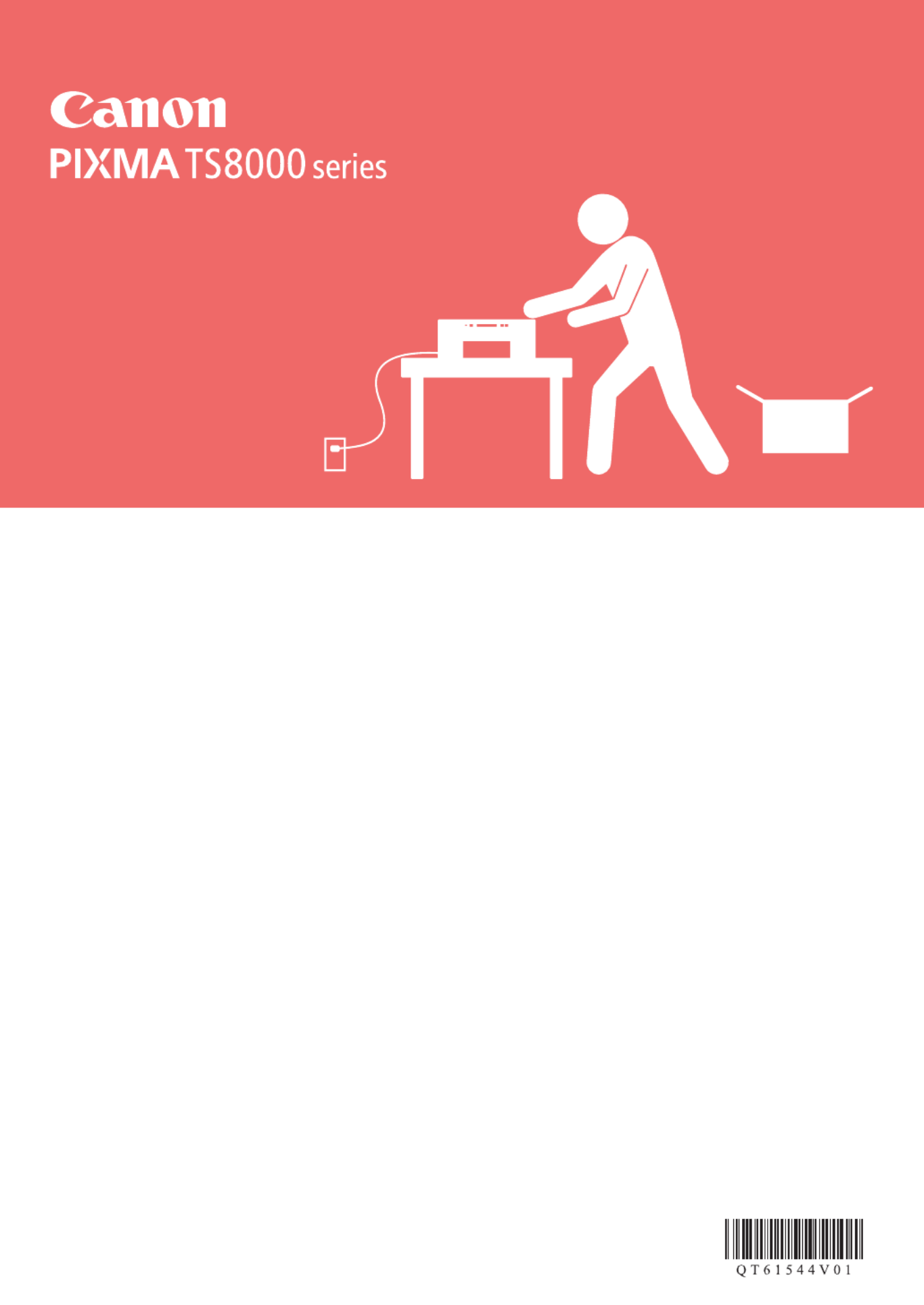
Aloitusopas
Før du begynder
Komme i gang
Uppstartsguide
Ξεκινώντας
Guía de inicio
Para Começar
Guida Rapida
Aan de Slag-gids
Inbetriebnahme
Démarrage
Getting Started

1
2
Tulostimen asennus sivu1 ............................................................................
Yhdistäminen tietokoneeseen ja älypuhelimeen/tablet-tietokoneeseen .....sivu5
Kun tulostin aloittaa tulostuksen, käyttöpaneeli avautuu ja paperin luovutustaso tulee ulos automaattisesti. Pidä
tulostimen edusta vapaana.
Installation af printeren side1 ........................................................................
Tilslutning med computer og smartphone/tablet side5 ..................................
Når printeren starter udskrivning, åbnes kontrolpanel automatisk, og udbakken til papir kommer ud. Sørg for, at
der ikke er nogen genstande på den forreste del af printeren.
Installere skriveren side 1 .............................................................................
Koble til datamaskin og smarttelefon/nettbrett side 5 ...................................
Når skriveren starter å skrive ut, åpnes betjeningspanelet automatisk, og papirutmatingsbrettet kommer ut.
Sørg for at det ikke er noen hindringer foran skriveren.
Installera skrivaren sida1 ..............................................................................
Ansluta med dator och smarttelefon/surfplatta sida5 ....................................
När skrivaren börjar skriva ut öppnas manöverpanelen automatiskt och utmatningsfacket skjuts ut. Se till att det
inte nns några hinder vid skrivarens front.
Εγκατάσταση του εκτυπωτή σελίδα1 ............................................................
Σύνδεση με υπολογιστή και Smartphone/Tablet σελίδα5 ..............................
Όταν ο εκτυπωτής αρχίζει την εκτύπωση, ανοίγει αυτόματα ο πίνακας λειτουργίας και βγαίνει προς τα έξω η
θήκη εξόδου χαρτιού. Φροντίστε να μην υπάρχουν εμπόδια μπροστά από τον εκτυπωτή.
Instalación de la impresora.............................................................página 1
Conexión con el ordenador y con el teléfono inteligente o la tableta página 5 ....
Cuando la impresora empieza a imprimir, se abre automáticamente el panel de control y se extrae la bandeja
de salida del papel. Mantenga la parte frontal de la impresora libre.
Instalando a impressora página 1 .................................................................
Conectando a um computador e smartphone/tablet página 5 ......................
Quando a impressora começa a imprimir, o painel de controle é aberto automaticamente e a bandeja de saída
do papel sai. Mantenha a frente da impressora livre de obstáculos.
Installazione della stampante pagina 1 .........................................................
Connessione con computer e smartphone/tablet pagina 5 ...........................
Quando la stampante inizia a stampare, il pannello dei comandi e il vassoio di uscita della carta si aprono
automaticamente. Mantenere libera l'area davanti alla stampante.
De printer installeren pagina 1 ......................................................................
Verbinden met een computer en smartphone/tablet.......................pagina 5
Het bedieningspaneel en de papieruitvoerlade worden automatisch geopend wanneer het afdrukken wordt
gestart. Zorg dat er zich geen voorwerpen vóór de printer bevinden.
Installation des Druckers Seite1 ...................................................................
Herstellen einer Verbindung mit einem Computer und Smartphone/Tablet .... Seite5
Wenn der Druckvorgang beginnt, wird das Bedienfeld automatisch geöffnet und das Papierausgabefach fährt
aus. Achten Sie darauf, dass sich keine Gegenstände vor dem Drucker benden.
Installation de l'imprimante page1 .................................................................
Connexion avec un ordinateur et un smartphone ou une tablette page5 ......
Lorsque l'imprimante commence à imprimer, le panneau de contrôle s'ouvre automatiquement et le bac de
sortie papier sort. Veillez à ce qu'aucun obstacle ne soit placé devant l'imprimante.
Installing the Printer page1 ............................................................................
Connecting with Computer and Smartphone/Tablet page5 ...........................
When the printer starts printing, automatically the operation panel opens and the paper output tray comes out.
Keep the front of the printer clear.

1
ENGLISH
1. Installing the Printer
For the procedure with icon, you can watch the video
tutorials for installing the printer by accessing the following
URL or scanning the QR codes.
Watch the
movie
Checking Included Items
CD-ROM for
computer
(Windows) Manuals
Removing Packing Materials/Turning
on the Printer
You can watch the procedure on a movie by scanning
the QR codes.
Android iOS
1 Remove the packing materials (such as tape and
protective lm on the touch screen) from outside
the printer.
Using the printer with the protective lm attached
may cause malfunction.
2 a Hook the hollows on the both sides of
the printer with your ngers and open the
scanning unit / cover.
b Remove the orange tape and discard it.
a
b
3
LIFT UP the scanning unit / cover, and then close
it.
4 a Connect the power cord.
b Lift the operation panel.
c Press the button.ON
Do not connect a USB cable yet.
b
a
c
5 Drag the screen and tap the language to select.
6 Read the messages and follow the on-screen
instructions.
7 Read the messages and tap .OK
Product specificaties
| Merk: | Canon |
| Categorie: | Printer |
| Model: | PIXMA TS8052 |
| Kleur van het product: | Rood |
| Ingebouwd display: | Ja |
| Gewicht: | 6500 g |
| Breedte: | 372 mm |
| Diepte: | 324 mm |
| Hoogte: | 139 mm |
| Ondersteunde mobiele besturingssystemen: | Android, Windows 10 Mobile, Windows RT, iOS |
| Beeldscherm: | LCD |
| Beeldschermdiagonaal: | 4.3 " |
| Wi-Fi-standaarden: | 802.11b, 802.11g, Wi-Fi 4 (802.11n) |
| USB-poort: | Ja |
| Ethernet LAN: | Nee |
| Geïntegreerde geheugenkaartlezer: | Ja |
| Compatibele geheugenkaarten: | SD, SDHC |
| Markt positionering: | Thuis & kantoor |
| Aantal USB 2.0-poorten: | 1 |
| Stroomverbruik (in standby): | 1 W |
| Vermogensverbruik (max): | 16 W |
| Stroomverbruik (indien uit): | 0.3 W |
| Intern geheugen: | - MB |
| Meegeleverde software: | MP Driver including Scanning Utility\nMy Image Garden with Full HD Movie Print\nQuick Menu |
| Ondersteunde beveiligingsalgoritmen: | WPA-PSK, WPA2-PSK |
| Ondersteunt Mac-besturingssysteem: | Mac OS X 10.10 Yosemite, Mac OS X 10.11 El Capitan, Mac OS X 10.8 Mountain Lion, Mac OS X 10.9 Mavericks |
| Geheugenslots: | 1 |
| Maximale resolutie: | 9600 x 2400 DPI |
| Aantal printcartridges: | 6 |
| Printkleuren: | Black, Cyan, Grey, Magenta, Pigment black, Yellow |
| Papierlade mediatypen: | Envelopes, Glossy paper, Matte paper, Photo paper, Plain paper, Semi-glossy paper |
| Aanbevolen mediagewicht: | 64 - 105, 300 g/m² |
| Printtechnologie: | Inkjet |
| Standaard interfaces: | USB 2.0, Wireless LAN |
| Printsnelheid (zwart, standaardkwaliteit, A4/US Letter): | 15 ppm |
| Printsnelheid (kleur, standaard, A4/US Letter): | 10 ppm |
| Printen: | Afdrukken in kleur |
| Duplex printen: | Ja |
| Gebruiksindicatie (maximaal): | - pagina's per maand |
| Kopieën vergroten/verkleinen: | 25 - 400 procent |
| Maximale kopieerresolutie: | - DPI |
| Kopiëren: | Kopiëren in kleur |
| Scannen: | Scannen in kleur |
| Soort scanner: | Flatbed scanner |
| Scantechnologie: | CIS |
| Optische scanresolutie: | 2400 x 4800 DPI |
| Max. scangebied: | 216 x 297 mm |
| Faxen: | Nee |
| Totale invoercapaciteit: | - vel |
| Maximum invoercapaciteit: | 120 vel |
| Totale uitvoercapaciteit: | - vel |
| Maximale ISO A-series papierformaat: | A4 |
| ISO A-series afmetingen (A0...A9): | A4, A5 |
| Gemiddeld stroomverbruik ( bedrijfsresultaat ): | - W |
| Mobiele printing technologieën: | Apple AirPrint, Google Cloud Print, Mopria Print Service |
| Direct printen: | Ja |
| Type invoer papier: | Cassette, Paper tray |
| Totaal aantal invoerladen: | 1 |
| ISO B-series afmetingen (B0...B9): | B5 |
| Afmetingen enveloppen: | 10, DL |
| Cartridge(s) meegeleverd: | Ja |
| PictBridge: | Ja |
| Non-ISO print papierafmetingen: | Legal |
| Maximaal aantal kopieën: | 99 kopieën |
| Minimale opslag schijfruimte: | 1500 MB |
| Meegeleverde drivers: | Ja |
| Kleurenscherm: | Ja |
| Kleurdiepte invoer: | 48 Bit |
| Scan naar: | Cloud |
| Media-afmetingen voor afdrukken zonder witrand: | 10x15, 13x18, 20x25, A4, Letter |
| Geluidsvermogens (stand-by): | 49 dB |
| Foto papier afmetingen: | 10x15, 13x18, 20x25 cm |
| Wifi: | Ja |
| AC-ingangsspanning: | 100 - 240 V |
| AC-ingangsfrequentie: | 50 - 60 Hz |
| Bedrijfstemperatuur (T-T): | 15 - 30 °C |
| Relatieve vochtigheid in bedrijf (V-V): | 10 - 80 procent |
| Kleurdiepte uitvoer: | 24 Bit |
| Downloadbare software: | Easy-WebPrint EX |
| N-in-1 copy function (N=): | 2, 4 |
| DVD's/CD's bedrukken: | Ja |
| Kopiëren zonder tussenkomst van PC: | Ja |
| Duplex: | Ja |
Heb je hulp nodig?
Als je hulp nodig hebt met Canon PIXMA TS8052 stel dan hieronder een vraag en andere gebruikers zullen je antwoorden
Handleiding Printer Canon

9 April 2025

12 Februari 2025

13 Januari 2025

13 Januari 2025

9 Januari 2025

9 Januari 2025

6 Januari 2025

23 December 2024

1 December 2024

1 December 2024
Handleiding Printer
- Printer HP
- Printer Sony
- Printer Samsung
- Printer Xiaomi
- Printer Panasonic
- Printer Epson
- Printer LG
- Printer Huawei
- Printer Honeywell
- Printer Olympus
- Printer Toshiba
- Printer Xerox
- Printer Agfaphoto
- Printer AVM
- Printer Brother
- Printer Builder
- Printer D-Link
- Printer Dell
- Printer Digitus
- Printer Dymo
- Printer Epson 7620
- Printer Frama
- Printer Fujifilm
- Printer Fujitsu
- Printer Ibm
- Printer Intermec
- Printer Kern
- Printer Kodak
- Printer Kogan
- Printer Konica Minolta
- Printer Kyocera
- Printer Lenovo
- Printer Lexmark
- Printer Minolta
- Printer Mitsubishi
- Printer MSI
- Printer Nec
- Printer Paxar
- Printer Polaroid
- Printer Primera
- Printer Renkforce
- Printer Ricoh
- Printer Roland
- Printer Royal Sovereign
- Printer Sagem
- Printer Seiko
- Printer Sharp
- Printer Star
- Printer Thomson
- Printer Tomy
- Printer Toshiba TEC
- Printer Triumph-Adler
- Printer Velleman
- Printer Zebra
- Printer Oce
- Printer Oki
- Printer Olivetti
- Printer Olympia
- Printer CSL
- Printer Argox
- Printer DTRONIC
- Printer Metapace
- Printer Citizen
- Printer Nilox
- Printer Approx
- Printer Ultimaker
- Printer Custom
- Printer Bixolon
- Printer Brady
- Printer GoDEX
- Printer Testo
- Printer EC Line
- Printer Sawgrass
- Printer Pantum
- Printer DNP
- Printer TSC
- Printer Equip
- Printer StarTech.com
- Printer Fichero
- Printer GG Image
- Printer Posiflex
- Printer ZKTeco
- Printer Star Micronics
- Printer Datamax-O'neil
- Printer Panduit
- Printer Dascom
- Printer HiTi
- Printer Vupoint Solutions
- Printer Elite Screens
- Printer Phoenix Contact
- Printer Videology
- Printer Colop
- Printer Raspberry Pi
- Printer Evolis
- Printer Unitech
- Printer Middle Atlantic
- Printer IDP
- Printer Fargo
- Printer Microboards
- Printer Mutoh
- Printer Tally Dascom
- Printer Nisca
Nieuwste handleidingen voor Printer

8 April 2025

2 April 2025

2 April 2025

1 April 2025

1 April 2025

29 Maart 2025

29 Maart 2025

11 Maart 2025

11 Maart 2025