Canon Pixma MX372 Handleiding
Lees hieronder de 📖 handleiding in het Nederlandse voor Canon Pixma MX372 (4 pagina's) in de categorie Printer. Deze handleiding was nuttig voor 36 personen en werd door 2 gebruikers gemiddeld met 4.5 sterren beoordeeld
Pagina 1/4
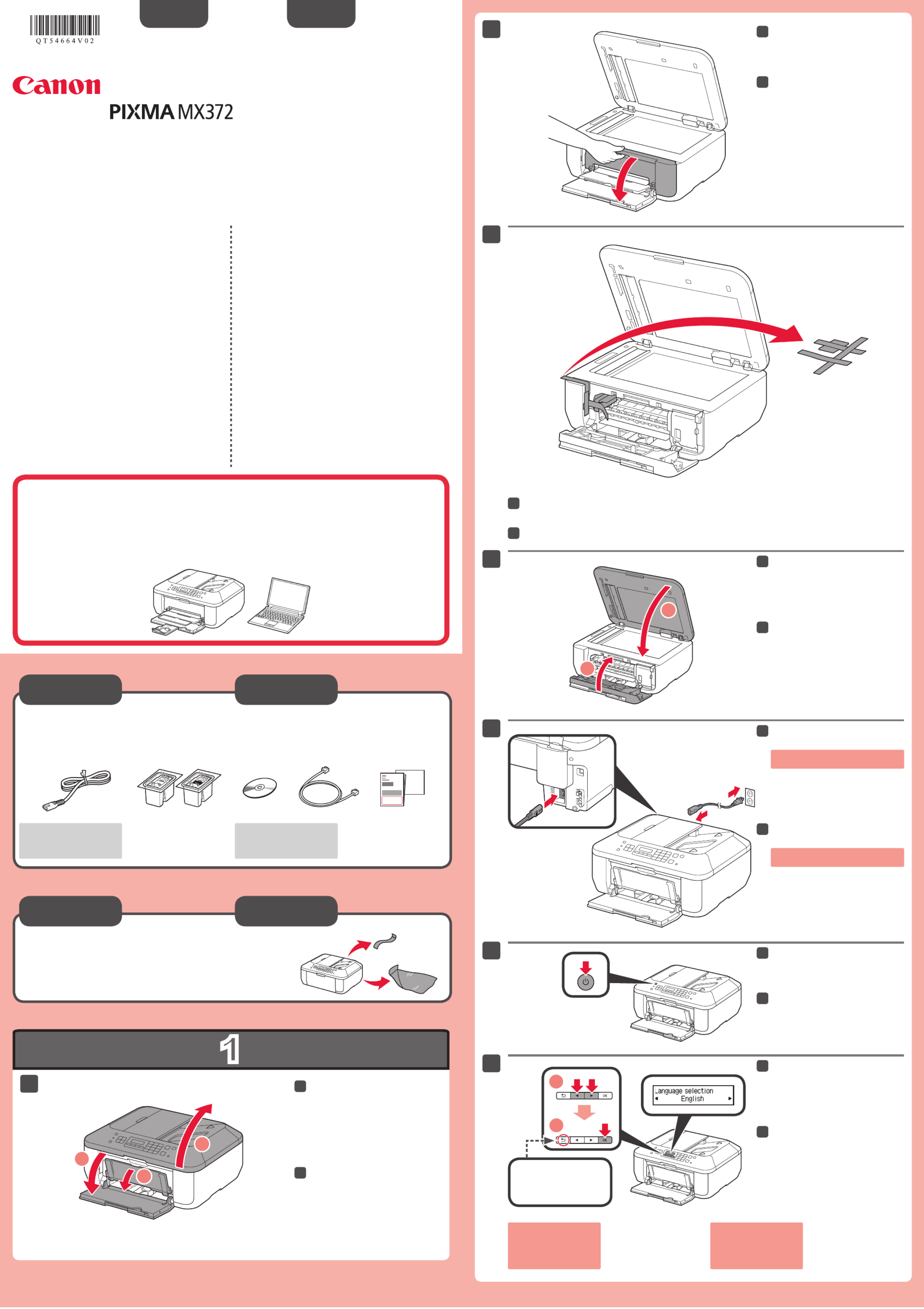
1
XXXXXXXX ©CANON INC.2012
5
6
1
3
4
2
7
1
2
2
1
3
2
1
series
Retire las hojas protectoras (protective sheets) y la cinta (tape).
Compruebe que se le han suministrado los siguientes elementos.
Es necesario un cable USB
(no suministrado).
No conecte aún el cable USB.
Conecte el cable de alimentación.
55
Pulse el botón ACTIVADO (ON).
66
Abra la cubierta delantera (Front
Cover), la bandeja de salida
del papel (Paper Output Tray)
y la cubierta de documentos
(Document Cover).
11
Retire la cinta naranja (orange tape) y la bolsa de plástico.
33
Cierre la tapa de salida del papel
(Paper Output Cover) y la cubierta
de documentos (Document Cover).
44
Preparativos
Elementos
suministrados
Abra la tapa de salida del papel
(Paper Output Cover).
22
Seleccione su idioma y, a
continuación, pulse el botón .OK
77
Para cambiar el ajuste
de idioma, pulse el botón
Atrás (Back).
Botón Atrás (Back)
¡Léame en primer lugar!
Consérvelo a mano para utilizarlo
como referencia en el futuro.
Windows es una marca comercial o una marca comercial registrada de Microsoft
Corporation en EE. UU. y/u otros países.
Windows Vista es una marca comercial o una marca comercial registrada de Microsoft
Corporation en EE. UU. y/u otros países.
Macintosh, Mac y Mac OS son marcas registradas de Apple Inc., registradas en EE.
UU. y otros países.
•
•
•
Número de modelo: K10374 (MX372)
Para llevar a cabo la instalación, coloque el equipo cerca del ordenador.
Guía de inicio
ESPAÑOL
Equipo multifunción para ocina Canon Inkjet
Ayuda de Canon
Asistencia técnica por correo electrónico:
www.usa.canon.com/support
Asistencia técnica gratuita: 1-800-OK-CANON
Esta opción proporciona asistencia telefónica técnica personal,
sin cargo por servicio, de lunes a viernes (excepto festivos),
durante el periodo de garantía.
Se dispone de un dispositivo telefónico auxiliar para sordos (TDD) en
1-866-251-3752.
Remove the protective sheets and tape.
Check the included items.
A USB cable (not included) is
required.
Do not connect the USB cable yet.
Connect the power cord.
55
Press the button.ON
66
Open the Front Cover, the Paper
Output Tray, and the Document
Cover.
11
Remove the orange tape and plastic bag.
33
Close the Paper Output Cover and
the Document Cover.
44
Preparation
Included Items
Open the Paper Output Cover.
22
Select your language, then press
the button.OK
77
To change the language
setting, press the Back
button.
Back button
Getting Started Read me rst!
Keep me handy for future reference.
Windows is a trademark or registered trademark of Microsoft Corporation in the U.S.
and/or other countries.
Windows Vista is a trademark or registered trademark of Microsoft Corporation in the
U.S. and/or other countries.
Macintosh, Mac and Mac OS are trademarks of Apple Inc., registered in the U.S. and
other countries.
•
•
•
Model Number: K10374 (MX372)
To perform setup, place the machine near the computer.
ENGLISH
Canon Inkjet Ofce All-In-One
Getting Help from Canon
Email Tech Support — www.usa.canon.com/support
Toll-Free Tech Support — 1-800-OK-CANON
This option provides live telephone technical support, free of
service charges, Monday-Friday (excluding holidays), during the
warranty period.
Telephone Device for the Deaf (TDD) support is available at
1-866-251-3752.
QT5-4664-V02 PRINTED IN XXXXXXXX
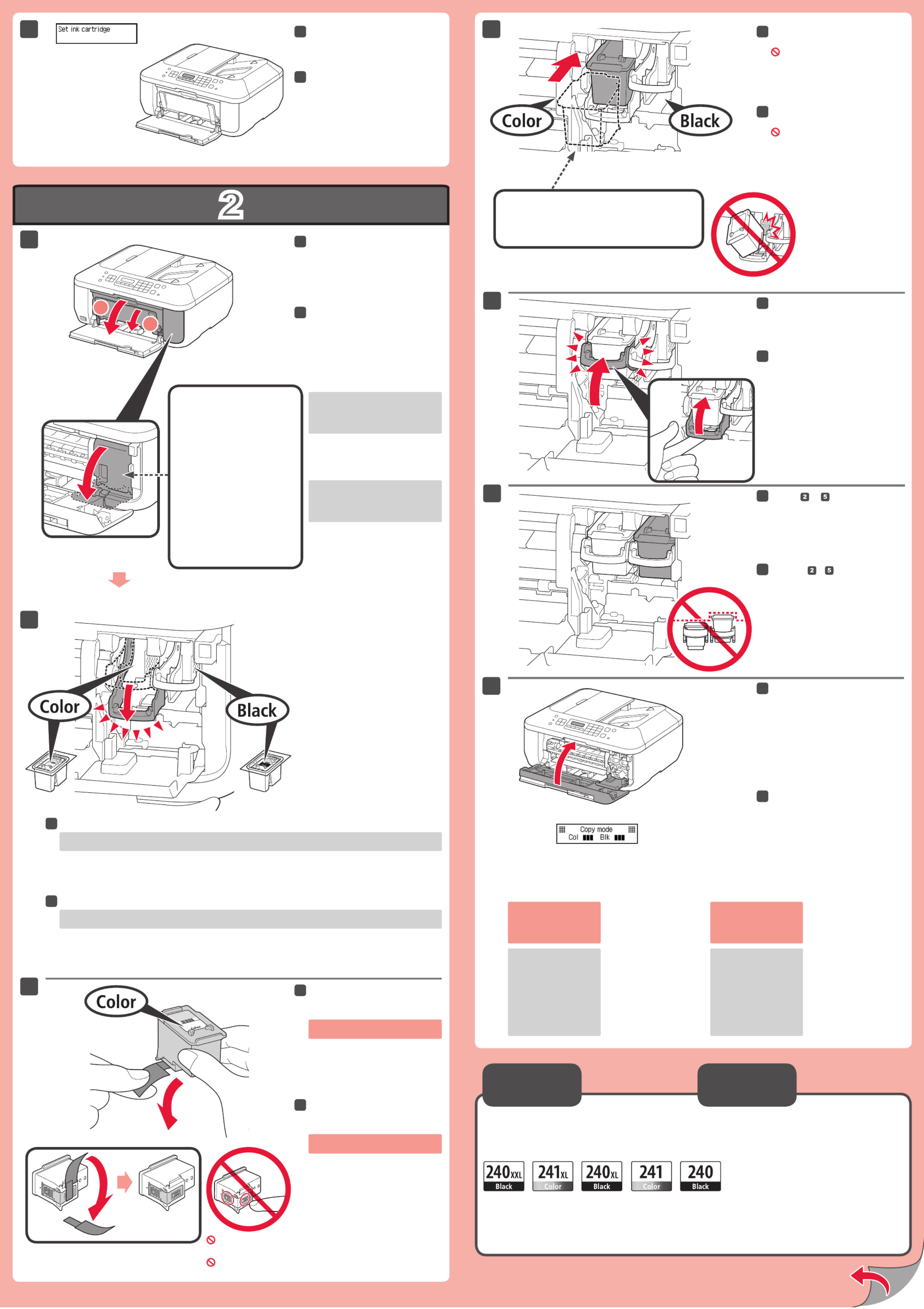
2
1
2
1
7
5
2
4
8
6
3
Black: PG-240XXL 5204B001
Color: CL-241XL 5208B001
Black: PG-240XL 5206B001
Color: CL-241 5209B001
Black: PG-240 5207B001
Inserte el cartucho FINE (FINE
Cartridge) hasta que se detenga.
¡No lo golpee contra los lados!
44
Si aparece un mensaje
de error, compruebe que
el cartucho FINE (FINE
Cartridge) está instalado
correctamente.
Cierre la tapa de salida del papel
(Paper Output Cover).
Espere aproximadamente de 1 a 2 minutos
hasta que aparezca esta pantalla y continúe.
77
Tenga cuidado con la tinta de la cinta
protectora.
Desembale el cartucho FINE
(FINE Cartridge) y retire la cinta
protectora.
33
Asegúrese de que la cubierta
del cabezal (Head Cover) se
ha abierto automáticamente.
Si la cubierta del cabezal (Head Cover)
está cerrada, cierre la tapa de salida
del papel (Paper Output Cover) y
vuelva a abrirla para abrir la cubierta
del cabezal (Head Cover).
Abra la bandeja de salida del papel
(Paper Output Tray) y la tapa de
salida del papel (Paper Output
Cover).
11
Baje la palanca de bloqueo del cartucho de tinta (Ink Cartridge Lock Lever).
22
A la izquierda debe instalarse el cartucho FINE (FINE Cartridge) de color y a la derecha debe instalarse el cartucho
FINE (FINE Cartridge) negro.
Insértelo recto hasta que se detenga.
Levante la palanca de bloqueo del
cartucho de tinta (Ink Cartridge
Lock Lever).
55
¡No tocar!
Cuando el equipo no
se utiliza durante unos
5 minutos, la pantalla
LCD se desconecta.
Para reactivarla, pulse
cualquier botón (excepto
el botón ACTIVADO (ON))
en el panel de control
(Operation Panel).
Compruebe si aparece esta pantalla.
88
Repita de a para instalar el
otro cartucho FINE (FINE Cartridge).
66
Los cartuchos FINE (FINE Cartridges) siguientes son
compatibles con este equipo.
Información
para pedidos
Llame al 1-800-OK-CANON para buscar un distribuidor cerca de usted o visite la tienda
en línea de Canon en www.shop.usa.canon.com
Número para pedidos
Insert the FINE Cartridge until it
stops.
Do not knock it against the sides!
44
If an error message
appears, check that the
FINE Cartridge is installed
correctly.
Close the Paper Output Cover.
Wait for about 1 to 2 minutes until this
screen is displayed, then proceed.
77
Be careful of ink on the protective tape.
Unpack the FINE Cartridge, then
remove the protective tape.
33
Check that the Head Cover has
opened automatically.
If the Head Cover is closed, close the
Paper Output Cover and open it again
to open the Head Cover.
Open the Paper Output Tray and
the Paper Output Cover.
11
Lower the Ink Cartridge Lock Lever.
22
The left is where the Color FINE Cartridge is to be installed and the right is where the Black FINE Cartridge is to be
installed.
Insert it straight until it stops.
Lift the Ink Cartridge Lock Lever.
55
Do not touch!
The LCD turns off if the
machine is not operated
for about 5 minutes. To
restore the display, press
any button (except the ON
button) on the Operation
Panel.
Check that this screen is displayed.
88
Repeat to to install the other
FINE Cartridge.
66
The following FINE Cartridges are compatible with this
machine.
Ordering
Information
Call 1-800-OK-CANON to locate a dealer near you, or visit the Canon online store at
www.shop.usa.canon.com
Order #

3
1
2
1
2
4
5
1
2
3
Inserte el papel con la cara imprimible hacia abajo hasta que se detenga. Cuando use papel fotográco,
deberá ajustar la conguración del equipo al tipo y al tamaño del soporte. Para obtener más detalles,
consulte el que se instalará posteriormente.Manual en pantalla
Conguración
para papel normal
Cargar papel
fotográfico
Asegúrese de que la bandeja de
salida del papel (Paper Output
Tray) está cerrada y extraiga el
soporte del papel (Paper Support).
11
Deslice la guía del papel (Paper
Guide) derecha hacia el lado.
La guía del papel (Paper Guide) izquierda
se mueve al mismo tiempo que la derecha.
22
Inserte el papel hasta que se
detenga.
33
Ajuste la guía del papel (Paper
Guide) al tamaño del papel utilizado
y abra la extensión de la bandeja
de salida (Output Tray Extension).
44
Abra la bandeja de salida del papel
(Paper Output Tray) y el soporte de
la salida del papel (Paper Output
Support).
55
Para obtener más información sobre el
papel, consulte el Manual en pantalla
que se instalará posteriormente.
Si imprime sin abrir la bandeja de
salida del papel (Paper Output Tray),
provocará un error.
Check that the Paper Output Tray
is closed, then pull out the Paper
Support.
11
Slide the right Paper Guide to the
end.
The left Paper Guide moves
simultaneously with the right guide.
22
Insert paper until it stops.
33
Adjust the Paper Guide to t the
paper size used, then open the
Output Tray Extension.
44
Insert paper . When using photo paper, machine settings for with the printable side down until it stops
media type and size should be adjusted. For details, refer to the which will be installed On-screen Manual
later.
Setting Plai n
Paper
Loading Photo
Paper
Open the Paper Output Tray and
the Paper Output Support.
55
Printing without opening the Paper
Output Tray causes an error.
For information about paper, refer to
the which will be On-screen Manual
installed later.
Product specificaties
| Merk: | Canon |
| Categorie: | Printer |
| Model: | Pixma MX372 |
Heb je hulp nodig?
Als je hulp nodig hebt met Canon Pixma MX372 stel dan hieronder een vraag en andere gebruikers zullen je antwoorden
Handleiding Printer Canon

9 April 2025

12 Februari 2025

13 Januari 2025

13 Januari 2025

9 Januari 2025

9 Januari 2025

6 Januari 2025

23 December 2024

1 December 2024

1 December 2024
Handleiding Printer
- Printer HP
- Printer Sony
- Printer Samsung
- Printer Xiaomi
- Printer Panasonic
- Printer Epson
- Printer LG
- Printer Huawei
- Printer Honeywell
- Printer Olympus
- Printer Toshiba
- Printer Xerox
- Printer Agfaphoto
- Printer AVM
- Printer Brother
- Printer Builder
- Printer D-Link
- Printer Dell
- Printer Digitus
- Printer Dymo
- Printer Epson 7620
- Printer Frama
- Printer Fujifilm
- Printer Fujitsu
- Printer Ibm
- Printer Intermec
- Printer Kern
- Printer Kodak
- Printer Kogan
- Printer Konica Minolta
- Printer Kyocera
- Printer Lenovo
- Printer Lexmark
- Printer Minolta
- Printer Mitsubishi
- Printer MSI
- Printer Nec
- Printer Paxar
- Printer Polaroid
- Printer Primera
- Printer Renkforce
- Printer Ricoh
- Printer Roland
- Printer Royal Sovereign
- Printer Sagem
- Printer Seiko
- Printer Sharp
- Printer Star
- Printer Thomson
- Printer Tomy
- Printer Toshiba TEC
- Printer Triumph-Adler
- Printer Velleman
- Printer Zebra
- Printer Oce
- Printer Oki
- Printer Olivetti
- Printer Olympia
- Printer CSL
- Printer Argox
- Printer DTRONIC
- Printer Metapace
- Printer Citizen
- Printer Nilox
- Printer Approx
- Printer Ultimaker
- Printer Custom
- Printer Bixolon
- Printer Brady
- Printer GoDEX
- Printer Testo
- Printer EC Line
- Printer Sawgrass
- Printer Pantum
- Printer DNP
- Printer TSC
- Printer Equip
- Printer StarTech.com
- Printer Fichero
- Printer GG Image
- Printer Posiflex
- Printer ZKTeco
- Printer Star Micronics
- Printer Datamax-O'neil
- Printer Panduit
- Printer Dascom
- Printer HiTi
- Printer Vupoint Solutions
- Printer Elite Screens
- Printer Phoenix Contact
- Printer Videology
- Printer Colop
- Printer Raspberry Pi
- Printer Evolis
- Printer Unitech
- Printer Middle Atlantic
- Printer IDP
- Printer Fargo
- Printer Microboards
- Printer Mutoh
- Printer Tally Dascom
- Printer Nisca
Nieuwste handleidingen voor Printer

8 April 2025

2 April 2025

2 April 2025

1 April 2025

1 April 2025

29 Maart 2025

29 Maart 2025

11 Maart 2025

11 Maart 2025