Canon Pixma MG3660 Handleiding
Lees hieronder de 📖 handleiding in het Nederlandse voor Canon Pixma MG3660 (8 pagina's) in de categorie Printer. Deze handleiding was nuttig voor 67 personen en werd door 2 gebruikers gemiddeld met 4.5 sterren beoordeeld
Pagina 1/8

1
2
3
XXXXXXXX © CANON INC. 2015
1
1
2
2
3
3
5
4
4
6
8
7
6
7
8 5
(A)
(D)
(C)
(B)
a
a
b
a
a
b
b
a
b
b
c
1
(B) (E)
CD-ROM (Windows)
ES
ES
ES
ES
ES
ES
ES
EN
EN
EN
EN
EN
EN
EN
ES
EN
ES
ES
EN
EN
ES
EN
ES
EN
ES
EN
Retire la cinta naranja y el material de protección.
Inserte el cartucho FINE (FINE cartridge) de color en la izquierda hasta
que se detenga.
Espere hasta que la luz de ACTIVADO (ON) deje de parpadear.
Pulse el botón ACTIVADO (ON).
Asegúrese de que la luz ACTIVADO (ON) (A) está encendida.
Tenga cuidado con la tinta de la cinta protectora.
Retire la cinta naranja y el material de protección de la parte posterior de
la impresora.
Si la luz de (B) está parpadeando, consulte "Si la luz de Alarma (Alarm)
Alarma (Alarm) está parpadeando:".
Si la cubierta del cabezal (C) está cerrada, cierre la tapa de salida del papel
(D) y vuelva a abrirla para abrir la cubierta del cabezal.
Repita de a para instalar el cartucho FINE (FINE cartridge) negro a
la derecha.
• La luz de (E) está encendida o parpadeando.Wi-Fi
• Si la luz de (B) está parpadeando, consulte "Si la luz de Alarma (Alarm)
Alarma (Alarm) está parpadeando:".
Conecte el cable de alimentación.
No conecte aún un cable USB.
Parte posterior
Parte posterior
Parte inferior
Parpadeando
Encendida
ESPAÑOL
Guía de inicio 1
Manuales
Conguración
Tutoriales en vídeo
Remove the orange tape and protective material on the back of the
printer.
Remove the orange tape and protective material.
Insert the color FINE cartridge into the left until it stops.
Repeat to to install the black FINE cartridge on the right.
Wait until the ON lamp stops ashing.
Connect the power cord.
Do not connect a USB cable yet.
Press the button.ON
Check that the lamp (A) is lit.ON
If the lamp (B)Alarm is ashing, see "If the lamp is ashing:".Alarm
If the head cover (C) is closed, close the paper output cover (D) and open it
again to open the head cover.
Be careful of ink on the protective tape.
• The lamp (E) is lit or flashing.Wi-Fi
• If the lamp (B) is flashing, see "If the lamp is flashing:".Alarm Alarm
Back
Back
Bottom
Flashing
Lit
ENGLISH
Getting Started 1
Manuals
Setup
Video Tutorials
QT6-0620-V01 PRINTED IN XXXXXXXX
RMC (Regulatory Model Code): K10425

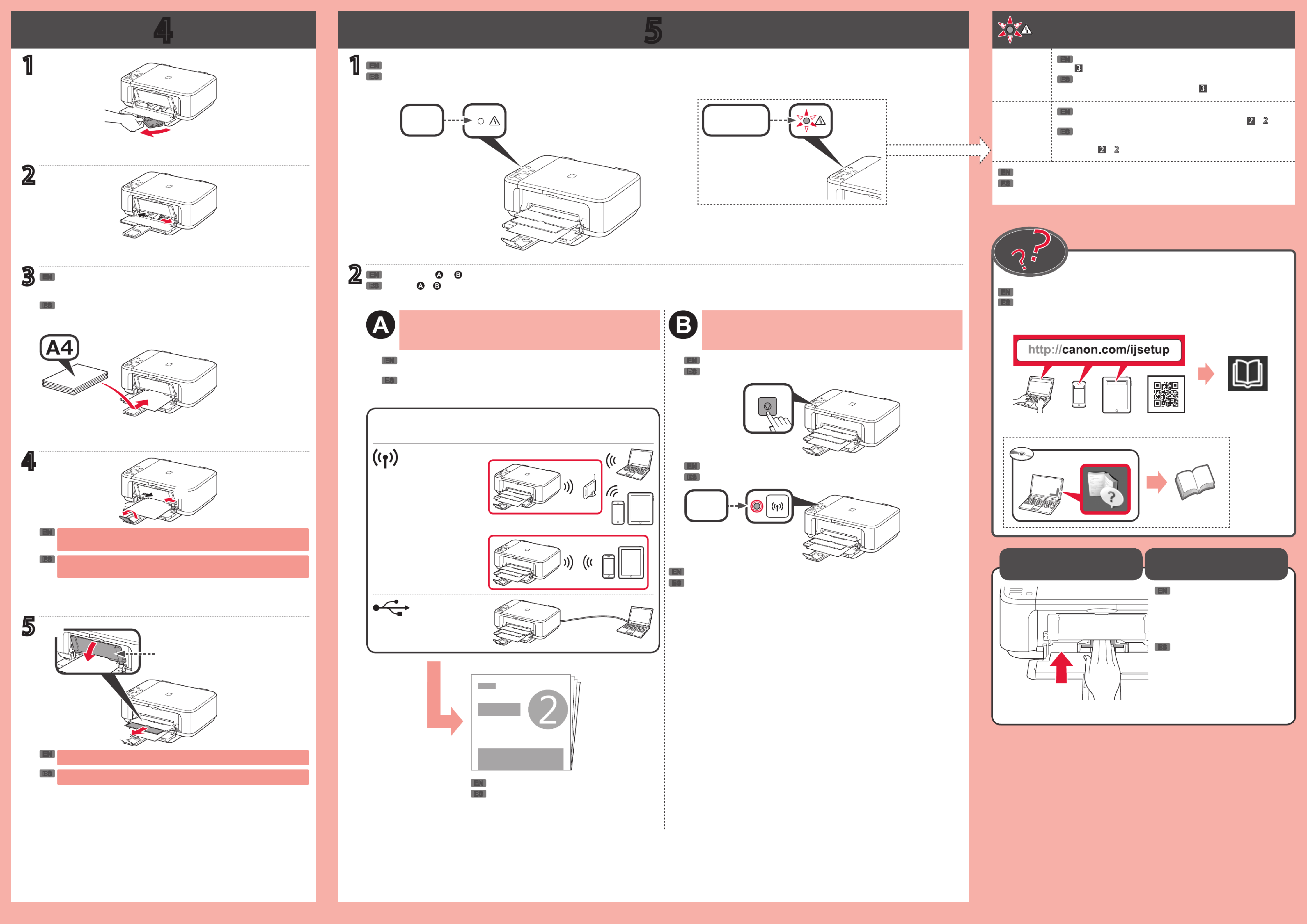
4 5
2
1
3
4
5
(F)
a
a
b
b
1
2
USB
a
a
b
Windows PC
ES
EN
ES
EN
EN
ES
ES
EN
ES
EN
ES
EN
ES
ES
ES
ES
ES
ES
EN
EN EN
EN
EN
EN
ES
ES
ES
EN
EN
EN
Inserte varias hojas de papel normal A4 con el lado de impresión hacia
abajo hasta que se detenga.
También se puede cargar papel tamaño Carta.
No presione la guía del papel demasiado contra el borde del papel, p2-ya que el
papel puede atascarse.
Cargar papel
fotográfico
Asegúrese de cambiar la
conguración del papel para el
tipo y el tamaño de soporte antes
de usar papel fotográco. Para
obtener información sobre la carga
de papel fotográco, consulte el
Manual en pantalla Manual o el
en línea.
Se puede acceder al desde el sitio web.Manual en línea
Si imprime con la bandeja de salida del papel (F) cerrada, provocará un error.
Asegúrese de que la luz de está apagada.Alarma (Alarm)
Consulte o en función de cómo va a usar la impresora.
Siga los pasos de la para realizar las conexiones e Guía de inicio 2
instalar el software y después continúe con la conguración de la
impresora.
Pulse el botón .Parar (Stop)
Asegúrese de que la luz de está encendida.Wi-Fi
La impresora se p2-ha congurado y está lista para su uso.
Para conectar la impresora a un PC, teléfono inteligente o
tableta
Si la l uz de Alarma (Alarm) está parpadeando:
LAN inalámbrica
Método de conexión
Apagada
Encendida
Parpadeando 9 veces
4 veces
No se han retirado los materiales de protección. Pulse el
botón ACTIVADO (ON) para apagar la impresora y repita
desde - .
Compruebe que los cartuchos FINE (FINE cartridges) estén
instalados correctamente. Consulte .
Para otro número de parpadeos, consulte el .Manual en línea
Use la impresora sin conectarla a ningún otro dispositivo
Guía de inicio 2
Insert several sheets of A4 plain paper with the print side facing down
until it stops.
Letter size paper can also be loaded.
Do not press the paper guide too tightly against the edge of the paper, or the
paper may jam.
Printing with the paper output tray (F) closed, causes an error.
Loading Photo Paper
Make sure to change paper settings
for media type and size before
using photo paper. For information
about loading photo paper, refer to
the or On-screen Manual Online
Manual.
The is accessible from the website.Online Manual
Check that the lamp is off.Alarm
Refer to either or depending on how you will use the printer.
Follow the steps in the to make connections and install Getting Started 2
software, and then continue the printer setup.
Press the button.Stop
Check that the lamp is lit.Wi-Fi
The printer is set up and ready for use.
To connect the printer to a PC, smartphone or tablet
If the Alarm lamp is flashing:
Wireless LAN
Connection method
Off
Lit
Flashing 9 times
4 times
The protective materials are not removed. Press the ON
button to turn OFF the printer, and then redo from - .
Check that the FINE cartridges are installed correctly. Refer to
.
For other number of ashes, refer to the Online Manual.
Use the printer without connecting any other devices
Getting Started 2
Product specificaties
| Merk: | Canon |
| Categorie: | Printer |
| Model: | Pixma MG3660 |
Heb je hulp nodig?
Als je hulp nodig hebt met Canon Pixma MG3660 stel dan hieronder een vraag en andere gebruikers zullen je antwoorden
Handleiding Printer Canon

9 April 2025

12 Februari 2025

13 Januari 2025

13 Januari 2025

9 Januari 2025

9 Januari 2025

6 Januari 2025

23 December 2024

1 December 2024

1 December 2024
Handleiding Printer
- Printer HP
- Printer Sony
- Printer Samsung
- Printer Xiaomi
- Printer Panasonic
- Printer Epson
- Printer LG
- Printer Huawei
- Printer Honeywell
- Printer Olympus
- Printer Toshiba
- Printer Xerox
- Printer Agfaphoto
- Printer AVM
- Printer Brother
- Printer Builder
- Printer D-Link
- Printer Dell
- Printer Digitus
- Printer Dymo
- Printer Epson 7620
- Printer Frama
- Printer Fujifilm
- Printer Fujitsu
- Printer Ibm
- Printer Intermec
- Printer Kern
- Printer Kodak
- Printer Kogan
- Printer Konica Minolta
- Printer Kyocera
- Printer Lenovo
- Printer Lexmark
- Printer Minolta
- Printer Mitsubishi
- Printer MSI
- Printer Nec
- Printer Paxar
- Printer Polaroid
- Printer Primera
- Printer Renkforce
- Printer Ricoh
- Printer Roland
- Printer Royal Sovereign
- Printer Sagem
- Printer Seiko
- Printer Sharp
- Printer Star
- Printer Thomson
- Printer Tomy
- Printer Toshiba TEC
- Printer Triumph-Adler
- Printer Velleman
- Printer Zebra
- Printer Oce
- Printer Oki
- Printer Olivetti
- Printer Olympia
- Printer CSL
- Printer Argox
- Printer DTRONIC
- Printer Metapace
- Printer Citizen
- Printer Nilox
- Printer Approx
- Printer Ultimaker
- Printer Custom
- Printer Bixolon
- Printer Brady
- Printer GoDEX
- Printer Testo
- Printer EC Line
- Printer Sawgrass
- Printer Pantum
- Printer DNP
- Printer TSC
- Printer Equip
- Printer StarTech.com
- Printer Fichero
- Printer GG Image
- Printer Posiflex
- Printer ZKTeco
- Printer Star Micronics
- Printer Datamax-O'neil
- Printer Panduit
- Printer Dascom
- Printer HiTi
- Printer Vupoint Solutions
- Printer Elite Screens
- Printer Phoenix Contact
- Printer Videology
- Printer Colop
- Printer Raspberry Pi
- Printer Evolis
- Printer Unitech
- Printer Middle Atlantic
- Printer IDP
- Printer Fargo
- Printer Microboards
- Printer Mutoh
- Printer Tally Dascom
- Printer Nisca
Nieuwste handleidingen voor Printer

8 April 2025

2 April 2025

2 April 2025

1 April 2025

1 April 2025

29 Maart 2025

29 Maart 2025

11 Maart 2025

11 Maart 2025