Canon Pixma iP4920 Handleiding
Lees hieronder de 📖 handleiding in het Nederlandse voor Canon Pixma iP4920 (4 pagina's) in de categorie Printer. Deze handleiding was nuttig voor 33 personen en werd door 2 gebruikers gemiddeld met 4.5 sterren beoordeeld
Pagina 1/4
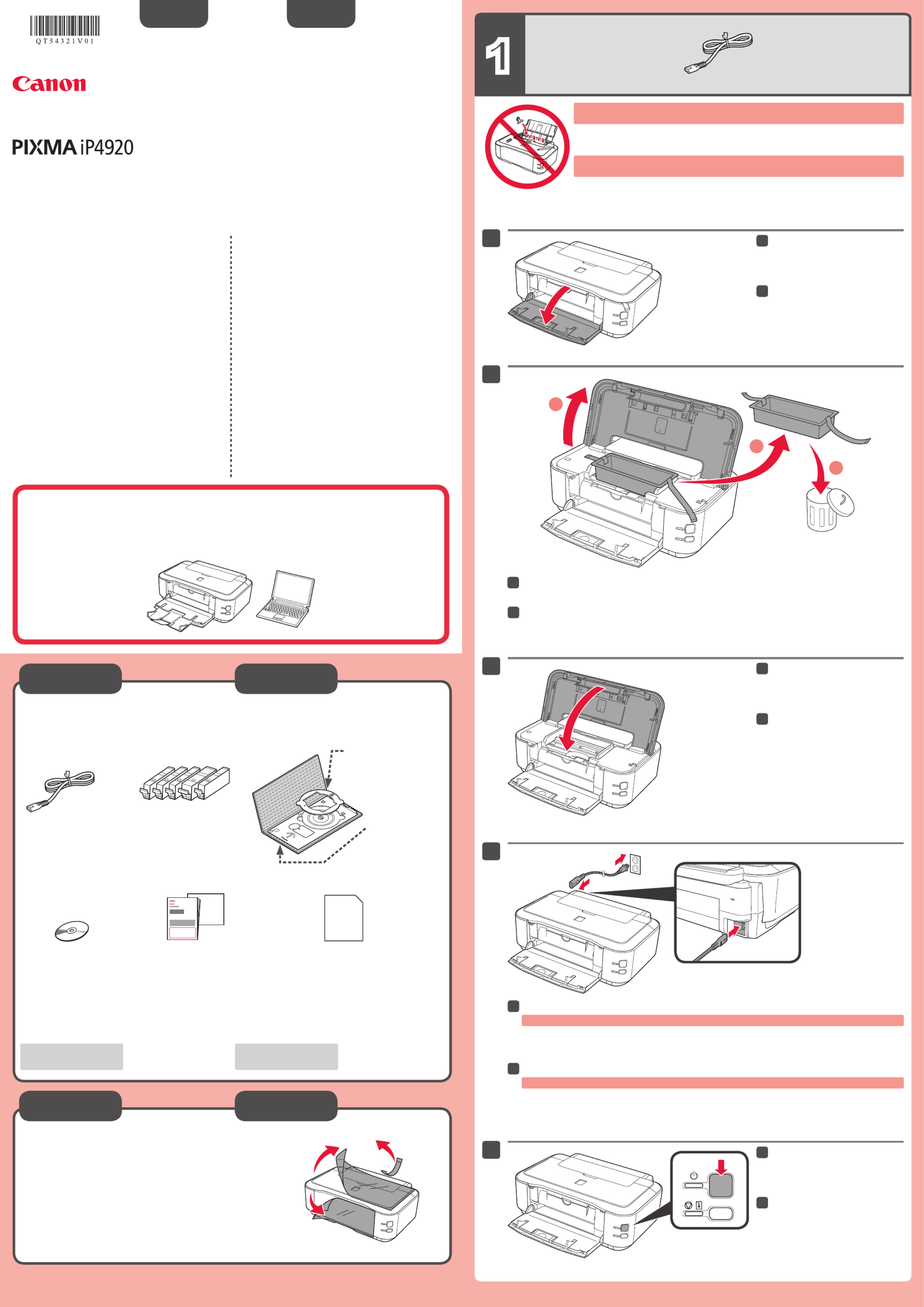
1
XXXXXXXX ©CANON INC.2011
4
5
(BK/M/C/PGBK/Y)
1
2
3
1
2
3
series
Retire las hojas y la cinta (tape) protectoras.
Compruebe que se le han suministrado los siguientes elementos.
Adaptador de disco de
3,15 pulgadas (8 cm)
(3.15 inches (8 cm) disc adapter)
Cable de alimentación
Depósitos de tinta
(Ink tanks)
Bandeja de disco
(Disc tray)
CD-ROM de instalación
(Setup CD-ROM) Manuales y otros documentos Papel Fotográco Mate (Matte Photo Paper)
MP-101 (para la Alineación de cabezales
(Print Head Alignment) automática)
Es necesario un cable USB
(no suministrado).
Evite que caigan objetos dentro de la impresora. Podrían provocar fallos en el funcionamiento.
No conecte aún el cable USB.
Conecte el cable de alimentación.
44
Pulse el botón ACTIVADO (ON).
55
Abra la bandeja de salida del papel
(Paper Output Tray).
11
Levante la tapa superior (Top Cover), retire la cinta naranja (orange tape) y el material de protección
(protective material).
22
Cierre la tapa superior (Top Cover).
33
Preparación
Elementos
suministrados
ESPAÑOL
Guía de inicio Léame en primer lugar
Consérvelo a mano para utilizarlo
como referencia en el futuro.
Para llevar a cabo la instalación, coloque el equipo cerca del ordenador.
Windows es una marca comercial o una marca comercial registrada de Microsoft
Corporation en EE. UU. y/u otros países.
Windows Vista es una marca comercial o una marca comercial registrada de Microsoft
Corporation en EE. UU. y/u otros países.
Macintosh, Mac y Mac OS son marcas registradas de Apple Inc., registradas en EE.
UU. y/u otros países.
•
•
•
Número de modelo: K10367 (iP4920)
Impresora fotográca Canon Inkjet
Solicitar ayuda a Canon
Correo electrónico del servicio técnico:
www.usa.canon.com/support
Teléfono gratuito del servicio técnico: 1-800-OK-CANON
Este servicio ofrece asistencia técnica telefónica gratuita, de lunes
a viernes (excepto festivos), .durante el período de garantía
El dispositivo telefónico para decientes auditivos (TDD) está
disponible en el 1-866-251-3752.
Remove the protective sheets and tape.
Check the included items.
3.15 inches (8 cm)
disc adapter
A USB cable (not included) is
required.
Manuals and other documents
Power cord
Ink tanks
Setup CD-ROM Matte Photo Paper MP-101 (for Automatic
Print Head Alignment)
Disc tray
Do not allow objects to fall inside the printer. These could cause malfunction.
Do not connect the USB cable yet.
Connect the power cord.
44
Press the button.ON
55
Open the Paper Output Tray.
11
Lift the Top Cover, then remove the orange tape and protective material.
22
Close the Top Cover.
33
Preparation
Included Items
Getting Started Read me rst!
Keep me handy for future reference.
Windows is a trademark or registered trademark of Microsoft Corporation in the U.S.
and/or other countries.
Windows Vista is a trademark or registered trademark of Microsoft Corporation in the
U.S. and/or other countries.
Macintosh, Mac and Mac OS are trademarks of Apple Inc., registered in the U.S. and
other countries.
•
•
•
Model Number: K10367 (iP4920)
To perform setup, place the printer near the computer.
ENGLISH
Canon Inkjet Photo Printer
Getting Help from Canon
Email Tech Support — www.usa.canon.com/support
Toll-Free Tech Support— 1-800-OK-CANON
This option provides live telephone technical support, free of
service charges, Monday-Friday (excluding holidays), during the
warranty period.
Telephone Device for the Deaf (TDD) support is available at
1-866-251-3752.
QT5-4321-V01 PRINTED IN XXXXXXXX

2
2
1
(B)
(A)
1
2
6
1
2
3
4
5
6
1
2
2
BK:CLI-226BK 4546B001
M: CLI-226M 4548B001
C: CLI-226C 4547B001
PGBK: PGI-225PGBK 4530B001
Y: CLI-226Y 4549B001
Compruebe que la luz de
ENCENDIDO (POWER) se ilumina
en verde.
66
Abra la tapa superior (Top Cover).
11
Gire y retire la tapa naranja.
(A) No presione los laterales si la ranura en forma de L está bloqueada.
(B) ¡No tocar!
33
Introduzca y empuje hacia abajo el depósito de tinta (ink tank) en la ranura del color correspondiente.
Compruebe que la lámpara de tinta (ink lamp) está encendida y coloque el siguiente depósito de tinta (ink tank).
44
Compruebe que todas las
lámparas están encendidas.
55
Si la luz de parpadea Alarma (Alarm)
en naranja, compruebe que el depósito
de tinta (ink tank) están instalados
correctamente.
Compruebe que la cubierta interior
(Inner Cover) está cerrada y cierre la
tapa superior (Top Cover).
Espere aproximadamente 4 minutos,
hasta que la luz de ENCENDIDO
(POWER) parpadee y se quede
encendida en verde; continúe con el paso
siguiente.
66
Retire totalmente la cinta naranja
(orange tape).
Retire el envoltorio protector.
22
Cubierta interior
(Inner Cover)
Aquí deben instalarse los depósitos de tinta
(ink tanks).
No tocar hasta que se detenga.
Si la luz de Alarma (Alarm)
parpadea en naranja, pulse
el botón ACTIVADO (ON)
para apagar la impresora
y repita desde el paso 2.
Los depósitos de tinta (ink tanks) siguientes son compatibles con esta impresora.
Consulte en 1-800-OK-CANON cuáles son sus distribuidores más próximos o visite
la tienda en línea de Canon en www.shop.usa.canon.com
Número de pedido
Información
sobre pedidos
Open the Top Cover.
11
Twist and remove the orange cap.
(A) Do not press the sides when the L-shaped groove is blocked.
(B) Do not touch!
33
Insert and push down the ink tank into the matching color slot.
Check that the ink lamp is lit, then install the next ink tank.
44
Check that all lamps are lit.
55
If the Alarm lamp ashes orange,
check that the ink tank is installed
correctly.
Check that the Inner Cover is
closed, then close the Top Cover.
Wait for about 4 minutes until the
POWER lamp ashes and stays lit green,
then proceed.
66
Check that the lamp lights POWER
green.
66
Remove the orange tape completely.
Remove the protective wrap.
22
Inner Cover
This is where the ink tanks are to be installed.
Do not touch it until it stops.
If the Alarm lamp ashes
orange, press the ON
button to turn OFF the
printer, then redo from
step 2.
The following ink tanks are compatible with this printer.
Call 1-800-OK-CANON to locate a dealer near you, or visit the Canon online store at
www.shop.usa.canon.com
Order #
Ordering
Information

3 4
4
1
3
1
2
1
2
5
4
3
2
6
1
5
3
4
1
2
3
1
2
2
3
1
2
3
Realice la Alineación de cabezales (Print Head Alignment).
Abra y extienda el soporte del
papel (Paper Support).
Extraiga y abra la extensión de
la bandeja de salida (Output Tray
Extension).
11
Deslice la guía del papel (Paper
Guide) a ambos lados.
22
Cargue el MP-101 papel
suministrado en la bandeja posterior
(Rear Tray).
33
Ajuste la guía del papel (Paper
Guide) a la anchura del papel.
44
Pulse el botón REANUDAR/
CANCELAR (RESUME/CANCEL).
55
Cierre la extensión de la bandeja
de salida (Output Tray Extension)
y la bandeja de salida del papel
(Paper Output Tray), extraiga el
cassette (Cassette) y retire la tapa
de éste.
11
Deslice la guía del papel (Paper
Guide) a ambos lados y ajuste la
guía frontal al tamaño del papel.
33
Coloque el papel en el lado
derecho y ajuste la guía izquierda
al tamaño del papel utilizado.
44
Al cabo de 5 o 6 minutos, se
imprime el patrón en negro y
azul. La Alineación de cabezales
(Print Head Alignment) naliza.
66
Si la luz de Alarma (Alarm)
parpadea en naranja, pulse
el botón REANUDAR/
CANCELAR (RESUME/
CANCEL) y continúe con el
capítulo 4. Cuando nalice la
instalación, consulte el Manual
en pantalla para repetir la
Alineación de cabezales (Print
Head Alignment).
Coloque la cubierta del cassette
(Cassette Cover).
Deslice el cassette (Cassette)
hacia dentro hasta que haga clic
en su lugar.
55
Para obtener más información sobre el
papel, consulte el Manual en pantalla
que se instalará posteriormente.
Tire de la palanca en la dirección
de la echa y extienda el cassette
(Cassette).
22
Conguración
para papel normal
Perform the Print Head Alignment.
Open and extend the Paper
Support.
Draw out and open the Output Tray
Extension.
11
Slide the Paper Guide to both
ends.
22
Load the supplied MP-101 paper in
the Rear Tray.
33
Adjust the Paper Guide to t the
paper width.
44
Press the RESUME/CANCEL
button.
55
Close the Output Tray Extension
and the Paper Output Tray, then
pull out the Cassette and remove
its cover.
11
Slide the Paper Guide to the sides,
then adjust the front guide to the
paper size.
33
Place paper on the right side and
adjust the left guide to t the paper
size used.
44
Attach the Cassette Cover.
Slide the Cassette back in until it
clicks into place.
55
For information about paper, refer to
the which will be On-screen Manual
installed later.
In about 5 to 6 minutes, the blue-
black pattern is printed. Print Head
Alignment is complete.
66
If the lamp Alarm
ashes orange, press
the RESUME/CANCEL
button, then proceed to
Chapter 4. After installation
is complete, refer to the
On-screen Manual to redo
Print Head Alignment.
Pull the lever in the direction of the
arrow and extend the Cassette.
22
Setting Plai n
Paper
Product specificaties
| Merk: | Canon |
| Categorie: | Printer |
| Model: | Pixma iP4920 |
| Gewicht: | 5715 g |
| Breedte: | 297.2 mm |
| Diepte: | 431.8 mm |
| Hoogte: | 203.2 mm |
| Kleur: | Ja |
| Bluetooth: | Nee |
| USB-poort: | Ja |
| Ethernet LAN: | Nee |
| Markt positionering: | Thuis & kantoor |
| Aantal USB 2.0-poorten: | 2 |
| Stroomverbruik (in standby): | 0.8 W |
| Intern geheugen: | - MB |
| Ondersteunt Windows: | Ja |
| Temperatuur bij opslag: | 0 - 40 °C |
| Ondersteunt Mac-besturingssysteem: | Ja |
| Luchtvochtigheid bij opslag: | 5 - 95 procent |
| Mac-compatibiliteit: | Ja |
| Maximale resolutie: | 9600 x 2400 DPI |
| Aantal printcartridges: | 4 |
| Printkleuren: | Black, Cyan, Magenta, Yellow |
| Papierlade mediatypen: | Matte paper, Photo paper, Plain paper |
| Infrarood datapoort: | Nee |
| Printtechnologie: | Inkjet |
| Standaard interfaces: | USB 2.0 |
| Afdruk Resolutie in kleur: | 9600 x 2400 DPI |
| Printsnelheid (zwart, standaardkwaliteit, A4/US Letter): | - ppm |
| Duplex printen: | Nee |
| Gebruiksindicatie (maximaal): | - pagina's per maand |
| Totale invoercapaciteit: | 150 vel |
| Maximum invoercapaciteit: | 150 vel |
| Totale uitvoercapaciteit: | - vel |
| Maximale ISO A-series papierformaat: | A4 |
| Gemiddeld stroomverbruik tijdens printen: | 18 W |
| Totaal aantal invoerladen: | 1 |
| Maximale printafmetingen: | 216 x 356 mm |
| Afmetingen enveloppen: | 10 |
| PictBridge: | Ja |
| Non-ISO print papierafmetingen: | Legal |
| Minimale opslag schijfruimte: | 1536 MB |
| Minimale processor: | 867MHz PowerPC / 1GHz Intel |
| Meegeleverde drivers: | Ja |
| Fotopapier afmetingen (imperial): | 4x6, 5x7, 8x10 " |
| Minimale RAM: | 1024 MB |
| Afzonderlijke inkt cartridges: | Ja |
| Wifi: | Nee |
| AC-ingangsspanning: | 100 - 240 V |
| AC-ingangsfrequentie: | 50/60 Hz |
| Bedrijfstemperatuur (T-T): | 5 - 35 °C |
| Relatieve vochtigheid in bedrijf (V-V): | 10 - 90 procent |
| DVD's/CD's bedrukken: | Ja |
| Geluidsniveau tijdens afdrukken: | 46.5 dB |
Heb je hulp nodig?
Als je hulp nodig hebt met Canon Pixma iP4920 stel dan hieronder een vraag en andere gebruikers zullen je antwoorden
Handleiding Printer Canon

9 April 2025

12 Februari 2025

13 Januari 2025

13 Januari 2025

9 Januari 2025

9 Januari 2025

6 Januari 2025

23 December 2024

1 December 2024

1 December 2024
Handleiding Printer
- Printer HP
- Printer Sony
- Printer Samsung
- Printer Xiaomi
- Printer Panasonic
- Printer Epson
- Printer LG
- Printer Huawei
- Printer Honeywell
- Printer Olympus
- Printer Toshiba
- Printer Xerox
- Printer Agfaphoto
- Printer AVM
- Printer Brother
- Printer Builder
- Printer D-Link
- Printer Dell
- Printer Digitus
- Printer Dymo
- Printer Epson 7620
- Printer Frama
- Printer Fujifilm
- Printer Fujitsu
- Printer Ibm
- Printer Intermec
- Printer Kern
- Printer Kodak
- Printer Kogan
- Printer Konica Minolta
- Printer Kyocera
- Printer Lenovo
- Printer Lexmark
- Printer Minolta
- Printer Mitsubishi
- Printer MSI
- Printer Nec
- Printer Paxar
- Printer Polaroid
- Printer Primera
- Printer Renkforce
- Printer Ricoh
- Printer Roland
- Printer Royal Sovereign
- Printer Sagem
- Printer Seiko
- Printer Sharp
- Printer Star
- Printer Thomson
- Printer Tomy
- Printer Toshiba TEC
- Printer Triumph-Adler
- Printer Velleman
- Printer Zebra
- Printer Oce
- Printer Oki
- Printer Olivetti
- Printer Olympia
- Printer CSL
- Printer Argox
- Printer DTRONIC
- Printer Metapace
- Printer Citizen
- Printer Nilox
- Printer Approx
- Printer Ultimaker
- Printer Custom
- Printer Bixolon
- Printer Brady
- Printer GoDEX
- Printer Testo
- Printer EC Line
- Printer Sawgrass
- Printer Pantum
- Printer DNP
- Printer TSC
- Printer Equip
- Printer StarTech.com
- Printer Fichero
- Printer GG Image
- Printer Posiflex
- Printer ZKTeco
- Printer Star Micronics
- Printer Datamax-O'neil
- Printer Panduit
- Printer Dascom
- Printer HiTi
- Printer Vupoint Solutions
- Printer Elite Screens
- Printer Phoenix Contact
- Printer Videology
- Printer Colop
- Printer Raspberry Pi
- Printer Evolis
- Printer Unitech
- Printer Middle Atlantic
- Printer IDP
- Printer Fargo
- Printer Microboards
- Printer Mutoh
- Printer Tally Dascom
- Printer Nisca
Nieuwste handleidingen voor Printer

8 April 2025

2 April 2025

2 April 2025

1 April 2025

1 April 2025

29 Maart 2025

29 Maart 2025

11 Maart 2025

11 Maart 2025