Canon Laser Shot LBP3200 Handleiding
Lees hieronder de 📖 handleiding in het Nederlandse voor Canon Laser Shot LBP3200 (30 pagina's) in de categorie Printer. Deze handleiding was nuttig voor 70 personen en werd door 2 gebruikers gemiddeld met 4.5 sterren beoordeeld
Pagina 1/30
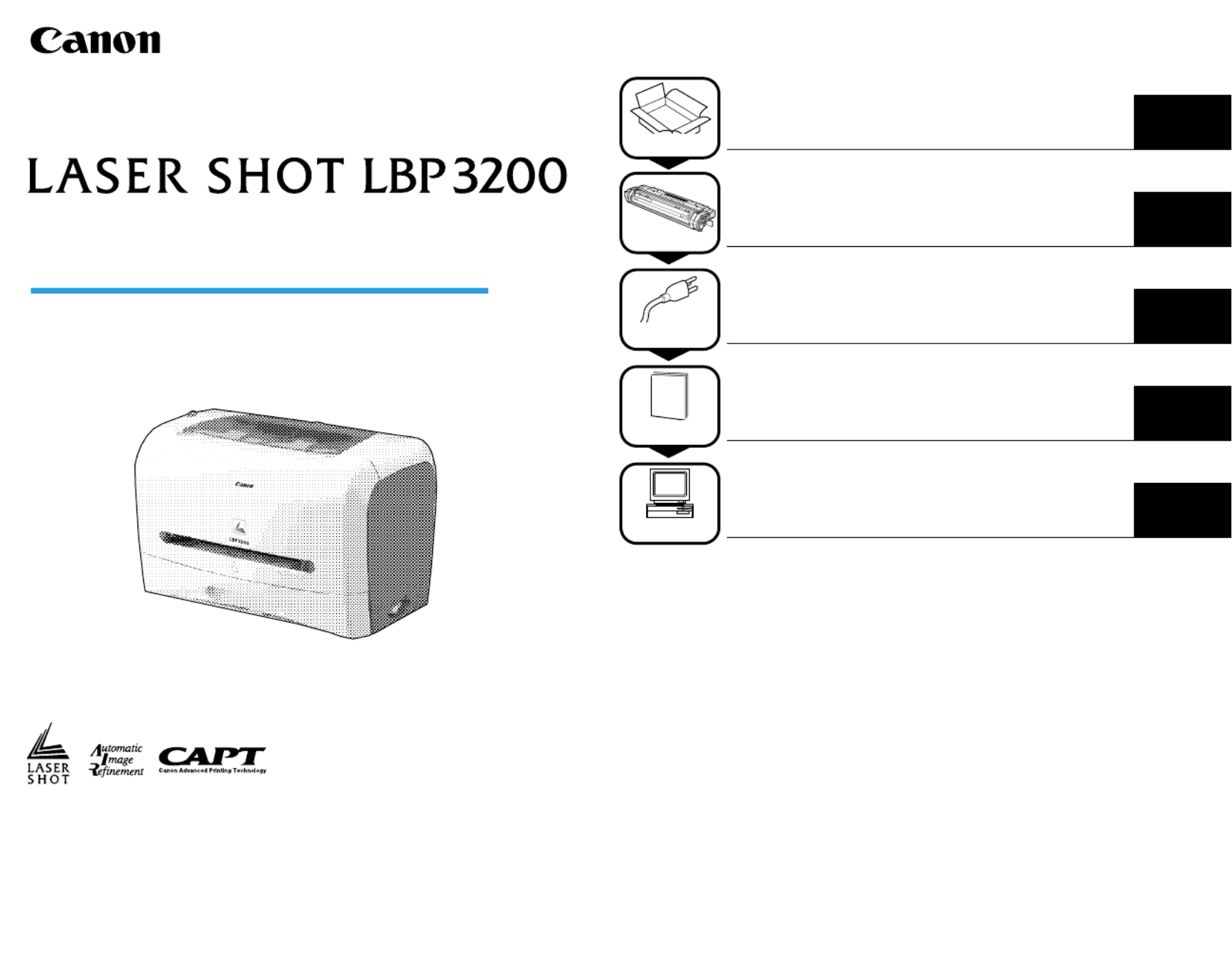
Taking the Printer out of the Package and Installing the Printer
Installing the Toner Cartridge
Plugging the Power Cord
Loading Paper
Connecting the Printer to a Computer and Installing the Software
p. 5
p. 9
p. 13
p. 14
p. 21
Read This Manual First.
Thank you for purchasing the Canon LASER SHOT LBP3200.
Please read this manual thoroughly before operating the printer.
After reading this manual, keep it in a safe place for future reference.
Laser Beam Printer Step1
Step2
Step3
Step4
Step5
Getting Started Guide
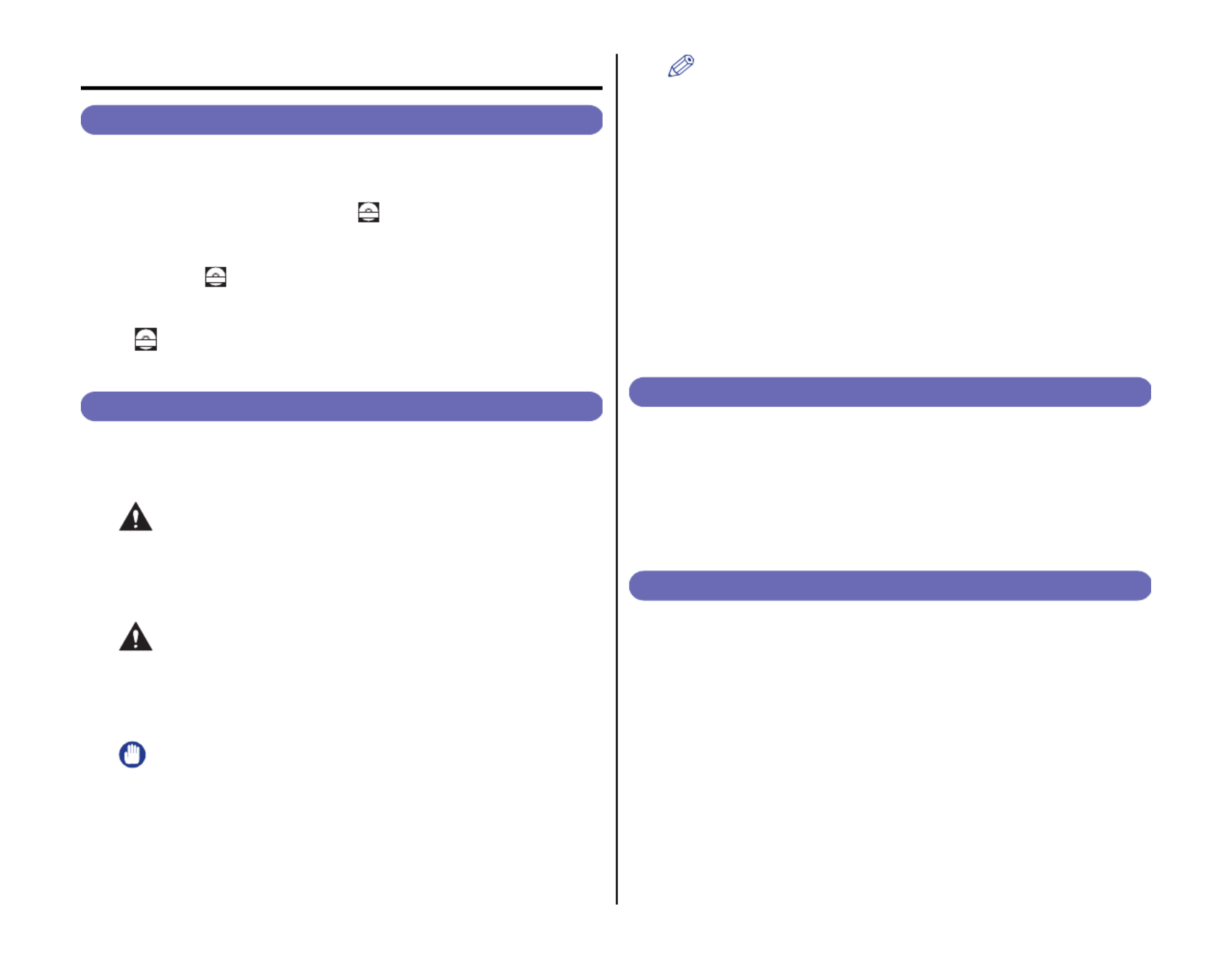
2
Preface
Manuals
The CD-ROM supplied with this printer contains electronic manuals in
Portable Document Format (PDF).
■
Getting Started Guide (this manual)
Describes how to install this printer and prepare for printing.
■
User's Guide
Describes how to print, routine maintenance, and troubleshooting.
CD-ROM
Guides with this symbol are PDF manuals included on the accom-
panying CD-ROM.
Conventions
The following symbols are used in this manual to explain procedures,
restrictions, handling precautions, and instructions that should be observed
for safety.
WARNING
Indicates a warning concerning operations that may lead to death or
injury to persons if not performed correctly.
In order to use the printer safely, always pay attention to these
warnings.
CAUTION
Indicates a caution concerning operations that may lead to injury to
persons, or damage to property if not performed correctly.
In order to use the printer safely, always pay attention to these
cautions.
IMPORTANT
Indicates operational requirements and restrictions.
Be sure to read these items carefully in order to operate the printer
correctly, and to avoid damage to the printer.
NOTE
Indicates a clarification of an operation, or contains additional
explanations for a procedure.
Reading these notes is highly recommended.
Copyright 2003 by Canon Inc. All rights reserved.
No part of this publication may be reproduced or transmitted in any form or by
any means, electronic or mechanical, including photocopying and recording,
or by any information storage or retrieval system without the prior written
permission of Canon Inc.
Notice
Canon makes no guarantees of any kind with regard to this manual. Canon
shall not be held liable for errors contained herein or for consequential or
incidental damages incurred as a result of acting on information contained in
the manual.
Abbreviations Used in this Manual
In this manual, product names and model names are abbreviated as follows:
Microsoft
® Windows
® 98 operating system: Windows 98
Microsoft
®
Windows
®
Millennium Edition operating system
: Windows Me
Microsoft
® Windows
® 2000 operating system: Windows 2000
Microsoft
® Windows
® XP operating system: Windows XP
Microsoft
® Windows
® operating system: Windows
LASER SHOT LBP3200: LBP3200
Trademarks
Canon, the Canon logo, LASER SHOT, and LBP are trademarks of Canon Inc.
Adobe®
and Acrobat are trademarks of Adobe Systems Incorporated.
IBM and PowerPC are trademarks of International Business Machines
Corporation in the United States.
Microsoft and Windows are registered trademarks of Microsoft Corporation in
the United States and/or other countries.
Other product and company names herein may be the trademarks of their
respective owners.
CD-ROM
CD-ROM

3
Installation Site
Installation Environment
To operate this printer safely and comfortably, install this printer in a place that
meets the following conditions.
IMPORTANT
Before installing the printer, be sure to read "Important Safety Instructions"
in the User's Guide.
●Use power supplies rated for voltages in the following ranges.
120 V 50/60 Hz (±2 Hz)
220 - 240 V (±10 %) 50/60 Hz (±2 Hz)
●The maximum power consumption for the printer is 750W or below for 220 -
240 V model (710W for 120 V model). Electrical noise or a dramatic drop in
power voltage may result in a faulty operation or loss of data in the printer and
computer.
●Use the printer where the temperature and humidity are in the following
ranges.
Ambient temperature: 7.5 to 32.5 °C (45.5 to 90.5 °F)
Humidity: 5 to 90 % RH (no condensation)
IMPORTANT
Condensation may occur in the printer in the following situations. Leave
the printer in a new environment for over one hour before it is used so that
the printer can get accustomed to the ambient temperature and humidity. If
condensation occurs in the printer, it may cause misfeeds, resulting in
paper jams, or printer malfunctions and breakdown.
- When the room where the printer is installed is heated suddenly
- When the printer is moved from a cool and dry area to a hot and humid
area
NOTE
To customers using an ultrasonic humidifier
Impurities contained in tap water or well water are emitted from an
ultrasonic humidifier. Impurities accumulated in the printer may result in
printer malfunctions. If an ultrasonic humidifier is used in the same room
as the printer, use pure water or water that does not contain impurities.
●Install the printer in the following environment.
• A place where sufficient space can be secured
• A well-ventilated room
• A flat surface
• A sturdy platform that can easily tolerate the weight of the printer
WARNING
Do not install the printer near alcohol, paint thinner, or other
flammable substances. If flammable substances come into contact
with electrical parts inside the printer, it may result in a fire or
electrical shock.
CAUTION
•Do not install the printer in the following areas, as it may result in a
fire or electrical shock.
- A damp or dusty location
- A location exposed to smoke and steam such as near stoves and
humidifiers
- A location exposed to rain or snow
- A location near water faucets or water
- A location exposed to direct sunlight
- A location subject to high temperatures
- A location near open flames
•Do not install the printer in unstable locations, such as unsteady
platforms or inclined floors, or in locations subject to excessive
vibrations as this may cause the printer to fall or tip over, resulting in
personal injuries.
IMPORTANT
Do not install the printer in the following areas, as this may cause printer
malfunctions.
- An environment where the temperature and/or humidity can change
dramatically, or where condensation occurs
- A poorly ventilated room
- Near devices that generate magnetic or electromagnetic waves
- In rooms such as laboratories where chemical reactions occur
- In a room where corrosive or poisonous chemicals such as salt or
ammonia are present in the air
- A platform that may warp from the weight of the printer, or where the
printer is liable to sink (such as on a carpet or mat)
Product specificaties
| Merk: | Canon |
| Categorie: | Printer |
| Model: | Laser Shot LBP3200 |
| Gewicht: | 6100 g |
| Stroomvoorziening: | 220-240V (±10%) 50/60Hz (±2Hz) |
| Kleur: | Nee |
| Stroomverbruik (in standby): | 7 W |
| Intern geheugen: | 2 MB |
| Duurzaamheidscertificaten: | ENERGY STAR |
| Temperatuur bij opslag: | 0 - 35 °C |
| Compatibele besturingssystemen: | Windows XP/98/ME/2000 |
| Mac-compatibiliteit: | Nee |
| Maximale resolutie: | 600 x 600 DPI |
| Ondersteunde mediatypen: | A4, B5, A5, LTR, Executive, Envelope C5/COM10/DL, Monarch |
| Printtechnologie: | Laser |
| Printsnelheid (zwart, standaardkwaliteit, A4/US Letter): | 18 ppm |
| Printsnelheid (kleur, standaard, A4/US Letter): | 8 ppm |
| Gebruiksindicatie (maximaal): | 10000 pagina's per maand |
| Totale invoercapaciteit: | 250 vel |
| Maximale ISO A-series papierformaat: | A4 |
| Tijdsduur tot de eerste pagina (zwart, normaal): | 10 s |
| Gemiddeld stroomverbruik tijdens printen: | 360 W |
| Maximale printafmetingen: | 210 x 297 mm |
| Relatieve luchtvochtigheid bij opslag (geen condensering): | 35 - 85 procent |
| Opties voor dubbelzijdig printen: | Nee |
| Afmetingen (B x D x H): | 367 x 376.3 x 245 mm |
| Geluidsvermogens (stand-by): | 55 dB |
| Bedrijfstemperatuur (T-T): | 7.5 - 32.5 °C |
| Relatieve vochtigheid in bedrijf (V-V): | 5 - 90 procent |
| Toner cartridge: | EP-27 CRG |
Heb je hulp nodig?
Als je hulp nodig hebt met Canon Laser Shot LBP3200 stel dan hieronder een vraag en andere gebruikers zullen je antwoorden
Handleiding Printer Canon

9 April 2025

12 Februari 2025

13 Januari 2025

13 Januari 2025

9 Januari 2025

9 Januari 2025

6 Januari 2025

23 December 2024

1 December 2024

1 December 2024
Handleiding Printer
- Printer HP
- Printer Sony
- Printer Samsung
- Printer Xiaomi
- Printer Panasonic
- Printer Epson
- Printer LG
- Printer Huawei
- Printer Honeywell
- Printer Olympus
- Printer Toshiba
- Printer Xerox
- Printer Agfaphoto
- Printer AVM
- Printer Brother
- Printer Builder
- Printer D-Link
- Printer Dell
- Printer Digitus
- Printer Dymo
- Printer Epson 7620
- Printer Frama
- Printer Fujifilm
- Printer Fujitsu
- Printer Ibm
- Printer Intermec
- Printer Kern
- Printer Kodak
- Printer Kogan
- Printer Konica Minolta
- Printer Kyocera
- Printer Lenovo
- Printer Lexmark
- Printer Minolta
- Printer Mitsubishi
- Printer MSI
- Printer Nec
- Printer Paxar
- Printer Polaroid
- Printer Primera
- Printer Renkforce
- Printer Ricoh
- Printer Roland
- Printer Royal Sovereign
- Printer Sagem
- Printer Seiko
- Printer Sharp
- Printer Star
- Printer Thomson
- Printer Tomy
- Printer Toshiba TEC
- Printer Triumph-Adler
- Printer Velleman
- Printer Zebra
- Printer Oce
- Printer Oki
- Printer Olivetti
- Printer Olympia
- Printer CSL
- Printer Argox
- Printer DTRONIC
- Printer Metapace
- Printer Citizen
- Printer Nilox
- Printer Approx
- Printer Ultimaker
- Printer Custom
- Printer Bixolon
- Printer Brady
- Printer GoDEX
- Printer Testo
- Printer EC Line
- Printer Sawgrass
- Printer Pantum
- Printer DNP
- Printer TSC
- Printer Equip
- Printer StarTech.com
- Printer Fichero
- Printer GG Image
- Printer Posiflex
- Printer ZKTeco
- Printer Star Micronics
- Printer Datamax-O'neil
- Printer Panduit
- Printer Dascom
- Printer HiTi
- Printer Vupoint Solutions
- Printer Elite Screens
- Printer Phoenix Contact
- Printer Videology
- Printer Colop
- Printer Raspberry Pi
- Printer Evolis
- Printer Unitech
- Printer Middle Atlantic
- Printer IDP
- Printer Fargo
- Printer Microboards
- Printer Mutoh
- Printer Tally Dascom
- Printer Nisca
Nieuwste handleidingen voor Printer

8 April 2025

2 April 2025

2 April 2025

1 April 2025

1 April 2025

29 Maart 2025

29 Maart 2025

11 Maart 2025

11 Maart 2025