Bushnell Trophy Cam 119547 Handleiding
Bushnell
Fotocamera
Trophy Cam 119547
Lees hieronder de 📖 handleiding in het Nederlandse voor Bushnell Trophy Cam 119547 (224 pagina's) in de categorie Fotocamera. Deze handleiding was nuttig voor 52 personen en werd door 2 gebruikers gemiddeld met 4.5 sterren beoordeeld
Pagina 1/224

T CROPHY AM™
I N S T R U C T I O N M A N U A L
Model#s: 119537 / 119547 / 119576 / 119577
Lit# 98-2294 / 11-12
www.trophycam.eu
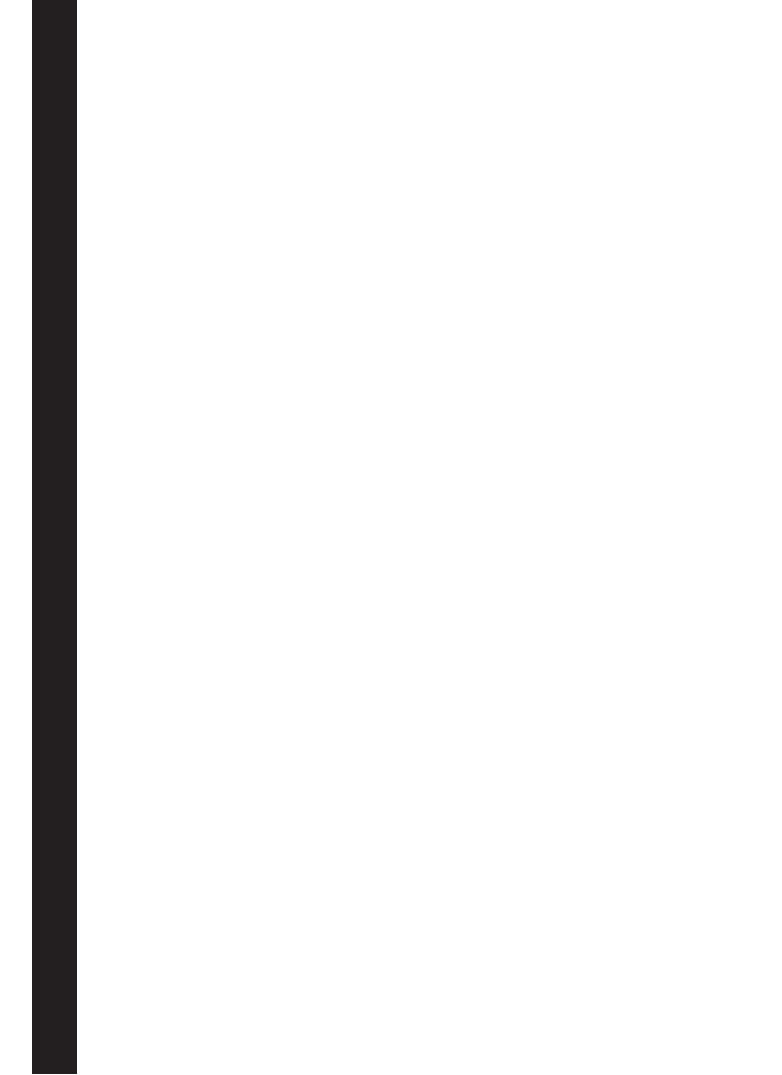
FrançaisEspañolDeutschItaliano
Rejoignez la communauté Trophy Cam sur www.trophycam.fr pour :
• Trouverdesinformationssurl’utilisationetlescapacitésdevotreTrophyCam
• Partager vos expériences, vos conseils et astuces avec les autres utilisateurs de la
communautémondialeTrophyCam
• Découvrirdesanimauxdumondeentier
• Accéderàunserviceinternetgratuitpourgéreretpublierlesphotosetvidéosprisesavec
votreTrophyCam(vidéoshébergéessurYouTube)
Visita la web-site de la comunidad Trophy Cam donde quieras y cuando quieras:
• MásinformaciónsobrelascapacidadesyaplicacionesdelasTrophyCam
• Comenta tus experiencias Trophy Cam con otros usuarios, forma parte de esta nueva
comunidad
• Descubreanimalesdetodoslosrinconesdelmundo
• Accedeaunserviciogratuitoparagestionartusfotosyvideoson-lineysubetusfotos(los
videossesubenatravésdeYouTube)
Visita oggi la Trophy Cam Community del tuo paese, e se possibile:
• CercaulterioriinformazionisullefunzionalitàesulleapplicazionidelleBushnellTrophyCam
• DiscutiletueesperienzeconleTrophyCamconaltriutenti,condividisuggerimenti,entrain
questanuovacomunitàmondiale
• Scopriglianimalidituttoilmondo
• Accedialunserviziogratuitopergestireonlinelefoto/videoottenuteconleTrophyCame
caricalevostrefoto(ivideosonocaricatisuYouTube)
www.trophycam.fr
www.trophycam.es
www.trophycam.de
www.trophycam.it
Besuchen Sie noch heute die deutsche Trophy Cam Community Internetseite, dort:
• FindenSieweitereInformationenzudenFunktionenundAnwendungenderBushnellTrophy
Cams
• KönnenSiemitanderenNutzernderTrophyCamIhreErfahrungenaustauschenundTipps
vonAnwendernausderganzenWelterhalten
• EntdeckenSieTiereausderganzenWelt
• Haben Sie Zugri auf einen freien Service, um Ihre TrophyCam Bilder/Videos online zu
verwaltenundIhreBilderzuspeichern(VideoswerdenbeiYouTubegespeichert)

3
TABLE OF CONTENTS PAGE
ENGLISH
FrANçAIS
ESPAñOL
DEuTSCH
ITALIANO
4-40
41-83
84-128
129-175
176-221
Visit the Trophy Cam community website for your country today, where you can:
• SeemoreinformationaboutthecapabilitiesandapplicationsoftheBushnellTrophyCams
• Discuss your Trophy Cam experiences with other users, share tips, belong to this new
worldwidecommunity
• Discoveranimalsfromallovertheworld
• AccessafreeservicetomanageyourTrophyCamphotos/videosonlineandhostyourphotos
(videosarehostedonYouTube)
www.trophycam.eu
www.trophycam.co.uk
Product specificaties
| Merk: | Bushnell |
| Categorie: | Fotocamera |
| Model: | Trophy Cam 119547 |
Heb je hulp nodig?
Als je hulp nodig hebt met Bushnell Trophy Cam 119547 stel dan hieronder een vraag en andere gebruikers zullen je antwoorden
Handleiding Fotocamera Bushnell

8 December 2024

8 December 2024

8 December 2024

15 November 2024

15 November 2024

13 April 2024

16 Mei 2023

6 Juni 2023

8 Mei 2023

2 Mei 2023
Handleiding Fotocamera
- Fotocamera Braun
- Fotocamera Philips
- Fotocamera HP
- Fotocamera Sony
- Fotocamera Samsung
- Fotocamera Casio
- Fotocamera Panasonic
- Fotocamera Nikon
- Fotocamera Epson
- Fotocamera Canon
- Fotocamera Daewoo
- Fotocamera JVC
- Fotocamera Medion
- Fotocamera Olympus
- Fotocamera VTech
- Fotocamera Acer
- Fotocamera Agfa
- Fotocamera Agfaphoto
- Fotocamera Alpine
- Fotocamera Anker
- Fotocamera Argus
- Fotocamera Avaya
- Fotocamera BenQ
- Fotocamera Blaupunkt
- Fotocamera Bresser
- Fotocamera Brinno
- Fotocamera D-Link
- Fotocamera Daitsu
- Fotocamera Denver
- Fotocamera Dorr
- Fotocamera Easypix
- Fotocamera Elmo
- Fotocamera Emerson
- Fotocamera Eufy
- Fotocamera EverFocus
- Fotocamera Ezviz
- Fotocamera Flir
- Fotocamera Fluke
- Fotocamera Foscam
- Fotocamera Fuji
- Fotocamera Fujifilm
- Fotocamera GE
- Fotocamera Gembird
- Fotocamera General Electric
- Fotocamera GoPro
- Fotocamera Hasselblad
- Fotocamera Hikvision
- Fotocamera Hitachi
- Fotocamera HOLGA
- Fotocamera Kodak
- Fotocamera Kogan
- Fotocamera Konica
- Fotocamera Konica Minolta
- Fotocamera Konig
- Fotocamera Kyocera
- Fotocamera Kyocera Yashica
- Fotocamera Laserliner
- Fotocamera Leica
- Fotocamera Leitz Focomat IIc
- Fotocamera Lenco
- Fotocamera Lenovo
- Fotocamera Lexibook
- Fotocamera Logitech
- Fotocamera Lorex
- Fotocamera Maginon
- Fotocamera Mamiya
- Fotocamera Meade
- Fotocamera Minolta
- Fotocamera Minox
- Fotocamera Moto Mods (Motorola)
- Fotocamera Nedis
- Fotocamera Nest
- Fotocamera Netgear
- Fotocamera Pentax
- Fotocamera Polaroid
- Fotocamera Powerfix
- Fotocamera Praktica
- Fotocamera Pyle
- Fotocamera Ricoh
- Fotocamera Ring
- Fotocamera Rollei
- Fotocamera Sanyo
- Fotocamera SeaLife
- Fotocamera Sigma
- Fotocamera Silvercrest
- Fotocamera Sinji
- Fotocamera SJCAM
- Fotocamera Spypoint
- Fotocamera Sygonix
- Fotocamera Technaxx
- Fotocamera TP Link
- Fotocamera Traveler
- Fotocamera Trust
- Fotocamera Velleman
- Fotocamera Viewsonic
- Fotocamera Vivitar
- Fotocamera Voigtlander
- Fotocamera Yashica
- Fotocamera ZeissIkon
- Fotocamera Joy-it
- Fotocamera Optoma
- Fotocamera Oregon Scientific
- Fotocamera Ozito
- Fotocamera Creative
- Fotocamera Zenit
- Fotocamera Cobra
- Fotocamera Celestron
- Fotocamera Levenhuk
- Fotocamera Aplic
- Fotocamera Arlo
- Fotocamera Imou
- Fotocamera SereneLife
- Fotocamera Akaso
- Fotocamera Trevi
- Fotocamera Intel
- Fotocamera Contax
- Fotocamera Scosche
- Fotocamera Swann
- Fotocamera SPC
- Fotocamera ARRI
- Fotocamera Bauhn
- Fotocamera Prixton
- Fotocamera RunCam
- Fotocamera FIMI
- Fotocamera Ansco
- Fotocamera Cosina
- Fotocamera Exakta
- Fotocamera Zorki
- Fotocamera Aida
- Fotocamera AVerMedia
- Fotocamera Lumens
- Fotocamera Dahua Technology
- Fotocamera UniView
- Fotocamera Reolink
- Fotocamera EVE
- Fotocamera Azden
- Fotocamera Marshall Electronics
- Fotocamera Ergoguys
- Fotocamera Burris
- Fotocamera Liiv360
- Fotocamera Watec
- Fotocamera Silvergear
- Fotocamera Digital Watchdog
- Fotocamera Fantasea Line
- Fotocamera Vimar
- Fotocamera Getac
- Fotocamera Speco Technologies
- Fotocamera Z CAM
- Fotocamera General
- Fotocamera Strex
- Fotocamera Berger & Schröter
- Fotocamera AViPAS
- Fotocamera Syrp
- Fotocamera Hanwha
- Fotocamera Videology
- Fotocamera InfiRay
- Fotocamera Pelco
- Fotocamera Videotec
- Fotocamera Cambo
- Fotocamera Kobian
- Fotocamera Red Digital Cinema
- Fotocamera Alfatron
- Fotocamera Aquapix
- Fotocamera BZBGear
- Fotocamera Seek Thermal
- Fotocamera Ikegami
- Fotocamera MuxLab
- Fotocamera Ikelite
- Fotocamera Adeunis
- Fotocamera Hoppstar
- Fotocamera IOptron
- Fotocamera Moultrie
- Fotocamera PatrolEyes
- Fotocamera Camouflage
- Fotocamera HuddleCamHD
- Fotocamera AquaTech
- Fotocamera PTZ Optics
- Fotocamera Linhof
- Fotocamera GoXtreme
- Fotocamera KanDao
- Fotocamera Kraken Sports
Nieuwste handleidingen voor Fotocamera

27 Maart 2025

27 Maart 2025

26 Maart 2025

12 Maart 2025

12 Maart 2025

10 Maart 2025

25 Februari 2025

24 Februari 2025

24 Februari 2025

10 Februari 2025