BT Studio Plus 5100 Handleiding
Lees hieronder de 📖 handleiding in het Nederlandse voor BT Studio Plus 5100 (4 pagina's) in de categorie Telefoon. Deze handleiding was nuttig voor 17 personen en werd door 2 gebruikers gemiddeld met 4.5 sterren beoordeeld
Pagina 1/4

Offices worldwide
The services described in this publication are subject to availability and may be
modified from time to time. Services and equipment are supplied subject to
British Telecommunications plc’s respective standard conditions of contract.
Nothing in this publication forms any part of a contract.
© British Telecommunications plc 2012.
Registered Office: 81 Newgate Street, London EC1A 7AJ.
Registered in England No. 1800000.
Designed and produced by The Art & Design Partnership Ltd.
Printed in China / Issue 3 / ADP10-12
10%
General information
For information on safety instructions,
cleaning, technical information or
connecting to a switchboard, please
refer to the ‘General Information’
section in the full user guide at
www.bt.com/producthelp
Guarantee
Your BT Studio Plus 5100 is guaranteed for a period of
12 months from the date of purchase.
Subject to the terms listed below, the guarantee
will provide for the repair of, or at BT’s or its agent’s
discretion the option to replace the BT Studio Plus
5100, or any component thereof, (other than
batteries), which is identified as faulty or below
standard, or as a result of inferior workmanship or
materials. Products over 28 days old from the date
of purchase may be replaced with a refurbished or
repaired product.
The conditions of this guarantee are:
• The guarantee shall only apply to defects that
occur within the 12 month guarantee period.
• Proof of purchase is required.
• The equipment is returned to BT or its agent
as instructed.
This guarantee does not cover any faults or defects
caused by accidents, misuse, fair wear and tear,
neglect, tampering with the equipment, or any
attempt at adjustment or repair other than through
approved agents.
This guarantee does not affect your statutory rights.
For further information within and outside the 12
month guarantee, please refer to the full user guide at
www.bt.com/producthelp
Product disposal instructions
The symbol shown here and on the product
means that the product is classed as Electrical or
Electronic Equipment and should not be disposed with
other household or commercial waste at the end of its
working life.
The Waste of Electrical and Electronic Equipment
(WEEE) Directive (2002/96/EC) has been put in place
to recycle products using best available recovery and
recycling techniques to minimise the impact on the
environment, treat any hazardous substances and
avoid the increasing landfill.
Product disposal instructions for residential users
When you have no further use for it, please remove
any batteries and dispose of them and the product as
per your local authority’s recycling processes. For more
information please contact your local authority or the
retailer where the product was purchased.
Product disposal instructions for business users
Business users should contact their suppliers and check
the terms and conditions of the purchase contract
and ensure that this product is not mixed with other
commercial waste for disposal.
Warning
This equipment is not designed for making
emergency telephone calls when the power fails.
Alternative arrangements should be made for
access to emergency services.
R&TTE Directive & Declaration
of Conformity
This product is intended for use within the UK for
connection to the public telephone network and
compatible switchboards.
This equipment complies with the essential
requirements for the Radio Equipment and
Telecommunications Terminal Equipment Directive
(1999/5/EC).
For a copy of the Declaration of Conformity
please refer to www.bt.com/producthelp
2 Charge
1 Remove the protective film from the handset
screen and activate the batteries by pulling the
plastic tab away from the back of the handset.
2 Place the handset on the base to charge.
3 After 24 hours, plug the telephone line
cord into the telephone wall socket.
Important: Charge the handset batteries for 24 hours
or your phone may not work.
Set up your additional handsets (multipacks only)
1 For each additional handset and charger: plug the mains power adaptor (item code
048610) into the socket on the back of the charger, secure the cable behind the
retaining clip and plug the other end into the mains wall socket and switch the
power on.
2 Remove the protective film from the handset screen and activate the batteries as
shown above.
3 Place the handset on the charger to charge for 24 hours.
If you ever need to remove the batteries, simply slide open the battery
compartment cover and using the finger holes grip the batteries and pull them out.
Your BT Studio Plus 5100 is now ready for use.
1 The telephone line cord
is pre-installed but don’t
plug the other end into
the wall socket yet.
3 Plug the other end of
the power adaptor
into the wall socket
and switch on.
Please
turn
over
Important: Only use the mains power adaptors, cables and rechargeable batteries
supplied in this box, or this product may not work. Any replacement rechargeable
batteries must be of the same type. BT accepts no responsibility for damage
caused to your BT Studio Plus 5100 by using any other type of batteries.
Check box contents
2 Plug in the mains power
adaptor (item code
048610). Secure power
adaptor cable behind
retaining clip on back
of base.
Handset
Handset Charger
Mains power adaptor
(item code 048610)
Mains power adaptor
(item code 048610)
Telephone line cord
(pre-installed)
2x AAA NiMH 500mAh
rechargeable batteries
(already in handset)
2x AAA NiMH 500mAh
rechargeable batteries
(already in handset)
Base
Contents for each additional handset (multipacks only)
1 Plug in
Rechargeable batteries
already fitted
Remove this tab
and charge batteries
for 24 hours before use.
1 Plug in
2 Charge
3 Go!
If you’d like further help, or to view the full user guide, please visit our website
bt.com/producthelp or call our helpdesk on 0800 218 2182*
* Calls made from within the UK mainland network are free. Mobile and International call costs may vary.
User Guide
For a Better Future
We’re always looking to make our products last longer
and use less power, so we don’t have such a big impact
on the environment.
To find out about what we are doing, visit
bt.com/betterfuture
BT Studio Plus 5100
Digital Cordless Phone
Setting up is easy. Just follow the simple steps in this guide.

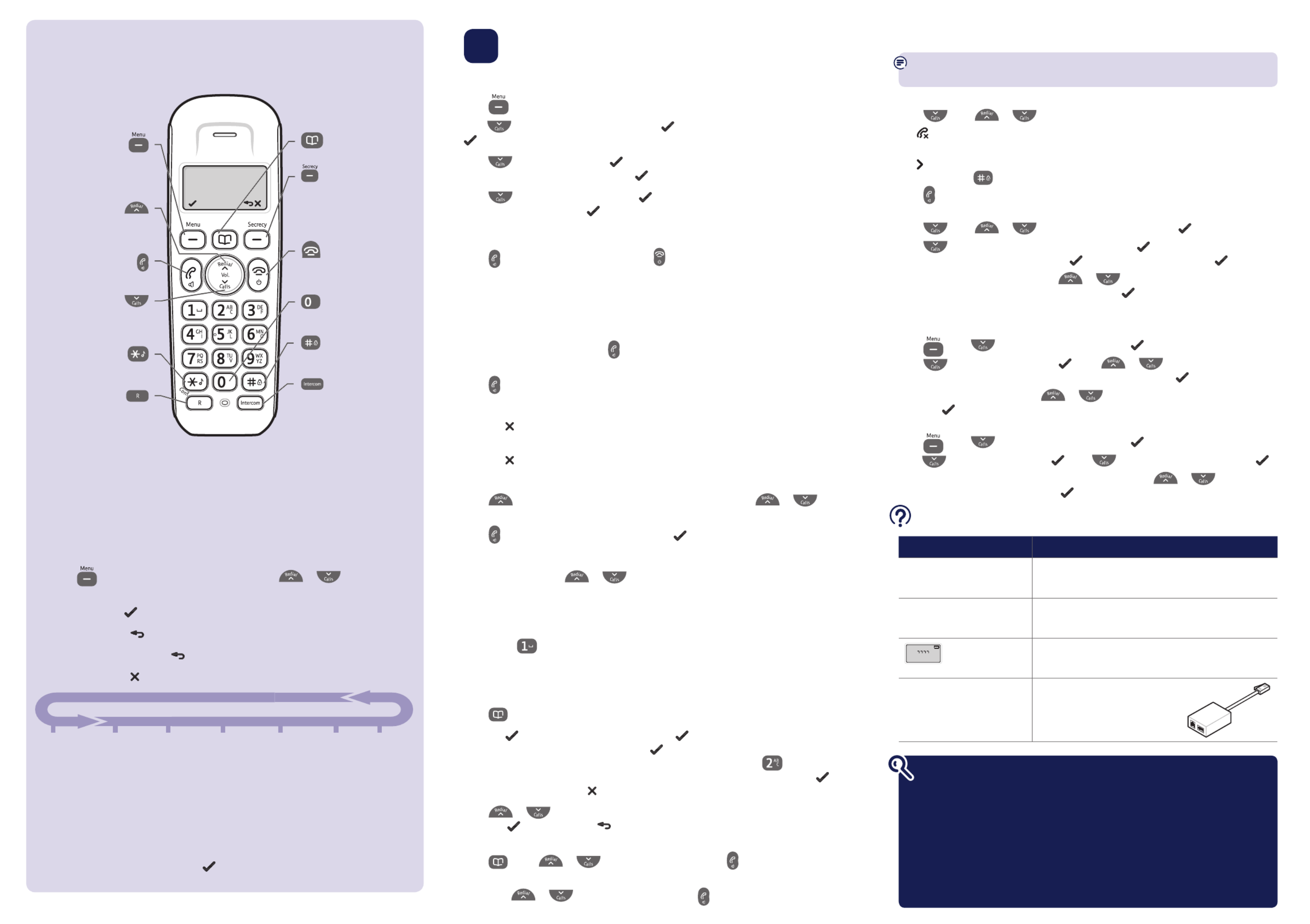
Caller Display and the Call list
You must subscribe to a Caller Display service for this feature to work. Your network
provider may charge you for this service.
View and dial from the Call list
Press , then or to scroll through the last 40 incoming calls.
The indicates new missed calls. The number of New Calls to the handset is shown on
the standby screen until they have all been viewed in the calls list.
The icon is displayed when the phone number is too long to be fully shown on
the screen. Press to allow you to scroll through the rest of the number.
Press to dial the number displayed.
Copy a Call list number to the phonebook
Press , then or to the entry you want and press .
Press until
Store
number
is displayed then press .
name
is displayed.
Enter a name using the keypad and press . The number is displayed, press to confirm.
You will hear Melody 1 played, press or to choose a ringtone you want to
be played when this caller rings you and then press .
Handset ringer melody and volume
Adjust the melody
Press , then to scroll to
HS
SettingS
, press .
Press to scroll to
ringer
, press . Press or to select either
int
ring
or
ext
ring
to set the internal or external call melody and press .
Current ringtone is played, press or to listen to the available melodies
and press to confirm your choice.
Adjust the volume
Press , then to scroll to
HS
SettingS
, press .
Press to scroll to
ringer
, press . Press to scroll to
ringer
volume
, press .
Current ringtone is played at current volume setting. Press or to adjust the
volume or select switch off and press to store.
3 Go!
Set time and date
Press to open the main menu.
Press to scroll to
HS
SettingS
and press soft key.
Date
&
time
is displayed, press
soft key.
Press to
Set
time
and press soft key. Enter 2 digits for the hour and 2 for the
minute using the 24hr format and press soft key. You will hear a confirmation tone.
Press ,
Set
Date
is displayed. Press . Enter the day, month and year using the
dd-mm-yy format and press . You will hear a confirmation tone.
Making calls
Press then dial the phone number. Press to end the call.
Answering calls
If you have subscribed to Caller Display, the caller’s details will be displayed before you
answer (see below and also the full user guide online at www.bt.com/producthelp for details).
Lift the handset from the base or charger to answer incoming calls. If the handset is
not on the base or charger, press .
Handsfree
Press during a call to switch the call between the earpiece and the loudspeaker.
Secrecy
Press the soft key during a call to activate secrecy mode, if you want to prevent the
caller hearing anything from your end.
Press the soft key again to resume your call.
Redial (up to last 10 numbers called)
Press to open the list of most recently dialled numbers. Press or to
scroll through the list.
Press to redial the number displayed or press to access the options menu.
Adjust the earpiece volume
During a call, press the or button. The first press will show the current
volume level, subsequent presses will adjust the level from 1-5.
Access 1571 service
If you have subscribed to the 1571 service you can speed dial the number by a long
press of the button from standby.
Phonebook
Storing new phonebook entries (up to 50)
Press to open the phonebook. The first entry (or
liSt emPtY
) is displayed.
Press the left soft key,
aDD
is displayed. press .
name
is displayed. Using the letters
on the keypad, enter the name, then press . You may need to press the same button
a few times until the letter you want is displayed. For example, press once for
a
,or
twice for
b
.
number
is displayed, enter the phone number for the entry and press .
If you make a mistake, press to delete the last digit or letter entered.
Press or to select a ringtone you want to be played when this caller rings you
and press to confirm. Press to return to standby.
Dialling a phonebook entry
Press . Scroll or to the entry you want. Press to dial.
Or, search alphabetically using the keypad to enter the first letter of the name you want
then scroll or to the exact entry and press to dial.
Your phone
Handset
Navigating the menus
Your BT Studio Plus 5100 handset features an easy to use menu system.
Each menu has a list of options which you can see on the menu map below.
When the handset is switched on and in standby:
Press the button to open the main menu and press or to scroll
through the menu options.
Press Left soft key to select a displayed option.
Press Right soft key to go back to the previous display screen.
Press and hold Right soft key to return to the standby display screen.
Press Right soft key to delete charcters or numbers.
Open phonebook.
Soft key: Use with icons displayed
on the screen above the key.
During a call, press to mute
your voice so your caller cannot
hear you.
End a call.
Press and hold for 5 seconds to
turn handset on/off.
Press and hold to insert a Pause
in number to be dialled.
Press and hold to lock/
unlock keypad.
Make internal calls.
Soft key: Use with icons displayed
on the screen above the key.
Opens menu.
Selects menu options.
Display Redial list and
move up menu options.
Increase volume.
Make/receive phone calls.
Switch handsfree on/off.
Display Call list and
move up menu options.
Decrease volume.
Press and hold to turn
ringer on/off.
Used when connected to a
switchboard/PBX, and with some
BT Calling Features.
CALL LIST*
DETAILS
STORE NUMBER
DELETE
DELETE ALL
PHONEBOOK*
ADD
VIEW
EDIT
DELETE
DELETE ALL
CAPACITY
BS SETTINGS
BASE RINGER
RING VOLUME
DELETE HS
CHANGE PIN
HS SETTINGS
DATE & TIME
ALARM
RINGER
TONES
HS NAME
DISPLAY
AUTO ANSWER
BT SERVICES
HELPDESK
BT 118500
DIVERT ON
DIVERT OFF
DIVERT CHECK
C WAIT ON
C WAIT OFF
C WAIT CHK
REGISTRATION RESET
* You will need to press to open the sub menu.Left soft key
Find out more
• New Frequently Asked Questions available at www.bt.com/producthelp
• If you need more detailed instructions, a full user guide is available to
download from www.bt.com/producthelp
• If you cannot find the answer to your problem in the full online user guide,
then please call the free Helpline on 0800 218 2182* or email bt.helpdesk@
vtecheurope.com. Our dedicated advisors are more likely to be able to help you
than the retailer where you made your purchase.
• This document is also available in other formats, such as Large print, Braille
and Audio CD. If you would like a copy, please call 0800 218 2182*.
Help Most problems can be fixed with a few simple checks.
Problem Solution
No dial tone Only use the cables and batteries supplied.
Make sure both the mains power adaptor cable and
telephone line cord are plugged into the correct sockets.
Poor speech quality Make sure the product is not located too close to other
electrical appliances. This can also help improve the
handset range from the base.
Battery icon flashing
and scrolling digits
The battery charge is very low. Make sure you charge the
batteries for 24 hours before use to ensure maximum
battery performance.
Using broadband on the same
phone line?
Make sure you plug the phone
into the wall socket via an ADSL
microfilter (not supplied), otherwise
you may have problems with this
product and your broadband service.
ADSL
microfilter
Product specificaties
| Merk: | BT |
| Categorie: | Telefoon |
| Model: | Studio Plus 5100 |
Heb je hulp nodig?
Als je hulp nodig hebt met BT Studio Plus 5100 stel dan hieronder een vraag en andere gebruikers zullen je antwoorden
Handleiding Telefoon BT

14 November 2023

14 November 2023

14 November 2023

14 November 2023

14 November 2023

14 November 2023

14 November 2023

14 November 2023

14 November 2023

14 November 2023
Handleiding Telefoon
- Telefoon Philips
- Telefoon Sony
- Telefoon Samsung
- Telefoon Xiaomi
- Telefoon Panasonic
- Telefoon LG
- Telefoon Huawei
- Telefoon Asus
- Telefoon AEG
- Telefoon Fysic
- Telefoon Grundig
- Telefoon Gigaset
- Telefoon JBL
- Telefoon Motorola
- Telefoon Medion
- Telefoon Nokia
- Telefoon Pioneer
- Telefoon Siemens
- Telefoon Topcom
- Telefoon Toshiba
- Telefoon VTech
- Telefoon Wiko
- Telefoon Yamaha
- Telefoon Yealink
- Telefoon Aastra
- Telefoon Acer
- Telefoon AGFEO
- Telefoon Airis
- Telefoon Airlive
- Telefoon Alcatel
- Telefoon Alcatel-Lucent
- Telefoon Allview
- Telefoon Amplicom
- Telefoon Amplicomms
- Telefoon Anker
- Telefoon Apple
- Telefoon Archos
- Telefoon Ascom
- Telefoon Audio-Technica
- Telefoon Audioline
- Telefoon Auerswald
- Telefoon Avaya
- Telefoon AVM
- Telefoon Belgacom
- Telefoon Binatone
- Telefoon Blackberry
- Telefoon Blaupunkt
- Telefoon D-Link
- Telefoon Davolink
- Telefoon Denver
- Telefoon Doro
- Telefoon Draytek
- Telefoon Emporia
- Telefoon Engenius
- Telefoon Envivo
- Telefoon Fenton
- Telefoon Flex
- Telefoon GE
- Telefoon Geemarc
- Telefoon Gigaset Pro
- Telefoon GPO
- Telefoon Grandstream
- Telefoon Hagenuk
- Telefoon Hama
- Telefoon Hitachi
- Telefoon Honor
- Telefoon HTC
- Telefoon HUMANTECHNIK
- Telefoon Innovaphone
- Telefoon KONFTEL
- Telefoon KPN
- Telefoon Kyocera
- Telefoon Lenovo
- Telefoon LevelOne
- Telefoon Lexibook
- Telefoon Linksys
- Telefoon Loewe
- Telefoon Logicom
- Telefoon Logik
- Telefoon Logitech
- Telefoon Mackie
- Telefoon Marmitek
- Telefoon Marquant
- Telefoon Marshall
- Telefoon Maxcom
- Telefoon Microsoft
- Telefoon Mikrotik
- Telefoon Mitel
- Telefoon MT Logic
- Telefoon Nec
- Telefoon Netgear
- Telefoon Nordmende
- Telefoon Parrot
- Telefoon Patton
- Telefoon Peaq
- Telefoon Pixel
- Telefoon Plantronics
- Telefoon Polycom
- Telefoon Premier
- Telefoon Prestigio
- Telefoon Profoon
- Telefoon Proximus
- Telefoon Pyle
- Telefoon Ranex
- Telefoon RCA
- Telefoon Realme
- Telefoon Renkforce
- Telefoon Roland
- Telefoon RugGear
- Telefoon Sagem
- Telefoon Sagemcom
- Telefoon Sencor
- Telefoon Sennheiser
- Telefoon Silvercrest
- Telefoon SMC
- Telefoon Snom
- Telefoon Spectralink
- Telefoon Sunstech
- Telefoon Sweex
- Telefoon Swissvoice
- Telefoon Switel
- Telefoon Sylvania
- Telefoon T-Mobile
- Telefoon TCL
- Telefoon Tecdesk
- Telefoon Telefunken
- Telefoon Telstra
- Telefoon Thomson
- Telefoon Tiptel
- Telefoon Trendnet
- Telefoon Tristar
- Telefoon Trust
- Telefoon Uniden
- Telefoon Unify
- Telefoon Viking
- Telefoon Zebra
- Telefoon ZTE
- Telefoon ZyXEL
- Telefoon Jabra
- Telefoon Jacob Jensen
- Telefoon Olympia
- Telefoon OnePlus
- Telefoon Oppo
- Telefoon Oregon Scientific
- Telefoon Overmax
- Telefoon Essentiel B
- Telefoon Bang And Olufsen
- Telefoon BeeWi
- Telefoon CSL
- Telefoon Krüger And Matz
- Telefoon Steren
- Telefoon Ubiquiti Networks
- Telefoon Crosley
- Telefoon Infiniton
- Telefoon MXL
- Telefoon Hamlet
- Telefoon Edenwood
- Telefoon Trevi
- Telefoon Scosche
- Telefoon Oricom
- Telefoon AT&T
- Telefoon AudioCodes
- Telefoon ClearOne
- Telefoon Chacon
- Telefoon Valcom
- Telefoon SPC
- Telefoon Canyon
- Telefoon Cisco
- Telefoon Teledex
- Telefoon EVOLVEO
- Telefoon CAT
- Telefoon Oukitel
- Telefoon 3Com
- Telefoon Planet
- Telefoon Cubot
- Telefoon Clarity
- Telefoon Xblitz
- Telefoon VXi
- Telefoon Lindy
- Telefoon AVerMedia
- Telefoon Fortinet
- Telefoon Bogen
- Telefoon ArtDio
- Telefoon XD Enjoy
- Telefoon CTA Digital
- Telefoon MyPhone
- Telefoon Fanvil
- Telefoon Crestron
- Telefoon Yeastar
- Telefoon JPL
- Telefoon OpenVox
- Telefoon Gamdias
- Telefoon Primare
- Telefoon Syco
- Telefoon Edge-Core
- Telefoon Vimar
- Telefoon Akuvox
- Telefoon Legrand
- Telefoon Digium
- Telefoon Clear Sounds
- Telefoon Mitsai
- Telefoon ALLO
- Telefoon On-Q
- Telefoon Lewitt
- Telefoon Tecno
- Telefoon Vogtec
- Telefoon Olitech
- Telefoon Dopod
- Telefoon Sedna
- Telefoon British Telecom
- Telefoon CyberData Systems
- Telefoon Cortelco
- Telefoon Bintec-elmeg
- Telefoon EMeet
- Telefoon Wantec
- Telefoon Neat
- Telefoon Algo
- Telefoon Future Call
- Telefoon 4family
- Telefoon Tador
- Telefoon POCO
- Telefoon Dnake
- Telefoon Liam&Daan
- Telefoon Ooma
- Telefoon FlyingVoice
- Telefoon HMD
- Telefoon Cyber Acoustics
Nieuwste handleidingen voor Telefoon

3 April 2025

29 Maart 2025

28 Maart 2025

17 Maart 2025

4 Maart 2025

28 Februari 2025

28 Februari 2025

25 Februari 2025

25 Februari 2025

25 Februari 2025