Berker 80141300 Handleiding
Berker
Schakelaar
80141300
Lees hieronder de 📖 handleiding in het Nederlandse voor Berker 80141300 (2 pagina's) in de categorie Schakelaar. Deze handleiding was nuttig voor 16 personen en werd door 2 gebruikers gemiddeld met 4.5 sterren beoordeeld
Pagina 1/2
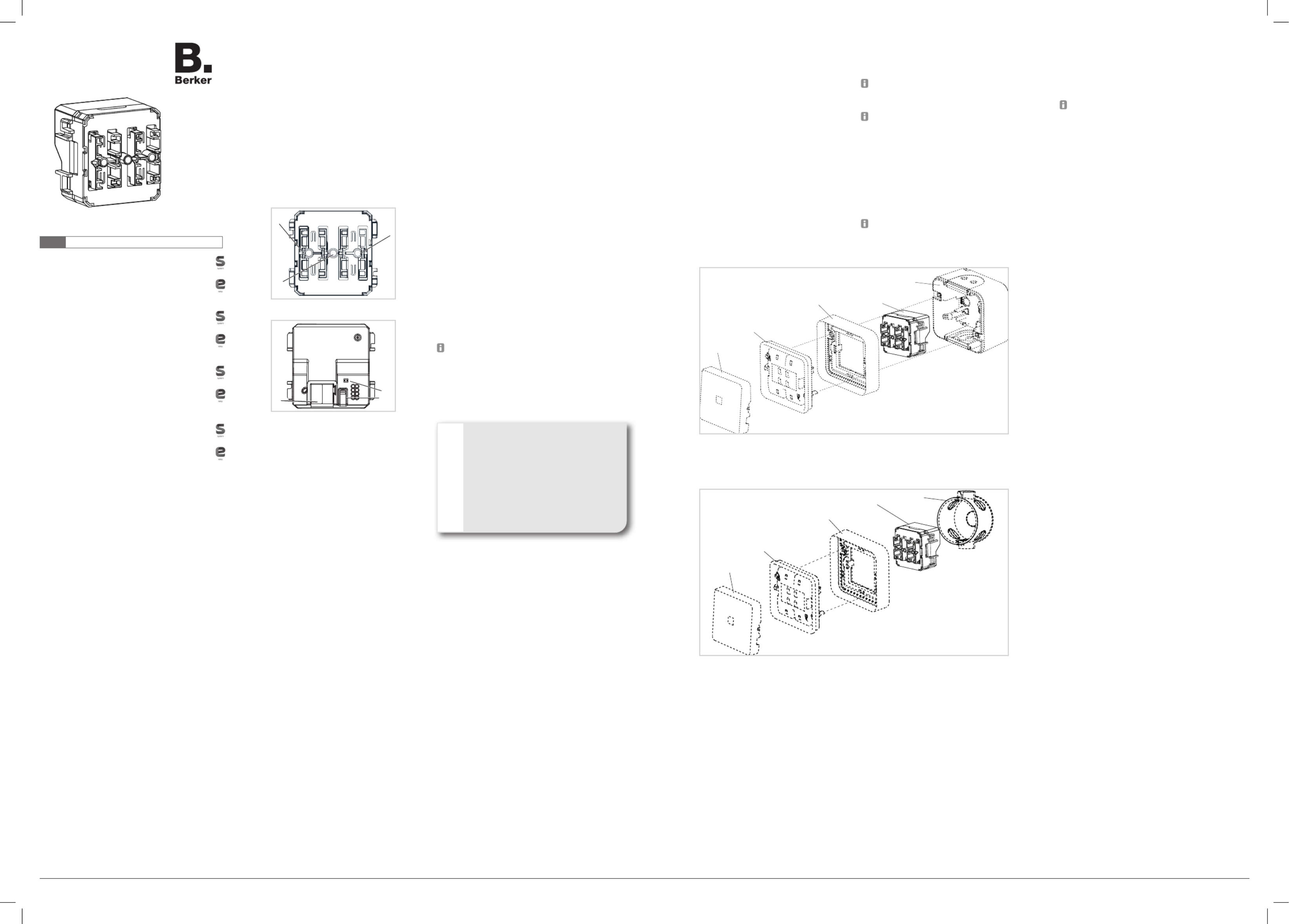
Bedienungs- und
Montageanleitung
Operating and assembly
instructions
8014 12 00
KNX Taster-Modul 1fach mit
integr. Busankoppler
KNX push-button module 1gang
with integr. bus application unit
8014 13 00
KNX Gruppentaster-Modul 1fach
mit integr. Busankoppler
KNX group push-button module
1gang with integr. bus application
unit
8014 14 00
KNX Taster-Modul 2fach mit
integr. Busankoppler
KNX push-button module 2gang
with integr. bus application unit
8014 15 00
KNX Gruppentaster-Modul 2fach
mit integr. Busankoppler
KNX group push-button module
2gang with integr. bus application
unit
e
z
Berker GmbH & Co. KG - Zum Gunterstal - 66440 Blieskastel/Germany - Tel.: + 49 6842/945-0 - Fax: + 49 6842/945-4625 - E-Mail: info@berker.de - www.berker.com - 6LE002667B - 03/2021
6LE002667B
Zubehör
W.1 Abdeckung für
Taster-Modul xfach 613076354x, 30xx 35 xx
W.1 Rahmen xfach waagerecht 13xx 35 0x
W.1 Rahmen xfach senkrecht 13xx 35 0x
W.1 Gehäuse 1fach
mit Rahmen AP 61 1891 35 0x
W.1 Gehäuse 2fach
mit Rahmen AP 67 193x 35 xx
W.1 Gehäuse 3fach
mit Rahmen AP 60 1930 35 0x
Gewährleistung
Technische und formale Änderungen am Produkt,
soweit sie dem technischen Fortschritt dienen,
behalten wir uns vor.
Wir leisten Gewähr im Rahmen der gesetzlichen
Bestimmungen.
Im Gewährleistungsfall bitte an die Verkaufsstelle
wenden.
Sicherheitshinweise e
Einbau und Montage elektrischer Geräte dürfen
nur durch eine Elektrofachkraft erfolgen. Dabei
sind die geltenden Unfallverhütungsvorschriften
des Landes zu beachten.
Bei Nichtbeachten der Installationshinweise
können Schäden am Gerät, Brand oder andere
Gefahren entstehen.
Bei Installation und Leitungsverlegung die für
SELV-Stromkreise geltenden Vorschriften und
Normen einhalten.
Diese Anleitung ist Bestandteil des Produktes
und muss beim Endkunden verbleiben.
Geräteaufbau
(1)
(1)
(2)
Bild 1: Frontansicht Taster-Modul
(3)
(4)
Bild 2: Rückansicht Taster-Modul
(1) Status-LED, Taster-Modul 2fach
(2) Status-LED, Taster-Modul 1fach
(3) Programmier-Taste und rote Programmier-LED
(4) KNX-Busanschlussklemme
Funktion
Systeminformationen
Dieses Gerät ist ein Produkt des KNX-Systems
und entspricht den KNX-Richtlinien. Detaillierte
Fachkenntnisse durch KNX-Schulungen werden
zum Verständnis vorausgesetzt. Planung, Installati-
on und Inbetriebnahme erfolgen mit Hilfe einer
KNX-zertifi zierten Software.
Inbetriebnahme system link
Die Funktion des Gerätes ist softwareabhängig. Die
Software ist der Produktdatenbank zu entnehmen.
Produktdatenbank, technische Beschreibungen
sowie Konvertierungs- und weitere Hilfsprogramme
fi nden Sie stets aktuell auf unserer Internet-Seite.
Inbetriebnahme easy link
Die Funktion des Gerätes ist konfi gurationsabhängig.
Die Konfi guration kann auch mit Hilfe von speziell für
die einfache Einstellung und Inbetriebnahme entwi-
ckelter Geräte erfolgen.
Diese Art der Konfi guration ist nur mit Geräten des easy
link Systems möglich. easy link steht für eine einfache,
visuell unterstützte Inbetriebnahme. Hierbei werden
vorkonfi gurierte Standard-Funktionen mit Hilfe eines
Service-Moduls den Ein-/Ausgängen zugeordnet.
Bestimmungsgemäßer Gebrauch
- Bedienen von Verbrauchern, z. B. Licht EIN/
AUS, Dimmen, Jalousie AUF/AB, Speichern
und Aufrufen von Lichtszenen etc.
- Montage Aufputz/Unterputz wassergeschützt
- Montage in Gerätedose nach DIN 49073
Produkteigenschaften
- Inbetriebnahme und Programmierung in S-Mode
und E-Mode
- Tastsensor-Funktionen: Schalten/Dimmen, Ja-
lousiesteuerung, Wertgeber, Szenenaufruf, Vor-
gabe der Heizungsbetriebsart, Zwangssteuerung
- Rote Status-LED je Taste
Bedienung
Die Funktion der Tasten, deren Bedienung und die
Ansteuerung der Verbraucher sind für jedes Gerät
individuell einstellbar.
Zwei Bedienarten sind zu unterscheiden:
-Einfl ächenbedienung:
Das Ein-/Ausschalten oder heller/dunkler
Dimmen z. B. einer Beleuchtung erfolgt ab-
wechselnd durch wiederholtes Betätigen eines
Tastenbereiches.
-Zweifl ächenbedienung:
Zwei übereinander liegende Tastenbereiche bilden
ein Funktionspaar. Betätigen oben z. B. schaltet/
dimmt eine Beleuchtung ein/heller, Betätigen unten
schaltet/dimmt eine Beleuchtung aus/dunkler.
Funktion oder Verbraucher bedienen
Die Bedienung von Verbrauchern wie Beleuchtung,
Jalousien etc. erfolgt über die Tastenbereiche und
hängt von der Konfi guration/Programmierung des
Geräts ab.
Einen Tastenbereich betätigen.
Die hinterlegte Funktion wird ausgeführt.
Der Betätigungsimpuls liegt für die Dauer der
Betätigung an. Funktionsabhängig können
kurze und lange Betätigungen unterschiedliche
Aktionen auslösen, z. B. Schalten/Dimmen.
Informationen für die Elektrofachkraft
Montage und elektrischer Anschluss
GEFAHR!
Elektrischer Schlag bei Berühren
spannungsführender Teile in der Ein-
bauumgebung.
Elektrischer Schlag kann zum Tod
führen!
Vor Arbeiten am Gerät Anschlussleitun-
gen freischalten und spannungsfüh-
rende Teile in der Umgebung abdecken!
ç
Gerät anschließen und montieren
Aufputzmontage (Bild 4):
Das Gehäuse-Unterteil (9) lagerichtig montieren.
Busleitung durch die Dichtungsmembran in das
Gehäuse führen.
Busleitung anschließen (rot +/schwarz -).
Taster-Modul (8) in das Gehäuse-Unterteil (9)
stecken bis die Befestigungsklammern einrasten.
Dichtungsaufsatz (6) und Gehäuse-Oberteil (7) auf
dem Gehäuse-Unterteil (9) montieren. Dazu die
Bajonett-Schnellverschlüsse mit dem Schrauben-
dreher durch eine 1/4 Drehung nach rechts im
Gehäuse-Unterteil befestigen.
Tast-Abdeckung (5) auf das Taster-Modul
aufstecken.
Demontage
Tast-Abdeckung (5) vom Taster-Modul (8)
abziehen.
Dichtungsaufsatz (6) und Gehäuseoberteil (7)
abziehen. Dazu die Bajonett-Schnellverschlüsse
mit dem Schraubendreher durch eine 1/4 Dre-
hung nach links vom Gehäuse-Unterteil lösen.
Taster-Modul (8) abziehen.
ODER:
Unterputzmontage (Bild 5):
Busleitung aus der Gerätedose (11) führen und
anschließen (rot +/schwarz -).
Taster-Modul (8) von hinten auf den Unterputz-
rahmen (10) stecken bis die Befestigungsklam-
mern einrasten.
Unterputzrahmen (10) lagerichtig auf Gerätedo-
se (11) mittels Geräteschrauben befestigen.
Dichtungsaufsatz (6) auf den Unterputzrahmen
montieren. Dazu die Bajonett-Schnellverschlüsse
mit dem Schraubendreher durch eine 1/4 Drehung
nach rechts im Unterputzrahmen befestigen.
Tast-Abdeckung (5) auf das Taster-Modul
aufstecken.
Demontage
Tast-Abdeckung (5) vom Taster-Modul (8)
abziehen.
Dichtungsaufsatz (6) demontieren.
Unterputzrahmen (10) demontieren.
Taster-Modul (8) vom Unterputzrahmen abziehen.
Inbetriebnahme
system link - Physikalische Adresse und
Anwendungssoftware laden
Die physikalische Adresse wird immer nur für
ein Gerät vergeben. Es darf sich immer nur ein
Gerät im Programmiermodus befi nden.
Es wird empfohlen, die physikalische Adresse
vor der Montage zu programmieren.
Tast-Abdeckung (5), Dichtungsaufsatz (6) und
Gehäuseoberteil (7) demontieren.
Tastsensor-Modul (8) vom Gehäuseunterteil (9)
abziehen oder aus der Gerätedose lösen.
Busspannung einschalten.
Programmier-Taste (3) drücken.
Die Programmier-LED (3) leuchtet.
Leuchtet die Programmier-LED nicht, liegt keine
Busspannung an.
Physikalische Adresse und Anwendungssoft-
ware in das Gerät laden.
Die Programmier-LED erlischt.
Physikalische Adresse auf Beschriftungsfeld
notieren.
Das Laden einer nicht kompatiblen Anwen-
dungssoftware wird durch Blinken der Status-
LED(s) (1/2) angezeigt.
Gerät (siehe Gerät anschließen und montieren)
wieder zusammenbauen.
easy link
Informationen zur Anlagen-Konfi guration sind der
ausführlichen Beschreibung des Service-Moduls
easy link zu entnehmen.
Anhang
Technische Daten
KNX Medium TP 1
Inbetriebnahmemodus S-Mode, E-controller
Nennspannung KNX DC 21 … 32 V SELV
Stromaufnahme KNX typ. 10 mA
Leistungsaufnahme typ. 150 mW
Anschlussart KNX Busanschlussklemmen
Schutzart IP55
Schutzklasse III
Betriebstemperatur -40 … +30 °C
Lager-/Transporttemperatur -50 … +50 °C
Normen EN 60669-2-1; EN 60669-1
EN 50428
Hilfe im Problemfall
Busbetrieb nicht möglich.
Ursache: Busspannung liegt nicht an.
Busanschlussklemmen auf richtige Polung
überprüfen.
Busspannung durch kurzes Drücken der Pro-
grammier-Taste (3) überprüfen, rote Programmier-
LED (3) leuchtet bei anliegender Busspannung.
Bild 4: Gerät mit Aufputz-Gehäuse montieren
(5) Tast-Abdeckung 1fach (nicht im Lieferumfang enthalten)
(6) Dichtungsaufsatz (nicht im Lieferumfang enthalten)
(7) Gehäuseoberteil (nicht im Lieferumfang enthalten)
(8) Taster-Modul
(9) Gehäuseunterteil AP (nicht im Lieferumfang enthalten)
(10) Rahmen 1fach für UP-Montage (nicht im Lieferumfang enthalten)
(11) Gerätedose UP (nicht im Lieferumfang enthalten)
(5)
(6)
(7) (8)
(9)
(5)
(6)
(10)
(8) (11)
Bild 5: Gerät in Gerätedose montieren

Berker GmbH & Co. KG - Zum Gunterstal - 66440 Blieskastel/Germany - Tel.: + 49 6842/945-0 - Fax: + 49 6842/945-4625 - E-Mail: info@berker.de - www.berker.com - 6LE002667B - 03/2021
Accessories
W.1 Cover for xgang
push-button module 613076354x, 30xx 35 xx
W.1 frame xgang horizontal 13xx 35 0x
W.1 frame xgang vertical 13xx 35 0x
W.1 Housing 1gang with
frame surface-mounted 61 1891 35 0x
W.1 Housing 2gang with
frame surface-mounted 67 193x 35 xx
W.1 Housing 3gang with
frame surface-mounted 60 1930 35 0x
Warranty
We reserve the right to make technical and formal
changes to the product in the interest of technical
progress.
Our products are under guarantee within the scope
of the statutory provisions.
If you have a warranty claim, please contact the
point of sale or ship the device postage free with a
description of the fault to the appropriate regional
representative.
Safety instructions z
Electrical equipment may only be installed and
assembled by a qualifi ed electrician. Always fol-
low the relevant accident prevention regulations
of the country.
Failure to comply with these installation in-
structions may result in damage to the device,
fi re or other hazards.
When installing and routing cables, always
comply with the applicable regulations and
standards for SELV electrical circuits.
These instructions are an integral component
of the product and must be retained by the end
user.
Design and layout of the device
(1)
(1)
(2)
Figure 1: Front view of push-button module
(3)
(4)
Figure 2: Rear view of push-button module
(1) Status LED, push-button module 2gang
(2) Status LED, push-button module 1gang
(3) Programming button and red programming
LED
(4) KNX bus connection terminal
Function
System information
This device is a product of the KNX system and
corresponds to the KNX guidelines. Detailed
specialised knowledge obtained from KNX training
courses
is required for understanding. The planning, instal-
lation and commissioning are carried out with the
help of KNX-certifi ed software.
Commissioning system link
The function of the device is software-depend-
ent. The software is to be taken from the product
database. You can fi nd the latest version of the
product database, technical descriptions as well as
conversion and additional support programmes on
our website.
Commissioning easy link
The function of the device is confi guration-depend-
ent. The confi guration can also be done using
devices developed specially for simple setting and
commissioning.
This type of confi guration is only possible with devices
of the easy link system. easy link stands for easy, visual-
ly supported commissioning. Preconfi gured standard
functions are assigned to the in/outputs by means of a
service module.
Correct use
-Operation of loads, e.g. light on/off , dimming,
blind up/down, saving and opening light scenes,
etc.
-Surface-mounted/fl ush-mounted installation,
splash-protected
- Installation into wall box according to DIN
49073
Product characteristics
- Commissioning and programming in S-mode
and E-mode
- Push-button functions: switching/dimming, blind
control, value transmitter, scene call-up, specifi -
cation of the heating operating mode, priority
- Red status LED per push-button
Operation
The functions of the buttons, their operation and
the activation of the loads can be adjusted individu-
allay for each device.
There are two operating modes:
- Single-surface operation:
Lighting is switched on/off and dimmed/bright-
ened by repeatedly pressing a push-button
operation area.
- Two-surface operation:
Two superimposed push-button operation areas
form a function pair. For example, pressing the
top surface switches/dims lighting on/makes it
brighter, pressing the bottom surface switches it
off /makes it darker.
Operating a function or load
Loads, such as lighting, blinds, etc., are operated
using the push-button operation areas, which are
dependent on the device confi guration/program-
ming.
Press one push-button operation area.
The underlying function is executed.
The actuation pulse lasts for the duration of the
actuation. Depending on the function, short and
long touches can trigger diff erent actions, e.g.
switching/dimming.
Information for electricians
Installation and electrical connection
DANGER!
Touching live parts in the installation
environment can result in an electric
shock!
An electric shock can be lethal!
Disconnect the connecting cables
before working on the device and cover
all live parts in the area!
ç
Connecting and installing the device
Surface-mounted installation (Figure 4):
Install lower housing (9) in correct position.
Route bus cable though sealing membrane and
into housing.
Connect bus cable (red +/black -).
Insert push-button module (8) into lower housing
(9) until fastening brackets engage.
Mount sealing piece (6) and upper housing (7) on
lower housing (9). To do this, fasten quick-release
bayonet connectors in lower housing using a
screwdriver and applying a 1/4 turn clockwise.
Attach touch cover (5) to push-button module.
Dismantling
Remove touch cover (5) from push-button
module (8).
Remove sealing piece (6) and upper housing
(7). To do this, unlock quick-release bayonet
connectors using a screwdriver and applying a
1/4 turn anticlockwise.
Remove push-button module (8).
OR:
Flush-mounted installation (Figure 5):
Route bus cable out of wall box (11) and connect
(red +/black -).
Place push-button module (8) onto fl ush-mount-
ed frame (10) until fastening brackets engage.
Fasten fl ush-mounted frame (10) in the correct
position on wall box (11) using fi tting screws.
Mount sealing piece (6) on fl ush-mounted frame.
To do this, fasten quick-release bayonet connec-
tors in fl ush-mounted frame using a screwdriver
and applying a 1/4 turn clockwise.
Attach touch cover (5) to push-button module.
Dismantling
Remove touch cover (5) from push-button
module (8).
Dismantle sealing piece (6).
Dismantle fl ush-mounted frame (10).
Remove push-button module (8) from
fl ush-mounted frame.
Commissioning
system link - Loading the physical address and
application software
The physical address is only ever assigned
for one device. Only one device can ever be in
programming mode.
It is advisable to programme the physical ad-
dress before installation.
Dismantle touch cover (5), sealing piece (6) and
upper housing (7).
Remove push-button module (8) from lower
housing (9) or from wall box.
Switch on bus voltage
Press programming button (3).
The programming LED (3) lights up.
If the programming LED does not light up, no
bus voltage is present.
Load the physical address and application
software into the device.
The programming LED goes out.
Note down the physical address on the labelling
fi eld.
The loading of non-compatible application
software is indicated by fl ashing of the status
LED(s) (1/2).
Reassemble device (see Connecting and
installing the device).
easy link
Information on the system confi guration can be
taken from the extensive description of the service
module easy link.
Appendix
Technical data
KNX medium TP 1
Commissioning mode S-mode, E-controller
Current consumption KNX DC 21 … 32 V SELV
Current consumption KNX typ. 10 mA
Power consumption typ. 150 mW
Connection mode KNX bus connecting terminals
Degree of protection IP 55
Protection class III
Operating temperature -40 … +30 °C
Storage/transport temperature -50 … +50 °C
Standards EN 60669-2-1; EN 60669-1
EN 50428
Troubleshooting
Bus operation is not possible.
Cause: Bus voltage is not present.
Check bus connection terminals for correct
polarity.
Check bus voltage by briefl y pressing the
programming button (3); red programming LED (3)
lights up if bus voltage is present.
Figure 4: Installing the device with a surface-mounted housing
(5) Touch cover 1gang (not included in scope of delivery)
(6) Sealing piece (not included in scope of delivery)
(7) Upper housing (not included in scope of delivery)
(8) Push-button module
(9) Surface-mounted upper housing (not included in scope of delivery)
(10) Frame 1gang for fl ush-mounted installation (not included in scope of delivery)
(11) Flush-mounted wall box (not included in scope of delivery)
(5)
(6)
(7) (8)
(9)
(5)
(6)
(10)
(8) (11)
Figure 5: Installing the device into a wall box
Product specificaties
| Merk: | Berker |
| Categorie: | Schakelaar |
| Model: | 80141300 |
Heb je hulp nodig?
Als je hulp nodig hebt met Berker 80141300 stel dan hieronder een vraag en andere gebruikers zullen je antwoorden
Handleiding Schakelaar Berker

30 November 2024

30 November 2024

30 November 2024

30 November 2024

30 November 2024

30 November 2024

30 November 2024

30 November 2024

30 November 2024

30 November 2024
Handleiding Schakelaar
- Schakelaar Bosch
- Schakelaar Philips
- Schakelaar HP
- Schakelaar IKEA
- Schakelaar Panasonic
- Schakelaar Huawei
- Schakelaar Asus
- Schakelaar Honeywell
- Schakelaar Yamaha
- Schakelaar Abus
- Schakelaar Airlive
- Schakelaar Alcatel
- Schakelaar Alecto
- Schakelaar Alpine
- Schakelaar Ansmann
- Schakelaar Apc
- Schakelaar Audiovox
- Schakelaar B-tech
- Schakelaar Basetech
- Schakelaar Behringer
- Schakelaar Belkin
- Schakelaar Boss
- Schakelaar Brennenstuhl
- Schakelaar Buffalo
- Schakelaar D-Link
- Schakelaar Digitus
- Schakelaar Eaton
- Schakelaar EBERLE
- Schakelaar Ebode
- Schakelaar Edimax
- Schakelaar Elektrobock
- Schakelaar Elro
- Schakelaar Emerson
- Schakelaar Eminent
- Schakelaar Engenius
- Schakelaar Extech
- Schakelaar Finder
- Schakelaar Flamingo
- Schakelaar GAO
- Schakelaar Generac
- Schakelaar Gira
- Schakelaar Goobay
- Schakelaar Grandstream
- Schakelaar Grasslin
- Schakelaar Hager
- Schakelaar Hama
- Schakelaar Hikvision
- Schakelaar Intermatic
- Schakelaar Inverto
- Schakelaar Kathrein
- Schakelaar KlikaanKlikuit
- Schakelaar Konig
- Schakelaar Kopp
- Schakelaar Lancom
- Schakelaar LevelOne
- Schakelaar Linksys
- Schakelaar Logilink
- Schakelaar Manhattan
- Schakelaar Marmitek
- Schakelaar Mercury
- Schakelaar Merlin Gerin
- Schakelaar Mikrotik
- Schakelaar Monacor
- Schakelaar Nedis
- Schakelaar Netgear
- Schakelaar Paladin
- Schakelaar PCE
- Schakelaar Perel
- Schakelaar Plantronics
- Schakelaar Powerfix
- Schakelaar Profile
- Schakelaar Provision ISR
- Schakelaar Pyle
- Schakelaar QNAP
- Schakelaar Renkforce
- Schakelaar Rex
- Schakelaar Robbe
- Schakelaar Schneider
- Schakelaar SEC24
- Schakelaar Shimano
- Schakelaar Silvercrest
- Schakelaar Smartwares
- Schakelaar Speaka
- Schakelaar Suevia
- Schakelaar Sygonix
- Schakelaar Sylvania
- Schakelaar Tenda
- Schakelaar Tesla
- Schakelaar Theben
- Schakelaar Tiptel
- Schakelaar Toolcraft
- Schakelaar Tork
- Schakelaar TP Link
- Schakelaar Trendnet
- Schakelaar Triax
- Schakelaar Trotec
- Schakelaar Unify
- Schakelaar UPM
- Schakelaar Velleman
- Schakelaar Vivanco
- Schakelaar WHALE
- Schakelaar Worx
- Schakelaar ZyXEL
- Schakelaar Jabra
- Schakelaar Jung
- Schakelaar Omnitronic
- Schakelaar One For All
- Schakelaar Clas Ohlson
- Schakelaar CSL
- Schakelaar Monoprice
- Schakelaar Steren
- Schakelaar DoorBird
- Schakelaar Ubiquiti Networks
- Schakelaar EMOS
- Schakelaar Kaiser
- Schakelaar Cotech
- Schakelaar Atlona
- Schakelaar Hamlet
- Schakelaar Comet
- Schakelaar Vivolink
- Schakelaar Techly
- Schakelaar SIIG
- Schakelaar Merten
- Schakelaar Tripp Lite
- Schakelaar Chacon
- Schakelaar Nexa
- Schakelaar Dormakaba
- Schakelaar SPC
- Schakelaar Cisco
- Schakelaar Victron Energy
- Schakelaar Delta Dore
- Schakelaar Vemer
- Schakelaar Matrox
- Schakelaar Gefen
- Schakelaar Ei Electronics
- Schakelaar Fibaro
- Schakelaar GEV
- Schakelaar Juniper
- Schakelaar Planet
- Schakelaar Chamberlain
- Schakelaar Intellinet
- Schakelaar CyberPower
- Schakelaar SunBriteTV
- Schakelaar Lindy
- Schakelaar IOGEAR
- Schakelaar Black Box
- Schakelaar IFM
- Schakelaar DataVideo
- Schakelaar Wago
- Schakelaar Sonance
- Schakelaar Totolink
- Schakelaar Dahua Technology
- Schakelaar AV:link
- Schakelaar PreSonus
- Schakelaar Mercusys
- Schakelaar Elation
- Schakelaar EVE
- Schakelaar Audac
- Schakelaar Vacmaster
- Schakelaar ATen
- Schakelaar RGBlink
- Schakelaar PAC
- Schakelaar Wentronic
- Schakelaar Adder
- Schakelaar Homematic IP
- Schakelaar Extron
- Schakelaar AMX
- Schakelaar OSD Audio
- Schakelaar Equip
- Schakelaar Crestron
- Schakelaar ORNO
- Schakelaar Aeon Labs
- Schakelaar Electro Harmonix
- Schakelaar StarTech.com
- Schakelaar PureLink
- Schakelaar Advantech
- Schakelaar Smart-AVI
- Schakelaar Brilliant
- Schakelaar Kramer
- Schakelaar Micro Connect
- Schakelaar KanexPro
- Schakelaar Intelix
- Schakelaar Blustream
- Schakelaar Avocent
- Schakelaar Shelly
- Schakelaar ICasa
- Schakelaar Vimar
- Schakelaar Kemo
- Schakelaar H-Tronic
- Schakelaar Legrand
- Schakelaar Kraus & Naimer
- Schakelaar Noble
- Schakelaar Intertechno
- Schakelaar Ecler
- Schakelaar Rule
- Schakelaar CYP
- Schakelaar Phoenix Contact
- Schakelaar Seuthe
- Schakelaar Maclean Energy
- Schakelaar SmartAVI
- Schakelaar Leviton
- Schakelaar DEHN
- Schakelaar Cudy
- Schakelaar Heitronic
- Schakelaar Noark
- Schakelaar Cooking Performance Group
- Schakelaar Ernitec
- Schakelaar Adviti
- Schakelaar Flic
- Schakelaar HELGI
- Schakelaar IB Connect
- Schakelaar Liberty
- Schakelaar Alfatron
- Schakelaar Cambium Networks
- Schakelaar 2USB
- Schakelaar Roline
- Schakelaar KVM-TEC
- Schakelaar BZBGear
- Schakelaar STI
- Schakelaar Epiphan
- Schakelaar Ebara
- Schakelaar Mach Power
- Schakelaar Axing
- Schakelaar Raritan
- Schakelaar ConnectPro
- Schakelaar Atlantis Land
- Schakelaar Pizzato Elettrica
- Schakelaar Baco
- Schakelaar SEADA
- Schakelaar Doepke
- Schakelaar IPGARD
- Schakelaar Setti+
- Schakelaar INOGENI
- Schakelaar Luxul
Nieuwste handleidingen voor Schakelaar

20 Maart 2025

11 Maart 2025

11 Maart 2025

10 Maart 2025

10 Maart 2025

9 Maart 2025

4 Maart 2025

27 Februari 2025

25 Februari 2025

21 Februari 2025