Axis VB-M741LE (H2) Handleiding
Axis
Bewakingscamera
VB-M741LE (H2)
Lees hieronder de 📖 handleiding in het Nederlandse voor Axis VB-M741LE (H2) (4 pagina's) in de categorie Bewakingscamera. Deze handleiding was nuttig voor 35 personen en werd door 2 gebruikers gemiddeld met 4.5 sterren beoordeeld
Pagina 1/4

This Installation Guide is comprised of pages [1/2] and [2/2]. Please be sure to read the
included "Safety Precautions" leaflet for correct use. After reading the Installation Guide,
keep it in a safe location.
There are two types of cameras: Hydrophilic Coating Model and Non-hydrophilic Coating Model.
The hydrophilic coating models have a "hydrophilic coating model label" attached on the
product's exterior cover.
Hydrophilic Coating Models
• VB-H761LVE (H2)/VB-H760VE (H2)/VB-H751LE (H2)/
VB-M741LE (H2)/VB-M740E (H2)/VB-H761LVE-H/
VB-H751LE-H/VB-M741LE-H
Non-hydrophilic Coating Models
• VB-H761LVE/VB-H760VE/VB-H751LE/VB-M741LE/VB-M740E
For handling the hydrophilic coating, be sure to read the
included “Safety Precautions”.
Do not remove the protective sheet of the hydrophilic coating model until installation of
the camera is completed.
* Some cameras are not available in certain countries or regions.
Caution
Request a professional installer for all installation work. Never try to install
the camera yourself. Doing so may result in unforeseen accidents such as
dropping the camera or electric shock.
Symbols used in this Installation Guide
: VB-H761LVE (H2)/VB-H761LVE-H/VB-H761LVE
: VB-H760VE (H2)/VB-H760VE : VB-H751LE (H2)/VB-H751LE-H/VB-H751LE
: VB-M741LE (H2)/VB-M741LE-H/VB-M741LE : VB-M740E (H2)/VB-M740E
: Hydrophilic Coating Model
Items indicated in the Installation Guide [2/2] with this icon are not included with the
camera, and should be provided by the user.
Check Included Items
Camera, Screw (M4) x 4 Template Before Using This Camera Safety Precautions
Installation Guide (This document) Warranty Card Ceiling Plate
Safety Wire, Screw (M3) x 1 Dedicated Wrench
Waterproof Packing Multi-Cable (BK2-0057-000)
GND Screw (M3) x 1 LAN Cable Cap
Zip Tie (for LAN Cable)
I/O Interface Cable (BK2-0035-000)
Power Interface Cable (BK2-0036-000)
Waterproofing Tape
Weather Shield WS700-VB Installation Guide (VB-H761LVE-H/VB-H751LE-H/VB-M741LE-H only)
Weather Shield, Screw (M3) x 2
Accessories
The following accessories can be purchased separately as necessary. Some accessories are
not available in certain countries or regions.
Conduit Box CB740-VB
Dedicated accessory used to protect wiring cables that cannot be stored above the ceiling.
This can be attached to the composite pipe.
Pendant Mounting Kit PC640-VB
Dedicated accessory used to install the camera to the end of pipe that extends from high
ceilings, such as in big-box stores.
Canon AC Adapter PA-V18
Dedicated AC adapter for this camera.
Notes for When and After Installing the Camera
When Installing the Camera
Installing the Camera Outdoors
• Be sure to wrap with
waterproofing tape. Please refer to the "Wrapping the
Waterproofing Tape" cautions below for how to wrap.
• When mounting the camera onto a wall or other upright
surface, make sure that the cables and composite pipe
are placed below the camera to prevent rain infiltration.
• If connecting the camera to the composite pipe by wiring,
bridge the gap using the conduit box (sold separately).
When connecting the conduit box and the pipe, apply
silicon sealant to seal it tightly after attaching the pipe to
prevent water getting in as necessary.
Wrapping the Waterproofing Tape
Properly waterproof the connections, as shown in the Installation Guide [2/2], using the waterproofing
tape (included). If not properly waterproofed, it may result in water intrusion, thereby causing breakdown
.
• To prevent cable connections from shorting out, wrap each individual connection with
insulating tape, and then wrap all of the cables with waterproofing tape. Please refer to the
Installation Guide [2/2] for details on how to wrap the waterproofing tape.
• The camera conforms to the dust-resistant/waterproof specification (IP66), however the
cable ends that connect to external devices are not. Cable connections should be wrapped
with waterproofing tape, if there are any chances that it may get wet.
• Accessories for installation are not dust-proof/waterproof. Wrap the cable connections with
the included waterproofing tape, even if they can fit within the optional unit, because there
could be a chance of the cables getting wet.
Attaching the Weather Shield
Depending on the angle of view and the installed position, the weather shield can partially
block the view. Please check the image from the camera, and adjust as necessary.
Hydrophilic Coating
Model label
protective sheet
After Installing the Camera
How to Adjust the Tilt (T)/Rotation (R)(Hereinafter "TR")
After the installation, if there is a need to re-adjust the TR while in the
installed location, it is necessary to loosen the wedge part first, while the
TR lock screw-b*1 (x 2) on the right and left remain tightened. To release
the wedge part, loosen the TR lock screw-a*
1 by turning roughly eight
times counterclockwise, then insert the TORX*
2 driver, and lightly hit it
with a hammer. There is a possibility that the camera will suddenly tilt if
the TR lock screw-b*1 (x 2) on the right and left are first loosened.
*1 Refer to the "Part Names" section for the location of the TR lock screw-a/b.
*2 TORX is the trademark of Acument Intellectual Properties, LLC.
When the temperature within the camera is low (heater activation)
When the camera is powered by a 24 V AC/ PoE+ power source, the heater unit can be used.
The heater unit will be activated automatically when the temperature within the camera is low.
The orange LED will be lit, until the camera has warmed up enough to start transferring video.
Once the temperature within the camera has reached the level where it can transfer the video
once again, the orange LED will turn off.
When there is condensation on the lens protector after being turned on
Condensation may occur on the inside of the lens protector, when the power is turned on for
the first time after installation, or after not being turned on for a long time. The condensation
will dissipate after the power has been left on a while (this may take more than a day at the
longest). Please use the camera after confirming that the image can be captured correctly.
Before Installing the Camera
When Using a Memory Card
Loosen the screws with the dedicated wrench, open the memory card cover, and place a
memory card in the memory card slot. Once the memory card is placed, close the memory
card cover and tighten the screws with the dedicated wrench.
(SD memory card, SDHC memory card, or SDXC memory card can be used)
Part Names
1
21 22 2320
Serial_ _ _ _ _ _ _ _ _ _ _ _ _ _ _ _ _
MAC_ _ _ _ _ _ _ _ _ _ _ _ _ _ _ _ _ _
3 4
256 7 8
6 9 10 8
12
19
16
17
18
13
14
15
11
1. Lens protector / 2. Weather shield / 3. LED (Orange)
/
4. LED (Blue)*1 / 5. GND screw hole / 6. Power connection terminal /
7. I/O & Audio combination connector
/ 8. LAN connector (RJ45,100Base-TX) /
9. External Device I/O Terminals
/
10. Audio input terminal (Black) (common LINE IN and MIC IN) /
11. Audio output terminal (White) (LINE OUT)
/ 12. Notched cap
/
13. Pan (P) lock screw / 14. Tilt (T)/Rotation (R) lock screw-a /
15. Tilt (T)/Rotation (R) lock screw-b / 16. Pan axis adjustment screw /
17. Tilt axis adjustment screw / 18. Rotation axis adjustment screw / 19. Memory card cover /
20. Reset switch*2 / 21. Memory card slot / 22. Reboot switch / 23. LED (Blue)*
1
*1 On: when powered on, during reboot, during normal use / Off: when [Turn Off] is selected
(please refer to the “Operation Guide”)
*2 Please refer to the “Operation Guide” for the method to reset the camera.
Network Camera
/ / /
/ /
/ / /
/ / /
/
BIE-7248-000
12
The contents of this guide are subject to change without any prior notice.
ENGLISH
Installation Guide
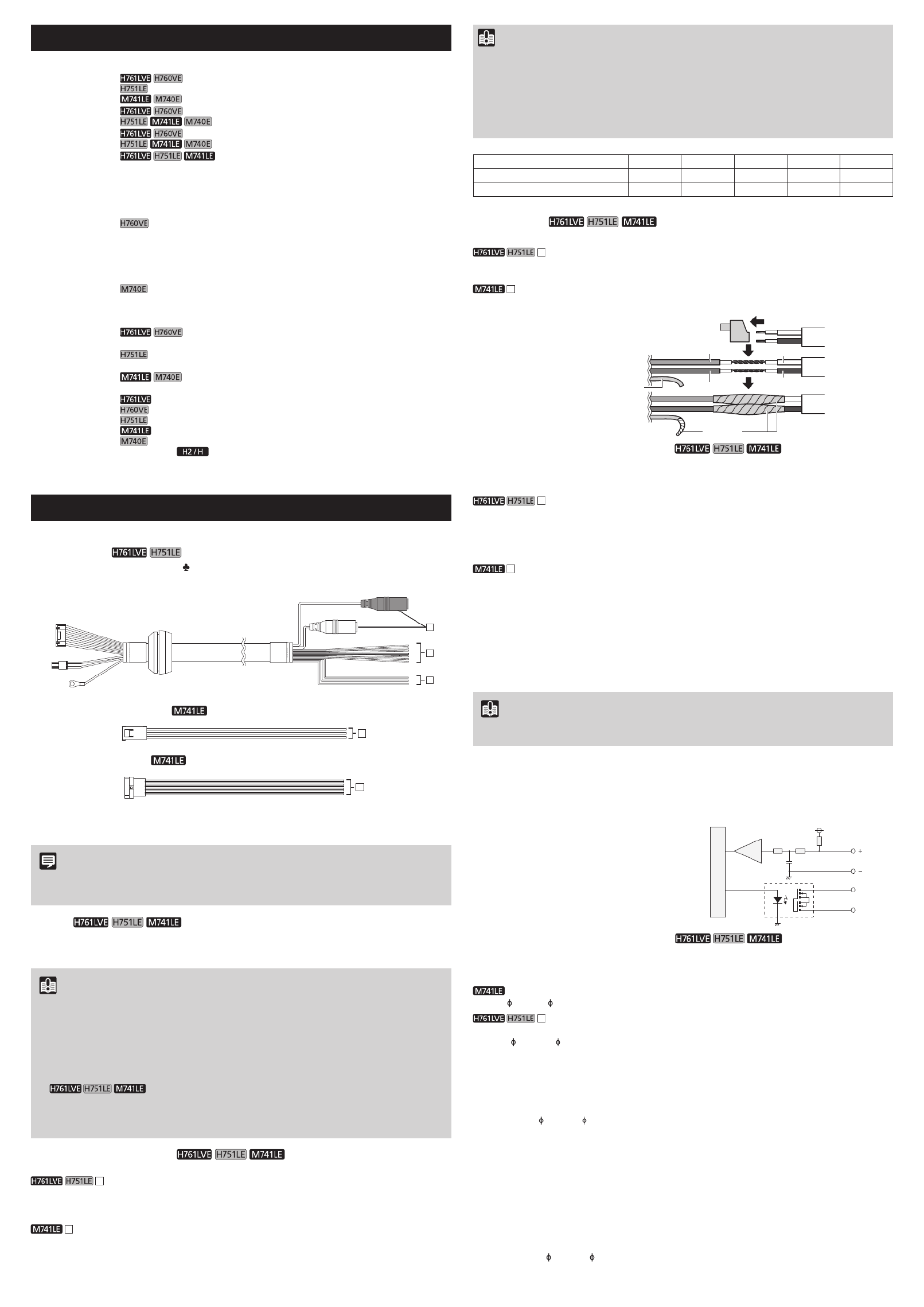
Important
• The power supply should be within the following voltage range:
24 V AC: Voltage fluctuation within ±10% of 24 V AC (50 Hz or 60 Hz ±0.5 Hz or less)
Current supply capacity of at least 1.0 A per camera
12 V DC: Voltage fluctuation within ±10% of 12 V DC
Current supply capacity of at least 1.5 A per camera
•
When using a 12 V DC battery power supply, be sure to connect resistors of at least 0.5 – 1.0
Ω/20 W in
series to the power line.
• For an external power supply, use a double-insulated device.
Recommended Power Cables [Reference]
Cable (AWG) 24 22 20 18 16
12 V DC maximum cable length m (ft.) 5 (16.4) 9 (29.5) 14 (45.9) 23 (75.5) 32 (105.0)
24 V AC maximum cable length m (ft.) 11 (36.1) 18 (59.1) 29 (95.1) 46 (150.9) 64 (210.0)
Use UL cable (UL-1015 or equivalent) for 12 V DC or 24 V AC wiring.
AC Adapter
Please use the dedicated AC adapter (sold separately).
1
Remove the power connector attached to the AC adapter, then connect the multi-cable
included in the package, as shown in the following diagram.
1
Remove the power connector attached to the AC adapter, then connect the power interface
cable included in the package, as shown in the following diagram.
Multi-Cable or Power Interface Cable
AC Adapter
White
Blue (fat)
Brown (fat)
Green (fat) Black
Insulate
External Device I/O Terminals
External device I/O terminals consist of two input and output systems each. Viewer can be
used to check external device input status and control output to an external device (please
refer to the “Operation Guide”).
2
Use the included multi-cable to connect to external device input/output terminals.
1: BROWN External device input 1 IN1 (+)
2: RED External device input 2 IN2 (+)
3: BLACK External device input 1, 2 IN1 (-), IN2 (-)
4: ORANGE External device output 1 OUT1A
5: YELLOW External device output 1 OUT1B
6: GREEN External device output 2 OUT2A
7: BLUE External device output 2 OUT2B
2
Use the included I/O interface cable to connect to external device input/output terminals.
1: BROWN External device input 1 IN1 (+)
2: BLACK External device input 1 IN1 (-)
3: RED External device input 2 IN2 (+)
4: BLACK External device input 2 IN2 (-)
5: ORANGE External device output 1 OUT1
6: YELLOW External device output 1 OUT1
7: GREEN External device output 2 OUT2
8: BLUE External device output 2 OUT2
External Device Input Terminals (IN1, IN2)
External device input terminals consist of two sets (IN1, IN2) of two terminals, with the negative
terminals connected to the camera interior GND. Connecting 2-wire cable to the positive and
negative terminals and opening or closing the circuit notifies the Viewer.
Important
When connecting sensors and switches, connect terminals that are electrically isolated from the
respective power and GND.
External Device Output Terminals (OUT1, OUT2)
External device output terminals consist of two sets (OUT1, OUT2) of two terminals. The sets
have no polarity. Controls from the Viewer can be used to open and close the circuit between the
terminals. Using optical couplers, the output terminals are isolated from the camera’s internal circuit.
Internal Connection Diagram
Internal controller
External device Input terminal
IN1, IN2
Output terminal
OUT1, OUT2
+3.3 V
0.1 µF
10 kΩ10 k Ω1 kΩ
External device
The load connected to the output terminals
should be within the following rating range.
Rating between output terminals:
Maximum voltage 50 V DC
Continuous load current at or below 100 mA
On resistance: Max. 30 Ω
Audio Input/Output Terminals
Each audio input/output terminal has one input system and one output system.
Connecting the camera to an audio input/output device such as a microphone or a speaker
with an amplifier allows you to send/receive audio through the Viewer.
Use the 3.5 mm ( 0.14 in.) monaural mini-jack connector to connect to an audio input/output device.
3
Use the included multi-cable to connect audio input/output devices to the camera.
Use the 3.5 mm ( 0.14 in.) monaural mini-jack connector to connect to an audio input/output
device with the multi-cable.
Audio Input Terminal Common LINE IN/MIC IN (monaural input)
Although the camera has a single audio input system, it supports two types of microphone
input: LINE IN and MIC IN. Before using the audio input, please confirm the [Audio Input] in the
Setting Page (please refer to the “Operation Guide”). LINE IN is selected by default.
Input terminal: 3.5 mm ( 0.14 in.) mini jack (monaural)
• Dynamic MIC IN
Input impedance: 1.5 kΩ ±5% * Supported microphones: Output impedance: 400 – 600 Ω
• Condenser MIC IN
Input impedance (microphone bias resistance): 2.2 kΩ ±5%
Microphone power supply: plug-in power (voltage: 2.3 V)
* Supported microphones: Condenser microphones with plug-in power support
• LINE IN
Input level: Max. 1 Vp-p * Use a microphone with an amplifier.
Audio Output Terminal LINE OUT (monaural output)
Connect the camera to a speaker with an amplifier. Audio can be sent to the speaker from the Viewer.
Output terminal: 3.5 mm ( 0.14 in.) mini jack (monaural)
Output level: Max. 1 Vp-p
* Use a speaker with an amplifier.
Specifications
Please refer to the “Appendix – Specifications” for specifications not listed below.
Pan Angle Range 348° ( ± 174°)
344° (-217°
–
+127°)
344° (± 172°)
Tilt Angle Range*1 90°
93° (-3°
–
+90°)
Rotation Angle Range 360° ( ± 180°)
344° (± 172°)
Operating Environment
Temperature: Operating Temperature Range (including direct sun exposure)
AC, PoE+: -50°C – +55°C (-58°F – +131°F)
DC, PoE: -10°C – +55°C (+14°F – +131°F)
Start-up Temperature Range (including direct sun exposure)
AC, PoE+: -30°C – +55°C (-22°F – +131°F)
DC, PoE: -10°C – +55°C (+14°F – +131°F)
Humidity: 5% – 85% (without condensation)
Temperature: Operating Temperature Range (including direct sun exposure)
PoE: -10°C – +55°C (+14°F – +131°F)
Start-up Temperature Range (including direct sun exposure)
PoE: -10°C – +55°C (+14°F – +131°F)
Humidity: 5% – 85% (without condensation)
Temperature: Operating Temperature Range (including direct sun exposure)
PoE: -10°C – +55°C (+14°F – +131°F)
Humidity: 5% – 85% (without condensation)
Dimensions (H x W x D) 111 x 102 x 252 mm (Main body only) (4.37 x 4.02 x 9.92 in.)
– Total length with the joint extended (D) : 455 mm (17.91 in.)
(H x W x D) 111 x 102 x 214 mm (Main body only) (4.37 x 4.02 x 8.43 in.)
– Total length with the joint extended (D) : 402 mm (15.83 in.)
(H x W x D) 111 x 102 x 214 mm (Main body only) (4.37 x 4.02 x 8.43 in.)
– Total length with the joint extended (D) : 384 mm (15.12 in.)
Weight Approx. 3420 g (7.54 lb.)
Approx. 3360 g (7.41 lb.)
Approx. 2550 g (5.63 lb.)
Approx. 2120 g (4.68 lb.)
Approx. 2040 g (4.50 lb.)
Weather shield
Approx. 90 g (3.2 oz.)
*1 Camera is at 0° when attached to the ceiling and facing straight down, and 90° when at a horizontal position.
Connecting the Camera
Included Cable
Multi-Cable
When using a multi-cable, refer to mark in the Installation Guide [2/2].
Please connect all of the connectors to the camera, even if you do not plan to use the external
power supply or the external device/audio I/O.
GND
1
3
1
7
3
2
1
OUT (White)
IN (Black)
Camera side
Power Interface Cable
1
3
1
I/O Interface Cable
1
8
2
Power Connection
Please be sure to read the user manual for the dedicated power supply before use.
Note
• Power supply should conform to all local codes.
• The power supply should also comply with IEC/UL60950-1 (SELV/LPS) standards.
PoE+ /PoE (Power over Ethernet)
Power can be supplied to the camera by using a LAN cable connected to a PoE+/PoE HUB that conforms
to the IEEE802.3at Type2 (PoE+)/Type1 (PoE) standard. Use a category 5 or better LAN cable, 100 m (328
ft.) or less in length.
Important
• Check with your dealer for more information about PoE+/PoE HUB and Midspan technology.
Midspan (a LAN cable power supply device) is a device that, like a PoE+/PoE HUB, supplies power
to the camera via a LAN cable.
• Some PoE+/PoE HUBs allow the limitation of power for each port, but applying limits may interfere
with performance. If using this type of PoE+/PoE HUB, do not limit the operating power.
• Some PoE+/PoE HUBs have limits for the total power consumption for the ports, which can interfere
with performance when multiple ports are in use. In such a case, check the user manual for your
PoE+/PoE HUB.
• When the camera is connected to both a PoE+/PoE HUB and an external
power supply (12 V DC or 24 V AC), power will be supplied in the following order of precedence.
External power supply (24 V AC) > PoE+/PoE HUB > External power supply (12 V DC)
However, when connecting power from both, certain combinations could cause problems such as
unstable network connections. If a problem arises, disable one of the power supplies.
External Power Supply
12 V DC or 24 V AC input can be used. 12 V DC can be connected in a non-polar configuration.
1
Use the included multi-cable to connect to the camera power connection terminal.
1: BLUE (fat) 24 V AC/12 V DC non-polar
2: BROWN (fat) 24 V AC/12 V DC non-polar
3: GREEN (fat) FG (frame ground)
1
Use the included power interface cable to connect to the camera power connection terminal.
1: BROWN (fat) 24 V AC/12 V DC non-polar
2: BLUE (fat) 24 V AC/12 V DC non-polar
3: GREEN (fat) FG (frame ground)
© CANON INC. 2019 Printed in Japan
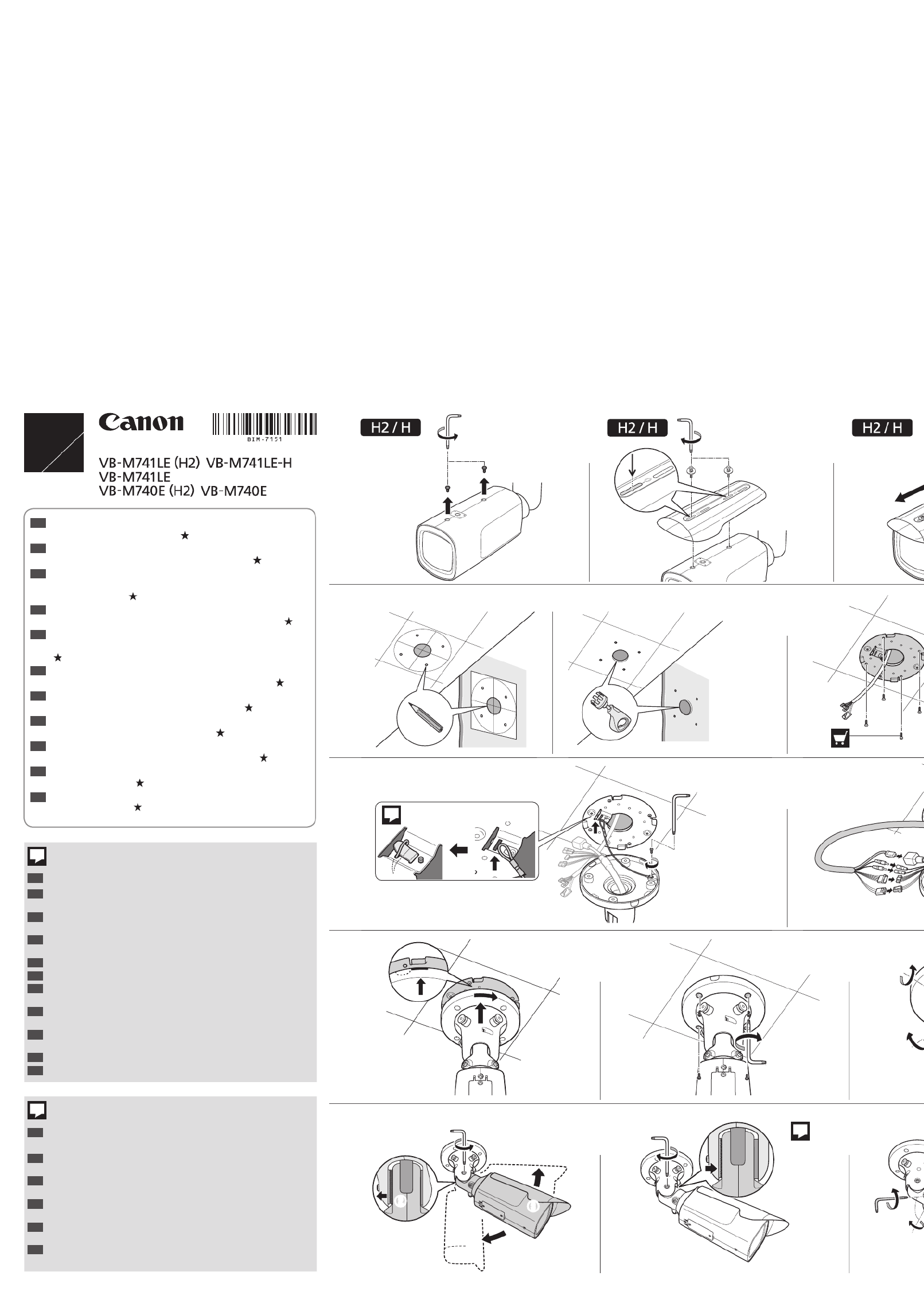
13
❷❸
❶
❷❸
14
4
❶
15
❶
2
2
BIM-7151-000
5 6
7
❶
❷
❸
2
M3
8
9
10
M4 x 4
11
1 2
M3 x 2
3
/ /
/
/
1
JA ケーブルを側面から通す場合は、切り欠きキャップを外します。
EN Please remove the notched cap, if the cables need to be passed through
the side.
DE Entfernen Sie die Abdeckkappe, falls die Kabel durch die Seite eingeführt
werden müssen.
ES Extraiga la tapa ranurada si es necesario pasar los cables a través del
lateral.
FR Veuillez retirer le capuchon cranté si les câbles doivent passer par le côté.
IT Rimuovere il tappo sagomato se i cavi devono passare lateralmente.
RU Есликабелитребуетсяпровестичерезбоковуюсторону,удалите
прорезнуюзаглушку.
TR Kablolarınyantarafındangeçirilmesigerekiyorsalütfençentiklikapağı
çıkarın.
PL Należyusunąćściętykołpak,jeśliprzewodymająbyćprzeprowadzoneprzez
bok.
TH
KO 케이블을측면으로통과하게하려면,노치캡을제거해주십시오.
2
JA スリットから落下防止用ワイヤーを通し(②)、裏側にあるフックに引っかけ
ます(③)。
EN Pass the safety wire through the slit and attach it to the hook on the rear ②
side .③
DE Führen Sie das Sicherungsseil durch den Spalt , und befestigen Sie es an ②
dem Haken an der Rückseite .③
ES Pase el cable de seguridad a través de la hendidura y átelo al gancho ②
situado en la parte posterior .③
FR Faites passer le fil de sécurité dans la fente et fixez-le au crochet à ②
l’arrière .③
IT Passare il cavo di sicurezza nella fessura e collegarlo al gancio nella ②
parte posteriore .③
JA 親水コーティングモデルの保護シートは、カメラの設置が完了す
るまで取り外さないでください( )。
EN Do not remove the protective sheet of the hydrophilic coating
model until installation of the camera is completed ( ).
DE Entfernen Sie die Schutzabdeckung des Modells mit
hydrophiler Beschichtung erst, wenn die Installation der Kamera
abgeschlossen ist ( ).
ES No retire la hoja protectora del modelo con revestimiento hidrófilo
hasta que se haya completado la instalación de la cámara ( ).
FR Ne retirez pas la feuille de protection du modèle à revêtement
hydrophile tant que l’installation de la caméra n’est pas terminée (
).
IT Non rimuovere la pellicola protettiva del modello con rivestimento
idrofilo fino al termine dell’installazione della telecamera ( ).
RU Неснимайтезащитныйлистмоделисгидрофильным
покрытиемдозавершенияустановкикамеры( ).
TR Kameranınkurulumutamamlananakadarsuemicikaplamalı
modelinkoruyucutabakasınıçıkarmayın( ).
PL Nienależyusuwaćmateriałuochronnegozmodeluzpowłoką
hydrolowądoczasuzakończeniainstalacjikamery( ).
TH
)
KO 친수성 코팅 모델의 보호 시트는 카메라의 설치가 완료될 때까지
제거하지 마십시오 ( ).
Product specificaties
| Merk: | Axis |
| Categorie: | Bewakingscamera |
| Model: | VB-M741LE (H2) |
Heb je hulp nodig?
Als je hulp nodig hebt met Axis VB-M741LE (H2) stel dan hieronder een vraag en andere gebruikers zullen je antwoorden
Handleiding Bewakingscamera Axis

23 Februari 2025

20 Februari 2025

20 Februari 2025

27 December 2024

23 December 2024

11 December 2024

30 September 2024

30 September 2024

30 September 2024

30 September 2024
Handleiding Bewakingscamera
- Bewakingscamera Braun
- Bewakingscamera Bosch
- Bewakingscamera Philips
- Bewakingscamera Sony
- Bewakingscamera Samsung
- Bewakingscamera Xiaomi
- Bewakingscamera Panasonic
- Bewakingscamera Asus
- Bewakingscamera Canon
- Bewakingscamera Garmin
- Bewakingscamera Grundig
- Bewakingscamera Gigaset
- Bewakingscamera Honeywell
- Bewakingscamera JVC
- Bewakingscamera Motorola
- Bewakingscamera Pioneer
- Bewakingscamera Toshiba
- Bewakingscamera VTech
- Bewakingscamera Abus
- Bewakingscamera ACME
- Bewakingscamera Acti
- Bewakingscamera Ag Neovo
- Bewakingscamera Airlive
- Bewakingscamera Aldi
- Bewakingscamera Alecto
- Bewakingscamera Allnet
- Bewakingscamera Aluratek
- Bewakingscamera Anker
- Bewakingscamera Apc
- Bewakingscamera Aqara
- Bewakingscamera Aritech
- Bewakingscamera Avanti
- Bewakingscamera AVTech
- Bewakingscamera Beafon
- Bewakingscamera Belkin
- Bewakingscamera Blaupunkt
- Bewakingscamera Boss
- Bewakingscamera Brinno
- Bewakingscamera BRK
- Bewakingscamera Buffalo
- Bewakingscamera Burg-Wachter
- Bewakingscamera D-Link
- Bewakingscamera Dedicated Micros
- Bewakingscamera Denver
- Bewakingscamera Digitus
- Bewakingscamera DIO
- Bewakingscamera Dorr
- Bewakingscamera E-bench
- Bewakingscamera Ebode
- Bewakingscamera Edimax
- Bewakingscamera Ednet
- Bewakingscamera Elmo
- Bewakingscamera Elro
- Bewakingscamera Eminent
- Bewakingscamera Engenius
- Bewakingscamera Eufy
- Bewakingscamera EverFocus
- Bewakingscamera Extech
- Bewakingscamera Ezviz
- Bewakingscamera Ferguson
- Bewakingscamera First Alert
- Bewakingscamera Flamingo
- Bewakingscamera Flir
- Bewakingscamera Foscam
- Bewakingscamera Friedland
- Bewakingscamera Ganz
- Bewakingscamera Gembird
- Bewakingscamera Genius
- Bewakingscamera GeoVision
- Bewakingscamera Gira
- Bewakingscamera Google
- Bewakingscamera Grandstream
- Bewakingscamera Hama
- Bewakingscamera Hikvision
- Bewakingscamera Iget
- Bewakingscamera Iiquu
- Bewakingscamera Iluv
- Bewakingscamera Indexa
- Bewakingscamera InFocus
- Bewakingscamera Interlogix
- Bewakingscamera Ion
- Bewakingscamera Kerbl
- Bewakingscamera KlikaanKlikuit
- Bewakingscamera Kodak
- Bewakingscamera Kogan
- Bewakingscamera Konig
- Bewakingscamera Laserliner
- Bewakingscamera LevelOne
- Bewakingscamera Linksys
- Bewakingscamera Logilink
- Bewakingscamera Logitech
- Bewakingscamera Lorex
- Bewakingscamera Maginon
- Bewakingscamera Manhattan
- Bewakingscamera Marmitek
- Bewakingscamera Marquant
- Bewakingscamera Marshall
- Bewakingscamera Megasat
- Bewakingscamera Minox
- Bewakingscamera Mitsubishi
- Bewakingscamera Monacor
- Bewakingscamera Nedis
- Bewakingscamera Nest
- Bewakingscamera Netatmo
- Bewakingscamera Netgear
- Bewakingscamera Netis
- Bewakingscamera Notifier
- Bewakingscamera Perel
- Bewakingscamera Powerfix
- Bewakingscamera Profile
- Bewakingscamera Provision ISR
- Bewakingscamera Pyle
- Bewakingscamera Quantum
- Bewakingscamera Raymarine
- Bewakingscamera Renkforce
- Bewakingscamera Revo
- Bewakingscamera Ricoh
- Bewakingscamera Ring
- Bewakingscamera Rollei
- Bewakingscamera Sanyo
- Bewakingscamera Satel
- Bewakingscamera Schneider
- Bewakingscamera SecurityMan
- Bewakingscamera Siedle
- Bewakingscamera Sitecom
- Bewakingscamera Smartwares
- Bewakingscamera SMC
- Bewakingscamera Somfy
- Bewakingscamera Sonic Alert
- Bewakingscamera Stabo
- Bewakingscamera Strong
- Bewakingscamera Switel
- Bewakingscamera Synology
- Bewakingscamera Technaxx
- Bewakingscamera Tenda
- Bewakingscamera Thomson
- Bewakingscamera TP Link
- Bewakingscamera Trebs
- Bewakingscamera Trendnet
- Bewakingscamera Trust
- Bewakingscamera Uniden
- Bewakingscamera V-Tac
- Bewakingscamera Velleman
- Bewakingscamera Vitek
- Bewakingscamera Vivotek
- Bewakingscamera Waeco
- Bewakingscamera Western Digital
- Bewakingscamera Withings
- Bewakingscamera Woonveilig
- Bewakingscamera Xavax
- Bewakingscamera Y-cam
- Bewakingscamera Yale
- Bewakingscamera Zebra
- Bewakingscamera ZTE
- Bewakingscamera ZyXEL
- Bewakingscamera Jung
- Bewakingscamera Olympia
- Bewakingscamera Oplink
- Bewakingscamera Orion
- Bewakingscamera Overmax
- Bewakingscamera Clas Ohlson
- Bewakingscamera Caliber
- Bewakingscamera Exibel
- Bewakingscamera Monoprice
- Bewakingscamera Naxa
- Bewakingscamera Niceboy
- Bewakingscamera Schwaiger
- Bewakingscamera Steren
- Bewakingscamera Ubiquiti Networks
- Bewakingscamera EMOS
- Bewakingscamera Conceptronic
- Bewakingscamera Miniland
- Bewakingscamera Arlo
- Bewakingscamera Atlona
- Bewakingscamera Avidsen
- Bewakingscamera Hamlet
- Bewakingscamera Hive
- Bewakingscamera Imou
- Bewakingscamera INSTAR
- Bewakingscamera SereneLife
- Bewakingscamera Defender
- Bewakingscamera Trevi
- Bewakingscamera Adesso
- Bewakingscamera Broan
- Bewakingscamera DSC
- Bewakingscamera M-e
- Bewakingscamera Blow
- Bewakingscamera Genie
- Bewakingscamera ClearOne
- Bewakingscamera Chacon
- Bewakingscamera Swann
- Bewakingscamera Approx
- Bewakingscamera SPC
- Bewakingscamera Canyon
- Bewakingscamera Cisco
- Bewakingscamera EVOLVEO
- Bewakingscamera Whistler
- Bewakingscamera Delta Dore
- Bewakingscamera Furrion
- Bewakingscamera Comtrend
- Bewakingscamera Planet
- Bewakingscamera Blink
- Bewakingscamera Intellinet
- Bewakingscamera Aida
- Bewakingscamera Lindy
- Bewakingscamera AVerMedia
- Bewakingscamera Lumens
- Bewakingscamera Mobi
- Bewakingscamera Fortinet
- Bewakingscamera DataVideo
- Bewakingscamera Hombli
- Bewakingscamera Vaddio
- Bewakingscamera Adj
- Bewakingscamera Ikan
- Bewakingscamera Dahua Technology
- Bewakingscamera UniView
- Bewakingscamera Reolink
- Bewakingscamera Valueline
- Bewakingscamera EVE
- Bewakingscamera QSC
- Bewakingscamera Marshall Electronics
- Bewakingscamera Boyo
- Bewakingscamera IC Intracom
- Bewakingscamera CRUX
- Bewakingscamera POSline
- Bewakingscamera August
- Bewakingscamera Hawking Technologies
- Bewakingscamera Lanberg
- Bewakingscamera Nexxt
- Bewakingscamera Watec
- Bewakingscamera Equip
- Bewakingscamera Crestron
- Bewakingscamera Chuango
- Bewakingscamera ORNO
- Bewakingscamera ETiger
- Bewakingscamera Videcon
- Bewakingscamera Advantech
- Bewakingscamera Moxa
- Bewakingscamera Digital Watchdog
- Bewakingscamera Brilliant
- Bewakingscamera Moen
- Bewakingscamera Kramer
- Bewakingscamera MEE Audio
- Bewakingscamera Brickcom
- Bewakingscamera Kwikset
- Bewakingscamera Linear PRO Access
- Bewakingscamera BirdDog
- Bewakingscamera AVer
- Bewakingscamera Summer Infant
- Bewakingscamera Topica
- Bewakingscamera Vimar
- Bewakingscamera Speco Technologies
- Bewakingscamera Verint
- Bewakingscamera ZKTeco
- Bewakingscamera Rostra
- Bewakingscamera Kguard
- Bewakingscamera Caddx
- Bewakingscamera Spyclops
- Bewakingscamera EKO
- Bewakingscamera Inovonics
- Bewakingscamera Surveon
- Bewakingscamera Hollyland
- Bewakingscamera Epcom
- Bewakingscamera AViPAS
- Bewakingscamera Lutec
- Bewakingscamera Hanwha
- Bewakingscamera ClearView
- Bewakingscamera VideoComm
- Bewakingscamera IMILAB
- Bewakingscamera InfiRay
- Bewakingscamera 3xLOGIC
- Bewakingscamera Pelco
- Bewakingscamera Leviton
- Bewakingscamera EtiamPro
- Bewakingscamera Inkovideo
- Bewakingscamera Pentatech
- Bewakingscamera Weldex
- Bewakingscamera CNB Technology
- Bewakingscamera Tapo
- Bewakingscamera Aigis
- Bewakingscamera Exacq
- Bewakingscamera Laxihub
- Bewakingscamera Securetech
- Bewakingscamera EFB Elektronik
- Bewakingscamera Ernitec
- Bewakingscamera NetMedia
- Bewakingscamera Videotec
- Bewakingscamera Illustra
- Bewakingscamera AVMATRIX
- Bewakingscamera Nivian
- Bewakingscamera Arenti
- Bewakingscamera Syscom
- Bewakingscamera Tecno
- Bewakingscamera Night Owl
- Bewakingscamera Guardzilla
- Bewakingscamera Astak
- Bewakingscamera Milestone Systems
- Bewakingscamera Zavio
- Bewakingscamera Campark
- Bewakingscamera IPX
- Bewakingscamera Promise Technology
- Bewakingscamera Annke
- Bewakingscamera Qoltec
- Bewakingscamera Digimerge
- Bewakingscamera Alfatron
- Bewakingscamera Feelworld
- Bewakingscamera KJB Security Products
- Bewakingscamera British Telecom
- Bewakingscamera Wisenet
- Bewakingscamera Ecobee
- Bewakingscamera BZBGear
- Bewakingscamera WyreStorm
- Bewakingscamera Infortrend
- Bewakingscamera Epiphan
- Bewakingscamera HiLook
- Bewakingscamera Mach Power
- Bewakingscamera Compro
- Bewakingscamera Ikegami
- Bewakingscamera Accsoon
- Bewakingscamera Vimtag
- Bewakingscamera Sonoff
- Bewakingscamera Gewiss
- Bewakingscamera Alula
- Bewakingscamera Insteon
- Bewakingscamera Costar
- Bewakingscamera ALC
- Bewakingscamera Security Labs
- Bewakingscamera American Dynamics
- Bewakingscamera Seneca
- Bewakingscamera Avigilon
- Bewakingscamera Vosker
- Bewakingscamera Sentry360
- Bewakingscamera Bea-fon
- Bewakingscamera Owltron
- Bewakingscamera Petcube
- Bewakingscamera Enabot
- Bewakingscamera Luis Energy
- Bewakingscamera Sir Gawain
- Bewakingscamera VisorTech
- Bewakingscamera Atlantis Land
- Bewakingscamera B & S Technology
- Bewakingscamera I3International
- Bewakingscamera IDIS
- Bewakingscamera Turing
- Bewakingscamera Qian
- Bewakingscamera Wasserstein
- Bewakingscamera Qolsys
- Bewakingscamera Control4
- Bewakingscamera Milesight
- Bewakingscamera GVI Security
- Bewakingscamera Conbrov
- Bewakingscamera HuddleCamHD
- Bewakingscamera Setti+
- Bewakingscamera Mobotix
- Bewakingscamera IOIO
- Bewakingscamera BIRDFY
- Bewakingscamera I-PRO
- Bewakingscamera DVDO
- Bewakingscamera TCP
- Bewakingscamera Bolin Technology
- Bewakingscamera Konyks
- Bewakingscamera Nextech
- Bewakingscamera Arecont Vision
- Bewakingscamera YoloLiv
Nieuwste handleidingen voor Bewakingscamera

29 Maart 2025

29 Maart 2025

27 Maart 2025

27 Maart 2025

27 Maart 2025

26 Maart 2025

20 Maart 2025

12 Maart 2025

12 Maart 2025

12 Maart 2025