Avaya 4610 Handleiding
Avaya
Kantoortelefoon
4610
Lees hieronder de 📖 handleiding in het Nederlandse voor Avaya 4610 (1 pagina's) in de categorie Kantoortelefoon. Deze handleiding was nuttig voor 45 personen en werd door 2 gebruikers gemiddeld met 4.5 sterren beoordeeld
Pagina 1/1
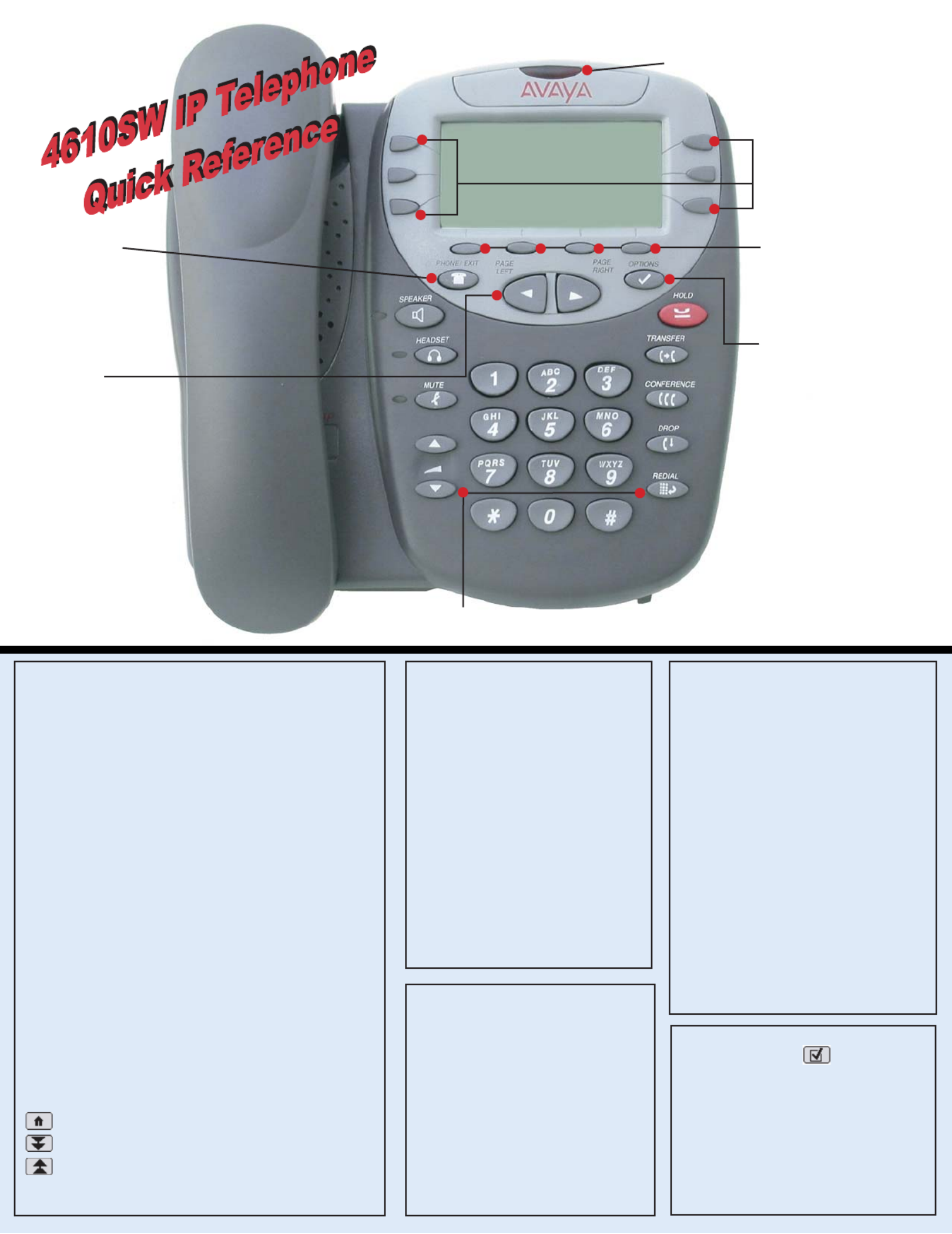
Adding a Speed Dial Button:
1. Press the . SpDial softkey
2. Press the . Add softkey
3. Enter the & press the . Name Done softkey
4. Enter the r. Phone Numbe
5. Press the . Save softkey
Updating a Speed Dial Button:
1. Press the and use the or SpDial softkey Page Left
Page Right Speed Dial buttons to locate the applicable button.
2. Press the then press the button Edit softkey, Line/Feature
next to the button you want to update.
3. To update the use the Name, Left Arrow Line/Feature
button or the button to move the Right Arrow Line/Feature
cursor and the button to remove Backspace Line/Feature
characters if needed. Press the Done softkey.
4. To update the press the button to the Number, Line/Feature
left of the field, then use the or Name Right Left Arrow softkey
to move the cursor. Use the button to Backspace Line/Feature
remove characters, if needed and re-type the correct name.
5. Press the Save softkey.
Deleting a Speed Dial Button:
1. SpDial softkey Page Left Press the and use the or
Page Right Speed Dial buttons to locate the applicable button.
2. Press the , then press the Delete softkey Line/Feature
button next to the button you want to remove.
3. Press the again to confirm the deletion.Delete softkey
Making Calls:
• Pick up the handset, activate the Speaker
or and dial your party. You can Headset,
also just start dialing while on-hook. To redial,
press the phone's dedicated button. Redial
• To speed dial, press the , SpDial softkey
press or (if needed) Page Right Page Left
to locate the party you want to call, then
press the button next to that Line/Feature
entry.
• From the , press the . Call Log Log softkey
Then select the appropriate Log sofkey
( , , or , as applicable). Missed InAns Outgo
Use the or button to Page Right Page Left
locate the party to be called in any of the
three logs , or (Missed Incoming Answered
Outgoing) Line/Feature, press the button
next to the desired entry, then press the
Call softkey.
• From a phone link, simply Web Page
select the link.
Call Log Navigation:
1. Press the to display the Log softkey
Call Log for missed (unanswered) calls.
2. Navigate to either the Incoming
Answered Call Log Outgoing or the
Calls Log InAns by pressing the or
Outgo softkey, respectively.
Note: (All logs have the same fields,
characteristics and .)softkeys
• , press the To review calls Page Right
button (to review the next 3 calls)
or button (to review the Page Left
previous 3 calls).
• press the To view call detail, Line/
Feature button next to the applicable
call, then press the to Return softkey
re-display the screen.Call Log
Logging the Phone Off:
Adding a Call Log Entry or
Web Phone Number to a
Speed Dial Button:
1. From a , press the Call Log
Line/Feature button to the left of the
party you want to add. (From a , web page
start at the next step.)
2. Select the ; edit the AddtoSD softkey
name/number by selecting either field
and using the to move Arrow softkeys
the cursor.
3. Press then to return Save, Phone/Exit
to the screen, or select another Phone
application tab as desired.
Use the Page
Right Page Left&
buttons to move
from one screen to
another when the
"paging indicator"
displays on the line
above the softkey
labels.
Use the button to Options
set up & update phone
appearance & screen
functions like:
• creating new or relabeling
existing Feature buttons
• backing up/restoring user
data
• changing the screen contrast,
call timer display, etc.
(See the User's Guide's
Chapter 6 for details.)
Dedicated Feature buttons ( , , , , , ,Redial Speaker Mute Headset Hold Transfer
Conference Drop Volume Up and Down , , and ) control call activity.
Line/Feature buttons
provide lines for calls and
application-specific (Speed
Dia Call Log Webl, , and )
functionality.
When lit or flashing, you have a Voice Mail
message waiting. Follow your standard
voice mail retrieval procedures, as
provided by your System
Administrator.
The Phone/Exit
button displays
the screen Phone
from any other
application screen
and normalizes the
display.
Application Softkeys
navigate to application
screens or initiate actions like
Call Save a number, data or
Cancel the current activity.
16-300004 Issue 2.0 December 2003
To Log in:
1. Enter your extension & press #
2. Enter your Password & press #
1. Press the button. Options
2. Press the button and select Page Right
the button next to the Line/Feature Log Off
option.
3. To unregister the phone from the call
server, which restores options settings to
their default values and deletes your Call
Log Line/Feature entries, select the button
next to . Yes
Receiving Calls: Pick up the handset,
activate the headset or press the
Speaker button and talk.
Web Controls:
- Line/Feature Home button 5 - redisplays the page.
- button 6 - moves the page down 3 lines.Line/Feature
- button 4 - moves the page up 3 lines. Line/Feature
To use a link to switch pages, press the button Line/Feature
to the left of the line with an underlined link.
Use these buttons to navigate web pages:
Product specificaties
| Merk: | Avaya |
| Categorie: | Kantoortelefoon |
| Model: | 4610 |
Heb je hulp nodig?
Als je hulp nodig hebt met Avaya 4610 stel dan hieronder een vraag en andere gebruikers zullen je antwoorden
Handleiding Kantoortelefoon Avaya

19 Maart 2023

1 November 2022

22 Oktober 2022

23 Oktober 2022

22 Oktober 2022

23 Oktober 2022

23 Oktober 2022

23 Oktober 2022

22 Oktober 2022

22 Oktober 2022
Handleiding Kantoortelefoon
- Kantoortelefoon Samsung
- Kantoortelefoon Panasonic
- Kantoortelefoon LG
- Kantoortelefoon Fysic
- Kantoortelefoon Gigaset
- Kantoortelefoon Siemens
- Kantoortelefoon Topcom
- Kantoortelefoon Yamaha
- Kantoortelefoon Yealink
- Kantoortelefoon Aastra
- Kantoortelefoon Aastra-Ericsson
- Kantoortelefoon AGFEO
- Kantoortelefoon Akg
- Kantoortelefoon Alcatel
- Kantoortelefoon Alcatel-Lucent
- Kantoortelefoon Argus
- Kantoortelefoon Ascom
- Kantoortelefoon Aspi
- Kantoortelefoon AT-T
- Kantoortelefoon Belgacom
- Kantoortelefoon Beyerdynamic
- Kantoortelefoon DeTeWe
- Kantoortelefoon DSS
- Kantoortelefoon Engenius
- Kantoortelefoon Ericsson
- Kantoortelefoon Futiro
- Kantoortelefoon Geemarc
- Kantoortelefoon Gigaset Pro
- Kantoortelefoon Grandstream
- Kantoortelefoon Innovaphone
- Kantoortelefoon KONFTEL
- Kantoortelefoon KPN
- Kantoortelefoon Mitel
- Kantoortelefoon Nortel
- Kantoortelefoon Philips-NEC
- Kantoortelefoon Plantronics
- Kantoortelefoon Polycom
- Kantoortelefoon Profoon
- Kantoortelefoon Ranex
- Kantoortelefoon Snom
- Kantoortelefoon Swissvoice
- Kantoortelefoon Telegartner
- Kantoortelefoon Telekom
- Kantoortelefoon Teltonika
- Kantoortelefoon Tiptel
- Kantoortelefoon Toa
- Kantoortelefoon Uniden
- Kantoortelefoon Unify
- Kantoortelefoon Bang And Olufsen
- Kantoortelefoon Shure
- Kantoortelefoon Atlona
- Kantoortelefoon AudioCodes
- Kantoortelefoon ClearOne
- Kantoortelefoon Cisco
- Kantoortelefoon Fortinet
- Kantoortelefoon Vaddio
- Kantoortelefoon Bogen
- Kantoortelefoon Crestron
- Kantoortelefoon Vimar
- Kantoortelefoon Ooma
Nieuwste handleidingen voor Kantoortelefoon

10 December 2024

13 November 2024

16 November 2024

16 November 2024

14 November 2024

14 November 2024

14 November 2024

2 Oktober 2024

29 Juli 2024

29 Juli 2024