ATen VE901T Handleiding
ATen
AV extender
VE901T
Lees hieronder de 📖 handleiding in het Nederlandse voor ATen VE901T (2 pagina's) in de categorie AV extender. Deze handleiding was nuttig voor 12 personen en werd door 2 gebruikers gemiddeld met 4.5 sterren beoordeeld
Pagina 1/2
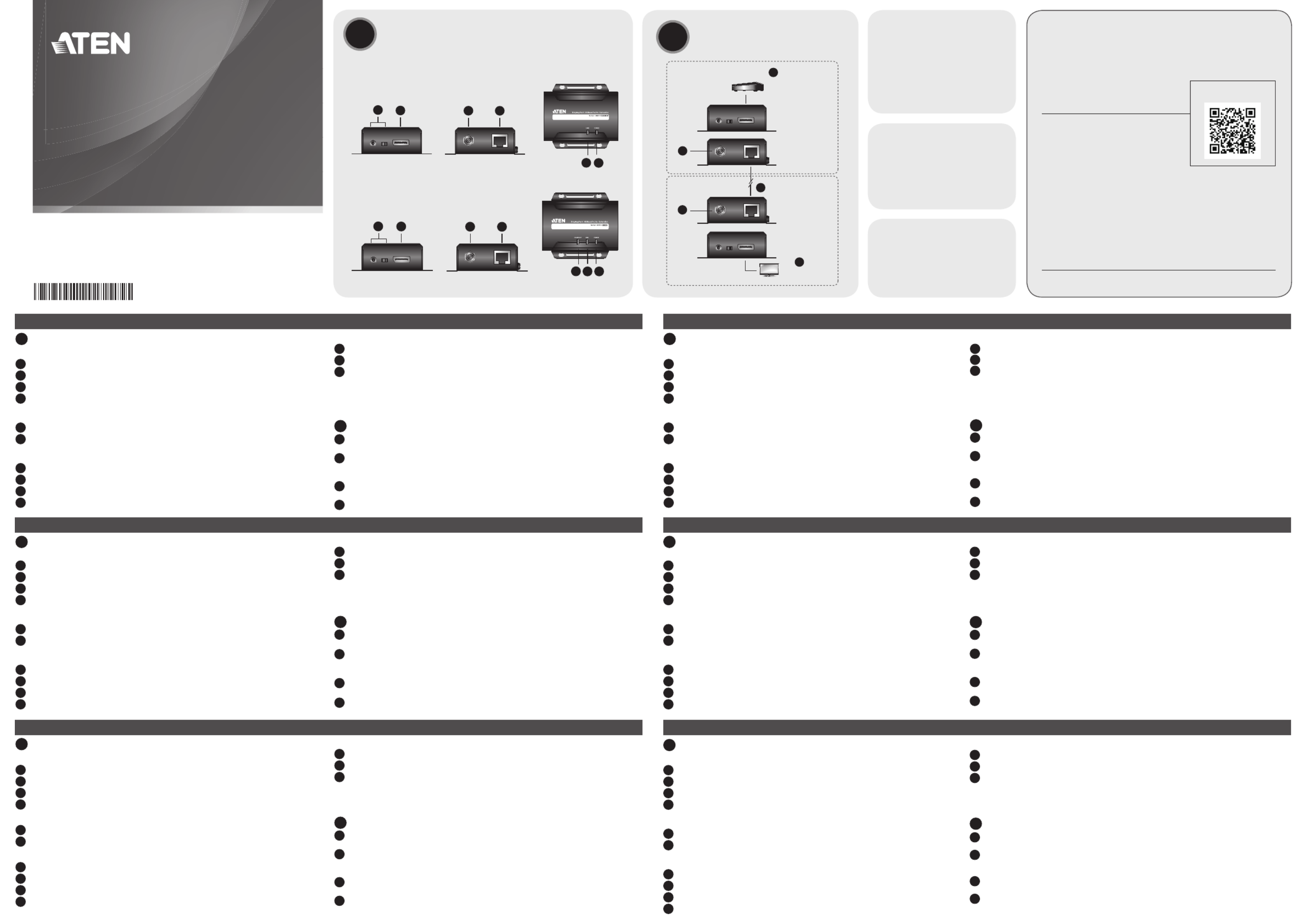
4
12
5 6
3
11 12 13
10
7 8 9
VE901 DisplayPort HDBaseT-Lite Extender Extensor de DisplayPort HDBaseT-Lite VE901
Extension HDBaseT-Lite DisplayPort VE901 Estensore DisplayPort HDBaseT-Lite VE901
DisplayPort-HDBaseT-Lite-Extender VE901 Удлинитель VE901 DisplayPort HDBaseT-Lite
www.aten.com www.aten.com
www.aten.com www.aten.com
www.aten.com www.aten.com
A
Hardware Review
VE901T Front and Rear View
1 F/W Upgrade Port and switch
2 DisplayPort Input Port
3 Power Jack
4 HDBaseT Output Port
VE901T Top View
5 Link LED
6 Power LED
VE901R Front and Rear View
7 F/W Upgrade Port and switch
8 DisplayPort Output Port
9 Power Jack
10 HDBaseT Input Port
VE901R Top View
11 Video Out LED
12 Link LED
13 Power LED
Note:
The F/W Upgrade Port is reserved for technical support. If you would like to
upgrade the fi rmware yourself, please contact your dealer.
B
Hardware Installation
1 Connect the DisplayPort video source to the VE901T DisplayPort Input Port
with a DisplayPort cable.
2 Connect one end of the RJ-45 cable to the HDBaseT output port on the
transmitter. Then connect the other end of the RJ-45 cable to the HDBaseT
input port on the receiver.
3 Connect the VE901R DisplayPort Output Port to the DisplayPort monitor with
a DisplayPort cable.
4 Plug the power adapter cable into the power jack on both VE901 units.
AHardware Review BHardware Installation
© Copyright 2016 ATEN® International Co., Ltd.
ATEN and the ATEN logo are trademarks of ATEN International Co., Ltd. All rights reserved. All
other trademarks are the property of their respective owners.
This product is RoHS compliant.
Part No. PAPE-1223-G60G Printing Date: 10/2016
DisplayPort HDBaseT-Lite Extender
Quick Start Guide
VE901
ATEN VanCryst™
VE901 Package Contents
1 VE901T DisplayPort HDBaseT-Lite
Transmitter
1 VE901R DisplayPort HDBaseT-Lite
Receiver
2 Power Adapters
1 User Instructions
VE901T Package Contents
1 VE901T DisplayPort HDBaseT-Lite
Transmitter
1 Power Adapter
1 User Instructions
VE901R Package Contents
1 VE901R DisplayPort HDBaseT-Lite
Receiver
1 Power Adapter
1 User Instructions
DisplayPort
Source Device
VE901T
VE901R
DisplayPort Display
1
2
3
4
4
VE901T Front and Rear View
VE901R Front and Rear View
VE901T Top View
VE901R Top View
Support and Documentation Notice
All information, documentation, fi rmware, software utilities, and
specifi cations contained in this package are subject to change without
prior notifi cation bythe manufacturer.
To reduce the environmental impact of our products, ATEN
documentation and software can be found online at
http://www.aten.com/download/
Technical Support
www.aten.com/support
이 기기는 업무용(A급) 전자파적합기기로서 판매자 또는 사용자는 이 점을 주의하시기 바라며,
가정외의 지역에서 사용하는 것을 목적으로 합니다.
EMC Information
FEDERAL COMMUNICATIONS COMMISSION INTERFERENCE
STATEMENT:
This equipment has been tested and found to comply with the
limits for a Class A digital device, pursuant to Part 15 of the
FCC Rules. These limits are designed to provide reasonable
protection against harmful interference when the equipment
is operated in a commercial environment. This equipment
generates, uses, and can radiate radio frequency energy and,
if not installed and used in accordance with the instruction manual, may cause harmful interference
to radio communications. Operation of this equipment in a residential area is likely to cause harmful
interference in which case the user will be required to correct the interference at his own expense.
FCC Caution: Any changes or modifi cations not expressly approved by the party responsible for
compliance could void the user's authority to operate this equipment.
Warning: This equipment is compliant with Class A of CISPR 32. In a residential environment this
equipment may cause radio interference.
Suggestion: Shielded twisted pair (STP) cables must be used with the unit to ensure compliance with
FCC & CE standards.
This device complies with Part 15 of the FCC Rules. Operation is subject to the following two
conditions:(1) this device mat not cause harmful interference, and(2) this device must accept any
interference received, including interference that may cause undesired operation.
Scan for
more information
A
Resumen de hardware
Vista frontal y posterior del VE901T
1 Puerto de actualización del F/W y conmutador
2 Puerto de entrada DisplayPort
3 Conector de alimentación
4 Puerto de salida HDBaseT
Vista de la parte superior del VE901T
5 LED de vínculo
6 LED de alimentación
Vista frontal y posterior del VE901R
7 Puerto de actualización del F/W y conmutador
8 Puerto de salida DisplayPort
9 Conector de alimentación
10 Puerto de entrada HDBaseT
Vista de la parte superior del VE901R
11 LED de salida de vídeo
12 LED de vínculo
13 LED de alimentación
Nota:
El puerto de actualización del F/W está reservado para el soporte técnico. Si desea
realizar la actualización del fi rmware usted mismo, póngase en contacto con su
distribuidor.
B
Instalación del hardware
1 Conecte la fuente de vídeo DisplayPort al puerto de entrada DisplayPort del VE901T
con un cable DisplayPort.
2 Conecte un extremo del cable RJ-45 al puerto de salida HDBaseT en el transmisor. A
continuación, conecte el otro extremo del cable RJ-45 al puerto de entrada HDBaseT
en el receptor.
3 Conecte el puerto de salida DisplayPort del VE901R al DisplayPort del monitor con
un cable DisplayPort.
4 Conecte el cable del adaptador de alimentación en el conector de alimentación en
ambas unidades VE901.
A
Présentation du matériel
Vue de face et de dos du VE901T
1 Port et commutateur de mise à niveau du F/W
2 Port d’entrée DisplayPort
3 Fiche d'alimentation
4 Port de sortie HDBaseT
Vue de dessus du VE901T
5 LED Liaison
6 LED d'alimentation
Vue de face et de dos du VE901R
7 Port et commutateur de mise à niveau du F/W
8 Port de sortie DisplayPort
9 Fiche d'alimentation
10 Port d’entrée HDBaseT
Vue de dessus du VE901R
11 LED de sortie vidéo
12 LED Liaison
13 LED d'alimentation
Remarque :
Le port de mise à niveau du F/W est réservé à l’assistance technique. Si vous voulez
mettre à niveau le fi rmware vous-même, veuillez contacter votre revendeur.
B
Installation du matériel
1 Raccordez la source vidéo DisplayPort sur le port d’entrée DisplayPort du VE901T
avec un câble DisplayPort.
2 Branchez une extrémité du câble RJ-45 sur le port de sortie HDBaseT de l'émetteur.
Branchez ensuite l’autre extrémité du câble RJ-45 sur le port d’entrée HDBaseT du
récepteur.
3 Raccordez le port de sortie DisplayPort du VE901R au moniteur DisplayPort avec un
câble DisplayPort.
4 Branchez le câble de l'adaptateur secteur sur la prise d'alimentation des deux unités
VE901.
A
Descrizione hardware
Veduta frontale e posteriore di VE901T
1 Porta e interruttore Aggiornamento fi rmware
2 Porta input DisplayPort
3 Connettore d'alimentazione
4 Porta output HDBaseT
Veduta superiore di VE901T
5 LED collegamento
6 LED alimentazione
Veduta frontale e posteriore di VE901R
7 Porta e interruttore Aggiornamento fi rmware
8 Porta output DisplayPort
9 Connettore d'alimentazione
10 Porta input HDBaseT
Veduta superiore di VE901R
11 LED video out
12 LED collegamento
13 LED alimentazione
Nota:
La porta Aggiornamento FW è riservata all’assistenza tecnica. Contattare il rivenditore se
si vuole aggiornare il fi rmware da sé.
B
Installazione dell'hardware
1 Collegare l’origine video DisplayPort alla porta input DisplayPort di VE901T
utilizzando un cavo DisplayPort.
2 Collegare una estremità del cavo RJ-45 alla porta output HDBaseT del trasmettitore.
Quindi, collegare l’altra estremità del cavo RJ-45 alla porta input HDBaseT del
ricevitore.
3 Collegare la porta output DisplayPort di VE901R al monitor DisplayPort utilizzando
un cavo DisplayPort.
4 Collegare il cavo dell’adattatore di corrente al connettore d’alimentazione di
entrambe le unità VE901.
A
Hardwareübersicht
VE901T – Ansicht von vorne und hinten
1 Port und Schalter zur F/W-Aktualisierung
2 DisplayPort-Eingang
3 Netzanschluss
4 HDBaseT-Ausgang
VE901T – Ansicht von oben
5 Verbindung-LED
6 Betrieb-LED
VE901R – Ansicht von vorne und hinten
7 Port und Schalter zur F/W-Aktualisierung
8 DisplayPort-Ausgang
9 Netzanschluss
10 HDBaseT-Eingang
VE901R – Ansicht von oben
11 Videoausgang-LED
12 Verbindung-LED
13 Betrieb-LED
Hinweis:
Der Port zur F/W-Aktualisierung ist dem technischen Support vorbehalten. Wenden Sie
sich an Ihren Händler, falls Sie die Firmware eigenhändig aktualisieren möchten.
B
Hardwareinstallation
1 Verbinden Sie die DisplayPort-Videoquelle über ein DisplayPort-Kabel mit dem
DisplayPort-Eingang des VE901T.
2 Verbinden Sie ein Ende des RJ-45-Kabels mit dem HDBaseT-Ausgang am Sender.
Schließen Sie dann das andere Ende des RJ-45-Kabels an den HDBaseT-Eingang am
Empfänger an.
3 Verbinden Sie den DisplayPort-Ausgang des VE901R über ein DisplayPort-Kabel mit
dem DisplayPort-Monitor.
4 Schließen Sie das Netzteilkabel an den Netzanschluss an beiden VE901-Einheiten an.
A
Обзор аппаратного обеспечения
VE901T Вид спереди и сзади
1 Разъем для обновления микропрограммы и выключатель
2 Входной порт DisplayPort
3 Разъем питания
4 Выходной порт HDBaseT
VE901T Вид сверху
5 Индикатор связи
6 Индикатор питания
VE901R Вид спереди и сзади
7 Разъем для обновления микропрограммы и выключатель
8 Выходной порт DisplayPort
9 Разъем питания
10 Входной порт HDBaseT
VE901R Вид сверху
11 Индикатор видеовыхода
12 Индикатор связи
13 Индикатор питания
Примечание.
Разъем обновления микропрограммы зарезервирован для технической поддержки.
Чтобы самостоятельно выполнить обновление микропрограммы, обратитесь к продавцу.
B
Установка аппаратного обеспечения
1 Подключите источник видеосигнала DisplayPort к входному порту DisplayPort VE901T
кабелем DisplayPort.
2 Подключите другой конец кабеля RJ-45 к выходному порту HDBaseT на передатчике.
Затем подключите другой конец кабеля RJ-45 к входному порту HDBaseT на
приемнике.
3 Подключите выходной порт DisplayPort VE901R к порту DisplayPort монитора
кабелем DisplayPort.
4 Подключите сетевой шнур адаптера к разъему питания на обоих устройствах VE901.

Розширювач VE901 DisplayPort HDBaseT-Lite
Extensor DisplayPort HDBaseT-Lite VE901
VE901 DisplayPort HDBaseT-Liteエクステンダー
VE901 DisplayPort HDBaseT-Lite 연장기
VE901 DisplayPort HDBaseT-Lite Extender
VE901 DisplayPort HDBaseT-Lite Extender
www.aten.com
www.aten.com
www.aten.com サポートお問合せ窓口:+81-3-5615-5811
www.aten.com Phone: 02-467-6789
www.aten.com 電話支持:010-5255-0110
www.aten.com 技術服務專線:02-8692-6959
A
Огляд апаратного забезпечення
Вигляд VE901T спереду і ззаду
1 Порт і перемикач поновлення мікропрограм
2 Порт входу DisplayPort
3 Гніздо живлення
4 Порт виходу HDBaseT
Вигляд згори VE901T
5 Світлодіод зв'язку
6 Світлодіод живлення
Вигляд VE901R спереду і ззаду
7 Порт і перемикач поновлення мікропрограм
8 Порт виходу DisplayPort
9 Гніздо живлення
10 Порт входу HDBaseT
Вигляд згори VE901R
11 Світлодіод виходу живлення
12 Світлодіод зв'язку
13 Світлодіод живлення
Примітка.
Порт поновлення мікропрограм зарезервовано для технічної підтримки.
Якщо ви бажаєте самостійно поновити мікропрограму, зверніться до
розповсюджувача.
B
Інсталяція апаратного забезпечення
1 Підключіть джерело відео DisplayPort до порту входу VE901T
DisplayPort кабелем DisplayPort.
2 Підключіть один кінець кабелю RJ-45 до порту виходу HDBaseT на
передавачі. Потім підключіть інший кінець кабелю RJ-45 до порту
входу HDBaseT на приймачі.
3 Підключіть порт виходу DisplayPort на VE901R до монітора
DisplayPort кабелем DisplayPort.
4 Підключіть кабель адаптера живлення до гнізда живлення на обох
пристроях VE901.
A
Vista do hardware
Vista frontal e traseira do VE901T
1 Porta de atualização de F/W e interruptor
2 Porta de entrada DisplayPort
3 Tomada de alimentação
4 Porta de saída HDBaseT
Vista superior do VE901T
5 LED de ligação
6 LED de energia
Vista frontal e traseira do VE901R
7 Porta de atualização de F/W e interruptor
8 Porta de saída DisplayPort
9 Tomada de alimentação
10 Porta de entrada HDBaseT
Vista superior do VE901R
11 LED de saída de vídeo
12 LED de ligação
13 LED de energia
Nota:
A porta de atualização de F/W destina-se a assistência técnica. Caso deseje
atualizar pessoalmente o firmware, contacte o seu revendedor.
B
Instalação do hardware
1 Ligue a fonte de vídeo DisplayPort à porta de entrada DisplayPort do
VE901T com um cabo DisplayPort.
2 Ligue uma extremidade do cabo RJ-45 à porta de saída HDBaseT do
transmissor. Em seguida, ligue a outra extremidade do cabo RJ-45 à porta
de entrada HDBaseT do recetor.
3 Ligue a porta de saída DisplayPort do VE901R ao monitor DisplayPort com
um cabo DisplayPort.
4 Ligue o cabo do transformador à tomada de alimentação de ambas as
unidades VE901.
A
製品各部名称
VE901Tフロント/リアパネル
1 ファームウェアアップグレードポートおよびスイッチ
2 DisplayPort入力ポート
3 電源ジャック
4 HDBaseT出力ポート
VE901Tトップパネル
5 リンクLED
6 電源LED
VE901Rフロント/リアパネル
7 ファームウェアアップグレードポートおよびスイッチ
8 DisplayPort出力ポート
9 電源ジャック
10 HDBaseT入力ポート
VE901Rトップパネル
11 映像出力LED
12 リンクLED
13 電源LED
注意:
ファームウェアアップグレードポートはテクニカルサポート用の予備ポートに
なっています。 ご自身でファームウェアをアップグレードされたい場合は、販
売代理店までお問い合わせください。
B
ハードウェアのセットアップ
1 DisplayPortケーブルを使用し、DisplayPortビデオソースとVE901Tの
DisplayPort入力ポートを接続してください。
2 RJ-45ケーブルの一端をVE901T(トランスミッター)のHDBaseT出力ポート
に接続してください。 次に、このRJ-45ケーブルのもう一端をVE902R(レシ
ーバー)のHDBaseT入力ポートに接続してください。
3 DisplayPortケーブルを使用し、VE901RのDisplayPort出力ポートと
DisplayPort対応モニターを接続してください。
4 VE901TおよびVE901Rの電源ジャックに電源アダプターのケーブルをそれ
ぞれ接続してください。
A
하드웨어 리뷰
VE901T 전면 및 후면
1 펌웨어 업그레이드 포트 및 스위치
2 DisplayPort 입력 포트
3 전원 잭
4 HDBaseT 출력 포트
VE901T 상면
5 링크 LED
6 전원 LED
VE901R 전면 및 후면
7 펌웨어 업그레이드 포트 및 스위치
8 DisplayPort 출력 포트
9 전원 잭
10 HDBaseT 입력 포트
VE901R 상면
11 비디오 출력 LED
12 링크 LED
13 전원 LED
참고:
기술 지원을 위해 펌웨어 업그레이드 포트가 갖춰져 있습니다. 펌웨어를 직
접 업그레이드하려면 제품을 구입한 대리점에 문의하십시오.
B
하드웨어 설치
1 DisplayPort 케이블을 사용하여 DisplayPort 비디오 소스를 VE901T
DisplayPort 입력 포트에 연결합니다.
2 RJ-45 케이블의 한쪽 끝을 송신기의 HDBaseT 출력 포트에
연결합니다. 그런 다음 RJ-45 케이블의 반대쪽 끝을 수신기의
HDBaseT 출력 포트에 연결합니다.
3 DisplayPort 케이블을 사용하여 VE901R DisplayPort 출력 포트를
DisplayPort 모니터에 연결합니다.
4 전원 어댑터 케이블을 2개의 VE901 장치의 전원 잭에 연결합니다.
A
硬件检查
VE901T 前部和后部概览
1 固件升级端口和开关
2 DisplayPort 输入端口
3 电源插孔
4 HDBaseT输出端口
VE901T 顶部概览
5 连接LED
6 电源LED
VE901R 前部和后部概览
7 固件升级端口和开关
8 DisplayPort 输出端口
9 电源插孔
10 HDBaseT输入端口
VE901R 顶部概览
11 视频输出LED
12 连接LED
13 电源LED
注意:
固件升级端口为技术支持保留。 如果想要自行升级固件,请联系经销商。
B
硬件安装
1 请使用 DisplayPort 线将 DisplayPort 视频源连接到 VE901T DisplayPort
输入端口。
2 将 RJ-45 线的一端连接到发送器上的 HDBaseT 输出端口。然后将 RJ-45
线的另一端连接到接收器上的 HDBaseT 输入端口。
3 使用 DisplayPort 线将 VE901R DisplayPort 输出端口连接到 DisplayPort
显示器。
4 将电源适配器线缆插接到两个VE901设备上的电源插孔。
A
硬體檢視
VE901T 前後視圖
1 韌體升級連接埠及開關
2 DisplayPort 輸入連接埠
3 電源插孔
4 HDBaseT 輸出連接埠
VE901T 上視圖
5 連結 LED
6 電源 LED
VE901R 前後視圖
7 韌體升級連接埠及開關
8 DisplayPort 輸出連接埠
9 電源插孔
10 HDBaseT 輸入連接埠
VE901R 上視圖
11 視訊輸出 LED
12 連結 LED
13 電源 LED
註:
韌體升級連接埠保留供技術支援使用。 若想自行升級韌體,請洽詢經銷商。
B
硬體安裝
1 使用 DisplayPort 線材連接 DisplayPort 視訊來源至 VE901T DisplayPort 輸
入連接埠。
2 連接 RJ-45 線材的其中一端至視訊傳送器上的 HDBaseT 輸出連接埠。
接著再將 RJ-45 線材的另一端連接至視訊接收器上的 HDBaseT 輸入連
接埠。
3 使用 DisplayPort 線材連接 VE901R DisplayPort 輸出連接埠至 DisplayPort
顯示器。
4 將電源變壓器電線插頭插入兩台 VE901 視訊延長器上的電源插孔。
Product specificaties
| Merk: | ATen |
| Categorie: | AV extender |
| Model: | VE901T |
| Gewicht: | 250 g |
| Soort: | AV-zender |
| Gebruikershandleiding: | Ja |
| Maximum resolutie: | 4096 x 2160 Pixels |
| Inclusief AC-adapter: | Ja |
| Materiaal: | Metaal |
| Impedantie: | 100 Ohm |
| Temperatuur bij opslag: | -20 - 60 °C |
| Afmetingen (B x D x H): | 870 x 100.6 x 300 mm |
| Bandbreedte: | 10.2 Gbit/s |
| Maximaal bereik: | 40 m |
| Bedrijfstemperatuur (T-T): | 0 - 40 °C |
| Relatieve vochtigheid in bedrijf (V-V): | 0 - 80 procent |
Heb je hulp nodig?
Als je hulp nodig hebt met ATen VE901T stel dan hieronder een vraag en andere gebruikers zullen je antwoorden
Handleiding AV extender ATen

9 Juli 2024

9 Juli 2024

9 Juli 2024

9 Juli 2023

9 Juli 2023

8 Juli 2023

8 Juli 2023

8 Juli 2023

7 Juli 2023

7 Juli 2023
Handleiding AV extender
- AV extender Philips
- AV extender Abus
- AV extender Act
- AV extender Ag Neovo
- AV extender Allnet
- AV extender Audio Pro
- AV extender Belkin
- AV extender D-Link
- AV extender Digitus
- AV extender Dune
- AV extender Ebode
- AV extender Edimax
- AV extender Eminent
- AV extender Genexis
- AV extender Gigabyte
- AV extender Hama
- AV extender InFocus
- AV extender KEF
- AV extender Konig
- AV extender LevelOne
- AV extender Logilink
- AV extender Manhattan
- AV extender Marmitek
- AV extender Monacor
- AV extender Nedis
- AV extender Peerless
- AV extender Polycom
- AV extender Pyle
- AV extender Renkforce
- AV extender Roland
- AV extender Speaka
- AV extender Teufel
- AV extender Vivotek
- AV extender One For All
- AV extender Monoprice
- AV extender Schwaiger
- AV extender Steren
- AV extender Atlona
- AV extender Trevi
- AV extender Vivolink
- AV extender Techly
- AV extender SIIG
- AV extender Tripp Lite
- AV extender Approx
- AV extender Vision
- AV extender Matrox
- AV extender Gefen
- AV extender Planet
- AV extender Intellinet
- AV extender Lindy
- AV extender IOGEAR
- AV extender Black Box
- AV extender DataVideo
- AV extender Kindermann
- AV extender Bogen
- AV extender AJA
- AV extender Peerless-AV
- AV extender Marshall Electronics
- AV extender Wentronic
- AV extender Dynaudio
- AV extender Adder
- AV extender Kopul
- AV extender Extron
- AV extender MIPRO
- AV extender AMX
- AV extender Crestron
- AV extender I3-Technologies
- AV extender StarTech.com
- AV extender PureLink
- AV extender UTEPO
- AV extender Aitech
- AV extender Advantech
- AV extender Smart-AVI
- AV extender Kramer
- AV extender Micro Connect
- AV extender KanexPro
- AV extender Intelix
- AV extender ASSMANN Electronic
- AV extender Blustream
- AV extender Avocent
- AV extender Rose
- AV extender Accell
- AV extender Ecler
- AV extender Rose Electronics
- AV extender Epcom
- AV extender CYP
- AV extender TV One
- AV extender SmartAVI
- AV extender IMG Stage Line
- AV extender Oehlbach
- AV extender AVMATRIX
- AV extender HELGI
- AV extender Liberty
- AV extender Enson
- AV extender Lightware
- AV extender Alfatron
- AV extender SWIT
- AV extender Hall Research
- AV extender WyreStorm
- AV extender Rocstor
- AV extender Apantac
- AV extender MuxLab
- AV extender Seco-Larm
- AV extender ConnectPro
- AV extender Kanex
- AV extender TechLogix Networx
- AV extender C2G
- AV extender SEADA
- AV extender Comprehensive
- AV extender Analog Way
- AV extender Sescom
- AV extender DVDO
- AV extender Camplex
Nieuwste handleidingen voor AV extender

25 Februari 2025

20 Februari 2025

20 Februari 2025

7 Februari 2025

29 Januari 2025

13 Januari 2025

13 Januari 2025

13 Januari 2025

13 Januari 2025

13 Januari 2025