ATAG SX4511D Handleiding
Lees hieronder de 📖 handleiding in het Nederlandse voor ATAG SX4511D (24 pagina's) in de categorie Oven. Deze handleiding was nuttig voor 77 personen en werd door 2 gebruikers gemiddeld met 4.5 sterren beoordeeld
Pagina 1/24
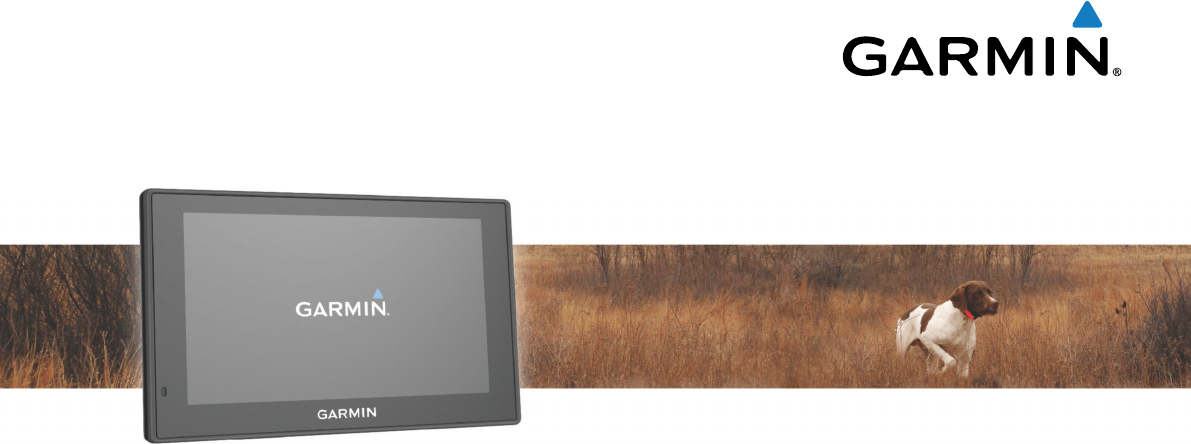
Garmin DriveTrack™ 70
Owner’s Manual
May 2016 190-02080-00_0A
All rights reserved. Under the copyright laws, this manual may not be copied, in whole or in part, without the written consent of Garmin. Garmin reserves the
right to change or improve its products and to make changes in the content of this manual without obligation to notify any person or organization of such
changes or improvements. Go to www.garmin.com for current updates and supplemental information concerning the use of this product.
Garmin® and the Garmin logo are trademarks of Garmin Ltd. or its subsidiaries, registered in the USA and other countries. These trademarks may not be used
without the express permission of Garmin.
Garmin DriveTrack™, Garmin Express™, myTrends™, nüMaps Guarantee™, and nüMaps Lifetime™ are trademarks of Garmin Ltd. or its subsidiaries. These
trademarks may not be used without the express permission of Garmin.
Android™ is a trademark of Google Inc. Apple® and Mac® are trademarks of Apple Inc, registered in the U.S. and other countries. The Bluetooth® word mark and
logos are owned by the Bluetooth SIG, Inc., and any use of such word mark or logo by Garmin is under license. Foursquare® is a trademark of Foursquare
Labs, Inc. in the U.S. and in other countries. HD Radio™ and the HD logo are trademarks of iBiquity Digital Corporation. HD Radio Technology manufactured
under license from iBiquity Digital Corporation. U.S. and foreign patents. microSD™ and the microSDHC logo are trademarks of SD-3C, LLC. Windows®,
Windows Vista®, and Windows XP® are registered trademarks of Microsoft Corporation in the United States and other countries.

Table of Contents
Getting Started............................................................... 1
Support and Updates.................................................................. 1
Updating Maps and Software with Garmin Express.............. 1
Garmin DriveTrack 70 Device Overview.....................................1
Connecting the Device to Vehicle Power................................... 1
Turning the Device On or Off...................................................... 2
Acquiring GPS Signals............................................................... 2
Status Bar Icons......................................................................... 2
Using the On-Screen Buttons..................................................... 2
Adjusting the Volume.................................................................. 2
Enabling Automatic Volume................................................... 2
Using the Audio Mixer............................................................ 2
Adjusting the Screen Brightness................................................ 2
Driver Awareness Features and Alerts........................ 2
Enabling or Disabling Audible Driver Alerts................................ 3
Red Light and Speed Cameras.................................................. 3
Navigating to Your Destination..................................... 3
Routes........................................................................................ 3
Starting a Route.......................................................................... 3
Starting a Route by Using the Map........................................ 3
Going Home........................................................................... 3
Your Route on the Map...............................................................3
Active Lane Guidance............................................................ 4
Viewing Turns and Directions................................................ 4
Viewing the Entire Route on the Map.................................... 4
Adding a Location to Your Route................................................ 4
Shaping Your Route................................................................... 4
Taking a Detour.......................................................................... 4
Stopping the Route..................................................................... 4
Changing the Route Calculation Mode....................................... 4
Trip Planner................................................................................ 5
Planning a Trip....................................................................... 5
Navigating to a Saved Trip.....................................................5
Optimizing the Order of Destinations in a Trip....................... 5
Editing and Reordering Locations in a Trip............................ 5
Editing and Saving Your Active Route................................... 5
Changing Routing Options for a Trip..................................... 5
Scheduling a Trip................................................................... 5
Using Suggested Routes............................................................ 5
Avoiding Delays, Tolls, and Areas.............................................. 5
Avoiding Traffic Delays on Your Route.................................. 5
Avoiding Toll Roads............................................................... 6
Avoiding Toll Stickers.............................................................6
Avoiding Road Features........................................................ 6
Avoiding Environmental Zones.............................................. 6
Custom Avoidances............................................................... 6
Navigating Off Road................................................................... 6
Finding and Saving Locations...................................... 6
Finding a Location Using the Search Bar................................... 6
Viewing Search Results on the Map........................................... 7
Changing the Search Area......................................................... 7
Points of Interest......................................................................... 7
Finding a Location by Category............................................. 7
Searching Within a Category................................................. 7
Navigating to Points of Interest Within a Venue.................... 7
Foursquare.............................................................................7
Search Tools...............................................................................7
Finding an Address................................................................ 7
Finding an Intersection...........................................................7
Finding a City......................................................................... 7
Finding a Location Using Coordinates................................... 8
Viewing Recently Found Locations............................................ 8
Clearing the List of Recently Found Locations...................... 8
Finding Your Last Parking Spot.................................................. 8
Viewing Current Location Information........................................ 8
Finding Emergency Services and Fuel.................................. 8
Getting Directions to Your Current Location.......................... 8
Adding a Shortcut....................................................................... 8
Removing a Shortcut............................................................. 8
Saving Locations........................................................................ 8
Saving a Location.................................................................. 8
Saving Your Current Location................................................ 8
Editing a Saved Location....................................................... 8
Assigning Categories to a Saved Location............................ 8
Deleting a Saved Location..................................................... 8
Using the Map................................................................. 9
Map Tools................................................................................... 9
Viewing a Map Tool............................................................... 9
Enabling Map Tools............................................................... 9
Up Ahead.................................................................................... 9
Viewing Upcoming Locations................................................. 9
Customizing the Up Ahead Categories.................................. 9
Trip Information...........................................................................9
Viewing Trip Data from the Map............................................ 9
Viewing the Trip Information Page......................................... 9
Viewing the Trip Log.............................................................. 9
Resetting Trip Information......................................................9
Viewing Upcoming Traffic......................................................... 10
Viewing Traffic on the Map.................................................. 10
Searching for Traffic Incidents............................................. 10
Customizing the Map................................................................ 10
Customizing the Map Layers............................................... 10
Changing the Map Data Field.............................................. 10
Changing the Map Perspective............................................ 10
BirdsEye Imagery..................................................................... 10
Dog Tracking................................................................ 10
Receiving Data From Your Handheld Device........................... 10
Tracking Your Dogs.................................................................. 10
Dog Status Icons..................................................................10
Viewing Your Dogs on the Map................................................ 10
Viewing the Topographic Map.................................................. 10
Traffic Data.................................................................... 10
Receiving Traffic Data Using a Traffic Receiver....................... 11
About Traffic Subscriptions....................................................... 11
Viewing Traffic Subscriptions............................................... 11
Adding a Subscription.......................................................... 11
Enabling Traffic......................................................................... 11
Voice Command........................................................... 11
Setting the Wakeup Phrase...................................................... 11
Activating Voice Command.......................................................11
Voice Command Tips............................................................... 11
Starting a Route Using Voice Command.................................. 11
Muting Instructions....................................................................11
Voice Control............................................................................ 11
Configuring Voice Control.................................................... 11
Using Voice Control............................................................. 12
Voice Control Tips................................................................12
Hands-Free Calling....................................................... 12
Pairing Your Phone...................................................................12
Disconnecting a Bluetooth Device............................................ 12
Deleting a Paired Phone........................................................... 12
Using the Apps............................................................. 12
Viewing Help Files.................................................................... 12
Searching Help Topics......................................................... 12
Viewing Previous Routes and Destinations.............................. 12
Customizing the Device............................................... 12
Transportation Mode Settings.................................................. 12
Table of Contents i
Product specificaties
| Merk: | ATAG |
| Categorie: | Oven |
| Model: | SX4511D |
| Apparaatplaatsing: | Ingebouwd |
| Soort bediening: | Rotary,Touch |
| Kleur van het product: | Black,Stainless steel |
| Deurscharnieren: | Neer |
| Ingebouwd display: | Ja |
| Breedte: | 597 mm |
| Diepte: | 547 mm |
| Hoogte: | 458 mm |
| Opwarmfunctie: | Ja |
| Kinderslot: | Ja |
| Geïntegreerde klok: | Ja |
| Soort klok: | Elektronisch |
| Convectie koken: | Ja |
| Stoom koken: | Ja |
| Warmhoud functie: | Ja |
| Totale binnen capaciteit (ovens): | 51 l |
| Aantal ovens: | 1 |
| Aantal automatische programma's: | 96 |
| Makkelijk schoon te maken: | Ja |
| Controle positie: | Voorkant |
| Installatie compartiment breedte: | 568 mm |
| Installatie compartiment diepte: | 550 mm |
| Installatie compartiment hoogte: | 450 mm |
| Materiaal deur: | Glas |
| Hoeveelheid glazendeur panelen: | 3 |
| Energieverbruik (conventioneel): | - kWu |
| Energieverbruik (geforceerde convectie): | - kWu |
| Koken: | Ja |
| Grootte oven: | Middelmaat |
| Soort oven: | Elektrische oven |
| Totaal vermogen van de oven: | - W |
| Netto capaciteit oven: | 51 l |
| Boven- en onderverwarming: | Ja |
| Thermostaatbereik oven: | 35 - 100 °C |
| Capaciteit watertank: | 1.5 l |
| Zelfreinigend: | Ja |
| Koeldeur: | Ja |
| Deurkoelventilator: | Ja |
| Uitneembaar deurglas: | Ja |
| Type timer: | Digitaal |
| Vingerafdrukbestendig: | Ja |
| Aantal schappen: | 1 schappen |
| Aantal schap-posities: | 4 |
| Maximum temperatuur (conventioneel): | 100 °C |
| Type beeldscherm: | TFT |
| Oven-ontdooifunctie: | Ja |
Heb je hulp nodig?
Als je hulp nodig hebt met ATAG SX4511D stel dan hieronder een vraag en andere gebruikers zullen je antwoorden
Handleiding Oven ATAG

7 December 2024

5 Mei 2024

4 Mei 2024

4 Mei 2024

27 Februari 2024

27 Februari 2024

28 December 2023

28 December 2023

28 December 2023

28 December 2023
Handleiding Oven
- Oven Electrolux
- Oven Bosch
- Oven IKEA
- Oven Candy
- Oven Samsung
- Oven Delonghi
- Oven Indesit
- Oven Panasonic
- Oven LG
- Oven AEG
- Oven Bauknecht
- Oven BEKO
- Oven Daewoo
- Oven Etna
- Oven Grundig
- Oven Inventum
- Oven Kenwood
- Oven Krups
- Oven Miele
- Oven Medion
- Oven Quigg
- Oven Siemens
- Oven Tefal
- Oven Toshiba
- Oven Unold
- Oven Whirlpool
- Oven Zanussi
- Oven Zanker
- Oven Hoover
- Oven Acec
- Oven Adler
- Oven Afk
- Oven Alpina
- Oven Altus
- Oven Amana
- Oven Ambiano
- Oven Amica
- Oven Arcelik
- Oven Ardo
- Oven Ariete
- Oven Ariston
- Oven Aroma
- Oven Asko
- Oven Avanti
- Oven Axis
- Oven Balay
- Oven Barbecook
- Oven Bartscher
- Oven Baumatic
- Oven Beem
- Oven Belion
- Oven Belling
- Oven Bellini
- Oven Bertazzoni
- Oven Bestron
- Oven Blaupunkt
- Oven Blokker
- Oven Blomberg
- Oven Bluesky
- Oven Bomann
- Oven Bompani
- Oven Bora
- Oven Boretti
- Oven Bourgini
- Oven Brandt
- Oven Breville
- Oven Brother
- Oven Buffalo
- Oven Burco
- Oven De Dietrich
- Oven Defy
- Oven Delta
- Oven Dometic
- Oven Domo
- Oven Dualit
- Oven Edesa
- Oven Edilkamin
- Oven Edy
- Oven Efbe-schott
- Oven Elektra Bregenz
- Oven Elin
- Oven Eltac
- Oven Emax
- Oven Emerio
- Oven Esperanza
- Oven Eudora
- Oven Eurom
- Oven Eurotech
- Oven Everglades
- Oven Exquisit
- Oven Fagor
- Oven Falcon
- Oven FAURE
- Oven Ferrari
- Oven Fisher And Paykel
- Oven Fisher Paykel
- Oven Franke
- Oven FriFri
- Oven Frigidaire
- Oven Frilec
- Oven G3 Ferrari
- Oven Gaggenau
- Oven Galanz
- Oven Gastroback
- Oven GE
- Oven Gemini
- Oven General Electric
- Oven George Foreman
- Oven Gorenje
- Oven Gourmetmaxx
- Oven Gram
- Oven Gys
- Oven H.Koenig
- Oven Haier
- Oven Hansa
- Oven Hanseatic
- Oven Hendi
- Oven Hisense
- Oven Hitachi
- Oven Home Electric
- Oven Hotpoint
- Oven Hotpoint-Ariston
- Oven Hyundai
- Oven Iberna
- Oven Ices
- Oven Ignis
- Oven Ilve
- Oven Imperial
- Oven Innoliving
- Oven Kalorik
- Oven Kambrook
- Oven Kelvinator
- Oven Kenmore
- Oven KitchenAid
- Oven Kitchenware
- Oven Klarstein
- Oven Koenic
- Oven Koenig
- Oven Kogan
- Oven Korona
- Oven Krefft
- Oven Kuppersbusch
- Oven La Germania
- Oven Laica
- Oven Lakeland
- Oven Landmann
- Oven Leonard
- Oven Leventi
- Oven Livoo
- Oven Logik
- Oven LotusGrill
- Oven Luxell
- Oven Luxor
- Oven Lynx
- Oven M-System
- Oven Mach
- Oven Magic Chef
- Oven Matrix
- Oven Maxxmee
- Oven Maytag
- Oven Meireles
- Oven Melissa
- Oven Mesko
- Oven Mestic
- Oven Micromaxx
- Oven Midea
- Oven Mistral
- Oven Mitsubishi
- Oven Montiss
- Oven Morphy Richards
- Oven Moulinex
- Oven MPM
- Oven Mx Onda
- Oven Nabo
- Oven Neff
- Oven New Pol
- Oven Ninja
- Oven Nordmende
- Oven Nova
- Oven Novamatic
- Oven Novy
- Oven Pelgrim
- Oven Philco
- Oven PKM
- Oven Premier
- Oven Presto
- Oven Prima
- Oven Primo
- Oven Princess
- Oven Privileg
- Oven ProfiCook
- Oven Progress
- Oven Proline
- Oven Redmond
- Oven Rex
- Oven Rival
- Oven Riviera Bar
- Oven Rommelsbacher
- Oven Ronco
- Oven Rosieres
- Oven Rowenta
- Oven Russell Hobbs
- Oven Sage
- Oven Salton
- Oven Sanyo
- Oven Saro
- Oven Saturn
- Oven Sauber
- Oven Scancool
- Oven Scandomestic
- Oven Schneider
- Oven Scholtes
- Oven SEB
- Oven Sencor
- Oven Severin
- Oven Sharp
- Oven Silvercrest
- Oven Silverline
- Oven Smeg
- Oven Smev
- Oven Sogo
- Oven Solac
- Oven Steba
- Oven Steel Cucine
- Oven Steelmatic
- Oven Stirling
- Oven Stoves
- Oven Studio
- Oven Sunbeam
- Oven Sunpentown
- Oven Suntec
- Oven Superior
- Oven Swan
- Oven Taurus
- Oven Team
- Oven Technika
- Oven Techwood
- Oven Teka
- Oven Telefunken
- Oven Tepro
- Oven Termozeta
- Oven Tesla
- Oven Thane
- Oven Therma
- Oven Thermador
- Oven Thetford
- Oven Thomas
- Oven Tiger
- Oven Tomado
- Oven Tower
- Oven Trebs
- Oven Tristar
- Oven Turbotronic
- Oven Ufesa
- Oven Unox
- Oven V-Zug
- Oven Venga
- Oven Vestel
- Oven Vestfrost
- Oven Viking
- Oven Vivax
- Oven Waves
- Oven Weber
- Oven Westfalia
- Oven Westinghouse
- Oven White And Brown
- Oven WLA
- Oven Wolf
- Oven Wolkenstein
- Oven Zelmer
- Oven Jamie Oliver
- Oven Jata
- Oven Jocel
- Oven Junker
- Oven Juno
- Oven OBU
- Oven OK
- Oven Omega
- Oven OneConcept
- Oven Oranier
- Oven Oster
- Oven Outdoorchef
- Oven Becken
- Oven Black And Decker
- Oven Camry
- Oven Caso
- Oven Clatronic
- Oven Concept
- Oven Continental Edison
- Oven Cuisinart
- Oven ECG
- Oven Elba
- Oven First Austria
- Oven Guzzanti
- Oven Hamilton Beach
- Oven Heinner
- Oven Izzy
- Oven Khind
- Oven Optimum
- Oven Orbegozo
- Oven Pitsos
- Oven Profilo
- Oven Scarlett
- Oven Sinbo
- Oven Trisa
- Oven Vox
- Oven Wilfa
- Oven Kunft
- Oven Instant
- Oven Nutrichef
- Oven Zavor
- Oven Conrad
- Oven Arthur Martin
- Oven Aspes
- Oven Bella
- Oven Blanco
- Oven Caple
- Oven CDA
- Oven Comfee
- Oven Constructa
- Oven Corberó
- Oven Cylinda
- Oven Dacor
- Oven Equator
- Oven Esatto
- Oven Euromaid
- Oven Flavel
- Oven Freggia
- Oven Helkama
- Oven Hobart
- Oven IFB
- Oven Infiniton
- Oven Jenn-Air
- Oven Kaiser
- Oven Kernau
- Oven KKT Kolbe
- Oven Kleenmaid
- Oven Limit
- Oven Monogram
- Oven Nevir
- Oven New World
- Oven Orima
- Oven Parmco
- Oven Respekta
- Oven Sauter
- Oven Summit
- Oven Svan
- Oven Thor
- Oven Tisira
- Oven Valberg
- Oven Viva
- Oven Zerowatt
- Oven Ardes
- Oven Eldom
- Oven Grunkel
- Oven Premium
- Oven Haeger
- Oven Proctor Silex
- Oven Waring Commercial
- Oven Brentwood
- Oven Zenith
- Oven Artusi
- Oven Cadac
- Oven Char-Broil
- Oven Petromax
- Oven Rösle
- Oven Chefman
- Oven DCG
- Oven Kubo
- Oven Witt
- Oven Cramer
- Oven Royal Catering
- Oven Mora
- Oven Casselin
- Oven Day
- Oven Zephir
- Oven Lenoxx
- Oven Riviera And Bar
- Oven Bimar
- Oven Cata
- Oven Lamona
- Oven Cosori
- Oven Igenix
- Oven Creda
- Oven James
- Oven SIBIR
- Oven Aurora
- Oven Foster
- Oven Arda
- Oven Arthur Martin-Electrolux
- Oven Godrej
- Oven Milectric
- Oven Orava
- Oven Rommer
- Oven Signature
- Oven Dash
- Oven CaterChef
- Oven Cecotec
- Oven BlueStar
- Oven Lofra
- Oven Master Kitchen
- Oven Nodor
- Oven Thermex
- Oven Melchioni
- Oven Flama
- Oven Nesco
- Oven Comelec
- Oven Apelson
- Oven Benavent
- Oven Furrion
- Oven Rinnai
- Oven Sheffield
- Oven Bizerba
- Oven Merrychef
- Oven Simfer
- Oven SEIKI
- Oven Avantco
- Oven Barazza
- Oven Winia
- Oven Vitrokitchen
- Oven Chef
- Oven Berg
- Oven Ariston Thermo
- Oven Glem Gas
- Oven Schock
- Oven Hestan
- Oven ZLine
- Oven AENO
- Oven Arctic Cooling
- Oven Emeril Lagasse
- Oven PowerXL
- Oven Beautiful
- Oven Wells
- Oven Kucht
- Oven Mibrasa
- Oven Vulcan
- Oven Traeger
- Oven Verona
- Oven JennAir
- Oven LERAN
- Oven Pit Boss
- Oven APW Wyott
- Oven Blodgett
- Oven Fulgor Milano
- Oven WestBend
- Oven Linarie
- Oven XO
- Oven NU-VU
- Oven Bakers Pride
- Oven Alto-Shaam
- Oven TurboChef
- Oven Robinhood
- Oven Inno-Hit
- Oven Sôlt
- Oven Brock
- Oven Girmi
- Oven Hiberg
- Oven BioChef
- Oven Cosmo
- Oven ARC
- Oven Pando
- Oven Emilia
- Oven VENINI
- Oven Buschbeck
- Oven Blackstone
- Oven Roller Grill
- Oven Brastemp
- Oven BAXTER
- Oven Atosa
- Oven Longvie
- Oven Euro Appliances
- Oven Bröhn
- Oven InAlto
- Oven TZS First Austria
- Oven Capital
- Oven Porter & Charles
- Oven Café
- Oven Classique
- Oven Kluge
- Oven Imarflex
- Oven Mayer
- Oven Goldbrunn
- Oven Yamazen
- Oven Masterpro
Nieuwste handleidingen voor Oven

28 Maart 2025

27 Maart 2025

27 Maart 2025

27 Maart 2025

27 Maart 2025

26 Maart 2025

24 Maart 2025

24 Maart 2025

24 Maart 2025

24 Maart 2025