Asus Ryzen 7 Handleiding
Lees hieronder de 📖 handleiding in het Nederlandse voor Asus Ryzen 7 (114 pagina's) in de categorie Laptop. Deze handleiding was nuttig voor 150 personen en werd door 2 gebruikers gemiddeld met 4.5 sterren beoordeeld
Pagina 1/114

E12335
First Edition / March 2017
E-Manual

2
Notebook PC E-Manual
COPYRIGHT INFORMATION
No part of this manual, including the products and software described in it, may be reproduced,
transmitted, transcribed, stored in a retrieval system, or translated into any language in any form or by
any means, except documentation kept by the purchaser for backup purposes, without the express
written permission of ASUSTeK COMPUTER INC. (“ASUS”).
ASUS PROVIDES THIS MANUAL “AS IS” WITHOUT WARRANTY OF ANY KIND, EITHER EXPRESS OR IMPLIED,
INCLUDING BUT NOT LIMITED TO THE IMPLIED WARRANTIES OR CONDITIONS OF MERCHANTABILITY OR
FITNESS FOR A PARTICULAR PURPOSE. IN NO EVENT SHALL ASUS, ITS DIRECTORS, OFFICERS, EMPLOYEES
OR AGENTS BE LIABLE FOR ANY INDIRECT, SPECIAL, INCIDENTAL, OR CONSEQUENTIAL DAMAGES
(INCLUDING DAMAGES FOR LOSS OF PROFITS, LOSS OF BUSINESS, LOSS OF USE OR DATA, INTERRUPTION
OF BUSINESS AND THE LIKE), EVEN IF ASUS HAS BEEN ADVISED OF THE POSSIBILITY OF SUCH DAMAGES
ARISING FROM ANY DEFECT OR ERROR IN THIS MANUAL OR PRODUCT.
Products and corporate names appearing in this manual may or may not be registered trademarks or
copyrights of their respective companies, and are used only for identication or explanation and to the
owners’ benet, without intent to infringe.
SPECIFICATIONS AND INFORMATION CONTAINED IN THIS MANUAL ARE FURNISHED FOR INFORMATIONAL
USE ONLY, AND ARE SUBJECT TO CHANGE AT ANY TIME WITHOUT NOTICE, AND SHOULD NOT BE
CONSTRUED AS A COMMITMENT BY ASUS. ASUS ASSUMES NO RESPONSIBILITY OR LIABILITY FOR ANY
ERRORS OR INACCURACIES THAT MAY APPEAR IN THIS MANUAL, INCLUDING THE PRODUCTS AND
SOFTWARE DESCRIBED IN IT.
Copyright © 2017 ASUSTeK COMPUTER INC. All Rights Reserved.
LIMITATION OF LIABILITY
Circumstances may arise where because of a default on ASUS’ part or other liability, you are entitled to
recover damages from ASUS. In each such instance, regardless of the basis on which you are entitled to
claim damages from ASUS, ASUS is liable for no more than damages for bodily injury (including death)
and damage to real property and tangible personal property; or any other actual and direct damages
resulted from omission or failure of performing legal duties under this Warranty Statement, up to the
listed contract price of each product.
ASUS will only be responsible for or indemnify you for loss, damages or claims based in contract, tort or
infringement under this Warranty Statement.
This limit also applies to ASUS’ suppliers and its reseller. It is the maximum for which ASUS, its suppliers,
and your reseller are collectively responsible.
UNDER NO CIRCUMSTANCES IS ASUS LIABLE FOR ANY OF THE FOLLOWING: (1) THIRD-PARTY CLAIMS
AGAINST YOU FOR DAMAGES; (2) LOSS OF, OR DAMAGE TO, YOUR RECORDS OR DATA; OR (3) SPECIAL,
INCIDENTAL, OR INDIRECT DAMAGES OR FOR ANY ECONOMIC CONSEQUENTIAL DAMAGES (INCLUDING
LOST PROFITS OR SAVINGS), EVEN IF ASUS, ITS SUPPLIERS OR YOUR RESELLER IS INFORMED OF THEIR
POSSIBILITY.
SERVICE AND SUPPORT
Visit our multi-language website at https://www.asus.com/support/
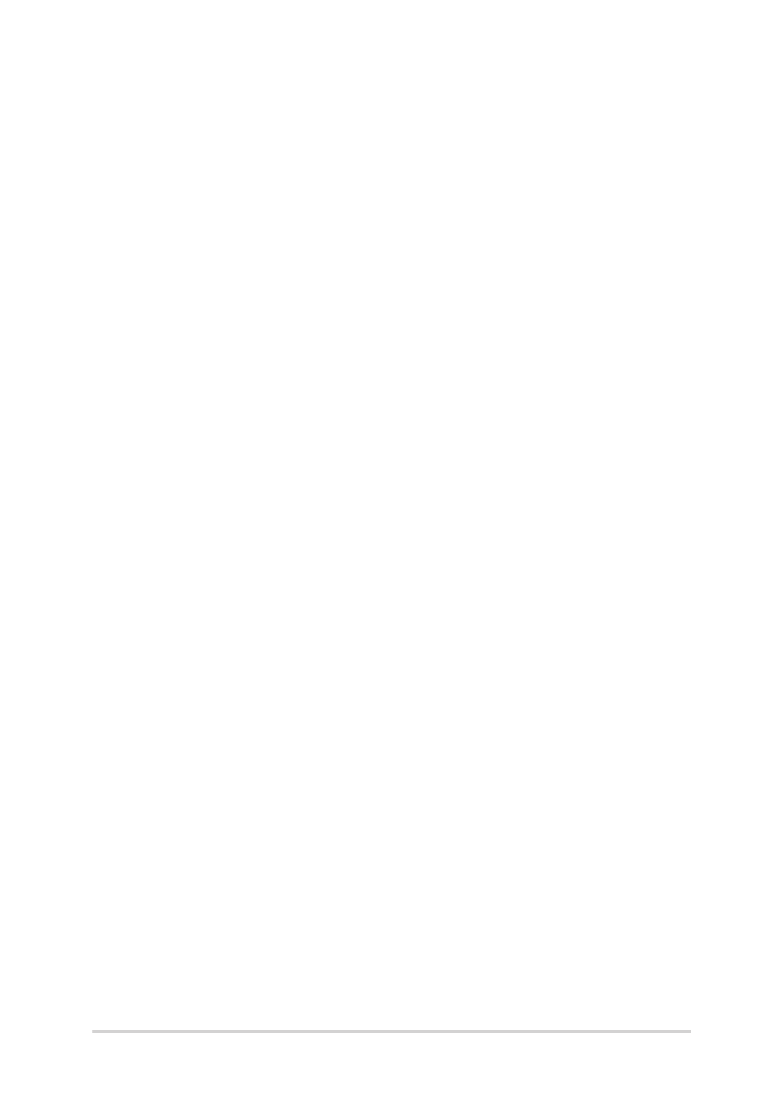
Notebook PC E-Manual
3
Table of Contents
About this manual 7 .....................................................................................................
Conventions used in this manual 8 .............................................................................
Icons 8 ....................................................................................................................................
Typography 8 .......................................................................................................................
Safety precautions 9 .....................................................................................................
Using your Notebook PC 9 ..............................................................................................
Caring for your Notebook PC 10 .....................................................................................
Proper disposal 11 ................................................................................................................
Chapter 1: Hardware Setup
Getting to know your Notebook PC 14 ...................................................................
Top View ............................................................................................................................. 14
Bottom 20 ................................................................................................................................
Right Side 23 ..........................................................................................................................
Left Side 28 .............................................................................................................................
Chapter 2: Using your Notebook PC
Getting started 34 ...........................................................................................................
Charge your Notebook PC 34 ...........................................................................................
Lift to open the display panel 36 ....................................................................................
Press the power button 36 ................................................................................................
Using the touchpad 37 .......................................................................................................
Using the keyboard 44 ...................................................................................................
Function keys 44 ...................................................................................................................
Windows® 10 keys 45 ..........................................................................................................
Multimedia control keys (on selected models) 46 ....................................................
Using the numeric keypad 47 ..........................................................................................

4
Notebook PC E-Manual
Chapter 3: Working with Windows® 10
Starting for the rst time 50 .........................................................................................
Start menu 51 ...................................................................................................................
Windows® apps 53 ..........................................................................................................
Working with Windows® apps....................................................................................54
Customizing Windows® apps .....................................................................................54
Task view 57 .......................................................................................................................
Snap feature 58 ................................................................................................................
Snap hotspots 58 ..................................................................................................................
Action Center 60 ..............................................................................................................
Other keyboard shortcuts 61 ......................................................................................
Connecting to wireless networks 63 ........................................................................
Wi-Fi 63 .....................................................................................................................................
Bluetooth 64 ...........................................................................................................................
Airplane mode 65 .................................................................................................................
Connecting to wired networks 66 .............................................................................
Turning your Notebook PC o 68 ..............................................................................
Putting your Notebook PC to sleep 69 ....................................................................
Chapter 4: Power-On Self-Test (POST)
The Power-On Self-Test (POST) 72 .............................................................................
Using POST to access BIOS and Troubleshoot......................................................72
BIOS 72 ................................................................................................................................
Accessing BIOS 72 ................................................................................................................
BIOS Settings 73 ....................................................................................................................
Recovering your system 80 ..........................................................................................
Performing a recovery option 81 ....................................................................................

Notebook PC E-Manual
5
Tips and FAQs
Useful tips for your Notebook PC 84 ........................................................................
Hardware FAQs 85 ...........................................................................................................
Software FAQs 88 .............................................................................................................
Appendices
DVD-ROM Drive Information 92 ......................................................................................
Blu-ray ROM Drive Information 94 .................................................................................
Internal Modem Compliancy 94 .....................................................................................
Overview 95 ............................................................................................................................
Network Compatibility Declaration 95 .........................................................................
Non-Voice Equipment 95 ...................................................................................................
Federal Communications Commission Interference Statement 98 ...................
FCC Radio Frequency (RF) Exposure Caution Statement 99 .................................
CE Mark Warning ............................................................................................................. 99
IC Radiation Exposure Statement for Canada 100 ......................................................
Déclaration d’Industrie Canada relative à l’exposition aux ondes radio 101 ....
Wireless Operation Channel for Dierent Domains 102 ...........................................
France Restricted Wireless Frequency Bands 102 .......................................................
UL Safety Notices 104 ............................................................................................................
Power Safety Requirement 105 ..........................................................................................
TV Notices 105 .........................................................................................................................

6
Notebook PC E-Manual
REACH 105 .................................................................................................................................
Macrovision Corporation Product Notice 105 ..............................................................
Prevention of Hearing Loss 105 .........................................................................................
Nordic Lithium Cautions (for lithium-ion batteries) 106 ...........................................
Optical Drive Safety Information 107 ..............................................................................
CTR 21 Approval (for Notebook PC with built-in Modem) 108 ..............................
ENERGY STAR complied product 110 ..............................................................................
Global Environmental Regulation Compliance and Declaration 110 ..................
ASUS Recycling/Takeback Services 111 ..........................................................................
Rechargeable Battery Recycling Service in North America............................. 111
Regional notice for California 111 .....................................................................................
Regional notice for Singapore 111 ...................................................................................
Regional notice for India 112 ..............................................................................................
Notices for removable batteries 112 ................................................................................
Avis concernant les batteries remplaçables..........................................................112
Simplied EU Declaration of Conformity 113 ...............................................................

8
Notebook PC E-Manual
Conventions used in this manual
To highlight key information in this manual, some text are presented as
follows:
IMPORTANT! This message contains vital information that must be
followed to complete a task.
NOTE: This message contains additional information and tips that can
help complete tasks.
WARNING! This message contains important information that must be
followed to keep you safe while performing tasks and prevent damage to
your Notebook PC's data and components.
Typography
Bold = This indicates a menu or an item that must be selected.
Italic = This indicates sections that you can refer to in this manual.
= Use the touchpad.
= Use the keyboard.
Icons
The icons below indicate the devices you can use for completing a
series of tasks or procedures on your Notebook PC.

Notebook PC E-Manual
9
Safety precautions
Using your Notebook PC
This Notebook PC should only be used in
environments with ambient temperatures between
5°C (41°F) and 35°C (95°F).
Refer to the rating label on the bottom of your
Notebook PC and ensure that your power adapter
complies with this rating.
Do not leave your Notebook PC on your lap or near
any part of your body to prevent discomfort or
injury from heat exposure.
Do not use damaged power cords, accessories, and
other peripherals with your Notebook PC.
While powered on, ensure that you do not carry or
cover your Notebook PC with any materials that can
reduce air circulation.
Do not place your Notebook PC on uneven or
unstable work surfaces.
You can send your Notebook PC through x-ray
machines (used on items placed on conveyor belts),
but do not expose them to magnetic detectors and
wands.
Contact your airline provider to learn about related
in-ight services that can be used and restrictions
that must be followed when using your Notebook
PC in-ight.
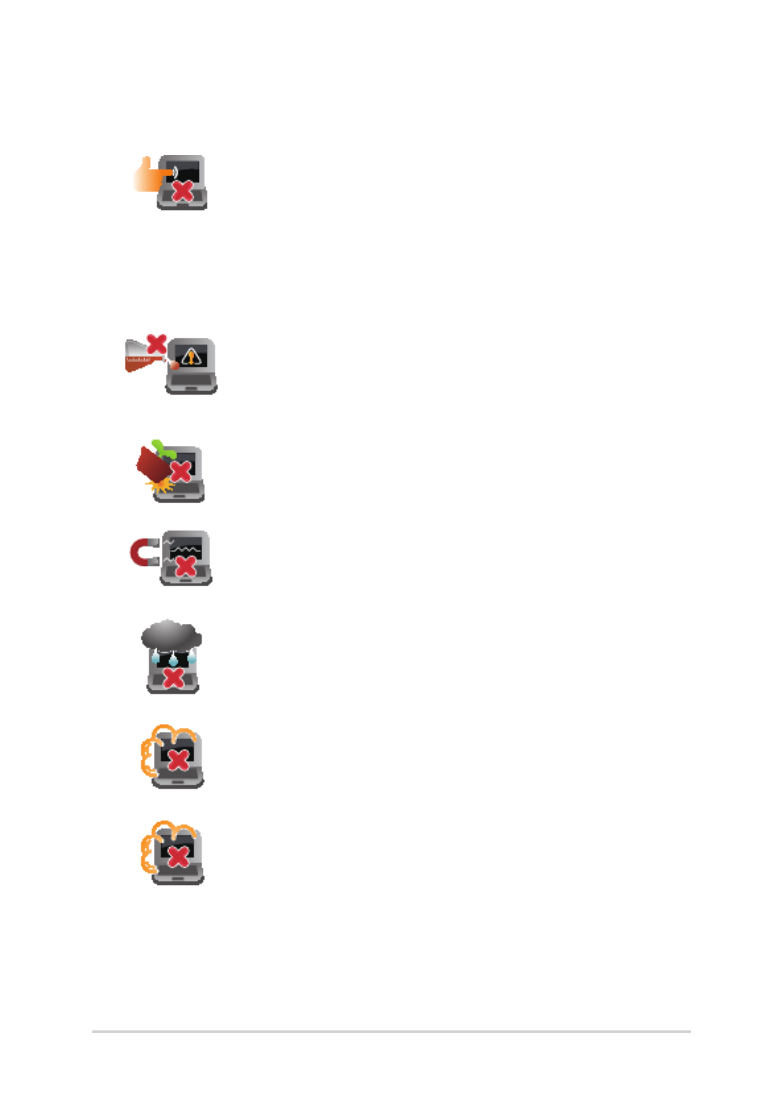
10
Notebook PC E-Manual
Caring for your Notebook PC
Disconnect the AC power and remove the battery
pack (if applicable) before cleaning your Notebook
PC. Use a clean cellulose sponge or chamois cloth
dampened with a solution of nonabrasive detergent
and a few drops of warm water. Remove any extra
moisture from your Notebook PC using a dry cloth.
Do not use strong solvents such as thinners,
benzene, or other chemicals on or near your
Notebook PC.
Do not place objects on top of your Notebook PC.
Do not expose your Notebook PC to strong
magnetic or electrical elds.
Do not use or expose your Notebook PC near
liquids, rain, or moisture.
Do not expose your Notebook PC to dusty
environments.
Do not use your Notebook PC near gas leaks.

Notebook PC E-Manual
11
Proper disposal
Do not throw your Notebook PC in municipal waste.
This product has been designed to enable proper
reuse of parts and recycling. The symbol of the
crossed out wheeled bin indicates that the product
(electrical, electronic equipment and mercury-
containing button cell battery) should not be
placed in municipal waste. Check local regulations
for disposal of electronic products.
Do not throw the battery in municipal waste. The
symbol of the crossed out wheeled bin indicates
that the battery should not be placed in municipal
waste.

12
Notebook PC E-Manual
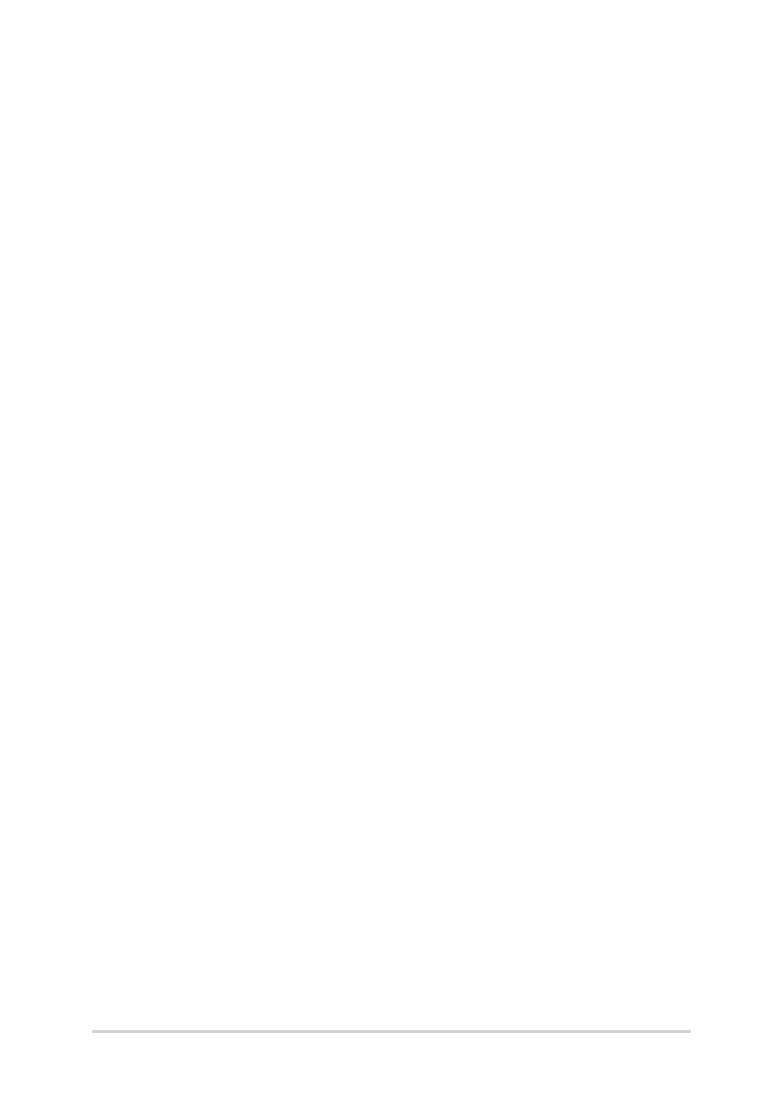
Notebook PC E-Manual
13
Chapter 1:
Hardware Setup

14
Notebook PC E-Manual
Getting to know your Notebook PC
Top View
NOTE: The keyboard's layout may vary per region or country. The
Notebook view may also vary in appearance depending on the Notebook
PC model.
14” model
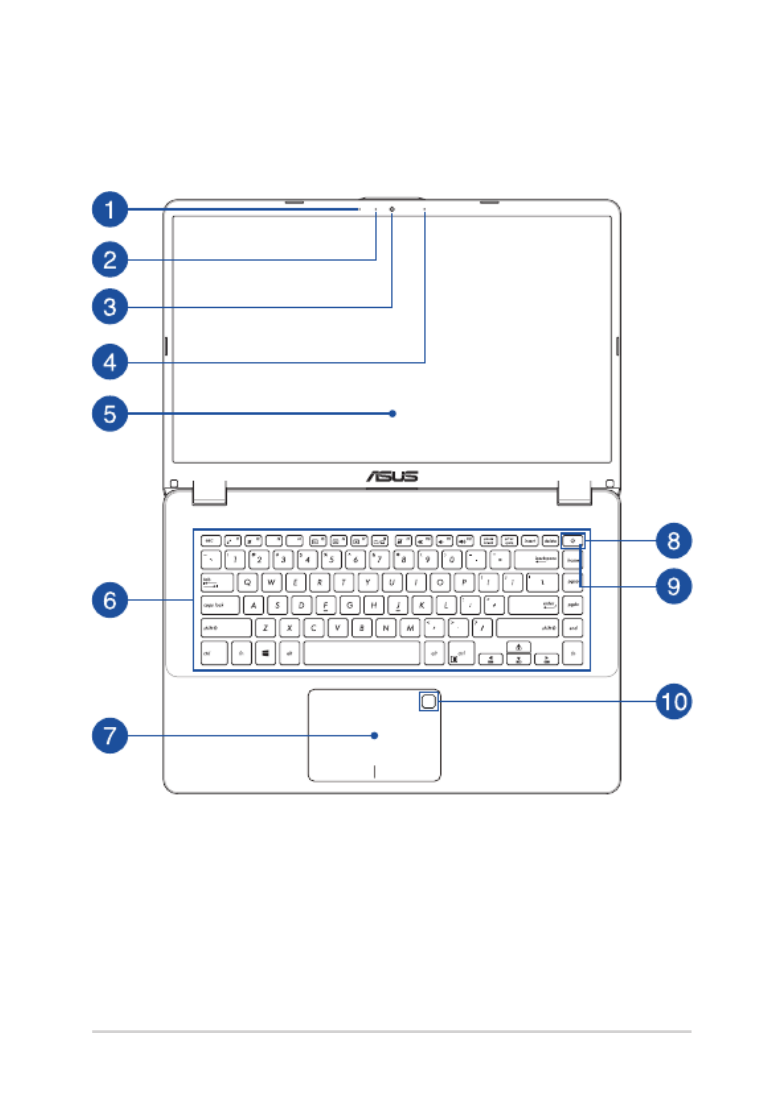
Notebook PC E-Manual
15
15” model

16
Notebook PC E-Manual
17” model

Notebook PC E-Manual
17
Microphone
The built-in microphone can be used for video conferencing,
voice narrations, or simple audio recording.
Camera indicator
The camera indicator lights up when the built-in camera is in
use.
Camera
The built-in camera allows you to take pictures or record videos
using your Notebook PC.
Microphone (on selected models)
The built-in microphone can be used for video conferencing,
voice narrations, or simple audio recording.
Display panel
This high-denition display panel provides excellent viewing
features for photos, videos, and other multimedia les on your
Notebook PC.

18
Notebook PC E-Manual
Keyboard
The keyboard provides full-sized QWERTY keys with a
comfortable travel depth for typing. It also enables you to use
the function keys, allows quick access to Windows®, and controls
other multimedia functions.
NOTE: The keyboard layout diers by model or territory.
Touchpad
The touchpad allows the use of multi-gestures to navigate
onscreen, providing an intuitive user experience. It also simulates
the functions of a regular mouse.
NOTE: For more details, refer to the section in Using the touchpad
this manual.
Power button
Press the power button to turn your Notebook PC on or o. You
can also use the power button to put your Notebook PC to sleep
or hibernate mode and wake it up from sleep or hibernate mode.
In the event that your Notebook PC becomes unresponsive,
press and hold the power button for at least four (4) seconds
until your Notebook PC shuts down.

Notebook PC E-Manual
19
Power indicator
The power indicator lights up when the Notebook PC is turned
on and blinks slowly when the Notebook PC is in sleep mode.
Fingerprint sensor (on selected models)
This built-in ngerprint sensor captures your ngerprint and uses
it as biometric authentication for logging on to your Notebook
PC’s system.
Numeric keypad
The numeric keypad toggles between these two functions: for
numeric input and as pointer direction keys.
NOTE: For more details, refer to the Using the numeric keypad
section in this manual.

20
Notebook PC E-Manual
Bottom
NOTE: The bottom side may vary in appearance depending on model.
WARNING! The bottom of the Notebook PC can get warm to hot while in
use or while charging the battery pack. When working on your Notebook
PC, do not place it on surfaces that can block the vents.
IMPORTANT! Battery time varies by usage and by the specications for
this Notebook PC. The battery pack cannot be disassembled.
14” model

Notebook PC E-Manual
21
15” model
17” model
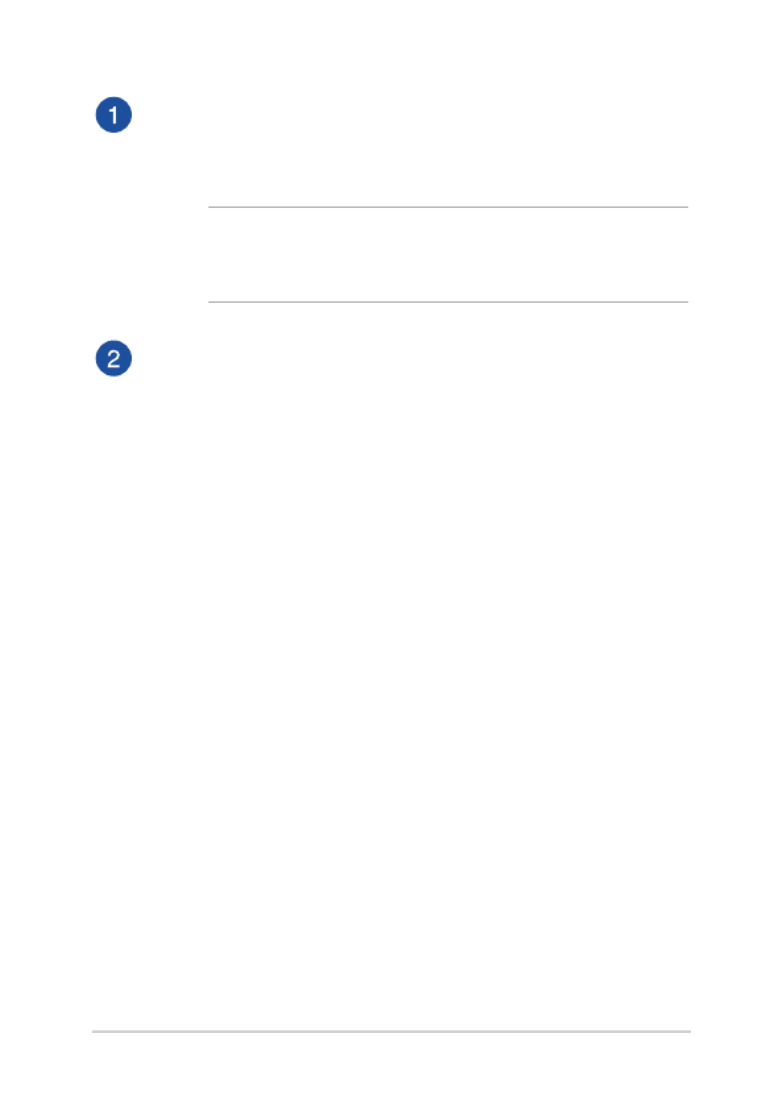
22
Notebook PC E-Manual
Air vents
The air vents allow cool air to enter and warm air to exit the
Notebook PC.
WARNING! Ensure that paper, books, clothing, cables, or other
objects do not block any of the air vents or else overheating may
occur.
Audio speakers
The built-in audio speakers allow you to hear audio straight from
your Notebook PC. Audio features are software-controlled.
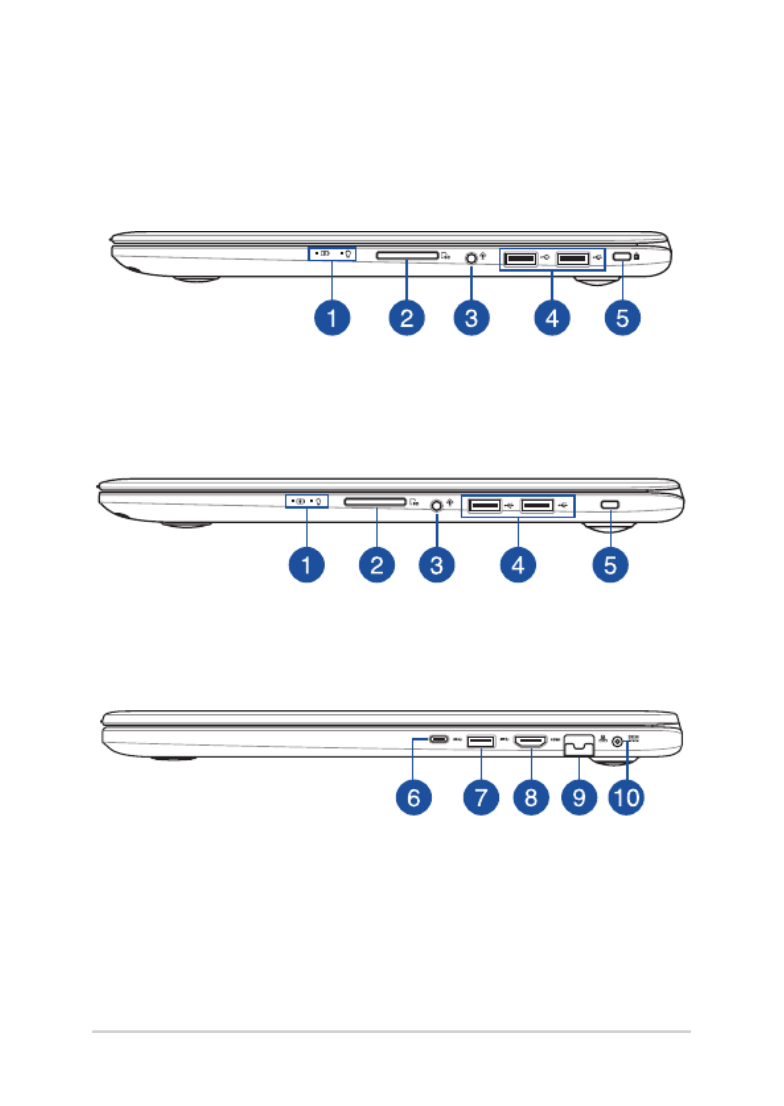
Notebook PC E-Manual
23
Right Side
14” model
17” model
15” model

24
Notebook PC E-Manual
Status indicators
The status indicators help identify the current hardware status of
your Notebook PC.
Two-color battery charge indicator
The two-color LED provides a visual indication of the
battery’s charge status. Refer to the following table
for details:
Color Status
Solid White The Notebook PC is plugged to
a power source and the battery
power is between 95% and
100%.
Solid Orange The Notebook PC is plugged
to a power source, charging its
battery, and the battery power
is less than 95%.
Blinking Orange The Notebook PC is running on
battery mode and the battery
power is less than 10%.
Lights o The Notebook PC is running on
battery mode and the battery
power is between 10% to 100%.

Notebook PC E-Manual
25
Power indicator
The power indicator lights up when the Notebook PC
is turned on and blinks slowly when the Notebook
PC is in sleep mode.
Memory card reader
This built-in memory card reader supports SD, SDXC, and SDHC
card formats.
Headphone/Headset/Microphone jack
This port allows you to connect amplied speakers or
headphones. You can also use this port to connect your headset
or an external microphone.
USB 2.0 port
The USB (Universal Serial Bus) port is compatible with USB 2.0 or
USB 1.1 devices such as keyboards, pointing devices, ash disk
drives, external HDDs, speakers, cameras and printers.
Security slot
This security slot allows you to secure your Notebook PC using
compatible Notebook PC security products.

26
Notebook PC E-Manual
USB Type-C port
The USB (Universal Serial Bus) Type-C port provides a transfer
rate of up to 5 Gbit/s and is backward compatible to USB 2.0.
NOTE: Transfer rate of this port may vary per model.
USB 3.0 port
The USB 3.0 (Universal Serial Bus 3.0) port provides a transfer rate
of up to 5 Gbit/s and is backward compatible to USB 2.0.
HDMI port
This port is for the HDMI (High-Denition Multimedia Interface)
connector and is HDCP compliant for HD DVD, Blu-ray, and other
protected content playback.

Notebook PC E-Manual
27
LAN port
Insert the network cable into this port to connect to a local area
network.
Power (DC) input port
Insert the bundled power adapter into this port to charge the
battery pack and supply power to your Notebook PC.
WARNING! The adapter may become warm to hot while in use.
Do not cover the adapter and keep it away from your body while
it is connected to a power source.
IMPORTANT! Use only the bundled power adapter to charge the
battery pack and supply power to your Notebook PC.

28
Notebook PC E-Manual
Left Side
Power (DC) input port
Insert the bundled power adapter into this port to charge the
battery pack and supply power to your Notebook PC.
WARNING! The adapter may become warm to hot while in use.
Do not cover the adapter and keep it away from your body while
it is connected to a power source.
IMPORTANT! Use only the bundled power adapter to charge the
battery pack and supply power to your Notebook PC.
14” and 15” model
17” model

Notebook PC E-Manual
29
LAN port
Insert the network cable into this port to connect to a local area
network.
HDMI port
This port is for the HDMI (High-Denition Multimedia Interface)
connector and is HDCP compliant for HD DVD, Blu-ray, and other
protected content playback.
USB 3.0 port
The USB 3.0 (Universal Serial Bus 3.0) port provides a transfer rate
of up to 5 Gbit/s and is backward compatible to USB 2.0.
USB Type-C port
The USB (Universal Serial Bus) Type-C port provides a transfer
rate of up to 5 Gbit/s and is backward compatible to USB 2.0.
NOTE: Transfer rate of this port may vary per model.
Security slot
This security slot allows you to secure your Notebook PC using
compatible Notebook PC security products.
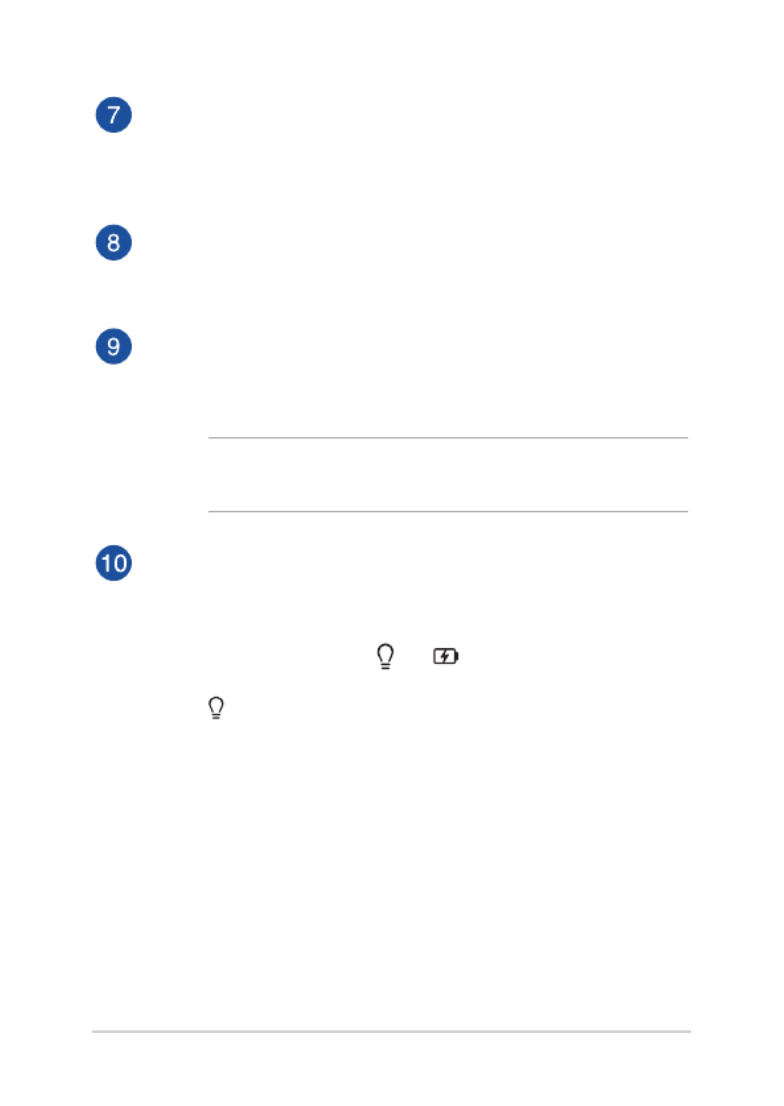
30
Notebook PC E-Manual
USB 2.0 port
The USB (Universal Serial Bus) port is compatible with USB 2.0 or
USB 1.1 devices such as keyboards, pointing devices, ash disk
drives, external HDDs, speakers, cameras and printers.
Memory card reader
This built-in memory card reader supports SD, SDXC, and SDHC
card formats.
Headphone/Headset jack
This port allows you to connect amplied speakers or
headphones. You can also use this port to connect your headset.
NOTE: This port does not support three-conductor 3.5 mm
microphones.
Status indicators
The status indicators help identify the current hardware status of
your Notebook PC.
Power indicator
The power indicator lights up when the Notebook PC
is turned on and blinks slowly when the Notebook
PC is in sleep mode.
Product specificaties
| Merk: | Asus |
| Categorie: | Laptop |
| Model: | Ryzen 7 |
Heb je hulp nodig?
Als je hulp nodig hebt met Asus Ryzen 7 stel dan hieronder een vraag en andere gebruikers zullen je antwoorden
Handleiding Laptop Asus

15 November 2024

2 September 2024

8 April 2024

21 Februari 2024

21 Februari 2024

21 Februari 2024

21 Februari 2024

21 Februari 2024

21 Februari 2024

21 Februari 2024
Handleiding Laptop
- Laptop HP
- Laptop Sony
- Laptop Samsung
- Laptop Xiaomi
- Laptop Panasonic
- Laptop LG
- Laptop Huawei
- Laptop Medion
- Laptop Toshiba
- Laptop Acer
- Laptop Airis
- Laptop Alienware
- Laptop Apple
- Laptop Dell
- Laptop Denver
- Laptop Emachines
- Laptop Ematic
- Laptop Evga
- Laptop Fellowes
- Laptop Fujitsu
- Laptop Gigabyte
- Laptop Goclever
- Laptop Haier
- Laptop Hannspree
- Laptop Hercules
- Laptop Honor
- Laptop Hyundai
- Laptop Ibm
- Laptop Kogan
- Laptop Lenovo
- Laptop Lexibook
- Laptop Micromax
- Laptop Microsoft
- Laptop Mpman
- Laptop MSI
- Laptop Nec
- Laptop Packard Bell
- Laptop Peaq
- Laptop Pyle
- Laptop Razer
- Laptop Ricatech
- Laptop Schneider
- Laptop Sylvania
- Laptop Targa
- Laptop Thomson
- Laptop Trekstor
- Laptop Viewsonic
- Laptop Vizio
- Laptop Zebra
- Laptop Jay-tech
- Laptop Odys
- Laptop Olidata
- Laptop Oregon Scientific
- Laptop Naxa
- Laptop Aplic
- Laptop ADATA
- Laptop Humanscale
- Laptop Hamilton Buhl
- Laptop Compaq
- Laptop SIIG
- Laptop Tripp Lite
- Laptop SPC
- Laptop Prixton
- Laptop Coby
- Laptop AORUS
- Laptop Hähnel
- Laptop XPG
- Laptop ECS
- Laptop Inovia
- Laptop Atdec
- Laptop Getac
- Laptop Vulcan
- Laptop System76
- Laptop General Dynamics Itronix
- Laptop CTL
- Laptop Everex
- Laptop Dynabook
- Laptop TechBite
- Laptop Schenker
Nieuwste handleidingen voor Laptop

28 Maart 2025

27 Maart 2025

26 Maart 2025

4 Maart 2025

10 Februari 2025

10 Februari 2025

10 Februari 2025

5 Februari 2025

5 Februari 2025

30 Januari 2025