Asrock B150 Pro4/D3 Handleiding
Asrock
Moederbord
B150 Pro4/D3
Lees hieronder de 📖 handleiding in het Nederlandse voor Asrock B150 Pro4/D3 (72 pagina's) in de categorie Moederbord. Deze handleiding was nuttig voor 26 personen en werd door 2 gebruikers gemiddeld met 4.5 sterren beoordeeld
Pagina 1/72
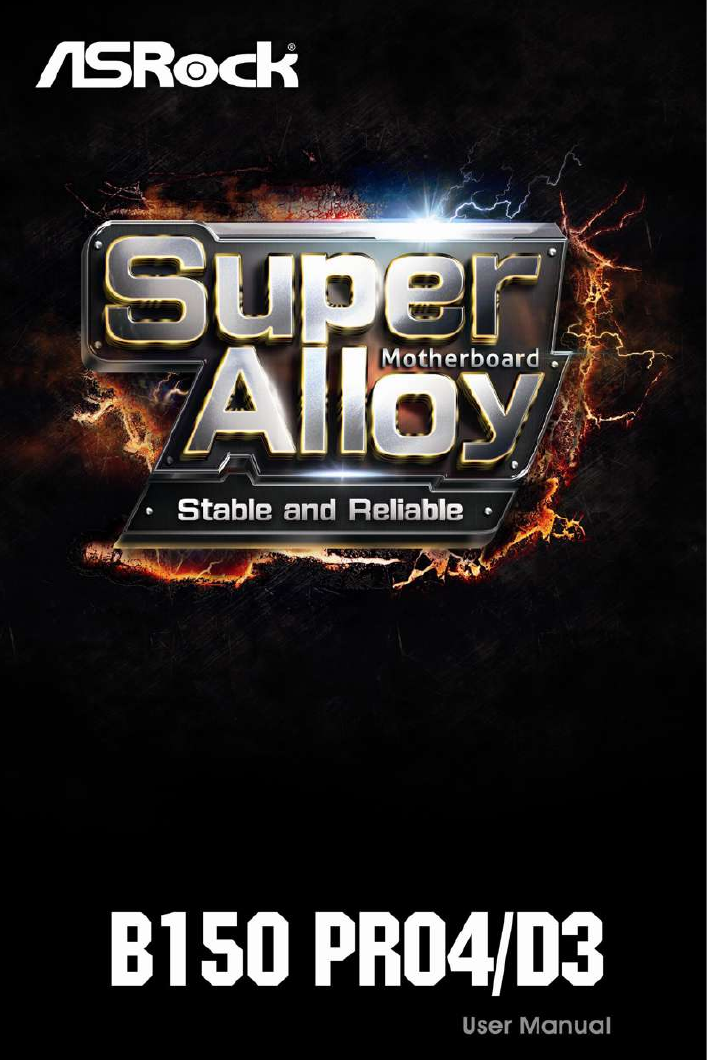

Version 1.0
Published June 2015
Copyright©2015 ASRock INC. All rights reserved.
Copyright Notice:
No part of this documentation may be reproduced, transcribed, transmitted, or
translated in any language, in any form or by any means, except duplication of
documentation by the purchaser for backup purpose, without written consent of
ASRock Inc.
Products and corporate names appearing in this documentation may or may not
be registered trademarks or copyrights of their respective companies, and are used
only for identication or explanation and to the owners’ benet, without intent to
infringe.
Disclaimer:
Specications and information contained in this documentation are furnished for
informational use only and subject to change without notice, and should not be
constructed as a commitment by ASRock. ASRock assumes no responsibility for
any errors or omissions that may appear in this documentation.
With respect to the contents of this documentation, ASRock does not provide
warranty of any kind, either expressed or implied, including but not limited to
the implied warranties or conditions of merchantability or tness for a particular
purpose.
In no event shall ASRock, its directors, ocers, employees, or agents be liable for
any indirect, special, incidental, or consequential damages (including damages for
loss of prots, loss of business, loss of data, interruption of business and the like),
even if ASRock has been advised of the possibility of such damages arising from any
defect or error in the documentation or product.
is device complies with Part 15 of the FCC Rules. Operation is subject to the following
two conditions:
(1) this device may not cause harmful interference, and
(2) this device must accept any interference received, including interference that
may cause undesired operation.
CALIFORNIA, USA ONLY
e Lithium battery adopted on this motherboard contains Perchlorate, a toxic substance
controlled in Perchlorate Best Management Practices (BMP) regulations passed by the
California Legislature. When you discard the Lithium battery in California, USA, please
follow the related regulations in advance.
“Perchlorate Material-special handling may apply, see www.dtsc.ca.gov/hazardouswaste/
perchlorate”
ASRock Website: http://www.asrock.com

e terms HDMI™ and HDMI High-Denition Multimedia Interface, and the HDMI
logo are trademarks or registered trademarks of HDMI Licensing LLC in the United
States and other countries.

Contents
Chapter 1 Introduction 1
1.1 Package Contents 1
1.2 Specications 2
1.3 Motherboard Layout 6
1.4 I/O Panel 8
Chapter 2 Installation 10
2.1 Installing the CPU 11
2.2 Installing the CPU Fan and Heatsink 14
2.3 Installing Memory Modules (DIMM) 15
2.4 Expansion Slots (PCI Express Slots) 17
2.5 Jumpers Setup 18
2.6 Onboard Headers and Connectors 19
2.7 CrossFireXTM and Quad CrossFireXTM Operation Guide 23
2.7.1 Installing Two CrossFireXTM-Ready Graphics Cards 23
2.7.2 Driver Installation and Setup 25
Chapter 3 Software and Utilities Operation 26
3.1 Installing Drivers 26
3.2 ASRock Live Update & APP Shop 27
3.2.1 UI Overview 27
3.2.2 Apps 28
3.2.3 BIOS & Drivers 31
3.2.4 Setting 32

3.3 Enabling USB Ports for Windows® 7 Installation 33
Chapter 4 UEFI SETUP UTILITY 36
4.1 Introduction 36
4.1.1 UEFI Menu Bar 36
4.1.2 Navigation Keys 37
4.2 Main Screen 38
4.3 OC Tweaker Screen 39
4.4 Advanced Screen 47
4.4.1 CPU Conguration 48
4.4.2 Chipset Conguration 50
4.4.3 Storage Conguration 52
4.4.4 Super IO Conguration 53
4.4.5 ACPI Conguration 54
4.4.6 USB Conguration 56
4.4.7 Trusted Computing 57
4.5 Tools 58
4.6 Hardware Health Event Monitoring Screen 61
4.7 Security Screen 62
4.8 Boot Screen 63
4.9 Exit Screen 66

2
English
1.2 Specications
Platform • ATX Form Factor
• Solid Capacitor design
• High Density Glass Fabric PCB
CPU • Supports 6th Generation Intel® CoreTM i7/i5/i3/Pentium®/
Celeron® Processors (Socket 1151)
• Supports Intel® Turbo Boost 2.0 Technology
Chipset • Intel® B150
• Supports Intel® Small Business Advantage 4.0
Memory • Dual Channel DDR3/DDR3L Memory Technology
• 4 x DDR3/DDR3L DIMM Slots
• Supports DDR3/DDR3L 1600/1333/1066 non-ECC, un-
buered memory
• Supports ECC UDIMM memory modules (operate in non-
ECC mode)
• Max. capacity of system memory: 64GB
• Supports Intel® Extreme Memory Prole (XMP) 1.3 / 1.2
Expansion
Slot
• 2 x PCI Express 3.0 x16 Slots (PCIE2: x16 mode; PCIE4: p7-x4
mode)
• 3 x PCI Express 3.0 p7-x1 Slots (Flexible PCIe)
• Supports AMD Quad CrossFireXTM and CrossFireXTM
Graphics * Intel® HD Graphics Built-in Visuals and the VGA outputs can
be supported only with processors which are GPU integrated.
• - Supports Intel® HD Graphics Built-in Visuals : Intel®
Quick Sync Video with AVC, MVC (S3D) and MPEG-2 Full
HW Encode1, Intel® InTruTM 3D, Intel® Clear Video HD
Technology, Intel® Insider
TM, Intel® HD Graphics 510/530
• Pixel Shader 5.0, DirectX 12
• Max. shared memory 1792MB
• Dual graphics output: Support DVI-D and HDMI ports by
independent display controllers

3
English
B150 Pro4/D3
• Supports HDMI with max. resolution up to 4K x 2K
(4096x2304) @ 24Hz
• Supports DVI-D with max. resolution up to 1920x1200 @
60Hz
• Supports Auto Lip Sync, Deep Color (12bpc), xvYCC and
HBR (High Bit Rate Audio) with HDMI Port
(Compliant HDMI monitor is required)
• Supports Accelerated Media Codecs: HEVC, VP8, VP9
• Supports HDCP with DVI-D and HDMI Ports
• Supports Full HD 1080p Blu-ray (BD) playback with DVI-D
and HDMI Ports
Audio • 7.1 CH HD Audio with Content Protection (Realtek ALC892
Audio Codec)
* To congure 7.1 CH HD Audio, it is required to use an HD
front panel audio module and enable the multi-channel audio
feature through the audio driver.
• Premium Blu-ray Audio support
• Supports Surge Protection (ASRock Full Spike Protection)
• ELNA Audio Caps
LAN • PCIE p8-x1 Gigabit LAN 10/100/1000 Mb/s
• Realtek RTL8111GR
• Supports Wake-On-WAN
• Supports Wake-On-LAN
• Supports Lightning/ESD Protection (ASRock Full Spike
Protection)
• Supports LAN Cable Detection
• Supports Energy Ecient Ethernet 802.3az
• Supports PXE
Rear Panel
I/O
• 1 x PS/2 Mouse Port
• 1 x PS/2 Keyboard Port
• 1 x DVI-D Port
• 1 x HDMI Port

4
English
• 2 x USB 2.0 Ports (Supports ESD Protection (ASRock Full
Spike Protection))
• 4 x USB 3.0 Ports (Supports ESD Protection (ASRock Full
Spike Protection))
• 1 x RJ-45 LAN Port with LED (ACT/LINK LED and SPEED
LED)
• HD Audio Jacks: Line in / Front Speaker / Microphone
Storage • 6 x SATA3 6.0 Gb/s Connectors, support NCQ, AHCI and
Hot Plug
Connector • 1 x COM Port Header
• 1 x TPM Header
• 1 x Power LED and Speaker Header
• 1 x CPU Fan Connector (4-pin)
• 2 x Chassis Fan Connectors (1 x 4-pin, 1 x 3-pin)
* e CPU Fan Connector supports the CPU fan of maxi-
mum 1A (12W) fan power.
• 1 x 24 pin ATX Power Connector
• 1 x 8 pin 12V Power Connector
• 1 x Front Panel Audio Connector
• 2 x USB 2.0 Headers (Support 4 USB 2.0 ports) (Supports
ESD Protection (ASRock Full Spike Protection))
• 1 x USB 3.0 Header (Supports 2 USB 3.0 ports) (Supports
ESD Protection (ASRock Full Spike Protection))
BIOS
Feature
• 128Mb AMI UEFI Legal BIOS with multilingual GUI sup-
port
• ACPI 1.1 Compliant wake up events
• SMBIOS 2.3.1 Support
• CPU, GT_CPU, DRAM, VPPM, PCH 1.0V, VCCIO, VCCSA
Voltage Multi-adjustment
Hardware
Monitor
• CPU/Chassis temperature sensing
• CPU/Chassis Fan Tachometer
• CPU/Chassis Quiet Fan (Auto adjust chassis fan speed by
CPU temperature)
• CPU/Chassis Fan multi-speed control
• Voltage monitoring: +12V, +5V, +3.3V, CPU Vcore

5
English
B150 Pro4/D3
OS • Microso® Windows® 10 64-bit / 8.1 64-bit / 7 32-bit / 7 64-
bit
* To install Windows® 7 OS, a modied installation disk with
xHCI drivers packed into the ISO le is required. Please refer to
page 33 for more detailed instructions.
* For the updated Windows® 10 driver, please visit ASRock's
website for details: http://www.asrock.com
Certica-
tions
• FCC, CE, WHQL
• ErP/EuP ready (ErP/EuP ready power supply is required)
Please realize that there is a certain risk involved with overclocking, including adjusting
the setting in the BIOS, applying Untied Overclocking Technology, or using third-party
overclocking tools. Overclocking may aect your system’s stability, or even cause damage to
the components and devices of your system. It should be done at your own risk and expense.
We are not responsible for possible damage caused by overclocking.
* For detailed product information, please visit our website:
http://www.asrock.com

7
English
B150 Pro4/D3
No. Description
1 ATX 12V Power Connector (ATX12V1)
2 CPU Fan Connector (CPU_FAN1)
3 Chassis Fan Connector (CHA_FAN2)
4 2 x 240-pin DDR3/DDR3L DIMM Slots (DDR3_A1, DDR3_B1)
5 2 x 240-pin DDR3/DDR3L DIMM Slots (DDR3_A2, DDR3_B2)
6 ATX Power Connector (ATXPWR1)
7 USB 3.0 Header (USB3_4_5)
8 Clear CMOS Jumper (CLRMOS1)
9 Chassis Fan Connector (CHA_FAN1)
10 SATA3 Connectors (SATA3_0_2)
11 SATA3 Connectors (SATA3_1_3)
12 System Panel Header (PANEL1)
13 SATA3 Connector (SATA3_4)
14 SATA3 Connector (SATA3_5)
15 Power LED and Speaker Header (SPK_PLED1)
16 USB 2.0 Header (USB2_3)
17 USB 2.0 Header (USB4_5)
18 COM Port Header (COM1)
19 TPM Header (TPMS1)
20 Front Panel Audio Header (HD_AUDIO1)

8
English
1.4 I/O Panel
No. No.Description Description
1 PS/2 Mouse Port (Green) 7 USB 3.0 Ports (USB3_23)
2 LAN RJ-45 Port* 8 USB 3.0 Ports (USB3_01)
3 Line In (Light Blue)** 9 HDMI Port
4 Front Speaker (Lime)** 10 DVI-D Port
5 Microphone (Pink)** PS/2 Keyboard Port (Purple)11
6 USB 2.0 Ports (USB_45)
5
6
79
2
4
3
1011
1
8
* ere are two LEDs on each LAN port. Please refer to the table below for the LAN port LED indications.
Activity / Link LED Speed LED
Status StatusDescription Description
O ONo Link 10Mbps connection
Blinking Data Activity Orange 100Mbps connection
On Link Green 1Gbps connection
ACT/LINK LED
SPEED LED
LAN Port

9
English
B150 Pro4/D3
** To congure 7.1 CH HD Audio, it is required to use an HD front panel audio module and enable the multi-
channel audio feature through the audio driver.
Please set Speaker Conguration to “7.1 Speaker”in the Realtek HD Audio Manager.
Function of the Audio Ports in 7.1-channel Conguration:
Port Function
Light Blue (Rear panel) Rear Speaker Out
Lime (Rear panel) Front Speaker Out
Pink (Rear panel) Central /Subwoofer Speaker Out
Lime (Front panel) Side Speaker Out
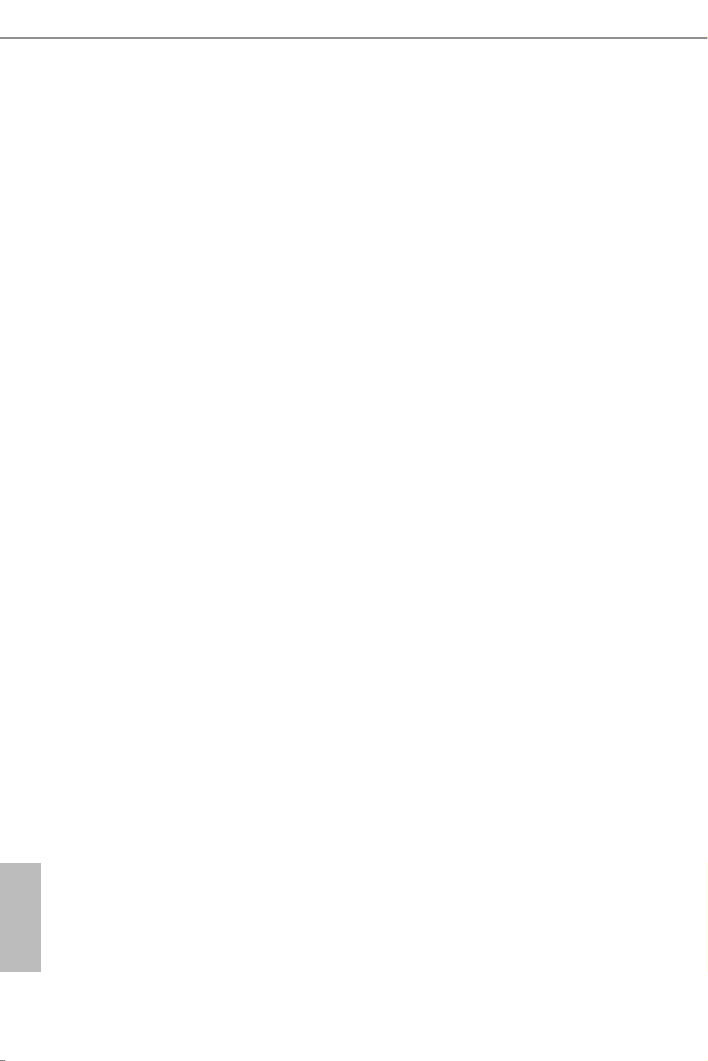
10
English
is is an ATX form factor motherboard. Before you install the motherboard, study
the conguration of your chassis to ensure that the motherboard ts into it.
Pre-installation Precautions
Take note of the following precautions before you install motherboard components
or change any motherboard settings.
• Make sure to unplug the power cord before installing or removing the motherboard
components. Failure to do so may cause physical injuries and damages to motherboard
components.
• In order to avoid damage from static electricity to the motherboard’s components,
NEVER place your motherboard directly on a carpet. Also remember to use a grounded
wrist strap or touch a safety grounded object before you handle the components.
• Hold components by the edges and do not touch the ICs.
• Whenever you uninstall any components, place them on a grounded anti-static pad or
in the bag that comes with the components.
• When placing screws to secure the motherboard to the chassis, please do not over-
tighten the screws! Doing so may damage the motherboard.
Chapter 2 Installation

11
English
B150 Pro4/D3
2.1 Installing the CPU
1. Before you insert the 1151-Pin CPU into the socket, please check if the is on the PnP cap
socket, if the CPU surface is unclean, or if there are any bent pins in the socket. Do not
force to insert the CPU into the socket if above situation is found. Otherwise, the CPU
will be seriously damaged.
2. Unplug all power cables before installing the CPU.
1
2
A
B

12
English
4
5
3
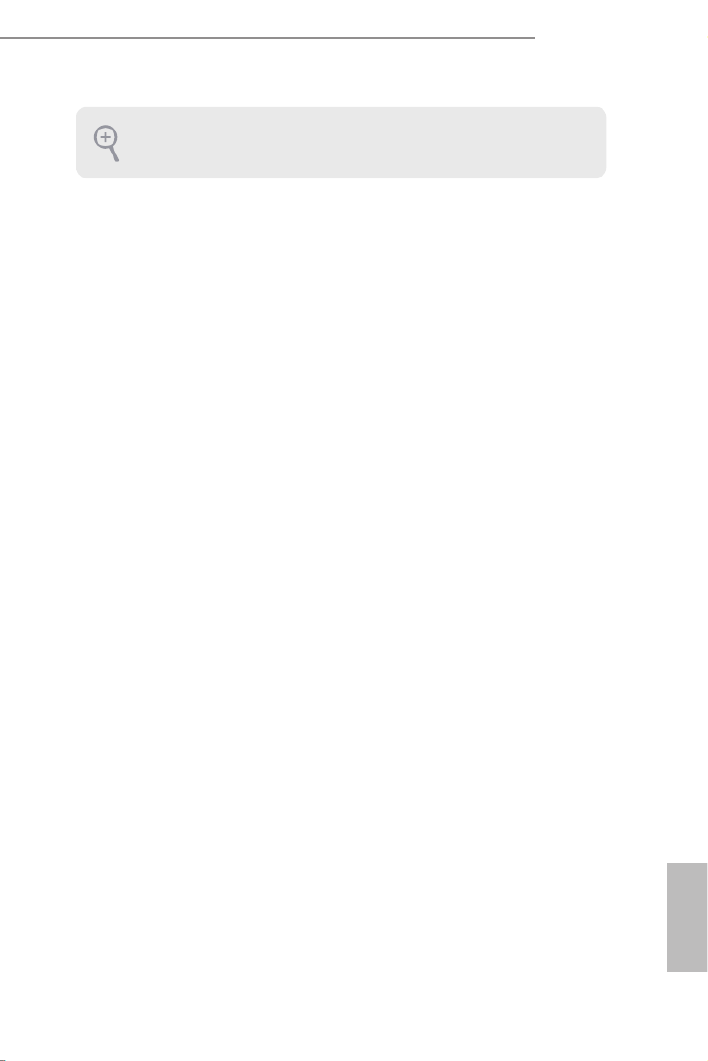
13
English
B150 Pro4/D3
Please save and replace the cover if the processor is removed. e cover must be placed if
you wish to return the motherboard for aer service.

15
English
B150 Pro4/D3
2.3 Installing Memory Modules (DIMM)
is motherboard provides four 240-pin DDR3/DDR3L (Double Data Rate 3)
DIMM slots, and supports Dual Channel Memory Technology.
Dual Channel Memory Conguration
e DIMM only ts in one correct orientation. It will cause permanent damage to the
motherboard and the DIMM if you force the DIMM into the slot at incorrect orientation.
1. For dual channel conguration, you always need to install identical (the same brand,
speed, size and chip-type) DDR3/DDR3L DIMM pairs.
2. It is unable to activate Dual Channel Memory Technology with only one memory module
installed.
3. It is not allowed to install a DDR or DDR2 memory module into a DDR3/DDR3L slot;
otherwise, this motherboard and DIMM may be damaged..
Priority DDR3_A1 DDR3_A2 DDR3_B1 DDR3_B2
1Populated Populated
2Populated Populated
3Populated Populated Populated Populated

16
English
1
2
3
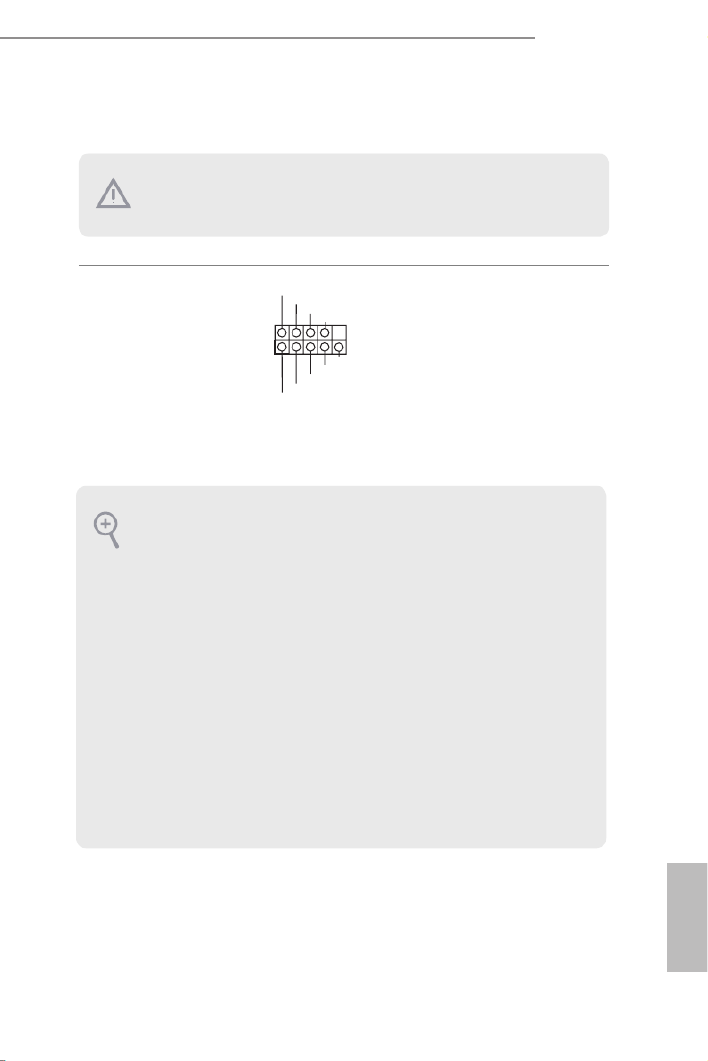
19
English
B150 Pro4/D3
2.6 Onboard Headers and Connectors
System Panel Header
(9-pin PANEL1)
(see p.6, No. 12)
Connect the power
switch, reset switch and
system status indicator on
the chassis to this header
according to the pin
assignments below. Note
the positive and negative
pins before connecting
the cables.
GN D
R #ESE T
PW RBT N#
PL E D-
PL E D+
GN D
HDL E D-
HDL E D+
1
GN D
PWRBTN (Power Switc h):
Connect to the power s witch on the chassis f ront panel. You may cong ure the way to turn
o your system using the power switch.
RESET (Reset Switch):
Connect to the reset switch on the chassis front panel. Press the reset switch to restart the
computer if the computer freezes and fails to perform a normal restart.
PLED (System Power LED):
Connect to the power status indicator on the chassis front panel. e LED is on when the
system is operating. e LED keeps blinking when the system is in S1/S3 sleep state. e
LED is o when the system is in S4 sleep state or powered o (S5).
HDLED (Hard Drive Activity LED):
Connect to the hard drive activity LED on the chassis front panel. e LED is on when the
hard drive is reading or writing data.
e front panel design may dier by chassis. A front panel module mainly consists of power
switch, reset switch, power LED, hard drive activity LED, speaker and etc. When connect-
ing your chassis front panel module to this header, make sure the wire assignments and the
pin assignments are matched correctly.
Onboard headers and connectors are NOT jumpers. Do NOT place jumper caps over these
headers and connectors. Placing jumper caps over the headers and connectors will cause
permanent damage to the motherboard.

20
English
Power LED and Speaker
Header
(7-pin SPK_PLED1)
(see p.6, No. 15)
Please connect the
chassis power LED and
the chassis speaker to this
header.
Serial ATA3 Connectors
(SATA3_0_2)
(see p.6, No. 10)
(SATA3_1_3)
(see p.6, No. 11)
(SATA3_4)
(see p.6, No. 13)
(SATA3_5)
(see p.6, No. 14)
ese six SATA3
connectors support SATA
data cables for internal
storage devices with up to
6.0 Gb/s data transfer rate.
USB 2.0 Headers
(9-pin USB2_3)
(see p.6, No. 16)
(9-pin USB4_5)
(see p.6, No. 17)
DUMMY
GND
GND
+B
-B
U RSB_PW
+A
-A
U RSB_PW
1
ere are two headers
on this motherboard.
Each USB 2.0 header can
support two ports.
USB 3.0 Header
(19-pin USB3_4_5)
(see p.6, No. 7)
1
Dummy
GND
GND
Vbus
GND
GND
IntA_PA_SSR X +
Vbus
IntA_PA_D+
IntA_PA_D-
IntA_PA_SST X +
IntA_PA_SST X -
IntA_PA_SSR X -
IntA_PB_ SSR X-
IntA_PB_ SSR X+
IntA_PB_ SST X-
IntA_PBA _SS T X+
IntA_PB_ D-
IntA_PB_ D+
Besides four USB 3.0
ports on the I/O panel,
there is one header on this
motherboard. Each USB
3.0 header can support
two ports.
1
+5V
DUM M Y
PLED +
PLED +
PLED -
DUM M Y
SPEA K E R
SATA3_0
SATA3_2
SATA3_1
SATA3_3
SATA3_4
SATA3_5

21
English
B150 Pro4/D3
Front Panel Audio Header
(9-pin HD_AUDIO1)
(see p.6, No. 20)
J_SENSE
OUT2_L
1
MIC_RET
PRESENC E#
GND
OUT2_R
MIC2_R
MIC2_L
OUT_RET
is header is for
connecting audio devices
to the front audio panel.
Chassis Fan Connectors
(4-pin CHA_FAN1)
(see p.6, No. 9)
(3-pin CHA_FAN2)
(see p.6, No. 3)
GND
FAN_VOLTAGE
CHA_FAN_SPEED
F LAN_SPEED_CONTRO
GND
FAN_VOLTAGE
CHA_FAN_SPEED
Please connect fan cables
to the fan connector and
match the black wire to
the ground pin.
1. High Denition Audio supports Jack Sensing, but the panel wire on the chassis must sup-
port HDA to function correctly. Please follow the instructions in our manual and chassis
manual to install your system.
2. If you use an AC’97 audio panel , please install it to the front panel audio header by the
steps below:
A. Connect Mic_ IN (MIC) to MIC2_L.
B. Connect Audio_ R (RIN) to OUT2_R and Audio_ L (LIN) to OUT2_ L.
C. Connect Ground (GND) to Ground (GND).
D. MIC_ RET and OUT_RET are for the HD audio panel only. You don’t need to connect
them for the AC’97 audio panel.
E. To activate the front mic, go to the “FrontMic” Tab in the Realtek Control panel and
adjust “Recording Volume”.
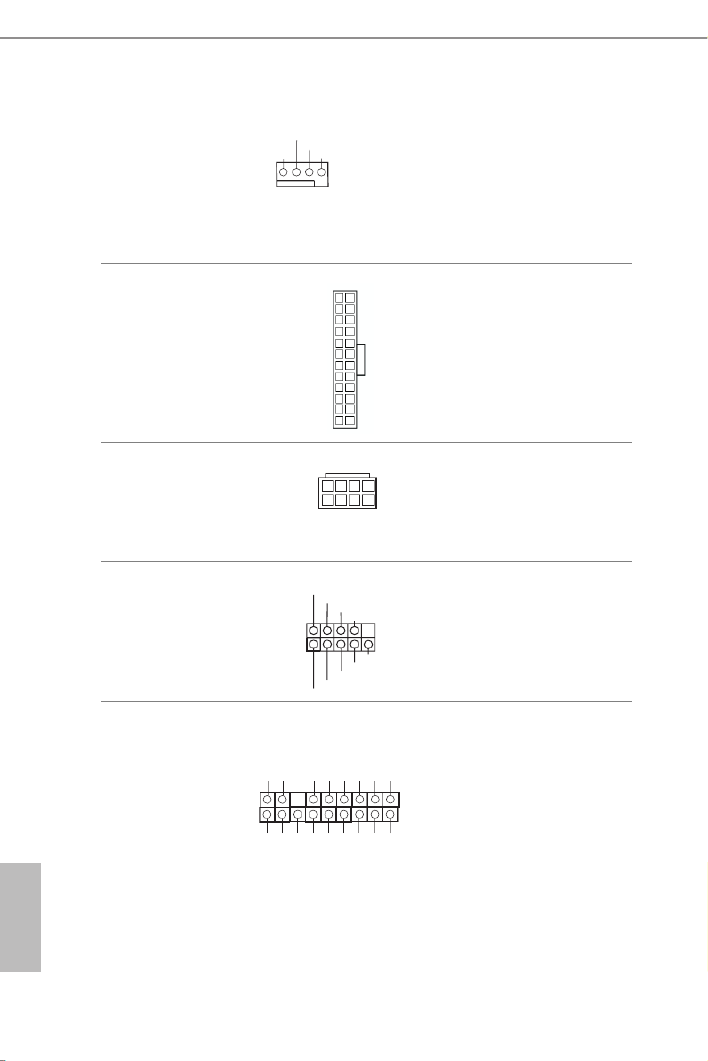
22
English
CPU Fan Connector
(4-pin CPU_FAN1)
(see p.6, No. 2)
GND
FAN_VOLTAGE
CPU_FAN_SPEED
FAN_SPEED_CONTROL
1 2 3 4
is motherboard pro-
vides a 4-Pin CPU fan
(Quiet Fan) connector.
If you plan to connect a
3-Pin CPU fan, please
connect it to Pin 1-3.
ATX Power Connector
(24-pin ATXPWR1)
(see p.6, No. 6)
is motherboard pro-
vides a 24-pin ATX power
connector. To use a 20-pin
ATX power supply, please
plug it along Pin 1 and Pin
13.
ATX 12V Power
Connector
(8-pin ATX12V1)
(see p.6, No. 1)
4 1
8 5 is motherboard pro-
vides a 8-pin ATX 12V
power connector.
Serial Port Header
(9-pin COM1)
(see p.6, No. 18)
e COM1 header
supports a serial port
module.
TPM Header
(17-pin TPMS1)
(see p.6, No. 19)
is connector supports Trusted
Platform Module (TPM) system,
which can securely store keys,
digital certicates, passwords,
and data. A TPM system also
helps enhance network security,
protects digital identities, and
ensures platform integrity.
1
12
13
24
1
GN D
SMB_DATA_ MAIN
LA D2
LA D1
GN D
S_PWRDWN #
SERIRQ #
GND
P CICL K
P CIRS T #
LA D3
+3V
LA D0
+3VS B
GN D
FRAM E
SMB_CLK_M AIN
CCTS#1
RRTS#1
DDSR#1
DDTR#1
RRXD1
GND
TTXD1
DDCD#1
1
RRI#1

26
English
Chapter 3 Software and Utilities Operation
3.1 Installing Drivers
e Support CD that comes with the motherboard contains necessary drivers and
useful utilities that enhance the motherboard’s features.
Running The Support CD
To begin using the support CD, insert the CD into your CD-ROM drive. e CD
automatically displays the Main Menu if “AUTORUN” is enabled in your computer.
If the Main Menu does not appear automatically, locate and double click on the le
“ASRSETUP.EXE” in the Support CD to display the menu.
Drivers Menu
e drivers compatible to your system will be auto-detected and listed on the
support CD driver page. Please click Install All or follow the order from top to
bottom to install those required drivers. erefore, the drivers you install can work
properly.
Utilities Menu
e Utilities Menu shows the application soware that the motherboard supports.
Click on a specic item then follow the installation wizard to install it.
To improve Windows 7 compatibility, please download and install the following hot x
provided by Microso.
“KB2720599”: http://support.microso.com/kb/2720599/en-us

27
English
B150 Pro4/D3
3.2 ASRock Live Update & APP Shop
e ASRock Live Update & APP Shop is an online store for purchasing and
downloading soware applications for your ASRock computer. You can quickly and
easily install various apps and support utilities, such as USB Key, XFast LAN, XFast
RAM and more. With ASRock APP Shop, you can optimize your system and keep
your motherboard up to date simply with a few clicks.
Double-click on your desktop to access ASRock Live Update & APP Shop
utility.
*You need to be connected to the Internet to download apps from the ASRock Live Update & APP Shop.
3.2.1 UI Overview
Category Panel: e category panel contains several category tabs or buttons that
when selected the information panel below displays the relative information.
Information Panel: e information panel in the center displays data about the
currently selected category and allows users to perform job-related tasks.
Hot News: e hot news section displays the various latest news. Click on the image
to visit the website of the selected news and know more.
Information Panel
Hot News
Category Panel

28
English
3.2.2 Apps
When the "Apps" tab is selected, you will see all the available apps on screen for you
to download.
Installing an App
Step 1
Find the app you want to install.
e most recommended app appears on the le side of the screen. e other various
apps are shown on the right. Please scroll up and down to see more apps listed.
You can check the price of the app and whether you have already intalled it or not.
- e red icon displays the price or "Free" if the app is free of charge.
- e green "Installed" icon means the app is installed on your computer.
Step 2
Click on the app icon to see more details about the selected app.

29
English
B150 Pro4/D3
Step 3
If you want to install the app, click on the red icon to start downloading.
Step 4
When installation completes, you can nd the green "Installed" icon appears on the
upper right corner.
To uninstall it, simply click on the trash can icon .
* e trash icon may not appear for certain apps.

30
English
Upgrading an App
You can only upgrade the apps you have already installed. When there is an
available new version for your app, you will nd the mark of "New Version"
appears below the installed app icon.
Step 1
Click on the app icon to see more details.
Step 2
Click on the yellow icon to start upgrading.

31
English
B150 Pro4/D3
3.2.3 BIOS & Drivers
Installing BIOS or Drivers
When the "BIOS & Drivers" tab is selected, you will see a list of recommended or
critical updates for the BIOS or drivers. Please update them all soon.
Step 1
Please check the item information before update. Click on to see more details.
Step 2
Click to select one or more items you want to update.
Step 3
Click Update to start the update process.

33
English
B150 Pro4/D3
3.3 Enabling USB Ports for Windows® 7 Installation
Intel® Braswell and Skylake has removed their support for the Enhanced Host
Controller Interface (EHCI – USB2.0) and only kept the eXtensible Host Controller
Interface (XHCI – USB3.0). Due to that fact that XHCI is not included in the
Windows 7 inbox drivers, users may nd it dicult to install Windows 7 operating
system because the USB ports on their motherboard won’t work. In order for the
USB ports to function properly, please create a Windows® 7 installation disk with
the Intel® USB 3.0 eXtensible Host Controller (xHCI) drivers packed into the ISO
le.
Requirements
• A Windows® 7 installation disk or USB drive
• USB 3.0 drivers (included in the ASRock Support CD or website)
• A Windows® PC
• Win7 USB Patcher (included in the ASRock Support CD or website)
Scenarios
You have an ODD and PS/2 ports:
If there is an optical disc drive, PS/2 ports and PS/2 Keyboard or mouse on your computer,
you can skip the instructions below and go ahead to install Windows® 7 OS.
You only have an ODD (For Intel Skylake platforms only):
If there is an optical disc drive but no PS/2 ports on your computer, please enable the “PS/2
Simulator” option in , which UEFI SETUP UTILITY > Advanced > USB Conguration
allows the USB port to function as a PS/2 port, and then you can install the Windows® 7
OS. Please set PS/2 Simulator back to disabled aer the installation.
You’ve got nothing:
If you do not have an optical disc drive, please nd another computer and follow the
instructions below to create a new ISO le with the “Win7 USB Patcher”. en use the new
patched Windows® 7 installation USB drive to install Windows® 7 OS.

34
English
Instructions
Step 1
Insert the Windows® 7 installation disk or USB drive to your system.
Step 2
Extract the tool (Win7 USB Patcher) and launch it.
Step 3
Select the “Win7 Folder” from Step1 by clicking the red circle as shown as the picture
below.
Step 4
Select the “USB Driver Folder” by clicking the red circle as shown as the picture below.
If you are using ASRock’s Support CD for the USB 3.0 driver, please select your CD-ROM.

35
English
B150 Pro4/D3
Step 5
Select where to save the ISO le by pressing the red circle as shown as the picture below.
Step 6
If you want to burn the patched image to a CD, please check “Burn Image” and select “Target
Device to Burn”. If not, the patched ISO image will be exported to the destination selected
in Step5. en Press “Start” to proceed.
Step 7
Now you are able to install Windows® 7 on Braswell or Skylake with the new burned CD.
Or please use the patched ISO image to make an OS USB drive to install the OS.
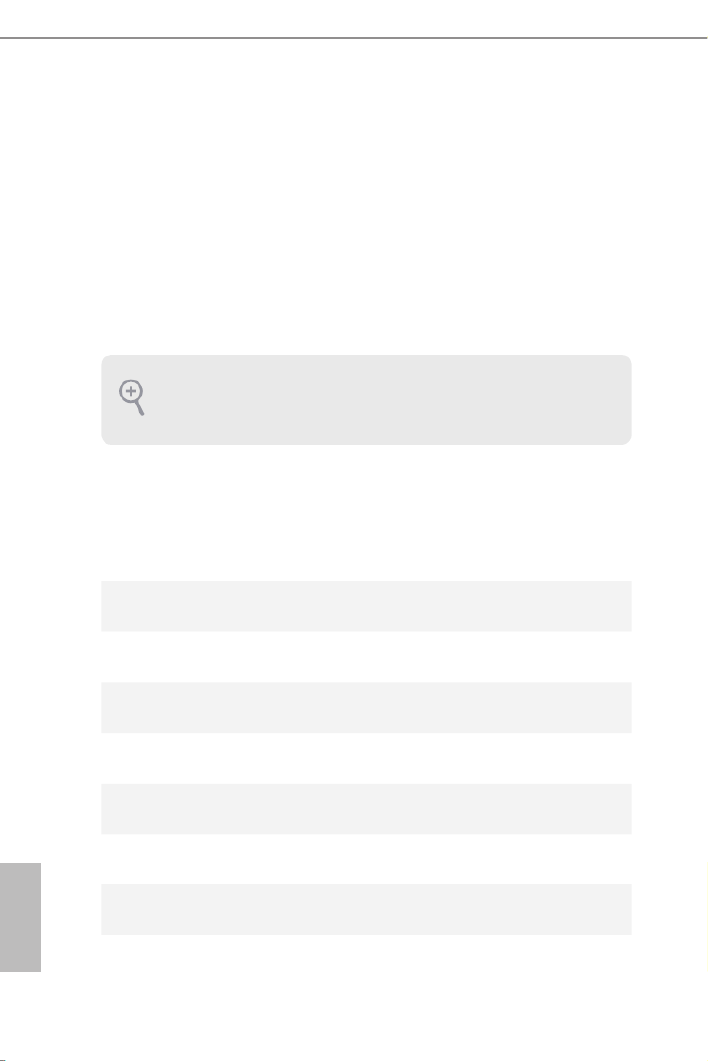
36
English
Chapter 4 UEFI SETUP UTILITY
4.1 Introduction
is section explains how to use the UEFI SETUP UTILITY to congure your
system. You may run the UEFI SETUP UTILITY by pressing <F2> or <Del> right
aer you power on the computer, otherwise, the Power-On-Self-Test (POST) will
continue with its test routines. If you wish to enter the UEFI aer SETUP UTILITY
POST, restart the system by pressing <Ctl> + <Alt> + <Delete>, or by pressing the
reset button on the system chassis. You may also restart by turning the system o
and then back on.
4.1.1 UEFI Menu Bar
e top of the screen has a menu bar with the following selections:
Main For setting system time/date information
OC Tweaker For overclocking congurations
Advanced For advanced system congurations
Tool Useful tools
H/W Monitor Displays current hardware status
Boot For conguring boot settings and boot priority
Security For security settings
Exit Exit the current screen or the UEFI Setup Utility
Because the UEFI soware is constantly being updated, the following UEFI setup screens
and descriptions are for reference purpose only, and they may not exactly match what you
see on your screen.
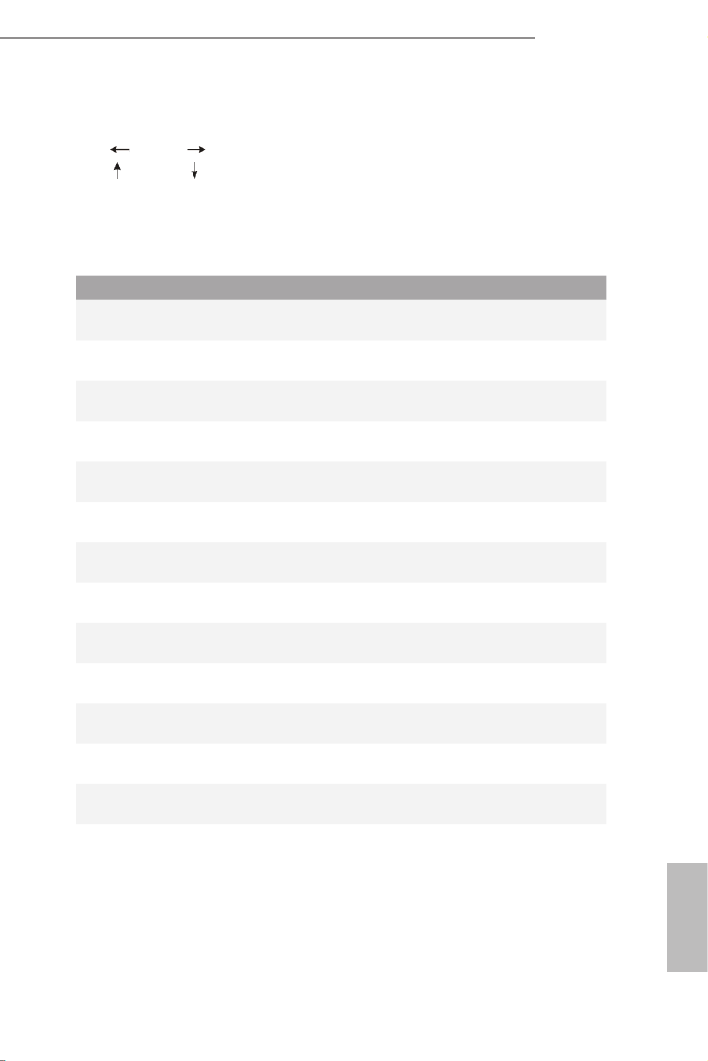
37
English
B150 Pro4/D3
4.1.2 Navigation Keys
Use < > key or < > key to choose among the selections on the menu bar, and
use < > key or < > key to move the cursor up or down to select items, then
press <Enter> to get into the sub screen. You can also use the mouse to click your
required item.
Please check the following table for the descriptions of each navigation key.
Navigation Key(s) Description
+ / - To change option for the selected items
<Tab> Switch to next function
<PGUP> Go to the previous page
<PGDN> Go to the next page
<HOME> Go to the top of the screen
<END> Go to the bottom of the screen
<F1> To display the General Help Screen
<F5> Add / Remove Favorite
<F7> Discard changes and exit the SETUP UTILITY
<F9> Load optimal default values for all the settings
<F10> Save changes and exit the SETUP UTILITY
<F12> Print screen
<ESC> Jump to the Exit Screen or exit the current screen

38
English
4.2 Main Screen
When you enter the UEFI SETUP UTILITY, the Main screen will appear and
display the system overview.
Favorite
Display your collection of BIOS items. Press F5 to add/remove your favorite items.
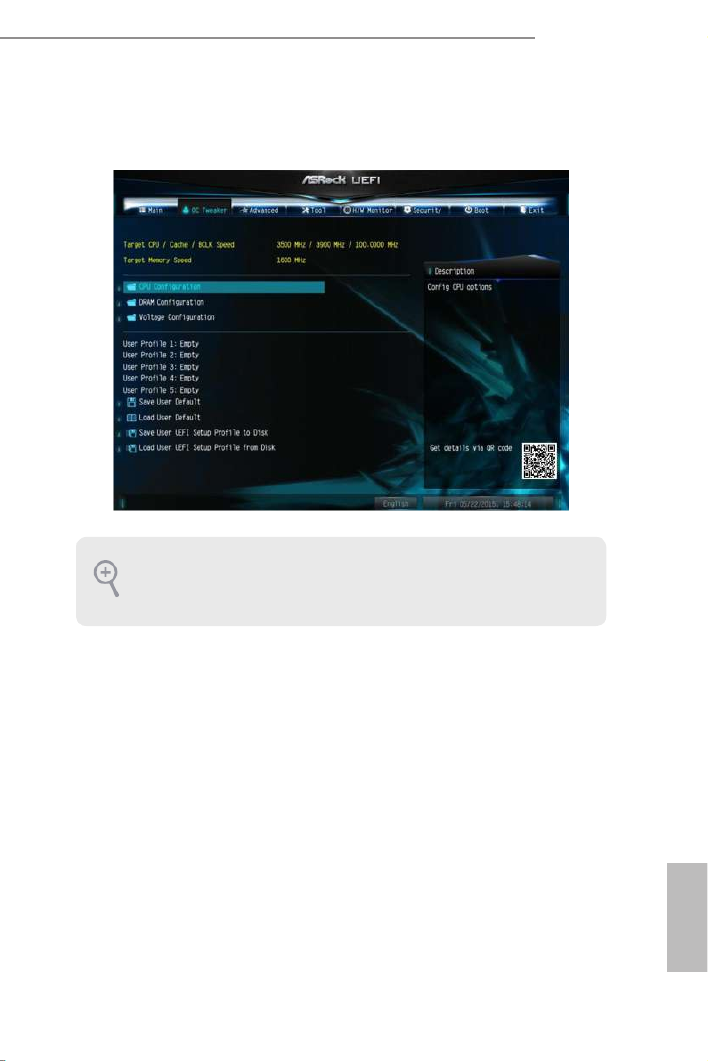
39
English
B150 Pro4/D3
4.3 OC Tweaker Screen
In the OC Tweaker screen, you can set up overclocking features.
CPU Conguration
Intel SpeedStep Technology
Intel SpeedStep technology allows processors to switch between multiple frequen-
cies and voltage points for better power saving and heat dissipation.
Intel Turbo Boost Technology
Intel Turbo Boost Technology enables the processor to run above its base operating
frequency when the operating system requests the highest performance state.
Long Duration Power Limit
Congure Package Power Limit 1 in watts. When the limit is exceeded, the CPU
ratio will be lowered aer a period of time. A lower limit can protect the CPU and
save power, while a higher limit may improve performance.
Because the UEFI soware is constantly being updated , the following UEFI setup screens
and descriptions are for reference purpose only, and they may not exactly match what you
see on your screen.

40
English
Long Duration Maintained
Congure the period of time until the CPU ratio is lowered when the Long
Duration Power Limit is exceeded.
Short Duration Power Limit
Congure Package Power Limit 2 in watts. When the limit is exceeded, the CPU
ratio will be lowered immediately. A lower limit can protect the CPU and save
power, while a higher limit may improve performance.
System Agent Current Limit
Congure the current limit of the system agent. A lower limit can protect the CPU
and save power, while a higher limit may improve performance.
CPU Core Current Limit
Congure the current limit of the CPU core. A lower limit can protect the CPU and
save power, while a higher limit may improve performance.
GT Slice Current Limit
Congure the current limit of the GT slice. A lower limit can protect the CPU and
save power, while a higher limit may improve performance.
GT Slice Frequency
Congure the frequency of the integrated Slice GPU.
DRAM Conguration
DRAM Tweaker
Fine tune the DRAM settings by leaving marks in checkboxes. Click OK to conrm and
apply your new settings.
DRAM Timing Conguration
Load XMP Setting
Load XMP settings to overclock the DDR4 memory and perform beyond standard
specications.
DRAM Reference Clock
Select Auto for optimized settings.
DRAM Frequency
If [Auto] is selected, the motherboard will detect the memory module(s) inserted

41
English
B150 Pro4/D3
and assign the appropriate frequency automatically.
DRAM Frequency OC Preset
If the DRAM frequency is selected, the corresponding DRAM and BCLK frequency for
overclocking will be set.
Primary Timing
CAS# Latency (tCL)
e time between sending a column address to the memory and the beginning of the data
in response.
RAS# to CAS# Delay and Row Precharge (tRCDtRP) O
RAS# to CAS# Delay : e number of clock cycles required between the opening of
a row of memory and accessing columns within it.
Row Precharge: e number of clock cycles required between the issuing of the
precharge command and opening the next row.
RAS# Active Time (tRAS)
e number of clock cycles required between a bank active command and issuing the
precharge command.
Command Rate (CR)
e delay between when a memory chip is selected and when the rst active command can
be issued.
Secondary Timing
Write Recovery Time (tWR)
e amount of delay that must elapse aer the completion of a valid write operation,
before an active bank can be precharged.
Refresh Cycle Time (tRFC)
e number of clocks from a Refresh command until the rst Activate command to
the same rank.
RAS to RAS Delay (tRRD_L)
e number of clocks between two rows activated in dierent banks of the same
rank.
RAS to RAS Delay (tRRD_S)

42
English
e number of clocks between two rows activated in dierent banks of the same
rank.
Write to Read Delay (tWTR_L)
e number of clocks between the last valid write operation and the next read command to
the same internal bank.
Write to Read Delay (tWTR_S)
e number of clocks between the last valid write operation and the next read command to
the same internal bank.
Read to Precharge (tRTP)
e number of clocks that are inserted between a read command to a row pre-
charge command to the same rank.
Four Activate Window (tFAW)
e time window in which four activates are allowed the same rank.
CAS Write Latency (tCWL)
Congure CAS Write Latency.
Third Timing
tREFI
Congure refresh cycles at an average periodic interval.
tCKE
Congure the period of time the DDR4 initiates a minimum of one refresh
command internally once it enters Self-Refresh mode.
tRDRD_sg
Congure between module read to read delay.
tRDRD_dg
Congure between module read to read delay.
tRDRD_dr
Congure between module read to read delay.
tRDRD_dd
Congure between module read to read delay.
Product specificaties
| Merk: | Asrock |
| Categorie: | Moederbord |
| Model: | B150 Pro4/D3 |
Heb je hulp nodig?
Als je hulp nodig hebt met Asrock B150 Pro4/D3 stel dan hieronder een vraag en andere gebruikers zullen je antwoorden
Handleiding Moederbord Asrock

24 Maart 2025

18 November 2024

12 November 2024

26 September 2024

24 Mei 2024

25 Maart 2024

27 Februari 2024

6 Januari 2024

6 Januari 2024

5 Januari 2024
Handleiding Moederbord
- Moederbord Asus
- Moederbord EPoX
- Moederbord Evga
- Moederbord Gigabyte
- Moederbord MSI
- Moederbord Sharkoon
- Moederbord NZXT
- Moederbord Intel
- Moederbord Supermicro
- Moederbord ECS
- Moederbord Foxconn
- Moederbord Advantech
- Moederbord Elitegroup
- Moederbord Biostar
Nieuwste handleidingen voor Moederbord

8 April 2025

8 April 2025

3 April 2025

3 April 2025

3 April 2025

3 April 2025

2 April 2025

2 April 2025

29 Maart 2025

27 Maart 2025