Asrock A780GMH/128M Handleiding
Asrock
Moederbord
A780GMH/128M
Lees hieronder de 📖 handleiding in het Nederlandse voor Asrock A780GMH/128M (58 pagina's) in de categorie Moederbord. Deze handleiding was nuttig voor 33 personen en werd door 2 gebruikers gemiddeld met 4.5 sterren beoordeeld
Pagina 1/58
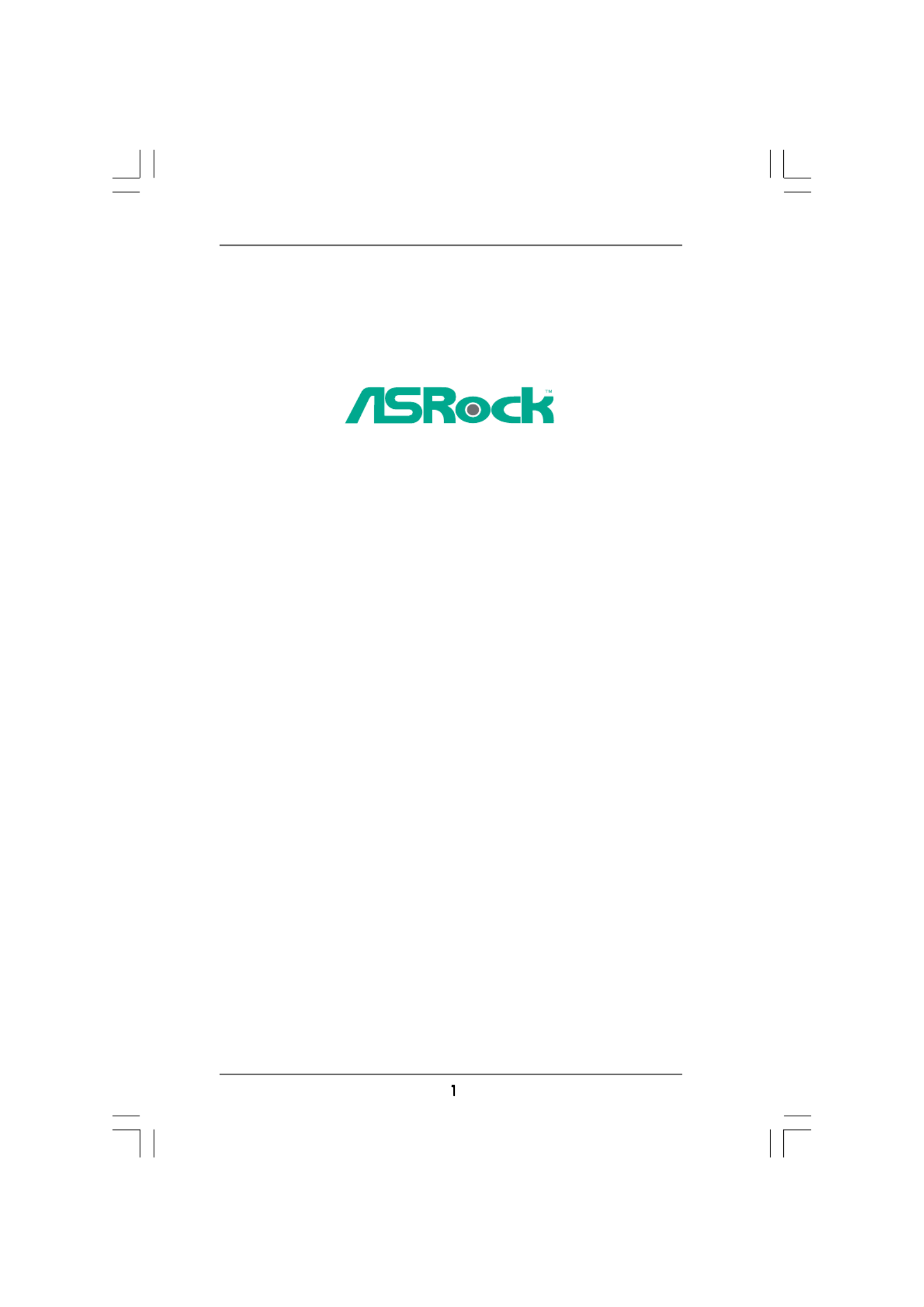
A780GMH/128M
User Manual
Version 1.1
Published March 2009
Copyright©2009 ASRock INC. All rights reserved.

English
Copyright Notice:
No part of this installation guide may be reproduced, transcribed, transmitted, or trans-
lated in any language, in any form or by any means, except duplication of documentation
by the purchaser for backup purpose, without written consent of ASRock Inc.
Products and corporate names appearing in this guide may or may not be registered
trademarks or copyrights of their respective companies, and are used only for identifi ca-
tion or explanation and to the owners’ benefi t, without intent to infringe.
Disclaimer:
Specifi cations and information contained in this guide are furnished for informational use
only and subject to change without notice, and should not be constructed as a commit-
ment by ASRock. ASRock assumes no responsibility for any errors or omissions that may
appear in this guide.
With respect to the contents of this guide, ASRock does not provide warranty of any kind,
either expressed or implied, including but not limited to the implied warranties or condi-
tions of merchantability or fi tness for a particular purpose. In no event shall ASRock, its
directors, offi cers, employees, or agents be liable for any indirect, special, incidental, or
consequential damages (including damages for loss of profi ts, loss of business, loss of
data, interruption of business and the like), even if ASRock has been advised of the pos-
sibility of such damages arising from any defect or error in the guide or product.
This device complies with Part 15 of the FCC Rules. Operation is subject to the following
two conditions:
(1) this device may not cause harmful interference, and
(2) this device must accept any interference received, including interference that
may cause undesired operation.
CALIFORNIA, USA ONLY
The Lithium battery adopted on this motherboard contains Perchlorate, a toxic substance
controlled in Perchlorate Best Management Practices (BMP) regulations passed by the
California Legislature. When you discard the Lithium battery in California, USA, please
follow the related regulations in advance.
“Perchlorate Material-special handling may apply, see
www.dtsc.ca.gov/hazardouswaste/perchlorate”
The terms HDMI™ and HDMI High-Defi nition Multimedia Interface, and the HDMI logo
are trademarks or registered trademarks of HDMI Licensing LLC in the United States and
other countries.

1.1 Package Contents ..................................................................... 5
1.2 Specifications ............................................................................ 6
1.3 Minimum Hardware Requirement for 1080p Blu-ray (BD) /
HD-DVD Playback Support ......................................................... 10
1.4 1080p Blu-ray (BD) / HD-DVD Films Which Pass Our Lab Test . 11
1.5 Motherboard Layout ................................................................... 12
1.6 I/O Panel .................................................................................... 13
Pre-installation Precautions ................................................................ 15
2.1 CPU Installation ......................................................................... 16
2.2 Installation of CPU Fan and Heatsink ......................................... 16
2.3 Installation of Memory Modules (DIMM) .................................... 17
2.4 Expansion Slots (PCI and PCI Express Slots) ........................... 19
2.5 Monitor and Surround Display Dual Features ............................ 20
2.6 ATITM Hybrid CrossFireX
TM Operation Guide ............................... 23
2.7 Jumpers Setup .......................................................................... 25
2.8 Onboard Headers and Connectors ............................................. 26
2.9 SATAII Hard Disk Setup Guide ................................................... 30
2.10 Serial ATA (SATA) / Serial ATAII (SATAII) Hard Disks
Installation ................................................................................. 31
2.11 Hot Plug and Hot Swap Functions for SATA / SATAII HDDs ....... 31
2.12 SATA / SATAII HDD Hot Plug Feature and Operation Guide ....... 32
2.13 Driver Installation Guide ............................................................. 34
2.14 Installing Windows
®
XP / XP 64-bit / VistaTM / VistaTM 64-bit
With RAID Functions ................................................................. 34
2.14.1 Installing Windows
® XP / XP 64-bit With RAID
Functions ................................................................ 34
2.14.2 Installing Windows
® VistaTM / VistaTM 64-bit With RAID
Functions ...................................................................... 35
2.15 Installing Windows
®
XP / XP 64-bit / VistaTM / VistaTM 64-bit
Without RAID Functions ............................................................ 36
2.15.1 Installing Windows
® XP / XP 64-bit Without RAID
Functions ...................................................................... 36
2.15.2 Installing Windows
® VistaTM / Vista
TM 64-bit Without RAID
Functions ...................................................................... 37
2.16 Untied Overclocking Technology ................................................ 37

3.1 Introduction ................................................................................ 38
3.1.1 BIOS Menu Bar ............................................................... 38
3.1.2 Navigation Keys .............................................................. 39
3.2 Main Screen .............................................................................. 39
3.3 Smart Screen ............................................................................ 40
3.4 Advanced Screen ....................................................................... 41
3.4.1 CPU Configuration ........................................................... 41
3.4.2 Chipset Configuration ...................................................... 46
3.4.3 ACPI Configuration .......................................................... 48
3.4.4 IDE Configuration ............................................................. 49
3.4.5 PCIPnP Configuration ...................................................... 51
3.4.6 Floppy Configuration ........................................................ 52
3.4.7 Super IO Configuration .................................................... 52
3.4.8 USB Configuration ........................................................... 53
3.5 Hardware Health Event Monitoring Screen ................................. 54
3.6 Boot Screen .............................................................................. 55
3.6.1 Boot Settings Configuration ............................................. 55
3.7 Security Screen ......................................................................... 56
3.8 Exit Screen ................................................................................ 57
4.1 Install Operating System ........................................................... 58
4.2 Support CD Information .............................................................. 58
4.2.1 Running Support CD ........................................................ 58
4.2.2 Drivers Menu ................................................................... 58
4.2.3 Utilities Menu .................................................................. 58
4.2.4 Contact Information .......................................................... 58
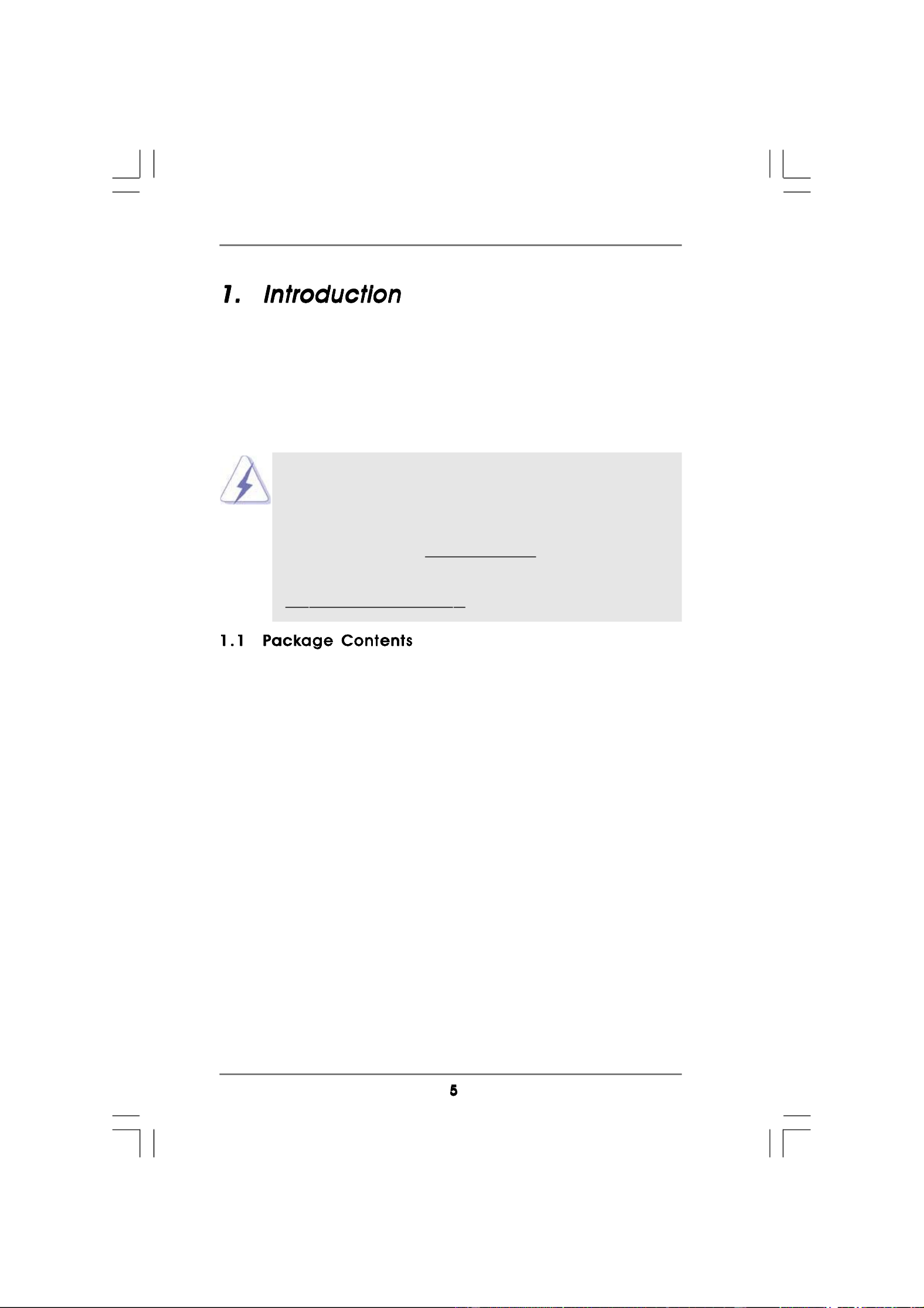
Thank you for purchasing ASRock A780GMH/128M motherboard, a reliable motherboard
produced under ASRock’s consistently stringent quality control. It delivers excellent
performance with robust design conforming to ASRock’s commitment to quality and
endurance.
In this manual, chapter 1 and 2 contain introduction of the motherboard and step-by-step
guide to the hardware installation. Chapter 3 and 4 contain the configuration guide to
BIOS setup and information of the Support CD.
Because the motherboard specifications and the BIOS software might be
updated, the content of this manual will be subject to change without
notice. In case any modifications of this manual occur, the updated
version will be available on ASRock website without further notice. You
may find the latest VGA cards and CPU support lists on ASRock website
as well. ASRock website http://www.asrock.com
If you require technical support related to this motherboard, please visit
our website for specific information about the model you are using.
www.asrock.com/support/index.asp
1 x ASRock A780GMH/128M Motherboard
(Micro ATX Form Factor: 9.6-in x 8.6-in, 24.4 cm x 21.8 cm)
1 x ASRock A780GMH/128M Quick Installation Guide
2 x ASRock A780GMH/128M Support CD
1 x Ultra ATA 66/100/133 IDE Ribbon Cable (80-conductor)
2 x Serial ATA (SATA) Data Cables (Optional)
1 x Serial ATA (SATA) HDD Power Cable (Optional)
1 x I/O Panel Shield

Platform - Micro ATX Form Factor: 9.6-in x 8.6-in, 24.4 cm x 21.8 cm
- Solid Capacitor for CPU power
CPU - Support for Socket AM2+ / AM2 processors: AMD Phenom
TM
FX / Phenom / Athlon 64 FX / Athlon 64 X2 Dual-Core / Athlon
X2 Dual-Core / Athlon 64 / Sempron processor
- AM3 CPU Ready
- Supports AMD OverDriveTM with ACC feature (Advanced Clock
Calibration)
- AMD LIVE!TM Ready
- Supports AMD’s Cool ‘n’ QuietTM Technology
- FSB 2600 MHz (5.2 GT/s)
- Supports Untied Overclocking Technology (see CAUTION 1)
- Supports Hyper-Transport 3.0 (HT 3.0) Technology
Chipset - Northbridge: AMD 780G
- Southbridge: AMD SB7 01
Memory - Dual Channel DDR2 Memory Technology (see CAUTION 2)
- 4 x DDR2 DIMM slots
- Support DDR2 1066/800/667/533 non-ECC, un-buffered memory
(see CAUTION 3)
- Max. capacity of system memory: 16GB (see CAUTION 4)
Expansion Slot - 1 x PCI Express 2.0 x16 slot (green @ x16 mode)
- 1 x PCI Express 2.0 p6-x1 slot
- 2 x PCI slots
- Supports Hybrid CrossFireX
TM
Graphics - Integrated AMD Radeon HD 3200 graphics
- DX10 class iGPU, Pixel Shader 4.0
- Max. shared memory 512MB (see CAUTION 5)
- Integrated 128MB side port memory for iGPU
- Three VGA Output options: D-Sub, DVI-D and HDMI
- Supports HDCP function
- Supports Full HD 1080p Blu-ray (BD) / HD-DVD playback
(see CAUTION 6)
Audio - 7.1 CH Windows®
VistaTM
Premium Level HD Audio
(VIA® VT1708S Audio Codec)
LAN - PCIE p6-x1 Gigabit LAN 10/100/1000 Mb/s
- Realtek RTL8111DL
- Supports Wake-On-LAN
Rear Panel I/O I/O Panel
- 1 x PS/2 Mouse Port

- 1 x PS/2 Keyboard Port
- 1 x VGA/D-Sub Port
- 1 x VGA/DVI-D Port
- 1 x HDMI Port
- 1 x Optical SPDIF Out Port
- 4 x Ready-to-Use USB 2.0 Ports
- 1 x RJ-45 LAN Port with LED (ACT/LINK LED and SPEED LED)
- HD Audio Jack: Side Speaker/Rear Speaker/Central/Bass/
Line in/Front Speaker/Microphone (see CAUTION 7)
Connector - 6 x Serial ATAII 3.0Gb/s connectors, support RAID (RAID 0,
RAID 1, RAID 10 and JBOD), NCQ, AHCI and “Hot Plug”
functions (see CAUTION 8)
- 1 x ATA133 IDE connector (supports 2 x IDE devices)
- 1 x Floppy connector
- 1 x IR header
- 1 x COM port header
- CPU/Chassis/Power FAN connector
- 24 pin ATX power connector
- 4 pin 12V power connector
- CD in header
- Front panel audio connector
- 3 x USB 2.0 headers (support 6 USB 2.0 ports)
(see CAUTION 9)
BIOS Feature - 8Mb AMI BIOS
- AMI Legal BIOS
- Supports “Plug and Play”
- ACPI 1.1 Compliance Wake Up Events
- Supports jumperfree
- SMBIOS 2.3.1 Support
- CPU, DRAM, NB Voltage Multi-adjustment
- Supports Smart BIOS
Support CD - Drivers, Utilities, AntiVirus Software (Trial Version), AMD
OverDriveTM Utility, AMD Live! Explorer, AMD Fusion
Unique Feature - ASRock OC Tuner (see CAUTION 10)
- Intelligent Energy Saver (see CAUTION 11)
- Instant Boot
- Hybrid Booster:
- CPU Frequency Stepless Control (see CAUTION 12)
- ASRock U-COP (see CAUTION 13)
- Boot Failure Guard (B.F.G.)
- ASRock AM2 Boost: ASRock Patented Technology to boost
memory performance up to 12.5% (see CAUTION 14)

WARNING
Please realize that there is a certain risk involved with overclocking, including adjusting
the setting in the BIOS, applying Untied Overclocking Technology, or using the third-
party overclocking tools. Overclocking may affect your system stability, or even
cause damage to the components and devices of your system. It should be done at
your own risk and expense. We are not responsible for possible damage caused by
overclocking.
CAUTION!
1. This motherboard supports Untied Overclocking Technology. Please read “Un-
tied Overclocking Technology” on page 37 for details.
2. This motherboard supports Dual Channel Memory Technology. Before
you implement Dual Channel Memory Technology, make sure to read
the installation guide of memory modules on page 17 for proper
installation.
3. Whether 1066MHz memory speed is supported depends on the AM2+ CPU
you adopt. If you want to adopt DDR2 1066 memory module on this
motherboard, please refer to the memory support list on our website for
the compatible memory modules.
ASRock website http://www.asrock.com
4. Due to the operating system limitation, the actual memory size may be
less than 4GB for the reservation for system usage under Windows
® XP
and Windows® VistaTM. For Windows® XP 64-bit and Windows® VistaTM 64-
bit with 64-bit CPU, there is no such limitation.
5. The maximum shared memory size is defined by the chipset vendor
and is subject to change. Please check AMD website for the latest
information.
6. 1080p Blu-ray (BD) / HD-DVD playback support on this motherboard re-
quires the proper hardware configuration. Please refer to page 10 and 11
for the minimum hardware requirement and the passed 1080p Blu-ray
(BD) / HD-DVD films in our lab test.
Hardware - CPU Temperature Sensing
Monitor - Chassis Temperature Sensing
- CPU/Chassis/Power Fan Tachometer
- CPU Quiet Fan
- Voltage Monitoring: +12V, +5V, +3.3V, Vcore
OS - Microsoft® Windows® XP / XP Media Center / XP 64-bit /
VistaTM / VistaTM 64-bit compliant
Certifications - FCC, CE, Microsoft®
WHQL Certificated
* For detailed product information, please visit our website: http://www.asrock.com
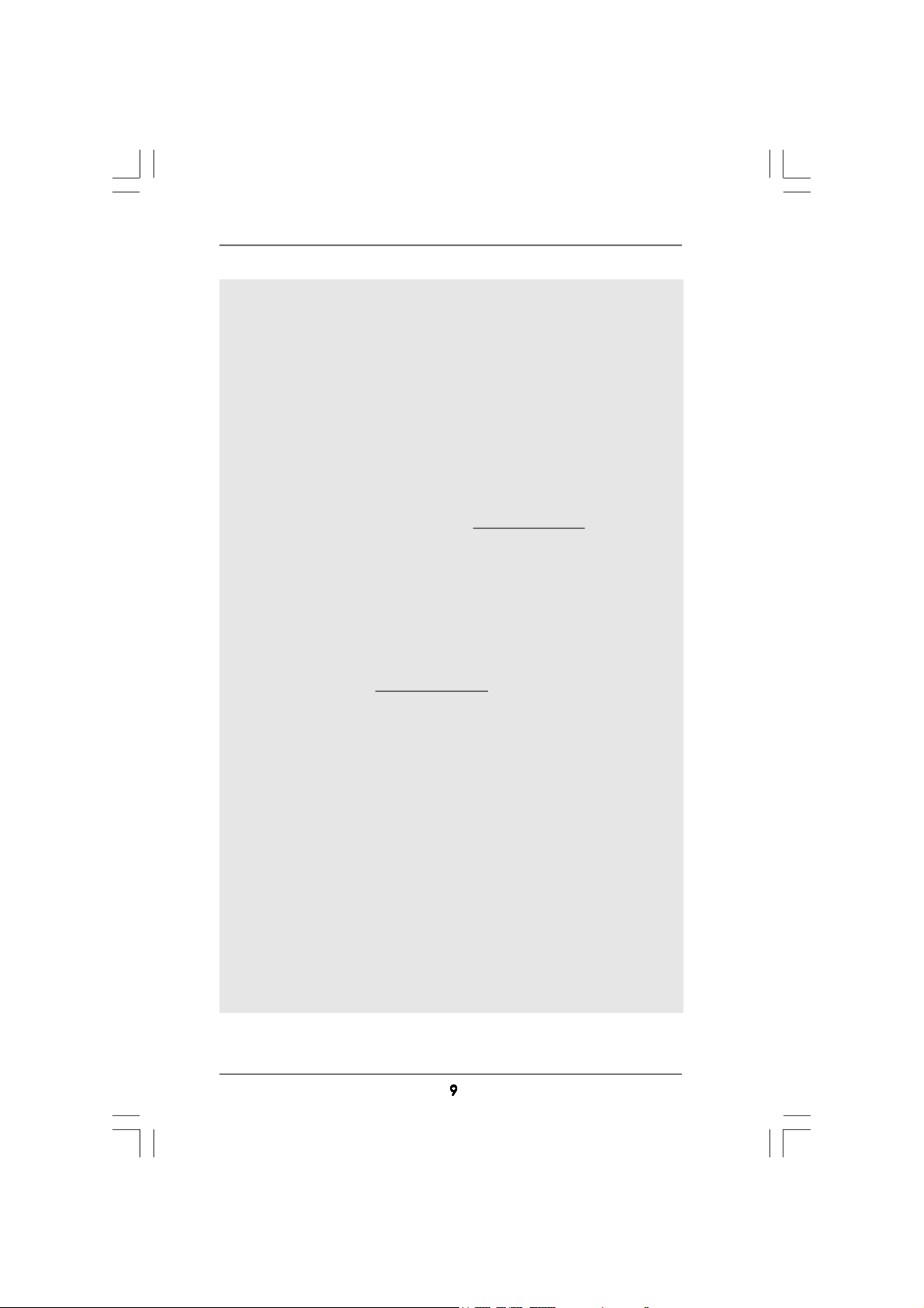
7. For microphone input, this motherboard supports both stereo and mono
modes. For audio output, this motherboard supports 2-channel, 4-channel,
6-channel, and 8-channel modes. Please check the table on page 13 for
proper connection.
8. Before installing SATAII hard disk to SATAII connector, please read the “SATAII
Hard Disk Setup Guide” on page 30 to adjust your SATAII hard disk drive to
SATAII mode. You can also connect SATA hard disk to SATAII connector
directly.
9. Power Management for USB 2.0 works fine under Microsoft
® Windows®
VistaTM 64-bit / VistaTM / XP 64-bit / XP SP1 or SP2.
10. It is a user-friendly ASRock overclocking tool which allows you to surveil
your system by hardware monitor function and overclock your hardware
devices to get the best system performance under Windows
®
environment. Please visit our website for the operation procedures of
ASRock OC Tuner. ASRock website: http://www.asrock.com
11. Featuring an advanced proprietary hardware and software design,
Intelligent Energy Saver is a revolutionary technology that delivers
unparalleled power savings. The voltage regulator can reduce the
number of output phases to improve efficiency when the CPU cores are
idle. In other words, it is able to provide exceptional power saving and
improve power efficiency without sacrificing computing performance.
To use Intelligent Energy Saver function, please enable Cool ‘n’ Quiet
option in the BIOS setup in advance. Please visit our website for the
operation procedures of Intelligent Energy Saver.
ASRock website: http://www.asrock.com
12. Although this motherboard offers stepless control, it is not recom-
mended to perform over-clocking. Frequencies other than the recom-
mended CPU bus frequencies may cause the instability of the system
or damage the CPU.
13. While CPU overheat is detected, the system will automatically shutdown.
Before you resume the system, please check if the CPU fan on the
motherboard functions properly and unplug the power cord, then plug it
back again. To improve heat dissipation, remember to spray thermal
grease between the CPU and the heatsink when you install the PC
system.
14. This motherboard supports ASRock AM2 Boost overclocking technology. If
you enable this function in the BIOS setup, the memory performance will
improve up to 12.5%, but the effect still depends on the AM2 CPU you
adopt. Enabling this function will overclock the chipset/CPU reference clock.
However, we can not guarantee the system stability for all CPU/DRAM
configurations. If your system is unstable after AM2 Boost function is enabled,
it may not be applicative to your system. You may choose to disable this
function for keeping the stability of your system.

1080p Blu-ray (BD) / HD-DVD playback support on this motherboard
requires the proper hardware configuration. Please refer to below table
for the minimum hardware requirement.
CPU AMD Sempron Dual Core 2100
VGA Onboard VGA with DVI-D port
Memory Dual Channel DDR2 533, 1GB x 2
Suggested OS Windows® VistaTM or Windows® VistaTM 64
* If you need to use CyberLink PowerDVD Ultra version 7.3, we suggest to disable
Hardware Acceleration function for better playback performance and compatibility.
After executing CyberLink PowerDVD Ultra program, please follow below steps to
disable Hardware Acceleration function.
A. Right-click the main page of CyberLink PowerDVD Ultra program.
B. Click “Configuration”.
C. Select “Video”.
D. Click “Enable hardware acceleration (ATI Avivo)” to remove the “V” mark in
this item.
E. Click “OK” to save the change.
* Currently, 1080p Blu-ray (BD) / HD-DVD playback is only supported under Windows
®
VistaTM / VistaTM 64-bit OS. If you install Windows
® XP / XP 64-bit OS, the function of
1080p Blu-ray (BD) / HD-DVD playback is not available, please visit our website for
AMD 780G VGA driver update in the future.
ASRock website http://www.asrock.com
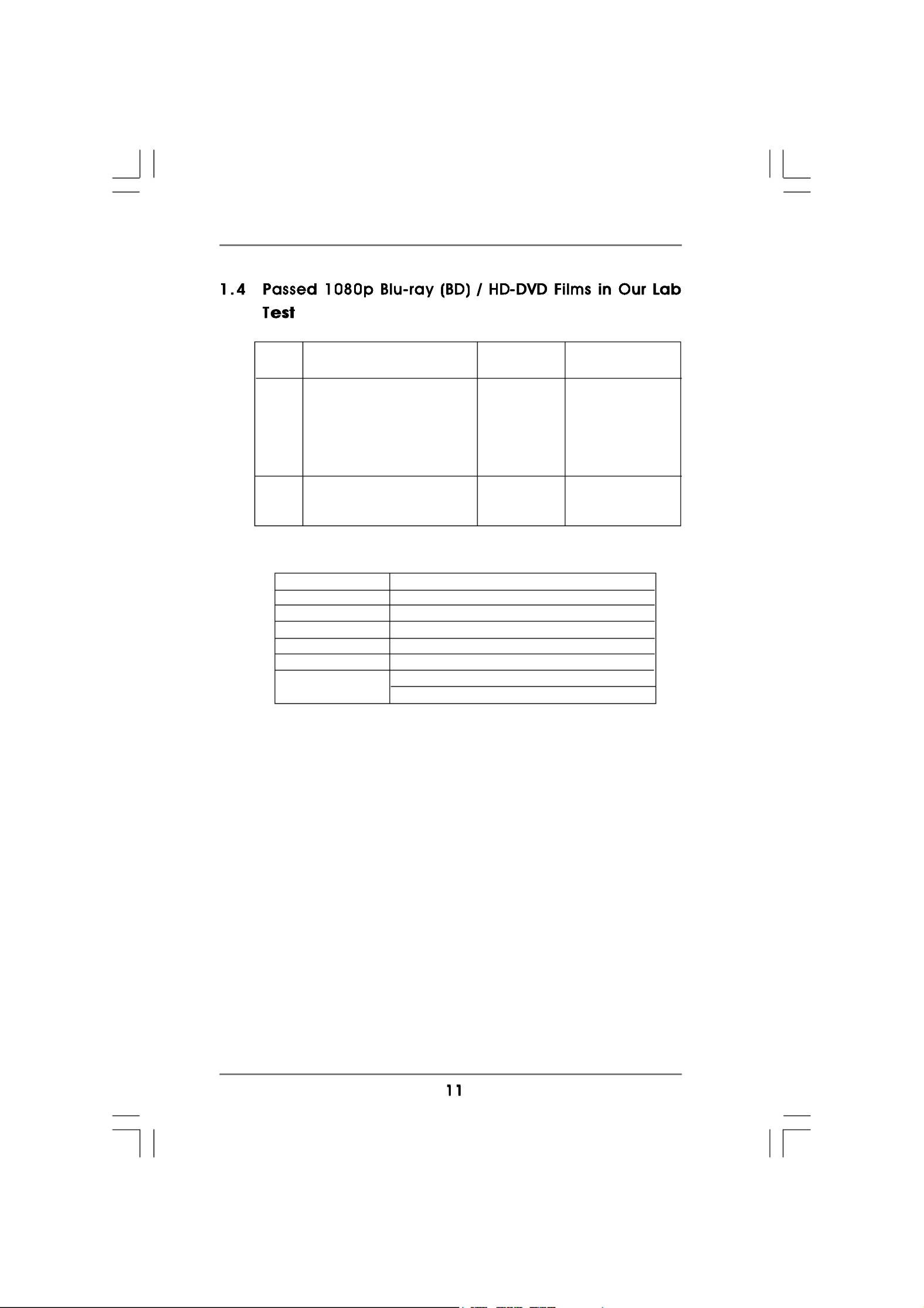
DVD Film Name Format Producer
Type
Blu-ray SWORDFISH VC-1 WB
DVD UNDERWORLD EVOLUTION MPEG-2 SONY
THE LAST STAND MPEG-4-AVC FOX
CASINO ROYALE MPEG-4-AVC SONY
THE LEAGUE OF MPEG-4-AVC FOX
EXTRAORDINARY GENTLEMEN
HD- KING KONG VC-1 UNIVERSAL
DVD NEW ORLEANS CONCERT MPEG-2 WEA
THE INTERPRETER MPEG-4-AVC UNIVERSAL
* MPEG-4-AVC mentioned above refers to the same format of H.264.
* Above passed films are tested under below configuration.
Items Configurations
CPU AMD Sempron Dual Core 2100
VGA Onboard VGA with DVI-D port
Memory Dual Channel DDR2 533, 1GB x 2
OS Windows® VistaTM or Windows® VistaTM 64
Playback Software CyberLink PowerDVD Ultra (Version 7.3 or above)
DVD Player Pioneer BDR-101A / LG GBW-H10N (BD)
HP HD100 (HD-DVD)
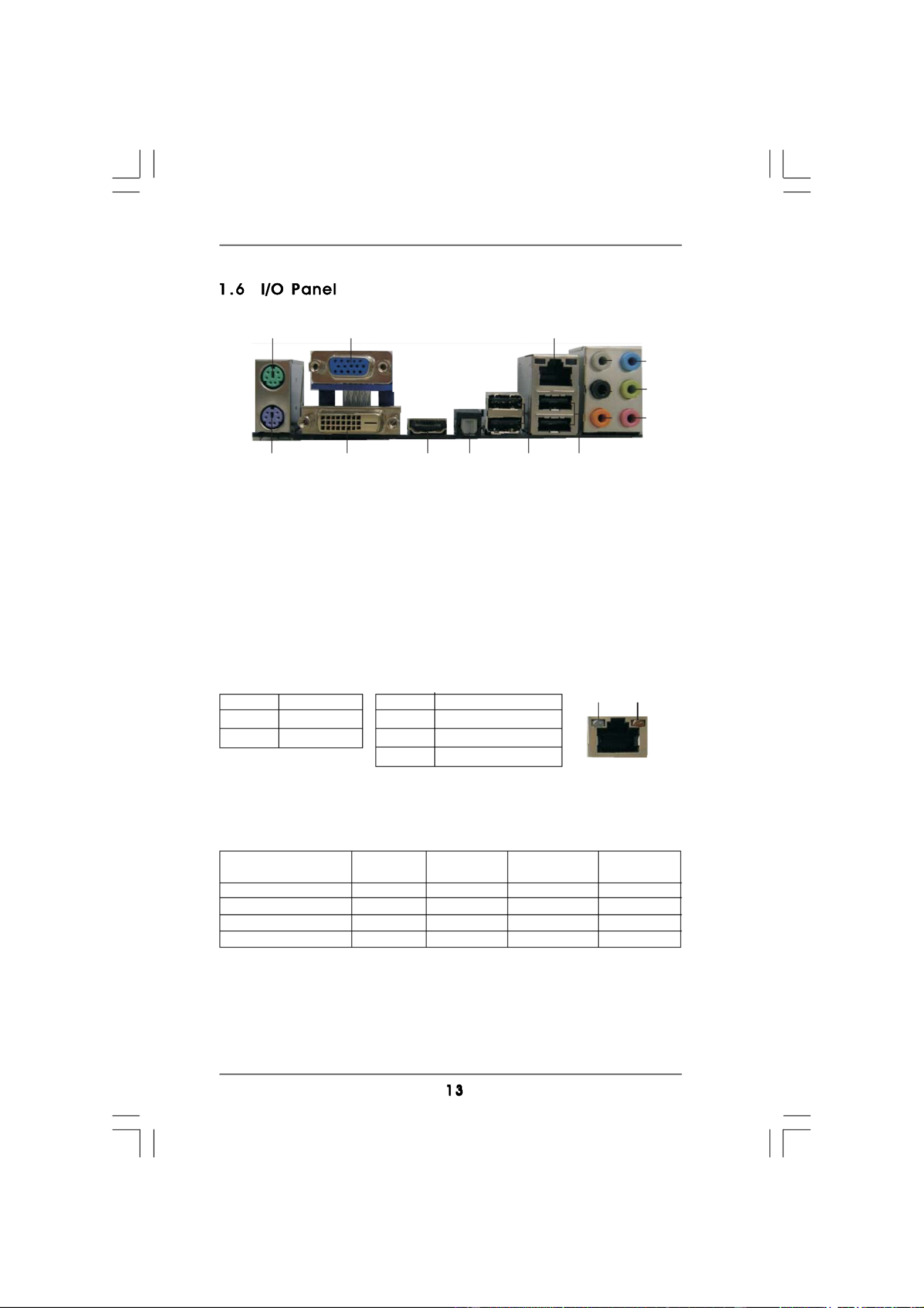
1 2
4
3
5
6
7
8
9
10
1112131415
** If you use 2-channel speaker, please connect the speaker’s plug into “Front Speaker Jack”.
See the table below for connection details in accordance with the type of speaker you use.
TABLE for Audio Output Connection
Audio Output Channels Front Speaker Rear Speaker Central / Bass Side Speaker
(No. 8) (No. 5) (No. 6) (No. 4)
2 V -- -- --
4 V V -- --
6 V V V --
8 V V V V
LAN Port
ACT/LINK
LED
SPEED
LED
* There are two LED next to the LAN port. Please refer to the table below for the LAN port LED
indications.
LAN Port LED Indications
Activity/Link LED SPEED LED
Status Description Status Description
Off No Activity Off 10Mbps connection
Blinking Data Activity Orange 100Mbps connection
Green 1Gbps connection
1 PS/2 Mouse Port (Green) 9 Microphone (Pink)
2 VGA/D-Sub Port 10 USB 2.0 Ports (USB01)
* 3 LAN RJ-45 Port 11 USB 2.0 Ports (USB23)
4 Side Speaker (Gray) 12 Optical SPDIF Out Port
5 Rear Speaker (Black) *** 13 HDMI Port
6 Central / Bass (Orange) 14 VGA/DVI-D Port
7 Line In (Light Blue) 15 PS/2 Keyboard Port (Purple)
** 8 Front Speaker (Lime)

To enable Multi-Streaming function, you need to connect a front panel audio cable to the front
panel audio header. After restarting your computer, you will find “VIA HD Audio Deck” tool on
your system. Please follow below instructions according to the OS you install.
For Windows® XP / XP 64-bit OS:
Please click “VIA HD Audio Deck” icon , and click “Speaker”. Then you are allowed to
select “2 Channel”, “4 Channel”, “6 Channel” or “8 Channel”. Click “Power” to save your
change.
For Windows® VistaTM / VistaTM 64-bit OS:
Please click “VIA HD Audio Deck” icon , and click “Advanced Options” on the left side
on the bottom. In “Advanced Options” screen, select “Independent Headphone”, and click
“OK” to save your change.
If you enable Multi-Streaming function, Side Speaker function will be disabled. You can only
choose to enable either Multi-Streaming function or Side Speaker function.
*** To support AC3 or DTS audio format with HDMI Audio under Vista
TM, please install the
HDMI audio driver in XP support CD AAX780H-10.01.
The driver is located under the path: ..\Drivers\NB Audio\REALTEK\XP64_XP(R1.68)
And note for LPCM support up to stereo 2 channels only.

This is a Micro ATX form factor (9.6-in x 8.6-in, 24.4 cm x 21.8 cm) motherboard.
Before you install the motherboard, study the configuration of your chassis to en-
sure that the motherboard fits into it.
Take note of the following precautions before you install motherboard
components or change any motherboard settings.
Before you install or remove any component, ensure that the
power is switched off or the power cord is detached from the
power supply. Failure to do so may cause severe damage to the
motherboard, peripherals, and/or components.
1. Unplug the power cord from the wall socket before touching any
component.
2. To avoid damaging the motherboard components due to static
electricity, NEVER place your motherboard directly on the carpet or
the like. Also remember to use a grounded wrist strap or touch a
safety grounded object before you handle components.
3. Hold components by the edges and do not touch the ICs.
4. Whenever you uninstall any component, place it on a grounded anti-
static pad or in the bag that comes with the component.
5. When placing screws into the screw holes to secure the motherboard
to the chassis, please do not over-tighten the screws! Doing so may
damage the motherboard.
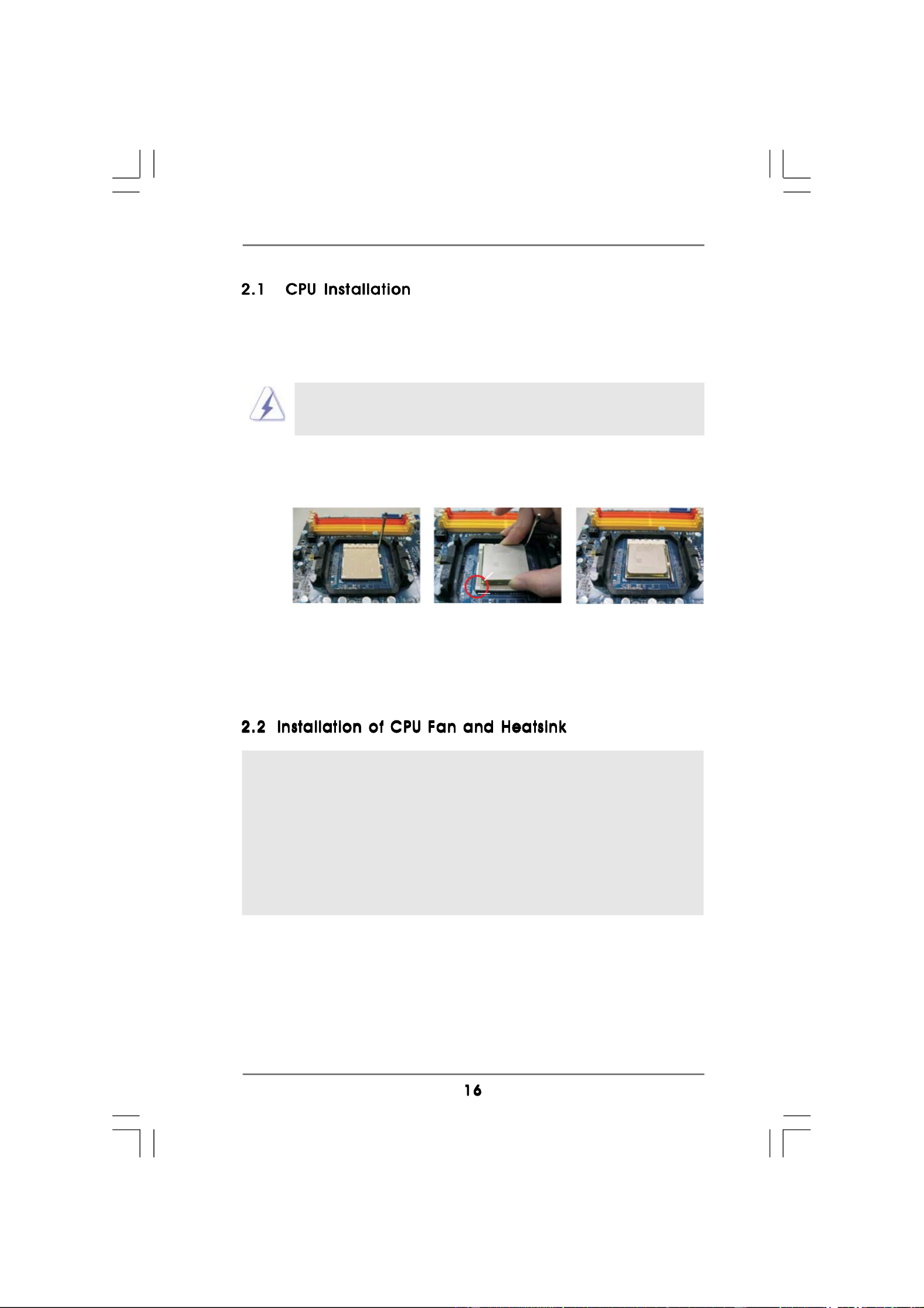
Step 1. Unlock the socket by lifting the lever up to a 90
o angle.
Step 2. Position the CPU directly above the socket such that the CPU corner with
the golden triangle matches the socket corner with a small triangle.
Step 3. Carefully insert the CPU into the socket until it fits in place.
The CPU fits only in one correct orientation. DO NOT force the CPU
into the socket to avoid bending of the pins.
Step 4. When the CPU is in place, press it firmly on the socket while you push
down the socket lever to secure the CPU. The lever clicks on the side tab
to indicate that it is locked.
After you install the CPU into this motherboard, it is necessary to install a
larger heatsink and cooling fan to dissipate heat. You also need to spray
thermal grease between the CPU and the heatsink to improve heat
dissipation. Make sure that the CPU and the heatsink are securely fas-
tened and in good contact with each other. Then connect the CPU fan to
the CPU FAN connector (CPU_FAN1, see Page 12, No. 3). For proper
installation, please kindly refer to the instruction manuals of the CPU fan
and the heatsink.
STEP 1:
Lift Up The Socket Lever
STEP 2 / STEP 3:
Match The CPU Golden Triangle
To The Socket Corner Small
Triangle
STEP 4:
Push Down And Lock
The Socket Lever
Lever 90° Up
CPU Golden Triangle
Socker Corner
Small Triangle

This motherboard provides four 240-pin DDR2 (Double Data Rate 2) DIMM slots,
and supports Dual Channel Memory Technology. For dual channel configuration,
you always need to install identical (the same brand, speed, size and chip-type)
DDR2 DIMM pair in the slots of the same color. In other words, you have to install
identical DDR2 DIMM pair in Dual Channel A (DDRII_1 and DDRII_2; Yellow slots;
see p.12 No.6) or identical DDR2 DIMM pair in Dual Channel B (DDRII_3 and
DDRII_4; Orange slots; see p.12 No.7), so that Dual Channel Memory Technology
can be activated. This motherboard also allows you to install four DDR2 DIMMs for
dual channel configuration, and please install identical DDR2 DIMMs in all four
slots. You may refer to the Dual Channel Memory Configuration Table below.
Dual Channel Memory Configurations
DDRII_1 DDRII_2 DDRII_3 DDRII_4
(Yellow Slot) (Yellow Slot) (Orange Slot) (Orange Slot)
(1) Populated Populated - -
(2) - - Populated Populated
(3)* Populated Populated Populated Populated
* For the configuration (3), please install identical DDR2 DIMMs in all four slots.
1. If you want to install two memory modules, for optimal compatibility
and reliability, it is recommended to install them in the slots of the
same color. In other words, install them either in the set of yellow
slots (DDRII_1 and DDRII_2), or in the set of orange slots (DDRII_3
and DDRII_4).
2. If only one memory module or three memory modules are installed
in the DDR2 DIMM slots on this motherboard, it is unable to acti-
vate the Dual Channel Memory Technology.
3. If a pair of memory modules is NOT installed in the same Dual
Channel, for example, installing a pair of memory modules in DDRII_1
and DDRII_3, it is unable to activate the Dual Channel Memory
Technology .
4. It is not allowed to install a DDR memory module into DDR2 slot;
otherwise, this motherboard and DIMM may be damaged.
5. If you adopt DDR2 1066 memory modules on this motherboard, it
is recommended to install them on DDRII_3 and DDRII_4 slots.

notch
break
notch
break
Please make sure to disconnect power supply before adding or
removing DIMMs or the system components.
Step 1. Unlock a DIMM slot by pressing the retaining clips outward.
Step 2. Align a DIMM on the slot such that the notch on the DIMM matches the break
on the slot.
The DIMM only fits in one correct orientation. It will cause permanent
damage to the motherboard and the DIMM if you force the DIMM into the
slot at incorrect orientation.
Step 3. Firmly insert the DIMM into the slot until the retaining clips at both ends fully
snap back in place and the DIMM is properly seated.

There are 2 PCI slots and 2 PCI Express slots on this motherboard.
PCI slots: PCI slots are used to install expansion cards that have the 32-bit PCI
interface.
PCIE slots:
PCIE1 (PCIE p19-x1 slot; Green) is used for PCI Express cards with p19-x1 lane
width cards, such as Gigabit LAN card, SATA2 card, etc.
PCIE2 (PCIE x16 slot; Green) is used for PCI Express cards with x16
lane width graphics cards.
Step 1. Before installing the expansion card, please make sure that the power
supply is switched off or the power cord is unplugged. Please read the
documentation of the expansion card and make necessary hardware
settings for the card before you start the installation.
Step 2. Remove the bracket facing the slot that you intend to use. Keep the screws
for later use.
Step 3. Align the card connector with the slot and press firmly until the card is
completely seated on the slot.
Step 4. Fasten the card to the chassis with screws.

VGA/D-Sub port
VGA/DVI-D port HDMI port
2. If you have installed onboard VGA driver from our support CD to your system
already, you can freely enjoy the benefits of multi monitor function after your
system boots. If you haven’t installed onboard VGA driver yet, please install
onboard VGA driver from our support CD to your system and restart your
computer. Then you can start to use multi monitor function on this motherboard.
When you playback HDCP-protected video from Blu-ray (BD) or
HD-DVD disc, the content will be displayed only in one of the three
monitors instead of all monitors.
Dual Monitor Feature
This motherboard supports dual monitor feature. With the internal VGA output
support (DVI-D, D-Sub and HDMI), you can easily enjoy the benefits of dual monitor
feature without installing any add-on VGA card to this motherboard. This
motherboard also provides independent display controllers for DVI-D, D-Sub or
HDMI to support dual VGA output so that DVI-D, D-sub or HDMI can drive same or
different display contents.
To enable dual monitor feature, please follow the below steps:
1. Connect DVI-D monitor cable to VGA/DVI-D port on the I/O panel, connect D-Sub
monitor cable to VGA/D-Sub port on the I/O panel, or connect HDMI monitor
cable to HDMI port on the I/O panel.
DVI-D and HDMI monitors cannot display at the same time. You can only
choose the combination for dual monitor output support: DVI-D + D-Sub
or HDMI + D-Sub.

HDCP Function
HDCP function is supported on this motherboard. To use HDCP function
with this motherboard, you need to adopt the monitor that supports
HDCP function as well. Therefore, you can enjoy the superior display
quality with high-definition HDCP encryption contents. Please refer to
below instruction for more details about HDCP function.
What is HDCP?
HDCP stands for High-Bandwidth Digital Content Protection, a
specification developed by Intel
® for protecting digital entertainment
content that uses the DVI interface. HDCP is a copy protection
scheme to eliminate the possibility of intercepting digital data
midstream between the video source, or transmitter - such as a
computer, DVD player or set-top box - and the digital display, or
receiver - such as a monitor, television or projector. In other words,
HDCP specification is designed to protect the integrity of content as it
is being transmitted.
Products compatible with the HDCP scheme such as DVD players,
satellite and cable HDTV set-top-boxes, as well as few entertain-
ment PCs requires a secure connection to a compliant display. Due
to the increase in manufacturers employing HDCP in their equipment,
it is highly recommended that the HDTV or LCD monitor you purchase
is compatible.
G. Repeat steps C through E for the diaplay icon identified by the number
one, two, three and four.
For Windows® VistaTM / VistaTM 64-bit OS:
Right click the desktop, choose “Personalize”, and select the “Display
Settings” tab so that you can adjust the parameters of the multi-monitor
according to the steps below.
A. Click the number ”2” icon.
B. Click the items “This is my main monitor” and “Extend the desktop onto
this monitor”.
C. Click “OK” to save your change.
D. Repeat steps A through C for the display icon identified by the number
three and four.
6. Use Surround Display. Click and drag the display icons to positions representing
the physical setup of your monitors that you would like to use. The placement
of display icons determines how you move items from one monitor to another.

This motherboard supports ATI
TM Hybrid CrossFireX
TM feature. ATITM Hybrid
CrossFireXTM brings multi-GPU performance capabilities by enabling an AMD 780G
integrated graphics processor and a discrete graphics processor to operate
simultaneously with combined output to a single display for blisteringly-fast frame
rates. Currently, ATI
TM Hybrid CrossFireXTM Technology is only supported with
Windows®
VistaTM OS, and is not available with Windows
® XP OS. In the future, ATITM
Hybrid CrossFireXTM may be supported with Windows
® XP OS. Please visit our
website for updated information.
Step 1. Install one compatible PCI Express graphics card to PCIE2 slot (green). For
the proper installation procedures, please refer to section “Expansion Slots”.
Step 2. Connect the monitor cable to the correspondent connector on the PCI
Express graphics card on PCIE2 slot.
Step 3. Boot your system. Press <F2> to enter BIOS setup. Enter “Advanced” screen,
and enter “Chipset Settings”. Then set the option “Surround View” to [Enabled].
Step 4. Boot into OS. Please remove the ATI
TM driver if you have any VGA driver
installed in your system.
Step 5. Install the onboard VGA driver from our support CD to your system for both the
onboard VGA and the discrete graphics card.
Step 6. Restart your computer. Then you will find “ATI Catalyst Control Center” on
your Windows
® taskbar.
Vendor Chipset Model Driver
ATI RADEON X2400PRO MSI RX2400 PRO-TD256EH Catalyst 8.7
RADEON HD2400XT * POWERCOLOR HD2400 XT Catalyst 8.7
256MB DDR3
RADEON HD3450 POWERCOLOR AX3450 Catalyst 8.7
256MD2-S
* Currently, RADEON HD2400XT series graphics cards are only supported with
AMD Phenom CPU. Please visit our website for the future driver update and the
latest information.
What does an ATITM Hybrid CrossFireXTM system include?
An ATI TM
Hybrid CrossFireXTM system includes an ATITM RadeonTM 2400 or ATITM
RadeonTM 3450 series graphics processor and a motherboard based on an AMD
780G integrated chipset, all operating in a Windows
® VistaTM environment.
Please refer to below PCI Express graphics card support list for ATI
TM Hybrid
CrossFireXTM . For the future update of more compatible PCI Express graphics
cards, please visit our website for further information.
ATI Catalyst Control Center

* Hybrid CrossFireXTM appearing here is a registered trademark of ATI
TM Technologies Inc.,
and is used only for identification or explanation and to the owners’ benefit, without intent to
infringe.
* For further information of ATI
TM Hybrid CrossFireXTM technology, please check AMD website
for up dates and details.
Step 7. Double-click “ATI Catalyst Control Center”. Click “View”, click “CrossFire
TM”,
and then select the option “Enable CrossFire
TM”.
View
CrossFireTM Enable CrossFireTM
Step 8. Click “Yes” to continue.
Step 9. Click “OK” to save your change.
Step 10. Reboot your system. Then you can freely enjoy the benefit of Hybrid
TM
CrossFireXTM feature.

+5V
1_2
+5VSB
2_3
The illustration shows how jumpers are setup.
When the jumper cap is placed on pins, the
jumper is “Short”. If no jumper cap is placed on
pins, the jumper is “Open”. The illustration
shows a 3-pin jumper whose pin1 and
pin2 are “Short” when jumper cap is placed on
these 2 pins.
Jumper Setting
PS2_USB_PW1 Short pin2, pin3 to enable
(see p.12, No. 1) +5VSB (standby) for PS/2 or
USB wake up events.
Note: To select +5VSB, it requires 2 Amp and higher standby current provided by
power supply.
Clear CMOS Jumper
(CLRCMOS1)
(see p.12, No. 24)
Note: CLRCMOS1 allows you to clear the data in CMOS. The data in CMOS includes
system setup information such as system password, date, time, and system
setup parameters. To clear and reset the system parameters to default setup,
please turn off the computer and unplug the power cord from the power
supply. After waiting for 15 seconds, use a jumper cap to short pin2 and pin3
on CLRCMOS1 for 5 seconds. However, please do not clear the CMOS right
after you update the BIOS. If you need to clear the CMOS when you just finish
updating the BIOS, you must boot up the system first, and then shut it down
before you do the clear-CMOS action.
Clear CMOS
2_3
1_2
Default

2 62 6
2 62 6
2 6
FLOPPY1
Pin1
the red-striped side to Pin1
2.8 Onboard Headers and Connectors2.8 Onboard Headers and Connectors2.8 Onboard Headers and Connectors2.8 Onboard Headers and Connectors2.8 Onboard Headers and Connectors
Onboard headers and connectors are NOT jumpers. Do NOT place
jumper caps over these headers and connectors. Placing jumper caps
over the headers and connectors will cause permanent damage of the
motherboard!
•
Floppy Connector
(33-pin FLOPPY1)
(see p.12 No. 25)
Note: Make sure the red-striped side of the cable is plugged into Pin1 side of the
connector.
Primary IDE connector (Blue)
(39-pin IDE1, see p.12 No. 9)
Note: Please refer to the instruction of your IDE device vendor for the details.
Serial ATAII Connectors These six Serial ATAII (SATAII)
(SATAII_1 (PORT 0): connectors support SATAII
see p.12, No. 17) or SATA hard disk for internal
(SATAII_2 (PORT 1): storage devices. The current
see p.12, No. 16) SATAII interface allows up to 3.0
(SATAII_3 (PORT 2): Gb/s data transfer rate.
see p.12, No. 15)
(SATAII_4 (PORT 3):
see p.12, No. 14)
(SATAII_5 (PORT 4):
see p.12, No. 11)
(SATAII_6 (PORT 5):
see p.12, No. 10)
connect the black end
to the IDE devices
connect the blue end
to the motherboard
IDE1
PIN1
80-conductor ATA 66/100/133 cable
SATAII_5 SATAII_6
(PORT 4) (PORT 5)
Serial ATA (SATA) Either end of the SATA data cable
Data Cable can be connected to the SATA /
(Optional) SATAII hard disk or the SATAII
connector on this motherboard.
SATAII_3 SATAII_4
(PORT 2) (PORT 3)
SATAII_1 SATAII_2
(PORT 0) (PORT 1)

+ V5
DUMMY
DUMMY
SPEAKER
1
G DN
PWRBT N#
PLED-
PLED+
DUMMY
RESET#
G DN
H +DLED
H -DLED
1
System Panel Header This header accommodates
(9-pin PANEL1) several system front panel
(see p.12 No. 18) functions.
Chassis Speaker Header Please connect the chassis
(4-pin SPEAKER 1) speaker to this header.
(see p.12 No. 19)
1. High Definition Audio supports Jack Sensing, but the panel wire on
the chassis must support HDA to function correctly. Please follow the
instruction in our manual and chassis manual to install your system.
2. If you use AC’97 audio panel, please install it to the front panel audio
header as below:
A. Connect Mic_IN (MIC) to MIC2_L.
B. Connect Audio_R (RIN) to OUT2_R and Audio_L (LIN) to OUT2_L.
C. Connect Ground (GND) to Ground (GND).
D. MIC_RET and OUT_RET are for HD audio panel only. You don’t
need to connect them for AC’97 audio panel.
E. Enter BIOS Setup Utility. Enter Advanced Settings, and then select
Chipset Configuration. Set the Front Panel Control option from
[Auto] to [Enabled].
CPU Fan Connector Please connect the CPU fan
(4-pin CPU_FAN1) cable to this connector and
(see p.12 No. 3) match the black wire to the
ground pin.
Though this motherboard provides 4-Pin CPU fan (Quiet Fan) support, the 3-Pin
CPU fan still can work successfully even without the fan speed control function.
If you plan to connect the 3-Pin CPU fan to the CPU fan connector on this
motherboard, please connect it to Pin 1-3.
3-Pin Fan Installation
Pin 1-3 Connected
4
3
2
1
G DN
+12V
C DPU_FAN_SPEE
FAN_SPEED C_ ONTROL
Chassis and Power Fan Connectors Please connect the fan cables
(3-pin CHA_FAN1) to the fan connectors and
(see p.12 No. 13) match the black wire to the
ground pin.
(3-pin PWR_FAN1)
(see p.12 No. 34)
G DN
+12V
C DHA_FAN_SPEE
GND
+12V
PWR_FAN_SPEED

20-Pin ATX Power Supply Installation
Though this motherboard provides 24-pin ATX power connector,
it can still work if you adopt a traditional 20-pin ATX power supply.
To use the 20-pin ATX power supply, please plug your power
supply along with Pin 1 and Pin 13.
Serial port Header This COM1 header supports a
(9-pin COM1) serial port module.
(see p.12 No.26)
CCT #1S
DDSR# 1
DDT R # 1
RRXD1
DDCD#1
T T XD1
GND
RRTS# 1
RRI#1
1
ATX 12V Power Connector Please connect an ATX 12V
(4-pin ATX12V1) power supply to this connector.
(see p.12 No. 2)
ATX Power Connector Please connect an ATX power
(24-pin ATXPWR1) supply to this connector.
(see p.12 No. 8)
12
1
24
13
1 2
1
24
13

This motherboard supports Hot Plug and Hot Swap functions for SATA / SATAII Devices
in RAID / AHCI mode. AMD SB7 0 south bridge chipset provides hardware support for1
Advanced Host controller Interface (AHCI), a new programming interface for SATA host
controllers developed thru a joint industry effort. AHCI also provides usability enhancements
such as Hot Plug.
NOTE
What is Hot Plug Function?
If the SATA / SATAII HDDs are NOT set for RAID configuration, it is called
“Hot Plug” for the action to insert and remove the SATA / SATAII HDDs
while the system is still power-on and in working condition.
However, please note that it cannot perform Hot Plug if the OS has been
installed into the SATA / SATAII HDD.
What is Hot Swap Function?
If SATA / SATAII HDDs are built as RAID 1 then it is called “Hot Swap” for
the action to insert and remove the SATA / SATAII HDDs while the system
is still power-on and in working condition.
This motherboard adopts AMD SB7 0 south bridge chipset that supports Serial ATA1
(SATA) / Serial ATAII (SATAII) hard disks and RAID (RAID 0, RAID 1, RAID 10 and
JBOD) functions. You may install SATA / SATAII hard disks on this motherboard for
internal storage devices. This section will guide you to install the SATA / SATAII hard
disks.
STEP 1: Install the SATA / SATAII hard disks into the drive bays of your chassis.
STEP 2: Connect the SATA power cable to the SATA / SATAII hard disk.
STEP 3: Connect one end of the SATA data cable to the motherboard’s SATAII
connector.
STEP 4: Connect the other end of the SATA data cable to the SATA / SATAII hard
disk.
If you plan to use RAID 0 or RAID 1 function, you need to install at least 2
SATA / SATAII hard disks. If you plan to use RAID 10 function, you need to
install 4 SATA / SATAII hard disks.
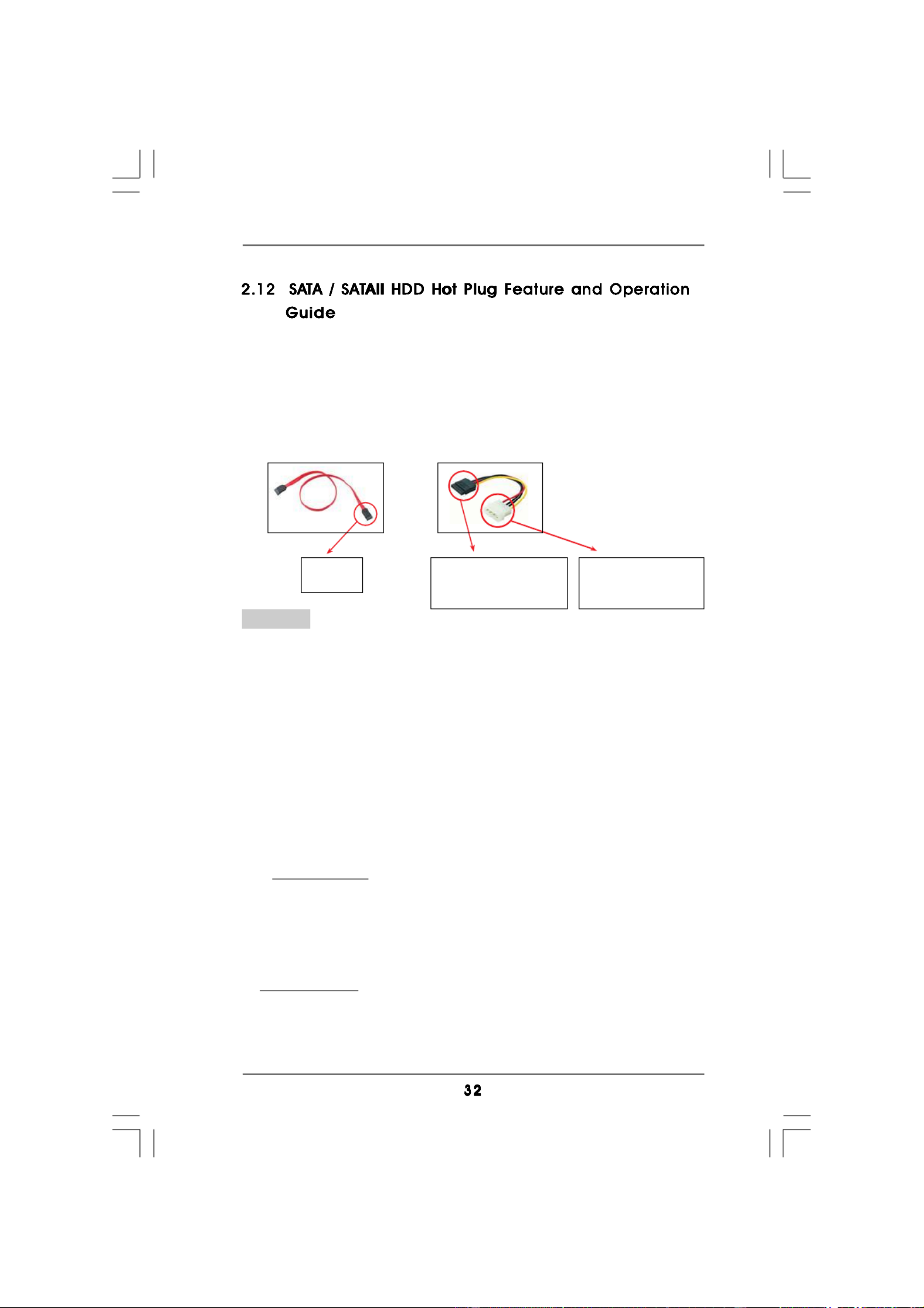
Caution
1. Without SATA 15-pin power connector interface, the SATA / SATAII Hot Plug
cannot be processed.
2. Even some SATA / SATAII HDDs provide both SATA 15-pin power connector
and IDE 1x4-pin conventional power connector interfaces, the IDE 1x4-pin
conventional power connector interface is definitely not able to support Hot
Plug and will cause the HDD damage and data loss.
SATA 7-pin
connector
1x4-pin conventional
power connector (White)
connect to power supply
A. SATA data cable (Red) B. SATA power cable
This motherboard supports Hot Plug feature for SATA / SATAII HDD in RAID / AHCI
mode. Please read below operation guide of SATA / SATAII HDD Hot Plug feature carefully.
Before you process the SATA / SATAII HDD Hot Plug, please check below cable
accessories from the motherboard gift box pack.
A. 7-pin SATA data cable
B. SATA power cable with SATA 15-pin power connector interface
The SATA 15-pin power
connector (Black) connect
to SATA / SATAII HDD
Points of attention, before you process the Hot Plug:
1. Below operation procedure is designed only for our motherboard, which
supports SATA / SATAII HDD Hot Plug.
* The SATA / SATAII Hot Plug feature might not be supported by the chipset
because of its limitation, the SATA / SATAII Hot Plug support information of our
motherboard is indicated in the product spec on our website:
www.asrock.com
2. Make sure your SATA / SATAII HDD can support Hot Plug function from your
dealer or HDD user manual. The SATA / SATAII HDD, which cannot support Hot
Plug function, will be damaged under the Hot Plug operation.
3. Please make sure the SATA / SATAII driver is installed into system properly. The
latest SATA / SATAII driver is available on our support website:
www.asrock.com
4. Make sure to use the SATA power cable & data cable, which are from our
motherboard package.
5. Please follow below instructions step by step to reduce the risk of HDD crash
or data loss.

NOTE. If you install Windows® XP / Windows® XP 64-bit on IDE HDDs and want to manage
(create, convert, delete, or rebuild) RAID functions on SATA / SATAII HDDs, you still
need to set up “SATA Operation Mode” to [RAID] first. Then, please set the RAID
configuration by using the Windows RAID installation guide in the following path in
the Support CD:
.. \ RAID Installation Guide
If you want to install Windows
® VistaTM or Windows® VistaTM 64-bit on a RAID disk
composed of 2 or more SATA / SATAII HDDs with RAID functions, please follow below
steps.
STEP 1: Set up BIOS.
A. Enter BIOS SETUP UTILITY Advanced screen IDE Configuration.
B. Set the “SATA Operation Mode” option to [RAID].
STEP 2: Use “RAID Installation Guide” to set RAID configuration.
Before you start to configure RAID function, you need to check the RAID installation
guide in the Support CD for proper configuration. Please refer to the BIOS RAID installation
guide part of the document in the following path in the Support CD:
.. \ RAID Installation Guide
STEP 3: Install Windows® VistaTM / VistaTM 64-bit OS on your system.
Insert the Windows® VistaTM / Windows® VistaTM 64-bit optical disk into the optical drive
to boot your system, and follow the instruction to install Windows
® VistaTM / Windows®
VistaTM 64-bit OS on your system. When you see “Where do you want to install Windows?
” page, please insert the ASRock Support CD into your optical drive, and click the “Load
Driver” button on the left on the bottom to load the AMD RAID drivers. AMD RAID drivers
are in the following path in our Support CD:
(There are two ASRock Support CD in the motherboard gift box pack, please
choose the one for Windows
® VistaTM / VistaTM 64-bit.)
.. \ I386 (For Windows
® VistaTM OS)
.. \ AMD64 (For Windows® VistaTM 64-bit OS)
After that, please insert Windows
® Vista
TM / Windows® VistaTM 64-bit optical disk into
the optical drive again to continue the installation.
STEP 4: Install Windows® XP / Windows® XP 64-bit OS on your system.
After step 1, 2, 3, you can start to install Windows
® XP / Windows® XP 64-bit OS on your
system. At the beginning of Windows
® setup, press F6 to install a third-party RAID
driver. When prompted, insert the SATA / SATAII driver diskette containing the AMD
RAID driver. After reading the floppy disk, the driver will be presented. Select the driver to
install according to the OS you install. (Select “AMD AHCI Compatible RAID Controller-
x86 platform” for Windows
® XP, or “AMD AHCI Compatible RAID Controller-x64 platform”
for Windows® XP 64-bit.)
Product specificaties
| Merk: | Asrock |
| Categorie: | Moederbord |
| Model: | A780GMH/128M |
| Breedte: | 244 mm |
| Diepte: | 218 mm |
| Type stroombron: | ATX |
| Aantal USB 2.0-poorten: | 4 |
| VGA (D-Sub)poort(en): | 1 |
| Aantal HDMI-poorten: | 1 |
| Microfoon, line-in ingang: | Ja |
| Aantal Ethernet LAN (RJ-45)-poorten: | 1 |
| Hoofdtelefoonuitgangen: | 6 |
| Audio-uitgang: | VIA VT1708S |
| DVI-D poorten: | 1 |
| Processor socket: | Socket AM2 |
| Processorfabrikant: | AMD |
| Maximum intern geheugen: | 16 GB |
| Audio-uitgangskanalen: | 7.1 kanalen |
| Netwerkfuncties: | Gigabit Ethernet |
| Chipset moederbord: | AMD 780G |
| PCI Express x1 slots: | 1 |
| PCI Express x16 slots: | 1 |
| S/PDIF-uitgang: | Ja |
| PS/2 poort(en): | 2 |
| LAN controller: | Realtek RTL8111D(L) |
| Soorten RAID: | 0, 1,1+0, JBOD |
| Maximum geheugen grafische adapter: | 512 MB |
| Non-ECC: | Ja |
| PCI-slots: | 2 |
| Moederbord form factor: | micro ATX |
| Aantal geheugenslots: | 4 |
| COM aansluitingen: | 1 |
| Aansluiting voor CPU koeler: | Ja |
| Aansluitingen voor behuizingsventilatoren: | 1 |
| ATX Power connector (24-pin): | Ja |
| Aansluiting voor ventilator van voeding: | Ja |
| Aantal SATA-aansluitingen: | 6 |
| USB 2.0 aansluitingen: | 3 |
| Aansluiting voor audiopaneel aan voorzijde: | Ja |
| Aansluiting voor diskettestation: | Ja |
| CD/AUX audio-ingang: | Ja |
| Aantal Parallel ATA aansluitingen: | 1 |
| Grafische controller: | Radeon HD 3200 |
| Soort aansluiting (2de) controller: | IDE |
| Soort aansluiting controller: | SATAII |
Heb je hulp nodig?
Als je hulp nodig hebt met Asrock A780GMH/128M stel dan hieronder een vraag en andere gebruikers zullen je antwoorden
Handleiding Moederbord Asrock

24 Maart 2025

18 November 2024

12 November 2024

26 September 2024

24 Mei 2024

25 Maart 2024

27 Februari 2024

6 Januari 2024

6 Januari 2024

5 Januari 2024
Handleiding Moederbord
- Moederbord Asus
- Moederbord EPoX
- Moederbord Evga
- Moederbord Gigabyte
- Moederbord MSI
- Moederbord Sharkoon
- Moederbord NZXT
- Moederbord Intel
- Moederbord Supermicro
- Moederbord ECS
- Moederbord Foxconn
- Moederbord Advantech
- Moederbord Elitegroup
- Moederbord Biostar
Nieuwste handleidingen voor Moederbord

8 April 2025

8 April 2025

3 April 2025

3 April 2025

3 April 2025

3 April 2025

2 April 2025

2 April 2025

29 Maart 2025

27 Maart 2025