Apple Wireless (2007) Handleiding
Apple
Toetsenbord
Wireless (2007)
Bekijk gratis de handleiding van Apple Wireless (2007) (48 pagina’s), behorend tot de categorie Toetsenbord. Deze gids werd als nuttig beoordeeld door 29 mensen en kreeg gemiddeld 4.1 sterren uit 15 reviews. Heb je een vraag over Apple Wireless (2007) of wil je andere gebruikers van dit product iets vragen? Stel een vraag
Pagina 1/48
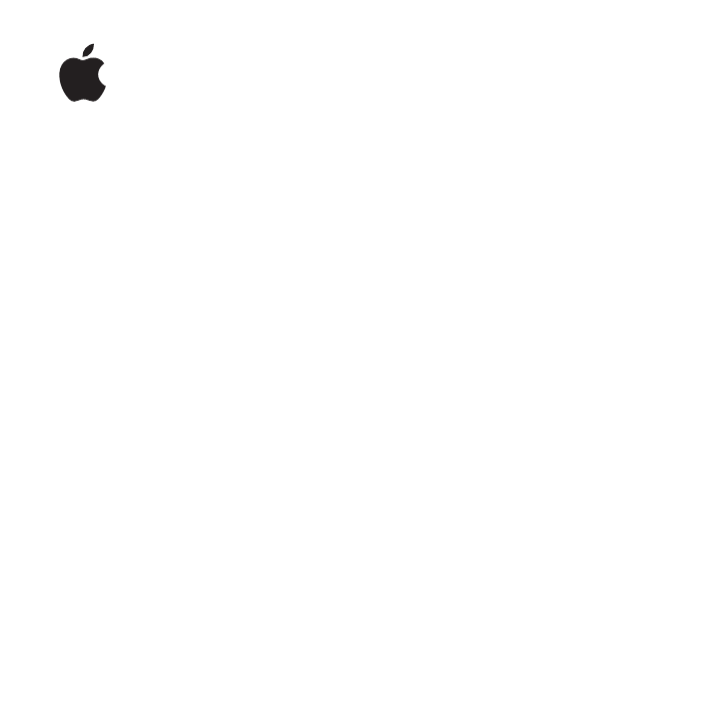
Apple Wireless
Keyboard

2English
1
Setting Up Your Apple
Wireless Keyboard
Congratulations on selecting the Apple Wireless Keyboard as
your input device.
Using the Wireless Keyboard
The information in this booklet supplements the setup instructions in the user’s guide
that came with your Mac. Follow the steps on the next several pages to:
ÂInstall batteries in your keyboard.
ÂSet up your Mac.
ÂUse Setup Assistant to set up your keyboard with your Mac.
ÂUse Software Update to install the latest software.
Don’t turn on your keyboard until you start up your Mac in Step 3.
Important: Keep the battery compartment cover and the batteries out of the reach of
small children.

English 3
Step 1: Install the Batteries
Follow the instructions below to install batteries in your Apple Wireless Keyboard.
To install batteries in the keyboard:
1Use a coin to remove the battery compartment cover.
2Slide the batteries into the battery compartment as shown below.
3Replace the battery compartment cover and leave the keyboard turned off until you
start up your Mac in Step 3.
Note: When the Power On light is off, the keyboard is off.
Step 2: Set Up Your Mac
Follow the instructions in the user’s guide that came with your Mac to set it up.
Because you have a wireless keyboard, skip the instructions to connect a USB keyboard.
Wait to start up your Mac until instructed to do so in Step 3.
Battery compartment cover
Insert batteries
Product specificaties
| Merk: | Apple |
| Categorie: | Toetsenbord |
| Model: | Wireless (2007) |
Heb je hulp nodig?
Als je hulp nodig hebt met Apple Wireless (2007) stel dan hieronder een vraag en andere gebruikers zullen je antwoorden
Handleiding Toetsenbord Apple

14 November 2023

29 Maart 2023

25 Februari 2023

12 Januari 2023

31 Oktober 2022
Handleiding Toetsenbord
- Approx
- STANDIVARIUS
- Spirit Of Gamer
- Genesis
- Ducky
- Homematic IP
- Gamdias
- Yeyian
- Trevi
- Sven
- ActiveJet
- Arctic Cooling
- Ewent
- Alogic
- ModeCom
Nieuwste handleidingen voor Toetsenbord

16 September 2025

16 September 2025

15 September 2025

15 September 2025

15 September 2025

1 September 2025

1 September 2025

1 September 2025

30 Augustus 2025

26 Augustus 2025