Apc AP4433 Handleiding
Apc
Niet gecategoriseerd
AP4433
Lees hieronder de 📖 handleiding in het Nederlandse voor Apc AP4433 (144 pagina's) in de categorie Niet gecategoriseerd. Deze handleiding was nuttig voor 9 personen en werd door 2 gebruikers gemiddeld met 4.5 sterren beoordeeld
Pagina 1/144

User Guide
Rack Automatic Transfer Switch (ATS)
AP4421, AP4422, AP4423, AP4424, AP4430, AP4431, AP4432,
AP4452X631
AP4433, AP4434, AP4450, AP4452, AP4452J, AP4453,
AP4430X914
990-5844B-001
Publication Date: 8/2019
pdu0393c
Serial
Network
10/100
by Schne ider
El e ct ri c
Serial
by Schne ider
El e ct ri c
Automatic
Transfer Swit ch
Reset
- Warning
- O K
- O verload
Network
10/100
USB
USB
Automatic
Transfer Swit ch
Reset
- Warning
- O K
- O verload
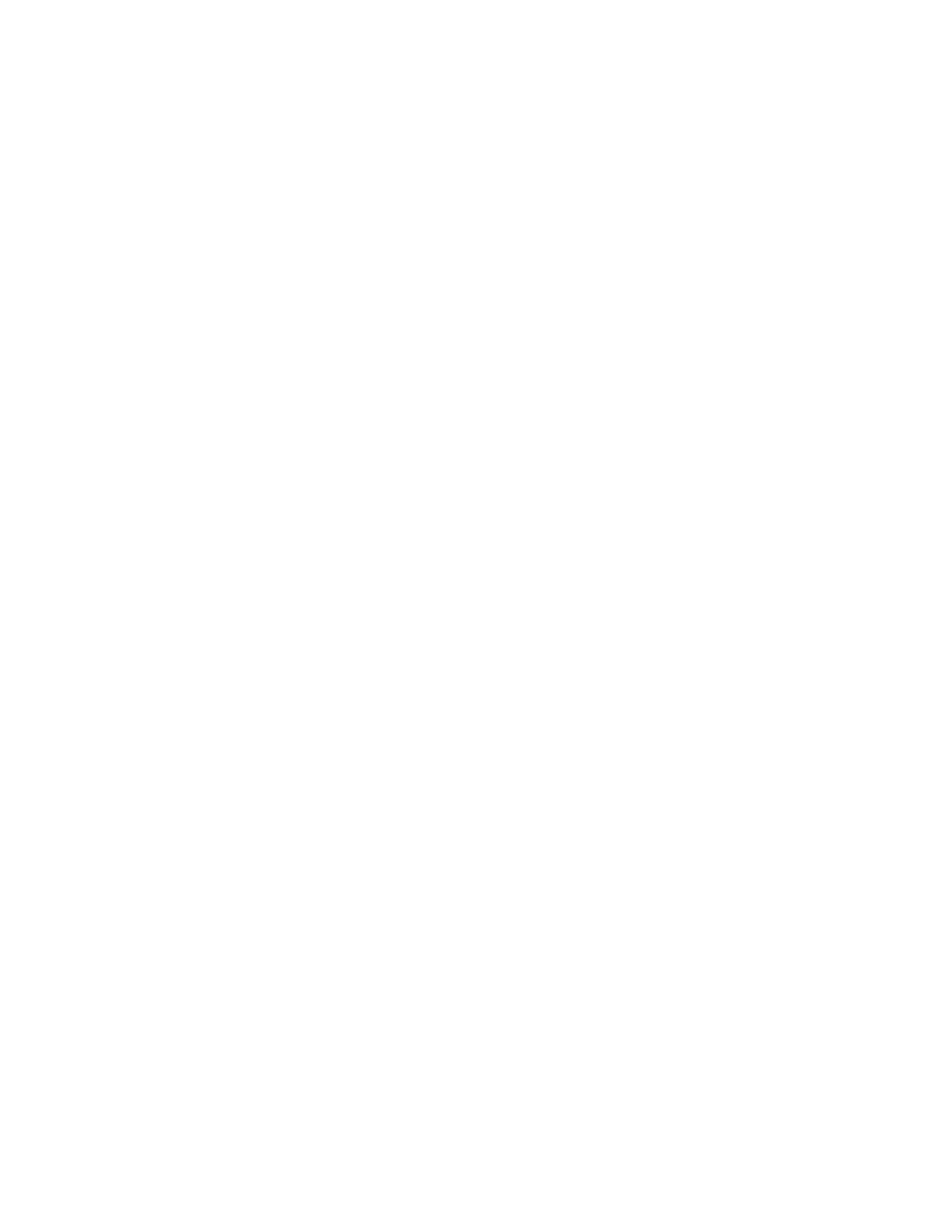
APC by Schneider Electric Legal Disclaimer
The information presented in this manual is not warranted by the APC by Schneider Electric to be authoritative,
error free, or complete. This publication is not meant to be a substitute for a detailed operational and site
specific development plan. Therefore, APC by Schneider Electric assumes no liability for damages, violations of
codes, improper installation, system failures, or any other problems that could arise based on the use of this
Publication.
The information contained in this Publication is provided as is and has been prepared solely for the purpose of
evaluating data center design and construction. This Publication has been compiled in good faith by APC by
Schneider Electric. However, no representation is made or warranty given, either express or implied, as to the
completeness or accuracy of the information this Publication contains.
IN NO EVENT SHALL APC BY SCHNEIDER ELECTRIC, OR ANY PARENT, AFFILIATE OR SUBSIDIARY
COMPANY OF APC by Schneider Electric OR THEIR RESPECTIVE OFFICERS, DIRECTORS, OR
EMPLOYEES BE LIABLE FOR ANY DIRECT, INDIRECT, CONSEQUENTIAL, PUNITIVE, SPECIAL, OR
INCIDENTAL DAMAGES (INCLUDING, WITHOUT LIMITATION, DAMAGES FOR LOSS OF BUSINESS,
CONTRACT, REVENUE, DATA, INFORMATION, OR BUSINESS INTERRUPTION) RESULTING FROM,
ARISING OUT, OR IN CONNECTION WITH THE USE OF, OR INABILITY TO USE THIS PUBLICATION OR
THE CONTENT, EVEN IF APC BY SCHNEIDER ELECTRIC HAS BEEN EXPRESSLY ADVISED OF THE
POSSIBILITY OF SUCH DAMAGES. APC BY SCHNEIDER ELECTRIC RESERVES THE RIGHT TO MAKE
CHANGES OR UPDATES WITH RESPECT TO OR IN THE CONTENT OF THE PUBLICATION OR THE
FORMAT THEREOF AT ANY TIME WITHOUT NOTICE.
Copyright, intellectual, and all other proprietary rights in the content (including but not limited to software, audio,
video, text, and photographs) rests with APC by Schneider Electric or its licensors. All rights in the content not
expressly granted herein are reserved. No rights of any kind are licensed or assigned or shall otherwise pass to
persons accessing this information.
This Publication shall not be for resale in whole or in part.
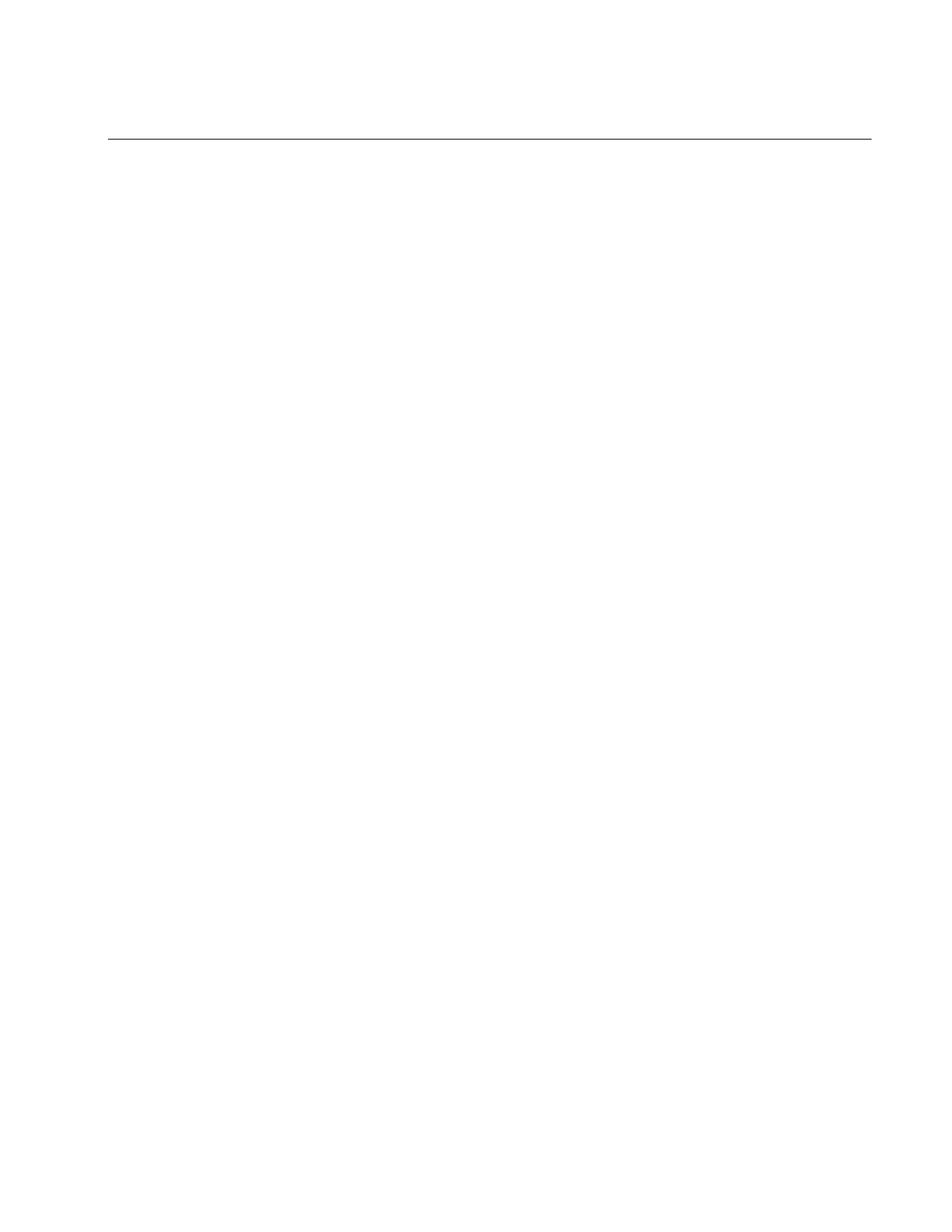
Contents
Rack ATS AP44xx User Manual i
Important Safety Information.................................................................... 1
Overview ..................................................................................................... 2
Product Features . . . . . . . . . . . . . . . . . . . . . . . . . . . . . . . . . . . . . . . . . . . . . . .2
Internal Protection Measures . . . . . . . . . . . . . . . . . . . . . . . . . . . . . . . . . . . . .3
How Switching Works . . . . . . . . . . . . . . . . . . . . . . . . . . . . . . . . . . . . . . . . . . .3
Types of User Accounts . . . . . . . . . . . . . . . . . . . . . . . . . . . . . . . . . . . . . . . . .5
Watchdog Features . . . . . . . . . . . . . . . . . . . . . . . . . . . . . . . . . . . . . . . . . . . . .5
Network interface watchdog mechanism . . . . . . . . . . . . . . . . . . . . . 5
Resetting the network timer . . . . . . . . . . . . . . . . . . . . . . . . . . . . . . . 5
Getting Started ........................................................................................... 6
Establish Network Settings. . . . . . . . . . . . . . . . . . . . . . . . . . . . . . . . . . . . . . .6
IPv4 Initial Setup . . . . . . . . . . . . . . . . . . . . . . . . . . . . . . . . . . . . . . . . . 6
IPv6 Initial Setup . . . . . . . . . . . . . . . . . . . . . . . . . . . . . . . . . . . . . . . . . 6
TCP/IP Configuration Methods . . . . . . . . . . . . . . . . . . . . . . . . . . . . . . . . . . . .6
.ini file utility . . . . . . . . . . . . . . . . . . . . . . . . . . . . . . . . . . . . . . . . . . . . 6
Device IP Configuration Wizard . . . . . . . . . . . . . . . . . . . . . . . . . . . . 7
DHCP and BOOTP configuration . . . . . . . . . . . . . . . . . . . . . . . . . . . . 7
Local access to the CLI . . . . . . . . . . . . . . . . . . . . . . . . . . . . . . . . . . . 8
Remote access to the CLI . . . . . . . . . . . . . . . . . . . . . . . . . . . . . . . . . 9
Configure TCP/IP settings in the CLI . . . . . . . . . . . . . . . . . . . . . . . . 9
Network Management with Other Applications. . . . . . . . . . . . . . . . . . . . . .10
Recover from a Lost Password . . . . . . . . . . . . . . . . . . . . . . . . . . . . . . . . . .10
Front Panel ............................................................................................... 11
Load Status LED . . . . . . . . . . . . . . . . . . . . . . . . . . . . . . . . . . . . . . . . 12
Network Status LED . . . . . . . . . . . . . . . . . . . . . . . . . . . . . . . . . . . . . 12
10/100 Status LED . . . . . . . . . . . . . . . . . . . . . . . . . . . . . . . . . . . . . . . 12
LCD Display Screens. . . . . . . . . . . . . . . . . . . . . . . . . . . . . . . . . . . . . . . . . . .13
Default screens . . . . . . . . . . . . . . . . . . . . . . . . . . . . . . . . . . . . . . . . . 13
Menu screens . . . . . . . . . . . . . . . . . . . . . . . . . . . . . . . . . . . . . . . . . . 14
Alarm status indicators . . . . . . . . . . . . . . . . . . . . . . . . . . . . . . . . . . 16
Command Line Interface ......................................................................... 17
Log on to the CLI . . . . . . . . . . . . . . . . . . . . . . . . . . . . . . . . . . . . . . . . . . . . . .17
Local access to the CLI . . . . . . . . . . . . . . . . . . . . . . . . . . . . . . . . . . 17
Remote access to the CLI . . . . . . . . . . . . . . . . . . . . . . . . . . . . . . . . 17
About the Main Screen . . . . . . . . . . . . . . . . . . . . . . . . . . . . . . . . . . . . . . . . .18
Using the CLI . . . . . . . . . . . . . . . . . . . . . . . . . . . . . . . . . . . . . . . . . . . . . . . . .19
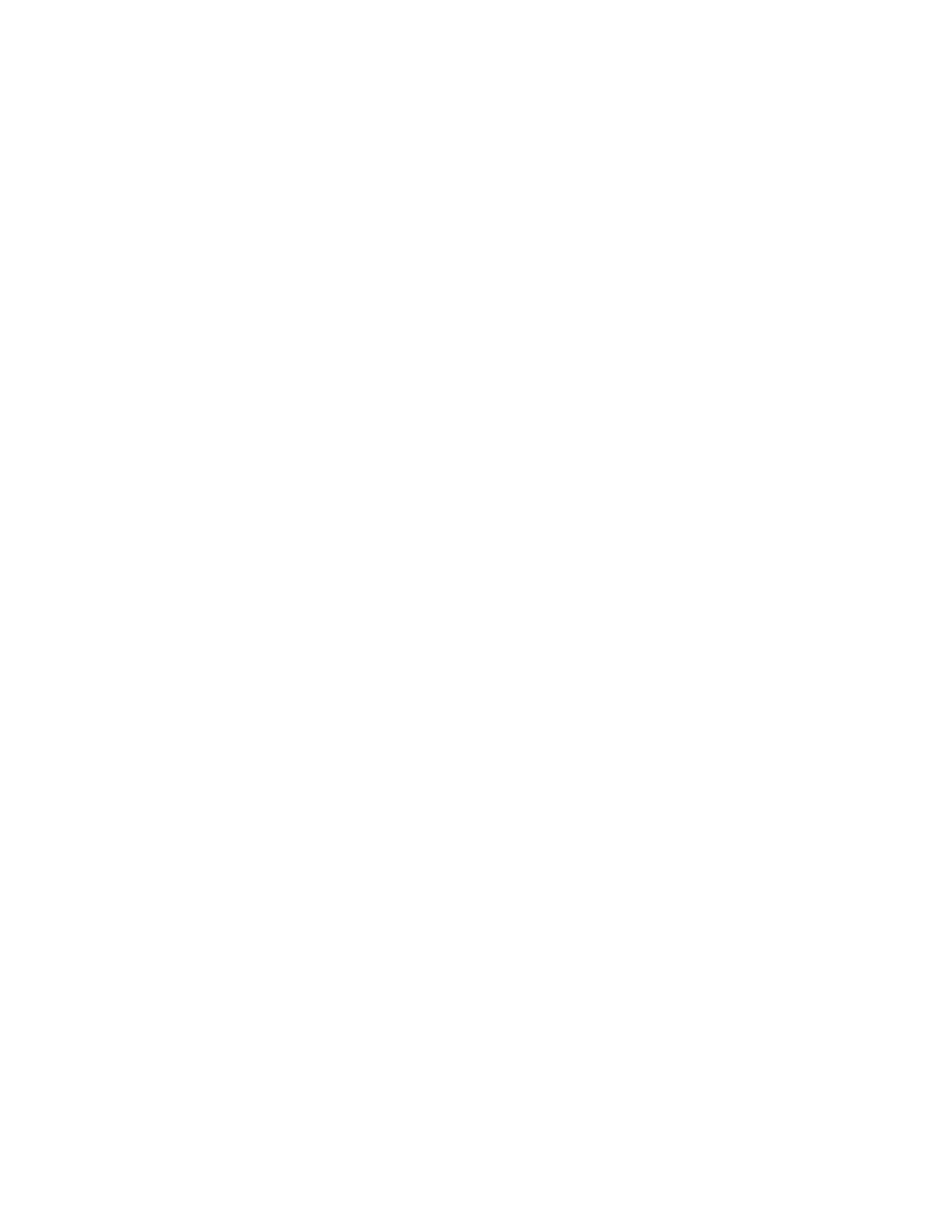
Rack ATS AP44xx User Manualii
Command Syntax. . . . . . . . . . . . . . . . . . . . . . . . . . . . . . . . . . . . . . . . . . . . . .20
Command Response Codes . . . . . . . . . . . . . . . . . . . . . . . . . . . . . . . . . . . . .21
Prompting for User Input during Command Execution . . . . . . . . . 21
Command Editing . . . . . . . . . . . . . . . . . . . . . . . . . . . . . . . . . . . . . . . . . . . . .22
History . . . . . . . . . . . . . . . . . . . . . . . . . . . . . . . . . . . . . . . . . . . . . . . . 22
Auto Completion . . . . . . . . . . . . . . . . . . . . . . . . . . . . . . . . . . . . . . . . 22
Delimiter . . . . . . . . . . . . . . . . . . . . . . . . . . . . . . . . . . . . . . . . . . . . . . . 22
Options and Arguments Inputs . . . . . . . . . . . . . . . . . . . . . . . . . . . . . . . . . .23
Command Console and CLI Response Format . . . . . . . . . . . . . . . 23
Response Format and Message Codes . . . . . . . . . . . . . . . . . . . . . . 23
Rack ATS System Command Descriptions . . . . . . . . . . . . . . . . . . . . . . . . .24
? or help . . . . . . . . . . . . . . . . . . . . . . . . . . . . . . . . . . . . . . . . . . . . . . . 24
about . . . . . . . . . . . . . . . . . . . . . . . . . . . . . . . . . . . . . . . . . . . . . . . . . . 25
alarmcount . . . . . . . . . . . . . . . . . . . . . . . . . . . . . . . . . . . . . . . . . . . . . 26
boot . . . . . . . . . . . . . . . . . . . . . . . . . . . . . . . . . . . . . . . . . . . . . . . . . . . 27
bye, exit, or quit . . . . . . . . . . . . . . . . . . . . . . . . . . . . . . . . . . . . . . . . . 28
cd . . . . . . . . . . . . . . . . . . . . . . . . . . . . . . . . . . . . . . . . . . . . . . . . . . . . 28
cipher . . . . . . . . . . . . . . . . . . . . . . . . . . . . . . . . . . . . . . . . . . . . . . . . . 29
clrrst . . . . . . . . . . . . . . . . . . . . . . . . . . . . . . . . . . . . . . . . . . . . . . . . . . 31
console . . . . . . . . . . . . . . . . . . . . . . . . . . . . . . . . . . . . . . . . . . . . . . . . 31
date . . . . . . . . . . . . . . . . . . . . . . . . . . . . . . . . . . . . . . . . . . . . . . . . . . . 32
delete . . . . . . . . . . . . . . . . . . . . . . . . . . . . . . . . . . . . . . . . . . . . . . . . . 32
dir . . . . . . . . . . . . . . . . . . . . . . . . . . . . . . . . . . . . . . . . . . . . . . . . . . . . 33
dns . . . . . . . . . . . . . . . . . . . . . . . . . . . . . . . . . . . . . . . . . . . . . . . . . . . 34
eapol . . . . . . . . . . . . . . . . . . . . . . . . . . . . . . . . . . . . . . . . . . . . . . . . . . 35
email . . . . . . . . . . . . . . . . . . . . . . . . . . . . . . . . . . . . . . . . . . . . . . . . . . 36
eventlog . . . . . . . . . . . . . . . . . . . . . . . . . . . . . . . . . . . . . . . . . . . . . . . 37
exit . . . . . . . . . . . . . . . . . . . . . . . . . . . . . . . . . . . . . . . . . . . . . . . . . . . 37
firewall . . . . . . . . . . . . . . . . . . . . . . . . . . . . . . . . . . . . . . . . . . . . . . . . 38
format . . . . . . . . . . . . . . . . . . . . . . . . . . . . . . . . . . . . . . . . . . . . . . . . . 38
ftp . . . . . . . . . . . . . . . . . . . . . . . . . . . . . . . . . . . . . . . . . . . . . . . . . . . . 39
help . . . . . . . . . . . . . . . . . . . . . . . . . . . . . . . . . . . . . . . . . . . . . . . . . . . 39
lang . . . . . . . . . . . . . . . . . . . . . . . . . . . . . . . . . . . . . . . . . . . . . . . . . . . 39
lastrst . . . . . . . . . . . . . . . . . . . . . . . . . . . . . . . . . . . . . . . . . . . . . . . . . 40
ledblink . . . . . . . . . . . . . . . . . . . . . . . . . . . . . . . . . . . . . . . . . . . . . . . . 40
logzip . . . . . . . . . . . . . . . . . . . . . . . . . . . . . . . . . . . . . . . . . . . . . . . . . 40
netstat . . . . . . . . . . . . . . . . . . . . . . . . . . . . . . . . . . . . . . . . . . . . . . . . . 41
ntp . . . . . . . . . . . . . . . . . . . . . . . . . . . . . . . . . . . . . . . . . . . . . . . . . . . . 41
ping . . . . . . . . . . . . . . . . . . . . . . . . . . . . . . . . . . . . . . . . . . . . . . . . . . . 42
portSpeed . . . . . . . . . . . . . . . . . . . . . . . . . . . . . . . . . . . . . . . . . . . . . . 42
prompt . . . . . . . . . . . . . . . . . . . . . . . . . . . . . . . . . . . . . . . . . . . . . . . . 43
pwd . . . . . . . . . . . . . . . . . . . . . . . . . . . . . . . . . . . . . . . . . . . . . . . . . . . 43
radius . . . . . . . . . . . . . . . . . . . . . . . . . . . . . . . . . . . . . . . . . . . . . . . . . 44
reboot . . . . . . . . . . . . . . . . . . . . . . . . . . . . . . . . . . . . . . . . . . . . . . . . . 45
resetToDef . . . . . . . . . . . . . . . . . . . . . . . . . . . . . . . . . . . . . . . . . . . . . 45
session . . . . . . . . . . . . . . . . . . . . . . . . . . . . . . . . . . . . . . . . . . . . . . . . 46
smtp . . . . . . . . . . . . . . . . . . . . . . . . . . . . . . . . . . . . . . . . . . . . . . . . . . 47

Rack ATS AP44xx User Manual iii
snmp . . . . . . . . . . . . . . . . . . . . . . . . . . . . . . . . . . . . . . . . . . . . . . . . . . 48
snmpv3 . . . . . . . . . . . . . . . . . . . . . . . . . . . . . . . . . . . . . . . . . . . . . . . . 49
snmptrap . . . . . . . . . . . . . . . . . . . . . . . . . . . . . . . . . . . . . . . . . . . . . . . 50
system . . . . . . . . . . . . . . . . . . . . . . . . . . . . . . . . . . . . . . . . . . . . . . . . . 51
tcpip . . . . . . . . . . . . . . . . . . . . . . . . . . . . . . . . . . . . . . . . . . . . . . . . . . 52
tcpip6 . . . . . . . . . . . . . . . . . . . . . . . . . . . . . . . . . . . . . . . . . . . . . . . . . 53
user . . . . . . . . . . . . . . . . . . . . . . . . . . . . . . . . . . . . . . . . . . . . . . . . . . . 54
userdflt . . . . . . . . . . . . . . . . . . . . . . . . . . . . . . . . . . . . . . . . . . . . . . . . 55
web . . . . . . . . . . . . . . . . . . . . . . . . . . . . . . . . . . . . . . . . . . . . . . . . . . . 56
whoami . . . . . . . . . . . . . . . . . . . . . . . . . . . . . . . . . . . . . . . . . . . . . . . . 56
xferINI . . . . . . . . . . . . . . . . . . . . . . . . . . . . . . . . . . . . . . . . . . . . . . . . . 57
xferStatus . . . . . . . . . . . . . . . . . . . . . . . . . . . . . . . . . . . . . . . . . . . . . . 57
Device Command Descriptions . . . . . . . . . . . . . . . . . . . . . . . . . . . . . . . . . .58
aboutATS . . . . . . . . . . . . . . . . . . . . . . . . . . . . . . . . . . . . . . . . . . . . . . 58
atsStatus . . . . . . . . . . . . . . . . . . . . . . . . . . . . . . . . . . . . . . . . . . . . . . . 58
atsMeasure . . . . . . . . . . . . . . . . . . . . . . . . . . . . . . . . . . . . . . . . . . . . . 59
bkLowLoad . . . . . . . . . . . . . . . . . . . . . . . . . . . . . . . . . . . . . . . . . . . . . 60
bkNearOver . . . . . . . . . . . . . . . . . . . . . . . . . . . . . . . . . . . . . . . . . . . . . 61
bkOverLoad . . . . . . . . . . . . . . . . . . . . . . . . . . . . . . . . . . . . . . . . . . . . 62
bkPeakLoad . . . . . . . . . . . . . . . . . . . . . . . . . . . . . . . . . . . . . . . . . . . . 63
bkReading . . . . . . . . . . . . . . . . . . . . . . . . . . . . . . . . . . . . . . . . . . . . . . 64
eventCounts . . . . . . . . . . . . . . . . . . . . . . . . . . . . . . . . . . . . . . . . . . . . 65
freqDeviat . . . . . . . . . . . . . . . . . . . . . . . . . . . . . . . . . . . . . . . . . . . . . . 65
frontPanel . . . . . . . . . . . . . . . . . . . . . . . . . . . . . . . . . . . . . . . . . . . . . . 66
lcd . . . . . . . . . . . . . . . . . . . . . . . . . . . . . . . . . . . . . . . . . . . . . . . . . . . . 66
lcdBlink . . . . . . . . . . . . . . . . . . . . . . . . . . . . . . . . . . . . . . . . . . . . . . . . 66
lineVRMS . . . . . . . . . . . . . . . . . . . . . . . . . . . . . . . . . . . . . . . . . . . . . . 67
phLowLoad . . . . . . . . . . . . . . . . . . . . . . . . . . . . . . . . . . . . . . . . . . . . . 67
phNearOver . . . . . . . . . . . . . . . . . . . . . . . . . . . . . . . . . . . . . . . . . . . . 68
phOverLoad . . . . . . . . . . . . . . . . . . . . . . . . . . . . . . . . . . . . . . . . . . . . 68
phPeakLoad . . . . . . . . . . . . . . . . . . . . . . . . . . . . . . . . . . . . . . . . . . . . 68
phReading . . . . . . . . . . . . . . . . . . . . . . . . . . . . . . . . . . . . . . . . . . . . . 69
prodInfo . . . . . . . . . . . . . . . . . . . . . . . . . . . . . . . . . . . . . . . . . . . . . . . 69
sourceAName . . . . . . . . . . . . . . . . . . . . . . . . . . . . . . . . . . . . . . . . . . . 69
sourceBName . . . . . . . . . . . . . . . . . . . . . . . . . . . . . . . . . . . . . . . . . . . 70
sourcePref . . . . . . . . . . . . . . . . . . . . . . . . . . . . . . . . . . . . . . . . . . . . . 70
vMediumLmt . . . . . . . . . . . . . . . . . . . . . . . . . . . . . . . . . . . . . . . . . . . . 70
vNarrowLmt . . . . . . . . . . . . . . . . . . . . . . . . . . . . . . . . . . . . . . . . . . . . 71
vSensitvty . . . . . . . . . . . . . . . . . . . . . . . . . . . . . . . . . . . . . . . . . . . . . . 71
vWideLmt . . . . . . . . . . . . . . . . . . . . . . . . . . . . . . . . . . . . . . . . . . . . . . 72
vXferRange . . . . . . . . . . . . . . . . . . . . . . . . . . . . . . . . . . . . . . . . . . . . . 72
Web User Interface .................................................................................. 73
Log on to the Web UI . . . . . . . . . . . . . . . . . . . . . . . . . . . . . . . . . . . . . . . . . . .73
URL address formats . . . . . . . . . . . . . . . . . . . . . . . . . . . . . . . . . . . . . 74
First log on . . . . . . . . . . . . . . . . . . . . . . . . . . . . . . . . . . . . . . . . . . . . . 74
Limited Status Access . . . . . . . . . . . . . . . . . . . . . . . . . . . . . . . . . . . . 74

Rack ATS AP44xx User Manualiv
Web UI Features. . . . . . . . . . . . . . . . . . . . . . . . . . . . . . . . . . . . . . . . . . . . . . .75
Tabs . . . . . . . . . . . . . . . . . . . . . . . . . . . . . . . . . . . . . . . . . . . . . . . . . . 75
Limited Status Access . . . . . . . . . . . . . . . . . . . . . . . . . . . . . . . . . . . 75
Device status icons . . . . . . . . . . . . . . . . . . . . . . . . . . . . . . . . . . . . . . 75
Quick Links . . . . . . . . . . . . . . . . . . . . . . . . . . . . . . . . . . . . . . . . . . . . 75
Home Tab.................................................................................................. 77
Status Tab................................................................................................. 78
View ATS Status. . . . . . . . . . . . . . . . . . . . . . . . . . . . . . . . . . . . . . . . . . . . . . .78
View device alarms . . . . . . . . . . . . . . . . . . . . . . . . . . . . . . . . . . . . . . 78
View device status . . . . . . . . . . . . . . . . . . . . . . . . . . . . . . . . . . . . . . . 78
View the unit status . . . . . . . . . . . . . . . . . . . . . . . . . . . . . . . . . . . . . . 78
View load status . . . . . . . . . . . . . . . . . . . . . . . . . . . . . . . . . . . . . . . . 78
View power measurements . . . . . . . . . . . . . . . . . . . . . . . . . . . . . . . 78
View Network Status . . . . . . . . . . . . . . . . . . . . . . . . . . . . . . . . . . . . . . . . . . .79
Current IPv4 settings . . . . . . . . . . . . . . . . . . . . . . . . . . . . . . . . . . . . 79
Current IPv6 settings . . . . . . . . . . . . . . . . . . . . . . . . . . . . . . . . . . . . 79
Domain name system status . . . . . . . . . . . . . . . . . . . . . . . . . . . . . . 80
Port Speed . . . . . . . . . . . . . . . . . . . . . . . . . . . . . . . . . . . . . . . . . . . . . 80
Control Tab............................................................................................... 81
Manage User Sessions . . . . . . . . . . . . . . . . . . . . . . . . . . . . . . . . . . . . . . . . .81
Reset the Network Interface . . . . . . . . . . . . . . . . . . . . . . . . . . . . . . . . . . . . .82
Configuration Tab .................................................................................... 83
Configure the ATS . . . . . . . . . . . . . . . . . . . . . . . . . . . . . . . . . . . . . . . . . . . . .83
Configure ATS name and location . . . . . . . . . . . . . . . . . . . . . . . . . . 83
Set preferred power source . . . . . . . . . . . . . . . . . . . . . . . . . . . . . . . 83
Configure switching behavior . . . . . . . . . . . . . . . . . . . . . . . . . . . . . 84
Configure warning thresholds . . . . . . . . . . . . . . . . . . . . . . . . . . . . . 85
Manage Security Settings . . . . . . . . . . . . . . . . . . . . . . . . . . . . . . . . . . . . . . .86
Manage user sessions . . . . . . . . . . . . . . . . . . . . . . . . . . . . . . . . . . . 86
Enable ping response . . . . . . . . . . . . . . . . . . . . . . . . . . . . . . . . . . . . 86
Manage local user settings . . . . . . . . . . . . . . . . . . . . . . . . . . . . . . . . 87
Configure default user settings . . . . . . . . . . . . . . . . . . . . . . . . . . . . 89
Manage remote user settings . . . . . . . . . . . . . . . . . . . . . . . . . . . . . . 91
Configure a RADIUS server . . . . . . . . . . . . . . . . . . . . . . . . . . . . . . . 92
Firewall menus . . . . . . . . . . . . . . . . . . . . . . . . . . . . . . . . . . . . . . . . . . 93
802.1X Security Configuration . . . . . . . . . . . . . . . . . . . . . . . . . . . . . 95
Configure Network Settings . . . . . . . . . . . . . . . . . . . . . . . . . . . . . . . . . . . . .96
Configure TCP/IP and communication settings for IPv4 and IPv6 96
Configure network port speed . . . . . . . . . . . . . . . . . . . . . . . . . . . . . 98
Configure DNS . . . . . . . . . . . . . . . . . . . . . . . . . . . . . . . . . . . . . . . . . . 99
Test DNS configuration . . . . . . . . . . . . . . . . . . . . . . . . . . . . . . . . . . . 99
Configure Web access . . . . . . . . . . . . . . . . . . . . . . . . . . . . . . . . . . 100

Rack ATS AP44xx User Manual v
Configure SSL certificate . . . . . . . . . . . . . . . . . . . . . . . . . . . . . . . . 101
Configure CLI access . . . . . . . . . . . . . . . . . . . . . . . . . . . . . . . . . . . 101
Configure SSH host key . . . . . . . . . . . . . . . . . . . . . . . . . . . . . . . . . 102
SNMP options . . . . . . . . . . . . . . . . . . . . . . . . . . . . . . . . . . . . . . . . . . 102
SNMPv1 . . . . . . . . . . . . . . . . . . . . . . . . . . . . . . . . . . . . . . . . . . . . . . . 103
SNMPv3 . . . . . . . . . . . . . . . . . . . . . . . . . . . . . . . . . . . . . . . . . . . . . . . 104
Configure FTP server . . . . . . . . . . . . . . . . . . . . . . . . . . . . . . . . . . . 105
Configure Notifications . . . . . . . . . . . . . . . . . . . . . . . . . . . . . . . . . . . . . . . .106
Configure notifications by event . . . . . . . . . . . . . . . . . . . . . . . . . . 106
Configure notifications by group . . . . . . . . . . . . . . . . . . . . . . . . . . 107
Set up e-mail notifications . . . . . . . . . . . . . . . . . . . . . . . . . . . . . . . 108
SNMP traps . . . . . . . . . . . . . . . . . . . . . . . . . . . . . . . . . . . . . . . . . . . . 111
General Configuration . . . . . . . . . . . . . . . . . . . . . . . . . . . . . . . . . . . . . . . . .112
Configure identification . . . . . . . . . . . . . . . . . . . . . . . . . . . . . . . . . . 112
Configure date, time, and daylight savings . . . . . . . . . . . . . . . . . . 113
Create and import settings with the config file . . . . . . . . . . . . . . . 114
Configure links . . . . . . . . . . . . . . . . . . . . . . . . . . . . . . . . . . . . . . . . . 114
Configure Logs. . . . . . . . . . . . . . . . . . . . . . . . . . . . . . . . . . . . . . . . . . . . . . .114
Identify Syslog servers . . . . . . . . . . . . . . . . . . . . . . . . . . . . . . . . . . 114
Configure Syslog settings . . . . . . . . . . . . . . . . . . . . . . . . . . . . . . . 115
Test Syslog servers . . . . . . . . . . . . . . . . . . . . . . . . . . . . . . . . . . . . . 115
Tests Tab ................................................................................................ 116
Set the LCD/LED Lights to Blink. . . . . . . . . . . . . . . . . . . . . . . . . . . . . . . . .116
Set the LED Lights to Blink. . . . . . . . . . . . . . . . . . . . . . . . . . . . . . . . . . . . .116
Logs Tab................................................................................................. 117
View and configure the Event Log . . . . . . . . . . . . . . . . . . . . . . . . . . . . . . .117
View and configure the Data Log . . . . . . . . . . . . . . . . . . . . . . . . . . . . . . . .119
Firewall log . . . . . . . . . . . . . . . . . . . . . . . . . . . . . . . . . . . . . . . . . . . . 120
Use FTP or SCP to retrieve log files . . . . . . . . . . . . . . . . . . . . . . . . 120
About Tab ............................................................................................... 122
About the Rack ATS. . . . . . . . . . . . . . . . . . . . . . . . . . . . . . . . . . . . . . . . . . .122
About the network . . . . . . . . . . . . . . . . . . . . . . . . . . . . . . . . . . . . . . . . . . . .122
Support resources . . . . . . . . . . . . . . . . . . . . . . . . . . . . . . . . . . . . . . . . . . . .122
How to Export Configuration Settings................................................. 123
Summary of the procedure . . . . . . . . . . . . . . . . . . . . . . . . . . . . . . . . . . . . .123
Contents of the .ini file . . . . . . . . . . . . . . . . . . . . . . . . . . . . . . . . . . . . . . . .123
Detailed procedures. . . . . . . . . . . . . . . . . . . . . . . . . . . . . . . . . . . . . . . . . . .124
Retrieve .ini file . . . . . . . . . . . . . . . . . . . . . . . . . . . . . . . . . . . . . . . . 124
Edit .ini file . . . . . . . . . . . . . . . . . . . . . . . . . . . . . . . . . . . . . . . . . . . . 124
Transfer the file to a single ATS . . . . . . . . . . . . . . . . . . . . . . . . . . . 125
Transfer the file to multiple ATS units . . . . . . . . . . . . . . . . . . . . . . 125

Rack ATS AP44xx User Manualvi
The Upload Event and Error Messages . . . . . . . . . . . . . . . . . . . . . . . . . . .126
The event and its error messages . . . . . . . . . . . . . . . . . . . . . . . . . 126
Messages in config.ini . . . . . . . . . . . . . . . . . . . . . . . . . . . . . . . . . . 126
Errors generated by overridden values . . . . . . . . . . . . . . . . . . . . . 126
Related Topics . . . . . . . . . . . . . . . . . . . . . . . . . . . . . . . . . . . . . . . . . . . . . . .126
File Transfers ......................................................................................... 127
Upgrading Firmware . . . . . . . . . . . . . . . . . . . . . . . . . . . . . . . . . . . . . . . . . .127
Benefits of upgrading firmware . . . . . . . . . . . . . . . . . . . . . . . . . . . 127
Firmware module files . . . . . . . . . . . . . . . . . . . . . . . . . . . . . . . . . . . 127
Firmware File Transfer Methods. . . . . . . . . . . . . . . . . . . . . . . . . . . . . . . . .128
Use the Firmware Upgrade Utility . . . . . . . . . . . . . . . . . . . . . . . . . 128
Use FTP or SCP to upgrade one Rack ATS . . . . . . . . . . . . . . . . . . 128
Use XMODEM to upgrade one Rack ATS . . . . . . . . . . . . . . . . . . . 129
Use a USB drive to transfer and upgrade files . . . . . . . . . . . . . . . 130
How to upgrade multiple ATS units . . . . . . . . . . . . . . . . . . . . . . . . 130
Use the Firmware Upgrade Utility for multiple upgrades . . . . . . 130
Verifying Upgrades and Updates . . . . . . . . . . . . . . . . . . . . . . . . . . . . . . . .131
Verify the success or failure of the transfer . . . . . . . . . . . . . . . . . 131
Last Transfer Result codes . . . . . . . . . . . . . . . . . . . . . . . . . . . . . . 131
Verify the version numbers of installed firmware . . . . . . . . . . . . 131
Troubleshooting..................................................................................... 132
Rack ATS Access Problems . . . . . . . . . . . . . . . . . . . . . . . . . . . . . . . . . . . .132
SNMP Issues . . . . . . . . . . . . . . . . . . . . . . . . . . . . . . . . . . . . . . . . . . . . . . . .133
Source Code Copyright Notice............................................................. 134
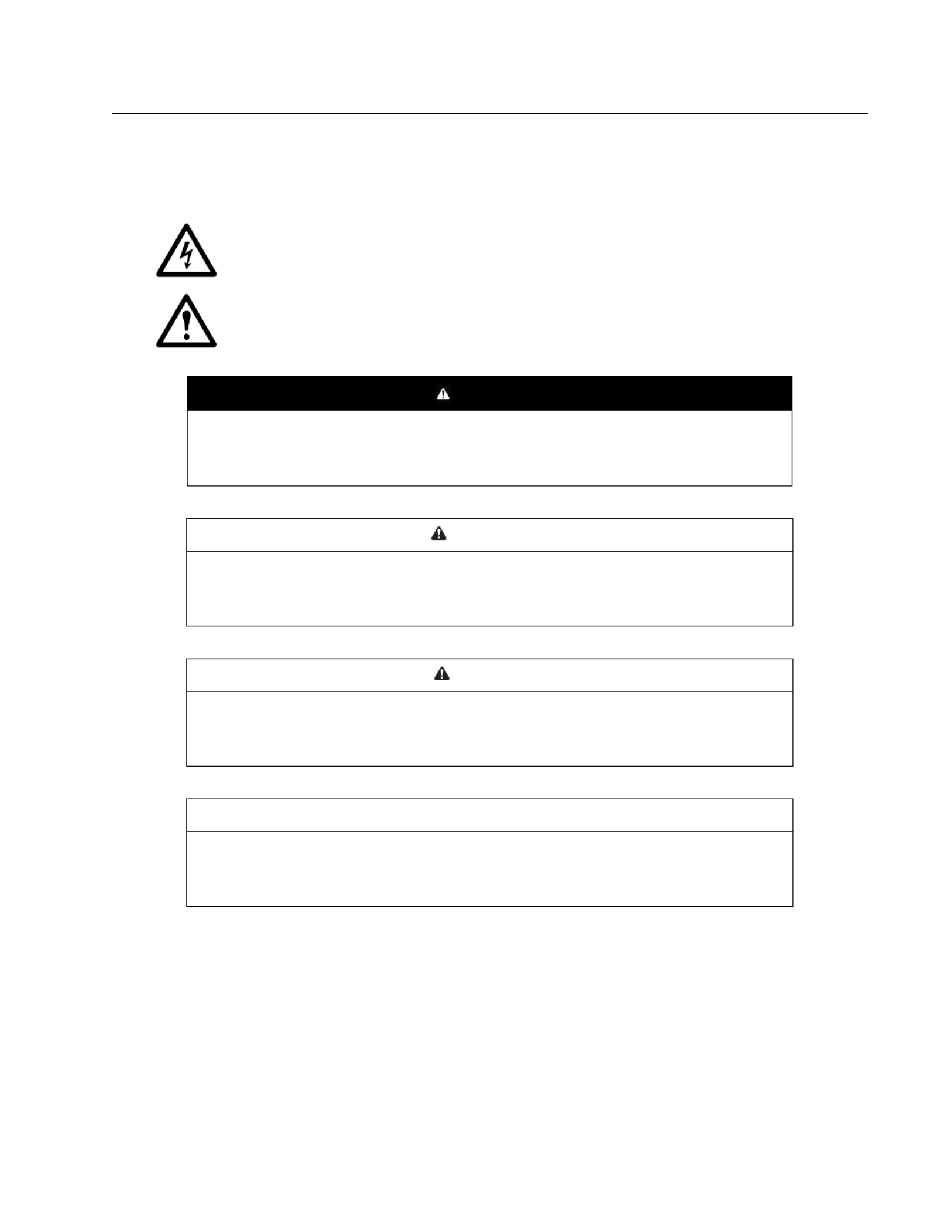
1Rack ATS AP44xx User Manual
Important Safety Information
Read the instructions carefully to become familiar with the equipment before trying to install, operate,
service, or maintain it. The following special messages may appear throughout this manual or on the
equipment to warn of potential hazards or to call attention to information that clarifies or simplifies a
procedure.
The addition of this symbol to a Danger or Warning safety label indicates that an electrical
hazard exists which will result in personal injury if the instructions are not followed.
This is the safety alert symbol. It is used to alert you to potential personal injury hazards.
Obey all safety messages that follow this symbol to avoid possible injury or death.
DANGER
DANGER indicates an imminently hazardous situation which, if not avoided, will result in death
or serious injury.
WARNING
WARNING indicates a potentially hazardous situation which, if not avoided, can result in death
or serious injury.
CAUTION
CAUTION indicates a potentially hazardous situation which, if not avoided, can result in minor or
moderate injury.
NOTICE
NOTICE addresses practices not related to physical injury including certain environmental
hazards, potential damage or loss of data.

Rack ATS AP44xx User Manual2
Overview
The APC by Schneider Electric™ Rack Automatic Transfer Switch (ATS) with Network Management
Card 2 provides redundant power to single-corded equipment loads, such as servers. The Rack ATS has
two input power cords that supply power to the connected loads from both a primary and secondary
power source. If the primary source becomes unavailable or goes out of the configured power range, the
Rack ATS will switch to draw power from the secondary source without interrupting critical loads. You
can manage a Rack ATS through its Web User Interface (Web UI), its Command Line Interface (CLI),
StruxureWare™ Data Center Expert®, EcoStruxure IT, or Simple Network Management Protocol
(SNMP). (To use the PowerNet® MIB with an SNMP browser, see the Management Information Base
(MIB) Reference Guide, available at www.apc.com.)
Product Features
The Rack ATS has these additional features:
• LED indicators on the front panel of the unit indicate operation conditions such as preferred
source, overload current, and Web connectivity. These conditions can also be monitored via the
CLI and Web UI.
• Various levels of access: Super User, Administrator, Device User, Read-Only, and Network-Only
User. (These have user name and password requirements.)
• A multiple-user login feature, which allows up to four users to be logged in simultaneously.
• Event and data logging. The event log is accessible by Telnet, Secure CoPy (SCP), File Transfer
Protocol (FTP), serial connection, or Web browser (using HTTPS access with SSL/TLS, or using
HTTP access). The data log is accessible by Web browser, SCP, or FTP.
• SNMP traps, Syslog messages, and e-mail notifications based on the severity level or category of
the Rack ATS and NMC system event.
• Security protocols for authentication and encryption.
• The ability to monitor sources rs via Web and CLI interfaces.and set source-transfer paramete
• Set alarm thresholds that provide network and visual alarms to help you prevent overloaded
circuits.
• Internal protection measures against short circuits. (See “Internal Protection Measures” on page 3
for details.)
NOTE: It is always recommended that you connect each ATS source to a Double Conversion
On-Line Uninterruptible Power Supply (UPS).
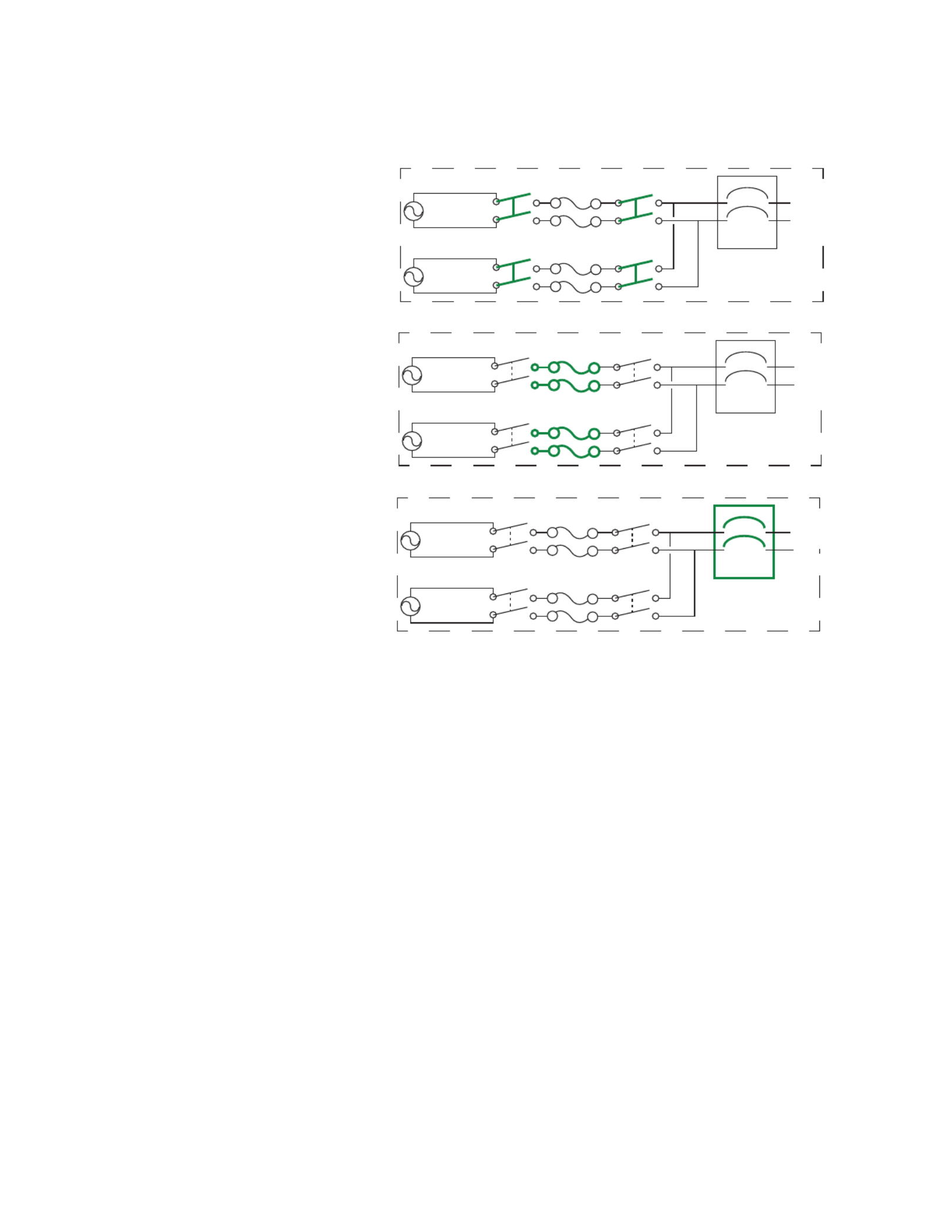
3Rack ATS AP44xx User Manual
Internal Protection Measures
ATS units may include the following internal protection measures:
• Input relays in every
model open when their
source is
disconnected to help
prevent electric
backfeed from one
input cord into another
(ATS 1).
• Two or four
non-replaceable fuses
(depending on the
model) help to protect
the ATS from short
circuits (ATS 2).
• Some 2U models have
circuit breakers to
help protect against
bank overload (ATS
3).
The rack ATS does not include power surge protection. To help protect your ATS from external power
surges, it is always recommended that you connect each ATS source to a Double Conversion On-Line
Uninterruptible Power Supply (UPS).
How Switching Works
1. You configure the ATS to accept power that meets the needs of your equipment by adjusting the
following settings (see “Configuration Tab” on page 83 for more details).
–Line VRMS: The ideal voltage for your equipment. Acceptable line voltages vary per ATS
model (see the specification sheet for your ATS model on www.apc.com).
–Transfer limits: The maximum and minimum voltages the ATS will accept before switching
sources. Transfer limits are meant to allow for small, acceptable surges and drops in power.
The ATS should not operate near the upper transfer limit for long periods of time.
–Transfer ranges: Pre-defined sets of transfer limits. You can configure up to three transfer
ranges, but you can enable only one transfer range at a time.
–Sensitivity: How long the ATS waits to determine whether or not it will switch sources.
High sensitivity provides extra responsiveness for delicate equipment. Low sensitivity helps to
prevent excessive switching in cases of fluctuating power inputs.
pdu0777a
Source A
Source B
Load
ATS 1
Source A
Source B
Load
ATS 2
Source A
Source B
Load
ATS 3
Attached
equipment
Attached
equipment
Attached
equipment

Rack ATS AP44xx User Manual4
2. The ATS constantly monitors the quality and amount of power coming from sources A and B. If
one source begins to supply power that does not meet your settings, the ATS will disqualify that
source.
a. If the disqualified source is not in use, the ATS will generate an alarm to indicate that
redundancy has been lost.
b. If the disqualified source is in use, the ATS will switch to draw power from the other
available source.
If a preferred source is set, the ATS will wait 30 seconds to monitor that source. After 30 seconds,
if the preferred source becomes usable again, the ATS will switch back to the preferred source.
See how the switch happens in the illustration below.
NOTE: The entire switching process (described in step 2) takes a maximum of
10 milliseconds (ms) at high sensitivity, and 12 ms at low sensitivity. (This applies to both 50 Hz
and 60 Hz sources.)
pdu0776a
Source A
Source B
Attached Equipment
Source A
Source B
Attached Equipment
Source A
Source B
Attached Equipment
Source A is providing power to the attached equipment, while Source B is isolated from
the attached equipment.
Firmware detects that Source A is out of the user-specified transfer range. The input
power from Source A is removed by disengaging the relays. (This allows for
out-of-phase switching and significantly reduces the opportunity for relay welding.)
Source B relays are engaged; Source B provides power to the attached equipment.

5Rack ATS AP44xx User Manual
Types of User Accounts
The Rack ATS has various levels of access (Super User, Administrator, Device User, Read-Only User,
and Network-Only User), which are protected by user name and password requirements. Up to four
users are allowed to log on to the same Rack ATS simultaneously.
NOTE: You will be prompted to enter a new password the first time you connect to the device with the
Super User account. The Administrator, Device User, Read-Only User, and Network-Only user accounts
are disabled by default, and cannot be enabled until the Super User default password (apc) is changed.
• An Administrator or the Super User can use all of the menus in the Web UI and all of the
commands in the CLI. Administrator user types can be deleted, but the Super User cannot
be deleted. The default user name and password for the Super User or an Administrator are
both apc.
NOTE: The Super User or an Administrator can manage another Administrator's account
(enable, disable, change password, etc).
• A Device User has read and write access to device-related screens. Administrative functions like
Session Management under the Security menu and Firewall under Logs are unavailable.
• A Read-Only User has access to the same menus as a Device User, but without the ability to
change configurations, control devices, delete data, or use file transfer options. Links to
configuration options are visible but disabled. The event and data logs display no button to clear
the log. The default user name for this account is readonly, and the default password is apc.
• A Network-Only User can only log on using the Web UI and CLI (Telnet or SSH). A user with
network-only access has read/write permission to the network related menus only.
Watchdog Features
To detect internal problems and recover from unanticipated inputs, the Rack ATS uses internal, system-
wide watchdog mechanisms. When it restarts to recover from an internal problem, a Network Interface
Restarted event is recorded in the event log.
Network interface watchdog mechanism
The Rack ATS implements internal watchdog mechanisms to help protect itself from becoming
inaccessible over the network. For example, if the Rack ATS does not receive any network traffic for 9.5
minutes (either direct traffic, such as SNMP, or broadcast traffic, such as an Address Resolution Protocol
[ARP] request), it assumes that there is a problem with its network interface and restarts. The network
interface watchdog mechanism is only enabled on an ATS that discovers an active network interface
connection at start-up.
Resetting the network timer
To help ensure that the Rack ATS does not restart if the network is quiet for 9.5 minutes, the Rack ATS
attempts to contact the default gateway every 4.5 minutes. If the gateway is present, it responds to the
Rack ATS, and the response restarts the 9.5-minute timer. If your application does not require or have a
gateway, specify the IP address of a computer that is running on the network and is on the same subnet.
The network traffic of that computer should restart the 9.5-minute time frequently enough to prevent the
Rack ATS from restarting.

Rack ATS AP44xx User Manual6
Getting Started
To start using the Rack ATS:
1. Install the Rack ATS using the Installation and Quick Start on www.apc.com.
2. Apply power and connect to your network. Follow the directions in the Installation and Quick
Start.
3. Establish your network settings.
4. Begin using the Rack ATS with one of the following:
– The front panel. See “Front Panel” on page 11.
NOTE: The front panel allows you to view Rack ATS settings, but not configure them.
– The CLI. See “Command Line Interface” on page 17.
– The Web UI. See “Web User Interface” on page 73.
Establish Network Settings
IPv4 Initial Setup
You must define three TCP/IP settings for the Rack ATS before it can operate on the network:
• The IP address of the Rack ATS
• The subnet mask of the Rack ATS
• The IP address of the default gateway (only needed if you are going off segment)
NOTE: Do NOT use the loopback address (127.0.0.1) as the default gateway. Doing so disables the
network connection of the Rack ATS. To enable the network connection again, you must log on using a
serial connection and reset the TCP/IP settings to their defaults.
For detailed information on how to use a DHCP server to configure the TCP/IP settings at a Rack ATS,
see.“DHCP response options” on page 96
IPv6 Initial Setup
IPv6 network configuration provides flexibility to accommodate your requirements. IPv6 can be used
anywhere an IP address is entered on this interface. You can configure IPv6 using the CLI, the Web UI,
or DHCP.
TCP/IP Configuration Methods
Use one of the following methods to define the TCP/IP settings needed by the Rack ATS:
• Device IP Configuration Wizard (see “Device IP Configuration Wizard” on this page).
• BOOTP or DHCP server (see “DHCP and BOOTP configuration” on page 7).
• Local computer (see “Local access to the CLI” on page 8).
• Networked computer (see “Remote access to the CLI” on page 9).
.ini file utility
You can use the .ini file export utility to export .ini file settings from a configured Rack ATS to an
unconfigured Rack ATS. For more information, see “Create and import settings with the config file” on
page 114.

7Rack ATS AP44xx User Manual
Device IP Configuration Wizard
The Device IP Configuration Wizard runs on Microsoft® Windows® 2000, Windows Server® 2003,
Windows Server 2012, and on 32- and 64-bit versions of Windows XP®, Windows Vista®, Windows
2008, Windows 7, Windows 8, and Windows 10 operating systems. The Device IP Configuration Wizard
supports cards that have firmware version 3.0.x or higher and is for IPv4 only.
To install the Device IP Configuration Wizard:
1. Go to www.apc.com.
2. Download the latest version of the Device IP Configuration Wizard.
3. Run the executable file (DeviceIPConfigurationWizard.exe).
NOTE: If you leave the Start a Web browser when finished option enabled, you can use apc
for both the user name and password to access the Rack ATS through your browser.
When Installed, the Device IP configuration Wizard is available through the Windows Start menu
options.
Configure TCP/IP settings with the Wizard
The Device IP Configuration Wizard can discover Rack ATS units that do not have an IP address
assigned. Once discovered, you can configure the IP address settings for the Network Management
Cards (NMCs).You can also search for devices already on the network by entering an IP range to define
the search. The Utility scans the IP addresses in the defined range and discovers Rack ATS units that
already have a DHCP-assigned IP address.
NOTE: For detailed information on the Utility, see FAQ article FA156064: go to www.apc.com, navigate
to Support > Resources & Tools > FAQS, then enter the article number in the search bar.
NOTE: To use the DHCP Option 12 (AOS 5.1.5 or higher), see FAQ article FA156110.
DHCP and BOOTP configuration
The default TCP/IP configuration setting, DHCP, assumes that a properly configured DHCP server is
available to provide TCP/IP settings to the Rack ATS. You can also configure the setting for BOOTP.
A user configuration (INI) file can function as a BOOTP or DHCP boot file. For more information, see
“Create and import settings with the config file” on page 114.
If neither of these servers is available, see “Device IP Configuration Wizard” on page 7.
BOOTP
For the Rack ATS to use a BOOTP server to configure its TCP/IP settings, it must find a properly
configured RFC951-compliant BOOTP server.
1. In the BOOTPTAB file of the BOOTP server, enter the Rack ATS’s MAC address, IP address,
subnet mask, and default gateway, and, optionally, a bootup file name. Look for the MAC address
on the bottom of the Rack ATS.
2. When the Rack ATS reboots, the BOOTP server provides it with the TCP/IP settings.
– If you specified a bootup file name, the Rack ATS attempts to transfer that file from the
BOOTP server using TFTP or FTP. The Rack ATS assumes all settings specified in the bootup
file.
– If you did not specify a bootup file name, you can configure the other settings of the Rack ATS
remotely through its Web UI (see “Web User Interface” on page 73) or CLI (see “Remote
access to the CLI” on page 9) The default user name and password are apc for both
interfaces. To create a bootup file, see your BOOTP server documentation.

Rack ATS AP44xx User Manual8
DHCP
You can use an RFC2131/RFC2132-compliant DHCP server to configure the TCP/IP settings for the
Rack ATS.
1. The Rack ATS sends out a DHCP request that uses the following to identify itself:
– A Vendor Class Identifier (APC by default)
– A Client Identifier (by default, the MAC address of the Rack ATS)
– A User Class Identifier (by default, the identification of the application firmware installed on the
Rack ATS)
– A Host Name (by default, apcXXYYZZ with XXYYZZ being the last six digits of the ATS serial
number). This is known as DHCP Option 12.
2. A properly configured DHCP server responds with a DHCP offer that includes all the settings that
the Rack ATS needs for network communication. The DHCP offer also includes the Vendor
Specific Information option (DHCP option 43). The Rack ATS can be configured to ignore DHCP
offers that do not encapsulate the APC cookie in DHCP option 43 using the following
hexadecimal format. (The Rack ATS does not require this cookie by default.)
Option 43 = 01 04 31 41 50 43
– The first byte (01) is the code.
– The second byte (04) is the length.
– The remaining bytes (31 41 50 43) are the APC cookie.
See your DHCP server documentation to add code to the Vendor Specific Information option.
NOTE: By selecting the Require vendor specific cookie to accept DHCP Address check
box in the Web UI, you can require the DHCP server to provide an “APC” cookie, which
supplies information to the Rack ATS.
For additional information on supported DHCP options, see “Configure TCP/IP and
communication settings for IPv4 and IPv6” on page 96.
Local access to the CLI
You can use a local computer to connect to the ATS and access the CLI.
1. Select a serial port at the local computer and disable any service that uses that port.
2. Use the serial communication cable (940-0144A) to connect the selected port to the serial port on
the front panel of the ATS.
3. Run a terminal program (such as HyperTerminal®) and configure the selected port for 9600 bps,
8 data bits, no parity, 1 stop bit, and no flow control. Save the changes.
4. Press ENTER up to 3 times to display the User Name prompt.
5. Use apc for the user name and password.
6. See “Configure TCP/IP settings in the CLI” on page 9 to finish the configuration.

9Rack ATS AP44xx User Manual
Remote access to the CLI
From any computer on the same network as the Rack ATS, you can use ARP and Ping to assign an IP
address to the Rack ATS, and then use Telnet to access the CLI of that Rack ATS and configure the
other TCP/IP settings. SSH is enabled by default.
NOTE: After the IP address of the Rack ATS is configured, you can access the Rack ATS using Telnet or
SSH, without first using ARP and Ping but Telnet is required for initial CLI configuration. You can use the
console command to enable or disable Telnet or SSH. If needed, you can also use the Web UI to enable
or disable Telnet or SSH.
1. Use ARP to define an IP address for the Rack ATS and use the MAC address of the Rack ATS in
the ARP command. For example, to define an IP address of 156.205.14.141 for a Rack ATS that
has a MAC address of 00 c0 b7 63 9f 67, use one of the following commands:
– Windows command format:
arp -s 156.205.14.141 00-c0-b7-63-9f-67
– LINUX command format:
arp -s 156.205.14.141 00:c0:b7:63:9f:67
NOTE: The MAC address can be found on the bottom of the ATS.
2. Use Ping with a size of 113 bytes to assign the IP address defined by the ARP command. For
example:
– Windows command format:
ping 156.205.14.141 -l 113
– LINUX command format:
ping 156.205.14.141 -s 113
3. Use Telnet to access the Rack ATS at its newly assigned IP address. (For example:
telnet 156.205.14.141) Use apc for both user name and password.
(See “Remote access to the CLI” on page 17)
See “Configure TCP/IP settings in the CLI” on page 9 to finish the configuration.
Configure TCP/IP settings in the CLI
1. Log on to the CLI. See “Log on to the CLI” on page 17.
2. Contact your network administrator to obtain the IP address, subnet mask, and default gateway
for the Rack ATS.
3. Use these three commands to configure network settings. (Text in italics indicates a variable.)
tcpip -i yourIPaddress
tcpip -s yourSubnetMask
tcpip -g yourDefaultGateway
For each variable, type a numeric value that has the format xxx.xxx.xxx.xxx. For example,
to set a system IP address of 156.205.14.141, type the following command and press ENTER:
tcpip -i 156.205.14.141
NOTE: You can also enter all three command options on the same line:
tcpip -i -s yourIPaddress yourSubnetMask tcpip -g yourDefaultGateway
4. Type exit, and then press ENTER. The Rack ATS restarts to apply the changes.

Rack ATS AP44xx User Manual10
Network Management with Other Applications
These applications and utilities work with a Rack ATS that is connected to the network.
• PowerNet Management Information Base (MIB) with a standard MIB browser: Perform SNMP
SETs and GETs and use SNMP traps
• EcoStruxure IT: Collects, organizes, and distributes critical alerts and key information, providing a
unified view of complex physical infrastructure environments from anywhere on the network or
from your smart phone.
• StruxureWare Data Center Expert: Collects, organizes, and distributes critical alerts and key
information, providing a unified view of complex physical infrastructure environments from
anywhere on the network.
• Device IP Configuration Utility: Configure the basic settings of one or more Rack ATS units over
the network (see “Device IP Configuration Utility”).
• Security Wizard: Create components needed to help with security for the Rack ATS units when
you are using Secure Sockets Layer (SSL)/Transport Layer Security (TLS) and related protocols
and encryption routines.
Recover from a Lost Password
You can use a local computer (a computer that connects to the Rack ATS through the serial port) to
access the CLI.
1. Select a serial port at the local computer, and disable any service that uses that port.
2. Connect the serial communication cable (940-0144A) to the selected port on the computer and to
the Serial port on the Rack ATS.
3. Run a terminal program (such as Tera Term® or HyperTerminal®) and configure the selected port
for 9600 bps, 8 data bits, no parity, 1 stop bit, and no flow control.
4. Press E NTER up to 3 times to display the User Name prompt. If you are unable to display the
User Name prompt, verify the following:
– The serial port is not in use by another application.
– The terminal settings are correct as specified in step 3.
– The correct cable is being used as specified in step 2.
5. Press the Reset button. The Status LED will flash alternately orange and green within 5 to 7
seconds of pressing the Reset button. When the LED begins flashing, immediately press the
Reset button a second time to temporarily reset the user name and password to their defaults.
6. Press ENTER, repeatedly if necessary, to display the User Name prompt again, then use apc for
the user name and password. (If you take longer than 30 seconds to log on after the User Name
prompt is re-displayed, you must repeat step 5 and log on again.)
7. At the CLI, use the following commands to change the password from apc to a password of your
choice:
user -n -pw <user name> <user password>
or
user -n -cp apc -pw <user name> <current password> <new password>
For example, to change the Super User password to XYZ, type:
user -n apc -cp apc -pw XYZ
8. Type or quit exit, and then press E NTER to log off.
9. Reconnect any serial cable you disconnected, and restart any service you disabled.

11Rack ATS AP44xx User Manual
Front Panel
NOTE: Your Rack ATS is configured so the display back light turns off after 10 minutes of inactivity.
Press any display navigation button to illuminate the back light.
Item Function
Preference A/B Button Press to set a preferred source: the first press sets source A, the second
press sets source B, and the third press sets no preference.
Source A and B LEDs Indicate preferred source. If no source is preferred, both LEDs are
illuminated. You can also see preferred source on the LCD Display.
Input Connector LEDs Provide information about input voltage from each source. If the RMS
input voltage and measured frequency are within the selected tolerance
range, the corresponding indicator will be illuminated. In a normal
operating condition (full source redundancy) both sets of LEDs are
illuminated.
Output Connector LEDs Indicate which source is being used for the output (only one path will be
illuminated at any time). Together, the Source Preference LEDs, the
Connector LEDs, and the Output LED show the power flow through the
ATS.
Output LED Shows that voltage is available at the output of the ATS.
LCD Display View ATS status, settings, and product information. See “LCD Display
Screens” on page 13 for more information on LCD display screens.
Display navigation buttons On the LCD Display, icons indicate the purpose of adjacent buttons.
Home: Press to move through default screens or return to default
screens from menu screens.
Down: Press to move through default screens, menu items, or menu
screens.
Select: Press to navigate to the main menu from default screens,
select menu items, or return to the main menu from menu screens.
See “LCD Display Screens” on page 13 for more information.
Load Status LED See “Load Status LED” on page 12
Network Status LED See “Network Status LED” on page 12
10/100 Base-T Connector Connects the ATS to the network.
10/100 Status LED See “10/100 Status LED” on page 12.
USB port Use a USB drive to upgrade the firmware or download log files.
Serial port Connect your computer to the ATS for local access to the CLI. Use the
supplied Serial Communication cable (APC by Schneider Electric part
number 940-0144A).
Reset button Restarts ATS network and serial communication.
pdu0733b
- Warning
- OK
- Over load
Seria l
10/100 USB
Netwo rk
x
Res et
Preference
A/B
B

Rack ATS AP44xx User Manual12
Load Status LED
This LED identifies overload and warning conditions for the ATS. For more information on warning
conditions, see “Configure warning thresholds” on page 85.
Network Status LED
This LED indicates the network status.
10/100 Status LED
This LED indicates the network status of the Rack ATS.
Condition Description
Green The Rack ATS current is below the Near Overload Warning threshold.
Yellow The Rack ATS current is above the Near Overload Warning threshold.
Red The Rack ATS current is above the Overload Alarm threshold.
Condition Description
Off One or more of the following situations exists:
• The Rack ATS is not receiving input power.
• The cable that connects the Rack ATS to the network is disconnected
or defective.
• The device that connects the Rack ATS to the network is off or not
operating correctly.
• The Rack ATS is connected to an unknown network.
• The Rack ATS is not operating properly. It may need to be repaired or
replaced. Contact customer support at www.apc.com/support.
Flashing green The Rack ATS is receiving data packets from the network at 10 Megabits
per second (Mbps).
Flashing orange The Rack ATS is receiving data packets from the network at 100
Megabits per second (Mbps).
Solid green or orange The Rack ATS is receiving no network traffic.
Condition Description
Off One or more of the following situations exists:
• The Rack ATS is not receiving input power.
• The cable that connects the Rack ATS to the network is disconnected or
defective.
• The device that connects the Rack ATS to the network is disconnected or
defective.
• The device that connects the Rack ATS to the network is turned off.
• The Rack ATS is connected to an unknown network.
• The Rack ATS is not operating properly. It may need to be repaired or
replaced. Contact customer support at www.apc.com/support.
Solid green The Rack ATS has valid TCP/IP settings.
Flashing green The Rack ATS does not have valid TCP/IP settings.*
Solid orange A hardware failure has been detected in the Rack ATS.
Flashing orange The Rack ATS is making BOOTP requests.
Flashing orange and green
(alternating) The Rack ATS is making DHCP requests.
*If you do not use a BOOTP or DHCP server, see “TCP/IP Configuration Methods” on page 6 for more
options.

13Rack ATS AP44xx User Manual
LCD Display Screens
The front panel LCD Display automatically rotates between four default screens. You can press Home
or Down to move through these screens manually. You can press Select to go to the main menu or
select menu items. Down allows you to move through menu items and menu screens.
After 30 seconds without activity, the LCD display will revert to the default screens. You can also press
Home to return to the default screens.
Default screens
NOTE: The number of banks varies by model.
pdu0589b
Preferred Source
Source A
Source B
None
Source Status
A: 118 V, 60 HZ
B: 118 V, 60 HZ
1
2
T
Total: 10.1A
1
2
T
Total: 10.1A
Alarm status and
total load in Amps
Bank 1 load
Bank 2 load
Total load
Blue = low load
warning range
(only visible if
configured)
Green =
normal
range
Yellow =
near
overload
range
Red =
overload
range
Black line =
load
Primary source
Secondary source
Primary source
Secondary source
Alarm status and
total load in Amps
Bank 1 load
Bank 2 load
Total load

Rack ATS AP44xx User Manual14
Menu screens
pdu0589b
Feed Info
Network
Software Info
SKU/Serial #
Alarm Status
Log to Flash
Feed A (Preferred)o
Selected
118 V, 60 Hz
10.1 A, 0.0 KvA
Feed B (Secondary)o
Available
118 V, 60 Hz
Preferred Source
Source A
Source B
None
IPv4 Addresso
Acquiring DHCP
IPv4 Addresso
FA90::2C1:B7EF:
FEDC:43AF
MAC Address
00 C0 B7 DD 42 AF
Software Info
AOS: v6.8.0
APP: v6.8.0
ATS Controller 4.2.3
SKU Information
Model Number
AP4450
Serial Number
5B1814R56718
Feed Info
Network
Software info SKU/Serial#
Main menu
View the IPv4 Address, the IPv6 Address, or the MAC Address.
View the current software
version for each firmware
module.
View the model and serial
number for your ATS.
View information for each power source (Feed A and Feed B), or view the
Preferred Source (in green text).

15Rack ATS AP44xx User Manual
pdu0589c
Alarm Statuso
No Alarms Present
Alarm Status
No Alarms Present
Alarm Status
Log to Flash
Log to Flash
Press “Select” to start
Completed
Logs export
completed
Log to Flash
Press “Select” to start
No previous records
Log to Flash
Press “Select” to
Abort
12% Completed
Exporting Logs
Log to Flash
Press “Select” to start
Failed
No USB Detected
Log to Flash
Press “Select” to
Abort
Aborting . . .
Please wait
Log to Flash
Press “Select” to Start
Aborted
Logs export aborted
Log to Flash
Press “Select” to start
Completed
Logs export
completed
Idle State
Has export
recorded?
USB Flash
detected?
Press
“Select”
to Abort
Export Started
Confirmation
screen
displays
automatically
on completion
Confirmation
screen
displays
automatically
on completion
View active alarms.
No
Yes
Press “Select”
No
Yes
Use a USB drive at the USB port to download compressed log files.
Extract the files on your computer to view the logs.

Rack ATS AP44xx User Manual16
Alarm status indicators
When an alarm is generated, alarm status indicators show the level of the alarm (Warning or Critical).
pdu0589d
Feed A (Preferred)o
Selected
118 V, 60 Hz
10.1 A, 0.0 KvA
Alarm Statuso
No Alarms Present
Total: 10.1A Low Load Overload
Feed A (Preferred)o
Selected
118 V, 60 Hz
10.1 A, 0.0 KvA
Active Alarms: 1
Feed A (Preferred)o
Selected
118 V, 60 Hz
10.1 A, 0.0 KvA
Active Alarms: 1
Total: 10.1A Low Load Overload
Alarm Statuso
1 Warning Alarm
Alarm Statuso
1 Critical Alarm
No Alarm screens Warning Alarm (Low Load
and Near Overload)
Critical Alarm
(Overload) screens

17Rack ATS AP44xx User Manual
Command Line Interface
You can use the Command Line Interface (CLI) to configure, manage, and monitor the status of the Rack
ATS. Additionally, the CLI enables you to create scripts for automated operation. You can configure all
parameters of a Rack ATS (including those for which there are not specific CLI commands) by using the
CLI to transfer an INI file to the Rack ATS. The CLI uses XMODEM to perform the transfer. However, you
cannot read the current INI file through XMODEM.
Log on to the CLI
To access the CLI, you can use either a local (serial) connection or a remote (Telnet or SSH) connection
with a computer on the same network as the Rack ATS.
Local access to the CLI
For local access, use a computer that connects to the Rack ATS through the serial port to access the
CLI:
1. Select a serial port at the computer and disable any service that uses that port.
2. Connect the serial communication cable (940-0144A) from the selected serial port on the
computer to the Serial port on the Rack ATS.
3. Run a terminal program (e.g., HyperTerminal) and configure the selected port for 9600 bps, 8
data bits, no parity, 1 stop bit, and no flow control.
4. Press ENTER. At the prompts, enter your user name and password (by default, apc and apc for
the Super User). If this is your first log on, you will be prompted to change the default password.
Remote access to the CLI
You can choose to access the CLI through Telnet and/or SSH. SSH is enabled by default. You can use
the console command (see “console” on page 31) to enable or disable either Telnet or SSH. If needed,
you can also use the Web UI (see “Configure CLI access” on page 101) to enable or disable Telnet or
SSH.
Telnet for basic access
Telnet provides the basic security measure of authentication by user name and password, but not the
high-security benefits of encryption. Telnet is disabled by default.
To use Telnet to access the CLI:
1. At a command prompt, type telnet and the IP address for the Rack ATS (for example, telnet
139.225.6.133, when the Rack ATS uses the default Telnet port of 23), and press ENTER.
If the Rack ATS uses a non-default port number (from 5000 to 32768), you must include a colon
or a space, depending on your Telnet client, between the IP address (or DNS name) and the port
number. (These are commands for general usage; some clients do not allow you to specify the
port as an argument and some types of Linux might require extra commands).
2. Enter the user name and password. If you cannot remember your user name or password, see
“Recover from a Lost Password” on page 10.
SSH for high-security access
If you use the high security of SSL/TLS for the Web UI, use SSH for access to the CLI. SSH encrypts
user names, passwords, and transmitted data. The interface, user accounts, and user access rights are
the same whether you access the CLI through SSH or Telnet, but to use SSH, you must first configure
SSH and have an SSH client program installed on your computer. See the Security Handbook on
www.apc.com for more information on configuring and using SSH. SSH is enabled by default.

Rack ATS AP44xx User Manual18
About the Main Screen
The following screen is displayed when you log on to the CLI of a Rack ATS.
• Two fields identify the operating system (AOS) and application (APP) firmware versions. The
application firmware name identifies the type of device that connects to the network (for example,
a Rack ATS).
Network Management Card AOS vx.x.x
ATS4g APP vx.x.x
• Three fields identify the system name, contact person, and location of the Rack ATS.
Name : Test Lab
Contact : Don Ad ams
Location : Building 3
• An Up Time field reports how long the Rack ATS Management Interface has been running since it
was last turned on or reset.
Up Time: 0 Days, 21 Hours, 21 Minutes
Schneider Electric Network Management Card AOS vx.x.x
(c) Copyright 2019 All Rights Reserved ATS 4g APP vx.x.x
--------------------------------------------------------------------------------------
Name : Test Lab Date : 8/5/19
Contact : Don Adams Time : 5:58:30
Location : Building 3 User : Administrator
Up Time : 0 Days 21 Hours 21 Minutes Stat : P+ N4+ N6+ A+
--------------------------------------------------------------------------------------
IPv4 : Enabled IPv6 : Enabled
Ping response : Enabled
--------------------------------------------------------------------------------------
HTTP : Disabled HTTPS : Enabled
FTP : Disabled Telnet : Disabled
SSH/SCP : Enabled SNMPv1 : Disabled
SNMPv3 : Disabled
--------------------------------------------------------------------------------------
Super User RADIUS : Disabled: Enabled
Administrator : Disabled Device User : Disabled
Read-only User : Disabled Network-Only User : Disabled
Type ? For command listing
Use tcpip for IP address (-i), subnet (-s), and gateway (-g)
apc>

19Rack ATS AP44xx User Manual
• Two fields identify when you logged in, by date and time.
Date: 11/2/2019
Time: 09:06:45
• The User field identifies whether you logged in through the Super User, Administrator, Device
User, Read-Only, or Network-Only account.
User: Administrator
• A Stat field reports the Rack ATS status.
Stat:P+ N4+ N6+ A+
NOTE: If P+ is not displayed, contact the APC by Schneider Electric Customer Care Center at
www.apc.com/support.
• The remaining fields show which protocols and user accounts are enabled.
Using the CLI
At the CLI, you can use commands to configure the Rack ATS. To use a command, type the command
and press ENTER. Commands and arguments are valid in lowercase, uppercase, or mixed case. Options
are case-sensitive.
While using the CLI, you can also do the following:
• Type help or ? and press ENTER to view a list of available commands, based on your account
type.
• To obtain information about the purpose and syntax of a specified command, type the command,
a space, and ? or the word help.
• Press the UP arrow key to view the command that was entered most recently in the session. Use
the UP and DOWN arrow keys to scroll through a list of up to ten previous commands.
• Type at least one letter of a command and press the TAB key to scroll through a list of valid
commands that match the text you have typed in the command line.
• Type bye exit, or quit to close the connection to the CLI.
P+ The APC operating system (AOS) is functioning properly.
IPv4
only
IPv6
only
IPv4 and
IPv6* Description
N+ N+ N4+ N6+ The network is functioning properly.
N? N6? N4? N6? A BOOTP request cycle is in progress.
N– N6- N4- N6- The Rack ATS failed to connect to the network.
N! N6! N4! N6! Another device is using the Rack ATS IP address.
* The N4 and N6 values can be different from one another: you could, for example, have
N4- N6+.
A+ The application is functioning properly.
A– The application has a bad checksum.
A? The application is initializing.
A! The application is not compatible with the AOS.

Rack ATS AP44xx User Manual20
Command Syntax
Example of a command that supports multiple options:
ftp [-p <port number>] [-S <enable | disable>]
In this example, the ftp command accepts the option -p, which defines the port number, and the option
-S, which enables or disables the FTP feature.
To change the FTP port number to 5010, and enable FTP:
1. Enter the ftp command, the port option, and the argument 5010:
ftp -p 5010
2. After the first command succeeds, enter the ftp command, the enable/disable option, and the
enable selection:
ftp -S enable
Example of a command that accepts mutually exclusive arguments for an option:
alarmcount -p [all | warning | critical]
In this example, the option -p accepts only three arguments: all warning, , or critical. For example,
to view the number of active critical alarms, type:
alarmcount -p critical
The command will fail if you type an argument that is not specified.
Item Description
- Options are preceded by a hyphen.
< > Definitions of options are enclosed in angle brackets.
For example: -dp <device password>
[ ] If a command accepts multiple options or an option accepts mutually exclusive arguments, the values
may be enclosed in brackets.
| A vertical line between items enclosed in brackets or angle brackets indicates that the items are
mutually exclusive. You must use one of the items.

21Rack ATS AP44xx User Manual
Command Response Codes
The command response codes enable scripted operations to detect error conditions reliably without
having to match error message text:
The CLI reports all command operations with the following format:
E [0-9] [0-9] [0-9] : Error message
Prompting for User Input during Command Execution
Certain commands require additional user input (ex. transfer .ini prompting for baud rate). There is a
fixed timeout of 1 minute for such prompts. Should the user not enter any text within the timeout period,
then the command will print "E100: Command Failed.” and the command prompt will be redisplayed.
Code Message
E000 Success
E001 Successfully Issued
E002 Reboot required for change to take effect
E100 Command failed
E101 Command not found
E102 Parameter Error
Reported when there is any problem with the arguments supplied to the command:
too few, too many, wrong type, etc.
E103 Command Line Error
E104 User Level Denial
E105 Command Prefill
E106 Data Not Available
E107 Serial Communications Lost
E108 EAPoL disabled due to invalid/encrypted certificate.
E200 Input error. Only reported when an error occurs during the execution of a command.
E201 No Response. Reported when a sensor fails to respond.
E202 Invalid value
E203 Device busy or lost communication. Please try again.

Rack ATS AP44xx User Manual22
Command Editing
The <backspace> key will delete the last character of the command string the user is currently entering
and is the only editing function available to the user during command entry.
History
The Rack ATS CLI implements a command history buffer, recalling the 10 previous commands. The user
can navigate backwards and forwards through entered commands using the <up arrow> and <down
arrow> keys respectively.
Auto Completion
The Rack ATS CLI supports command auto-completion. If a partial command is entered, then the <TAB>
key can be used to complete the command to the first available matched command. If such a match
exists, the command line shall be completed by the system.
Additional presses of the <TAB> key will select the next available command match. Once all available
commands have been scrolled through, the original partially entered command is displayed.
Delimiter
The Rack ATS CLI will use <space> (ASCII 0x20) as the delimiter between commands and arguments.
Extra white space between commands and arguments will be ignored.
Command responses will have all fields delimited with commas for efficient parsing.

23Rack ATS AP44xx User Manual
Options and Arguments Inputs
Entering a command with no options or arguments returns the current value of all options available from
that command.
Entering the command and an option with no arguments returns the current value of that option only. Any
command followed by a question mark "?" returns help explaining the command.
<space> ::= (" " | multiple" ")
<valid letter_number> ::= (a-z | A-Z | 0-9)
<string> ::= (1 - 64 consecutive printable valid ASCII characters
[ranging from hex 0x20 to 0x7E inclusive] )
NOTE: If the string includes a blank, the entire string MUST be surrounded by quotes(" ").
<option> ::= "-"(<valid letter_number> | <valid letter_number><valid
letter_number>)
<argument> ::=
<helpArg> | <alarmcountArg> | <bootArg> | <cdArg> | <consoleArg> |
<dateArg> | <deleteArg> | <ftpArg> | <pingArg> | <portspeedArg> |
<promptArg> | <radiusArg> | <resettodefArg> | <systemArg> |
<tcpipArg> | <userArg> | <webArg> | <string>
<optionArg> ::= <option><argument>
Command Console and CLI Response Format
All CLI commands will issue:
<three digit response code>:<space> (followed by a readable text (response message))
This can be followed by <cr><lf> and the output of the command (if applicable).
Response Format and Message Codes
Successful command operations will have an error code less than 100. Any error code of 100 or greater,
indicates a failure of some type.
E[0-9][0-9][0-9]: Error message
See “Command Response Codes” on page 21 for more information.
Example:
E000: Success (followed by the output of the command, if applicable)
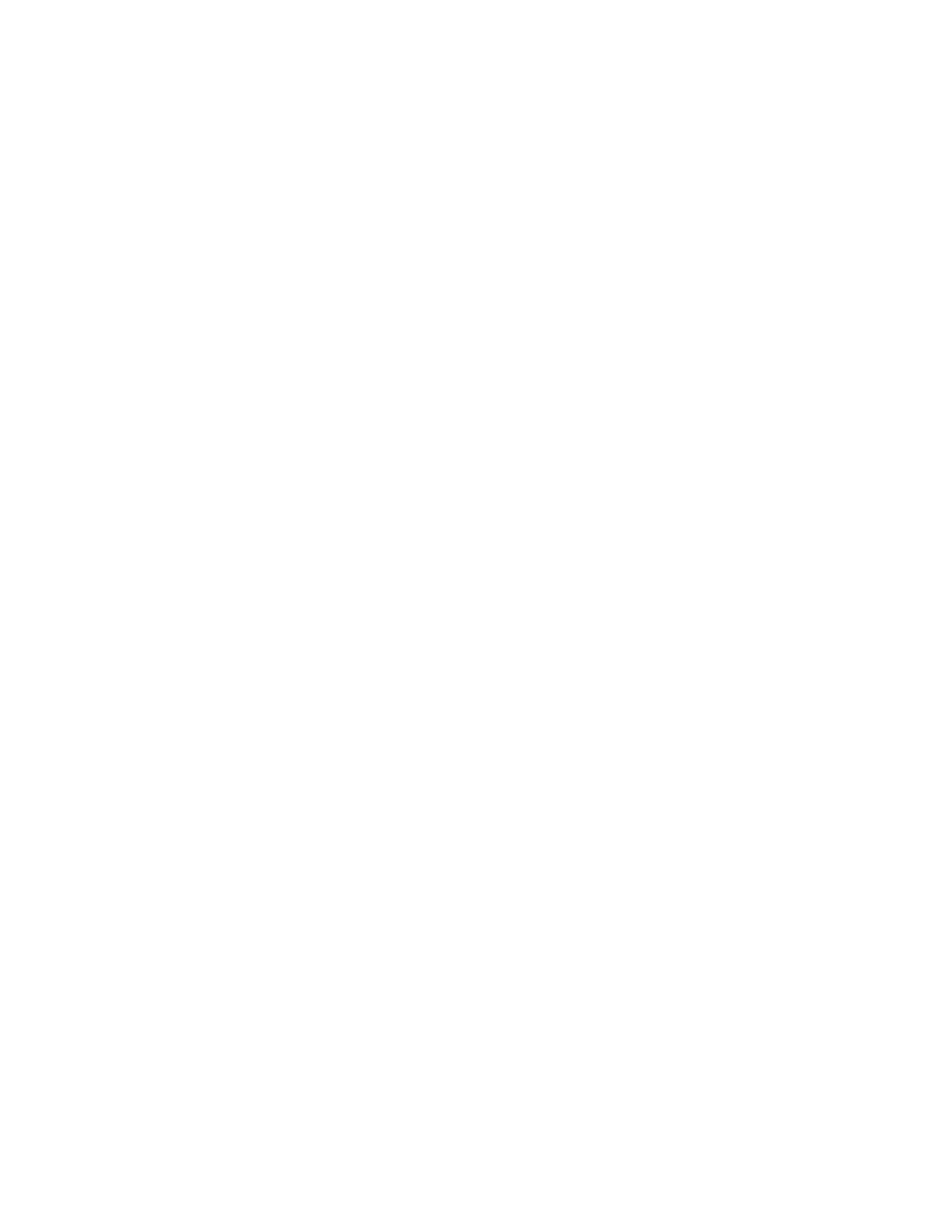
Rack ATS AP44xx User Manual24
Rack ATS System Command Descriptions
? or help
Access: Super User, Administrator, Device User, Read Only, Network Only
Description: View a list of all the CLI commands available to your account type, or view help text for a
specific command.
Parameters: [<command>]
Example 1:
apc> ?
Example 2:
apc> boot help
Usage: boot -- Configuration Options
boot [-b <dhcp | Bootp | manual>] (IPv4 Boot Mode)
[-c <enable | disable>] (Require DHCP Cookie)
[-v <vendor class>]
[-i <client id>]
[-u <user class>]
Error Message: E000, E102
System Commands:
-----------------------------------------------------------------------
For command help: command ?
? about alarmcount boot bye cd
cipher clrrst console date delete dir
dns email eventlog exit firewall format
ftp help lang lastrst ledblink logzip
netstat ntp ping portspeed prompt pwd
quit radius reboot resetToDef session smtp
snmp snmptrap snmpv3 system tcpip tctpip6
user userdflt web whoami xferINI xferStatus
Device Commands:
---------------------------------------------------------------------------
aboutATS atsMeasure atsStatus bkLowLoad bkNearOver bkOverLoad
bkPeakLoad bkReading freqDeviat eventCounts frontPanel lcd
lcdBlink lineVRMS prodInfo sourceAName sourceBName sourcePref
vMediumLmt vNarrowLmt vSensitvty vWideLmt vXferRange

25Rack ATS AP44xx User Manual
about
Access: Super User, Administrator, Device User, Read Only
Description: Displays system information (Model Number, Serial Number, Manufacture Dates, etc.)
Parameters: None
Example:
apc> about
E000: Success
Hardware Factory
---------------
Model Number: AP44XX
Serial Number: ST181313012345
Hardware Revision: R05
Manufacture Date: 05/06/19
MAC Address: 00 C0 B7 18 00 01
Management Uptime: 0 Days 1 Hour 42 Minutes
Network Management Card
---------------
Model Number: AP9538
Serial Number: ZA1821008486
Hardware Revision: 05
Manufacture Date: 5/11/2019
Application Module
---------------
Name: ats4g
Version: v6.8.0
Date: Aug 3 2019
Time: 18:46:52
APC OS(AOS)
---------------
Name: aos
Version: v6.8.2
Date: Aug 3 2019
Time: 16:00:07
APC Boot Monitor
---------------
Name: bootmon
Version: v1.0.8
Date: Apr 8 2014
Time: 10:59:40
Error Message: E000

Rack ATS AP44xx User Manual26
alarmcount
Access: Super User, Administrator, Device User, Read Only
Description: Displays alarms present in the system. Information about the alarms is provided in the
event log.
Parameters:
Example: To view all active warning alarms, type:
apc> alarmcount -p warning
E000: Success
WarningAlarmCount: 3
apc> alarmcount -p all
E000: Success
AlarmCount: 7
Error Message: E000, E102
Option Argument Description
-p all View the total number of active alarms reported by the Rack ATS.
warning View the number of any kind of active alarm reported by the Rack ATS.
critical
informational

27Rack ATS AP44xx User Manual
boot
Access: Super User, Administrator
Description: Allows the user to get/set the network startup configuration of the device, such as setting
boot mode.
Parameters:
Example: Using a DHCP server to obtain network settings:
apc> boot
E000: Success
Boot Mode: manual
Non-Manual Mode Shared Settings
-------------------------------
Vendor class: <device class>
Client id: XX XX XX XX XX XX
User class: <user class>
After IP assignment: gotoDhcpOrBootp
DHCP Settings
-------------
Retry then stop: 4
DHCP cookie is: enable
BOOTP Settings
--------------
Retry then fail: never
On retry failure: prevSettings
Error Message: E000, E102
Option Argument Description
-b <dhcp | bootp | manual> Define how the TCP/IP settings will be configured when the
Rack ATS turns on, resets, or restarts. See “Configure TCP/IP
and communication settings for IPv4 and IPv6” on page 96 for
information about each boot mode setting.
-c <enable | disable> dhcp boot mode only: Enable or disable the requirement that
the DHCP server provide the APC cookie.
-v <vendor class> dhcp boot mode only: the Vendor Class is APC.
-i <client id> dhcp boot mode only: the MAC address of the NMC, Which
uniquely identifies it on the network.
-u <user class> dhcp boot mode only: the name of the application firmware
module.

Rack ATS AP44xx User Manual28
bye, exit, or quit
Access: Super User, Administrator, Device User, Read Only, Network-Only User
Description: Exit from the CLI session.
Parameters: None
Example:
apc> exit
Bye
Error Message: None
cd
Access: Super User, Administrator, Device User, Read Only
Description: Allows the user to set the working directory of the file system. The working directory is set
back to the root directory ‘/’ when the user logs out of the CLI.
Parameters: <directory name>
Example:
apc> cd logs
E000: Success
apc> cd /
E000: Success
Error Message: E000, E102

29Rack ATS AP44xx User Manual
cipher
Access: Super User, Administrator
Description: Enable or disable cryptographic algorithms for Web UI sessions. You cannot enable or
disable these algorithms directly from the Web interface. You must reboot your NMC after enabling or
disabling algorithms for changes to take effect.
There are three categories of algorithms: Authentication Algorithms, Block Cipher Algorithms, and MAC
Algorithms. Available and Blocked Cipher Suites are also listed.
NOTE: Disabling the only algorithm in a category will block all SSL/TLS sessions and HTTPS access
may not work depending on your browser and its configuration.
NOTE: In v6.7.2 and higher, you must explicitly enable or disable an algorithm.
Example: Disable triple-DES.
cipher -3des disable
E000: Success
Reboot required for change to take effect.
Error Message: E000, E102
Option Argument Description
-3des enable | disable Enable or disable Triple DES.
-aes enable | disable Enable or disable Advanced Encryption Standard (AES).
-dh enable | disable Enable or disable Diffie-Hellman (DH).
-rsake enable | disable Enable or disable RSA key exchange.
-rsaau enable | disable Enable or disable RSA authentication.
-sha1 enable | disable Enable or disable Secure Hash Algorithm 1 (SHA-1).
-sha2 enable | disable Enable or disable Secure Hash Algorithm 2(SHA-2).
-ecdhe enable | disable Enable or disable Elliptic Curve Diffie-Hellman Exchange
(ECDHE).
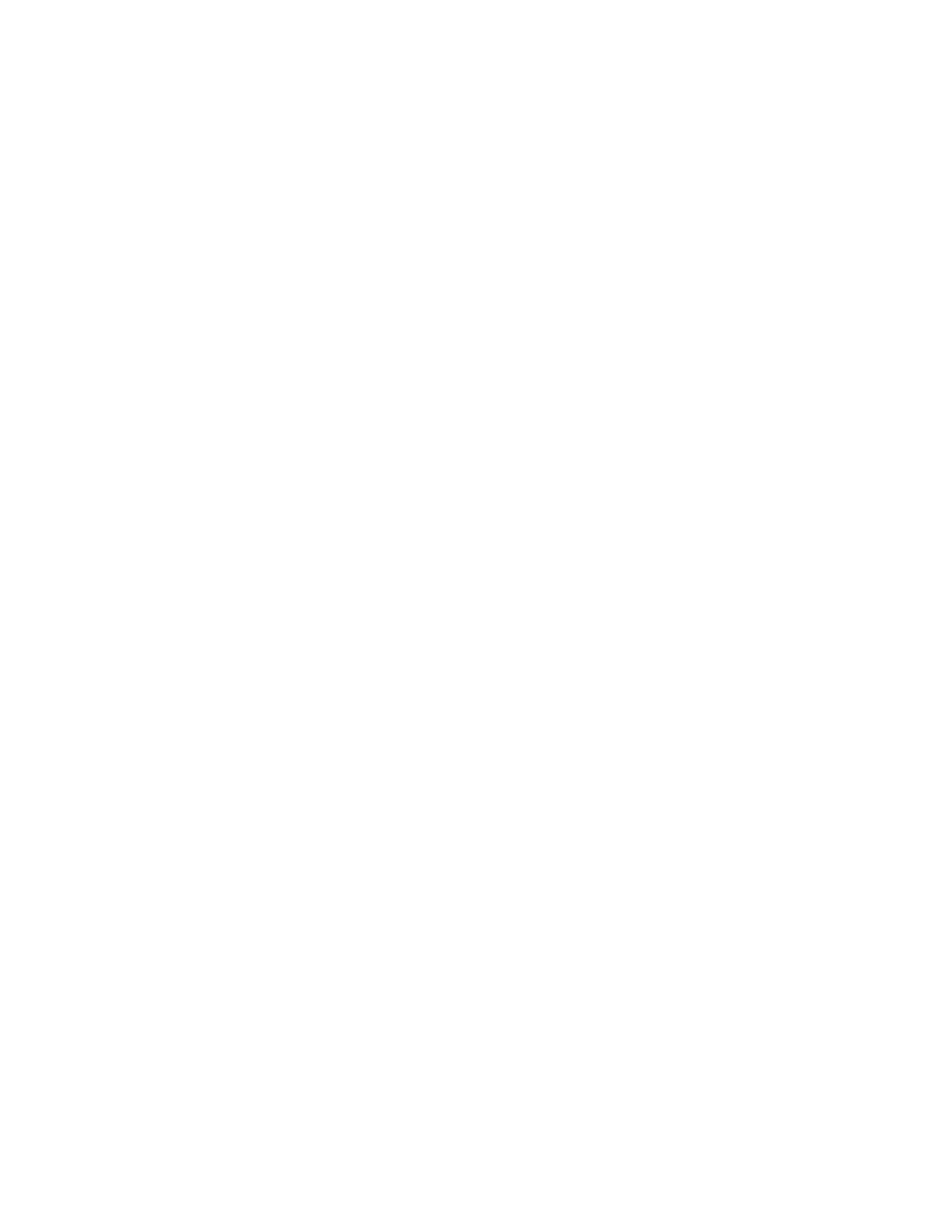
Rack ATS AP44xx User Manual30
Example 2: Retrieve a list of each available cryptographic algorithm and its status.
apc> cipher
E000: Success
Key Exchange Algorithms
-----------------------
DH enabled
RSA Key Exchange enabled
Authentication Algorithms
-------------------------
(Warning: disabling the only algorithm in category
will block all SSL/TLS sessions)
RSA Authentication enabled
Block Cipher Algorithms
-----------------------
triple-DES enabled
RC4 enabled
AES enabled
MAC Algorithms
--------------
MD5 enabled
SHA enabled
SHA256 enabled
Available Cipher Suites
-----------------------
1 TLS_DHE_RSA_WITH_3DES_EDE_CBC_SHA
2 TLS_DHE_RSA_WITH_AES_128_CBC_SHA
3 TLS_DHE_RSA_WITH_AES_128_CBC_SHA256
4 TLS_DHE_RSA_WITH_AES_256_CBC_SHA
5 TLS_DHE_RSA_WITH_AES_256_CBC_SHA256
6 SSL_RSA_WITH_3DES_EDE_CBC_SHA
7 TLS_RSA_WITH_AES_128_CBC_SHA
8 TLS_RSA_WITH_AES_256_CBC_SHA
9 TLS_RSA_WITH_AES_128_CBC_SHA256
10 TLS_RSA_WITH_AES_256_CBC_SHA256
11 SSL_RSA_WITH_RC4_128_SHA
12 SSL_RSA_WITH_RC4_128_MD5
13 SSL_RSA_EXPORT_WITH_RC4_40_MD5
Blocked Cipher Suites
---------------------
None
Error Message: E000, E102

31Rack ATS AP44xx User Manual
clrrst
Access: Super User, Administrator, Device User
Description: Clear reset reason.
Parameters: None
Example: None
Error Message: None
console
Access: Super User, Administrator
Description: Define whether users can access the CLI using Telnet, which is disabled by default, or
Secure SHell (SSH), which is enabled by default and provides protection by transmitting user names,
passwords, and data in encrypted form. You can change the Telnet or SSH port setting for additional
security. Alternately, disable network access to the CLI.
Parameters:
Example 1: To enable SSH access to the CLI:
apc> console -s enable
E000: Success
SSH: enabled
Example 2: To view the serial baud rate:
apc> console -b
E000: Success
Baud Rate: 9600
Error Message:E100, E102
Option Argument Description
-s <enable | disable> Enable or disable SSH access to the device. Enabling SSH
enables SCP.
-t <enable | disable> Enable or disable Telnet access to the device.
-pt <telnet port> Define the Telnet port used to communicate with the Rack ATS
(23 by default, optional 5000–32768).
-ps <SSH port> Define the SSH port used to communicate with the Rack ATS
(22 by default, optional 5000–32768).
-b <2400 | 9600 | 19200 |
38400>
Configure the speed of the serial port connection (serial baud
rate) in bits per second (bps). The default is 9600 bps.

Rack ATS AP44xx User Manual32
date
Access: Super User, Administrator
Description: Get and set the date and time of the system. To configure an NTP server to define the
date and time for the Rack ATS, see “Configure date, time, and daylight savings” on page 113.
Parameters:
Example 1: To display the date:
apc> date
E000: Success
Date: 11/02/2019
Time: 09:06:45
Format: mm/dd/yyyy
Time Zone: -05:00
Example 2: To define the date as November 3, 2019 using the yyyy/mm/dd format:
date -d “2019/11/03”
Example 3: To define the time as 5:21:03 p.m., type:
date -t 05:21:03
Error Message: E000, E100, E102
delete
Access: Super User, Administrator
Description: Delete a file in the file system.
Parameters:
Example:
apc> delete /db/prefs.dat
E000: Success
Error Messages: E000, E102
Option Argument Description
-d <“datestring”> -fSet the current date. The format must match the current setting.
-t <00:00:00> Configure the current time, in hours, minutes, and seconds. Use the 24-hour
clock format.
-f <mm/dd/yy|
dd.mm.yyyy|
mmm-dd-yy|
dd-mmm-yy|
yyyy-mm-dd>
Select the numerical format in which to display all dates in this user interface.
Each letter m (for month), d (for day), and y (for year) represents one digit.
Single-digit days and months are displayed with a leading zero.
-z <time zone
offset>
Set the difference with GMT in order to specify your time zone. This enables
you to synchronize with other people in different time zones.
Argument Description
<file name> Type the name of the file to delete.

33Rack ATS AP44xx User Manual
dir
Access: Super User, Administrator, Device User, Read Only
Description: Displays the content of the working directory.
Parameters
Example:
apc> dir
E000: Success
2978816 Aug 3 17:46 apc_hw05_aos_682.bin
1803460 Sep 19 17:44 apc_hw05_ats4g_680.bin
45000 Nov 2 7:45 config.ini
0 Oct 31 14:04 db/
0 Oct 31 14:04 ssl/
0 Oct 31 14:04 ssh/
0 Oct 31 14:04 logs/
0 Oct 31 14:04 sec/
0 Oct 31 14:04 dbg/
0 Oct 31 14:04 fwl/
0 Oct 31 14:04 email/
0 Oct 31 14:04 lang/
0 Oct 31 14:04 rms/
Error Messages: E000
Argument Description
<all | dir | name> Show the contents of the current (or specified) directory.
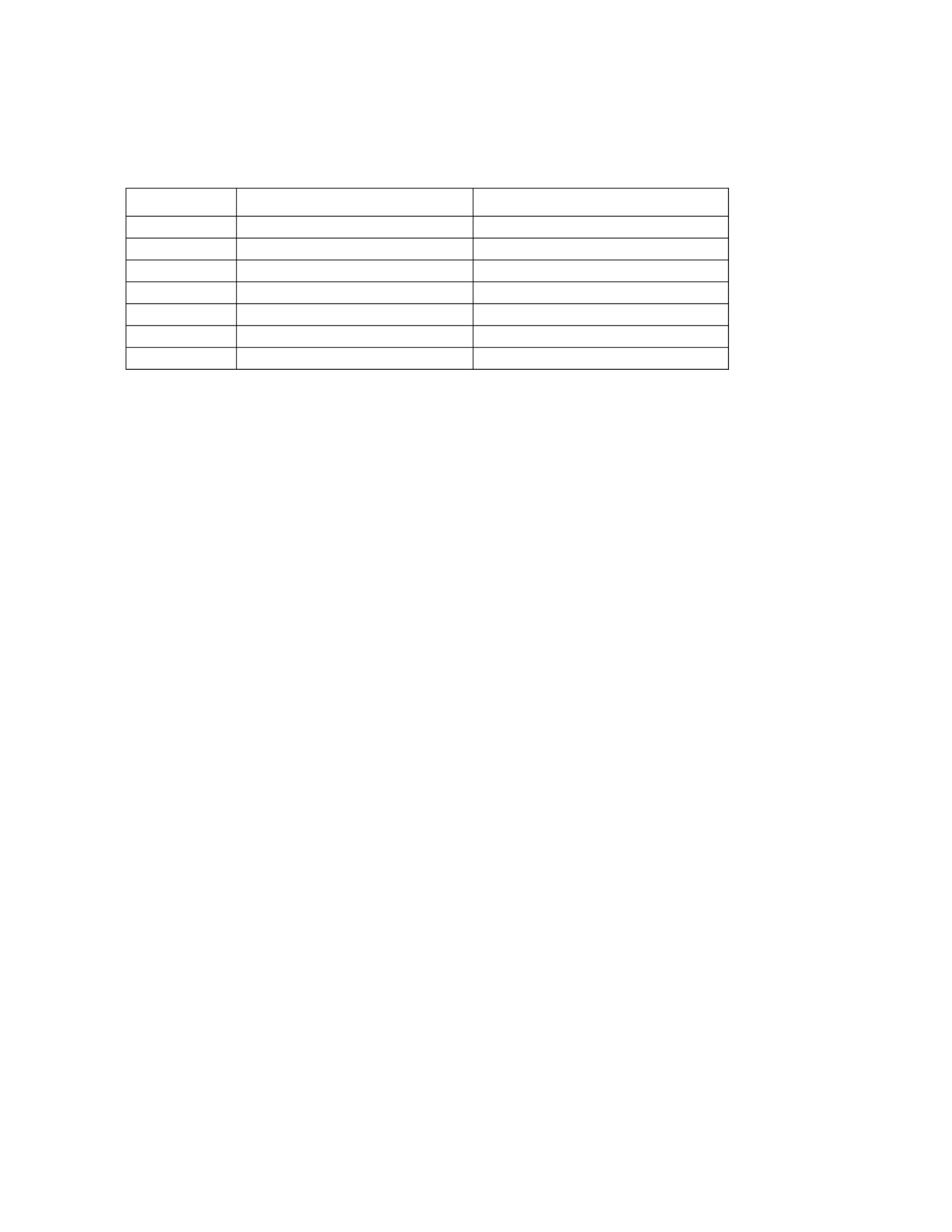
Rack ATS AP44xx User Manual34
dns
Access: Super User, Administrator
Description: Configure the manual Domain Name System (DNS) settings.
Parameters
Example:
apc> dns
E000: Success
Active Primary DNS Server: x.x.x.x
Active Secondary DNS Server: x.x.x.x
Override Manual DNS Settings: enabled
Primary DNS Server: x.x.x.x
Secondary DNS Server: x.x.x.x
Domain Name: example.com
Domain Name IPv6: example.com
System Name Sync: Enabled
Host Name: ExampleHostName
Error Message: E000, E102
Option Argument Description
-OM <enable | disable> Override the manual DNS.
-p <primary DNS server> Set the primary DNS server.
-s <secondary DNS server> Set the secondary DNS server.
-d <domain name> Set the domain name.
-n <domain name IPv6> Set the domain name IPv6.
-h <host name> Set the host name.
-y <enable | disable> System-host name sync
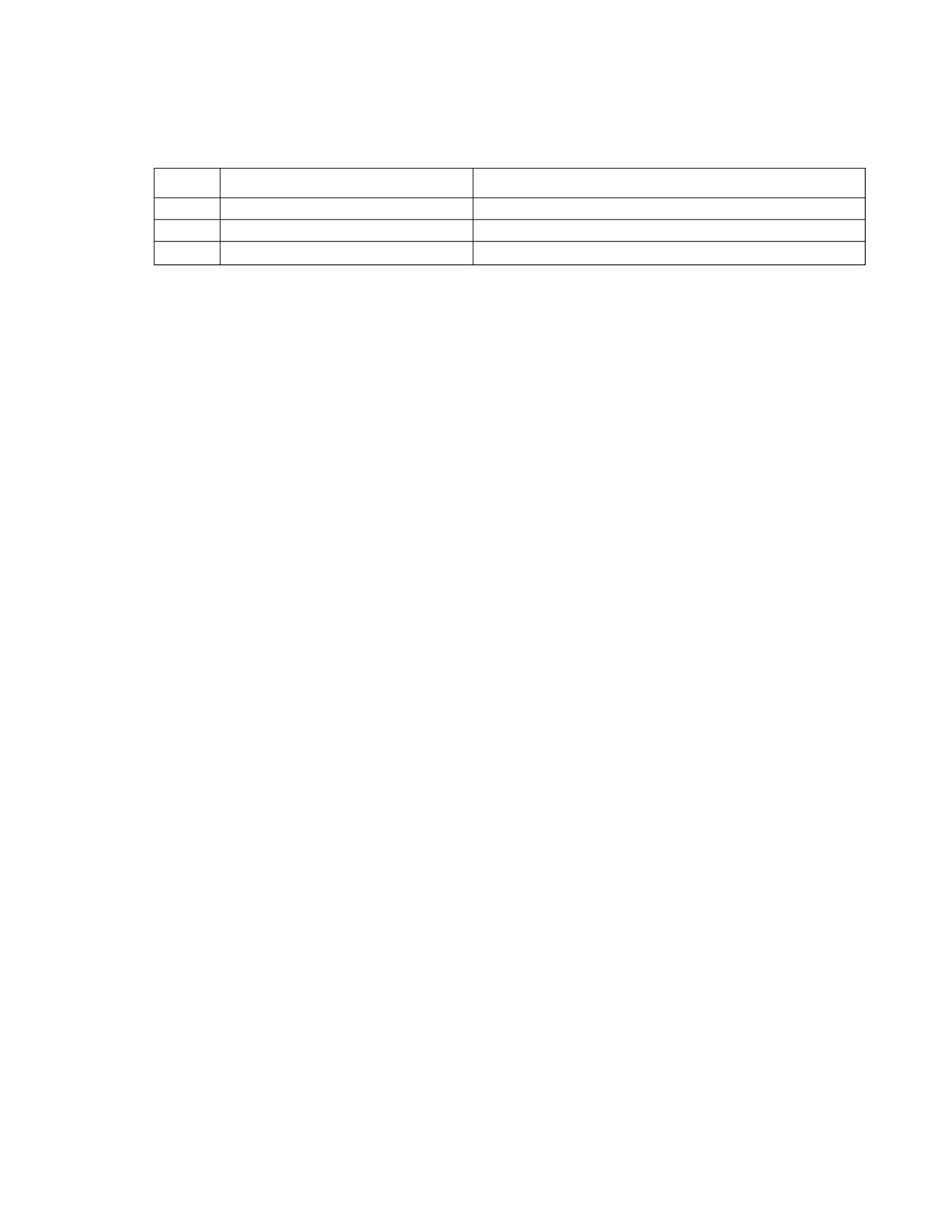
35Rack ATS AP44xx User Manual
eapol
Access: Super User, Administrator, User
Description: Configure EAPoL (802.1X Security) settings.
Parameters:
Example 1: To display the result of an eapol command:
apc>eapol
E000: Success
Active EAPoL Settings
--------------------
Status:enabled
Supplicant Name:NMC-Supplicant
Passphrase:<hidden>
CA file Status:Valid Certificate
Private Key Status:Valid Certificate
Public Key Status:Valid Certificate
Result:Success
Example 2: To enable EAPoL:
apc>eapol -S enable
E002: Success
Reboot required for change to take effect.
Example 3: To change the supplicant name:
apc>eapol -n "NMC-Supplicant"
E000: Success
Example 4: To set the passphrase:
apc>eapol -p "client_password"
E000: Success
Option Argument Definition
-S <enable | disable> Enable or disable EAPoL.
-n <supplicant name> Set the supplicant name.
-p <private key passphrase> Set the private key passphrase.

Rack ATS AP44xx User Manual36
email
Access: Super User, Administrator, Device User
Description: View email
Parameters:
Example:
apc> email
E000: Success
Recipient: 1
Generation: enabled
Address: example@example.com
Format: long
Language: enUs - English
Route: local
Error Message: E000, E102
Option Argument Description
-g[n] <enable | disable> Enable/disable generation.
-t[n] <To Address> Set the To address.
-o[n] <long | short> Set the format (long or short).
-l[n] <Language Code> Set the language code; this should be
supported by current language pack.
-r[n] <Local | recipient | custom> Set the route (local, recipient, or custom).
Custom Route Option
-f[n] <From Address> Set the From address.
-s{n} <SMTP Server> Set the smtp server address.
-p[n] <Port> Set the port.
-a[n] <enable | disable> Enable/disable authentication.
-u[n] <User Name> Set the user name.
-w[n] <Password> Set the password.
-e[n] <none | ifsupported | always |
implicit>
Set the encryption.
-c[n] <enable | disable > Enable/disable the requiring of certificates.
-i[n] <Certificate File Name> Set the certificate file name.
n = Email Recipient Number (1,2,3 or 4)

37Rack ATS AP44xx User Manual
eventlog
Access: Super User, Administrator, Device User, Read Only
Description: View the date and time you retrieved the event log, the status of the Rack ATS, and the
status of sensors connected to the Rack ATS. View the most recent device events and the date and time
they occurred. Use the following keys to navigate the event log:
Example:
apc> eventlog
---- Event Log -----------------------------------------------------
Date: 11/02/2019 Time: 09:06:45
------------------------------------
Automatic Transfer Switch: Source B selected, Switchover Possible
Date Time User Event
---------------------------------------------------------------
11/02/2019 07:17:22 apc CLI user ‘apc’ logged in from
10.218.116.179
11/02/2019 12:16:57 apc CLI user ‘apc’ logged outfrom
10.218.116.179
11/01/2019 13:16:49 apc CLI user ‘apc’ logged in from
10.218.116.179
11/03/2019 14:16:35 apc CLI user ‘apc’ logged out from
10.218.116.179
10/28/2019 13:15:30 System CLI user ‘apc’ logged out from
serial port.
10/28/2019 13:15:00 ATS Automatic Transfer Switch: Voltage
Transfer Range Configuration change.
<ESC>- Exit, <ENTER>- Refresh, <SPACE>- Next, <D>- Delete
Error Message: E000, E100
exit
See “bye, exit, or quit” on page 28.
Key Description
ESC Close the event log and return to the CLI.
ENTER Update the log display. Use this command to view events that were recorded after you last
retrieved and displayed the log.
SPACEBAR View the next page of the event log.
B View the preceding page of the event log. This command is not available at the main page of
the event log.
D Delete the event log. Follow the prompts to confirm or deny the deletion. Deleted events cannot
be retrieved.
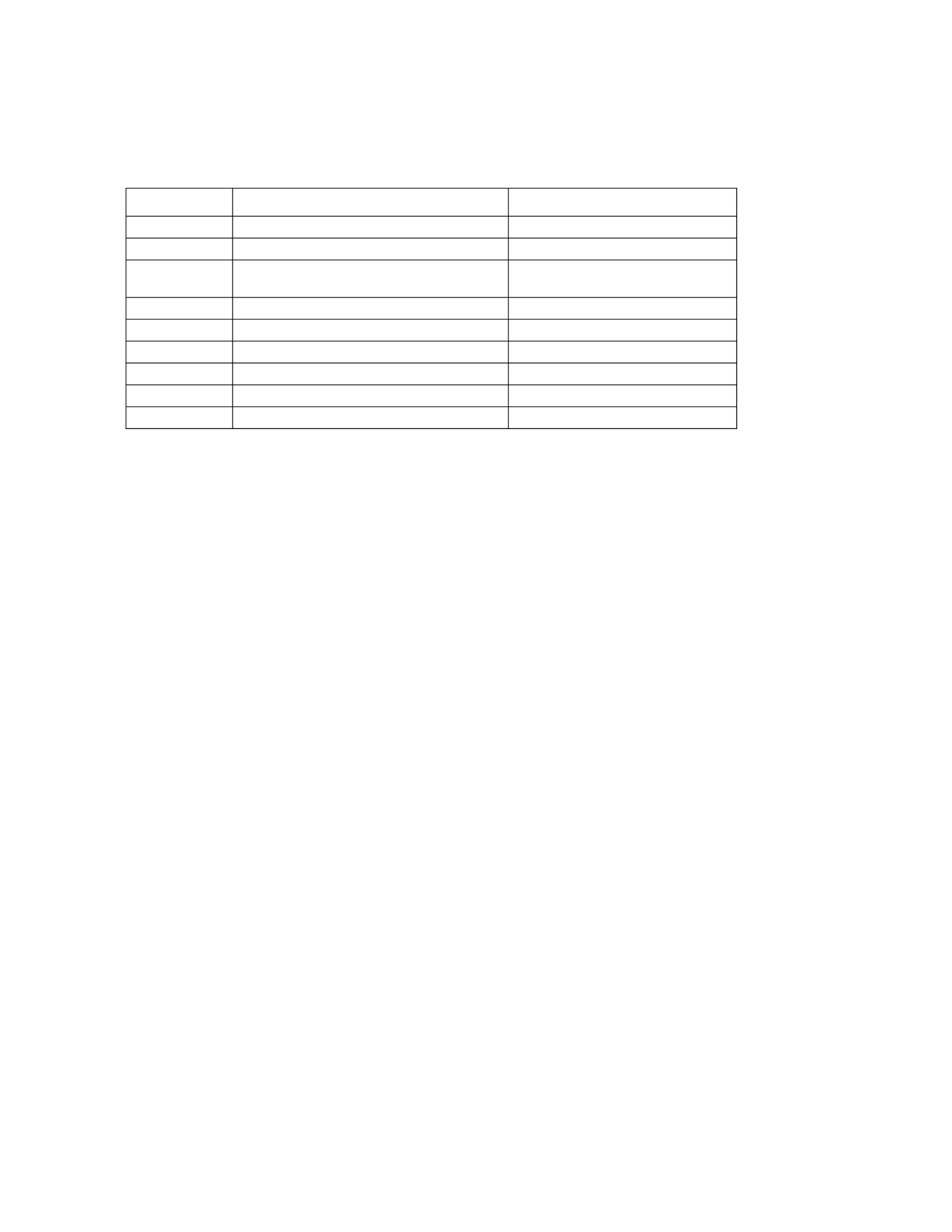
Rack ATS AP44xx User Manual38
firewall
Access: Super User, Administrator
Description: Establishes a barrier between a trusted, secure internal network and another network.
Parameters:
Example 1:
apc> firewall -S enable
Firewall should be tested with “firewall -t example.fwl” before
enabling it. Are you sure you want to enable it now?
Enter ‘YES’ to continue or <ENTER> to cancel : YES
E000: Success
Example 2:
apc> firewall -S enable -Y
E000: Success
Error Message: E000, E100, E102
format
Access: Super User, Administrator
Description: Allows the user to format the FLASH file system. This will delete all configuration data
(including network settings), event and data logs, certificates and keys, and reset the card to the factory
defaults. See “resetToDef” on page 45.
Parameters: None
Example:
apc> format
Format FLASH file system
Warning: This will delete all configuration data,
event and data logs, certs and keys.
Enter 'YES' to continue or <ENTER> to cancel:
apc> YES
Error Message: None
Option Argument Description
-S <enable | disable> Enable or disable the Firewall.
-f <file name to activate> Name of the firewall to activate.
-t <file name to test>
<duration time in minutes>
Name of firewall to test and
duration time in minutes.
-fe No argument. List only Shows active file errors.
-te No argument. List only Shows test file errors.
-c No argument. List only Cancel a firewall test.
-r No argument. List only Shows active firewall rules.
-l No argument. List only Shows firewall activity log.
-Y No argument. Skip firewall test prompt.

39Rack ATS AP44xx User Manual
ftp
Access: Super User, Administrator
Description: Get/set the FTP configuration data,
NOTE: The system will reboot if any configuration is changed.
Parameters:
Example: To change the TCP/IP port:
apc> ftp -p 5001
E000: Success
Reboot required for change to take effect.
apc> ftp
E000: Success
Service: Enabled
Ftp Port: 5001
apc> ftp -p 21
E000: Success
Reboot required for change to take effect
Error Message: E000, E102
help
See “? or help” on page 24.
lang
Access: Super User, Administrator, Device User, Read Only
Description: Displays the language in use.
Parameters: None
Example:
apc> lang
E000: Success
Languages
enUs - English
Error Message: None
Option Argument Description
-p <port number> Define the TCP/IP port that the FTP server uses to communicate with
the Rack ATS (21 by default). The FTP server uses both the specified
port and the port one number lower than the specified port. Valid
values are 21 and 5000-32768.
-S <enable | disable> Configure access to the FTP server.
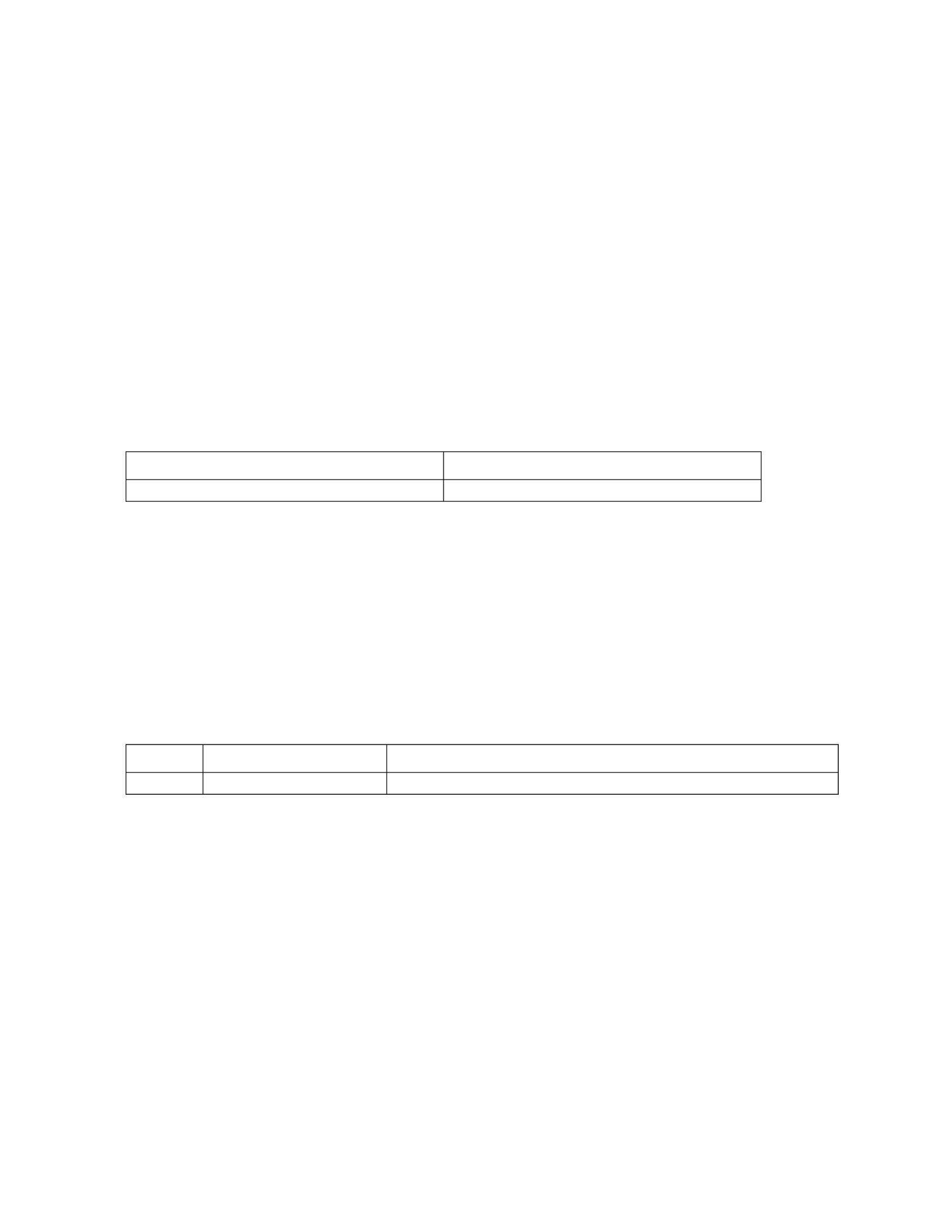
Rack ATS AP44xx User Manual40
lastrst
Access: Super User, Administrator, Device User
Description: Last reset reason
Parameters: None
Example:
apc> lastrst
04 Requested Reset
E000: Success
Error Message: None
ledblink
Access: Super User, Administrator, Device User
Description: Sets the LED on the Rack ATS to blink.
Parameters:
Example:
apc> ledblink 2
E000 Success
Error Message: None
logzip
Access: Super User, Administrator, Device User
Description: Places large logs into a zip file before sending.
Parameters:
Example:
apc> logzip -m 1
Generating files
Compressing files into /dbg/debug_ZA1023006009.tar
E000: Success
Error Message: E000
Argument Description
<duration time in minutes> Set the number of minutes for the LED to blink.
Option Argument Description
-m <email recipient> Email recipient number (1-4)

41Rack ATS AP44xx User Manual
netstat
Access: Super User, Administrator, Device User, Read Only
Description: Displays incoming and outgoing network connections.
Parameters: None
Example:
apc> netstat
Current IP Information:
Family mHome Type IPAddress Status
IPv6 4 auto FE80::2C0:B7FF:FE51:F304/64 configured
IPv4 0 dhcp 10.218.117.43/24 configured
IPv6 0 manual ::1/128 configured
IPv4 0 manual 127.0.0.1/32 configured
Error Message: E000, E102
ntp
Access: Super User, Administrator
Description: Synchronizes the time of a computer client or server.
Parameters
Example 1: To enable the override of manual setting, type:
apc> ntp -OM enable
E000: Success
NTP status: Enabled
Example 2: To specify the primary NTP server, type:
apc> ntp -p 150.250.6.10
E000: Success
Primary NTP Server: 150.250.6.10
Error Message: E000, E102
Option Argument Description
-OM <enable | disable> Override the manual settings.
-p <primary NTP server> Specify the primary server.
-s <secondary NTP
server>
Specify the secondary server.
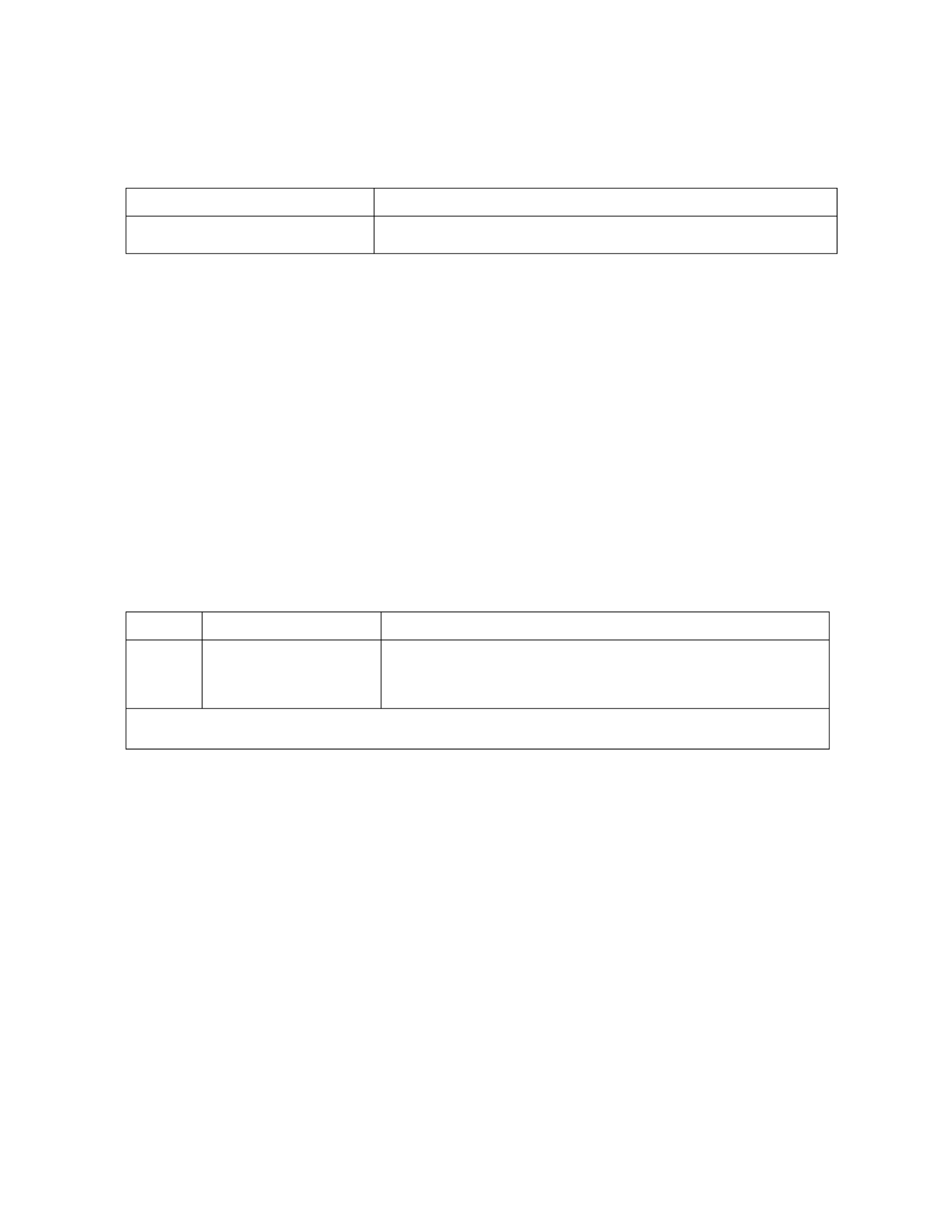
Rack ATS AP44xx User Manual42
ping
Access: Super User, Administrator, Device User
Description Perform a network ‘ping’ to any external network device.
Parameters
Example:
apc> ping 192.168.1.50
E000: Success
Reply from 192.168.1.50: time(ms)= <10
Reply from 192.168.1.50: time(ms)= <10
Reply from 192.168.1.50: time(ms)= <10
Reply from 192.168.1.50: time(ms)= <10
Error Message: E000, E100, E102
portSpeed
Access: Super User, Administrator
Description: Allows the user to get/set the network port speed.
NOTE: The system will reboot if any configuration is changed.
Parameters
Example:
apc> portspeed
E000: Success
Port Speed: Auto_negotiation
Current Port Speed: 100 Full_Duplex
Error Message: E000, E102
Argument Description
<IP address or DNS name> Type an IP address with the format xxx.xxx.xxx.xxx, or the DNS name
configured by the DNS server.
Option Argument Description
-s <auto | 10H | 10F
| 100H | 100F>
Define the communication speed of the Ethernet port. The auto
command enables the Ethernet devices to negotiate to transmit at the
highest possible speed. See “Configure network port speed” on
page 98 for more information about the port speed settings.
H = Half Duplex
F = Full Duplex
10 = 10 Meg Bits
100 = 100 Meg Bits

43Rack ATS AP44xx User Manual
prompt
Access: Super User, Administrator, Device User
Description: Change the format of the prompt, either short or long
Parameters
Example:
apc> prompt –s long
E000: Success
apc@apc> prompt -s short
E000: Success
apc>_
Error Message: E000, E102
pwd
Access: Super User, Administrator, Device User, Read Only
Description: Used to output the path of the current working directory.
Parameters: None
Example:
apc> pwd
/
apc> cd logs
E000: Success
apc> pwd
/logs
Error Message: E000, E102
Option Argument Description
-s long The prompt includes the account type of the currently logged-in user.
short APC>The default setting. The prompt is four characters long:

Rack ATS AP44xx User Manual44
radius
Access: Super User, Administrator
Description: View the existing RADIUS settings, enable or disable RADIUS authentication, and
configure basic authentication parameters for up to two RADIUS servers.
For a summary of RADIUS server configuration and a list of supported RADIUS servers, see “Configure
a RADIUS server” on page 92.
Additional authentication parameters for RADIUS servers are available at the Web UI of the Rack ATS.
See “Manage remote user settings” on page 91 for more information.
For detailed information about configuring your RADIUS server, see the Security Handbook, available at
www.apc.com.
Parameters
Example 1: To view the existing RADIUS settings for the Rack ATS, type radius and press ENTER.
apc> radius
E000: Success
Access: Local Only
Primary Server: 0.0.0.0
Primary Server Port: 1812
Primary Server Secret: <Password Hidden>
Primary Server Timeout: 5
Secondary Server: 0.0.0.0
Secondary Server Port: 1812
Secondary Server Secret: <Password Hidden>
Secondary Server Timeout: 5
Error Message: E000, E102
Option Argument Description
-a <local |
radiusLocal
| radius>
Configure RADIUS authentication:
•local: RADIUS is disabled. Local authentication is enabled.
•radiusLocal: RADIUS, then Local Authentication. RADIUS and local
authentication are enabled. Authentication is requested from the RADIUS
server first. If the RADIUS server fails to respond, local authentication is used.
•radius: RADIUS is enabled. Local authentication is disabled.
-p1
-p2
<server IP> The server name or IP address of the primary or secondary RADIUS server.
NOTE: RADIUS servers use port 1812 by default to authenticate users. To use a
different port, add a colon followed by the new port number to the end of the
RADIUS server name or IP address. The Rack ATS supports ports 1812, 5000 to
32768.
-o1
-o2 <server
port>
The port for the primary or secondary RADIUS sever.
-s1
-s2
<server
secret>
The shared secret between the primary or secondary RADIUS server and the
Rack ATS.
-t1
-t2
<server
timeout>
The time in seconds that the Rack ATS waits for a response from the primary or
secondary RADIUS server.

45Rack ATS AP44xx User Manual
reboot
Access: Super User, Administrator
Description: Restart the NMC interface of the Rack ATS only. Forces the network device to reboot. User
must confirm this operation by entering a “YES” after the command has been entered.
Parameters:
Example 1:
apc> reboot
E000: Success
Reboot Management Interface
Enter 'Y' to continue or <ENTER> to cancel : <user enters ‘YES’>
Rebooting...
Example 2:
apc> reboot -Y
E000: Success
Reboot Management Interface
Rebooting...
Error Message: E000, E100
resetToDef
Access: Super User, Administrator
Description: Reset all parameters to their default. Deletes all accounts and clears event and data logs.
Resets all configuration changes, including event actions, device settings, and, optionally, TCP/IP
configurations settings.
Parameters:
Example: To reset all of the configuration changes except the TCP/IP settings for the Rack ATS, type:
resetToDef -p keepip
Enter 'YES' to continue or <ENTER> to cancel : : <user enters ‘YES’>
all User Names, Passwords.
Please wait...
Please reboot system for changes to take effect!
Error Message: E000, E100
Option Description
-Y Skip confirmation prompt. (Uppercase Y only.)
Option Argument Description
-p <all | keepip> all• : all configuration data, including the IP address.
•keepip: all configuration data, except the IP address.
Reset all configuration changes, including event actions, device settings,
and, optionally, TCP/IP configuration settings.

Rack ATS AP44xx User Manual46
session
Access: Super User, Administrator, Device User
Description: Records who is logged in, the serial, time and ID.
Parameters:
Example:
apc> session
User Interface Address Logged In Time ID
--------------------------------------------------------------------
apc Web x.x.x.x 00:00:08 156
apc Telnet x.x.x.x 00:00:02 157
E000: Success
Error Message: E000, E102
Option Argument Description
-d <session ID> End user session.
-m <enable | disable> Allow multiple users to be logged on at once.
-a <enable | disable> Enable or disable Serial Remote Authentication
Override, which allows users to Bypass RADIUS by
using a serial connection to the CLI.

47Rack ATS AP44xx User Manual
smtp
Access: Super User, Administrator
Description: Internet standard for electronic mail.
Parameters:
Example:
apc> smtp
E000: Success
From: address@example.com
Server: mail.example.com
Port: 25
Auth: disabled
User: User
Password: <not set>
Encryption: none
Req. Cert: disabled
Cert File: <n/a>
Error Message: E000, E102
Option Argument Description
-f <From Address> Set e-mail From address.
-s <SMTP Server> Set the SMTP server address.
-p <Port> Set e-mail recipient port number. Options
include 25, 2525, 465, 587, and 5000 to
32768.
-a <enable | disable> Enable or disable authentication
-u <User Name> Set user name for authentication.
-w <Password> Set e-mail password for authentication.
-e <none | ifavail | always | implicit> Define when to use encryption.
-c <enable | disable> Enable or disable certificate requirement.
-i <Certificate File Name> Set the certificate file name.

Rack ATS AP44xx User Manual48
snmp
Access: Super User, Administrator
Description: Enable or disable SNMPv1. Set configuration for up to 4 Access Control groups.
NOTE: SNMPv2c uses SNMPv1 configuration settings.
Parameters:
Example:
apc> snmp
E000: Success
SNMPv1: enabled
Access Control summary:
Access Control #: 1
Community: public
Access Type: read
Address: 0.0.0.0
Access Control #: 2
Community: private
Access Type: write +
Address: 0.0.0.0
Access Control #: 3
Community: public2
Access Type: disabled
Address: 0.0.0.0
Access Control #: 4
Community: private2
Access Type: disabled
Address: 0.0.0.0
Error Message: E000, E102
Option Argument Description
-S <enable | disable> Enable or disable SNMPv1. SNMPv1 is
disabled by default,
-c[n] <Community> Identify the group of Rack ATS units for
access control.
-a[n] <read | write | writeplus | disable> Set the access level.
-n[n] <IP or Domain Name> Set the host’s name or address
[n] = Access Control # (1, 2, 3, or 4)

49Rack ATS AP44xx User Manual
snmpv3
Access: Super User, Administrator
Description: View the existing SNMPv3 settings, enable or disable SNMPv3 and configure basic SNMP
parameters. Configure up to 4 SNMPv3 user profiles.
NOTE: SNMPv3 is disabled by default. A valid user profile must be enabled with passphrases (-a[n], -
c[n]) set before SNMPv3 communications can be established.
Parameters
Example:
apc> snmpv3
E000: Success
SNMPv3 Configuration
SNMPV3: disabled
SNMPv3 User Profiles
Index: 1
User Name: apc snmp profile1
Authentication: None
Encryption: None
Index: 2
User Name: apc snmp profile2
Authentication: None
Encryption: None
SNMPv3 Access Control
Index: 1
User Name: apc snmp profile1
Access: disabled
NMS IP/Host Name: 0.0.0.0
Index: 2
User Name: apc snmp profile2
Access: disabled
Option Argument Description
-S <enable | disable> Enable or disable SNMPv3.
-u[n] <User Name> Set the User Name for access control.
-c[n] <Crypt Phrase> Set the encryption phrase of User profile.
-a[n] <Auth Phrase> Set the authentication phrase of User profile.
-n[n] <IP or Domain Name> Set the host’s name or address for access control.
-ap[n] <sha | md5 | none> Set the authentication protocol for access control.
-pp[n] <aes | des | none> Set the privacy protocol for access control.
-ac[n] <enable | disable> Enable or disable access for this user profile.
-au[n] <User profile name>] Access User Profile
[n] = Access Control # (1, 2, 3, or 4)

Rack ATS AP44xx User Manual50
NMS IP/Host Name: 0.0.0.0
Error Message: None
snmptrap
Access: Super User, Administrator
Description: Enable or disable SNMP trap generation
Parameters:
Example:
apc> snmptrap
E000: Success
SNMP Trap Configuration
Index: 1
Receiver IP: x.x.x.x
Community: public
Trap Type: SNMPV1
Generation: disabled
Auth Traps: enabled
User Name: apc snmp profile1
Language: enUs - English
Error Message: E000, E102
Option Argument
-c[n] <Community> Set the community for the trap receiver.
-r[n] <Receiver NMS IP> Set the NMS IP address for the trap receiver.
-l[n] <Language> Enter the language code for the trap receiver.
-t[n] <snmpV1 | snmpV3> Set the trap type for the trap receiver.
-g[n] <enable | disable> Enable or disable trap generation for the trap receiver.
-a[n] <enable | disable> Enable or disable trap authentication traps for the trap
receiver.
-u[n] <profile1 | profile2 |
profile3 | profile4>
Set the user name for a trap receiver profile.
[n] = Trap receiver # (1,2,3,4,5 or 6)
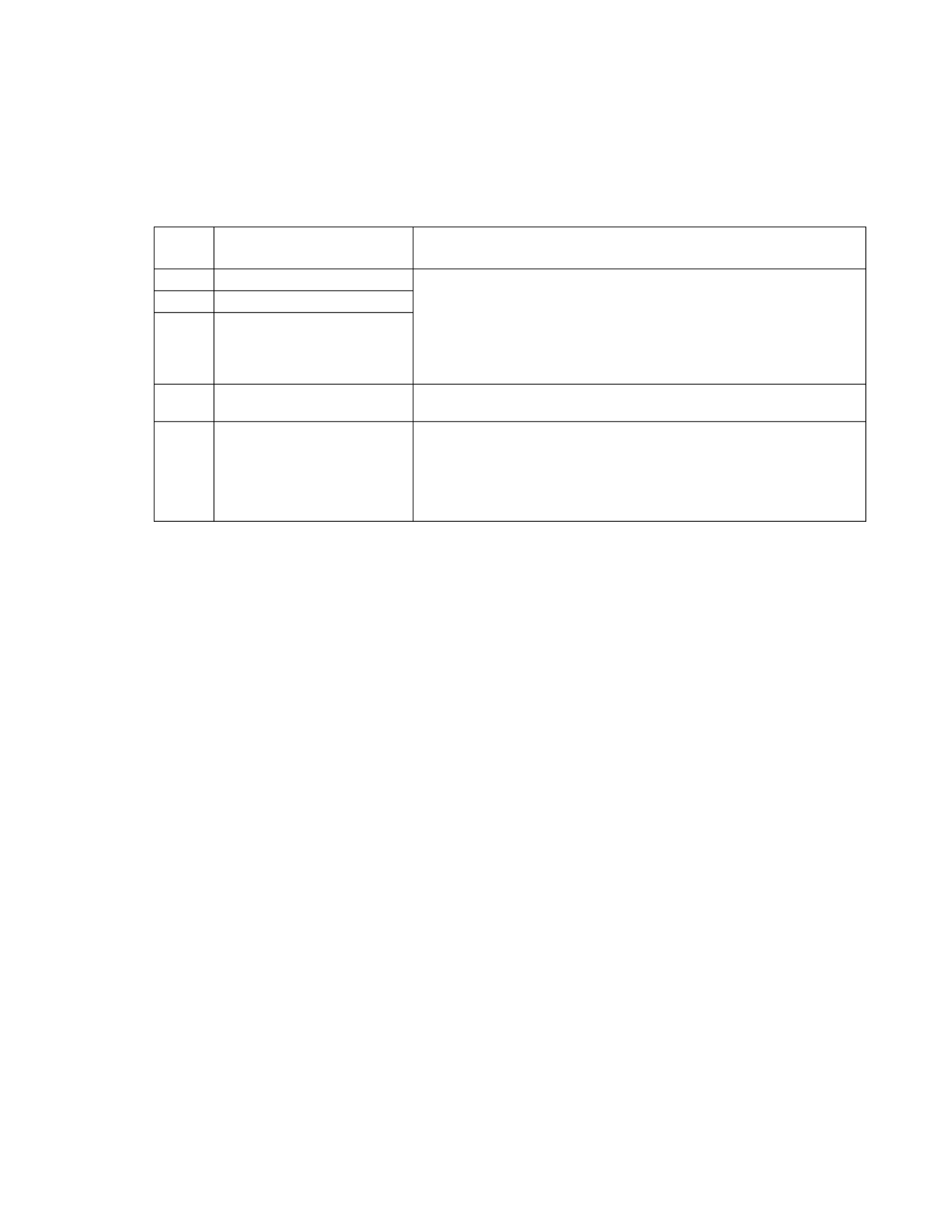
51Rack ATS AP44xx User Manual
system
Access: Super User, Administrator
Description: View and set the system name, the contact, the location and view up time as well as the
date and time, the logged-on user, and the high-level system status P, N, A (see “About the Main Screen”
on page 18 for more information about system status).
Parameters:
Example 1:
apc> system
E000: Success
Host Name Sync: Disabled
Name: apcB76B83
Contact: Unknown
Location: Unknown
Message:
DateTime: 11/02/2019:09:06:45
User: apc
Up Time: 5 Days 2 Hours 35 Minutes
Stat: P+ N4+ N6+ A+
Bootmon: bootmon:v1.0.8
AOS: aos:v6.6.4
App: ats4g:v6.6.4
Error Message: E000, E102
Optio
n Argument Description
-n <system-name> Define the device name, the name of the person responsible for the
device, and the physical location of the device. These values are also
used by StruxureWare Data Center Expert, EcoStruxure IT, and the
Rack ATS’s SNMP agent.
NOTE: If you define a value with more than one word, you must
enclose the value in quotation marks.
-c <system-contact>
-l <system-location>
-m <system-message> When defined, a custom message will appear on the log on screen for
all users.
-s <enable | disable>] Allow the host name to be synchronized with the system name so both
fields automatically contain the same value.
NOTE: When enabling this feature, the system name identifier can no
longer contain a space character (since it will be synchronized to the
host name field).
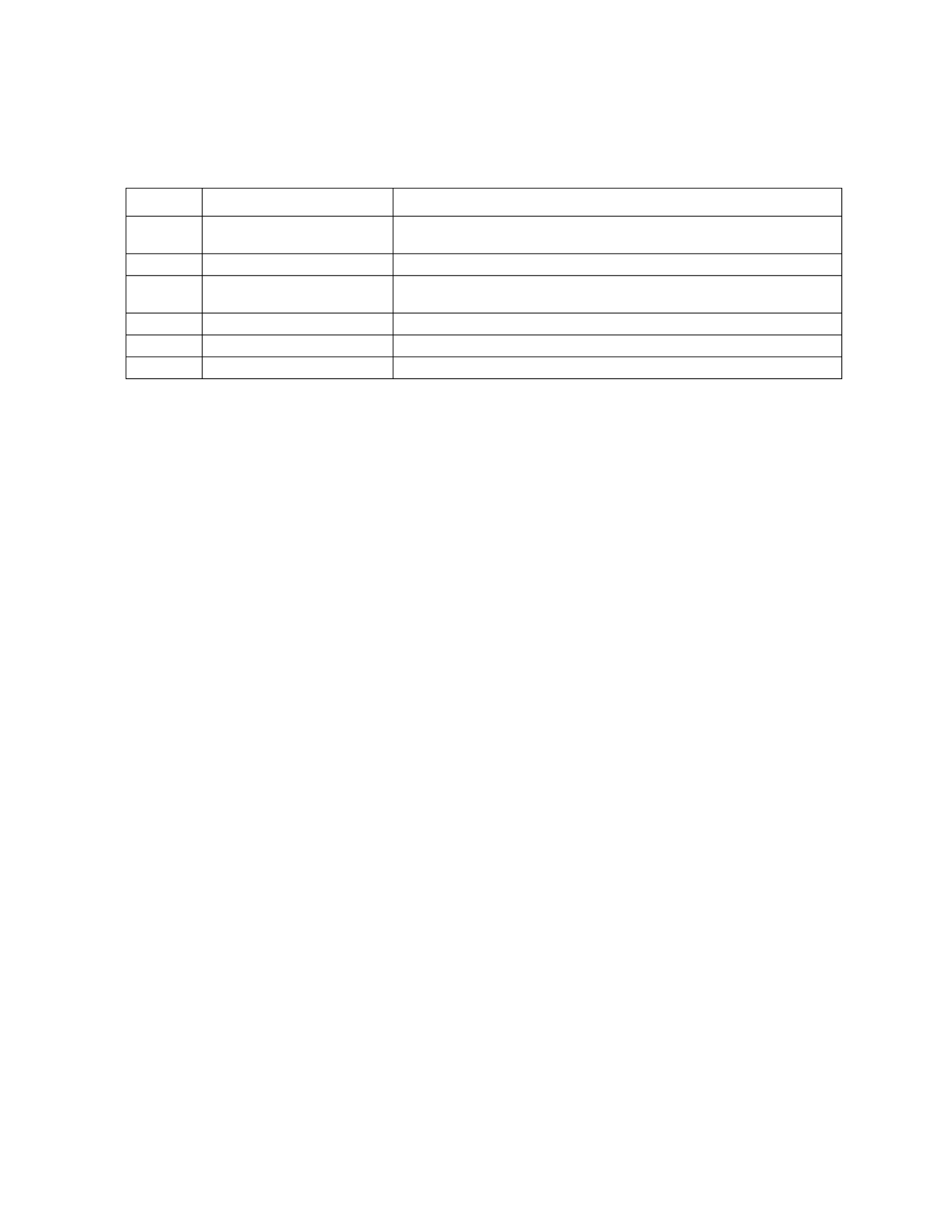
Rack ATS AP44xx User Manual52
tcpip
Access: Super User, Administrator
Description: View and manually configure these network settings for the Rack ATS.
Parameters:
Example 1: To view the network settings of the Rack ATS, type tcpip and press ENTER.
apc> tcpip
E000: Success
Active IPv4 Settings
--------------------
Active IPv4 Address: 192.168.1.50
Active IPv4 Subnet Mask: 255.255.255.0
Active IPv4 Gateway: 192.168.1.1
Manually Configured IPv4 Settings
---------------------------------
IPv4: enabled
Manual Settings: disabled
IPv4 Address: 0.0.0.0
Subnet Mask: 0.0.0.0
Gateway: 0.0.0.0
Mac Address: 00 c0 B7 F4 39 D5
Domain Name: example.com
Host Name: HostName
Example 2: To manually configure an IP address of 150.250.6.10 for the Rack ATS, type:
apc> tcpip -i 150.250.6.10
E000: Success
Error Messages: E000, E102
Option Argument Description
-i <IPv4 address> Enter the IPv4 address of the Rack ATS, using the format
xxx.xxx.xxx.xxx
-s <subnet mask> Enter the subnet mask for the Rack ATS.
-g <gateway> Enter the IP address of the default gateway. Do not use the loopback
address (127.0.0.1) as the default gateway.
-d <domain name> Enter the DNS name configured by the DNS server.
-h <host name> Enter the host name that the Rack ATS will use.
-S <enable | disable> Enable or disable IPv4.

53Rack ATS AP44xx User Manual
tcpip6
Access: Super User, Administrator
Description: Enable IPv6 and view and manually configure network settings for the Rack ATS.
Parameters:
Example: To view the network settings of the Rack ATS, type tcpip6 and press ENTER.
apc> tcpip6
E000: Success
IPv6: enabled
Manual Settings: disabled
IPv6 Address: ::/64
MAC Address: XX XX XX XX XX XX
Gateway: ::
IPv6 Manual Address: disabled
IPv6 Autoconfiguration: enabled
DHCPv6 Mode: router controlled
Error Message: E000, E102
Option Argument Description
-S <enable | disable> Enable or disable IPv6.
-man <enable | disable> Enable or disable manual addressing for the IPv6 address.
-auto <enable | disable> Enable or disable automatic configuration for the IPv6 address.
-i <IPv6 address> Set the IPv6 address of the Rack ATS.
-g <IPv6 gateway> Set the IPv6 address of the default gateway.
-d6 <router | stateful
| stateless |
never>
Set the DHCPv6 mode:
•router: DHCPv6 is controlled by the flags received in IPv6 router
advertisements.
•statefull: DHCPv6 is used to obtain addresses AND other
configuration settings.
•stateless: DHCPv6 is used to configure settings other than
addresses.
•never: Disable DHCP.
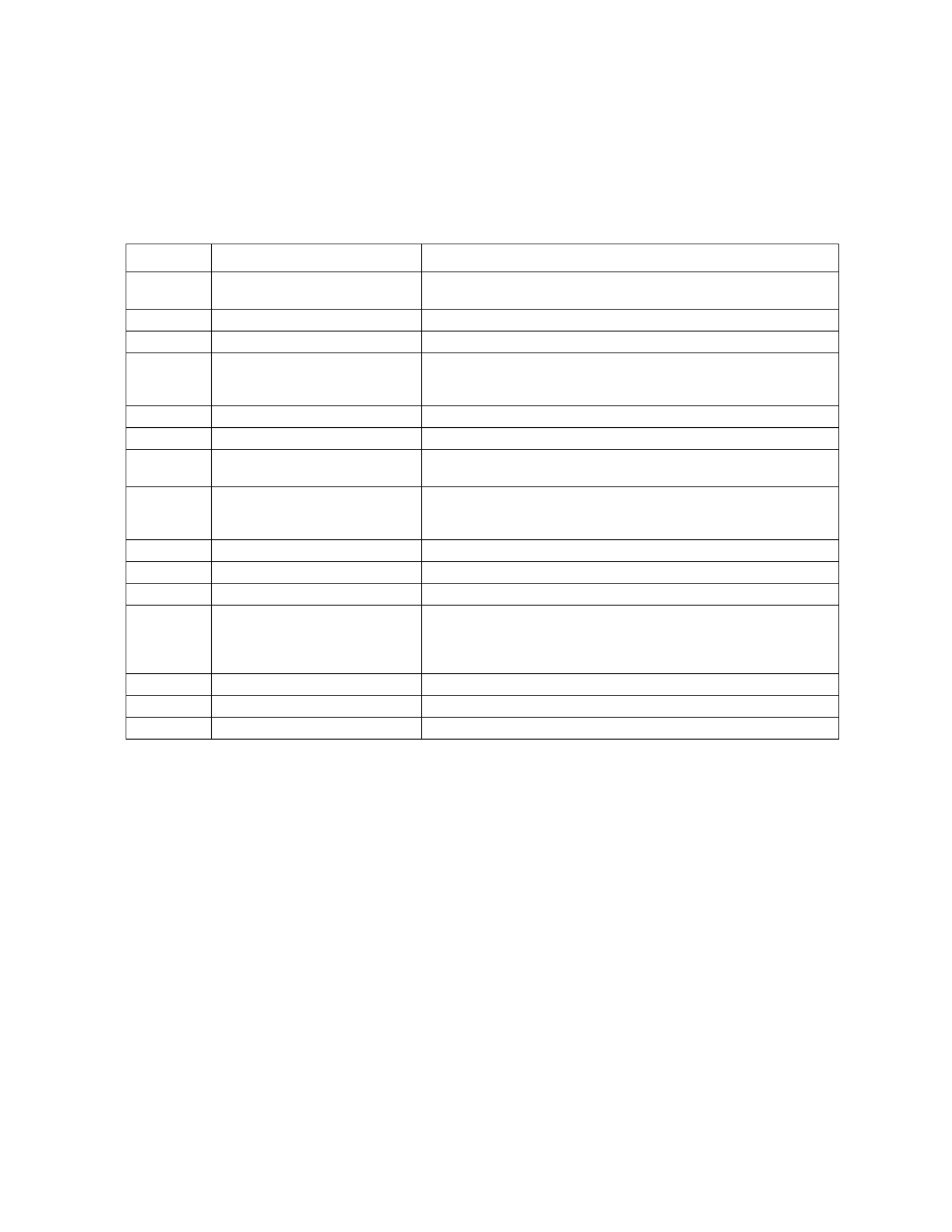
Rack ATS AP44xx User Manual54
user
Access: Super User, Administrator
Description: Configure individual user accounts. All users must have a user name, password, and
account type. You can edit a user account, but not a user name. You must delete the account and then
create a new user. User values left unconfigured will be controlled by the userdflt command. For
information on the permissions granted to each account type, see “Types of User Accounts” on page 5.
Parameters
Example:
apc> user -n apc
E000: Success
Access: Enabled
User Name: apc
Password: <hidden>
User Permission: Super User
User Description: User Description
Session Timeout: 3 minutes
Serial Remote Authentication Override: Disabled
Event Log Color Coding: Enabled
Export Log Format: Tab
Temperature Scale: Metric
Date Format: mm/dd/yyyy
Language: English (enUs)
Error Message: E000, E102
Option Argument Description
-n <user> Set user name, or define the user for whom you are changing
settings.
-cp <current password> Required to create a Super User account.
-pw <user password> Set a new user password.
-pe <Administrator |
Device | Read-Only |
Network-Only>
Set the user permission level.
-d <user description> Provide additional details about the user.
-e <enable | disable> Enable or disable access to the ATS.
-st <session timeout> Specify how long a session waits before logging off a user when
the keyboard is idle.
-sr <enable | disable> Enable or disable Serial Remote Authentication Override, which
allows users to Bypass RADIUS by using a serial connection to
the CLI.
-el <enable | disable> Enable or disable Event Log color coding.
-lf <tab | csv> Set the format for exporting a log file.
-ts <us | metric> Set the temperature scale: Fahrenheit or Celsius.
-df <mm/dd/yyyy |
dd.mm.yyyy | mmm-dd-
yy | dd-mmm-yy |
yyyy-mm-dd>
Set a date format.
-lg <language code> Set the user language.
-del <user name> Delete a user.
-l none Show the current user list.

55Rack ATS AP44xx User Manual
userdflt
Access: Super User, Administrator
Description: Complimentary function to “user” establishing default user preferences. There are two
main features for the default user settings:
• Determine the default values to populate in each of the fields when the Super User or
Administrator-level account creates a new user. These values can be changed before the settings
are applied to the system.
• For remote users (user accounts not stored in the system that are remotely authenticated such as
RADIUS) these are the values used for those that are not provided by the authenticating server.
For example, if a RADIUS server does not provide the user with a temperature preference, the
value defined in this section will be used.
Parameters:
Example:
apc> userdflt
E000: Success
Access: Disabled
User Permission: Administrator
User Description: User Description
Session Timeout: 3 minutes
Bad Login Attempts: 0
Event Log Color Coding: Enabled
Export Log Format: Tab
Temperature Scale: Metric
Date Format: mm/dd/yyyy
Language: English (enUs)
Strong Passwords: Disabled
Require Password Change: 0 day(s) (Disabled)
Error Message: E000, E102
Options Argument Description
-e <enable | disable> By default, user will be enabled or disabled upon creation.
-pe <Administrator | Device |
Read-Only | Network-Only>
Specify the default permission level and account type.
-d <user description> Provide additional details about the user.
-st <session timeout> Enter the number of minutes the ATS waits before logging
out an inactive user.
-bl <bad login attempts> Number of incorrect login attempts allowed. Upon reaching
this limit, a message is displayed saying the account has
been locked. The Super User or an Administrator-level
account is needed to re-enable the account.
NOTE: A Super User account cannot be locked out, but
can be manually disabled if necessary.
-el <enable | disable> Enable or disable event log color coding.
-lf <tab | csv> Specify the log export format, tab or CSV.
-ts <us | metric> Specify the user's temperature scale: Fahrenheit or
Celsius.
-df <mm/dd/yyyy | dd.mm.yyyy |
mmm-dd-yy | dd-mmm-yy |
yyyy-mm-dd>
Specify the user's preferred date format.
-lg <language code> User language (enUs, etc).
-sp <enable | disable> Enable or disable strong password requirements.
-pp <interval in days> Number of days before a password must be changed.
Enter 0 to disable this requirement.

Rack ATS AP44xx User Manual56
web
Access: Super User, Administrator
Description: Enable access to the Web UI using HTTP or HTTPS.
For additional security, you can change the port setting for HTTP and HTTPS to any unused port from
5000 to 32768. Users must then use a colon (:) in the address field of the browser to specify the port
number. For example, for a port number of 5000 and an IP address of 152.214.12.114, type:
http://152.214.12.114:5000
Parameters:
Example 1: To prevent all access to the Web UI, type:
apc> web -h disable -s disable
Example 2: To define the TCP/IP port used by HTTP, type:
apc> web
E000: Success
Http: enabled
Https: disabled
Http Port: 80
Https Port: 443
Minimum Protocol: TLS1.1
apc> web -ph 80
E000: Success
Reboot required for change to take effect.
Error Message: E000, E102
whoami
Access: Super User, Administrator, Device Only, Read Only
Description: Provides login information on the current user.
Parameters: None
Example:
apc> whoami
E000: Success
admin
Option Argument Description
-h <enable | disable> Enable or disable access to the user interface for HTTP.
HTTP is disabled by default.
-s <enable | disable> Enable or disable access to the user interface for HTTPS.
HTTPS is enabled by default. When HTTPS is enabled,
data is encrypted during transmission and authenticated by
a digital certificate.
-ph <http port #> Specify the TCP/IP port used by HTTP to communicate
with the Rack ATS (80 by default). The other available
range is 5000–32768.
-ps <https port #> Specify the TCP/IP port used by HTTPS to communicate
with the Rack ATS (443 by default). The other available
range is 5000–32768.
-mp <SSL3.0 | TLS1.0 | TLS1.1
| TLS1.2>
Enter the minimum security protocol.

57Rack ATS AP44xx User Manual
Error Message: E000, E102
xferINI
Access: Super User, Administrator
Description: Use XMODEM to upload an .ini file to the NMC while you are accessing the CLI through a
serial connection. After the upload completes:
• If there are any system or network changes, the CLI restarts and you must log on again.
• If you selected a baud rate for the file transfer that is not the same as the default baud rate for the
Rack ATS, you must reset the baud rate to the default to reestablish communication with the Rack
ATS.
Parameters: None
Example:
apc> xferINI
Enter 'YES' to continue or <ENTER> to cancel : <user enters ‘YES’>
------- File Transfer Baud Rate------------------------------
1- 2400
2- 9600
3- 19200
4- 38400
> <user enters baudrate selection>
Transferring at current baud rate (9600), press <ENTER>...
<user presses <ENTER>>
Start XMODEM-CRC Transfer Now!
CC
<user starts sending INI>
150 bytes have successfully been transmitted.
apc>
Error Message: E000, E100
xferStatus
Access: Super User, Administrator
Description: View the result of the last file transfer. See “Verifying Upgrades and Updates” on page 131
for descriptions of the transfer result codes.
Parameters: None
Example:
apc> xferStatus
E000: Success
Result of last file transfer: OK
Error Message: E000
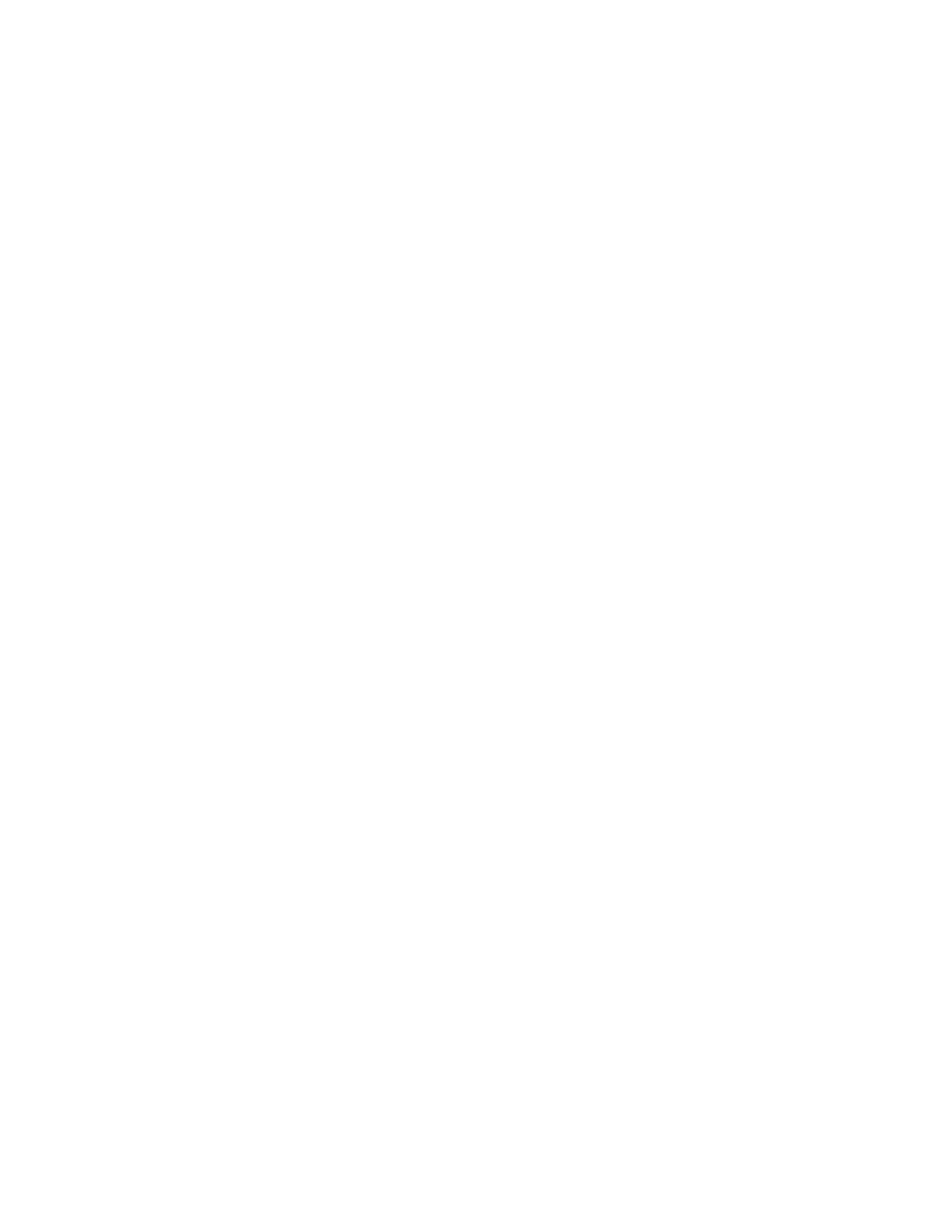
Rack ATS AP44xx User Manual58
Device Command Descriptions
The device command descriptions include the ATS command’s units, resolution/scale, and ranges.
aboutATS
Access: Super User, Administrator, Device User, Read Only User
Description: Display ATS controller information.
Parameters: None
Example:
apc> aboutATS
E000: Success
Model: AP4450
Firmware Rev: 6.8.0
Firmware Date: 08/03/19
Hardware Rev: R01
Manufacture Date: 03/29/19
Serial Number: 5AXXXXXXXXX
Downloader Rev: 4.0
Error Messages: E000, E102
atsStatus
Access: Super User, Administrator, Device User, Read Only User
Description: Read ATS status information.
Parameters: None
Example:
apc> atsStatus
E000: Success
Communication Status: OK
Selected Source: Source B
Preferred Source: Source B
Switch Status: OK
Front Panel: Unlocked
Source A: OK
Source B: Selected
Phase Synchronization: Sync
Source A 24V Power Supply: OK
Source B 24V Power Supply: OK
Source A 24V Boost Voltage: OK
Source B 24V Boost Voltage: OK
3.3V Power Supply: OK
1.0V Power Supply: OK
Error Messages: E000, E102

59Rack ATS AP44xx User Manual
atsMeasure
Access: Super User, Administrator, Device User, Read Only User
Description: Read source power measurements and ATS power measurements.
Parameters: None
Example:
apc> atsMeasure
E000: Success
Source A Freq: 60 Hz
Source A Voltage: 121 V
Source B Freq: 60 Hz
Source B Voltage: 121 V
Total Output Power: 1.00 kVA
Source A 24V Power Supply: 24 V
Source B 24V Power Supply: 24 V
Source A Boost Voltage: 40 V
Source B Boost Voltage: 40 V
3.3 V Power Supply: 3.3 V
1.0 V Power Supply: 1.0 V
Error Messages: E000, E102

Rack ATS AP44xx User Manual60
bkLowLoad
Access: Super User, Administrator, Device User
Description: Set or view the bank low-load threshold current in amps. Only single phase SKUs with two
or more circuit breakers support this command.
Parameters:
Example:
apc> bkLowLoad all
E000: Success
1: 0 A
2: 0 A
total: 0 A
apc> bkLowLoad 1
E000: Success
1: 0 A
apc> bkLowLoad 1 1
E000: Success
apc> bkLowLoad 1-2 1
E000: Success
Error Messages: E000, E102:
Argument Description
<all | bank#> all• : all bank numbers
•bank#: A single number, a range of numbers separated with a dash, or a
comma-separated list of single bank number and/or number ranges.
<current> The new bank threshold (Amps)
NOTE: The maximum bank number is 3. If the ATS has only two circuit breakers, a total load for the two circuit
breakers is provided.

61Rack ATS AP44xx User Manual
bkNearOver
Access: Super User, Administrator, Device User
Description: Set or view the bank near-overload threshold current in amps. Only single phase SKUs
with two or more circuit breakers support this command.
Parameters:
Example:
apc> bkNearOver all 10
E000: Success
apc> bkNearOver all
E000: Success
1: 10 A
2: 10 A
total: 16 A
apc> bkNearOver 1
E000: Success
1: 10 A
apc> bkNearOver 1 12
E000: Success
apc> bkNearOver 1–2 10
E000: Success
Error Messages: E000, E102:
Argument Description
<all | bank#> all• : all bank numbers
•bank#: A single number, a range of numbers separated with a dash, or a
comma-separated list of single bank number and/or number ranges.
<current> The new bank threshold (Amps)
NOTE: The maximum bank number is 3. If the ATS has only two circuit breakers, a total bank threshold is
provided.

Rack ATS AP44xx User Manual62
bkOverLoad
Access: Super User, Administrator, Device User
Description: Set or view the bank overload threshold current in amps. Only single phase SKUs with two
or more circuit breakers support this command.
Parameters:
Example:
apc> bkOverLoad all
E000: Success
1: 14 A
2: 14 A
total: 24 A
apc> bkOverLoad 1
E000: Success
1: 14 A
apc> bkOverLoad 1 16
E000: Success
apc> bkOverLoad 1–2 16
E000: Success
Error Messages: E000, E102
Argument Description
<all | bank#> all• : all bank numbers
•bank#: A single number, a range of numbers separated with a dash, or a
comma-separated list of single bank number and/or number ranges.
<current> The new bank threshold (Amps)
NOTE: The maximum bank number is 3. If the ATS has only two circuit breakers, a total bank threshold is
provided.

63Rack ATS AP44xx User Manual
bkPeakLoad
Access: Super User, Administrator, Device User
Description: Display the peak load measurement from a bank(s). Only single phase SKUs with two or
more circuit breakers support this command.
Parameters:
Example:
apc> bkPeakLoad all
E000: Success
1: 5.0 A
2: 5.0 A
total: 11.0 A|
apc> bkPeakLoad 1
E000: Success
1: 5.0 A
apc> bkPeakLoad 1–2
E000: Success
1: 5.0 A
2: 6.0 A
Error Messages: E000, E102
Argument Description
<all | bank#> all• : all bank numbers
•bank#: A single number, a range of numbers separated with a dash, or a
comma-separated list of single bank number and/or number ranges.
NOTE: The maximum bank number is 3. If the ATS has only two circuit breakers, a total bank threshold is
provided.

Rack ATS AP44xx User Manual64
bkReading
Access: Super User, Administrator, Device User, Read Only
Description: View the current reading (measurement) in amps for a bank. Only single phase SKUs with
two or more circuit breakers support this command.
Parameters:
Example:
apc> bkReading 1
E000: Success
1: 6.3 A
apc> bkReading all
E000: Success
1: 6.3 A
2: 5.1 A
total: 11.4 A
apc> bkReading 1-2
E000: Success
1: 6.3 A
2: 5.1 A
Error Messages: E000, E102
Argument Description
<all | bank#> all• : all bank numbers
•bank#: A single number, a range of numbers separated with a dash, or a
comma-separated list of single bank number and/or number ranges.
NOTE: The maximum bank number is 3. If the ATS has only two circuit breakers, a total bank threshold is
provided.

65Rack ATS AP44xx User Manual
eventCounts
Access: Super User, Administrator, Device User
Description: Display or clear the event counts reported from the ATS controller.
Parameters: Enter a <0> argument to set all event counts to 0.
Example:
apc> eventCounts
E000: Success
Event Counts
------------
Redundancy Loss: 15
Source Switch: 80
Over Current: 0
Source Preference Change: 7
Spike/Dropout: 95
Surge/Droop: 0
Frequency out of Range: 9
Error Messages: E000, E100, E102
freqDeviat
Access: Super User, Administrator, Device User
Description: Read or set the range of acceptable frequency fluctuation (Hz).
Parameters:
Example:
apc> freqDeviat
E000: Success
Frequency Deviation: 3 Hz
Error Messages: E000, E100, E102
Argument Description
<3 | 5 | 10> The new range of acceptable frequency deviation: 3, 5, or 10 Hz above or
below the nominal frequency.
If the Frequency (see “atsMeasure” on page 59) is at 50 Hz and vSensitvty (page 71) is set to High, freqDeviat
should be 3 or 5.

Rack ATS AP44xx User Manual66
frontPanel
Access: Super User, Administrator, Device User
Description: Set or view control for the source button on the front panel.
Parameters:
Example:
apc> frontPanel
E000: Success
Front Panel: unlocked
apc> frontPanel locked
E000: Success
Error Messages: E000, E100, E102
lcd
Access: Super User, Administrator, Device User
Description: Turn the LCD On/Off
Parameters: <on | off>
Example:
apc> lcd off
E000: Success
Error Message: E000, E100, E102
lcdBlink
Access: Super User, Administrator
Description: Specify a number of minutes to blink the display. This command can be canceled by
pressing a button on the LCD. Valid range is [1-10].
Parameters: <time>
Example:
apc> lcdBlink 2
E000: Success
Error Messages: E000, E102
Argument Description
<locked | unlocked> Lock or unlock the front panel for use.

67Rack ATS AP44xx User Manual
lineVRMS
Access: Super User, Administrator
Description: Read or set the nominal source line voltage (V). Acceptable values depend on the SKU# of
your ATS.
Parameters: [<voltage>]
Example:
apc> lineVRMS
E000: Success
Nominal Line Voltage: 120
apc> lineVRMS 124
E000: Success
Error Messages: E000, E100, E102
phLowLoad
NOTE: Only units without circuit breakers are supported by this command.
Access: Super User, Administrator, Device User
Description: Set or view the phase low-load threshold in amps.
Parameters: <current>
Example:
apc> phLowLoad
E000: Success
0 A
apc> phLowLoad 3
E000: Success
Error Message: E000, E102
SKU Acceptable values
AP4421, AP4422, AP4423, AP4424 230
AP4430, AP4430X914, AP4432 200 or 208
AP4431, AP4433, AP4434 208
AP4450 100 or 120
AP4452, AP4452X631, AP4453 120
AP4452J 100
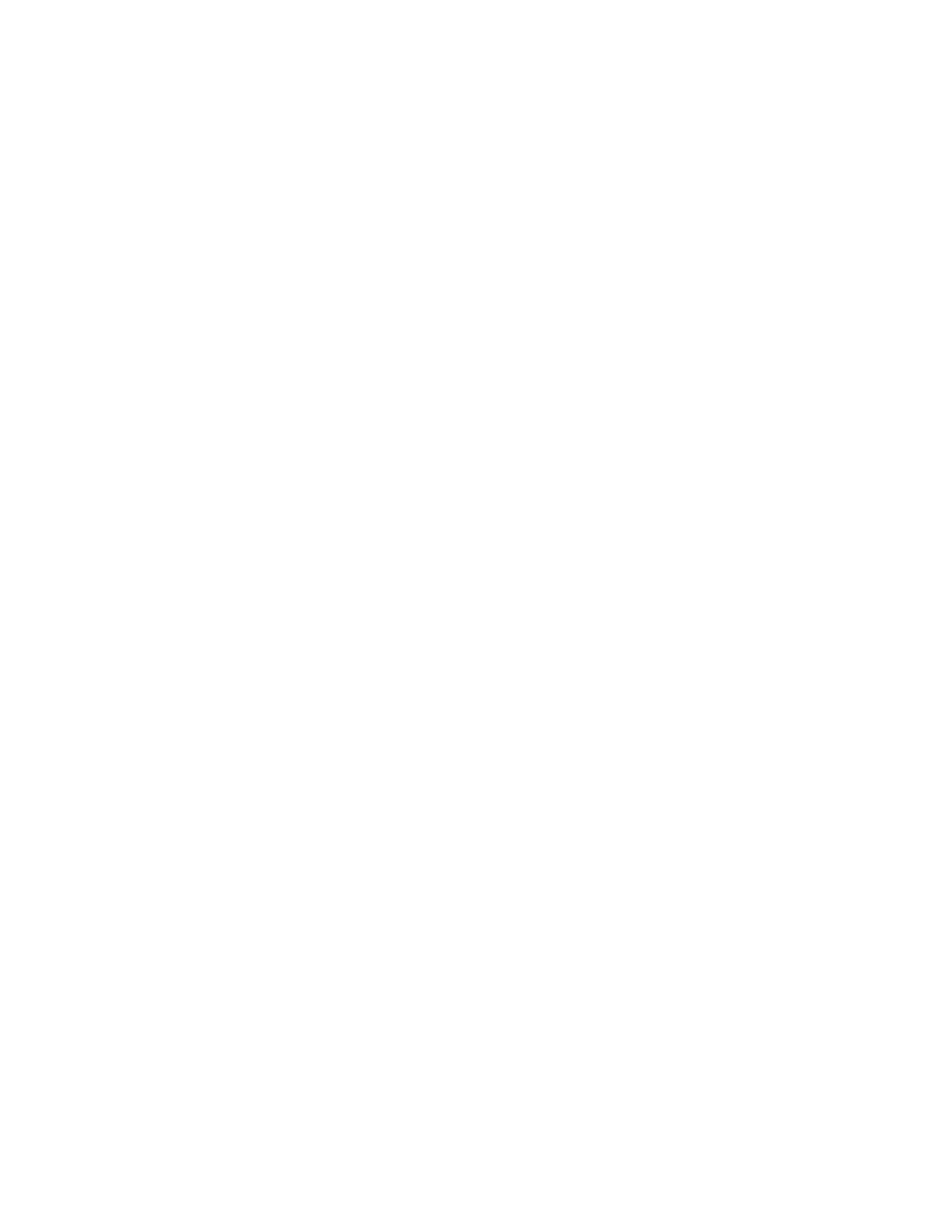
Rack ATS AP44xx User Manual68
phNearOver
NOTE: Only units without circuit breakers are supported by this command.
Access: Super User, Administrator, Device User
Description: Set or view the phase near-overload threshold in amps.
Parameters: <current>
Example:
apc> phNearOver
E000: Success
8 A
apc> phNearOver 9
E000: Success
Error Message: E000, E102
phOverLoad
NOTE: Only units without circuit breakers are supported by this command.
Access: Super User, Administrator, Device User
Description: Set or view the phase overload threshold in amps.
Parameters: <current>
Example: To set the overload threshold for all phases to 13 A, type:
apc> phOverLoad
E000: Success
10 A
apc> phOverLoad 9
E000: Success
Error Message: E000, E102
phPeakLoad
NOTE: Only units without circuit breakers are supported by this command.
Access: Super User, Administrator, Device User, Read Only User
Description: View the phase peak load.
Parameters: None
Example:
apc> phPeakLoad
E000: Success
4.0 A
Error Message: E000, E102

69Rack ATS AP44xx User Manual
phReading
NOTE: Only units without circuit breakers are supported by this command.
Access: Super User, Administrator, Device User
Description: View the phase load in Amps.
Parameters: None
Example:
apc> phReading
E000: Success
4.0 A
Error Message: E000, E102
prodInfo
Access: Super User, Administrator, Device User, Read Only
Description: View information about the ATS.
Parameters: None
Example: To view the product information for this Rack ATS, type:
apc> prodInfo
E000: Success
AOS: 6.8.2
APP 6.8.0
Model: AP4450
Name: apcRack_01
Location: Data Center Row 3
Contact: Don Adams
Outlets: 10
Rated Load: 12 A
Phases: 1
Uptime: 15 Days 1 Hours 8 Minutes
Network Link: Link Active
Error Messages: None
sourceAName
Access: Super User, Administrator, Device User
Description: Set or view the name assigned to power source A.
Parameters: <sourcAName>
Example:
apc> sourceAName
E000: Success
Wall Box Phase L1
apc> sourceAName “Wall Box N2 Phase L2”
E000: Success
Error Messages: E000, E102

Rack ATS AP44xx User Manual70
sourceBName
Access: Super User, Administrator, Device User
Description: Set or view the name of power source B.
Parameters: <sourceBName>
Example:
apc> sourceBName
E000: Success
Wall Box Phase L2
apc> sourceBName “Wall Box N2 Phase L3”
E000: Success
Error Messages: E000, E102
sourcePref
Access: Super User, Administrator, Device User
Description: Set or view the desired source preference.
Parameters: <A | B | None>
Example:
apc> sourcePref
E000: Success
Preferred Source: Source A
apc> sourcePref B
E000: Success
Error Messages: E000, E102
vMediumLmt
Access: Super User, Administrator, Device User
Description: Set or view the voltage range to use when the Voltage Transfer Range is set to Medium.
This value must be greater than the Narrow Transfer Limit and less than the Wide Limit (V).
Parameters: [<limit>]
The value range depends on the SKU:
Example:
apc> vMediumLmt
E000: Success
Voltage Medium Limit: 12 V
apc> vMediumLmt 14
E000: Success
Error Messages: E000, E100, E102
SKU Acceptable values
AP4421, AP4422, AP4423, AP4424 16–25
AP4430, AP4430X914, AP4432, AP4433, AP4434 15–30
AP4452J 10–15
AP4450, AP4452, AP4452X631, AP4453 10–23

71Rack ATS AP44xx User Manual
vNarrowLmt
Access: Super User, Administrator, Device User
Description: Set or view the voltage range to use when the Voltage Transfer Range is set to Narrow.
This value must be less than the Medium Limit.
Parameters: [<limit>]
The value range depends on the SKU:
Example:
apc> vNarrowLmt
E000: Success
Voltage Narrow Limit: 15 V
Error Messages: E000, E100, E102
vSensitvty
Access: Super User, Administrator, Device User
Description: Set or view the sensitivity.
Parameters:
Example:
apc> vSensitvty
E000: Success
Voltage Sensitivity: Low
apc> vSensitvty High
E000: Success
Error Messages: E000, E100, E102
SKU Acceptable values
AP4421, AP4422, AP4423, AP4424 16–25
AP4430, AP4430X914, AP4432, AP4433, AP4434 15–30
AP4452J 10–15
AP4450, AP4452, AP4452X631, AP4453 10–23
Argument Description
<High | Low> Set the sensitivity of the ATS.
•High: The ATS will switch power sources after 2ms when there is a
disturbance in the power supply.
•Low: The ATS will switch sources after 4ms when there is a disturbance in
the power supply
NOTE: If the Frequency is at 50 Hz (see “atsMeasure” on page 59) and FreqDeviat is set to 10, vSensitvty
should be set to Low.

Rack ATS AP44xx User Manual72
vWideLmt
Access: Super User, Administrator, Device User
Description: Set or view the voltage range to use when Voltage Transfer Range is set to Wide. This
value must be greater than the Medium Limit.
Parameters: [<limit>]
The configurable limit depends on the SKU:
Example:
apc> vWideLmt
E000: Success
Voltage Wide Limit: 20
apc> vWideLmt 24
E000: Success
Error Messages: E000, E102
vXferRange
Access: Super User, Administrator, Device User
Description: Set or view the Voltage Transfer Range. If the voltage of an ATS exceeds the Transfer
Range, it generates an alarm.
Parameters:
Example:
apc> vXferRange
E000: Success
Voltage Transfer Range: Medium
apc> vXferRange Wide
E000: Success
Error Messages: E000, E102
SKU Acceptable values
AP4421, AP4422, AP4423, AP4424 16–25
AP4430, AP4430X914, AP4432, AP4433, AP4434 15–30
AP4452J 10–15
AP4450, AP4452, AP4452X631, AP4453 10–23
Argument Description
<Wide | Medium |
Narrow>
Set the Voltage transfer range.
•Wide: corresponds to configured values for vWideLmt.
•Medium: corresponds to configured values for vMediumLmt.
•Narrow: corresponds to configured values for vNarrowLmt.
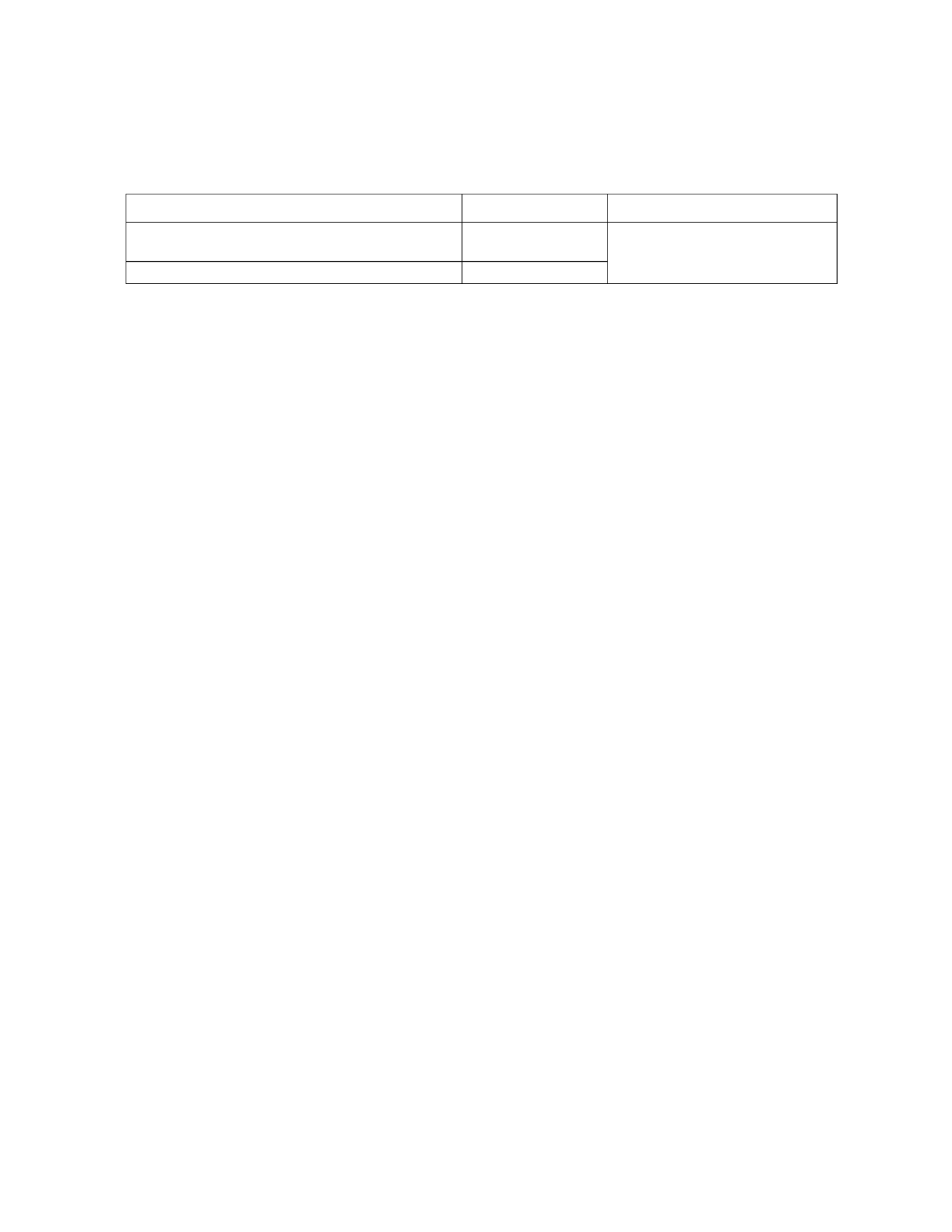
Rack ATS AP44xx User Manual74
URL address formats
Type the DNS name or IP address of the ATS in the Web browser’s URL address field and press ENTER.
Until HTTP is enabled, you must include https:// in the URL. When you specify a non-default Web
server port in Internet Explorer, you must include or http:// https:// in the URL.
Common browser error messages at log on
URL format examples
NOTE: HTTP is disabled by default, and HTTPS is enabled by default.
• For a DNS name of Web1:
–http://Web1 if HTTP is your access mode
–https://Web1 if HTTPS (HTTP with SSL/TLS) is your access mode
• For a System IP address of 139.225.6.133 and the default Web server port (80):
–http://139.225.6.133 if HTTP is your access mode
–https://139.225.6.133 if HTTPS (HTTP with SSL/TLS) is your access mode
• For a System IP address of 139.225.6.133 and a non-default Web server port (5000):
–http://139.225.6.133:5000 if HTTP is your access mode
–https://139.225.6.133:5000 if HTTPS (HTTP with SSL/TLS) is your access mode
• For a System IPv6 address of 2001:db8:1::2c0:b7ff:fe00:1100 and a non-default Web server
port (5000):
–http://[2001:db8:1::2c0:b7ff:fe00:1100]:5000 if HTTP is your access mode
–https://[2001:db8:1::2c0:b7fSf:fe00:1100]:5000 if HTTP is your access mode
First log on
When you log on to the NMC for the first time, you will be prompted to change the default Super User account
password (apc). After you log in, you will be directed to the Configuration Summary screen. This screen is an
overview of all system protocols, and their current values (e.g. enabled/disabled). You can access this screen
at any time afterwards by following the path: Configuration > Network > Summary.
Limited Status Access
The RPDU Limited Status (Configuration > Network > Web > Access) page provides limited
information, without requiring you to log on. Using a Web browser, access the RPDU’s IP address to
view the log on page. When enabled, there is a "Limited Status" hyperlink toward the lower right corner
of the frame. Clicking on “Limited Status,” instead of the regular user name / password fields, a limited
summary of Device and System Information is made available to viewing. A “Log On” hyper link, as seen
immediately above, allows for easy access to the standard Log In page.
Error Message Browser Cause of the Error
“This page cannot be displayed.” Internet
Explorer
Web access is disabled, or
the URL was not correct.
“Unable to connect.” Firefox

75Rack ATS AP44xx User Manual
Web UI Features
Read the following to familiarize yourself with basic Web UI features for your Rack ATS.
Tabs
The following tabs are available:
• Home: Appears when you log on. View active alarms, the load status of the Rack ATS, and the
most recent Rack ATS events. For more information, see “Home Tab” on page 77.
NOTE: Home is the default tab when you log on. To change the login page, go to the desired
login page and then click the green pushpin at the top right of the browser window.
• Status: Gives the user the status of the ATS and Network. The ATS tab covers the status of
Alarms, Device, Unit, Load, and Measurement. The Network tab covers just the Network. For
more information, see “Status Tab” on page 78.
• Control: The Control tab covers Security and Network. Much more information is covered
under these tabs and will be described under “Control Tab” on page 81.
• Configuration: The Configuration tab covers ATS, Security, Network, , Notification General
and Logs. Much more information is covered under each of these tabs and will be under
“Configuration Tab” on page 83.
• Tests: The Tests tab covers ATS and Network Network. The ATS tab covers LCD Blink and the
tab covers LED Blink. Both will be further described under “Tests Tab” on page 116.
• Logs: The Logs section covers Event, Data and Firewall. The Event and Data tabs cover more
information which will be further discussed under “Logs Tab” on page 117.
• About: Support The About section covers ATS, Network, and , which will be further discussed
under “About Tab” on page 122.
Limited Status Access
The Limited Status (Configuration > Network > Web > Access) page provides limited information,
without requiring a login. Using a web browser, access the Rack ATS unit’s IP address to view the log in
page. There is a "Limited Status" hyperlink, towards the lower left corner of the frame.
Clicking on Limited Status instead of the regular user name / password fields, a limited summary of
Device and System Information is made available to viewing. A “Log On” hyper link allows for easy
access to the standard Log In page.
Device status icons
The Quick Status area, displayed in the upper right corner of every screen, displays a warning of any
alarms. Clicking on any of the Quick Status icons will take you to the home screen.
Quick Links
Critical: A critical alarm exists, which requires immediate action.
Warning: An alarm condition requires attention and could jeopardize your data or equipment if
its cause is not addressed.
No Alarms: No alarms are present, and the Rack ATS and NMC are operating normally.

Rack ATS AP44xx User Manual76
At the lower left on each page of the interface, there are three configurable links. By default, the links
access the URLs for these Web pages:
• Link 1: The home page of APC by Schneider Electric website
• Link 2: Demonstrations of Schneider Electric Web-enabled products
• Link 3: Information on EcoStruxure IT
Located in the upper right hand corner of each page:
• User name: select to change user preferences
• Log Off: select to log the current user off of the Web UI
• Help: select to view context-sensitive information
• : click to set the current Web page to be the log in page
Example:
Log In Home: To make any screen the “logon” screen (i.e., the screen that displays first when
you log on), go to that screen, and click in the top right corner.
Click to revert to displaying the Home screen when you log on.

77Rack ATS AP44xx User Manual
Home Tab
Active Alarms: view alarms, which will also be displayed at the top right of every page. If no alarms
exist, a green check mark with the words “No Alarms Present” will show.
Switch/Source Status: shows the selected source and whether switchover is possible.
Load Status: View the load for the device in kVA and the load for the phases and banks in A, as
applicable. The meter shows the current load status: normal (green), near overload (yellow), or overload
(red). To see the Device Status, click the More button.
NOTE: If a low load threshold is configured, the meter will also include a blue segment on the left.
Parameters
• Name: The configured name for the Rack ATS
• Location: The physical location of the Rack ATS
• Contact: The person responsible for the Rack ATS
• Model Number: Also called SKU number. Acceptable voltage configurations are specific to model
numbers. For details, see the Specification Sheet for your ATS model on www.apc.com.
• Rating: Provides the number of metered phases and banks on the unit, in addition to the phase
rating of the ATS.
• User Type: Type of user account accessing the Rack ATS. Your user type defines what
permissions you have. See “Types of User Accounts” on page 5 for details.
• Uptime: Amount of time the Rack ATS has been operating since the last reboot from either a
power cycle or a reboot of the Management Interface
Recent Device Events: View the most recent Events, including the dates and times they occurred. A
maximum of five Events are shown at one time. Click More Events to go to the Logs tab and view the
entire event log.

79Rack ATS AP44xx User Manual
View Network Status
Path: Status > Network > Network
Current IPv4 settings
System IP: The IP address of the unit.
Subnet Mask: The IP address of the sub-network.
Default Gateway: The IP address of the router used to connect to the network.
MAC Address: The MAC address of the unit.
Mode: How the IPv4 settings are assigned: Manual, DHCP, or BOOTP.
DHCP Server: The IP address of the DHCP server. This is only displayed if Mode is DHCP.
Lease Acquired: The date/time that the IP address was accepted from the DHCP server.
Lease Expires: The date/time the IP address from the DHCP server expires and will need to be
renewed.
Current IPv6 settings
Type: How the IPv6 settings are assigned: automatic or manual.
IP Address: The IP address of the unit.
Prefix Length: The range of addresses for the sub-network.

Rack ATS AP44xx User Manual80
Domain name system status
Active Primary DNS Server: The IP address of the primary DNS server.
Active Secondary DNS Server: The IP address of the secondary DNS server.
Active Host Name: The host name of the active DNS server.
Active Domain Name (IPv4/IPv6): The IPv4/IPv6 domain name that is currently in use.
Active Domain Name (IPv6): The IPv6 domain name that is currently in use.
Port Speed
Current Speed: The current speed assigned to the Ethernet port in Mbps.

81Rack ATS AP44xx User Manual
Control Tab
The Control menu options enable you to take immediate actions affecting active user management and
the security of your network.
Manage User Sessions
Path: Control > Security > Session Management
The Session Management menu displays all active users currently connected to the ATS. To view
Information about a user, select their user name. The Session Details screen displays basic information
about the user including the interface they are logged in to, their IP address, and log in time. At the
bottom of the Session Details page, there is a Terminate Session button. The Administrator can
terminate the session of a user.
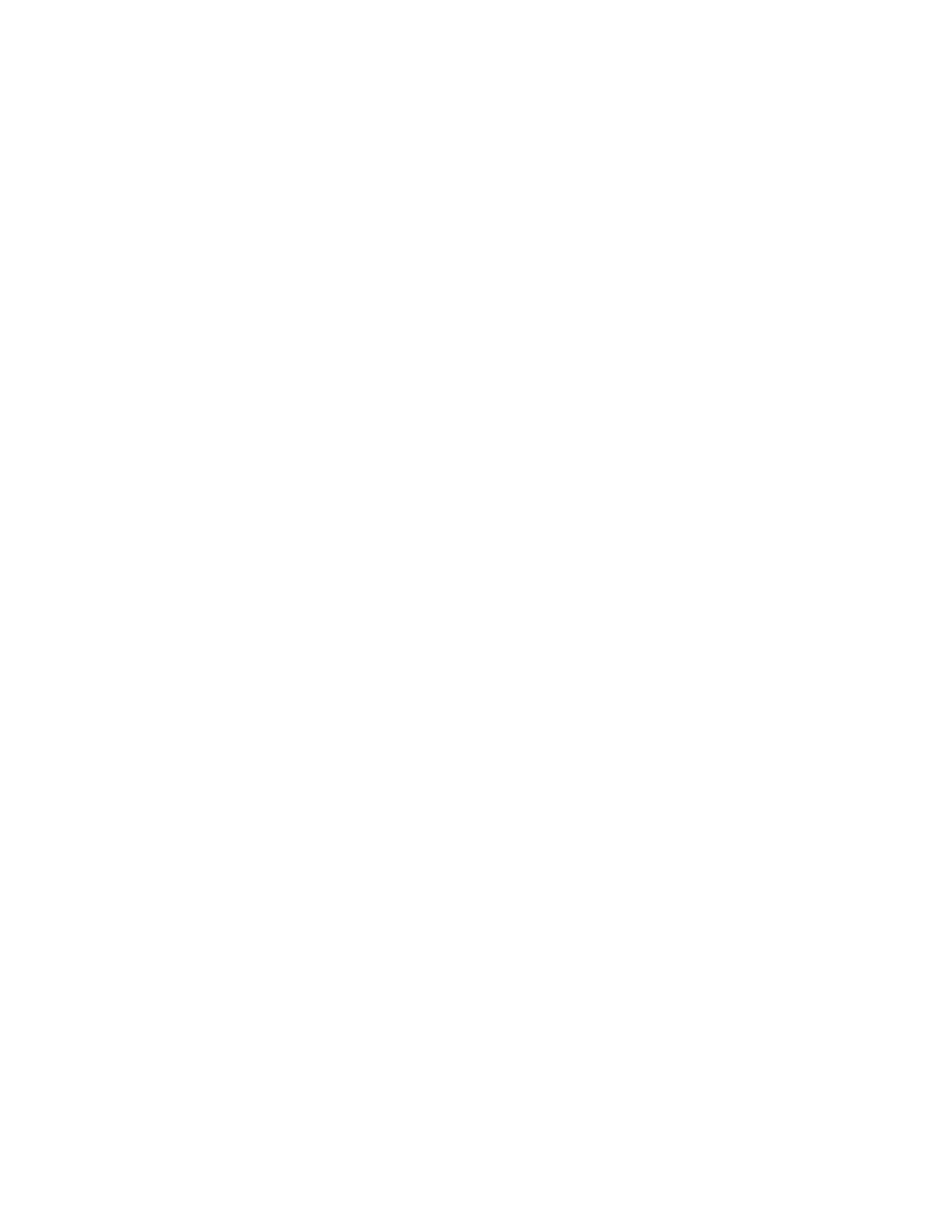
Rack ATS AP44xx User Manual82
Reset the Network Interface
Path: Control > Network > Reset/Reboot
This menu gives you the option to reset and reboot various components of the network interface.
NOTE: Rebooting only restarts the Rack ATS’s Network Management Interface; it does not affect the
ON/Off status of the ATS.
Reset All: Clear the Exclude TCP/IP check box to reset all configured values, including settings that
determine how this device obtains TCP/IP and the EAPoL configuration values. The default for TCP/IP
configuration setting is DHCP and that for EAPoL access is disabled. Select the check Exclude TCP/IP
box to reset all configuration values except for settings that determine how this device obtains TCP/IP
and the EAPoL configuration values.
Reset Only: Resetting may take up to a minute. Options include
• TCP/IP settings: Resets only the setting that determines how this device must obtain its TCP/IP
configuration values including the EAPoL configuration. The default for TCP/IP configuration
setting is DHCP and that for EAPoL access is disabled.
• Event Configuration: Resets events to their default configuration. Any specially configured event
or group will also revert to the default value.

83Rack ATS AP44xx User Manual
Configuration Tab
Configure the ATS
Configure ATS name and location
Path: Configuration > ATS > Device
Status: View the ATS load in A and the Output Power in kVA.
Name: Enter a descriptive name for the ATS. This will appear on the Home tab.
Location: Enter the physical location of the ATS. This will appear on the Home tab.
Contact: Enter the person responsible for the ATS. This will appear on the Home tab.
Click Apply to save your changes or Cancel to erase your changes.
Set preferred power source
Path: Configuration > ATS > Source
Status: View the status of the preferred power source.
Source A Name, Source B Name: Enter names of your choice for Source A and Source B.
Preferred Source: Select the power source the ATS will draw from when both sources are available.
Front Panel: Lock or unlock the Front Panel.
Click Apply to save your changes or Cancel to erase your changes.

Rack ATS AP44xx User Manual84
Configure switching behavior
Path: Configuration > ATS > Frequency/Voltage.
Frequency Deviation: Frequency deviation beyond the set value will cause the Rack ATS to switch
power sources.
NOTE: If the frequency is at 50 Hz (see “View power measurements” on page 78) and the Sensitivity is
set to High, this value should be 3 or 5.
Line VRMS: Rated voltage for the Rack ATS (also called Nominal Input). VRMS limits and transfer
ranges are based on this value.
Sensitivity: Control how much power fluctuation the Rack ATS tolerates before switching to the
secondary power source. With a Low sensitivity, the Rack ATS waits 4 milliseconds (ms) before
switching to the alternate power source. (This can help prevent excessive switching if your source
voltage has excessive or frequent fluctuation.) With a High sensitivity, the Rack ATS waits 2 ms before
switching to the alternate power source.
NOTE: If the frequency is at 50 Hz and the Frequency Deviation is set to 10, Sensitivity should be set
to Low.
Limits and Transfer Range: The Transfer Range is the Line VRMS plus or minus a configured Limit
(Wide, Medium, or Narrow). The Transfer Range determines the switching behavior for the Rack ATS
based on source voltage: when the source voltage moves outside the Transfer Range, the Rack ATS
switches to the secondary power source.
• VRMS Wide, Medium, and Narrow Limit: set configuration options for the Transfer Range.
• Transfer Range: Decide whether the Rack ATS will switch power sources based on the Wide,
Medium, or Narrow VRMS Limit. The Transfer Range can only be set to one Limit at a time.
Example: A Rack ATS is set to the following configuration:
Line VRMS = 208,
VRMS Wide Limit = 10,
Transfer Range = Wide.
The ATS will switch sources when the voltage goes below 198 VRMS or above 218 VRMS (208 ±10
VRMS).
NOTE: The Voltage Transfer Range and Limit must remain within the absolute maximum ratings of the
Rack ATS: 85–265 VRMS. At any voltage below 85 VRMS or above 265 VRMS, the Rack ATS will
switch power sources regardless of configuration.
Click Apply to save your changes or Cancel to erase your changes.
DANGER
HAZARDOUS VOLTAGE
Do not operate the Rack ATS outside Rated Voltage (+/- 10%). Voltage limits and transfer
ranges represent software control of switching behavior, not input voltages for use.
Failure to follow these instructions will result in death or serious injury
.

Rack ATS AP44xx User Manual86
Manage Security Settings
Manage user sessions
Path: Configuration > Security > Session Management
Allow Concurrent Logins: Select the Enable check box to allow two or more users to log on at the
same time. Each user has equal access and each interface (HTTP, FTP, telnet, serial connection, etc.)
counts as a logged-in user.
Remote Authentication Override: The Rack ATS supports RADIUS storage of passwords on a server.
However, if you enable this override, the Rack ATS will allow a local user to log on using the password
stored locally on the Rack ATS. See also “Manage local user settings” on this page and “Manage remote
user settings” on page 91”.
Enable ping response
Path: Configuration > Security > Ping Response
IPv4 Ping Response: Select the Enable check box to allow the Rack ATS to respond to network pings.
Clear the check box to disable a Rack ATS response. If the ping response is enabled and the ATS does
not respond, see “Unable to ping the ATS” on page 132.
This does not apply to IPv6.

87Rack ATS AP44xx User Manual
Manage local user settings
Path: Configuration > Security > Local Users > Management
Click Add User to add a new user, or select a User Name to edit that user’s configuration:
• Access: Select the Enable check box to allow access to the ATS.
• User Name: Enter a new user name.
• Current Password, New Password, Confirm Password: Enter a new password in both the New
Password and Confirm Password fields. You must enter a password for new users. Blank
passwords, (passwords with no characters) are not allowed.
NOTE: The maximum length for both the name and password is 64 bytes, with less than 64
characters for multi-byte characters. Values greater than 64 bytes for Name and Password may
be truncated. To change an Administrator/Super User setting, you must enter all three fields.
• User Type: Select the user type from the drop-down list.
– Administrator: Read-write access to all menus.
– Device: Read-write access to device-related menus. Can be enabled or disabled by
Administrators.
– Read-Only: Read-only access. Can be enabled or disabled by Administrators.
– Network-Only: Read-write access to network-related menus. Can be enabled or disabled by
Administrators.
• User Description: Enter any additional identification details here.
• Session Timeout: Enter the number of minutes (3 by default) the ATS waits before logging off an
inactive user. If you change this value, you must log off for the change to take effect.
NOTE: If a user closes the Web UI without logging off, they are still considered logged on for the
time specified in the Session Timeout field. This can help prevent other users from taking the
place of a user who leaves the Web UI.

Rack ATS AP44xx User Manual88
• Serial Remote Authentication Override: Use Serial Remote Authentication Override to bypass
RADIUS by using the serial console (CLI) connection. This screen enables Serial Remote
Authentication Override for the selected user, but, in order to work, it must also be enabled
globally through the Session Management screen (see “Manage User Sessions” on page 81).
• User Preferences:
– Event Log Color Coding: Mark the check box to enable color-coding of alarm text recorded
in the event log. System event entries and configuration change entries do not change color.
– Export Log Format: Configure which format the event log should be displayed in when
exported (downloaded). Tab (default) allows fields to be tab-delimited whereas CSV is
comma-separated.
– Temperature scale: Select the default temperature scale, US Customary (Fahrenheit) or
Metric (Celsius).
– Date Format: Select the numerical format in which to display all dates in this user interface. In
the selections, each letter (m for month, d for day, and y for year) represents one digit. Single-
digit days and months are displayed with a leading zero.
– Language: Select the user interface display languages from the drop-down box.
Click Next, and then click Apply to save or Cancel to return to the User Management Configuration
page.
Text Color Alarm Severity
Red Critical: A critical alarm exists, which requires immediate action.
Orange Warning: An alarm condition requires attention and could jeopardize your data
or equipment if its cause is not addressed.
Green Alarm Cleared: The conditions that caused the alarm have improved.
Black Normal: No alarms are present. The Rack ATS and all connected devices are
operating normally.

Rack ATS AP44xx User Manual90
Manage remote user settings
Path: Configuration > Security > Remote Users > Authentication
APC by Schneider Electric supports the authentication and authorization functions of RADIUS (Remote
Access Dial-In User Service).
• When a user accesses a Rack ATS that has RADIUS enabled, an authentication request is sent
to the RADIUS server to determine the user’s permission level.
• RADIUS user names used with the Rack ATS are case-sensitive, and have a 64 byte maximum,
supporting up to 64 ASCII characters; less for multi-byte languages. Passwords with no
characters (blank passwords) are not allowed.
Specify how you want remote users to be authenticated at logon. Select one of the following:
• Local Authentication Only: RADIUS is disabled. Local authentication is enabled.
• RADIUS, then Local Authentication: RADIUS and local authentication are enabled.
Authentication is requested from the RADIUS server first. If the RADIUS server fails to respond,
local authentication is used.
• RADIUS Only: RADIUS is enabled. Local authentication is disabled.
NOTE: If RADIUS Only is selected, and the RADIUS server is unavailable or improperly
configured, remote access is unavailable to all users. You must use a serial connection to the CLI
and change the access setting to local or radiusLocal to regain access. For example, the
command to change the access setting to local would be radius -a local.
For information about local authentication (not using the centralized authentication of a RADIUS server),
see the Security Handbook on www.apc.com.

91Rack ATS AP44xx User Manual
Configure a RADIUS server
Path: Configuration > Security > Remote Users > RADIUS
Use this option to do the following:
• List the RADIUS servers (a maximum of two) available to the Rack ATS and the Reply Timeout
period for each.
• Select a server, and configure the parameters for authentication by a new RADIUS server.
• Select a listed RADIUS server to display and modify its parameters.
Summary of the configuration procedure: You must configure your RADIUS server to work with the
Rack ATS. For examples of the RADIUS users file with Vendor Specific Attributes (VSAs) and an
example of an entry in the dictionary file on the RADIUS server, see the Security Handbook on
www.apc.com.
1. Add the IP address of the Rack ATS to the RADIUS server client list (file).
2. Users must be configured with Service-Type attributes unless Vendor Specific Attributes (VSAs)
are defined. If no Service-Type attributes are configured, users will have read-only access (on the
Web UI only). See your RADIUS server documentation for information about the RADIUS users
file, and see the Security Handbook (www.apc.com) for an example.
3. VSAs can be used instead of the Service-Type attributes provided by the RADIUS server. VSAs
require a dictionary entry and a RADIUS users file. In the dictionary file, define names for
ATTRIBUTE and VALUE keywords, but not for numeric values. If you change numeric values,
RADIUS authentication and authorization will fail. VSAs take precedence over standard RADIUS
attributes.
Configuring a RADIUS server on UNIX ® with shadow passwords: If UNIX shadow password files
are used (/etc/passwd) with the RADIUS dictionary files, the following two methods can be used to
authenticate users:
• If all UNIX users have administrative privileges, add the following to the RADIUS “user” file. To
allow only Device Users, change the APC-Service-Type to Device.
DEFAULTAuth-Type = System
APC-Service-Type = Admin
• Add user names and attributes to the RADIUS “user” file, and verify the password against /etc/
passwd. The following example is for users bconners and thawk:
bconnersAuth-Type = System
APC-Service-Type = Admin
thawkAuth-Type = System
APC-Service-Type = Device
Supported RADIUS servers: FreeRADIUS v1.x and v2.x, and Microsoft Server 2008 and 2012
Network Policy Server (NPS) are supported. Other commonly available RADIUS applications may work
but may not have been fully tested
Setting Definition
RADIUS Server The server name or IP address (IPv4 or IPv6) of the RADIUS server. Select a
link to configure the server.
NOTE: RADIUS servers use port 1812 by default to authenticate users. The
Rack ATS supports ports 1812, and 5000 to 32768.
Secret The shared secret between the RADIUS server and the Rack ATS.
Reply Timeout The time in seconds that the Rack ATS waits for a response from the
RADIUS server.
Test Settings Enter the Super User or Administrator user name and password to test the
RADIUS server path that you have configured.
Skip Test and Apply Do not test the RADIUS server path. (Not recommended)

Rack ATS AP44xx User Manual94
Path: Configuration > Security > Firewall > Test
Temporarily enforce the rules of a chosen policy for a time that you specify.
802.1X Security Configuration
Path: Configuration > Security > 802.1X Security
The NMC takes the role of a supplicant in an EAPoL (Extensible Authentication Protocol over LAN)
architecture used in IEEE 802.1X port-based network access control. The NMC supports EAP-TLS as
an authentication method which requires the user to upload 3 client-side certificates. The private key is
stored in an encrypted format. The user needs to provide a valid passphrase to be able to enable 802.1X
security access.
NOTE: The NMC supports only EAP-TLS authentication method.
The Web UI offers the following options for EAPoL configuration:
Setting Description
EAPoL Access
Used to enable or disable 802.1X Security Access.
NOTE: The 802.1X security access is disabled by default. The user can
enable only when valid certificates and a valid passphrase for the private
key are provided by the user.
Supplicant Identifier
Allows the users to set their own supplicant identifier (up to 32 characters
including whitespace).
NOTE: By default, the supplicant identifier is set to “NMC-Supplicant-
xx:xx:xx:xx:xx:xx” where six octets of ‘xx’ are the MAC ID of the NMC.
CA Certificate
Upload/replace or remove a CA root certificate. The supported file
formats are PEM (Privacy Enhanced Mail) or the DER (Distinguished
Encoding Rules) format with permitted file extensions .pem, .PEM, .der,
or .DER.
Private Key Certificate
Upload/replace or remove an encrypted private key. The supported file
formats are PEM (Privacy Enhanced Mail) or the DER (Distinguished
Encoding Rules) format with permitted file extensions .key or .KEY.
NOTE: Unencrypted private key is not accepted.
Private Key Passphrase Provide the passphrase to decrypt the encrypted private key. Allows up to
64 characters including whitespace.
User/Public Certificate
Upload/replace or remove a user/public certificate. The supported file
formats are PEM (Privacy Enhanced Mail) or the DER (Distinguished
Encoding Rules) format with permitted file extensions .pem, .PEM, .der,
or .DER.
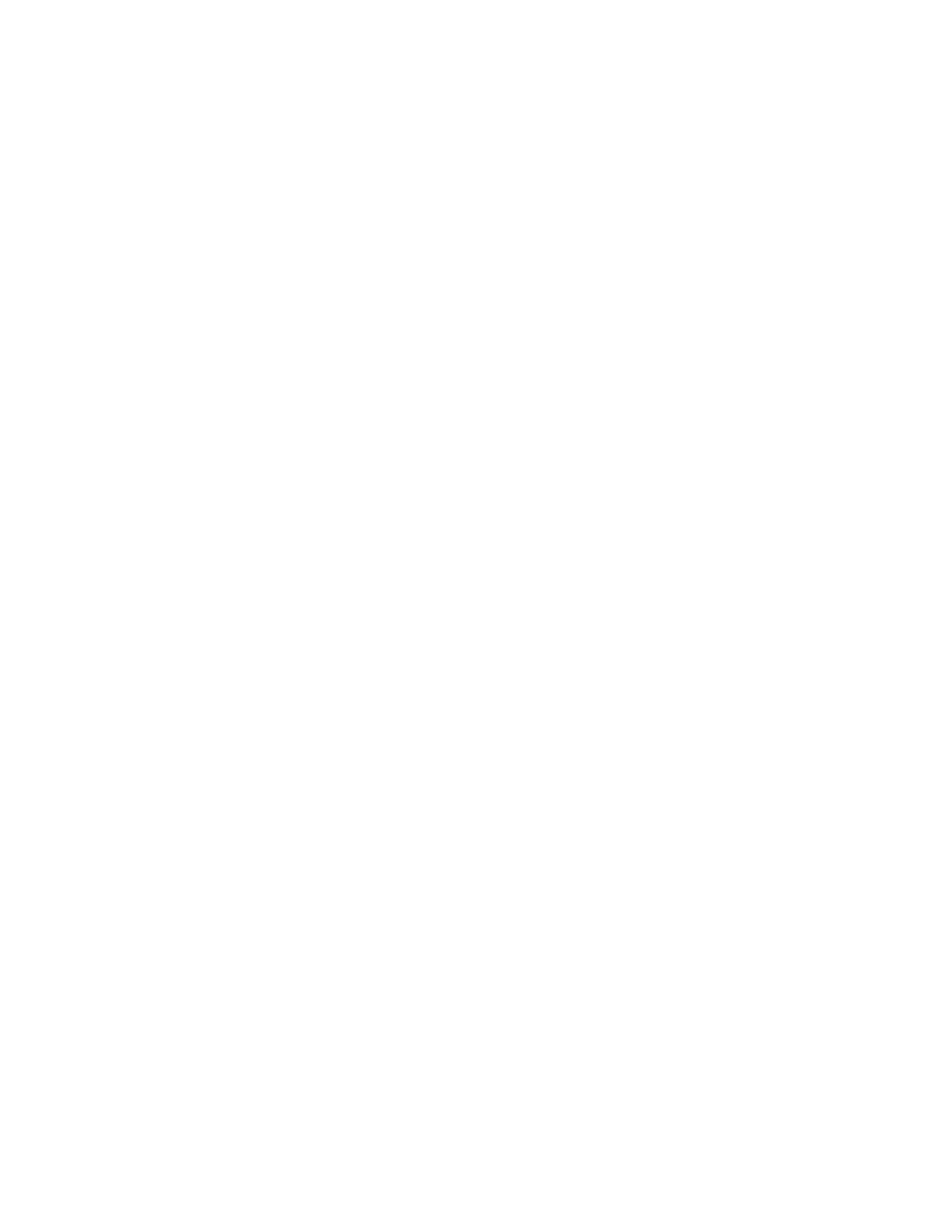
Rack ATS AP44xx User Manual96
TCP/IP options
The Rack ATS uses the following options within a valid DHCP response to define its TCP/IP settings. All
of these options except the first are described in RFC2132.
• IP Address (from the yiaddr field of the DHCP response, described in RFC2131): The IP address
that the DHCP server is leasing to the Rack ATS.
• Subnet Mask (option 1): The Subnet Mask value that the Rack ATS needs to operate on the
network.
• Router, i.e., Default Gateway (option 3): The default gateway address that the Rack ATS needs to
operate on the network.
• IP Address Lease Time (option 51): The time duration for the lease of the IP Address to the Rack
ATS.
• Renewal Time, T1 (option 58): The time that the Rack ATS must wait after an IP address lease is
assigned before it can request a renewal of that lease.
• Rebinding Time, T2 (option 59): The time that the Rack ATS must wait after an IP address lease
is assigned before it can seek to rebind that lease.
Other options
The Rack ATS also uses these options within a valid DHCP response. All of these options except the last
are described in RFC2132.
• Network Time Protocol Servers (option 42): Up to two NTP servers (primary and secondary)
that the Rack ATS can use.
• Time Offset (option 2): The offset of the Rack ATS unit's subnet, in seconds, from Coordinated
Universal Time (UTC).
• Domain Name Server (option 6): Up to two Domain Name System (DNS) servers (primary and
secondary) that the Rack ATS can use.
• Host Name (option 12): The host name that the Rack ATS will use (32-character maximum
length).
• Domain Name (option 15): The domain name that the Rack ATS will use (64-character maximum
length).
• Boot File Name (from the file field of the DHCP response, described in RFC2131): The fully
qualified directory-path to a user confi ile) to download. The guration file (.ini f siaddr field of the
DHCP response specifies the IP address of the server from which the Rack ATS will download
the .ini file. After the download, the .ini file is used as a boot file to reconfigure the settings.

97Rack ATS AP44xx User Manual
Path: Configuration > Network > TCP/IP > IPv6 settings
Configure network port speed
Path: Configuration > Network > Port Speed
The Port Speed setting defines the communication speed of the TCP/IP port.
• For Auto-negotiation (the default), Ethernet devices negotiate to transmit at the highest possible
speed, but if the supported speeds of two devices are unmatched, the slower speed is used.
• Alternatively, you can choose 10 Mbps or 100 Mbps, each with the option of half-duplex
(communication in only one direction at a time) or full-duplex (communication in both directions
on the same channel simultaneously).
Setting Description
IPv6 Enable or disable IPv6 with this check box.
Manual
Configuration
Configure IPv6 manually by entering the IP address and the default gateway.
Auto
Configuration
When the Auto Configuration check box is selected, the system obtains addressing prefixes
from the router (if available). It uses those prefixes to automatically configure IPv6 addresses.
DHCPv6
Mode
Router Controlled: Selecting this option means that DHCPv6 is controlled by the Managed
(M) and Other (O) flags received in IPv6 router advertisements. When a router advertisement
is received, the ATS checks whether the M or the O flag is set. The NMC interprets the state of
the M (Managed Address Configuration Flag) and O (Other Stateful Configuration Flag) "bits"
for the following cases:
• Neither is set: Indicates the local network has no DHCPv6 infrastructure. The ATS uses
router advertisements and manual configuration to get addresses that are not link-local and
other settings.
• M, or M and O are set: In this situation, full DHCPv6 address configuration occurs. DHCPv6 is
used to obtain addresses AND other configuration settings. This is known as DHCPv6
stateful . Once the M flag has been received, the DHCPv6 address configuration stays in
effect until the interface in question has been closed. This is true even if subsequent router
advertisement packets are received in which the M flag is not set.
If an O flag is received first, then an M flag is received subsequently, the ATS performs full
address configuration upon receipt of the M flag
• Only O is set: In this situation, the NMC sends a DHCPv6 Info-Request packet. DHCPv6 will
be used to configure “other” settings (such as location of DNS servers), but NOT to provide
addresses. This is known as DHCPv6 stateless.
Address and Other Information: With this radio box selected, DHCPv6 is used to obtain
addresses AND other configuration settings. This is known as DHCPv6 stateful.
Non-Address Information Only: With this radio box selected, DHCPv6 will be used to
configure "other" settings (such as location of DNS servers), but NOT to provide addresses.
This is known as DHCPv6 stateless.
Never: Select this to disable DHCPv6.

Rack ATS AP44xx User Manual98
Configure DNS
Path: Configuration > Network > DNS > Configuration
Use the options under Configuration to configure and test the Domain Name System (DNS):
• Override Manual DNS Settings: When enabled, configuration data from other sources (typically
DHCP) takes precedence over the manual configurations set here.
• Primary DNS Server or Secondary DNS Server: Select one of these to specify the IPv4 or IPv6
addresses of the primary and optional secondary DNS server. For the Rack ATS to send e-mail,
you must at least define the IP address of the primary DNS server.
– The Rack ATS waits up to 15 seconds for a response from the primary DNS server or
secondary DNS server (if specified). If the Rack ATS does not receive a response within that
time, e-mail cannot be sent. Use DNS servers on the same segment as the Rack ATS or on a
nearby segment (but not across a wide-area network [WAN]).
– Define the IP addresses of the DNS servers, then enter the DNS name of a computer on your
network to look up the IP address for that computer to verify correct operation.
• System Name Synchronization: Allow the system name to be synchronized with the host name
so both fields automatically contain the same value.
NOTE: When enabling this feature, the system name identifier can no longer contain a space
character (since it will be synchronized to the host name field).
• Host Name: Configure a host name here and a domain name in the Domain Name field. Users
can then enter a host name in any field in the NMC interface (except e-mail addresses) that
accepts a domain name.
• Domain Name (IPv4/IPv6): Configure the domain name here only. In all other fields in the NMC
interface (except e-mail addresses) that accept domain names, the Rack ATS adds this domain
name when only a host name is entered.
– To override all instances of the expansion of a specified host name by the addition of the
domain name, set the domain name field to its default, somedomain.com, or to 0.0.0.0.
– To override the expansion of a specific host name entry, include a trailing period. The NMC
recognizes a host name with a trailing period (such as mySnmpServer.) as if it were a fully-
qualified domain name and does not append the domain name.
• Domain Name (IPv6): Specify the IPv6 domain name here.
Test DNS configuration
Path: Configuration > Network > DNS > Test
Use this option to send a DNS query that tests the setup of your DNS servers by looking up the IP
address. View the result of a test in the Last Query Response field, or identify the value to be used for
the selected query type:
Query Type Selected Query Question to Use
by Host The URL name of the server
by FQDN The fully qualified domain name of the server, my_server .my_domain
by IP The IP address of the server
by MX The mail exchange address of the server

99Rack ATS AP44xx User Manual
Configure Web access
Path: Configuration > Network > Web > Access
To activate changes to any of these selections, all users must log off:
• Enable HTTP: Enables Hypertext Transfer Protocol (HTTP), which provides Web access by user
name and password, but does not encrypt user names, passwords, and data during transmission.
HTTP is disabled by default.
• Enable HTTPS: Enables Hypertext Transfer Protocol (HTTPS) over Secure Sockets Layer (SSL)/
Transport Layer Security (TLS). SSL and TLS encrypt user names, passwords, and data during
transmission, and authenticate the Rack ATS by digital certificate. When HTTPS is enabled, your
browser displays a small lock icon. For more information on HTTPS, see “Creating and Installing
Digital Certificates” in the Security Handbook, available at www.apc.com. HTTPS is enabled by
default.
• HTTP Port: The TCP/IP port (80 by default) used to communicate by HTTP with the Rack ATS.
• HTTPS Port: The TCP/IP port (443 by default) used to communicate by HTTPS with the Rack
ATS.
NOTE: For either port, you can change the port setting to any unused port from 5000 to 32768 for
additional security. Users must then use a colon (:) in the address field of the browser to specify
the port number. For example, for a port number of 5000 and an IP address of 152.214.12.114:
http://152.214.12.114:5000
https://152.214.12.114:5000
• Minimum Protocol: Select minimum HTTPS security protocol from the drop-down list.
• Require Authentication cookie: When the cookie is enabled, the user accessing the unit must
have the correct session ID (present in the Web URL), the same remote IP address used to
create the session, and the cookie present. When the cookie is disabled or has been deleted, a
user can copy and paste the same URL with session ID to a new tab in the same web browser
without being required to log in.
For more information, see FAQ article FA235784: go to www.apc.com, navigate to Support >
Resources & Tools > FAQS, then enter the article number in the search bar.
• Limited Status Access: Select Enable to display a public, read-only Web page with basic device
status. Select Use as Default Page to make this status page the landing page for the ATS.

Rack ATS AP44xx User Manual100
Configure SSL certificate
Path: Configuration > Network > Web > SSL Certificate
View current certificate status. Add, replace, or remove a security certificate.
Status:
• Not installed: A certificate is not installed, or was installed by FTP or SCP to an incorrect
location. Using Add or Replace Certificate File installs the certificate to the correct location, /ssl
on the Rack ATS.
• Generating: The Rack ATS is generating a certificate because no valid certificate was found.
• Loading: A certificate is being activated on the Rack ATS.
• Valid certificate: A valid certificate was installed or was generated by the Rack ATS. Select this
link to view the contents of the certificate.
NOTE: If you install an invalid certificate, or if no certificate is loaded when you enable SSL/TLS, the
Rack ATS generates a default certificate, a process which delays access to the interface for up to one
minute. You can use the default certificate for basic encryption-based security measures, but a security
alert message displays whenever you log on.
Certificate Action:
• Add or Replace: Enter or browse to the certificate file created with the Security Wizard.
See “Creating and Installing Digital Certificates” in the Security Handbook, available at
www.apc.com, to choose a method for using digital certificates created by the Security Wizard or
generated by the Rack ATS.
• Remove: Delete the current certificate.
Configure CLI access
Path: Configuration > Network > Console >
Access
Enable Telnet: Telnet transmits user names, passwords, and data without encryption. Telnet is disabled
by default.
Enable SSH: SSH transmits user names, passwords, and data in encrypted form, which helps to protect
against attempts to intercept, forge, or alter data during transmission. SSH is enabled by default.
Telnet Port: The Telnet port (23 by default) is used to communicate with the Rack ATS. You can change
the port setting to any unused port from 5000 to 32768 for additional security. Users must then use a
colon (:) or a space, as required by your Telnet client program, to specify the non-default port. For
example, for port 5000 and an IP address of 152.214.12.114, your Telnet client requires one of the these
commands:
telnet 152.214.12.114:5000
telnet 152.214.12.114 5000
SSH Port: The SSH port (22 by default) is used to communicate with the Rack ATS. You can change the
port setting to any unused port from 5000 to 32768 for additional security. See the documentation for
your SSH client for the command line format required to specify a non-default port.

101Rack ATS AP44xx User Manual
Configure SSH host key
Path: Configuration > Network > Console >
SSH Host Key
Status indicates the status of the host key (private key):
• SSH Disabled: No host key in use: When disabled, SSH cannot use a host key.
• Generating: The Rack ATS is creating a host key because no valid host key was found.
• Loading: A host key is being activated on the Rack ATS.
• Valid: One of the following valid host keys is in the /ssh directory (the required location on the
Rack ATS):
– A 1024-bit or 2048-bit host key created by the Security Wizard
– A 2048-bit RSA host key generated by the Rack ATS
Certificate Action:
• Add or Replace: Browse to and upload a host key file created by the Security Wizard.
To use the Security Wizard, see the Security Handbook, available at www.apc.com.
NOTE: To reduce the time required to enable SSH, create and upload a host key in advance. If
you enable SSH with no host key loaded, the Rack ATS takes up to one minute to create a host
key, and the SSH server is not accessible during that time.
• Host Key Fingerprint: A fingerprint helps authenticate a server. If the Security Wizard is used to
generate the host key, it also generates the fingerprint, which is displayed here when SSH is
enabled and the host key is in use. When you first connect to the device using SSH, compare the
fingerprint presented by the SSH client to the fingerprint that the Security Wizard generated to
ensure that they match. (Almost all SSH clients display the fingerprint.)
• Remove: Remove the current host key.
NOTE: To use SSH, you must have an SSH client installed. Most Linux and other UNIX platforms include
an SSH client, but Microsoft Windows operating systems do not. Clients are available from various
vendors.
SNMP options
All user names, passwords, and community names for SNMPv1 are transferred over the network as
plain text. If your network requires the high security of encryption, disable SNMPv1 access and use
SNMPv3 instead.
When using StruxureWare to manage a Rack ATS on the public network, you must have the same
version of SNMP (1 or 3) enabled on both the Rack ATS interface and the StruxureWare interface. Read
access will allow the StruxureWare to receive traps from the Rack ATS, but Write access is required
while you set the StruxureWare as a trap receiver.
For detailed information on enhancing and managing the security of your system, see the Security
Handbook, available at www.apc.com.

Rack ATS AP44xx User Manual102
SNMPv1
NOTE: SNMPv1 is disabled by default. SNMPv2c is supported under SNMPv1 in this configuration.
Path: Configuration > Network > SNMPv1 > Access
Enable SNMPv1 Access: Enables SNMP version 1 as a method of communication with this device.
Path: Configuration > Network > SNMPv1 > Access Control
You can configure up to four access control entries to specify which Network Management Systems
(NMSs) have access to this device. The opening page for access control, by default, assigns one entry
to each of the four available SNMPv1 communities, but you can edit these settings to apply more than
one entry to any community to grant access by several dresses, host names, or specific IPv4 and IPv6 ad
IP address masks. To edit the access control settings for a community, select its community name.
• If you leave the default access control entry unchanged for a community, that community has
access to this device from any location on the network.
• If you configure multiple access control entries for one community name, the limit of four entries
requires that one or more of the other communities must have no access control entry. If no
access control entry is listed for a community, that community has no access to this device.
Community Name: The name that an NMS must use to access the community. The maximum length is
15 ASCII characters.
NMS IP/Host Name: The IPv4 or IPv6 address, IP address mask, or host name that controls access by
NMSs. A host name or a specific IP address (such as 149.225.12.1) allows access only by the NMS at
that location. IP addresses that contain 255 restrict access as follows:
• 149.225.12.255: Access only by an NMS on the 149.225.12 segment.
• 149.225.255.255: Access only by an NMS on the 149.225 segment.
• 149.255.255.255: Access only by an NMS on the 149 segment.
• 0.0.0.0 (the default) or 255.255.255.255: Access by any NMS on any segment.
Access Type: The actions an NMS can perform through the community.
• Read: GETs only, at any time
• Write: GETs at any time, and SETs when no user is logged onto the Web UI or CLI.
• Write+: GETs and SETs at any time.
• Disable: No GETs or SETs at any time.
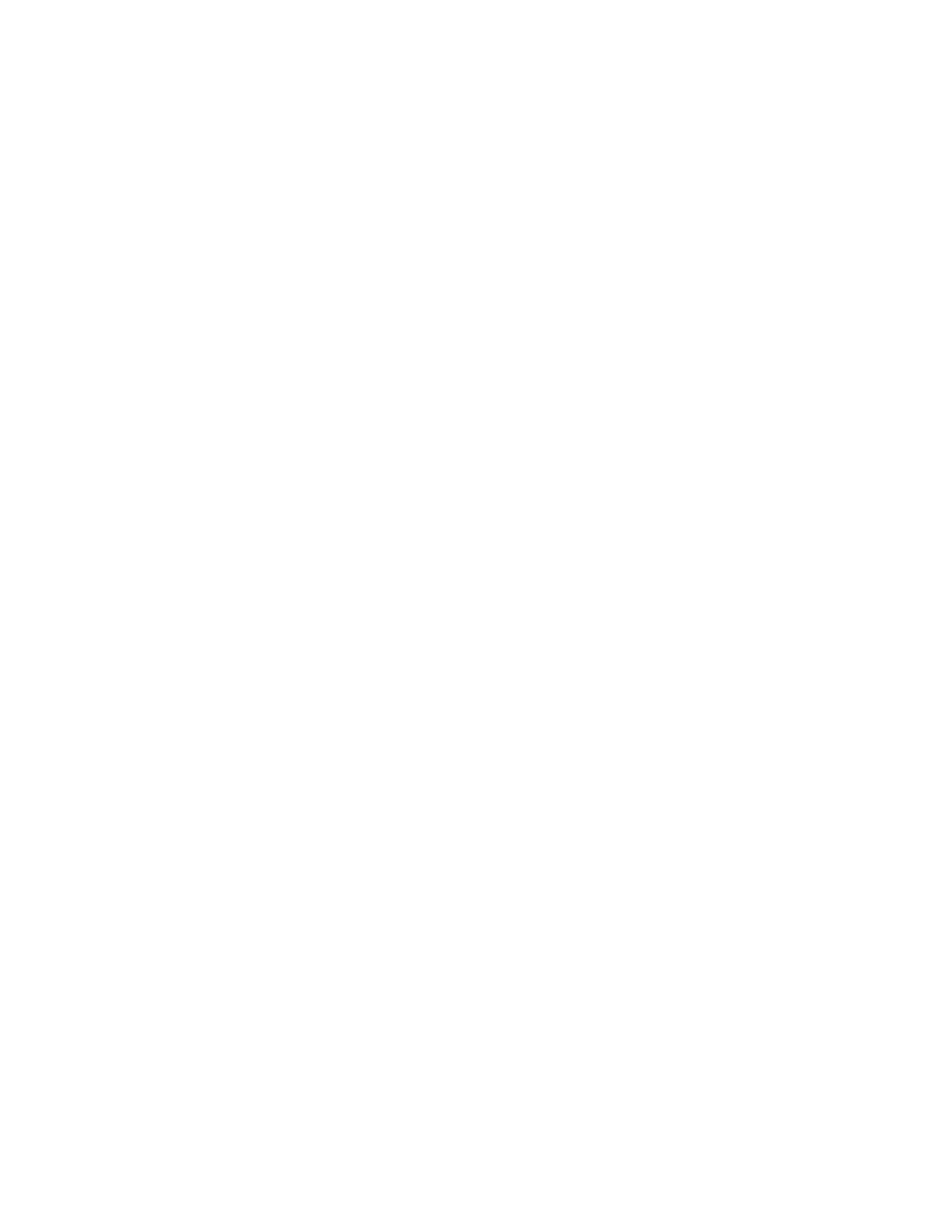
103Rack ATS AP44xx User Manual
SNMPv3
For SNMP GETs, SETs, and trap receivers, SNMPv3 uses a system of user profiles to identify users. An
SNMPv3 user must have a user profile assigned in the MIB software program to perform GETs and
SETs, browse the MIB, and receive traps.
NOTE: To use SNMPv3, you must have an MIB program that supports SNMPv3.
Path: Configuration > Network > SNMPv3 > Access
SNMPv3 Access: Enables SNMPv3 as a method of communication with this device.
Path: Configuration > Network > SNMPv3 > User Profiles
By default, this page lists the settings of four user profiles configured with the user names apc snmp
profile1 through apc snmp profile4, and no authentication or privacy (no encryption). To edit the
following settings for a user profile, select a user name in the list.
User Name: The identifier of the user profile. SNMPv3 maps GETs, SETs, and traps to a user profile by
matching the user name of the profile to the user name in the data packet being transmitted. A user
name can have up to 32 ASCII characters.
Authentication Passphrase: A phrase of 15 to 32 ASCII characters that verifies that the NMS
communicating with this device through SNMPv3 is the NMS it claims to be, that the message has not
been changed during transmission, and that the message was communicated in a timely manner,
indicating that it was not delayed and that it was not copied and sent again later at an inappropriate time.
Privacy Passphrase: A phrase of 15 to 32 ASCII characters (hidden crypt.phrase, by default) that
increases the privacy of the data (by means of encryption) that an NMS is sending to this device or
receiving from this device through SNMPv3.
Authentication Protocol: The APC by Schneider Electric implementation of SNMPv3 supports SHA or
MD5 authentication. Authentication will not occur unless an authentication protocol is selected.
Privacy Protocol: The implementation of SNMPv3 supports AES or DES as the protocols for encrypting
and decrypting data. Privacy of transmitted data requires that a privacy protocol is selected and that a
privacy passphrase is provided in the request from the NMS. When a privacy protocol is enabled but the
NMS does not provide a privacy passphrase, the SNMP request is not encrypted.
NOTE: You cannot select the privacy protocol if no authentication protocol is selected.
Path: Configuration > Network > SNMPv3 > Access Control
You can configure up to four access control entries to specify which NMSs have access to this device.
The opening page for access control, by default, assigns one entry to each of the four user profiles, but
you can edit these settings to apply more than one entry to any user profile to grant access by several
specific IP addresses, host names, or IP address masks.
• If you leave the default access control entry unchanged for a user profile, all NMSs using that
profile have access to this device.
• If you configure multiple access entries for one user profile, the limit of four entries requires that
one or more of the other user profiles must have no access control entry. If no access control
entry is listed for a user profile, no NMS that uses that profile has any access to this device.
To edit the access control settings for a user profile, select its user name.
Access: Select the Enable check box to activate the access control specified by the parameters in this
access control entry.
User Name: From the drop-down list, select the user profile to which this access control entry will apply.
The choices available are the four user names that you configure on the user profiles page (see “Path:
Configuration > Network > SNMPv3 > User Profiles” on page 104).

Rack ATS AP44xx User Manual104
NMS IP/Host Name: The IP address, IP address mask, or host name that controls access by the NMS.
A host name or a specific IP address (such as 149.225.12.1) allows access only by the NMS at that
location. An IP address mask that contains 255 restricts access as follows:
• 149.225.12.255: Access only by an NMS on the 149.225.12 segment.
• 149.225.255.255: Access only by an NMS on the 149.225 segment.
• 149.255.255.255: Access only by an NMS on the 149 segment.
• 0.0.0.0 (the default) or 255.255.255.255: Access by any NMS on any segment.
Configure FTP server
Path: Configuration > Network > FTP Server
The FTP Server settings enable or disable access to the FTP server. FTP is disabled by default.
By default, the FTP server communicates with the ATS through TCP/IP port 21. The FTP server uses
both the specified port and the port one number lower than the specified port.
You can change the Port setting to the number of any unused port from 5001 to 32768 for added
security. Users must then use a colon (:) to specify the non-default port number.
For example, for port 5001 and IP address 152.214.12.114, the command would be
ftp 152.214.12.114:5001.
NOTE: FTP transfers files without encryption. For higher security, transfer files with Secure CoPy (SCP).
Secure SHell ( ) is enabled by default, and enables SCSSH P automatically. However, SCP will not allow
a file transfer until the Super User default password (apc) is changed. At any time that you want an ATS
to be accessible for management by StruxureWare Data Center Expert, FTP server access must be
enabled in the ATS interface.
NOTE: You can use FTP or SCP to configure and update the ATS with StruxureWare Data Center Expert
or EcoStruxure IT as long as the same protocol is enabled on both the ATS and StruxureWare or
EcoStruxure. See your StruxureWare Data Center Expert or EcoStruxure IT documentation for details.
For detailed information on enhancing and managing the security of your system, see the Security
Handbook, available at www.apc.com.

105Rack ATS AP44xx User Manual
Configure Notifications
You can configure event actions to occur in response to an event or group of events. These actions notify
users of the event in any of several ways:
• Active, automatic notification. The specified users or monitoring devices are contacted directly.
– E-mail notification
– SNMP traps
– Syslog notification
• Indirect notification
– Event log. If no direct notification is configured, users must check the log to determine which
events have occurred.
You can also log system performance data to use for device monitoring. See “Configure Logs”
on page 114 for information on how to configure and use this data logging option.
– Queries (SNMP GETs).
For more information, see “SNMP options” on page 102. SNMP enables an NMS to perform
informational queries. For SNMPv1, which does not encrypt data before transmission,
configuring the most restrictive SNMP access type (READ) enables informational queries
without the risk of allowing remote configuration changes.
Configure notifications by event
Path: Configuration > Notification > Event Actions > By Event
By default, logging an event is selected for all events. To define event actions for an individual event:
1. To find an event, select a column heading to see the lists under ATS (device events) or System
categories. Alternatively, you can select a sub-category under these headings, such as Security
or Power Supply.
2. Select an event name to view the current configuration, such as recipients to be notified by e-
mail, or Network Management Systems (NMSs) to be notified by SNMP traps. If no Syslog server
is configured, items related to Syslog configuration are not displayed. You can also disable event
logging or Syslog, or disable notification for specific e-mail recipients or trap receivers.
NOTE: When viewing details of an event configuration, you cannot add or remove recipients or
receivers. To add or remove recipients or receivers, see the following:
– “Identify Syslog servers” on page 114
– “Path: Configuration > Notification > E-mail > Recipients” on page 109
– “Path: Configuration > Notification > SNMP Traps > Trap Receivers” on page 111

Rack ATS AP44xx User Manual106
Configure notifications by group
Path: Configuration > Notification > Event Actions > By Group
To configure a group of events simultaneously:
1. Select how to group events for configuration:
– Select Events by Severity, and then select one or more severity levels. You cannot change
the severity of an event.
– Select Events by Category, and then select events in one or more pre-defined categories.
2. Click Next to select an event action:
– To select any action except Logging (the default), you must first have at least one relevant
recipient or receiver configured.
3. Click Next to do one of the following:
– If you selected Logging on the previous screen and have not configured a Syslog server,
select the Configure Event Log check box.
– If you selected Logging on the previous screen and have configured a Syslog server, select
Event Log or Syslog. See “Configure Logs” on page 114.
– If you selected Email Recipients on the previous screen, select the e-mail recipients to
configure.
– If you selected Trap Receivers on the previous screen, select the trap receiver to configure.
4. Click Next to configure notification parameters. These configuration fields define e-mail
parameters for sending notifications of events:
– If you are configuring Logging settings, select Enable Notification or Disable Notification.
– If you are configuring Email Recipients or Trap Receivers, select Enable Notification or
Disable Notification and set the notification parameters.
5. Click Next to view pending actions and do one of the following:
– Click Apply to accept the changes.
– Click Cancel to revert to the previous settings.
Notification parameters
These configuration fields define e-mail parameters for sending notifications of events. They are usually
accessed by selecting the receiver or recipient name.
NOTE: For events that have an associated clearing event, you can also set these parameters.
Field Description
Delay n time before
sending
If the event persists for the specified time, the notification is sent. If the condition
clears before the time expires, no notification is sent.
Repeat at an interval of n The notification is sent repeatedly at the specified interval (the default is every 2
minutes until the condition clears).
Up to n times During an active event, the notification repeats for this number of times.
or
Until condition clears The notification is sent repeatedly until the condition clears or is resolved.

107Rack ATS AP44xx User Manual
Set up e-mail notifications
Use Simple Mail Transfer Protocol (SMTP) to send e-mail to up to four recipients when an event occurs.
To use the e-mail feature, you must define the following settings:
• The IP addresses of the primary and, optionally, the secondary Domain Name System (DNS)
servers.
• The IP address or DNS name for the SMTP Server and From Address.
• The e-mail addresses for a maximum of four recipients.
• You can use the To Address setting of the recipients option to send e-mail to a text-based screen.
Path: Configuration > Notification > E-mail > Server
This screen lists your primary and secondary DNS servers and displays the following fields:
Outgoing Mail Configuration
• From Address: The contents of the From field in e-mail messages sent by the Rack ATS:
– In the format user@ [IP_address] (if an IP address is specified as Local SMTP Server)
– In the format user@domain (if DNS is configured and the DNS name is specified as Local
SMTP Server) in the e-mail messages.
NOTE: The local SMTP server may require that you use a valid user account on the server for
this setting. See the server documentation.
• SMTP Server: The IPv4/ IPv6 address or DNS name of the local SMTP server.
NOTE: This definition is required only when the SMTP server is set to Local.
• Port: The SMTP port number, with a default of 25. Supported ports include 25, 465, 587, 2525,
and 5000 to 32768.
• Authentication: Select Enable if the SMTP server requires authentication.
• User Name, Password, and Confirm Password: If your mail server requires authentication,
enter your user name and password here. This performs a simple authentication, not SSL/TLS.
Advanced
• Use SSL/TLS: Select when encryption is used.
– Never: The SMTP server does neither requires nor supports encryption.
– If Supported: The SMTP server advertises support for STARTTLS but doesn't require the
connection to be encrypted. The STARTTLS command is sent after the advertisement is
given.
– Always: The SMTP server requires the STARTTLS command to be sent on connection to it.
– Implicitly: The SMTP server only accepts connections that begin encrypted. No STARTTLS
message is sent to the server.
• Require CA Root Certificate: This should only be enabled if the security policy of your
organization does not allow for implicit trust of SSL/TLS connections. If this is enabled, a valid
root CA certificate must be loaded onto the ATS for encrypted e-mails to be sent.
• File Name: This field is dependent on the root CA certificates installed on the ATS and whether or
not a root CA certificate is required.

Rack ATS AP44xx User Manual108
Path: Configuration > Notification > E-mail > Recipients
Specify up to four e-mail recipients. Click Add Recipient, or select a name to configure the settings.
E-mail Recipient
• Generation: Enable (default) or disable sending e-mail to the recipient.
• To Address: The user name and domain name of the recipient. To use e-mail for paging, use the
e-mail address for the recipient’s pager gateway account (for example,
myacct100@skytel.com). The pager gateway will generate the page.
To bypass the DNS lookup of the IP address of the mail server, type the IP address in brackets
instead of the e-mail domain name, e.g., use jsmith@[xxx.xxx.x.xxx] instead of
jsmith@company.com. This is useful when DNS lookups are not working correctly.
• Format: The long format contains name, location, contact, IP address, serial number of the
device, date and time, event code, and event description. The short format provides only the
event description.
• Language: The language the e-mail notification will be sent in. This depends on the installed
language pack (if applicable).
• Server: Select one of the following methods for routing e-mail:
– Local: This is through the site-local SMTP server. This recommended setting uses a
site-local SMTP server to send e-mail. Choosing this setting limits delays and network outages
and retries sending e-mail for many hours. When choosing the Local setting you must also
enable forwarding at the SMTP server of your device and set up a special external e-mail
account to receive the forwarded e-mail. Check with your SMTP server administrator before
making these changes.
– Recipient: This is the SMTP server of the recipient. The ATS performs an MX record look-up
on the recipients e-mail address and uses that as its SMTP server. The e-mail is only sent
once so it could easily be lost.
– Custom: This setting enables each e-mail recipient to have its own server settings. These
settings are independent of the settings given under “SMTP Server” above.
Custom E-mail server Settings
• From Address: The contents of the From field in e-mail messages sent by the Rack ATS:
– In the format user@ [IP_address] (if an IP address is specified as Local SMTP Server)
– In the format user@domain (if DNS is configured and the DNS name is specified as Local
SMTP Server) in the e-mail messages.
NOTE: The local SMTP server may require that you use a valid user account on the server for
this setting. See the server documentation.
• SMTP Server: The IPv4/ IPv6 address or DNS name of the local SMTP server.
NOTE: This definition is required only when the SMTP server is set to Local.
• Port: The SMTP port number, with a default of 25. Supported ports include 25, 465, 587, 2525,
and 5000 to 32768.
• Authentication: Enable this if the SMTP server requires authentication.
• User Name, Password, and Confirm Password: If your mail server requires authentication,
enter your user name and password here. This performs a simple authentication, not SSL/TLS.

109Rack ATS AP44xx User Manual
Advanced
• Use SSL/TLS: Select when encryption is used.
– Never: The SMTP server does not require nor support encryption.
– If Supported: The SMTP server advertises support for STARTTLS but doesn't require the
connection to be encrypted. The STARTTLS command is sent after the advertisement is
given.
– Always: The SMTP server requires the STARTTLS command to be sent on connection to it.
– Implicitly: The SMTP server only accepts connections that begin encrypted. No STARTTLS
message is sent to the server.
• Require CA Root Certificate: This should only be enabled if the security policy of your
organization does not allow for implicit trust of SSL/TLS connections. If this is enabled, a valid
root CA certificate must be loaded onto the ATS for encrypted e-mails to be sent.
• File Name: This field is dependent on the root CA certificates installed on the ATS and whether or
not a root CA certificate is required.
Path: Configuration > Notification > E-mail > SSL Certificates
Load a mail SSL/TLS certificate on the ATS for greater security. The file must have an extension of .crt
or .cer. Up to five files can be loaded at any given time.
When installed, the certificate details also display here. An invalid certificate will display “n/a” for all fields
except File Name.
Certificates can be deleted using this screen. Any e-mail recipients using the certificate should be
manually modified to remove reference to this certificate.
Path: Configuration > Notification > E-mail > Test
Send a test message to a configured recipient.

Rack ATS AP44xx User Manual110
SNMP traps
With Simple Network Management Protocol (SNMP) traps, you can automatically get notifications for
significant ATS events. They are a useful tool for monitoring devices on your network.
Path: Configuration > Notification > SNMP Traps > Trap Receivers
The trap receivers are displayed by NMS IP/Host Name, (NMS stands for Network Management
System). You can configure up to six trap receivers. To configure a new trap receiver, click Add Trap
Receiver. To edit (or delete) a trap receiver, select its IP address/host name.
Trap Generation: Enable (the default) or disable trap generation for this trap receiver.
NMS IP/Host Name: The IPv4/ IPv6 address or host name of this trap receiver. The default, 0.0.0.0,
leaves the trap receiver undefined.
Language: Select a language from the drop-down list. This can differ from the Web UI and from other
trap receivers.
Select either SNMPv1 or SNMPv3 to specify the trap type. For an NMS to receive both types of traps,
you must separately configure two trap receivers for that NMS, one for each trap type.
SNMPv1: Settings for SNMPv1.
• Community Name: The name used as an identifier when SNMPv1 traps are sent to this trap
receiver.
• Authenticate Traps: When this option is enabled (the default), the NMS identified by the NMS IP/
Host Name setting will receive authentication traps (traps generated by invalid attempts to log on
to this device).
SNMPv3: Settings for SNMPv3.
• User Name: Select the identifier of the user profile for this trap receiver.
If you delete a trap receiver, all notification settings configured under “Configuring event actions” for the
deleted trap receiver are set to their default values.
Path: Configuration > Notification > SNMP Traps > Test
Last Test Result: The result of the most recent SNMP trap test. A successful SNMP trap test verifies
only that a trap was sent; it does not verify that the trap was received by the selected trap receiver. A trap
test succeeds if all of the following are true:
• The SNMP version (SNMPv1 or SNMPv3) configured for the selected trap receiver is enabled on
this device.
• The trap receiver itself is enabled.
• If a host name is selected for the To address, that host name can be mapped to an valid IP
address.
To: Select the IP address or host name to which a test SNMP trap will be sent. If no trap receiver is
configured, a link to the Trap Receiver configuration screen (snmp receiver) is displayed.

111Rack ATS AP44xx User Manual
General Configuration
This menu contains miscellaneous configuration items including device identification, date and time,
exporting and importing your ATS configuration options, quick links, and data consolidation for
troubleshooting.
Configure identification
Path: Configuration > General > Identification
Host Name Synchronization: Allows the host name to be synchronized with the system name so both
fields automatically contain the same value.
NOTE: When enabling this feature, the system name identifier can no longer contain a space character
(since it will be synchronized to the host name field).
Name, Contact, and Location: Define the Name, the Contact (the person responsible for the device),
and the Location (the physical location), used by the SNMP agent of the ATS and StruxureWare.
These fields are used by the sysName, sysContact, and sysLocation object identifiers (OIDs) in the
SNMP agent of the Rack ATS. For more information about MIB-II OIDs, see the PowerNet ® SNMP
Management Information Base (MIB) Reference Guide, available at www.apc.com.
The Name and Location fields also identify the device when you register for the Remote Monitoring
Service.
System Message: When defined, a custom message will appear on the log on screen for all users.

115Rack ATS AP44xx User Manual
Tests Tab
Set the LCD/LED Lights to Blink
Path: Tests > ATS > LCD Blink
If you are having trouble finding your ATS, enter a number of minutes in the LCD Blink Duration field,
and click Apply. The LCD display will blink for the specified number of minutes.
Set the LED Lights to Blink
Path: Tests > Network > LED Blink
If you are having trouble finding your ATS, enter a number of minutes in the LED Blink Duration field,
and click Apply. The Network Status and 10/100 Status LED lights on the display will blink for the
specified number of minutes.

Rack ATS AP44xx User Manual120
Use FTP to retrieve the event.txt data.txt or files
1. At a command prompt, type and the IP address of the ATS, and press ftp ENTER.
If the Port setting for the FTP Server option (set through the Network menu of the
Administration tab) has been changed from its default (21), you must use the non-default value
in the FTP command. For Windows FTP clients, use the following command, including spaces.
(For some FTP clients, you must use a colon instead of a space between the IP address and the
port number.)
ftp>open ip_address port_number
To set a non-default port value to enhance security for the FTP Server, see “Configure FTP
server” on page 105. You can specify any port from 5001 to 32768.
2. Use the case-sensitive User Name and Password for Administrator or Device User to log on.
For Administrator, apc is the default for User Name and Password. For the Device User, the
defaults are device for User Name and apc for Password.
3. Use the get command to transmit the text of a log to your local drive.
ftp>get event.txt
or
ftp>get data.txt
4. Type quit at the ftp> prompt to exit from FTP.
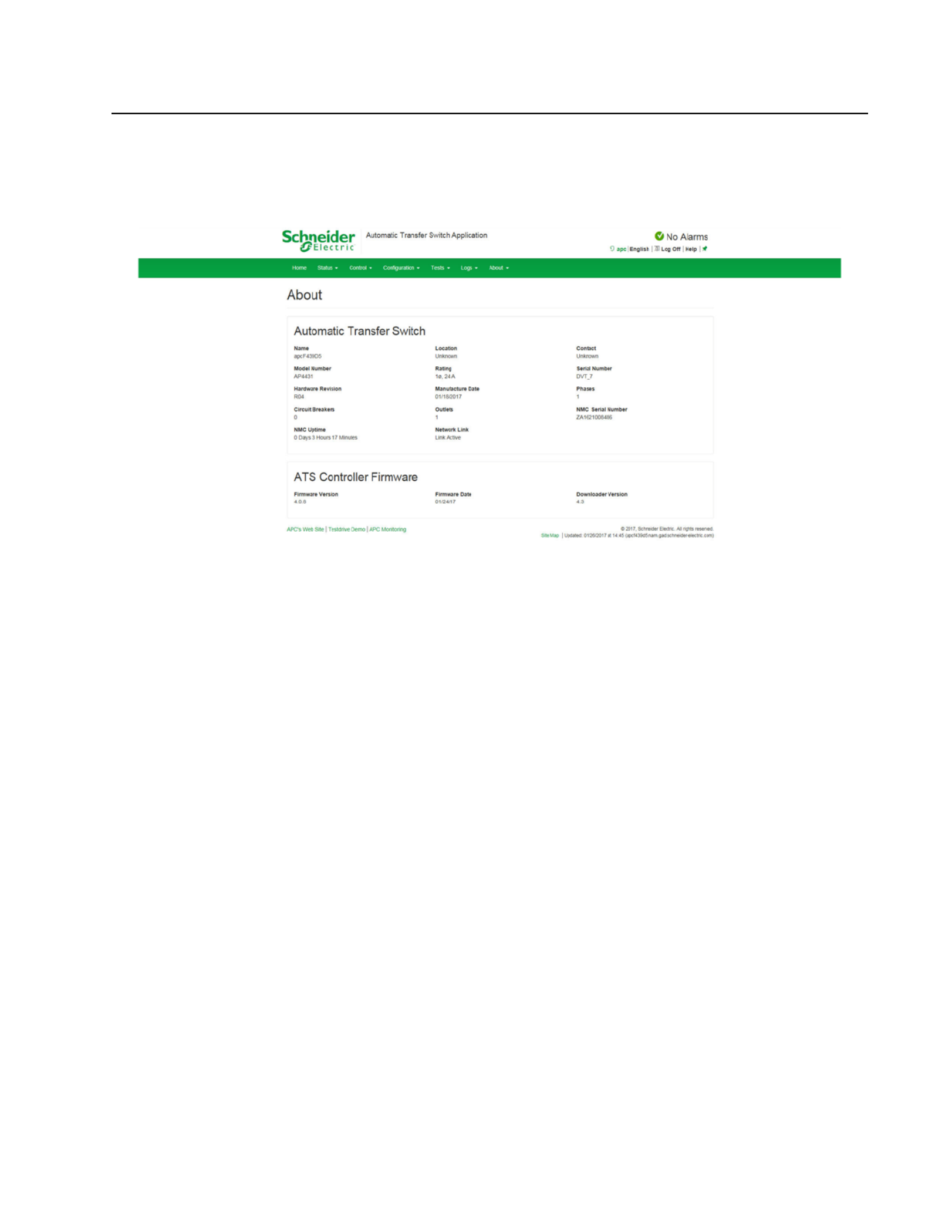
121Rack ATS AP44xx User Manual
About Tab
About the Rack ATS
Path: About > ATS
The hardware information is useful to APC by Schneider Electric Customer Support for troubleshooting
problems with the ATS. The serial number and MAC address are also available on the ATS itself.
Management Uptime is the length of time the network management interface has been running
continuously.
About the network
Path: About > Network
Information for the Application Module, APC OS (AOS), and APC Boot Monitor indicates the name, the
firmware version, and the date and time each firmware module was created. This information is also
useful in troubleshooting and enables you to determine if updated firmware is available at the website,
www.apc.com.
Support resources
Path: About > Support
This page provides links to multiple support resources:
• Knowledge Base: Direct link to FAQs on the APC by Schneider Electric website.
• Company Contact Information: Provides phone numbers for multiple support services provided
by APC by Schneider Electric.
• Software & Firmware Downloads: Download software upgrades for your product.
You can also generate and download a file of data needed for technical support. The data included in the
file will be compiled from existing logs and will depend on your current log configurations (see Logs,
page 114).

Rack ATS AP44xx User Manual122
How to Export Configuration Settings
Summary of the procedure
A Super User/Administrator can retrieve the .ini file of an ATS and export it to another ATS or to multiple
ATS units. The steps are below; see details in the sections following.
1. Configure an ATS with the desired settings, and retrieve the .ini file from that ATS.
2. Edit the file to change the TCP/IP settings at least.
3. Using a file transfer protocol supported by the ATS, transfer the .ini file to one or more other ATS
units. For a transfer to multiple ATS units, use an FTP or SCP script, or the .ini file utility. Each
receiving ATS uses the file to reconfigure its own settings and then deletes it.
NOTE: FTP is disabled by default. See “Configure FTP server” on page 105 to enable FTP.
NOTE: Managing Users via the config.ini - Users are no longer managed via the config.ini in any form.
Users are now managed via a separate file with the .csf extension. For further information on this topic,
refer to FAQ article FA176542: go to www.apc.com, navigate to Support > Resources & Tools >
FAQs, then enter the article number in the search bar.
Contents of the .ini file
The config.ini file you retrieve from an ATS contains the following:
• Section headings and keywords (only those supported for the particular device from which you
retrieve the file): Section headings are category names enclosed in brackets ([ ]). Keywords,
under each section heading, are labels describing specific ATS settings. Each keyword is
followed by an equals sign and a value (either the default or a configured value).
• The Override keyword: With its default value, this keyword helps prevent the exporting of one or
more keywords and their device-specific values. For example, in the [NetworkTCP/IP] section,
the default value for Override (the MAC address of the ATS) blocks the exporting of values for
the SystemIP, SubnetMask, DefaultGateway, and BootMode.
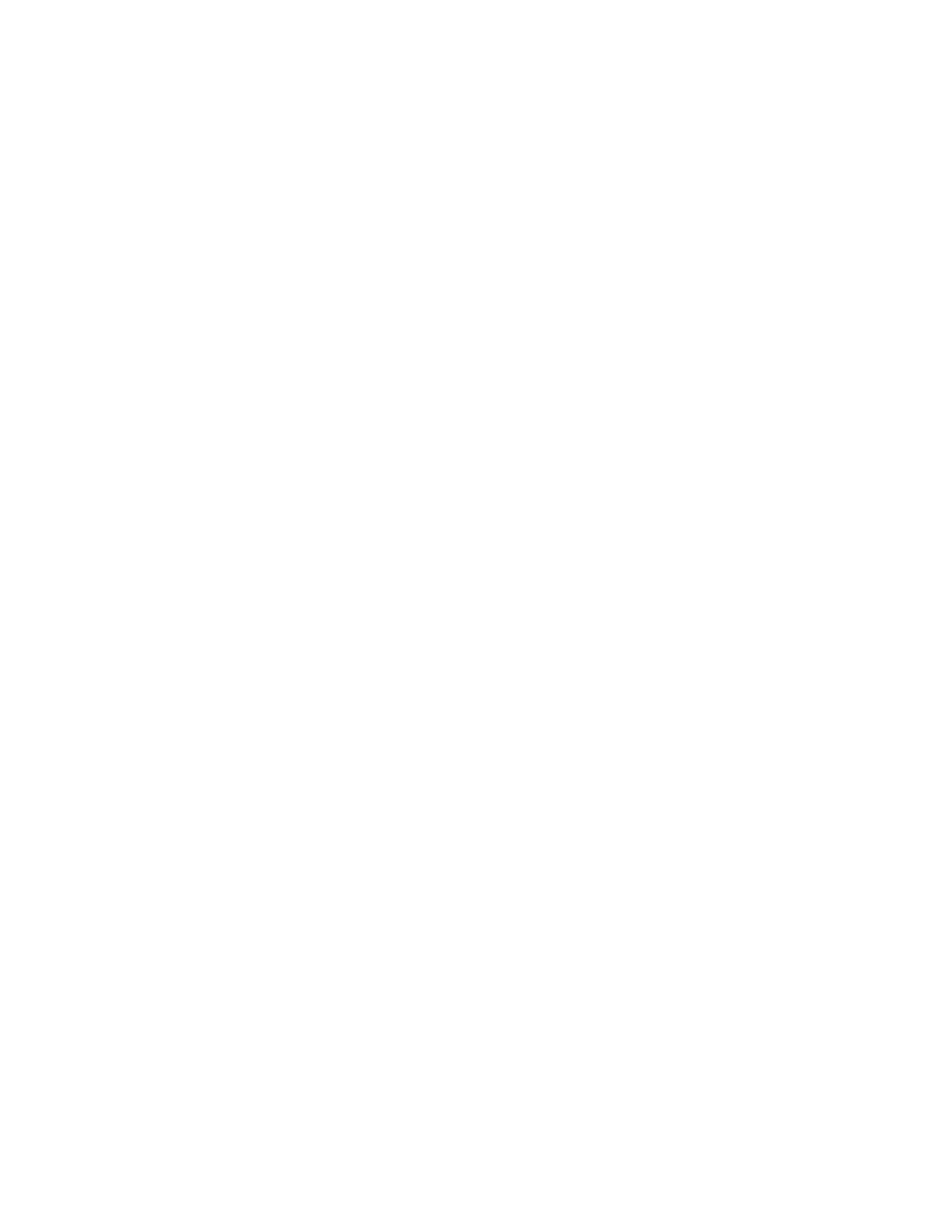
123Rack ATS AP44xx User Manual
Detailed procedures
Retrieve .ini file
To set up and retrieve an .ini file:
1. If possible, use the interface of an ATS to configure it with the settings to export. (Directly editing
the .ini file risks introducing errors).
2. Use FTP or SCP to retrieve from the configured ATS:config.ini
a. Open a connection to the ATS using its IP address:
ftp> open ip_address
b. Log on using the Super User/Administrator user name and password.
c. Retrieve the config.ini file containing the settings of the ATS:
ftp> get config.ini
The file is written to the folder from which you launched the FTP.
To export configuration settings to multiple ATS units, see FAQ article FA156117:
go to www.apc.com, navigate to Support > Resources & Tools > FAQS, then enter
the article number in the search bar.
– To use SCP, use the following command:
scp -c <cipher> username@hostname_or_ip_address:config.ini ./config.ini
Then enter the correct password.
NOTEs:
• This SCP command is for OpenSSH. The command may differ depending on the SSH tool
used.
• When using OpenSSH, <cipher> can be either aes256-cbc or 3des-cbc.
Edit .ini file
Edit the file carefully before you transfer it to other ATS units.
1. Use a text editor to make your changes.
– Section headings, keywords, and pre-defined values are not case-sensitive, but string values
that you define are case-sensitive.
– Use adjacent quotation marks to indicate no value. For example, LinkURL1="" indicates that
the URL is intentionally undefined.
– Enclose in quotation marks any values that contain leading or trailing spaces or are already
enclosed in quotation marks.
– To export scheduled events, configure the values directly in the .ini file.
– To export a system time with the greatest accuracy, if the receiving ATS units can access a
Network Time Protocol server, configure enabled for NTPEnable:
NTPEnable=enabled
Alternatively, reduce transmis section as a sion time by exporting the [SystemDate/Time]
separate .ini file.
– To add comments, start each comment line with a semicolon (;).
2. Copy the customized file to another file name in the same folder:
– The file name can have up to 64 characters and must have the .ini suffix.
– Retain the original customized file for future use. The file that you retain is the only record
of your comments.

Rack ATS AP44xx User Manual126
File Transfers
Upgrading Firmware
Benefits of upgrading firmware
When you upgrade the firmware on the ATS:
• You obtain the latest bug fixes and performance improvements.
• New features become available for immediate use.
Keeping the firmware versions consistent across your network helps ensure that all ATS units support
the same features in the same manner. Here, upgrading simply means placing the module files on the
ATS; there is no installation required. Check regularly on www.apc.com for any new upgrades
Firmware module files
A firmware release has three modules, and they must be upgraded (that is, placed on the Rack ATS) in
the same order as shown in the table below. NOTE: It is possible to skip upgrading the bootmon file if it
is already the same version as the file located on the card
(Each module contains one or more Cyclical Redundancy Checks (CRCs) to help protect its data from
corruption).
The boot monitor module, the AOS, and the application file names share the same basic format:
apc_hardware-version_type_firmware-version.bin
• apc: Indicates the context.
• hardware-version:hw0n where n identifies the hardware version on which you can use this
file.
• type: Identifies which module.
• version: The version number of the file.
• bin: Indicates that this is a binary file.
Order Module Description
1 Boot Monitor (bootmon) Roughly equivalent to the BIOS of a PC
2 APC Operating System (AOS) Can be considered the operating system of the ATS
3 Application Specific to the Rack ATS device type

Rack ATS AP44xx User Manual130
Verifying Upgrades and Updates
Verify the success or failure of the transfer
To verify whether a firmware upgrade succeeded, use the xferStatus command in the CLI to view the
last transfer result, or use an SNMP GET to the mfiletransferStatusLastTransferResult OID.
Last Transfer Result codes
Possible transfer errors include the TFTP or FTP server not being found, or the server refusing access,
the server not finding or not recognizing the transfer file, or a corrupt transfer file.
Verify the version numbers of installed firmware
Path: About > Network
Use the Web UI to verify the versions of the upgraded firmware modules. You could also use an SNMP
GET to the MIB II sysDescr OID. In the CLI, use the about command.
Code Description
Successful The file transfer was successful.
Result not
available
There are no recorded file transfers.
Failure unknown The last file transfer failed for an unknown reason.
Server
inaccessible The TFTP or FTP server could not be found on the network.
Server access
denied
The TFTP or FTP server denied access.
File not found The TFTP or FTP server could not locate the requested file.
File type unknown The file was downloaded but the contents were not recognized.
File corrupt The file was downloaded but at least one Cyclical Redundancy Check (CRC)
failed.
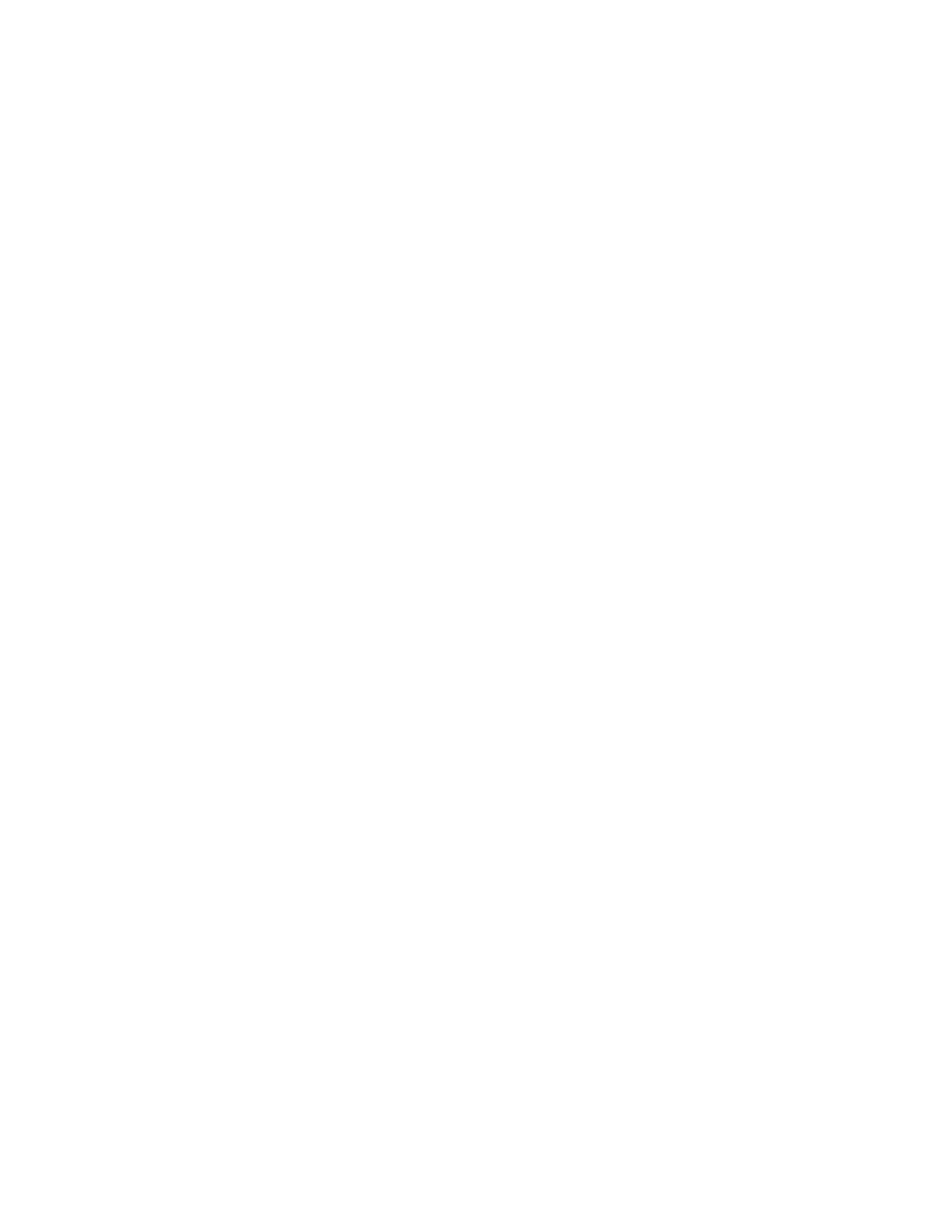
Worldwide Customer Support
Customer support is available at www.apc.com.
8/2019990-5844B-001
© 2019 APC by Schneider Electric. APC, PowerNet, and StruxureWare are trademarks owned by
Schneider Electric, S.E. All other trademarks may be property of their respective owners.
Product specificaties
| Merk: | Apc |
| Categorie: | Niet gecategoriseerd |
| Model: | AP4433 |
| Kleur van het product: | Zwart |
| Gewicht: | 3740 g |
| Duurzaamheidscertificaten: | RoHS |
| Temperatuur bij opslag: | -25 - 65 °C |
| Luchtvochtigheid bij opslag: | 5 - 95 procent |
| Hoogte, in bedrijf: | 0 - 3000 m |
| Hoogte bij opslag: | 0 - 15000 m |
| Afmetingen (B x D x H): | 44 x 236 x 432 mm |
| Montage: | Horizontaal |
| Rackcapaciteit: | 1U |
| AC-ingangsfrequentie: | 50 - 60 Hz |
| Bedrijfstemperatuur (T-T): | -5 - 45 °C |
| Relatieve vochtigheid in bedrijf (V-V): | 5 - 95 procent |
| Aantal AC uitgangen: | 12 AC-uitgang(en) |
| Nominale input voltage: | 208 V |
| Stopcontacttypes: | C13 stekker |
| Stroom (max.): | 12 A |
| Input-connectietype: | C14 |
| PDU types: | Geschakeld |
| Netspanning, in bedrijf: | 208 V |
| Output-aansluitingen: | (12) IEC 320 C13 (Battery Backup) |
| Maximum totaalstroomverbruik per fase: | 12 A |
Heb je hulp nodig?
Als je hulp nodig hebt met Apc AP4433 stel dan hieronder een vraag en andere gebruikers zullen je antwoorden
Handleiding Niet gecategoriseerd Apc

29 Maart 2025

29 Maart 2025

29 Maart 2025

27 Januari 2025

11 December 2024

11 December 2024

4 December 2024

1 Oktober 2024

17 September 2024

17 September 2024
Handleiding Niet gecategoriseerd
- Niet gecategoriseerd Electrolux
- Niet gecategoriseerd Braun
- Niet gecategoriseerd Bosch
- Niet gecategoriseerd Philips
- Niet gecategoriseerd HP
- Niet gecategoriseerd IKEA
- Niet gecategoriseerd Candy
- Niet gecategoriseerd Sony
- Niet gecategoriseerd Samsung
- Niet gecategoriseerd Delonghi
- Niet gecategoriseerd Indesit
- Niet gecategoriseerd Xiaomi
- Niet gecategoriseerd Casio
- Niet gecategoriseerd Panasonic
- Niet gecategoriseerd Nikon
- Niet gecategoriseerd Epson
- Niet gecategoriseerd Brondi
- Niet gecategoriseerd LG
- Niet gecategoriseerd Huawei
- Niet gecategoriseerd Asus
- Niet gecategoriseerd AEG
- Niet gecategoriseerd ATAG
- Niet gecategoriseerd Bauknecht
- Niet gecategoriseerd BEKO
- Niet gecategoriseerd Canon
- Niet gecategoriseerd Daewoo
- Niet gecategoriseerd DeWalt
- Niet gecategoriseerd Etna
- Niet gecategoriseerd Ford
- Niet gecategoriseerd Fysic
- Niet gecategoriseerd Garmin
- Niet gecategoriseerd Grundig
- Niet gecategoriseerd Honeywell
- Niet gecategoriseerd Inventum
- Niet gecategoriseerd JVC
- Niet gecategoriseerd JBL
- Niet gecategoriseerd Junkers
- Niet gecategoriseerd Kenwood
- Niet gecategoriseerd Krups
- Niet gecategoriseerd Karcher
- Niet gecategoriseerd Lego
- Niet gecategoriseerd Liebherr
- Niet gecategoriseerd Miele
- Niet gecategoriseerd Motorola
- Niet gecategoriseerd Medion
- Niet gecategoriseerd Nokia
- Niet gecategoriseerd Olympus
- Niet gecategoriseerd Onkyo
- Niet gecategoriseerd Pioneer
- Niet gecategoriseerd Quigg
- Niet gecategoriseerd Ravensburger
- Niet gecategoriseerd Siemens
- Niet gecategoriseerd Tefal
- Niet gecategoriseerd Toshiba
- Niet gecategoriseerd Unold
- Niet gecategoriseerd Vaillant
- Niet gecategoriseerd Volvo
- Niet gecategoriseerd VTech
- Niet gecategoriseerd Whirlpool
- Niet gecategoriseerd WOLF-Garten
- Niet gecategoriseerd Wiko
- Niet gecategoriseerd Yamaha
- Niet gecategoriseerd Yealink
- Niet gecategoriseerd Zanussi
- Niet gecategoriseerd Zibro
- Niet gecategoriseerd Hoover
- Niet gecategoriseerd A.O. Smith
- Niet gecategoriseerd A3
- Niet gecategoriseerd A4tech
- Niet gecategoriseerd ABB
- Niet gecategoriseerd ABC Design
- Niet gecategoriseerd Absima
- Niet gecategoriseerd Abus
- Niet gecategoriseerd ACCU-CHEK
- Niet gecategoriseerd Acer
- Niet gecategoriseerd ACME
- Niet gecategoriseerd Acoustic Solutions
- Niet gecategoriseerd Act
- Niet gecategoriseerd Acti
- Niet gecategoriseerd Ade
- Niet gecategoriseerd Adidas
- Niet gecategoriseerd Adler
- Niet gecategoriseerd Adobe
- Niet gecategoriseerd Aduro
- Niet gecategoriseerd Advance Acoustic
- Niet gecategoriseerd Adventuridge
- Niet gecategoriseerd AEA
- Niet gecategoriseerd Aeris
- Niet gecategoriseerd Afk
- Niet gecategoriseerd Ag Neovo
- Niet gecategoriseerd Agfa
- Niet gecategoriseerd Airlive
- Niet gecategoriseerd Airlux
- Niet gecategoriseerd Aiwa
- Niet gecategoriseerd Akai
- Niet gecategoriseerd Akasa
- Niet gecategoriseerd Akg
- Niet gecategoriseerd Al-ko
- Niet gecategoriseerd Albrecht
- Niet gecategoriseerd Alcatel
- Niet gecategoriseerd Alcon
- Niet gecategoriseerd Alecto
- Niet gecategoriseerd Alesis
- Niet gecategoriseerd Alfen
- Niet gecategoriseerd Alienware
- Niet gecategoriseerd Aligator
- Niet gecategoriseerd Allibert
- Niet gecategoriseerd Allied Telesis
- Niet gecategoriseerd Allnet
- Niet gecategoriseerd Alpen Kreuzer
- Niet gecategoriseerd Alphatronics
- Niet gecategoriseerd Alpina
- Niet gecategoriseerd Alpine
- Niet gecategoriseerd Alto
- Niet gecategoriseerd Aluratek
- Niet gecategoriseerd Amana
- Niet gecategoriseerd Amazfit
- Niet gecategoriseerd Amazon
- Niet gecategoriseerd Ambiano
- Niet gecategoriseerd Ambrogio
- Niet gecategoriseerd American Audio
- Niet gecategoriseerd Amfra
- Niet gecategoriseerd Amica
- Niet gecategoriseerd Amiko
- Niet gecategoriseerd Ampeg
- Niet gecategoriseerd Amplicom
- Niet gecategoriseerd Amprobe
- Niet gecategoriseerd Anker
- Niet gecategoriseerd Ansmann
- Niet gecategoriseerd Antec
- Niet gecategoriseerd AOC
- Niet gecategoriseerd AOpen
- Niet gecategoriseerd Apa
- Niet gecategoriseerd Apart
- Niet gecategoriseerd Apple
- Niet gecategoriseerd Aprilia
- Niet gecategoriseerd Aqara
- Niet gecategoriseerd Aquapur
- Niet gecategoriseerd Arcelik
- Niet gecategoriseerd Archos
- Niet gecategoriseerd Arendo
- Niet gecategoriseerd Argon
- Niet gecategoriseerd Argus
- Niet gecategoriseerd Ariete
- Niet gecategoriseerd Arris
- Niet gecategoriseerd Artsound
- Niet gecategoriseerd Arturia
- Niet gecategoriseerd AS - Schwabe
- Niet gecategoriseerd Asaklitt
- Niet gecategoriseerd Ascom
- Niet gecategoriseerd Asko
- Niet gecategoriseerd Aspen
- Niet gecategoriseerd Asrock
- Niet gecategoriseerd Astralpool
- Niet gecategoriseerd Astro
- Niet gecategoriseerd Atika
- Niet gecategoriseerd Atlantic
- Niet gecategoriseerd Atlas
- Niet gecategoriseerd ATN
- Niet gecategoriseerd ATP
- Niet gecategoriseerd Audio Pro
- Niet gecategoriseerd Audio-Technica
- Niet gecategoriseerd Audiolab
- Niet gecategoriseerd Audioline
- Niet gecategoriseerd Audiovox
- Niet gecategoriseerd Audison
- Niet gecategoriseerd Aukey
- Niet gecategoriseerd Auna
- Niet gecategoriseerd Auriol
- Niet gecategoriseerd Autel
- Niet gecategoriseerd Autotek
- Niet gecategoriseerd Avanti
- Niet gecategoriseerd Avaya
- Niet gecategoriseerd AVM
- Niet gecategoriseerd AVTech
- Niet gecategoriseerd Axa
- Niet gecategoriseerd Axis
- Niet gecategoriseerd Axkid
- Niet gecategoriseerd B-tech
- Niet gecategoriseerd Baby Jogger
- Niet gecategoriseerd Baby Lock
- Niet gecategoriseerd BabyGO
- Niet gecategoriseerd BabyHome
- Niet gecategoriseerd BaByliss
- Niet gecategoriseerd Babymoov
- Niet gecategoriseerd Babyzen
- Niet gecategoriseerd Balance
- Niet gecategoriseerd Balay
- Niet gecategoriseerd Barco
- Niet gecategoriseerd Bartscher
- Niet gecategoriseerd Basetech
- Niet gecategoriseerd Batavia
- Niet gecategoriseerd Bavaria
- Niet gecategoriseerd Be Cool
- Niet gecategoriseerd Beaba
- Niet gecategoriseerd Beafon
- Niet gecategoriseerd BeamZ
- Niet gecategoriseerd Bebe Confort
- Niet gecategoriseerd Beem
- Niet gecategoriseerd Beha-Amprobe
- Niet gecategoriseerd Behringer
- Niet gecategoriseerd Belgacom
- Niet gecategoriseerd Belkin
- Niet gecategoriseerd Bellini
- Niet gecategoriseerd Benning
- Niet gecategoriseerd BenQ
- Niet gecategoriseerd Beper
- Niet gecategoriseerd Berkel
- Niet gecategoriseerd Berker
- Niet gecategoriseerd Berner
- Niet gecategoriseerd Bernina
- Niet gecategoriseerd Bertazzoni
- Niet gecategoriseerd BeSafe
- Niet gecategoriseerd Bestron
- Niet gecategoriseerd Bestway
- Niet gecategoriseerd Beurer
- Niet gecategoriseerd Beyerdynamic
- Niet gecategoriseerd BH Fitness
- Niet gecategoriseerd Bialetti
- Niet gecategoriseerd Bifinett
- Niet gecategoriseerd Bigben
- Niet gecategoriseerd Bikemate
- Niet gecategoriseerd Binatone
- Niet gecategoriseerd Bionaire
- Niet gecategoriseerd Bissell
- Niet gecategoriseerd Black Decker
- Niet gecategoriseerd Blade
- Niet gecategoriseerd Blaupunkt
- Niet gecategoriseerd Blaze
- Niet gecategoriseerd Blomberg
- Niet gecategoriseerd Blue
- Niet gecategoriseerd Bluebird
- Niet gecategoriseerd BlueBuilt
- Niet gecategoriseerd Bluesound
- Niet gecategoriseerd Blumfeldt
- Niet gecategoriseerd BMW
- Niet gecategoriseerd Bodum
- Niet gecategoriseerd Body Sculpture
- Niet gecategoriseerd Body Solid
- Niet gecategoriseerd BodyCraft
- Niet gecategoriseerd Bomann
- Niet gecategoriseerd Boneco
- Niet gecategoriseerd Bopita
- Niet gecategoriseerd Bora
- Niet gecategoriseerd Bose
- Niet gecategoriseerd Boso
- Niet gecategoriseerd Boss
- Niet gecategoriseerd Bowflex
- Niet gecategoriseerd Brabantia
- Niet gecategoriseerd Brandson
- Niet gecategoriseerd Brandt
- Niet gecategoriseerd Braun Phototechnik
- Niet gecategoriseerd Bravilor Bonamat
- Niet gecategoriseerd Brennenstuhl
- Niet gecategoriseerd Bresser
- Niet gecategoriseerd Brevi
- Niet gecategoriseerd Breville
- Niet gecategoriseerd BrightSign
- Niet gecategoriseerd Brigmton
- Niet gecategoriseerd Brinno
- Niet gecategoriseerd Brinsea
- Niet gecategoriseerd Brita
- Niet gecategoriseerd Britax
- Niet gecategoriseerd Britax-Romer
- Niet gecategoriseerd Brother
- Niet gecategoriseerd Bruder Mannesmann
- Niet gecategoriseerd Bruynzeel
- Niet gecategoriseerd Bryton
- Niet gecategoriseerd BT
- Niet gecategoriseerd Buffalo
- Niet gecategoriseerd Bugaboo
- Niet gecategoriseerd Bullet
- Niet gecategoriseerd Bunn
- Niet gecategoriseerd Burg-Wachter
- Niet gecategoriseerd Burley
- Niet gecategoriseerd Bushnell
- Niet gecategoriseerd Butler
- Niet gecategoriseerd BWT
- Niet gecategoriseerd Byron
- Niet gecategoriseerd D-Jix
- Niet gecategoriseerd D-Link
- Niet gecategoriseerd Daikin
- Niet gecategoriseerd Daitsu
- Niet gecategoriseerd Dali
- Niet gecategoriseerd Danfoss
- Niet gecategoriseerd DAP Audio
- Niet gecategoriseerd Datalogic
- Niet gecategoriseerd Davis
- Niet gecategoriseerd Definitive Technology
- Niet gecategoriseerd Defy
- Niet gecategoriseerd Dell
- Niet gecategoriseerd DeLock
- Niet gecategoriseerd Delta
- Niet gecategoriseerd Denon
- Niet gecategoriseerd Denver
- Niet gecategoriseerd Devialet
- Niet gecategoriseerd Devolo
- Niet gecategoriseerd Digi
- Niet gecategoriseerd Digitech
- Niet gecategoriseerd Digitus
- Niet gecategoriseerd Dimplex
- Niet gecategoriseerd DIO
- Niet gecategoriseerd Dirt Devil
- Niet gecategoriseerd DJI
- Niet gecategoriseerd Dnt
- Niet gecategoriseerd Dobar
- Niet gecategoriseerd DOD
- Niet gecategoriseerd Dolmar
- Niet gecategoriseerd Dometic
- Niet gecategoriseerd Domo
- Niet gecategoriseerd Domyos
- Niet gecategoriseerd Doro
- Niet gecategoriseerd Dorr
- Niet gecategoriseerd Draytek
- Niet gecategoriseerd Drayton
- Niet gecategoriseerd Dream
- Niet gecategoriseerd Dreamland
- Niet gecategoriseerd Dremel
- Niet gecategoriseerd Dual
- Niet gecategoriseerd Dualit
- Niet gecategoriseerd Dunlop
- Niet gecategoriseerd Duro
- Niet gecategoriseerd Duromax
- Niet gecategoriseerd Duronic
- Niet gecategoriseerd Duux
- Niet gecategoriseerd Dymo
- Niet gecategoriseerd Dymond
- Niet gecategoriseerd Dyson
- Niet gecategoriseerd Easy Home
- Niet gecategoriseerd Easymaxx
- Niet gecategoriseerd Easypix
- Niet gecategoriseerd Eaton
- Niet gecategoriseerd EBERLE
- Niet gecategoriseerd Eberspacher
- Niet gecategoriseerd Echo
- Niet gecategoriseerd Echowell
- Niet gecategoriseerd ECTIVE
- Niet gecategoriseerd Eden
- Niet gecategoriseerd Edesa
- Niet gecategoriseerd Edgestar
- Niet gecategoriseerd Edilkamin
- Niet gecategoriseerd Edimax
- Niet gecategoriseerd Edision
- Niet gecategoriseerd Ednet
- Niet gecategoriseerd Efbe-schott
- Niet gecategoriseerd Eheim
- Niet gecategoriseerd Einhell
- Niet gecategoriseerd Eizo
- Niet gecategoriseerd Elac
- Niet gecategoriseerd Elektrobock
- Niet gecategoriseerd Elgato
- Niet gecategoriseerd Elica
- Niet gecategoriseerd Elite
- Niet gecategoriseerd Elmo
- Niet gecategoriseerd Elro
- Niet gecategoriseerd Elta
- Niet gecategoriseerd Ematic
- Niet gecategoriseerd Emerio
- Niet gecategoriseerd Emerson
- Niet gecategoriseerd Emga
- Niet gecategoriseerd Eminent
- Niet gecategoriseerd Emmaljunga
- Niet gecategoriseerd Emporia
- Niet gecategoriseerd Emtec
- Niet gecategoriseerd Enders
- Niet gecategoriseerd Enduro
- Niet gecategoriseerd Energizer
- Niet gecategoriseerd Energy Sistem
- Niet gecategoriseerd Engel
- Niet gecategoriseerd Engenius
- Niet gecategoriseerd Entes
- Niet gecategoriseerd Envivo
- Niet gecategoriseerd Eonon
- Niet gecategoriseerd EQ-3
- Niet gecategoriseerd Ergobaby
- Niet gecategoriseerd Ernesto
- Niet gecategoriseerd Esperanza
- Niet gecategoriseerd ESX
- Niet gecategoriseerd ESYLUX
- Niet gecategoriseerd ETA
- Niet gecategoriseerd Eufab
- Niet gecategoriseerd Eufy
- Niet gecategoriseerd Eureka
- Niet gecategoriseerd Eurochron
- Niet gecategoriseerd Eurom
- Niet gecategoriseerd EverFocus
- Niet gecategoriseerd Evga
- Niet gecategoriseerd Ewent
- Niet gecategoriseerd EWT
- Niet gecategoriseerd Excalibur
- Niet gecategoriseerd Exit Toys
- Niet gecategoriseerd Expobar
- Niet gecategoriseerd Exquisit
- Niet gecategoriseerd Extech
- Niet gecategoriseerd Ezviz
- Niet gecategoriseerd Faber
- Niet gecategoriseerd FABER CASTELL
- Niet gecategoriseerd Fagor
- Niet gecategoriseerd Fakir
- Niet gecategoriseerd FALLER
- Niet gecategoriseerd Falmec
- Niet gecategoriseerd Fantec
- Niet gecategoriseerd Farberware
- Niet gecategoriseerd Faytech
- Niet gecategoriseerd Fein
- Niet gecategoriseerd Fellowes
- Niet gecategoriseerd Fender
- Niet gecategoriseerd Ferguson
- Niet gecategoriseerd Ferm
- Niet gecategoriseerd Ferroli
- Niet gecategoriseerd Festool
- Niet gecategoriseerd Fiio
- Niet gecategoriseerd Fimer
- Niet gecategoriseerd Finder
- Niet gecategoriseerd Finnlo
- Niet gecategoriseerd FireAngel
- Niet gecategoriseerd Firefriend
- Niet gecategoriseerd FireKing
- Niet gecategoriseerd First Alert
- Niet gecategoriseerd Fischer
- Niet gecategoriseerd Fisher And Paykel
- Niet gecategoriseerd Fisher Paykel
- Niet gecategoriseerd Fisher Price
- Niet gecategoriseerd Fiskars
- Niet gecategoriseerd Fissler
- Niet gecategoriseerd Fitbit
- Niet gecategoriseerd Flamingo
- Niet gecategoriseerd Flex
- Niet gecategoriseerd Flir
- Niet gecategoriseerd Florabest
- Niet gecategoriseerd Fluke
- Niet gecategoriseerd Focal
- Niet gecategoriseerd Focusrite
- Niet gecategoriseerd FoodSaver
- Niet gecategoriseerd Foppapedretti
- Niet gecategoriseerd Formuler
- Niet gecategoriseerd Foscam
- Niet gecategoriseerd Franke
- Niet gecategoriseerd Franklin
- Niet gecategoriseerd Fresh N Rebel
- Niet gecategoriseerd Friedland
- Niet gecategoriseerd Frigidaire
- Niet gecategoriseerd Frilec
- Niet gecategoriseerd Fritel
- Niet gecategoriseerd Fuji
- Niet gecategoriseerd Fujifilm
- Niet gecategoriseerd Fujitsu
- Niet gecategoriseerd Furman
- Niet gecategoriseerd Furuno
- Niet gecategoriseerd Fusion
- Niet gecategoriseerd Futaba
- Niet gecategoriseerd Fuxtec
- Niet gecategoriseerd G3 Ferrari
- Niet gecategoriseerd Gaggenau
- Niet gecategoriseerd Gaggia
- Niet gecategoriseerd Galanz
- Niet gecategoriseerd Gamma
- Niet gecategoriseerd Ganz
- Niet gecategoriseerd GAO
- Niet gecategoriseerd Garden Feelings
- Niet gecategoriseerd Garden Lights
- Niet gecategoriseerd Gardena
- Niet gecategoriseerd Gardenline
- Niet gecategoriseerd Gardol
- Niet gecategoriseerd Gastroback
- Niet gecategoriseerd Gastronoma
- Niet gecategoriseerd Gazelle
- Niet gecategoriseerd GBC
- Niet gecategoriseerd GE
- Niet gecategoriseerd Geemarc
- Niet gecategoriseerd Gembird
- Niet gecategoriseerd Gemini
- Niet gecategoriseerd Generac
- Niet gecategoriseerd Geneva
- Niet gecategoriseerd Genexis
- Niet gecategoriseerd Genius
- Niet gecategoriseerd Geomag
- Niet gecategoriseerd George Foreman
- Niet gecategoriseerd GeoVision
- Niet gecategoriseerd Germania
- Niet gecategoriseerd Geze
- Niet gecategoriseerd Giardino
- Niet gecategoriseerd Gigabyte
- Niet gecategoriseerd Giordani
- Niet gecategoriseerd Gioteck
- Niet gecategoriseerd Gira
- Niet gecategoriseerd Global
- Niet gecategoriseerd GlobalTronics
- Niet gecategoriseerd Globo
- Niet gecategoriseerd Gloria
- Niet gecategoriseerd Goclever
- Niet gecategoriseerd Godox
- Niet gecategoriseerd Goliath
- Niet gecategoriseerd Goobay
- Niet gecategoriseerd Google
- Niet gecategoriseerd GoPro
- Niet gecategoriseerd Gorenje
- Niet gecategoriseerd Gossen
- Niet gecategoriseerd Gossen Metrawatt
- Niet gecategoriseerd Gourmetmaxx
- Niet gecategoriseerd GP
- Niet gecategoriseerd GPO
- Niet gecategoriseerd GPX
- Niet gecategoriseerd Graco
- Niet gecategoriseerd Graef
- Niet gecategoriseerd Gram
- Niet gecategoriseerd Grandstream
- Niet gecategoriseerd Grasslin
- Niet gecategoriseerd GRE
- Niet gecategoriseerd Gree
- Niet gecategoriseerd Greenworks
- Niet gecategoriseerd Grixx
- Niet gecategoriseerd Grizzly
- Niet gecategoriseerd Grohe
- Niet gecategoriseerd Grothe
- Niet gecategoriseerd Ground Zero
- Niet gecategoriseerd Gude
- Niet gecategoriseerd Gutfels
- Niet gecategoriseerd Gymform
- Niet gecategoriseerd Gys
- Niet gecategoriseerd H.Koenig
- Niet gecategoriseerd Habitat
- Niet gecategoriseerd Hager
- Niet gecategoriseerd Haier
- Niet gecategoriseerd Hailo
- Niet gecategoriseerd Hama
- Niet gecategoriseerd Hammer
- Niet gecategoriseerd Hammond
- Niet gecategoriseerd Hamstra
- Niet gecategoriseerd Handicare
- Niet gecategoriseerd Hansa
- Niet gecategoriseerd Hanseatic
- Niet gecategoriseerd Hansgrohe
- Niet gecategoriseerd Hapro
- Niet gecategoriseerd Harman Kardon
- Niet gecategoriseerd Hartan
- Niet gecategoriseerd Hartke
- Niet gecategoriseerd Harvia
- Niet gecategoriseerd Hasbro
- Niet gecategoriseerd Hasselblad
- Niet gecategoriseerd Hauck
- Niet gecategoriseerd Hayward
- Niet gecategoriseerd Heidemann
- Niet gecategoriseerd Helios
- Niet gecategoriseerd Helix
- Niet gecategoriseerd Hendi
- Niet gecategoriseerd Hercules
- Niet gecategoriseerd Hertz
- Niet gecategoriseerd Hifonics
- Niet gecategoriseerd Hikoki
- Niet gecategoriseerd Hikvision
- Niet gecategoriseerd Hirschmann
- Niet gecategoriseerd Hisense
- Niet gecategoriseerd Hitachi
- Niet gecategoriseerd Hobby
- Niet gecategoriseerd Hohner
- Niet gecategoriseerd Holzmann
- Niet gecategoriseerd Home Easy
- Niet gecategoriseerd Homedics
- Niet gecategoriseerd Homelite
- Niet gecategoriseerd Honda
- Niet gecategoriseerd Honor
- Niet gecategoriseerd Horizon
- Niet gecategoriseerd Horizon Fitness
- Niet gecategoriseerd Hotpoint
- Niet gecategoriseerd Hotpoint-Ariston
- Niet gecategoriseerd Hozelock
- Niet gecategoriseerd HQ
- Niet gecategoriseerd HQ Power
- Niet gecategoriseerd HTC
- Niet gecategoriseerd Hugo Muller
- Niet gecategoriseerd Humax
- Niet gecategoriseerd Humminbird
- Niet gecategoriseerd Hunter
- Niet gecategoriseerd Husqvarna
- Niet gecategoriseerd Hyundai
- Niet gecategoriseerd I.safe Mobile
- Niet gecategoriseerd Ibico
- Niet gecategoriseerd Ibm
- Niet gecategoriseerd ICE Watch
- Niet gecategoriseerd Ices
- Niet gecategoriseerd Icom
- Niet gecategoriseerd Icon
- Niet gecategoriseerd ICU
- Niet gecategoriseerd Icy Box
- Niet gecategoriseerd ID-Tech
- Niet gecategoriseerd Ideal
- Niet gecategoriseerd Iget
- Niet gecategoriseerd Igloo
- Niet gecategoriseerd IHealth
- Niet gecategoriseerd IHome
- Niet gecategoriseerd Iiyama
- Niet gecategoriseerd ILive
- Niet gecategoriseerd Iluv
- Niet gecategoriseerd Ilve
- Niet gecategoriseerd Imperial
- Niet gecategoriseerd Infinity
- Niet gecategoriseerd InFocus
- Niet gecategoriseerd Inglesina
- Niet gecategoriseerd Innoliving
- Niet gecategoriseerd Innovaphone
- Niet gecategoriseerd Insignia
- Niet gecategoriseerd Inspire
- Niet gecategoriseerd Insta360
- Niet gecategoriseerd Intenso
- Niet gecategoriseerd Intergas
- Niet gecategoriseerd Interlogix
- Niet gecategoriseerd Intermatic
- Niet gecategoriseerd Intermec
- Niet gecategoriseerd Intex
- Niet gecategoriseerd Invacare
- Niet gecategoriseerd Inverto
- Niet gecategoriseerd Iomega
- Niet gecategoriseerd Ion
- Niet gecategoriseerd Ipevo
- Niet gecategoriseerd IQAir
- Niet gecategoriseerd IRIS
- Niet gecategoriseerd Irobot
- Niet gecategoriseerd Iseki
- Niet gecategoriseerd Itho
- Niet gecategoriseerd Itho-Daalderop
- Niet gecategoriseerd IVT
- Niet gecategoriseerd Kalorik
- Niet gecategoriseerd Kambrook
- Niet gecategoriseerd Kathrein
- Niet gecategoriseerd Kayser
- Niet gecategoriseerd KEF
- Niet gecategoriseerd Kelvinator
- Niet gecategoriseerd Kenko
- Niet gecategoriseerd Kenmore
- Niet gecategoriseerd Kensington
- Niet gecategoriseerd Kerbl
- Niet gecategoriseerd Kern
- Niet gecategoriseerd Keter
- Niet gecategoriseerd Ketron
- Niet gecategoriseerd Keurig
- Niet gecategoriseerd Kicker
- Niet gecategoriseerd Kisag
- Niet gecategoriseerd KitchenAid
- Niet gecategoriseerd Klarfit
- Niet gecategoriseerd Klarstein
- Niet gecategoriseerd KlikaanKlikuit
- Niet gecategoriseerd Klipsch
- Niet gecategoriseerd Knog
- Niet gecategoriseerd Kodak
- Niet gecategoriseerd Koenic
- Niet gecategoriseerd Koenig
- Niet gecategoriseerd Kogan
- Niet gecategoriseerd Kohler
- Niet gecategoriseerd KONFTEL
- Niet gecategoriseerd Konica Minolta
- Niet gecategoriseerd Konig
- Niet gecategoriseerd Kopp
- Niet gecategoriseerd Korg
- Niet gecategoriseerd Korona
- Niet gecategoriseerd Kress
- Niet gecategoriseerd Krontaler
- Niet gecategoriseerd Kruidvat
- Niet gecategoriseerd Kubota
- Niet gecategoriseerd Kupper
- Niet gecategoriseerd Kuppersbusch
- Niet gecategoriseerd Kyocera
- Niet gecategoriseerd LaCie
- Niet gecategoriseerd Lagrange
- Niet gecategoriseerd Laica
- Niet gecategoriseerd Lamax
- Niet gecategoriseerd Lanaform
- Niet gecategoriseerd Lancom
- Niet gecategoriseerd Landmann
- Niet gecategoriseerd Lanzar
- Niet gecategoriseerd Laser
- Niet gecategoriseerd Laserliner
- Niet gecategoriseerd Laurastar
- Niet gecategoriseerd Lava
- Niet gecategoriseerd LD Systems
- Niet gecategoriseerd Legamaster
- Niet gecategoriseerd Leica
- Niet gecategoriseerd Leifheit
- Niet gecategoriseerd Leitz
- Niet gecategoriseerd Lenco
- Niet gecategoriseerd Lenovo
- Niet gecategoriseerd Leotec
- Niet gecategoriseerd Lervia
- Niet gecategoriseerd LevelOne
- Niet gecategoriseerd Lexibook
- Niet gecategoriseerd Lexmark
- Niet gecategoriseerd Life Fitness
- Niet gecategoriseerd Lifespan
- Niet gecategoriseerd Liftmaster
- Niet gecategoriseerd LightZone
- Niet gecategoriseerd Line 6
- Niet gecategoriseerd Linksys
- Niet gecategoriseerd Little Tikes
- Niet gecategoriseerd Livarno
- Niet gecategoriseerd Livington
- Niet gecategoriseerd Livoo
- Niet gecategoriseerd Loewe
- Niet gecategoriseerd Lofrans
- Niet gecategoriseerd Logicom
- Niet gecategoriseerd Logik
- Niet gecategoriseerd Logilink
- Niet gecategoriseerd Logitech
- Niet gecategoriseerd Lorelli
- Niet gecategoriseerd Lorex
- Niet gecategoriseerd Lotus
- Niet gecategoriseerd Lowrance
- Niet gecategoriseerd Lumag
- Niet gecategoriseerd Lupilu
- Niet gecategoriseerd Luvion
- Niet gecategoriseerd Luxman
- Niet gecategoriseerd Luxor
- Niet gecategoriseerd Lynx
- Niet gecategoriseerd M-Audio
- Niet gecategoriseerd Mac Audio
- Niet gecategoriseerd Mackie
- Niet gecategoriseerd Maclaren
- Niet gecategoriseerd Macrom
- Niet gecategoriseerd Maestro
- Niet gecategoriseerd Magic Care
- Niet gecategoriseerd Magic Chef
- Niet gecategoriseerd Maginon
- Niet gecategoriseerd Magma
- Niet gecategoriseerd Magnat
- Niet gecategoriseerd Magnavox
- Niet gecategoriseerd Makita
- Niet gecategoriseerd Maktec
- Niet gecategoriseerd Mamiya
- Niet gecategoriseerd Manhattan
- Niet gecategoriseerd Manitowoc
- Niet gecategoriseerd Manta
- Niet gecategoriseerd Marantz
- Niet gecategoriseerd Marklin
- Niet gecategoriseerd Marmitek
- Niet gecategoriseerd Marquant
- Niet gecategoriseerd Marshall
- Niet gecategoriseerd Martin
- Niet gecategoriseerd Master
- Niet gecategoriseerd Master Lock
- Niet gecategoriseerd Mattel
- Niet gecategoriseerd Max
- Niet gecategoriseerd Maxcom
- Niet gecategoriseerd Maxdata
- Niet gecategoriseerd Maxell
- Niet gecategoriseerd Maxi-Cosi
- Niet gecategoriseerd Maxicool
- Niet gecategoriseerd Maximum
- Niet gecategoriseerd Maxview
- Niet gecategoriseerd Maxwell
- Niet gecategoriseerd Maxxmee
- Niet gecategoriseerd Maxxter
- Niet gecategoriseerd Maytag
- Niet gecategoriseerd MB Quart
- Niet gecategoriseerd McCulloch
- Niet gecategoriseerd Meade
- Niet gecategoriseerd Mebus
- Niet gecategoriseerd Medela
- Niet gecategoriseerd Medeli
- Niet gecategoriseerd Media-tech
- Niet gecategoriseerd Medisana
- Niet gecategoriseerd Mega
- Niet gecategoriseerd Megableu
- Niet gecategoriseerd Megasat
- Niet gecategoriseerd Megger
- Niet gecategoriseerd Meireles
- Niet gecategoriseerd Melinera
- Niet gecategoriseerd Melissa
- Niet gecategoriseerd Melitta
- Niet gecategoriseerd Meradiso
- Niet gecategoriseerd Mercury
- Niet gecategoriseerd Meridian
- Niet gecategoriseerd Merlin
- Niet gecategoriseerd Mesko
- Niet gecategoriseerd Mestic
- Niet gecategoriseerd Metabo
- Niet gecategoriseerd Metrel
- Niet gecategoriseerd Metrix
- Niet gecategoriseerd Metronic
- Niet gecategoriseerd Metz
- Niet gecategoriseerd Michelin
- Niet gecategoriseerd Microlife
- Niet gecategoriseerd Microsoft
- Niet gecategoriseerd Midea
- Niet gecategoriseerd Midland
- Niet gecategoriseerd Mikrotik
- Niet gecategoriseerd Milwaukee
- Niet gecategoriseerd Minix
- Niet gecategoriseerd Minolta
- Niet gecategoriseerd Minox
- Niet gecategoriseerd Mio
- Niet gecategoriseerd Miomare
- Niet gecategoriseerd Mistral
- Niet gecategoriseerd Mitsubishi
- Niet gecategoriseerd MJX
- Niet gecategoriseerd Mobicool
- Niet gecategoriseerd Monacor
- Niet gecategoriseerd Monitor Audio
- Niet gecategoriseerd Mophie
- Niet gecategoriseerd Morphy Richards
- Niet gecategoriseerd Moulinex
- Niet gecategoriseerd MPM
- Niet gecategoriseerd Mr Coffee
- Niet gecategoriseerd Mr Gardener
- Niet gecategoriseerd Mr Handsfree
- Niet gecategoriseerd MSI
- Niet gecategoriseerd MSpa
- Niet gecategoriseerd MTD
- Niet gecategoriseerd Mtx Audio
- Niet gecategoriseerd Mulex
- Niet gecategoriseerd Muller
- Niet gecategoriseerd Muse
- Niet gecategoriseerd Mx Onda
- Niet gecategoriseerd Nabo
- Niet gecategoriseerd Nacon
- Niet gecategoriseerd NAD
- Niet gecategoriseerd Naim
- Niet gecategoriseerd Napoleon
- Niet gecategoriseerd National Geographic
- Niet gecategoriseerd Nautilus
- Niet gecategoriseerd Navionics
- Niet gecategoriseerd Navitel
- Niet gecategoriseerd Navman
- Niet gecategoriseerd Nebula
- Niet gecategoriseerd Nec
- Niet gecategoriseerd Nedis
- Niet gecategoriseerd Neewer
- Niet gecategoriseerd Neff
- Niet gecategoriseerd Nemef
- Niet gecategoriseerd Nero
- Niet gecategoriseerd Nest
- Niet gecategoriseerd Netgear
- Niet gecategoriseerd Netis
- Niet gecategoriseerd Nevadent
- Niet gecategoriseerd New Pol
- Niet gecategoriseerd Newstar
- Niet gecategoriseerd Nextbase
- Niet gecategoriseerd Nibe
- Niet gecategoriseerd Nikkei
- Niet gecategoriseerd Nilfisk
- Niet gecategoriseerd Ninja
- Niet gecategoriseerd Nintendo
- Niet gecategoriseerd Nivona
- Niet gecategoriseerd Njoy
- Niet gecategoriseerd Nobo
- Niet gecategoriseerd Noma
- Niet gecategoriseerd NordicTrack
- Niet gecategoriseerd Nostalgia
- Niet gecategoriseerd Novation
- Niet gecategoriseerd Novis
- Niet gecategoriseerd Novy
- Niet gecategoriseerd Noxon
- Niet gecategoriseerd Nuance
- Niet gecategoriseerd Nubert
- Niet gecategoriseerd Numatic
- Niet gecategoriseerd Nuna
- Niet gecategoriseerd NutriBullet
- Niet gecategoriseerd Nvidia
- Niet gecategoriseerd Pabobo
- Niet gecategoriseerd Paladin
- Niet gecategoriseerd Palm
- Niet gecategoriseerd Palson
- Niet gecategoriseerd Paradigm
- Niet gecategoriseerd Parkside
- Niet gecategoriseerd Parrot
- Niet gecategoriseerd Pattfield
- Niet gecategoriseerd Patton
- Niet gecategoriseerd PCE
- Niet gecategoriseerd PCE Instruments
- Niet gecategoriseerd Peavey
- Niet gecategoriseerd Peerless
- Niet gecategoriseerd Peg Perego
- Niet gecategoriseerd Pelgrim
- Niet gecategoriseerd Pentax
- Niet gecategoriseerd Perel
- Niet gecategoriseerd Petsafe
- Niet gecategoriseerd Peugeot
- Niet gecategoriseerd Pfaff
- Niet gecategoriseerd Philco
- Niet gecategoriseerd Phoenix
- Niet gecategoriseerd Phoenix Gold
- Niet gecategoriseerd Phonak
- Niet gecategoriseerd Pieps
- Niet gecategoriseerd Pinolino
- Niet gecategoriseerd PKM
- Niet gecategoriseerd Plantiflor
- Niet gecategoriseerd Plantronics
- Niet gecategoriseerd Platinet
- Niet gecategoriseerd Playmobil
- Niet gecategoriseerd Playtive
- Niet gecategoriseerd Plugwise
- Niet gecategoriseerd Plustek
- Niet gecategoriseerd Pointer
- Niet gecategoriseerd Polar
- Niet gecategoriseerd POLARIS
- Niet gecategoriseerd Polaroid
- Niet gecategoriseerd Polk
- Niet gecategoriseerd Polti
- Niet gecategoriseerd Power Dynamics
- Niet gecategoriseerd Powerfix
- Niet gecategoriseerd Powerplus
- Niet gecategoriseerd Praktica
- Niet gecategoriseerd Prem-i-air
- Niet gecategoriseerd Premier
- Niet gecategoriseerd Prenatal
- Niet gecategoriseerd President
- Niet gecategoriseerd Prestigio
- Niet gecategoriseerd Primera
- Niet gecategoriseerd Primo
- Niet gecategoriseerd Princess
- Niet gecategoriseerd Privileg
- Niet gecategoriseerd Pro-User
- Niet gecategoriseerd ProfiCook
- Niet gecategoriseerd Profile
- Niet gecategoriseerd Profizelt24
- Niet gecategoriseerd Profoon
- Niet gecategoriseerd Progress
- Niet gecategoriseerd Proline
- Niet gecategoriseerd Protector
- Niet gecategoriseerd Pulsar
- Niet gecategoriseerd Pure
- Niet gecategoriseerd Pyle
- Niet gecategoriseerd Python
- Niet gecategoriseerd Q Acoustics
- Niet gecategoriseerd QNAP
- Niet gecategoriseerd Quantum
- Niet gecategoriseerd Rademacher
- Niet gecategoriseerd Radiant
- Niet gecategoriseerd Rainbow
- Niet gecategoriseerd Ranex
- Niet gecategoriseerd Rangemaster
- Niet gecategoriseerd Ravelli
- Niet gecategoriseerd Raymarine
- Niet gecategoriseerd Razer
- Niet gecategoriseerd RCA
- Niet gecategoriseerd RCF
- Niet gecategoriseerd Realme
- Niet gecategoriseerd Recaro
- Niet gecategoriseerd Redmond
- Niet gecategoriseerd Reebok
- Niet gecategoriseerd Reer
- Niet gecategoriseerd Reflecta
- Niet gecategoriseerd Reflexion
- Niet gecategoriseerd Reich
- Niet gecategoriseerd REL Acoustics
- Niet gecategoriseerd Reloop
- Niet gecategoriseerd Remington
- Niet gecategoriseerd REMKO
- Niet gecategoriseerd Renegade
- Niet gecategoriseerd Renkforce
- Niet gecategoriseerd REVITIVE
- Niet gecategoriseerd Revlon
- Niet gecategoriseerd Revo
- Niet gecategoriseerd Revox
- Niet gecategoriseerd Ricoh
- Niet gecategoriseerd Riello
- Niet gecategoriseerd Ring
- Niet gecategoriseerd Rio
- Niet gecategoriseerd Rittal
- Niet gecategoriseerd Roadstar
- Niet gecategoriseerd Robust
- Niet gecategoriseerd Roccat
- Niet gecategoriseerd Rockford Fosgate
- Niet gecategoriseerd Rocktrail
- Niet gecategoriseerd Roland
- Niet gecategoriseerd Rollei
- Niet gecategoriseerd Rommelsbacher
- Niet gecategoriseerd Rosieres
- Niet gecategoriseerd Rossmax
- Niet gecategoriseerd Rotel
- Niet gecategoriseerd Rowenta
- Niet gecategoriseerd Roxio
- Niet gecategoriseerd Royal Sovereign
- Niet gecategoriseerd RugGear
- Niet gecategoriseerd Russell Hobbs
- Niet gecategoriseerd Ryobi
- Niet gecategoriseerd Sabo
- Niet gecategoriseerd Safety 1st
- Niet gecategoriseerd Sage
- Niet gecategoriseerd Sagem
- Niet gecategoriseerd Sagemcom
- Niet gecategoriseerd Saitek
- Niet gecategoriseerd Salora
- Niet gecategoriseerd Salta
- Niet gecategoriseerd Salter
- Niet gecategoriseerd Salton
- Niet gecategoriseerd Salus
- Niet gecategoriseerd Samlex
- Niet gecategoriseerd Samson
- Niet gecategoriseerd SanDisk
- Niet gecategoriseerd Sangean
- Niet gecategoriseerd Sanitas
- Niet gecategoriseerd Santos
- Niet gecategoriseerd Sanus Systems
- Niet gecategoriseerd Sanwa
- Niet gecategoriseerd Sanyo
- Niet gecategoriseerd Saramonic
- Niet gecategoriseerd Saro
- Niet gecategoriseerd Satel
- Niet gecategoriseerd Saturn
- Niet gecategoriseerd Sauber
- Niet gecategoriseerd Scala
- Niet gecategoriseerd Scancool
- Niet gecategoriseerd Scandomestic
- Niet gecategoriseerd Schaudt
- Niet gecategoriseerd Scheppach
- Niet gecategoriseerd Schneider
- Niet gecategoriseerd Schwinn
- Niet gecategoriseerd Scott
- Niet gecategoriseerd Seagate
- Niet gecategoriseerd SeaLife
- Niet gecategoriseerd SEB
- Niet gecategoriseerd Sebo
- Niet gecategoriseerd Seecode
- Niet gecategoriseerd Segway
- Niet gecategoriseerd Seiko
- Niet gecategoriseerd Sekonic
- Niet gecategoriseerd Selfsat
- Niet gecategoriseerd Sena
- Niet gecategoriseerd Sencor
- Niet gecategoriseerd Sencys
- Niet gecategoriseerd Sennheiser
- Niet gecategoriseerd Sensiplast
- Niet gecategoriseerd Severin
- Niet gecategoriseerd Shark
- Niet gecategoriseerd Sharkoon
- Niet gecategoriseerd Sharp
- Niet gecategoriseerd Sharper Image
- Niet gecategoriseerd Shimano
- Niet gecategoriseerd Shindaiwa
- Niet gecategoriseerd Shoprider
- Niet gecategoriseerd Showtec
- Niet gecategoriseerd Siedle
- Niet gecategoriseerd Sigma
- Niet gecategoriseerd Silkn
- Niet gecategoriseerd Silva
- Niet gecategoriseerd Silvercrest
- Niet gecategoriseerd Silverline
- Niet gecategoriseerd Simeo
- Niet gecategoriseerd Simpark
- Niet gecategoriseerd Simrad
- Niet gecategoriseerd Singer
- Niet gecategoriseerd Sirius
- Niet gecategoriseerd Sitecom
- Niet gecategoriseerd Skil
- Niet gecategoriseerd Skullcandy
- Niet gecategoriseerd Skymaster
- Niet gecategoriseerd SMA
- Niet gecategoriseerd Smart
- Niet gecategoriseerd Smartwares
- Niet gecategoriseerd SMC
- Niet gecategoriseerd Smeg
- Niet gecategoriseerd Snom
- Niet gecategoriseerd Sodastream
- Niet gecategoriseerd Soehnle
- Niet gecategoriseerd Sogo
- Niet gecategoriseerd Solac
- Niet gecategoriseerd Sole Fitness
- Niet gecategoriseerd Solis
- Niet gecategoriseerd Solo
- Niet gecategoriseerd Somfy
- Niet gecategoriseerd Sommer
- Niet gecategoriseerd Sonos
- Niet gecategoriseerd Sonuus
- Niet gecategoriseerd Soundcraft
- Niet gecategoriseerd Soundmaster
- Niet gecategoriseerd Soundstream
- Niet gecategoriseerd Spektrum
- Niet gecategoriseerd SPT
- Niet gecategoriseerd Spypoint
- Niet gecategoriseerd Stabo
- Niet gecategoriseerd Stadler Form
- Niet gecategoriseerd Stamina
- Niet gecategoriseerd Standard Horizon
- Niet gecategoriseerd Stanley
- Niet gecategoriseerd Starlyf
- Niet gecategoriseerd Steba
- Niet gecategoriseerd Steelseries
- Niet gecategoriseerd Steinberg
- Niet gecategoriseerd Steinel
- Niet gecategoriseerd Stiebel Eltron
- Niet gecategoriseerd Stiga
- Niet gecategoriseerd Stihl
- Niet gecategoriseerd Stinger
- Niet gecategoriseerd Stirling
- Niet gecategoriseerd Stokke
- Niet gecategoriseerd Strong
- Niet gecategoriseerd Subaru
- Niet gecategoriseerd Suevia
- Niet gecategoriseerd Sunbeam
- Niet gecategoriseerd Sunny
- Niet gecategoriseerd Sunpentown
- Niet gecategoriseerd Sunstech
- Niet gecategoriseerd Suntec
- Niet gecategoriseerd Superrollo
- Niet gecategoriseerd SuperTooth
- Niet gecategoriseerd Suunto
- Niet gecategoriseerd Suzuki
- Niet gecategoriseerd Swan
- Niet gecategoriseerd Sweex
- Niet gecategoriseerd Swissvoice
- Niet gecategoriseerd Switel
- Niet gecategoriseerd SXT
- Niet gecategoriseerd Sylvania
- Niet gecategoriseerd Syma
- Niet gecategoriseerd Synology
- Niet gecategoriseerd TacTic
- Niet gecategoriseerd Tamiya
- Niet gecategoriseerd Tamron
- Niet gecategoriseerd Tanaka
- Niet gecategoriseerd Tanita
- Niet gecategoriseerd Tannoy
- Niet gecategoriseerd Targus
- Niet gecategoriseerd Tascam
- Niet gecategoriseerd Taurus
- Niet gecategoriseerd Taylor
- Niet gecategoriseerd TC Helicon
- Niet gecategoriseerd TCL
- Niet gecategoriseerd Teac
- Niet gecategoriseerd Team
- Niet gecategoriseerd Technaxx
- Niet gecategoriseerd Technicolor
- Niet gecategoriseerd Technics
- Niet gecategoriseerd Technika
- Niet gecategoriseerd Technisat
- Niet gecategoriseerd Techno Line
- Niet gecategoriseerd Technoline
- Niet gecategoriseerd Teka
- Niet gecategoriseerd Telefunken
- Niet gecategoriseerd Telestar
- Niet gecategoriseerd TELEX
- Niet gecategoriseerd Telstra
- Niet gecategoriseerd Teltonika
- Niet gecategoriseerd Tenda
- Niet gecategoriseerd Tepro
- Niet gecategoriseerd Termozeta
- Niet gecategoriseerd Terraillon
- Niet gecategoriseerd Terratec
- Niet gecategoriseerd Tesla
- Niet gecategoriseerd Teufel
- Niet gecategoriseerd Tevion
- Niet gecategoriseerd Texas
- Niet gecategoriseerd Texas Instruments
- Niet gecategoriseerd TFA
- Niet gecategoriseerd Theben
- Niet gecategoriseerd Thermador
- Niet gecategoriseerd Thermor
- Niet gecategoriseerd Thetford
- Niet gecategoriseerd Thinkware
- Niet gecategoriseerd Thomas
- Niet gecategoriseerd Thomson
- Niet gecategoriseerd Thorens
- Niet gecategoriseerd Thrustmaster
- Niet gecategoriseerd Thule
- Niet gecategoriseerd Tiger
- Niet gecategoriseerd Tiptel
- Niet gecategoriseerd Toa
- Niet gecategoriseerd Tommee Tippee
- Niet gecategoriseerd TomTom
- Niet gecategoriseerd Toolcraft
- Niet gecategoriseerd Toolland
- Niet gecategoriseerd Toorx
- Niet gecategoriseerd Topcraft
- Niet gecategoriseerd Tork
- Niet gecategoriseerd Tormatic
- Niet gecategoriseerd Toro
- Niet gecategoriseerd Tower
- Niet gecategoriseerd Toyotomi
- Niet gecategoriseerd TP Link
- Niet gecategoriseerd Transcend
- Niet gecategoriseerd TranzX
- Niet gecategoriseerd Trebs
- Niet gecategoriseerd Trekstor
- Niet gecategoriseerd Trendnet
- Niet gecategoriseerd Triax
- Niet gecategoriseerd Trigano
- Niet gecategoriseerd Tristar
- Niet gecategoriseerd Triton
- Niet gecategoriseerd Trixie
- Niet gecategoriseerd Tronic
- Niet gecategoriseerd Trotec
- Niet gecategoriseerd Troy-Bilt
- Niet gecategoriseerd Truelife
- Niet gecategoriseerd Truma
- Niet gecategoriseerd Trust
- Niet gecategoriseerd Tunturi
- Niet gecategoriseerd Turmix
- Niet gecategoriseerd Tusa
- Niet gecategoriseerd Twisper
- Niet gecategoriseerd Ufesa
- Niet gecategoriseerd Ultimate
- Niet gecategoriseerd Ultimate Speed
- Niet gecategoriseerd Uni-T
- Niet gecategoriseerd Uniden
- Niet gecategoriseerd Unify
- Niet gecategoriseerd United Office
- Niet gecategoriseerd Universal Remote Control
- Niet gecategoriseerd UPM
- Niet gecategoriseerd Upo
- Niet gecategoriseerd V-Tac
- Niet gecategoriseerd V-Zug
- Niet gecategoriseerd Valeo
- Niet gecategoriseerd Varta
- Niet gecategoriseerd VAX
- Niet gecategoriseerd VCM
- Niet gecategoriseerd Veho
- Niet gecategoriseerd Velbus
- Niet gecategoriseerd Velleman
- Niet gecategoriseerd Velux
- Niet gecategoriseerd Venta
- Niet gecategoriseerd Ventura
- Niet gecategoriseerd Ventus
- Niet gecategoriseerd Verbatim
- Niet gecategoriseerd Veritas
- Niet gecategoriseerd Verizon
- Niet gecategoriseerd Vermeiren
- Niet gecategoriseerd Vestel
- Niet gecategoriseerd Vestfrost
- Niet gecategoriseerd Viatek
- Niet gecategoriseerd Vicks
- Niet gecategoriseerd Victor
- Niet gecategoriseerd Viessmann
- Niet gecategoriseerd View Quest
- Niet gecategoriseerd Viewsonic
- Niet gecategoriseerd Viking
- Niet gecategoriseerd Vileda
- Niet gecategoriseerd Vinci
- Niet gecategoriseerd Viper
- Niet gecategoriseerd VirtuFit
- Niet gecategoriseerd Vitalmaxx
- Niet gecategoriseerd Vitamix
- Niet gecategoriseerd Vitek
- Niet gecategoriseerd Vivanco
- Niet gecategoriseerd Vivax
- Niet gecategoriseerd Vivitar
- Niet gecategoriseerd Vivo
- Niet gecategoriseerd Vivotek
- Niet gecategoriseerd Vizio
- Niet gecategoriseerd Vogels
- Niet gecategoriseerd Vogue
- Niet gecategoriseerd Voigtlander
- Niet gecategoriseerd Volkswagen
- Niet gecategoriseerd Voltcraft
- Niet gecategoriseerd Vonroc
- Niet gecategoriseerd Vonyx
- Niet gecategoriseerd Vornado
- Niet gecategoriseerd Vortex
- Niet gecategoriseerd Wachendorff
- Niet gecategoriseerd Wacom
- Niet gecategoriseerd Waeco
- Niet gecategoriseerd Wagner
- Niet gecategoriseerd Wallas
- Niet gecategoriseerd Wamsler
- Niet gecategoriseerd Wasco
- Niet gecategoriseerd Waterpik
- Niet gecategoriseerd Watson
- Niet gecategoriseerd Waves
- Niet gecategoriseerd Weasy
- Niet gecategoriseerd Weber
- Niet gecategoriseerd WEG
- Niet gecategoriseerd Wehkamp
- Niet gecategoriseerd Weishaupt
- Niet gecategoriseerd Weller
- Niet gecategoriseerd Welltech
- Niet gecategoriseerd Western Digital
- Niet gecategoriseerd Westfalia
- Niet gecategoriseerd Westinghouse
- Niet gecategoriseerd WHALE
- Niet gecategoriseerd Wharfedale
- Niet gecategoriseerd Wiha
- Niet gecategoriseerd WilTec
- Niet gecategoriseerd Winegard
- Niet gecategoriseerd Winix
- Niet gecategoriseerd Withings
- Niet gecategoriseerd Wmf
- Niet gecategoriseerd Wolf
- Niet gecategoriseerd Woods
- Niet gecategoriseerd Woood
- Niet gecategoriseerd Workzone
- Niet gecategoriseerd Worx
- Niet gecategoriseerd Wurth
- Niet gecategoriseerd X4 Life
- Niet gecategoriseerd X4-Tech
- Niet gecategoriseerd Xavax
- Niet gecategoriseerd XGIMI
- Niet gecategoriseerd Xlyne
- Niet gecategoriseerd Xoro
- Niet gecategoriseerd Xterra
- Niet gecategoriseerd Xtorm
- Niet gecategoriseerd Xunzel
- Niet gecategoriseerd Yaesu
- Niet gecategoriseerd Yale
- Niet gecategoriseerd Ygnis
- Niet gecategoriseerd Yongnuo
- Niet gecategoriseerd Yphix
- Niet gecategoriseerd Yukon
- Niet gecategoriseerd Zagg
- Niet gecategoriseerd Zalman
- Niet gecategoriseerd Zebra
- Niet gecategoriseerd Zehnder
- Niet gecategoriseerd Zelmer
- Niet gecategoriseerd Zenec
- Niet gecategoriseerd Zennio
- Niet gecategoriseerd Zepter
- Niet gecategoriseerd Ziggo
- Niet gecategoriseerd Zipper
- Niet gecategoriseerd Zodiac
- Niet gecategoriseerd Zoofari
- Niet gecategoriseerd Zoom
- Niet gecategoriseerd ZTE
- Niet gecategoriseerd ZyXEL
- Niet gecategoriseerd Jabra
- Niet gecategoriseerd Jamo
- Niet gecategoriseerd Jane
- Niet gecategoriseerd Jata
- Niet gecategoriseerd Jay-tech
- Niet gecategoriseerd Jensen
- Niet gecategoriseerd Jilong
- Niet gecategoriseerd JL Audio
- Niet gecategoriseerd JML
- Niet gecategoriseerd Jocca
- Niet gecategoriseerd Jocel
- Niet gecategoriseerd Joie
- Niet gecategoriseerd Joovy
- Niet gecategoriseerd Jotul
- Niet gecategoriseerd Joy-it
- Niet gecategoriseerd Juki
- Niet gecategoriseerd Jumbo
- Niet gecategoriseerd Jung
- Niet gecategoriseerd Jura
- Niet gecategoriseerd Juwel
- Niet gecategoriseerd Jysk
- Niet gecategoriseerd Oase
- Niet gecategoriseerd Oceanic
- Niet gecategoriseerd Oertli
- Niet gecategoriseerd OJ ELECTRONICS
- Niet gecategoriseerd OK
- Niet gecategoriseerd OKAY
- Niet gecategoriseerd Olimpia Splendid
- Niet gecategoriseerd Olivetti
- Niet gecategoriseerd Olympia
- Niet gecategoriseerd Omega
- Niet gecategoriseerd Omnitronic
- Niet gecategoriseerd Omron
- Niet gecategoriseerd One For All
- Niet gecategoriseerd OneConcept
- Niet gecategoriseerd OnePlus
- Niet gecategoriseerd OneTouch
- Niet gecategoriseerd Oppo
- Niet gecategoriseerd Optex
- Niet gecategoriseerd Optoma
- Niet gecategoriseerd Orange
- Niet gecategoriseerd Orbis
- Niet gecategoriseerd Orbit
- Niet gecategoriseerd Oregon Scientific
- Niet gecategoriseerd Orion
- Niet gecategoriseerd Osann
- Niet gecategoriseerd Osram
- Niet gecategoriseerd Oster
- Niet gecategoriseerd Otolift
- Niet gecategoriseerd Outdoorchef
- Niet gecategoriseerd Overmax
- Niet gecategoriseerd Ozito
- Niet gecategoriseerd SunPower
- Niet gecategoriseerd 3M
- Niet gecategoriseerd Anthem
- Niet gecategoriseerd Christopeit
- Niet gecategoriseerd Clas Ohlson
- Niet gecategoriseerd Concept2
- Niet gecategoriseerd Crivit
- Niet gecategoriseerd Cambridge
- Niet gecategoriseerd McIntosh
- Niet gecategoriseerd Vincent
- Niet gecategoriseerd Canicom
- Niet gecategoriseerd Valore
- Niet gecategoriseerd Trimble
- Niet gecategoriseerd Becken
- Niet gecategoriseerd Black And Decker
- Niet gecategoriseerd Camry
- Niet gecategoriseerd Caso
- Niet gecategoriseerd Clatronic
- Niet gecategoriseerd Concept
- Niet gecategoriseerd Continental Edison
- Niet gecategoriseerd Crofton
- Niet gecategoriseerd Cuisinart
- Niet gecategoriseerd ECG
- Niet gecategoriseerd Elba
- Niet gecategoriseerd First Austria
- Niet gecategoriseerd Guzzanti
- Niet gecategoriseerd Hamilton Beach
- Niet gecategoriseerd Heinner
- Niet gecategoriseerd Imetec
- Niet gecategoriseerd Izzy
- Niet gecategoriseerd Khind
- Niet gecategoriseerd Mellerware
- Niet gecategoriseerd OBH Nordica
- Niet gecategoriseerd Optimum
- Niet gecategoriseerd Orbegozo
- Niet gecategoriseerd Pitsos
- Niet gecategoriseerd Profilo
- Niet gecategoriseerd Scarlett
- Niet gecategoriseerd Sinbo
- Niet gecategoriseerd Trisa
- Niet gecategoriseerd Vox
- Niet gecategoriseerd Wilfa
- Niet gecategoriseerd Alpatronix
- Niet gecategoriseerd Audeze
- Niet gecategoriseerd B-Speech
- Niet gecategoriseerd Bang And Olufsen
- Niet gecategoriseerd Bowers And Wilkins
- Niet gecategoriseerd Caliber
- Niet gecategoriseerd Champion
- Niet gecategoriseerd Connect IT
- Niet gecategoriseerd Creative
- Niet gecategoriseerd CSL
- Niet gecategoriseerd Exibel
- Niet gecategoriseerd GoGEN
- Niet gecategoriseerd JLab
- Niet gecategoriseerd Krüger And Matz
- Niet gecategoriseerd Macally
- Niet gecategoriseerd Monoprice
- Niet gecategoriseerd Naxa
- Niet gecategoriseerd NGS
- Niet gecategoriseerd Niceboy
- Niet gecategoriseerd POGS
- Niet gecategoriseerd Proscan
- Niet gecategoriseerd Schwaiger
- Niet gecategoriseerd Shure
- Niet gecategoriseerd Steren
- Niet gecategoriseerd T'nB
- Niet gecategoriseerd Umidigi
- Niet gecategoriseerd Anslut
- Niet gecategoriseerd Barska
- Niet gecategoriseerd Carmen
- Niet gecategoriseerd Kayoba
- Niet gecategoriseerd Klein Tools
- Niet gecategoriseerd Lupine
- Niet gecategoriseerd Maglite
- Niet gecategoriseerd Nitecore
- Niet gecategoriseerd Olight
- Niet gecategoriseerd Pelican
- Niet gecategoriseerd Petzl
- Niet gecategoriseerd Princeton Tec
- Niet gecategoriseerd Urrea
- Niet gecategoriseerd Walther
- Niet gecategoriseerd Wetelux
- Niet gecategoriseerd Aicon
- Niet gecategoriseerd Cocraft
- Niet gecategoriseerd Draper
- Niet gecategoriseerd Meec Tools
- Niet gecategoriseerd Rapid
- Niet gecategoriseerd Senco
- Niet gecategoriseerd Best Fitness
- Niet gecategoriseerd Steelbody
- Niet gecategoriseerd True
- Niet gecategoriseerd Baninni
- Niet gecategoriseerd Lionelo
- Niet gecategoriseerd Kunft
- Niet gecategoriseerd Prince
- Niet gecategoriseerd Yamato
- Niet gecategoriseerd Playtive Junior
- Niet gecategoriseerd Zenit
- Niet gecategoriseerd R-Vent
- Niet gecategoriseerd Soler And Palau
- Niet gecategoriseerd Genesis
- Niet gecategoriseerd Leen Bakker
- Niet gecategoriseerd Parisot
- Niet gecategoriseerd Pericles
- Niet gecategoriseerd Tvilum
- Niet gecategoriseerd Svedbergs
- Niet gecategoriseerd Vantec
- Niet gecategoriseerd Crock-Pot
- Niet gecategoriseerd Instant
- Niet gecategoriseerd Nutrichef
- Niet gecategoriseerd Hilti
- Niet gecategoriseerd Autodesk
- Niet gecategoriseerd Bentley
- Niet gecategoriseerd Corel
- Niet gecategoriseerd DoorBird
- Niet gecategoriseerd Parallels
- Niet gecategoriseerd Safescan
- Niet gecategoriseerd Sophos
- Niet gecategoriseerd Ubiquiti Networks
- Niet gecategoriseerd Ferplast
- Niet gecategoriseerd Fluval
- Niet gecategoriseerd Sicce
- Niet gecategoriseerd SuperFish
- Niet gecategoriseerd Tetra
- Niet gecategoriseerd Hamron
- Niet gecategoriseerd Kraftwerk
- Niet gecategoriseerd Clarion
- Niet gecategoriseerd Sissel
- Niet gecategoriseerd Cobra
- Niet gecategoriseerd Deutz
- Niet gecategoriseerd Perkins
- Niet gecategoriseerd Arthur Martin
- Niet gecategoriseerd Aspes
- Niet gecategoriseerd AYA
- Niet gecategoriseerd Bella
- Niet gecategoriseerd Blanco
- Niet gecategoriseerd Bush
- Niet gecategoriseerd Campomatic
- Niet gecategoriseerd Caple
- Niet gecategoriseerd CDA
- Niet gecategoriseerd Comfee
- Niet gecategoriseerd Constructa
- Niet gecategoriseerd Corberó
- Niet gecategoriseerd Crosley
- Niet gecategoriseerd Cylinda
- Niet gecategoriseerd Dacor
- Niet gecategoriseerd Danby
- Niet gecategoriseerd Elektron
- Niet gecategoriseerd Equator
- Niet gecategoriseerd Esatto
- Niet gecategoriseerd Euromaid
- Niet gecategoriseerd Flavel
- Niet gecategoriseerd GAM
- Niet gecategoriseerd EMOS
- Niet gecategoriseerd Hobart
- Niet gecategoriseerd Infiniton
- Niet gecategoriseerd Jenn-Air
- Niet gecategoriseerd Televés
- Niet gecategoriseerd Kaiser
- Niet gecategoriseerd Kernau
- Niet gecategoriseerd King
- Niet gecategoriseerd KKT Kolbe
- Niet gecategoriseerd Conceptronic
- Niet gecategoriseerd Monogram
- Niet gecategoriseerd Nevir
- Niet gecategoriseerd Orima
- Niet gecategoriseerd Sauter
- Niet gecategoriseerd Simpson
- Niet gecategoriseerd Summit
- Niet gecategoriseerd Svan
- Niet gecategoriseerd Thor
- Niet gecategoriseerd Aerotec
- Niet gecategoriseerd Cotech
- Niet gecategoriseerd Power Craft
- Niet gecategoriseerd Tacklife
- Niet gecategoriseerd Truper
- Niet gecategoriseerd DPA
- Niet gecategoriseerd IMG Stageline
- Niet gecategoriseerd MXL
- Niet gecategoriseerd Festo
- Niet gecategoriseerd Fieldmann
- Niet gecategoriseerd Mafell
- Niet gecategoriseerd Tracer
- Niet gecategoriseerd Bright Starts
- Niet gecategoriseerd Chicco
- Niet gecategoriseerd Celestron
- Niet gecategoriseerd Levenhuk
- Niet gecategoriseerd Cabasse
- Niet gecategoriseerd Aplic
- Niet gecategoriseerd Metapace
- Niet gecategoriseerd McGregor
- Niet gecategoriseerd Stannah
- Niet gecategoriseerd Blackburn
- Niet gecategoriseerd Lezyne
- Niet gecategoriseerd Topeak
- Niet gecategoriseerd Babybjörn
- Niet gecategoriseerd BabyDan
- Niet gecategoriseerd Century
- Niet gecategoriseerd Cosatto
- Niet gecategoriseerd Geuther
- Niet gecategoriseerd Ingenuity
- Niet gecategoriseerd Mamas & Papas
- Niet gecategoriseerd Paidi
- Niet gecategoriseerd Silver Cross
- Niet gecategoriseerd Vipack
- Niet gecategoriseerd KidKraft
- Niet gecategoriseerd MADE
- Niet gecategoriseerd Nolte
- Niet gecategoriseerd Samac
- Niet gecategoriseerd Wacker Neuson
- Niet gecategoriseerd Active Era
- Niet gecategoriseerd Ardes
- Niet gecategoriseerd Conair
- Niet gecategoriseerd Cresta
- Niet gecategoriseerd Eldom
- Niet gecategoriseerd Grunkel
- Niet gecategoriseerd Lümme
- Niet gecategoriseerd Miniland
- Niet gecategoriseerd Teesa
- Niet gecategoriseerd Heaven Fresh
- Niet gecategoriseerd Heylo
- Niet gecategoriseerd Oreck
- Niet gecategoriseerd Prime3
- Niet gecategoriseerd Proficare
- Niet gecategoriseerd Coline
- Niet gecategoriseerd Haeger
- Niet gecategoriseerd Proctor Silex
- Niet gecategoriseerd Waring Commercial
- Niet gecategoriseerd Black Diamond
- Niet gecategoriseerd Coleman
- Niet gecategoriseerd Easy Camp
- Niet gecategoriseerd Kelty
- Niet gecategoriseerd Outwell
- Niet gecategoriseerd Raclet
- Niet gecategoriseerd Rusta
- Niet gecategoriseerd Vango
- Niet gecategoriseerd Vaude
- Niet gecategoriseerd Newline
- Niet gecategoriseerd Brondell
- Niet gecategoriseerd Duravit
- Niet gecategoriseerd Pressalit
- Niet gecategoriseerd Schütte
- Niet gecategoriseerd Arlo
- Niet gecategoriseerd Atlona
- Niet gecategoriseerd Avidsen
- Niet gecategoriseerd Hamlet
- Niet gecategoriseerd Hive
- Niet gecategoriseerd SereneLife
- Niet gecategoriseerd Davita
- Niet gecategoriseerd Cooler Master
- Niet gecategoriseerd NZXT
- Niet gecategoriseerd SilverStone
- Niet gecategoriseerd Thermaltake
- Niet gecategoriseerd Yeyian
- Niet gecategoriseerd Brentwood
- Niet gecategoriseerd Albert Heijn
- Niet gecategoriseerd Proxxon
- Niet gecategoriseerd Marvel
- Niet gecategoriseerd Artusi
- Niet gecategoriseerd Cadac
- Niet gecategoriseerd Campart
- Niet gecategoriseerd Char-Broil
- Niet gecategoriseerd Gasmate
- Niet gecategoriseerd Rösle
- Niet gecategoriseerd Kessler
- Niet gecategoriseerd Medel
- Niet gecategoriseerd DCG
- Niet gecategoriseerd Kubo
- Niet gecategoriseerd Pyrex
- Niet gecategoriseerd Vakoss
- Niet gecategoriseerd Witt
- Niet gecategoriseerd AdHoc
- Niet gecategoriseerd Aarke
- Niet gecategoriseerd Tescoma
- Niet gecategoriseerd Arkon
- Niet gecategoriseerd Biltema
- Niet gecategoriseerd Defender
- Niet gecategoriseerd Rocketfish
- Niet gecategoriseerd Topmove
- Niet gecategoriseerd AIC
- Niet gecategoriseerd Alba
- Niet gecategoriseerd Elbe
- Niet gecategoriseerd Majestic
- Niet gecategoriseerd Prologue
- Niet gecategoriseerd Trevi
- Niet gecategoriseerd Malmbergs
- Niet gecategoriseerd Porter-Cable
- Niet gecategoriseerd Sun Joe
- Niet gecategoriseerd Yard Force
- Niet gecategoriseerd Challenge
- Niet gecategoriseerd Cramer
- Niet gecategoriseerd EGO
- Niet gecategoriseerd Gtech
- Niet gecategoriseerd Hurricane
- Niet gecategoriseerd Maruyama
- Niet gecategoriseerd Spear & Jackson
- Niet gecategoriseerd BBB
- Niet gecategoriseerd Busch And Müller
- Niet gecategoriseerd Cateye
- Niet gecategoriseerd Goodram
- Niet gecategoriseerd Spanninga
- Niet gecategoriseerd Crunch
- Niet gecategoriseerd ETON
- Niet gecategoriseerd Trasman
- Niet gecategoriseerd Cilio
- Niet gecategoriseerd Royal Catering
- Niet gecategoriseerd Calor
- Niet gecategoriseerd Gima
- Niet gecategoriseerd LandRoller
- Niet gecategoriseerd Little Giant
- Niet gecategoriseerd Adesso
- Niet gecategoriseerd Rapoo
- Niet gecategoriseerd Vivolink
- Niet gecategoriseerd ADATA
- Niet gecategoriseerd Crucial
- Niet gecategoriseerd Intel
- Niet gecategoriseerd QOMO
- Niet gecategoriseerd Eurolite
- Niet gecategoriseerd BDI
- Niet gecategoriseerd Corsair
- Niet gecategoriseerd Cougar
- Niet gecategoriseerd Interstuhl
- Niet gecategoriseerd Primus
- Niet gecategoriseerd Techly
- Niet gecategoriseerd TOGU
- Niet gecategoriseerd Zuiver
- Niet gecategoriseerd Leatherman
- Niet gecategoriseerd OutNowTech
- Niet gecategoriseerd Contax
- Niet gecategoriseerd GFM
- Niet gecategoriseerd Phase One
- Niet gecategoriseerd Flexispot
- Niet gecategoriseerd Cello
- Niet gecategoriseerd Brydge
- Niet gecategoriseerd Cherry
- Niet gecategoriseerd Deltaco
- Niet gecategoriseerd KeepOut
- Niet gecategoriseerd Natec
- Niet gecategoriseerd Ozone
- Niet gecategoriseerd Penclic
- Niet gecategoriseerd Satechi
- Niet gecategoriseerd Savio
- Niet gecategoriseerd SIIG
- Niet gecategoriseerd Sven
- Niet gecategoriseerd Broan
- Niet gecategoriseerd Dedra
- Niet gecategoriseerd Graphite
- Niet gecategoriseerd Patriot
- Niet gecategoriseerd RIDGID
- Niet gecategoriseerd Tryton
- Niet gecategoriseerd DSC
- Niet gecategoriseerd GA.MA
- Niet gecategoriseerd Max Pro
- Niet gecategoriseerd Revamp
- Niet gecategoriseerd Visage
- Niet gecategoriseerd Piet Boon
- Niet gecategoriseerd Comelit
- Niet gecategoriseerd M-e
- Niet gecategoriseerd NuTone
- Niet gecategoriseerd REV
- Niet gecategoriseerd CMI
- Niet gecategoriseerd Hecht
- Niet gecategoriseerd Herkules
- Niet gecategoriseerd Könner & Söhnen
- Niet gecategoriseerd Avantree
- Niet gecategoriseerd CasaFan
- Niet gecategoriseerd KDK
- Niet gecategoriseerd Kichler
- Niet gecategoriseerd AXI
- Niet gecategoriseerd Quadro
- Niet gecategoriseerd Smoby
- Niet gecategoriseerd Lenoxx
- Niet gecategoriseerd Blow
- Niet gecategoriseerd Scosche
- Niet gecategoriseerd Sensei
- Niet gecategoriseerd Weil
- Niet gecategoriseerd Estella
- Niet gecategoriseerd Riviera And Bar
- Niet gecategoriseerd NUK
- Niet gecategoriseerd Oricom
- Niet gecategoriseerd Fisher
- Niet gecategoriseerd 4moms
- Niet gecategoriseerd Anex
- Niet gecategoriseerd BRIO
- Niet gecategoriseerd Cybex
- Niet gecategoriseerd Evenflo
- Niet gecategoriseerd Phil And Teds
- Niet gecategoriseerd Genie
- Niet gecategoriseerd ClearOne
- Niet gecategoriseerd Hudora
- Niet gecategoriseerd Forza
- Niet gecategoriseerd Evoc
- Niet gecategoriseerd Osprey
- Niet gecategoriseerd Salewa
- Niet gecategoriseerd Bimar
- Niet gecategoriseerd Crane
- Niet gecategoriseerd Goodway
- Niet gecategoriseerd Lasko
- Niet gecategoriseerd The Grainfather
- Niet gecategoriseerd Cata
- Niet gecategoriseerd U-Line
- Niet gecategoriseerd Zephyr
- Niet gecategoriseerd 4smarts
- Niet gecategoriseerd Duracell
- Niet gecategoriseerd C3
- Niet gecategoriseerd MiPow
- Niet gecategoriseerd Cosori
- Niet gecategoriseerd Tripp Lite
- Niet gecategoriseerd Veripart
- Niet gecategoriseerd Baby Brezza
- Niet gecategoriseerd Creda
- Niet gecategoriseerd James
- Niet gecategoriseerd Chacon
- Niet gecategoriseerd MSW
- Niet gecategoriseerd Ordex
- Niet gecategoriseerd Safco
- Niet gecategoriseerd Carpigiani
- Niet gecategoriseerd Hard Head
- Niet gecategoriseerd Unilux
- Niet gecategoriseerd Naish
- Niet gecategoriseerd Woonexpress
- Niet gecategoriseerd Caberg
- Niet gecategoriseerd Lazer
- Niet gecategoriseerd Schuberth
- Niet gecategoriseerd Dr. Browns
- Niet gecategoriseerd TRIUS
- Niet gecategoriseerd Lantus
- Niet gecategoriseerd Novo Nordisk
- Niet gecategoriseerd Sanofi
- Niet gecategoriseerd American DJ
- Niet gecategoriseerd Antari
- Niet gecategoriseerd Chauvet
- Niet gecategoriseerd Exagerate
- Niet gecategoriseerd Mr. Heater
- Niet gecategoriseerd SHX
- Niet gecategoriseerd Tesy
- Niet gecategoriseerd Foster
- Niet gecategoriseerd ACE
- Niet gecategoriseerd Nexa
- Niet gecategoriseerd Swann
- Niet gecategoriseerd Woox
- Niet gecategoriseerd Musical Fidelity
- Niet gecategoriseerd Nûby
- Niet gecategoriseerd Baby Trend
- Niet gecategoriseerd Lindam
- Niet gecategoriseerd Valcom
- Niet gecategoriseerd Capital Sports
- Niet gecategoriseerd Carnielli
- Niet gecategoriseerd Integra
- Niet gecategoriseerd Peloton
- Niet gecategoriseerd Craftsman
- Niet gecategoriseerd Rikon
- Niet gecategoriseerd Vroomshoop
- Niet gecategoriseerd Honey-Can-Do
- Niet gecategoriseerd Kwantum
- Niet gecategoriseerd Camec
- Niet gecategoriseerd Godrej
- Niet gecategoriseerd Tiny Love
- Niet gecategoriseerd Milectric
- Niet gecategoriseerd Morris
- Niet gecategoriseerd Orava
- Niet gecategoriseerd Rommer
- Niet gecategoriseerd Signature
- Niet gecategoriseerd Simplicity
- Niet gecategoriseerd Dash
- Niet gecategoriseerd ASSA ABLOY
- Niet gecategoriseerd Dorma
- Niet gecategoriseerd Dormakaba
- Niet gecategoriseerd Eurospec
- Niet gecategoriseerd Nilox
- Niet gecategoriseerd CaterChef
- Niet gecategoriseerd Approx
- Niet gecategoriseerd Billow
- Niet gecategoriseerd SPC
- Niet gecategoriseerd Sungale
- Niet gecategoriseerd Cecotec
- Niet gecategoriseerd Baxi
- Niet gecategoriseerd Beretta
- Niet gecategoriseerd Milan
- Niet gecategoriseerd Q-CONNECT
- Niet gecategoriseerd Best
- Niet gecategoriseerd Nodor
- Niet gecategoriseerd Thermex
- Niet gecategoriseerd Canyon
- Niet gecategoriseerd Cisco
- Niet gecategoriseerd Foreo
- Niet gecategoriseerd Oromed
- Niet gecategoriseerd SureFlap
- Niet gecategoriseerd Schumacher
- Niet gecategoriseerd ARRI
- Niet gecategoriseerd Verto
- Niet gecategoriseerd Sanus
- Niet gecategoriseerd Hamax
- Niet gecategoriseerd Alphacool
- Niet gecategoriseerd AZZA
- Niet gecategoriseerd Enermax
- Niet gecategoriseerd Noctua
- Niet gecategoriseerd SainSmart
- Niet gecategoriseerd Seville Classics
- Niet gecategoriseerd Bauhn
- Niet gecategoriseerd Block
- Niet gecategoriseerd Pro-Ject
- Niet gecategoriseerd Rega
- Niet gecategoriseerd Moldex
- Niet gecategoriseerd Ledger
- Niet gecategoriseerd Contour
- Niet gecategoriseerd Cowon
- Niet gecategoriseerd EVOLVEO
- Niet gecategoriseerd Prixton
- Niet gecategoriseerd Whistler
- Niet gecategoriseerd JOBY
- Niet gecategoriseerd Vello
- Niet gecategoriseerd Snow Joe
- Niet gecategoriseerd Cruz
- Niet gecategoriseerd G3
- Niet gecategoriseerd Flama
- Niet gecategoriseerd Weston
- Niet gecategoriseerd Victron Energy
- Niet gecategoriseerd Carrier
- Niet gecategoriseerd Delta Dore
- Niet gecategoriseerd Fantini Cosmi
- Niet gecategoriseerd Vemer
- Niet gecategoriseerd Warmup
- Niet gecategoriseerd Nesco
- Niet gecategoriseerd RGV
- Niet gecategoriseerd Vision
- Niet gecategoriseerd LC-Power
- Niet gecategoriseerd ZOTAC
- Niet gecategoriseerd Matrox
- Niet gecategoriseerd MBM
- Niet gecategoriseerd True & Tidy
- Niet gecategoriseerd Vanish
- Niet gecategoriseerd Goldtouch
- Niet gecategoriseerd HyperX
- Niet gecategoriseerd Compex
- Niet gecategoriseerd Atomos
- Niet gecategoriseerd Natuzzi
- Niet gecategoriseerd Polisport
- Niet gecategoriseerd AMC
- Niet gecategoriseerd Citronic
- Niet gecategoriseerd Crown
- Niet gecategoriseerd Dynacord
- Niet gecategoriseerd Phonic
- Niet gecategoriseerd Yorkville
- Niet gecategoriseerd De Buyer
- Niet gecategoriseerd Catit
- Niet gecategoriseerd Lund
- Niet gecategoriseerd Apelson
- Niet gecategoriseerd Benavent
- Niet gecategoriseerd Eico
- Niet gecategoriseerd Furrion
- Niet gecategoriseerd Coby
- Niet gecategoriseerd Rinnai
- Niet gecategoriseerd MedFolio
- Niet gecategoriseerd Asustor
- Niet gecategoriseerd Infasecure
- Niet gecategoriseerd Sparco
- Niet gecategoriseerd Gefen
- Niet gecategoriseerd Deltronic
- Niet gecategoriseerd Ei Electronics
- Niet gecategoriseerd Fibaro
- Niet gecategoriseerd Fito
- Niet gecategoriseerd GEV
- Niet gecategoriseerd Kidde
- Niet gecategoriseerd Crosscall
- Niet gecategoriseerd Maze
- Niet gecategoriseerd Minn Kota
- Niet gecategoriseerd Plum
- Niet gecategoriseerd DMax
- Niet gecategoriseerd Jupiter
- Niet gecategoriseerd Peach
- Niet gecategoriseerd Rexel
- Niet gecategoriseerd CradlePoint
- Niet gecategoriseerd Juniper
- Niet gecategoriseerd Planet
- Niet gecategoriseerd Innr
- Niet gecategoriseerd Lucide
- Niet gecategoriseerd Massive
- Niet gecategoriseerd Maul
- Niet gecategoriseerd Paulmann
- Niet gecategoriseerd Bixolon
- Niet gecategoriseerd Brady
- Niet gecategoriseerd Datacard
- Niet gecategoriseerd GoDEX
- Niet gecategoriseerd WEN
- Niet gecategoriseerd Genelec
- Niet gecategoriseerd Cardiostrong
- Niet gecategoriseerd Barkan
- Niet gecategoriseerd Bretford
- Niet gecategoriseerd Chief
- Niet gecategoriseerd Doffler
- Niet gecategoriseerd Gabor
- Niet gecategoriseerd Marker
- Niet gecategoriseerd Debel
- Niet gecategoriseerd AcuRite
- Niet gecategoriseerd Etekcity
- Niet gecategoriseerd Dahle
- Niet gecategoriseerd Audix
- Niet gecategoriseerd Califone
- Niet gecategoriseerd Swingline
- Niet gecategoriseerd Chamberlain
- Niet gecategoriseerd Munchkin
- Niet gecategoriseerd Lescha
- Niet gecategoriseerd Tornado
- Niet gecategoriseerd Imperia
- Niet gecategoriseerd Steiner
- Niet gecategoriseerd Zeiss
- Niet gecategoriseerd Buzz Rack
- Niet gecategoriseerd Masterbuilt
- Niet gecategoriseerd Testo
- Niet gecategoriseerd WAGAN
- Niet gecategoriseerd Viridian
- Niet gecategoriseerd Respironics
- Niet gecategoriseerd Cressi
- Niet gecategoriseerd Burigotto
- Niet gecategoriseerd System Sensor
- Niet gecategoriseerd Exit
- Niet gecategoriseerd Springfree
- Niet gecategoriseerd Intellinet
- Niet gecategoriseerd Avocor
- Niet gecategoriseerd Eastron
- Niet gecategoriseerd Energenie
- Niet gecategoriseerd Cubot
- Niet gecategoriseerd NUX
- Niet gecategoriseerd Thomann
- Niet gecategoriseerd Karma
- Niet gecategoriseerd HeartSine
- Niet gecategoriseerd Sunding
- Niet gecategoriseerd DoubleSight
- Niet gecategoriseerd Accucold
- Niet gecategoriseerd Acros
- Niet gecategoriseerd Husky
- Niet gecategoriseerd Lec
- Niet gecategoriseerd BabyOno
- Niet gecategoriseerd Lansinoh
- Niet gecategoriseerd Neno
- Niet gecategoriseerd Carson
- Niet gecategoriseerd FIMI
- Niet gecategoriseerd Monster
- Niet gecategoriseerd Artrom
- Niet gecategoriseerd ISi
- Niet gecategoriseerd Bron-Coucke
- Niet gecategoriseerd Dreambaby
- Niet gecategoriseerd Swift
- Niet gecategoriseerd Ansco
- Niet gecategoriseerd Cosina
- Niet gecategoriseerd Graflex
- Niet gecategoriseerd Ilford
- Niet gecategoriseerd Petri
- Niet gecategoriseerd Cleanmaxx
- Niet gecategoriseerd BCA
- Niet gecategoriseerd Mammut
- Niet gecategoriseerd FIAP
- Niet gecategoriseerd Pontec
- Niet gecategoriseerd Xblitz
- Niet gecategoriseerd West Elm
- Niet gecategoriseerd Hoshizaki
- Niet gecategoriseerd Clearblue
- Niet gecategoriseerd CyberPower
- Niet gecategoriseerd Coolaroo
- Niet gecategoriseerd Razor
- Niet gecategoriseerd Babylonia
- Niet gecategoriseerd Infantino
- Niet gecategoriseerd Kolcraft
- Niet gecategoriseerd Manduca
- Niet gecategoriseerd Havis
- Niet gecategoriseerd I-Tec
- Niet gecategoriseerd SEIKI
- Niet gecategoriseerd SunBriteTV
- Niet gecategoriseerd Magnus
- Niet gecategoriseerd Manfrotto
- Niet gecategoriseerd Sachtler
- Niet gecategoriseerd Sevenoak
- Niet gecategoriseerd Zhiyun
- Niet gecategoriseerd Beautifly
- Niet gecategoriseerd Holman
- Niet gecategoriseerd Stabila
- Niet gecategoriseerd Testboy
- Niet gecategoriseerd Alpha Tools
- Niet gecategoriseerd Hazet
- Niet gecategoriseerd 3B
- Niet gecategoriseerd ResMed
- Niet gecategoriseerd Supermicro
- Niet gecategoriseerd Bobrick
- Niet gecategoriseerd Purell
- Niet gecategoriseerd Harley Benton
- Niet gecategoriseerd Clage
- Niet gecategoriseerd Damixa
- Niet gecategoriseerd Elkay
- Niet gecategoriseerd Gustavsberg
- Niet gecategoriseerd Oras
- Niet gecategoriseerd TOTO
- Niet gecategoriseerd Sime
- Niet gecategoriseerd G-Technology
- Niet gecategoriseerd Platinum
- Niet gecategoriseerd CGV
- Niet gecategoriseerd Heitech
- Niet gecategoriseerd LTC
- Niet gecategoriseerd Full Boar
- Niet gecategoriseerd Yato
- Niet gecategoriseerd Cabstone
- Niet gecategoriseerd Cardo
- Niet gecategoriseerd Dreamgear
- Niet gecategoriseerd Interphone
- Niet gecategoriseerd Jonsered
- Niet gecategoriseerd Qualcast
- Niet gecategoriseerd Total
- Niet gecategoriseerd Singercon
- Niet gecategoriseerd Dynamic
- Niet gecategoriseerd Karibu
- Niet gecategoriseerd Reber
- Niet gecategoriseerd SKROSS
- Niet gecategoriseerd Aida
- Niet gecategoriseerd Ninebot
- Niet gecategoriseerd Cottons
- Niet gecategoriseerd Bestgreen
- Niet gecategoriseerd Gianni Ferrari
- Niet gecategoriseerd Hayter
- Niet gecategoriseerd Masport
- Niet gecategoriseerd Morrison
- Niet gecategoriseerd Livall
- Niet gecategoriseerd Proteca
- Niet gecategoriseerd Tripp
- Niet gecategoriseerd Ankarsrum
- Niet gecategoriseerd Galcon
- Niet gecategoriseerd Nelson
- Niet gecategoriseerd Barazza
- Niet gecategoriseerd Winia
- Niet gecategoriseerd Bravilor
- Niet gecategoriseerd ZAZU
- Niet gecategoriseerd Growatt
- Niet gecategoriseerd Lenmar
- Niet gecategoriseerd Exo-Terra
- Niet gecategoriseerd Lexar
- Niet gecategoriseerd Lindy
- Niet gecategoriseerd Nordea
- Niet gecategoriseerd Xcellon
- Niet gecategoriseerd Euro Cuisine
- Niet gecategoriseerd OSO
- Niet gecategoriseerd AVerMedia
- Niet gecategoriseerd Lumens
- Niet gecategoriseerd Jabsco
- Niet gecategoriseerd TensCare
- Niet gecategoriseerd Ovente
- Niet gecategoriseerd Ursus Trotter
- Niet gecategoriseerd Nanni
- Niet gecategoriseerd Herlag
- Niet gecategoriseerd Roba
- Niet gecategoriseerd MOZA
- Niet gecategoriseerd IOGEAR
- Niet gecategoriseerd Séura
- Niet gecategoriseerd Basbau
- Niet gecategoriseerd ELO
- Niet gecategoriseerd SVAT
- Niet gecategoriseerd Stalco
- Niet gecategoriseerd Petmate
- Niet gecategoriseerd Black Box
- Niet gecategoriseerd Auto Joe
- Niet gecategoriseerd Fortinet
- Niet gecategoriseerd Youin
- Niet gecategoriseerd Croozer
- Niet gecategoriseerd IFM
- Niet gecategoriseerd Perfecta
- Niet gecategoriseerd Cricut
- Niet gecategoriseerd Hähnel
- Niet gecategoriseerd DataVideo
- Niet gecategoriseerd Be Quiet!
- Niet gecategoriseerd Kindermann
- Niet gecategoriseerd Berg
- Niet gecategoriseerd Simplified MFG
- Niet gecategoriseerd GLP
- Niet gecategoriseerd Hombli
- Niet gecategoriseerd Powertec
- Niet gecategoriseerd ART
- Niet gecategoriseerd Valeton
- Niet gecategoriseerd Tiptop Audio
- Niet gecategoriseerd Summit Audio
- Niet gecategoriseerd SKS
- Niet gecategoriseerd Musway
- Niet gecategoriseerd Wago
- Niet gecategoriseerd Smith & Wesson
- Niet gecategoriseerd Avalon
- Niet gecategoriseerd Plant Craft
- Niet gecategoriseerd Dubatti
- Niet gecategoriseerd Baumr-AG
- Niet gecategoriseerd GW Instek
- Niet gecategoriseerd Totolink
- Niet gecategoriseerd Vaddio
- Niet gecategoriseerd La Crosse Technology
- Niet gecategoriseerd HK Audio
- Niet gecategoriseerd Bogen
- Niet gecategoriseerd Da-Lite
- Niet gecategoriseerd CaterCool
- Niet gecategoriseerd Allen & Heath
- Niet gecategoriseerd Ariston Thermo
- Niet gecategoriseerd Kyoritsu
- Niet gecategoriseerd Air King
- Niet gecategoriseerd SBS
- Niet gecategoriseerd KiddyGuard
- Niet gecategoriseerd AJA
- Niet gecategoriseerd Galaxy Audio
- Niet gecategoriseerd Adj
- Niet gecategoriseerd Ikan
- Niet gecategoriseerd Dahua Technology
- Niet gecategoriseerd AV:link
- Niet gecategoriseerd Neumann
- Niet gecategoriseerd Native Instruments
- Niet gecategoriseerd Walkstool
- Niet gecategoriseerd Apogee
- Niet gecategoriseerd Peerless-AV
- Niet gecategoriseerd Pyle Pro
- Niet gecategoriseerd PreSonus
- Niet gecategoriseerd NOCO
- Niet gecategoriseerd Inkbird
- Niet gecategoriseerd Electro-Voice
- Niet gecategoriseerd Mercusys
- Niet gecategoriseerd Playseat
- Niet gecategoriseerd Weihrauch Sport
- Niet gecategoriseerd Martha Stewart
- Niet gecategoriseerd Reolink
- Niet gecategoriseerd Glem Gas
- Niet gecategoriseerd IK Multimedia
- Niet gecategoriseerd Elation
- Niet gecategoriseerd IDance
- Niet gecategoriseerd Rupert Neve Designs
- Niet gecategoriseerd Carel
- Niet gecategoriseerd BOHLT
- Niet gecategoriseerd Simplecom
- Niet gecategoriseerd Speed-Link
- Niet gecategoriseerd Endress
- Niet gecategoriseerd Millenium
- Niet gecategoriseerd Owon
- Niet gecategoriseerd Aqua Joe
- Niet gecategoriseerd Valueline
- Niet gecategoriseerd Chandler
- Niet gecategoriseerd RDL
- Niet gecategoriseerd Austrian Audio
- Niet gecategoriseerd Busch-Jaeger
- Niet gecategoriseerd Cellular Line
- Niet gecategoriseerd EVE
- Niet gecategoriseerd Countryman
- Niet gecategoriseerd Chord
- Niet gecategoriseerd Fredenstein
- Niet gecategoriseerd Aruba
- Niet gecategoriseerd Swissonic
- Niet gecategoriseerd Sound Machines
- Niet gecategoriseerd Aviom
- Niet gecategoriseerd QSC
- Niet gecategoriseerd Happy Plugs
- Niet gecategoriseerd BABY Born
- Niet gecategoriseerd Levoit
- Niet gecategoriseerd Traxxas
- Niet gecategoriseerd Audac
- Niet gecategoriseerd Eltako
- Niet gecategoriseerd Azden
- Niet gecategoriseerd Aerial
- Niet gecategoriseerd ESI
- Niet gecategoriseerd Grillmeister
- Niet gecategoriseerd For_Q
- Niet gecategoriseerd GVM
- Niet gecategoriseerd Coyote
- Niet gecategoriseerd Rain Bird
- Niet gecategoriseerd Irritrol
- Niet gecategoriseerd Kasda
- Niet gecategoriseerd Marshall Electronics
- Niet gecategoriseerd Shuttle
- Niet gecategoriseerd Puky
- Niet gecategoriseerd GFI System
- Niet gecategoriseerd Ctek
- Niet gecategoriseerd Swarovski Optik
- Niet gecategoriseerd Vacmaster
- Niet gecategoriseerd Golden Age Project
- Niet gecategoriseerd Spin Master
- Niet gecategoriseerd Huion
- Niet gecategoriseerd TC Electronic
- Niet gecategoriseerd BOYA
- Niet gecategoriseerd Rode
- Niet gecategoriseerd 4ms
- Niet gecategoriseerd Anchor Audio
- Niet gecategoriseerd Dantherm
- Niet gecategoriseerd Projecta
- Niet gecategoriseerd Lyman
- Niet gecategoriseerd Genaray
- Niet gecategoriseerd Cablexpert
- Niet gecategoriseerd Stelton
- Niet gecategoriseerd DAS Audio
- Niet gecategoriseerd Eventide
- Niet gecategoriseerd Radial Engineering
- Niet gecategoriseerd Blackmagic Design
- Niet gecategoriseerd Noveen
- Niet gecategoriseerd ATen
- Niet gecategoriseerd Cre8audio
- Niet gecategoriseerd Nanlite
- Niet gecategoriseerd BakkerElkhuizen
- Niet gecategoriseerd Boyo
- Niet gecategoriseerd IKRA
- Niet gecategoriseerd IOttie
- Niet gecategoriseerd Profoto
- Niet gecategoriseerd XPG
- Niet gecategoriseerd Namco Bandai Games
- Niet gecategoriseerd Trio Lighting
- Niet gecategoriseerd Valco Baby
- Niet gecategoriseerd Argoclima
- Niet gecategoriseerd Metra
- Niet gecategoriseerd Hestan
- Niet gecategoriseerd Cadel
- Niet gecategoriseerd ThinkFun
- Niet gecategoriseerd Miggo
- Niet gecategoriseerd Russound
- Niet gecategoriseerd ISDT
- Niet gecategoriseerd Abac
- Niet gecategoriseerd Slik
- Niet gecategoriseerd Celly
- Niet gecategoriseerd Skan Holz
- Niet gecategoriseerd Comica
- Niet gecategoriseerd CRUX
- Niet gecategoriseerd ZLine
- Niet gecategoriseerd Audient
- Niet gecategoriseerd Heller
- Niet gecategoriseerd Hegel
- Niet gecategoriseerd RGBlink
- Niet gecategoriseerd EMSA
- Niet gecategoriseerd Waldbeck
- Niet gecategoriseerd CTA Digital
- Niet gecategoriseerd Bazooka
- Niet gecategoriseerd K&K Sound
- Niet gecategoriseerd Dutchbone
- Niet gecategoriseerd MyPhone
- Niet gecategoriseerd Fanvil
- Niet gecategoriseerd Noise Engineering
- Niet gecategoriseerd PAC
- Niet gecategoriseerd Wentronic
- Niet gecategoriseerd Xtreme
- Niet gecategoriseerd RAVPower
- Niet gecategoriseerd Mooer
- Niet gecategoriseerd Hooker
- Niet gecategoriseerd Dynaudio
- Niet gecategoriseerd August
- Niet gecategoriseerd Adder
- Niet gecategoriseerd Gitzo
- Niet gecategoriseerd DBX
- Niet gecategoriseerd ECS
- Niet gecategoriseerd Selec
- Niet gecategoriseerd Aiphone
- Niet gecategoriseerd Tivoli Audio
- Niet gecategoriseerd Senal
- Niet gecategoriseerd JETI
- Niet gecategoriseerd EQ3
- Niet gecategoriseerd Karlik
- Niet gecategoriseerd Comark
- Niet gecategoriseerd Homematic IP
- Niet gecategoriseerd N8WERK
- Niet gecategoriseerd Calex
- Niet gecategoriseerd Clean Air Optima
- Niet gecategoriseerd Tovsto
- Niet gecategoriseerd Learning Resources
- Niet gecategoriseerd Xaoc
- Niet gecategoriseerd Qute
- Niet gecategoriseerd Victrola
- Niet gecategoriseerd Lanberg
- Niet gecategoriseerd Kopul
- Niet gecategoriseerd AENO
- Niet gecategoriseerd Proaim
- Niet gecategoriseerd Nexxt
- Niet gecategoriseerd Glock
- Niet gecategoriseerd Linn
- Niet gecategoriseerd Martin Logan
- Niet gecategoriseerd Vorago
- Niet gecategoriseerd Anton/Bauer
- Niet gecategoriseerd Extron
- Niet gecategoriseerd Ibiza Sound
- Niet gecategoriseerd Promethean
- Niet gecategoriseerd HyperIce
- Niet gecategoriseerd Basil
- Niet gecategoriseerd Chipolino
- Niet gecategoriseerd Nxg
- Niet gecategoriseerd AGM
- Niet gecategoriseerd Ambient Recording
- Niet gecategoriseerd Diana
- Niet gecategoriseerd Tandberg Data
- Niet gecategoriseerd Fostex
- Niet gecategoriseerd Prowise
- Niet gecategoriseerd Impact
- Niet gecategoriseerd Areca
- Niet gecategoriseerd Mousetrapper
- Niet gecategoriseerd TSC
- Niet gecategoriseerd Sikkens
- Niet gecategoriseerd DEXP
- Niet gecategoriseerd Burris
- Niet gecategoriseerd GolfBuddy
- Niet gecategoriseerd Proel
- Niet gecategoriseerd FBT
- Niet gecategoriseerd NodOn
- Niet gecategoriseerd Edge
- Niet gecategoriseerd Endorphin.es
- Niet gecategoriseerd MIPRO
- Niet gecategoriseerd Bracketron
- Niet gecategoriseerd Solid State Logic
- Niet gecategoriseerd XYZprinting
- Niet gecategoriseerd Computherm
- Niet gecategoriseerd MTM
- Niet gecategoriseerd X-Sense
- Niet gecategoriseerd IMC Toys
- Niet gecategoriseerd Neets
- Niet gecategoriseerd NAV-TV
- Niet gecategoriseerd Wooden Camera
- Niet gecategoriseerd AMX
- Niet gecategoriseerd SEH
- Niet gecategoriseerd AudioQuest
- Niet gecategoriseerd Powerblade
- Niet gecategoriseerd HiFi ROSE
- Niet gecategoriseerd OSD Audio
- Niet gecategoriseerd WMD
- Niet gecategoriseerd Andover
- Niet gecategoriseerd Moog
- Niet gecategoriseerd Arctic Cooling
- Niet gecategoriseerd Blackstar
- Niet gecategoriseerd Ergotron
- Niet gecategoriseerd Equip
- Niet gecategoriseerd Stairville
- Niet gecategoriseerd Crestron
- Niet gecategoriseerd RME
- Niet gecategoriseerd Black Lion Audio
- Niet gecategoriseerd Crayola
- Niet gecategoriseerd Avid
- Niet gecategoriseerd CTOUCH
- Niet gecategoriseerd Adastra
- Niet gecategoriseerd Konig & Meyer
- Niet gecategoriseerd Meister Craft
- Niet gecategoriseerd Yeastar
- Niet gecategoriseerd Laserworld
- Niet gecategoriseerd Chuango
- Niet gecategoriseerd Hori
- Niet gecategoriseerd Klavis
- Niet gecategoriseerd ORNO
- Niet gecategoriseerd ETiger
- Niet gecategoriseerd Bison
- Niet gecategoriseerd Foxconn
- Niet gecategoriseerd EMG
- Niet gecategoriseerd Icy Dock
- Niet gecategoriseerd Make Noise
- Niet gecategoriseerd TeachLogic
- Niet gecategoriseerd Maytronics
- Niet gecategoriseerd Charge Amps
- Niet gecategoriseerd Newland
- Niet gecategoriseerd Aeon Labs
- Niet gecategoriseerd Shokz
- Niet gecategoriseerd TEF
- Niet gecategoriseerd Dreame
- Niet gecategoriseerd Life Gear
- Niet gecategoriseerd SMART Technologies
- Niet gecategoriseerd ZYCOO
- Niet gecategoriseerd Kontakt Chemie
- Niet gecategoriseerd Riccar
- Niet gecategoriseerd Clean Paper
- Niet gecategoriseerd OpenVox
- Niet gecategoriseerd Electro Harmonix
- Niet gecategoriseerd Erica Synths
- Niet gecategoriseerd SkyRC
- Niet gecategoriseerd Atdec
- Niet gecategoriseerd Portech
- Niet gecategoriseerd Markbass
- Niet gecategoriseerd Kugoo
- Niet gecategoriseerd StarTech.com
- Niet gecategoriseerd Style Me Up
- Niet gecategoriseerd Flexson
- Niet gecategoriseerd Rossi
- Niet gecategoriseerd Nimble
- Niet gecategoriseerd Eissound
- Niet gecategoriseerd Everdure
- Niet gecategoriseerd TCM FX
- Niet gecategoriseerd Snakebyte
- Niet gecategoriseerd IBasso
- Niet gecategoriseerd Warm Audio
- Niet gecategoriseerd AudioControl
- Niet gecategoriseerd Purpleline
- Niet gecategoriseerd Nerf
- Niet gecategoriseerd Nature's Truth
- Niet gecategoriseerd Emeril Lagasse
- Niet gecategoriseerd 2hp
- Niet gecategoriseerd Kelkay
- Niet gecategoriseerd Baby Annabell
- Niet gecategoriseerd Crane Song
- Niet gecategoriseerd PureLink
- Niet gecategoriseerd HyperJuice
- Niet gecategoriseerd Ruger
- Niet gecategoriseerd Sonnet
- Niet gecategoriseerd UX
- Niet gecategoriseerd Gamdias
- Niet gecategoriseerd SPL
- Niet gecategoriseerd Multimetrix
- Niet gecategoriseerd Solid
- Niet gecategoriseerd Hubelino
- Niet gecategoriseerd Aputure
- Niet gecategoriseerd Gerni
- Niet gecategoriseerd Jupio
- Niet gecategoriseerd Infomir
- Niet gecategoriseerd Blaser
- Niet gecategoriseerd Heatit
- Niet gecategoriseerd Deaf Bonce
- Niet gecategoriseerd ProForm
- Niet gecategoriseerd UTEPO
- Niet gecategoriseerd Lindell Audio
- Niet gecategoriseerd Think Tank
- Niet gecategoriseerd Timbersled
- Niet gecategoriseerd After Later Audio
- Niet gecategoriseerd Twelve South
- Niet gecategoriseerd Koala
- Niet gecategoriseerd Drawmer
- Niet gecategoriseerd Blue Sky
- Niet gecategoriseerd ColorKey
- Niet gecategoriseerd Thronmax
- Niet gecategoriseerd PowerXL
- Niet gecategoriseerd IXS
- Niet gecategoriseerd Etymotic
- Niet gecategoriseerd AirTurn
- Niet gecategoriseerd Turbo Air
- Niet gecategoriseerd Zega
- Niet gecategoriseerd Morningstar
- Niet gecategoriseerd CreativeWorKs
- Niet gecategoriseerd Beghelli
- Niet gecategoriseerd Advantech
- Niet gecategoriseerd Moxa
- Niet gecategoriseerd Ultimate Support
- Niet gecategoriseerd Smart-AVI
- Niet gecategoriseerd Inter-Tech
- Niet gecategoriseerd Mesa Boogie
- Niet gecategoriseerd Bicker Elektronik
- Niet gecategoriseerd Iadea
- Niet gecategoriseerd Blizzard
- Niet gecategoriseerd Biohort
- Niet gecategoriseerd Reginox
- Niet gecategoriseerd BIOS Medical
- Niet gecategoriseerd Eero
- Niet gecategoriseerd PSSO
- Niet gecategoriseerd Wise
- Niet gecategoriseerd SIG Sauer
- Niet gecategoriseerd Merkel
- Niet gecategoriseerd Patching Panda
- Niet gecategoriseerd AudioThing
- Niet gecategoriseerd Cinderella
- Niet gecategoriseerd Crest Audio
- Niet gecategoriseerd Globe
- Niet gecategoriseerd XS Power
- Niet gecategoriseerd Beautiful
- Niet gecategoriseerd Anthro
- Niet gecategoriseerd Martin Audio
- Niet gecategoriseerd Grace Design
- Niet gecategoriseerd Contour Design
- Niet gecategoriseerd Heckler Design
- Niet gecategoriseerd Propellerhead
- Niet gecategoriseerd Nanuk
- Niet gecategoriseerd Digital Watchdog
- Niet gecategoriseerd Sonifex
- Niet gecategoriseerd EcoFlow
- Niet gecategoriseerd Kreiling
- Niet gecategoriseerd Xantech
- Niet gecategoriseerd Scanstrut
- Niet gecategoriseerd Roadinger
- Niet gecategoriseerd Boori
- Niet gecategoriseerd Oklahoma Sound
- Niet gecategoriseerd Brilliant
- Niet gecategoriseerd Philos
- Niet gecategoriseerd Thames & Kosmos
- Niet gecategoriseerd Kali Audio
- Niet gecategoriseerd Audioengine
- Niet gecategoriseerd Betso
- Niet gecategoriseerd Fortia
- Niet gecategoriseerd Moen
- Niet gecategoriseerd Kramer
- Niet gecategoriseerd IFi Audio
- Niet gecategoriseerd Babysense
- Niet gecategoriseerd VS Sassoon
- Niet gecategoriseerd Revel
- Niet gecategoriseerd Sealy
- Niet gecategoriseerd Wet Sounds
- Niet gecategoriseerd CRU
- Niet gecategoriseerd Mean Well
- Niet gecategoriseerd Avantone Pro
- Niet gecategoriseerd Sanitaire
- Niet gecategoriseerd Umarex
- Niet gecategoriseerd AbleNet
- Niet gecategoriseerd Exalux
- Niet gecategoriseerd Bolt
- Niet gecategoriseerd Leap Frog
- Niet gecategoriseerd Calligaris .com
- Niet gecategoriseerd Sightmark
- Niet gecategoriseerd Hughes & Kettner
- Niet gecategoriseerd Manley
- Niet gecategoriseerd Rothenberger
- Niet gecategoriseerd Micro Matic
- Niet gecategoriseerd Motu
- Niet gecategoriseerd Creamsource
- Niet gecategoriseerd MEE Audio
- Niet gecategoriseerd Thermomate
- Niet gecategoriseerd Kingston
- Niet gecategoriseerd Noris
- Niet gecategoriseerd Acard
- Niet gecategoriseerd Gamewright
- Niet gecategoriseerd Hameg
- Niet gecategoriseerd HammerSmith
- Niet gecategoriseerd Jordan
- Niet gecategoriseerd King Craft
- Niet gecategoriseerd Panta
- Niet gecategoriseerd Physa
- Niet gecategoriseerd Roidmi
- Niet gecategoriseerd Sonel
- Niet gecategoriseerd Ugreen
- Niet gecategoriseerd Ulsonix
- Niet gecategoriseerd Uniprodo
- Niet gecategoriseerd Vixen
- Niet gecategoriseerd Xplora
- Niet gecategoriseerd Norton Clipper
- Niet gecategoriseerd KanexPro
- Niet gecategoriseerd Blustream
- Niet gecategoriseerd Avocent
- Niet gecategoriseerd SVS
- Niet gecategoriseerd YSI
- Niet gecategoriseerd RTS
- Niet gecategoriseerd Ontech
- Niet gecategoriseerd Koss
- Niet gecategoriseerd Kwikset
- Niet gecategoriseerd RaySafe
- Niet gecategoriseerd Di4
- Niet gecategoriseerd Ashly
- Niet gecategoriseerd Sanli
- Niet gecategoriseerd Shelly
- Niet gecategoriseerd Siemon
- Niet gecategoriseerd Block & Block
- Niet gecategoriseerd Four Hands
- Niet gecategoriseerd Oben
- Niet gecategoriseerd ASA
- Niet gecategoriseerd Botex
- Niet gecategoriseerd Maxsa
- Niet gecategoriseerd Park Tool
- Niet gecategoriseerd Dangerous Music
- Niet gecategoriseerd ModeCom
- Niet gecategoriseerd Fine Dine
- Niet gecategoriseerd Essenza
- Niet gecategoriseerd Rugged Geek
- Niet gecategoriseerd Dave Smith
- Niet gecategoriseerd PATLITE
- Niet gecategoriseerd Lian Li
- Niet gecategoriseerd Match
- Niet gecategoriseerd Vocopro
- Niet gecategoriseerd TFA Dostmann
- Niet gecategoriseerd Werma
- Niet gecategoriseerd Walrus Audio
- Niet gecategoriseerd Durable
- Niet gecategoriseerd Zenza Bronica
- Niet gecategoriseerd Greisinger
- Niet gecategoriseerd Suprema
- Niet gecategoriseerd Ziehl
- Niet gecategoriseerd VAIS
- Niet gecategoriseerd Glide Gear
- Niet gecategoriseerd Perma
- Niet gecategoriseerd Scandes
- Niet gecategoriseerd Testec
- Niet gecategoriseerd Enovate
- Niet gecategoriseerd Pigtronix
- Niet gecategoriseerd ProTeam
- Niet gecategoriseerd Wagner SprayTech
- Niet gecategoriseerd Libec
- Niet gecategoriseerd Pardini
- Niet gecategoriseerd Ledlenser
- Niet gecategoriseerd KWC
- Niet gecategoriseerd Soul
- Niet gecategoriseerd Laney
- Niet gecategoriseerd BirdDog
- Niet gecategoriseerd Theragun
- Niet gecategoriseerd LAS
- Niet gecategoriseerd Rosseto
- Niet gecategoriseerd Redrock Micro
- Niet gecategoriseerd Kata
- Niet gecategoriseerd AVer
- Niet gecategoriseerd EarthQuaker Devices
- Niet gecategoriseerd Briggs & Stratton
- Niet gecategoriseerd USAopoly
- Niet gecategoriseerd Gami
- Niet gecategoriseerd Igloohome
- Niet gecategoriseerd Elinchrom
- Niet gecategoriseerd Universal Audio
- Niet gecategoriseerd CamRanger
- Niet gecategoriseerd Madrix
- Niet gecategoriseerd Spacedec
- Niet gecategoriseerd Auray
- Niet gecategoriseerd Bontempi
- Niet gecategoriseerd Summer Infant
- Niet gecategoriseerd Cooper & Quint
- Niet gecategoriseerd Deltex
- Niet gecategoriseerd Adax
- Niet gecategoriseerd Crimson
- Niet gecategoriseerd OXO Good Grips
- Niet gecategoriseerd Helios Preisser
- Niet gecategoriseerd Nitek
- Niet gecategoriseerd Snoes
- Niet gecategoriseerd Posiflex
- Niet gecategoriseerd Labelmate
- Niet gecategoriseerd Schertler
- Niet gecategoriseerd Teradek
- Niet gecategoriseerd Kunath
- Niet gecategoriseerd Hikmicro
- Niet gecategoriseerd Vimar
- Niet gecategoriseerd Escort
- Niet gecategoriseerd SolarEdge
- Niet gecategoriseerd GOgroove
- Niet gecategoriseerd ViewCast
- Niet gecategoriseerd Wolfcraft
- Niet gecategoriseerd Tennsco
- Niet gecategoriseerd RAM Mounts
- Niet gecategoriseerd Ocean Matrix
- Niet gecategoriseerd Novus
- Niet gecategoriseerd Getac
- Niet gecategoriseerd Arebos
- Niet gecategoriseerd Kreg
- Niet gecategoriseerd Speco Technologies
- Niet gecategoriseerd Backyard Discovery
- Niet gecategoriseerd Minuteman
- Niet gecategoriseerd Ortofon
- Niet gecategoriseerd Cameo
- Niet gecategoriseerd RéVive
- Niet gecategoriseerd NovaStar
- Niet gecategoriseerd ZKTeco
- Niet gecategoriseerd Merax
- Niet gecategoriseerd Star Micronics
- Niet gecategoriseerd Kemo
- Niet gecategoriseerd Woodland Scenics
- Niet gecategoriseerd Chapin
- Niet gecategoriseerd Morel
- Niet gecategoriseerd J. Rockett Audio Designs
- Niet gecategoriseerd Pancontrol
- Niet gecategoriseerd SRS
- Niet gecategoriseerd Satisfyer
- Niet gecategoriseerd Hämmerli
- Niet gecategoriseerd Soma
- Niet gecategoriseerd Koliber
- Niet gecategoriseerd Point 65
- Niet gecategoriseerd ReTrak
- Niet gecategoriseerd Akuvox
- Niet gecategoriseerd LYYT
- Niet gecategoriseerd Old Blood Noise
- Niet gecategoriseerd Vulcan
- Niet gecategoriseerd Rovo Kids
- Niet gecategoriseerd Catalyst
- Niet gecategoriseerd Dension
- Niet gecategoriseerd Antelope Audio
- Niet gecategoriseerd Venom
- Niet gecategoriseerd H-Tronic
- Niet gecategoriseerd CE Labs
- Niet gecategoriseerd Legrand
- Niet gecategoriseerd Ebro
- Niet gecategoriseerd Z CAM
- Niet gecategoriseerd Digium
- Niet gecategoriseerd Bluetti
- Niet gecategoriseerd Panduit
- Niet gecategoriseerd Socomec
- Niet gecategoriseerd San Jamar
- Niet gecategoriseerd IPort
- Niet gecategoriseerd X-Rite
- Niet gecategoriseerd Talkaphone
- Niet gecategoriseerd GermGuardian
- Niet gecategoriseerd R-Go Tools
- Niet gecategoriseerd Urbanista
- Niet gecategoriseerd SLV
- Niet gecategoriseerd Sagitter
- Niet gecategoriseerd Gagato
- Niet gecategoriseerd Traeger
- Niet gecategoriseerd General
- Niet gecategoriseerd Ooni
- Niet gecategoriseerd Special-T
- Niet gecategoriseerd Tzumi
- Niet gecategoriseerd BERTSCHAT
- Niet gecategoriseerd Michael Todd Beauty
- Niet gecategoriseerd Cygnett
- Niet gecategoriseerd Victorio
- Niet gecategoriseerd JAYS
- Niet gecategoriseerd Intertechno
- Niet gecategoriseerd Parklands
- Niet gecategoriseerd Consul
- Niet gecategoriseerd EKO
- Niet gecategoriseerd BIG
- Niet gecategoriseerd SureFire
- Niet gecategoriseerd Kenton
- Niet gecategoriseerd DAB
- Niet gecategoriseerd Cypress
- Niet gecategoriseerd Foliatec
- Niet gecategoriseerd Röhm
- Niet gecategoriseerd Mauser
- Niet gecategoriseerd Silhouette
- Niet gecategoriseerd South Shore
- Niet gecategoriseerd Discovery
- Niet gecategoriseerd T4E
- Niet gecategoriseerd Speck
- Niet gecategoriseerd Tineco
- Niet gecategoriseerd Generation
- Niet gecategoriseerd 8BitDo
- Niet gecategoriseerd Dawn House
- Niet gecategoriseerd Ecler
- Niet gecategoriseerd Turbosound
- Niet gecategoriseerd Ulanzi
- Niet gecategoriseerd Anova
- Niet gecategoriseerd Viscount
- Niet gecategoriseerd JennAir
- Niet gecategoriseerd Pawa
- Niet gecategoriseerd LERAN
- Niet gecategoriseerd Majella
- Niet gecategoriseerd GMB Audio
- Niet gecategoriseerd Ashdown Engineering
- Niet gecategoriseerd Unger
- Niet gecategoriseerd Esotec
- Niet gecategoriseerd Petkit
- Niet gecategoriseerd Peltor
- Niet gecategoriseerd Pit Boss
- Niet gecategoriseerd Fuzzix
- Niet gecategoriseerd Kitchen Brains
- Niet gecategoriseerd Challenge Xtreme
- Niet gecategoriseerd Flycam
- Niet gecategoriseerd NetAlly
- Niet gecategoriseerd JAR Systems
- Niet gecategoriseerd Moleskine
- Niet gecategoriseerd Bytecc
- Niet gecategoriseerd Strex
- Niet gecategoriseerd Premier Mounts
- Niet gecategoriseerd One Stop Systems
- Niet gecategoriseerd Cool Maker
- Niet gecategoriseerd PeakTech
- Niet gecategoriseerd Neo
- Niet gecategoriseerd EVOline
- Niet gecategoriseerd T.I.P.
- Niet gecategoriseerd DoughXpress
- Niet gecategoriseerd Gravity
- Niet gecategoriseerd Aquatic AV
- Niet gecategoriseerd Parasound
- Niet gecategoriseerd MSR
- Niet gecategoriseerd DB Technologies
- Niet gecategoriseerd Promate
- Niet gecategoriseerd Berger & Schröter
- Niet gecategoriseerd Tru Components
- Niet gecategoriseerd Step2
- Niet gecategoriseerd Crystal Quest
- Niet gecategoriseerd Emko
- Niet gecategoriseerd Needit
- Niet gecategoriseerd GoldenEar Technology
- Niet gecategoriseerd Colt
- Niet gecategoriseerd Elite Screens
- Niet gecategoriseerd Sungrow
- Niet gecategoriseerd Ultron
- Niet gecategoriseerd Choice
- Niet gecategoriseerd Roswell
- Niet gecategoriseerd FOX ESS
- Niet gecategoriseerd Airman
- Niet gecategoriseerd Cascade Audio Engineering
- Niet gecategoriseerd Grosfillex
- Niet gecategoriseerd Solplanet
- Niet gecategoriseerd Beemoo
- Niet gecategoriseerd Hollyland
- Niet gecategoriseerd Versare
- Niet gecategoriseerd Enphase
- Niet gecategoriseerd Tractive
- Niet gecategoriseerd SpeakerCraft
- Niet gecategoriseerd Celexon
- Niet gecategoriseerd Epcom
- Niet gecategoriseerd Kanto
- Niet gecategoriseerd ZeeVee
- Niet gecategoriseerd Siku
- Niet gecategoriseerd ADDAC System
- Niet gecategoriseerd Doomoo
- Niet gecategoriseerd MBZ
- Niet gecategoriseerd Davey
- Niet gecategoriseerd Mettler
- Niet gecategoriseerd Metalux
- Niet gecategoriseerd Potenza
- Niet gecategoriseerd LOQED
- Niet gecategoriseerd Hatco
- Niet gecategoriseerd Bugera
- Niet gecategoriseerd Fulgor Milano
- Niet gecategoriseerd Mitsai
- Niet gecategoriseerd Leef
- Niet gecategoriseerd Hovicon
- Niet gecategoriseerd RCBS
- Niet gecategoriseerd American BioTech Supply
- Niet gecategoriseerd JANDY
- Niet gecategoriseerd KS Tools
- Niet gecategoriseerd Schmidt & Bender
- Niet gecategoriseerd Improv
- Niet gecategoriseerd InLine
- Niet gecategoriseerd Wegman
- Niet gecategoriseerd Lockncharge
- Niet gecategoriseerd V7
- Niet gecategoriseerd Goal Zero
- Niet gecategoriseerd HealthPostures
- Niet gecategoriseerd Dreadbox
- Niet gecategoriseerd Joranalogue
- Niet gecategoriseerd CYP
- Niet gecategoriseerd Lutec
- Niet gecategoriseerd Champion Sports
- Niet gecategoriseerd Molotow
- Niet gecategoriseerd Dux
- Niet gecategoriseerd Miditech
- Niet gecategoriseerd SE Electronics
- Niet gecategoriseerd TTM
- Niet gecategoriseerd Paw Patrol
- Niet gecategoriseerd LELO
- Niet gecategoriseerd Apricorn
- Niet gecategoriseerd Mermade
- Niet gecategoriseerd MXR
- Niet gecategoriseerd SKLZ
- Niet gecategoriseerd Herma
- Niet gecategoriseerd Cyrus
- Niet gecategoriseerd Syrp
- Niet gecategoriseerd Losi
- Niet gecategoriseerd Ugolini
- Niet gecategoriseerd Heckler & Koch
- Niet gecategoriseerd Palmer
- Niet gecategoriseerd J5create
- Niet gecategoriseerd Hushmat
- Niet gecategoriseerd Tema
- Niet gecategoriseerd Xigmatek
- Niet gecategoriseerd Intellijel
- Niet gecategoriseerd ALM
- Niet gecategoriseerd Topaz
- Niet gecategoriseerd Toddy
- Niet gecategoriseerd Astell&Kern
- Niet gecategoriseerd Doepfer
- Niet gecategoriseerd Fun Generation
- Niet gecategoriseerd Xvive
- Niet gecategoriseerd TV One
- Niet gecategoriseerd Empress Effects
- Niet gecategoriseerd Elcom
- Niet gecategoriseerd DataComm
- Niet gecategoriseerd Powercube
- Niet gecategoriseerd Kasp
- Niet gecategoriseerd Dimavery
- Niet gecategoriseerd Hanwha
- Niet gecategoriseerd WestBend
- Niet gecategoriseerd Sherlock
- Niet gecategoriseerd SEA-PRO
- Niet gecategoriseerd Livarno Lux
- Niet gecategoriseerd Omiindustriies
- Niet gecategoriseerd Weltevree
- Niet gecategoriseerd Phoenix Contact
- Niet gecategoriseerd AMS Neve
- Niet gecategoriseerd LVSUN
- Niet gecategoriseerd Aston Microphones
- Niet gecategoriseerd Netsys
- Niet gecategoriseerd Alfi
- Niet gecategoriseerd Polarlite
- Niet gecategoriseerd Companion
- Niet gecategoriseerd Mr. Beams
- Niet gecategoriseerd Morphor
- Niet gecategoriseerd Lapp
- Niet gecategoriseerd XO
- Niet gecategoriseerd PcDuino
- Niet gecategoriseerd LECO
- Niet gecategoriseerd Maretron
- Niet gecategoriseerd Hortus
- Niet gecategoriseerd Razorri
- Niet gecategoriseerd Fetch
- Niet gecategoriseerd Zoetis
- Niet gecategoriseerd NWS
- Niet gecategoriseerd Scale Computing
- Niet gecategoriseerd Broil King
- Niet gecategoriseerd Naturn Living
- Niet gecategoriseerd Aeotec
- Niet gecategoriseerd Catlink
- Niet gecategoriseerd FitterFirst
- Niet gecategoriseerd Raveland
- Niet gecategoriseerd Trumeter
- Niet gecategoriseerd Seidio
- Niet gecategoriseerd Sincreative
- Niet gecategoriseerd JDC
- Niet gecategoriseerd Hidrate
- Niet gecategoriseerd Sonicware
- Niet gecategoriseerd Nexibo
- Niet gecategoriseerd Jolin
- Niet gecategoriseerd MoTip
- Niet gecategoriseerd Stenda
- Niet gecategoriseerd Pro-Lift
- Niet gecategoriseerd HIOAZO
- Niet gecategoriseerd Malstrom
- Niet gecategoriseerd Laserluchs
- Niet gecategoriseerd Powersoft
- Niet gecategoriseerd Casetastic
- Niet gecategoriseerd UClear
- Niet gecategoriseerd BikeLogger
- Niet gecategoriseerd Tor Rey
- Niet gecategoriseerd Momo Design
- Niet gecategoriseerd Flavour Blaster
- Niet gecategoriseerd Esdec
- Niet gecategoriseerd TDK-Lambda
- Niet gecategoriseerd Ruark Audio
- Niet gecategoriseerd AJH Synth
- Niet gecategoriseerd LifeStraw
- Niet gecategoriseerd Lincoln Electric
- Niet gecategoriseerd Toolit
- Niet gecategoriseerd Egnater
- Niet gecategoriseerd DutchOne
- Niet gecategoriseerd Feitian
- Niet gecategoriseerd Cranborne Audio
- Niet gecategoriseerd Ergie
- Niet gecategoriseerd Reltech
- Niet gecategoriseerd Armcross
- Niet gecategoriseerd Focus Electrics
- Niet gecategoriseerd Huntleigh
- Niet gecategoriseerd Beeletix
- Niet gecategoriseerd Gehmann
- Niet gecategoriseerd Batronix
- Niet gecategoriseerd Franzis
- Niet gecategoriseerd Gridbyt
- Niet gecategoriseerd LONQ
- Niet gecategoriseerd Em-Trak
- Niet gecategoriseerd Wonky Monkey
- Niet gecategoriseerd Dresden Elektronik
- Niet gecategoriseerd Atmel
- Niet gecategoriseerd Esoteric
- Niet gecategoriseerd SmartAVI
- Niet gecategoriseerd EPH Elektronik
- Niet gecategoriseerd InfiRay
- Niet gecategoriseerd Best Service
- Niet gecategoriseerd Microchip
- Niet gecategoriseerd IMG Stage Line
- Niet gecategoriseerd IMAC
- Niet gecategoriseerd Metz Connect
- Niet gecategoriseerd MGL Avionics
- Niet gecategoriseerd Eikon
- Niet gecategoriseerd Casablanca
- Niet gecategoriseerd Nemco
- Niet gecategoriseerd Wireless Solution
- Niet gecategoriseerd Beverage-Air
- Niet gecategoriseerd Barber Tech
- Niet gecategoriseerd EarFun
- Niet gecategoriseerd Oehlbach
- Niet gecategoriseerd Minkels
- Niet gecategoriseerd Kipor
- Niet gecategoriseerd HMS Premium
- Niet gecategoriseerd Arduino
- Niet gecategoriseerd Ave Six
- Niet gecategoriseerd Bestar
- Niet gecategoriseerd Pelco
- Niet gecategoriseerd Gardigo
- Niet gecategoriseerd Highpoint
- Niet gecategoriseerd Netter Vibration
- Niet gecategoriseerd Puls Dimension
- Niet gecategoriseerd Studiologic
- Niet gecategoriseerd Fischer Amps
- Niet gecategoriseerd CHINT
- Niet gecategoriseerd Rigol
- Niet gecategoriseerd Sirus
- Niet gecategoriseerd Leviton
- Niet gecategoriseerd Chauvin Arnoux
- Niet gecategoriseerd Gretsch
- Niet gecategoriseerd Pentacon
- Niet gecategoriseerd Atlas Sound
- Niet gecategoriseerd Bolsey
- Niet gecategoriseerd Louis Tellier
- Niet gecategoriseerd EtiamPro
- Niet gecategoriseerd Baracuda
- Niet gecategoriseerd Kstar
- Niet gecategoriseerd Neutrik
- Niet gecategoriseerd Aim TTi
- Niet gecategoriseerd Air Guard
- Niet gecategoriseerd MediaMatrix
- Niet gecategoriseerd Anywhere Cart
- Niet gecategoriseerd Tuur
- Niet gecategoriseerd ONE Smart Control
- Niet gecategoriseerd Edelkrone
- Niet gecategoriseerd OBSBOT
- Niet gecategoriseerd DEHN
- Niet gecategoriseerd InSinkErator
- Niet gecategoriseerd AREXX
- Niet gecategoriseerd Omnires
- Niet gecategoriseerd Piko
- Niet gecategoriseerd Elite Force
- Niet gecategoriseerd JK Audio
- Niet gecategoriseerd Lifan
- Niet gecategoriseerd Jomox
- Niet gecategoriseerd Pentatech
- Niet gecategoriseerd Lexicon
- Niet gecategoriseerd Icarus Blue
- Niet gecategoriseerd Command
- Niet gecategoriseerd Starburst
- Niet gecategoriseerd Futurelight
- Niet gecategoriseerd AVPro Edge
- Niet gecategoriseerd Fluance
- Niet gecategoriseerd Garden Place
- Niet gecategoriseerd Cudy
- Niet gecategoriseerd MaximaVida
- Niet gecategoriseerd KRK
- Niet gecategoriseerd Robinhood
- Niet gecategoriseerd Bliss Outdoors
- Niet gecategoriseerd Fontiso
- Niet gecategoriseerd Varytec
- Niet gecategoriseerd Altra
- Niet gecategoriseerd Omnilux
- Niet gecategoriseerd Belena
- Niet gecategoriseerd Socket Mobile
- Niet gecategoriseerd Quartet
- Niet gecategoriseerd Heitronic
- Niet gecategoriseerd Shadow
- Niet gecategoriseerd IP-COM
- Niet gecategoriseerd Kiev
- Niet gecategoriseerd Comtek
- Niet gecategoriseerd Fishman
- Niet gecategoriseerd Tams Elektronik
- Niet gecategoriseerd Digital Juice
- Niet gecategoriseerd Eschenbach
- Niet gecategoriseerd Neumärker
- Niet gecategoriseerd ASM
- Niet gecategoriseerd Ltech
- Niet gecategoriseerd RetroSound
- Niet gecategoriseerd PowerBass
- Niet gecategoriseerd Caroline
- Niet gecategoriseerd Zomo
- Niet gecategoriseerd VAIS Technology
- Niet gecategoriseerd NEO Tools
- Niet gecategoriseerd Synco
- Niet gecategoriseerd Buchla & TipTop Audio
- Niet gecategoriseerd Kiloview
- Niet gecategoriseerd Pyramid
- Niet gecategoriseerd Maico
- Niet gecategoriseerd On-Q
- Niet gecategoriseerd Govee
- Niet gecategoriseerd SetonixSynth
- Niet gecategoriseerd Horex
- Niet gecategoriseerd Inno-Hit
- Niet gecategoriseerd AvaValley
- Niet gecategoriseerd INTIMINA
- Niet gecategoriseerd Monzana
- Niet gecategoriseerd FCC BBQ
- Niet gecategoriseerd Auto XS
- Niet gecategoriseerd Toomax
- Niet gecategoriseerd Aqua Marina
- Niet gecategoriseerd Greemotion
- Niet gecategoriseerd Winter Modular
- Niet gecategoriseerd Jonard Tools
- Niet gecategoriseerd FED
- Niet gecategoriseerd Platinum Tools
- Niet gecategoriseerd Synamodec
- Niet gecategoriseerd Grotime
- Niet gecategoriseerd Pico Macom
- Niet gecategoriseerd RadonTec
- Niet gecategoriseerd Katrin
- Niet gecategoriseerd TDE Instruments
- Niet gecategoriseerd Kendau
- Niet gecategoriseerd Coxreels
- Niet gecategoriseerd Nous
- Niet gecategoriseerd Morley
- Niet gecategoriseerd Overade
- Niet gecategoriseerd Liemke
- Niet gecategoriseerd Copco
- Niet gecategoriseerd Vanson
- Niet gecategoriseerd Carcomm
- Niet gecategoriseerd Swedish Posture
- Niet gecategoriseerd GoldAir
- Niet gecategoriseerd JIMMY
- Niet gecategoriseerd Melnor
- Niet gecategoriseerd CDVI
- Niet gecategoriseerd Sôlt
- Niet gecategoriseerd HomePilot
- Niet gecategoriseerd Leaptel
- Niet gecategoriseerd Lifenaxx
- Niet gecategoriseerd Waterbird
- Niet gecategoriseerd WindFall
- Niet gecategoriseerd Angler
- Niet gecategoriseerd Akrobat
- Niet gecategoriseerd Casaria
- Niet gecategoriseerd Selleys
- Niet gecategoriseerd Ameristep
- Niet gecategoriseerd KM-fit
- Niet gecategoriseerd X Rocker
- Niet gecategoriseerd Mircom
- Niet gecategoriseerd ESUN
- Niet gecategoriseerd Durex
- Niet gecategoriseerd Ravanson
- Niet gecategoriseerd AeroCool
- Niet gecategoriseerd QUIO
- Niet gecategoriseerd Vantage Point
- Niet gecategoriseerd Jokari
- Niet gecategoriseerd BeeSecure
- Niet gecategoriseerd MantelMount
- Niet gecategoriseerd Unicol
- Niet gecategoriseerd Lasita Maja
- Niet gecategoriseerd Meccano
- Niet gecategoriseerd Oatey
- Niet gecategoriseerd Gretsch Guitars
- Niet gecategoriseerd Banoch
- Niet gecategoriseerd XP-PEN
- Niet gecategoriseerd Atmotube
- Niet gecategoriseerd Sun Pumps
- Niet gecategoriseerd Electrify
- Niet gecategoriseerd Leatt
- Niet gecategoriseerd Bleep Labs
- Niet gecategoriseerd FontaFit
- Niet gecategoriseerd Gossmann
- Niet gecategoriseerd Comatec
- Niet gecategoriseerd Beringer
- Niet gecategoriseerd Atech Flash Technology
- Niet gecategoriseerd AutoParkTime
- Niet gecategoriseerd Ernitec
- Niet gecategoriseerd Facal
- Niet gecategoriseerd Planet Audio
- Niet gecategoriseerd Datacolor
- Niet gecategoriseerd Silicon Power
- Niet gecategoriseerd Sabrent
- Niet gecategoriseerd JAXY
- Niet gecategoriseerd WARN
- Niet gecategoriseerd TikkTokk
- Niet gecategoriseerd Roco
- Niet gecategoriseerd Wibrain
- Niet gecategoriseerd Rolly Toys
- Niet gecategoriseerd Deditec
- Niet gecategoriseerd Level Mount
- Niet gecategoriseerd Teenage Engineering
- Niet gecategoriseerd Elipson
- Niet gecategoriseerd Create
- Niet gecategoriseerd STANDIVARIUS
- Niet gecategoriseerd CommScope
- Niet gecategoriseerd Videotec
- Niet gecategoriseerd Extralife Instruments
- Niet gecategoriseerd Genki Instruments
- Niet gecategoriseerd Industrial Music Electronics
- Niet gecategoriseerd Mauser Sitzkultur
- Niet gecategoriseerd Accezz
- Niet gecategoriseerd A4 Tech
- Niet gecategoriseerd Zedar
- Niet gecategoriseerd Yli Electronic
- Niet gecategoriseerd Dals
- Niet gecategoriseerd Bulman
- Niet gecategoriseerd TOOLMATE
- Niet gecategoriseerd SleepPro
- Niet gecategoriseerd Muama
- Niet gecategoriseerd Lepu Medical
- Niet gecategoriseerd Michigan
- Niet gecategoriseerd Waterdrop
- Niet gecategoriseerd ZCover
- Niet gecategoriseerd Vasagle
- Niet gecategoriseerd Lewitt
- Niet gecategoriseerd Aquatica
- Niet gecategoriseerd Girmi
- Niet gecategoriseerd Goaliath
- Niet gecategoriseerd 909 Outdoor
- Niet gecategoriseerd Viomi
- Niet gecategoriseerd Grimm Audio
- Niet gecategoriseerd Kahayan
- Niet gecategoriseerd Better Life
- Niet gecategoriseerd TK Audio
- Niet gecategoriseerd Dayclocks
- Niet gecategoriseerd Phidgets
- Niet gecategoriseerd Postium
- Niet gecategoriseerd Hawk-Woods
- Niet gecategoriseerd Novo
- Niet gecategoriseerd Commercial Chef
- Niet gecategoriseerd Dexibell
- Niet gecategoriseerd IsoAcoustics
- Niet gecategoriseerd Memphis
- Niet gecategoriseerd Clifford
- Niet gecategoriseerd AVMATRIX
- Niet gecategoriseerd Cambo
- Niet gecategoriseerd Hedbox
- Niet gecategoriseerd Adviti
- Niet gecategoriseerd Maclean
- Niet gecategoriseerd 9.solutions
- Niet gecategoriseerd Grundfos
- Niet gecategoriseerd Hotone
- Niet gecategoriseerd Trace Elliot
- Niet gecategoriseerd Lockwood
- Niet gecategoriseerd Kospel
- Niet gecategoriseerd Nexera
- Niet gecategoriseerd BlueDri
- Niet gecategoriseerd Seenergy
- Niet gecategoriseerd Meinl
- Niet gecategoriseerd Analogis
- Niet gecategoriseerd BBQ Premium
- Niet gecategoriseerd Stäubli
- Niet gecategoriseerd RAB
- Niet gecategoriseerd Schabus
- Niet gecategoriseerd Eoslift
- Niet gecategoriseerd Steelton
- Niet gecategoriseerd FeinTech
- Niet gecategoriseerd BioChef
- Niet gecategoriseerd T-Rex
- Niet gecategoriseerd Waterco
- Niet gecategoriseerd Koolatron
- Niet gecategoriseerd Kindercraft
- Niet gecategoriseerd Tot Tutors
- Niet gecategoriseerd Tonar
- Niet gecategoriseerd Peterson
- Niet gecategoriseerd CFH
- Niet gecategoriseerd BOB Gear
- Niet gecategoriseerd Emeril Everyday
- Niet gecategoriseerd Rockboard
- Niet gecategoriseerd Goodis
- Niet gecategoriseerd Nivian
- Niet gecategoriseerd L.R.Baggs
- Niet gecategoriseerd Millennia
- Niet gecategoriseerd Vermona Modular
- Niet gecategoriseerd Adventure Kings
- Niet gecategoriseerd Drive Medical
- Niet gecategoriseerd Hitron
- Niet gecategoriseerd Bliss Hammocks
- Niet gecategoriseerd Singular Sound
- Niet gecategoriseerd Maneco Labs
- Niet gecategoriseerd BISWIND
- Niet gecategoriseerd ABE Arnhold
- Niet gecategoriseerd Mermade Hair
- Niet gecategoriseerd Hover-1
- Niet gecategoriseerd Auer Signal
- Niet gecategoriseerd HELGI
- Niet gecategoriseerd Forge Adour
- Niet gecategoriseerd Eliminator Lighting
- Niet gecategoriseerd Darkglass
- Niet gecategoriseerd Paasche
- Niet gecategoriseerd Vistus
- Niet gecategoriseerd GMW
- Niet gecategoriseerd AER
- Niet gecategoriseerd Dynavox
- Niet gecategoriseerd Columbus
- Niet gecategoriseerd IWH
- Niet gecategoriseerd UGo
- Niet gecategoriseerd Code Mercenaries
- Niet gecategoriseerd SoundMagic
- Niet gecategoriseerd Diamex
- Niet gecategoriseerd Sunset
- Niet gecategoriseerd IPEGA
- Niet gecategoriseerd Avital
- Niet gecategoriseerd Ondis24
- Niet gecategoriseerd D'Addario
- Niet gecategoriseerd BBE
- Niet gecategoriseerd Lemair
- Niet gecategoriseerd Warwick
- Niet gecategoriseerd MyAVR
- Niet gecategoriseerd EBS
- Niet gecategoriseerd WEICON
- Niet gecategoriseerd Rotronic
- Niet gecategoriseerd Edsyn
- Niet gecategoriseerd Urban Glide
- Niet gecategoriseerd EISL
- Niet gecategoriseerd RCS
- Niet gecategoriseerd ARC
- Niet gecategoriseerd Nicai Systems
- Niet gecategoriseerd IDENTsmart
- Niet gecategoriseerd Altrad
- Niet gecategoriseerd Revier Manager
- Niet gecategoriseerd Homak
- Niet gecategoriseerd Statron
- Niet gecategoriseerd Tycon Systems
- Niet gecategoriseerd Selve
- Niet gecategoriseerd Lumel
- Niet gecategoriseerd Paingone
- Niet gecategoriseerd Howard Leight
- Niet gecategoriseerd Martens
- Niet gecategoriseerd Palmako
- Niet gecategoriseerd Desview
- Niet gecategoriseerd ActiveJet
- Niet gecategoriseerd Global Water
- Niet gecategoriseerd Allsee
- Niet gecategoriseerd Softing
- Niet gecategoriseerd Pulse ShowerSpas
- Niet gecategoriseerd Alogic
- Niet gecategoriseerd GFB
- Niet gecategoriseerd Sonicsmith
- Niet gecategoriseerd Toraiz
- Niet gecategoriseerd Ergodyne
- Niet gecategoriseerd Maturmeat
- Niet gecategoriseerd Orbsmart
- Niet gecategoriseerd Eowave
- Niet gecategoriseerd Nature2
- Niet gecategoriseerd AMERRY
- Niet gecategoriseerd ShelterLogic
- Niet gecategoriseerd Varad
- Niet gecategoriseerd UDG Gear
- Niet gecategoriseerd KMA Machines
- Niet gecategoriseerd CEDAR
- Niet gecategoriseerd Klark Teknik
- Niet gecategoriseerd Source Audio
- Niet gecategoriseerd AtomoSynth
- Niet gecategoriseerd Benidub
- Niet gecategoriseerd Winston
- Niet gecategoriseerd Solidsteel
- Niet gecategoriseerd Lectrosonics
- Niet gecategoriseerd Dracast
- Niet gecategoriseerd Malouf
- Niet gecategoriseerd PureTools
- Niet gecategoriseerd SiriusXM
- Niet gecategoriseerd Earthwise
- Niet gecategoriseerd Raya
- Niet gecategoriseerd NANO Modules
- Niet gecategoriseerd Artex
- Niet gecategoriseerd Verbos Electronics
- Niet gecategoriseerd Ark
- Niet gecategoriseerd DLO
- Niet gecategoriseerd ENS
- Niet gecategoriseerd Listen
- Niet gecategoriseerd Pentair
- Niet gecategoriseerd Oscium
- Niet gecategoriseerd Benchmark USA
- Niet gecategoriseerd Littelfuse
- Niet gecategoriseerd Game Factor
- Niet gecategoriseerd NComputing
- Niet gecategoriseerd Aguilar
- Niet gecategoriseerd Brändi
- Niet gecategoriseerd Mode Machines
- Niet gecategoriseerd Legends
- Niet gecategoriseerd AS Synthesizers
- Niet gecategoriseerd Itechworld
- Niet gecategoriseerd Nexcom
- Niet gecategoriseerd Janitza
- Niet gecategoriseerd SatKing
- Niet gecategoriseerd Fulltone
- Niet gecategoriseerd Advantix
- Niet gecategoriseerd Wampler
- Niet gecategoriseerd Hosa
- Niet gecategoriseerd VAEMI
- Niet gecategoriseerd Narva
- Niet gecategoriseerd DOK
- Niet gecategoriseerd OzCharge
- Niet gecategoriseerd MIYO
- Niet gecategoriseerd Cioks
- Niet gecategoriseerd Neopower
- Niet gecategoriseerd AvMap
- Niet gecategoriseerd Arlec
- Niet gecategoriseerd REDARC
- Niet gecategoriseerd Guardian
- Niet gecategoriseerd Radio Flyer
- Niet gecategoriseerd Gaslock
- Niet gecategoriseerd Gaffgun
- Niet gecategoriseerd AquaMAX
- Niet gecategoriseerd DigitSole
- Niet gecategoriseerd Portsmith
- Niet gecategoriseerd Flame
- Niet gecategoriseerd Rome
- Niet gecategoriseerd DW
- Niet gecategoriseerd BEA
- Niet gecategoriseerd Disty
- Niet gecategoriseerd OXI Instruments
- Niet gecategoriseerd AvaTime
- Niet gecategoriseerd Xhose
- Niet gecategoriseerd MYVU
- Niet gecategoriseerd Kopykake
- Niet gecategoriseerd Konstant Lab
- Niet gecategoriseerd Turbo Scrub
- Niet gecategoriseerd Tenderfoot Electronics
- Niet gecategoriseerd Kask
- Niet gecategoriseerd Callpod
- Niet gecategoriseerd Dorman
- Niet gecategoriseerd 2box
- Niet gecategoriseerd Enlight
- Niet gecategoriseerd Franken
- Niet gecategoriseerd RUBI
- Niet gecategoriseerd Europa Leisure
- Niet gecategoriseerd GAMO
- Niet gecategoriseerd Musser
- Niet gecategoriseerd Edge Products
- Niet gecategoriseerd IClever
- Niet gecategoriseerd HN-Power
- Niet gecategoriseerd BIONIK
- Niet gecategoriseerd King Canopy
- Niet gecategoriseerd HeadRush
- Niet gecategoriseerd ChamSys
- Niet gecategoriseerd Milestone Systems
- Niet gecategoriseerd Flover
- Niet gecategoriseerd Micsig
- Niet gecategoriseerd Dodow
- Niet gecategoriseerd Spring
- Niet gecategoriseerd Red Panda
- Niet gecategoriseerd Aquasure
- Niet gecategoriseerd Banana Pi
- Niet gecategoriseerd American International
- Niet gecategoriseerd Crazy Tube Circuits
- Niet gecategoriseerd J.P. Instruments
- Niet gecategoriseerd GMB Gaming
- Niet gecategoriseerd Proclip
- Niet gecategoriseerd Kaona
- Niet gecategoriseerd Baja Mobility
- Niet gecategoriseerd DPW Design
- Niet gecategoriseerd SinuPulse
- Niet gecategoriseerd The T.bone
- Niet gecategoriseerd DIEZEL
- Niet gecategoriseerd VMB
- Niet gecategoriseerd Z.Vex
- Niet gecategoriseerd Seymour Duncan
- Niet gecategoriseerd BluGuitar
- Niet gecategoriseerd Lehle
- Niet gecategoriseerd Bricasti Design
- Niet gecategoriseerd T.akustik
- Niet gecategoriseerd Dwarf Connection
- Niet gecategoriseerd JL Cooper
- Niet gecategoriseerd StrikeMaster
- Niet gecategoriseerd ProUser
- Niet gecategoriseerd Bēm Wireless
- Niet gecategoriseerd Aqua-Vu
- Niet gecategoriseerd Millecroquettes
- Niet gecategoriseerd GR Bass
- Niet gecategoriseerd Sure-Fi
- Niet gecategoriseerd Gumdrop
- Niet gecategoriseerd Copernicus
- Niet gecategoriseerd Tellur
- Niet gecategoriseerd Gallien-Krueger
- Niet gecategoriseerd Jetway
- Niet gecategoriseerd Texsport
- Niet gecategoriseerd SSV Works
- Niet gecategoriseerd Terre
- Niet gecategoriseerd Sanitec
- Niet gecategoriseerd Pangea Audio
- Niet gecategoriseerd Hogue
- Niet gecategoriseerd Pfannenberg
- Niet gecategoriseerd Scytek
- Niet gecategoriseerd MotorScrubber
- Niet gecategoriseerd Krone
- Niet gecategoriseerd Kraftmax
- Niet gecategoriseerd Steelplay
- Niet gecategoriseerd PCTV Systems
- Niet gecategoriseerd Cooper Lighting
- Niet gecategoriseerd Sound Devices
- Niet gecategoriseerd Code Corporation
- Niet gecategoriseerd Now TV
- Niet gecategoriseerd Promise Technology
- Niet gecategoriseerd Voodoo Lab
- Niet gecategoriseerd Strymon
- Niet gecategoriseerd Insect Lore
- Niet gecategoriseerd FSR
- Niet gecategoriseerd Chrome-Q
- Niet gecategoriseerd Kitronik
- Niet gecategoriseerd SumUp
- Niet gecategoriseerd Microlab
- Niet gecategoriseerd Rotolight
- Niet gecategoriseerd Lumu
- Niet gecategoriseerd Salicru
- Niet gecategoriseerd Vankyo
- Niet gecategoriseerd WAYDOO
- Niet gecategoriseerd ASIWO
- Niet gecategoriseerd OWC
- Niet gecategoriseerd Vent-Axia
- Niet gecategoriseerd Firefield
- Niet gecategoriseerd E-Power
- Niet gecategoriseerd RectorSeal
- Niet gecategoriseerd Red Digital Cinema
- Niet gecategoriseerd Marathon
- Niet gecategoriseerd Kaiser Nienhaus
- Niet gecategoriseerd Freeplay
- Niet gecategoriseerd Roller Grill
- Niet gecategoriseerd DCS
- Niet gecategoriseerd Zaor
- Niet gecategoriseerd Glorious
- Niet gecategoriseerd Cleco
- Niet gecategoriseerd Dataflex
- Niet gecategoriseerd Handy Lux
- Niet gecategoriseerd Rossum Electro-Music
- Niet gecategoriseerd Pentel
- Niet gecategoriseerd MagnaPool
- Niet gecategoriseerd Aquadon
- Niet gecategoriseerd Raidsonic
- Niet gecategoriseerd Gamesir
- Niet gecategoriseerd Neunaber
- Niet gecategoriseerd ENDORFY
- Niet gecategoriseerd DPM
- Niet gecategoriseerd VOREL
- Niet gecategoriseerd Ciarra
- Niet gecategoriseerd Ocean Way Audio
- Niet gecategoriseerd DayStar Filters
- Niet gecategoriseerd OP/TECH
- Niet gecategoriseerd Alfatron
- Niet gecategoriseerd ETC
- Niet gecategoriseerd Vertex
- Niet gecategoriseerd Nuki
- Niet gecategoriseerd SWIT
- Niet gecategoriseerd EOTech
- Niet gecategoriseerd Zacuto
- Niet gecategoriseerd Key Digital
- Niet gecategoriseerd TVLogic
- Niet gecategoriseerd CAD Audio
- Niet gecategoriseerd Feelworld
- Niet gecategoriseerd Frequency Central
- Niet gecategoriseerd Sacrament
- Niet gecategoriseerd The Box
- Niet gecategoriseerd SoundPEATS
- Niet gecategoriseerd Cambium Networks
- Niet gecategoriseerd Trident
- Niet gecategoriseerd Schoeps
- Niet gecategoriseerd Tilta
- Niet gecategoriseerd HPI Racing
- Niet gecategoriseerd COLBOR
- Niet gecategoriseerd Trijicon
- Niet gecategoriseerd Favini
- Niet gecategoriseerd Dnipro
- Niet gecategoriseerd Dot Line
- Niet gecategoriseerd KJB Security Products
- Niet gecategoriseerd Polsen
- Niet gecategoriseerd Whirlwind
- Niet gecategoriseerd IFootage
- Niet gecategoriseerd Gen Energy
- Niet gecategoriseerd Saint Algue
- Niet gecategoriseerd Cactus
- Niet gecategoriseerd Oecolux
- Niet gecategoriseerd Core SWX
- Niet gecategoriseerd Multibrackets
- Niet gecategoriseerd SoundLAB
- Niet gecategoriseerd ACL
- Niet gecategoriseerd SurgeX
- Niet gecategoriseerd Einhell Bavaria
- Niet gecategoriseerd Mars Gaming
- Niet gecategoriseerd G.Skill
- Niet gecategoriseerd Edbak
- Niet gecategoriseerd Integral LED
- Niet gecategoriseerd Integral
- Niet gecategoriseerd Roline
- Niet gecategoriseerd Virax
- Niet gecategoriseerd SAVS
- Niet gecategoriseerd Mount-It!
- Niet gecategoriseerd Uniropa
- Niet gecategoriseerd Proviel
- Niet gecategoriseerd Amaran
- Niet gecategoriseerd Gill
- Niet gecategoriseerd Triangle
- Niet gecategoriseerd Tumbleweed
- Niet gecategoriseerd Alutruss
- Niet gecategoriseerd Omega Altise
- Niet gecategoriseerd PVI
- Niet gecategoriseerd Avenview
- Niet gecategoriseerd Grendel
- Niet gecategoriseerd Coravin
- Niet gecategoriseerd Weidmüller
- Niet gecategoriseerd Mac Tools
- Niet gecategoriseerd BSS Audio
- Niet gecategoriseerd O&O Software
- Niet gecategoriseerd Wasp
- Niet gecategoriseerd Chef's Choice
- Niet gecategoriseerd Ciclo
- Niet gecategoriseerd Brastemp
- Niet gecategoriseerd Wavtech
- Niet gecategoriseerd Satco
- Niet gecategoriseerd Buxton
- Niet gecategoriseerd AMT
- Niet gecategoriseerd Sabco
- Niet gecategoriseerd MAK
- Niet gecategoriseerd CELLFAST
- Niet gecategoriseerd Flo
- Niet gecategoriseerd CLIMAQUA
- Niet gecategoriseerd Lowell
- Niet gecategoriseerd Adonit
- Niet gecategoriseerd Point Source Audio
- Niet gecategoriseerd ANDYCINE
- Niet gecategoriseerd AmpliVox
- Niet gecategoriseerd Moomin
- Niet gecategoriseerd Pippi
- Niet gecategoriseerd Memphis Audio
- Niet gecategoriseerd Casalux
- Niet gecategoriseerd CyberData Systems
- Niet gecategoriseerd Omnitron Systems
- Niet gecategoriseerd Stewart Systems
- Niet gecategoriseerd SwitchBot
- Niet gecategoriseerd Qubino
- Niet gecategoriseerd Eurosound
- Niet gecategoriseerd BZBGear
- Niet gecategoriseerd Rolls
- Niet gecategoriseerd WyreStorm
- Niet gecategoriseerd K&M
- Niet gecategoriseerd Williams Sound
- Niet gecategoriseerd Magewell
- Niet gecategoriseerd Rocstor
- Niet gecategoriseerd Globalo
- Niet gecategoriseerd Adam Hall
- Niet gecategoriseerd SoundTube
- Niet gecategoriseerd Flaem
- Niet gecategoriseerd Therabody
- Niet gecategoriseerd Infortrend
- Niet gecategoriseerd STI
- Niet gecategoriseerd Rug Doctor
- Niet gecategoriseerd Mad Dog
- Niet gecategoriseerd Raspberry Pi
- Niet gecategoriseerd Bals
- Niet gecategoriseerd Balt
- Niet gecategoriseerd Perixx
- Niet gecategoriseerd AJ.BA
- Niet gecategoriseerd ESKA
- Niet gecategoriseerd Lascar Electronics
- Niet gecategoriseerd EWON
- Niet gecategoriseerd Sport-Tronic
- Niet gecategoriseerd Alga
- Niet gecategoriseerd WesAudio
- Niet gecategoriseerd Heritage Audio
- Niet gecategoriseerd Quik Lok
- Niet gecategoriseerd Tsakalis AudioWorks
- Niet gecategoriseerd Venus
- Niet gecategoriseerd MagTek
- Niet gecategoriseerd SmallRig
- Niet gecategoriseerd Drake
- Niet gecategoriseerd Sony Optiarc
- Niet gecategoriseerd Colortone
- Niet gecategoriseerd Anybus
- Niet gecategoriseerd Super Rod
- Niet gecategoriseerd Luminex
- Niet gecategoriseerd Epiphan
- Niet gecategoriseerd HiLook
- Niet gecategoriseerd Deltaco Gaming
- Niet gecategoriseerd P3 International
- Niet gecategoriseerd Idec
- Niet gecategoriseerd Beckmann & Egle
- Niet gecategoriseerd Seek Thermal
- Niet gecategoriseerd VintageView
- Niet gecategoriseerd Alfresco
- Niet gecategoriseerd Bintec-elmeg
- Niet gecategoriseerd W'eau
- Niet gecategoriseerd Ixxat
- Niet gecategoriseerd Fanox
- Niet gecategoriseerd Crouzet
- Niet gecategoriseerd Megarevo
- Niet gecategoriseerd Tech 21
- Niet gecategoriseerd BlendMount
- Niet gecategoriseerd Perlick
- Niet gecategoriseerd Sedona
- Niet gecategoriseerd Tecnoinox
- Niet gecategoriseerd CaterRacks
- Niet gecategoriseerd Besco
- Niet gecategoriseerd Scotsman
- Niet gecategoriseerd Atosa
- Niet gecategoriseerd Nanoleaf
- Niet gecategoriseerd Mach Power
- Niet gecategoriseerd Soltection
- Niet gecategoriseerd Kool-It
- Niet gecategoriseerd Cool Head
- Niet gecategoriseerd LawnMaster
- Niet gecategoriseerd Eligent
- Niet gecategoriseerd Meris
- Niet gecategoriseerd Procare
- Niet gecategoriseerd AmerBox
- Niet gecategoriseerd Qu-Bit
- Niet gecategoriseerd Blue Lantern
- Niet gecategoriseerd DivKid
- Niet gecategoriseerd Uniross
- Niet gecategoriseerd Panamax
- Niet gecategoriseerd FaseLunare
- Niet gecategoriseerd Götze & Jensen
- Niet gecategoriseerd (Recovery)
- Niet gecategoriseerd Twinkly
- Niet gecategoriseerd Acefast
- Niet gecategoriseerd Squarp Instruments
- Niet gecategoriseerd EtherWAN
- Niet gecategoriseerd Econ Connect
- Niet gecategoriseerd META
- Niet gecategoriseerd Shimbol
- Niet gecategoriseerd GC Audio
- Niet gecategoriseerd Motrona
- Niet gecategoriseerd Thalheimer
- Niet gecategoriseerd AkYtec
- Niet gecategoriseerd Ergotools Pattfield
- Niet gecategoriseerd Lynx Technik
- Niet gecategoriseerd FeiYu-Tech
- Niet gecategoriseerd Apantac
- Niet gecategoriseerd Ambient Weather
- Niet gecategoriseerd VisionTek
- Niet gecategoriseerd MuxLab
- Niet gecategoriseerd EMeet
- Niet gecategoriseerd Accsoon
- Niet gecategoriseerd FeiyuTech
- Niet gecategoriseerd Bessey
- Niet gecategoriseerd Ledvance
- Niet gecategoriseerd Serge
- Niet gecategoriseerd Gladiator
- Niet gecategoriseerd Nyko
- Niet gecategoriseerd Mobli
- Niet gecategoriseerd StarIink
- Niet gecategoriseerd Sonoff
- Niet gecategoriseerd Caroma
- Niet gecategoriseerd Befaco
- Niet gecategoriseerd Waltec
- Niet gecategoriseerd Eartec
- Niet gecategoriseerd Elvid
- Niet gecategoriseerd ORCA
- Niet gecategoriseerd Portkeys
- Niet gecategoriseerd Freewell
- Niet gecategoriseerd Westcott
- Niet gecategoriseerd Sky-Watcher
- Niet gecategoriseerd Tempo
- Niet gecategoriseerd Evolis
- Niet gecategoriseerd Digiquest
- Niet gecategoriseerd EXSYS
- Niet gecategoriseerd Gewiss
- Niet gecategoriseerd Hagor
- Niet gecategoriseerd Glyph
- Niet gecategoriseerd Envitec
- Niet gecategoriseerd Murr Elektronik
- Niet gecategoriseerd Camille Bauer
- Niet gecategoriseerd Seco-Larm
- Niet gecategoriseerd Massoth
- Niet gecategoriseerd Cropico
- Niet gecategoriseerd Mimo Monitors
- Niet gecategoriseerd Alula
- Niet gecategoriseerd Blebox
- Niet gecategoriseerd Redsbaby
- Niet gecategoriseerd Seaward
- Niet gecategoriseerd Bright Spark
- Niet gecategoriseerd Algo
- Niet gecategoriseerd Gentrax
- Niet gecategoriseerd ICC
- Niet gecategoriseerd Gamber-Johnson
- Niet gecategoriseerd Insteon
- Niet gecategoriseerd Brocade
- Niet gecategoriseerd Altronix
- Niet gecategoriseerd Amer
- Niet gecategoriseerd Longvie
- Niet gecategoriseerd Coca-Cola
- Niet gecategoriseerd Warner Bros
- Niet gecategoriseerd Vinotemp
- Niet gecategoriseerd Silent Knight
- Niet gecategoriseerd Mosconi
- Niet gecategoriseerd Ditek
- Niet gecategoriseerd Stelzner
- Niet gecategoriseerd Axxess
- Niet gecategoriseerd Wilson
- Niet gecategoriseerd Kingston Technology
- Niet gecategoriseerd Goki
- Niet gecategoriseerd My Arcade
- Niet gecategoriseerd Enttec
- Niet gecategoriseerd RF Elements
- Niet gecategoriseerd ALC
- Niet gecategoriseerd Triumph Sports
- Niet gecategoriseerd Holland Electronics
- Niet gecategoriseerd Arista
- Niet gecategoriseerd Chenbro Micom
- Niet gecategoriseerd Crelando
- Niet gecategoriseerd DeepCool
- Niet gecategoriseerd TechLogix Networx
- Niet gecategoriseerd Thermalright
- Niet gecategoriseerd EchoMaster
- Niet gecategoriseerd PS Audio
- Niet gecategoriseerd Meross
- Niet gecategoriseerd Lively
- Niet gecategoriseerd Bxterra
- Niet gecategoriseerd Bea-fon
- Niet gecategoriseerd Renogy
- Niet gecategoriseerd Ordo
- Niet gecategoriseerd Biostar
- Niet gecategoriseerd Asetek
- Niet gecategoriseerd Audibax
- Niet gecategoriseerd TechN
- Niet gecategoriseerd Eversolo
- Niet gecategoriseerd Giga Copper
- Niet gecategoriseerd Elsner
- Niet gecategoriseerd Cube Controls
- Niet gecategoriseerd Donexon
- Niet gecategoriseerd Eve Audio
- Niet gecategoriseerd Axagon
- Niet gecategoriseerd Linq
- Niet gecategoriseerd Wortmann AG
- Niet gecategoriseerd DiGiGrid
- Niet gecategoriseerd Mitzu
- Niet gecategoriseerd Avteq
- Niet gecategoriseerd Fizzics
- Niet gecategoriseerd XFX
- Niet gecategoriseerd Leynew
- Niet gecategoriseerd Lauten Audio
- Niet gecategoriseerd Sunwoda
- Niet gecategoriseerd Schleich
- Niet gecategoriseerd Unitech
- Niet gecategoriseerd FXLab
- Niet gecategoriseerd Middle Atlantic
- Niet gecategoriseerd Kincrome
- Niet gecategoriseerd BC Acoustique
- Niet gecategoriseerd Brockhaus HEUER
- Niet gecategoriseerd Reishunger
- Niet gecategoriseerd Ergotec
- Niet gecategoriseerd Dupla
- Niet gecategoriseerd APSystems
- Niet gecategoriseerd IODD
- Niet gecategoriseerd BYD
- Niet gecategoriseerd Tektronix
- Niet gecategoriseerd Aqua Medic
- Niet gecategoriseerd Gold Note
- Niet gecategoriseerd Pylontech
- Niet gecategoriseerd Fire Sense
- Niet gecategoriseerd Grüniq
- Niet gecategoriseerd Goodwe
- Niet gecategoriseerd Moki
- Niet gecategoriseerd Enertex
- Niet gecategoriseerd IOTAVX
- Niet gecategoriseerd Creality
- Niet gecategoriseerd OM SYSTEM
- Niet gecategoriseerd Ovation
- Niet gecategoriseerd InAlto
- Niet gecategoriseerd MDT
- Niet gecategoriseerd Enviroswim
- Niet gecategoriseerd Vevor
- Niet gecategoriseerd PowerColor
- Niet gecategoriseerd ISpring
- Niet gecategoriseerd WeFix
- Niet gecategoriseerd Serpent
- Niet gecategoriseerd Saki
- Niet gecategoriseerd Smart365
- Niet gecategoriseerd Fosi Audio
- Niet gecategoriseerd ChargeHub
- Niet gecategoriseerd PUR
- Niet gecategoriseerd Eldat
- Niet gecategoriseerd NEP
- Niet gecategoriseerd SoundSwitch
- Niet gecategoriseerd Sera
- Niet gecategoriseerd Dostmann Electronic
- Niet gecategoriseerd A-NeuVideo
- Niet gecategoriseerd Murideo
- Niet gecategoriseerd ToughTested
- Niet gecategoriseerd JBC
- Niet gecategoriseerd DV Mark
- Niet gecategoriseerd MOON
- Niet gecategoriseerd Cuggl
- Niet gecategoriseerd HABAU
- Niet gecategoriseerd CVW
- Niet gecategoriseerd Majority
- Niet gecategoriseerd Earbreeze
- Niet gecategoriseerd S.M.S.L
- Niet gecategoriseerd Möhlenhoff
- Niet gecategoriseerd Taqua
- Niet gecategoriseerd NightStick
- Niet gecategoriseerd IBEAM
- Niet gecategoriseerd ChyTV
- Niet gecategoriseerd Brainstorm
- Niet gecategoriseerd Colonial Elegance
- Niet gecategoriseerd Overtone Labs
- Niet gecategoriseerd Bühnen
- Niet gecategoriseerd Blukac
- Niet gecategoriseerd BendixKing
- Niet gecategoriseerd Tube-Tech
- Niet gecategoriseerd TCW Technologies
- Niet gecategoriseerd UNITEK
- Niet gecategoriseerd CoolerMaster
- Niet gecategoriseerd Rexing
- Niet gecategoriseerd NuPrime
- Niet gecategoriseerd The T.mix
- Niet gecategoriseerd Regula-Werk King
- Niet gecategoriseerd Inter-M
- Niet gecategoriseerd MIDI Solutions
- Niet gecategoriseerd Positive Grid
- Niet gecategoriseerd Amgrow
- Niet gecategoriseerd Xaphoon
- Niet gecategoriseerd Winchester
- Niet gecategoriseerd Lampa
- Niet gecategoriseerd Sinus Live
- Niet gecategoriseerd Sureguard
- Niet gecategoriseerd Dobot
- Niet gecategoriseerd QuickCool
- Niet gecategoriseerd Smit Visual
- Niet gecategoriseerd Oro-Med
- Niet gecategoriseerd NZR
- Niet gecategoriseerd Toparc
- Niet gecategoriseerd Hex
- Niet gecategoriseerd Baby Cakes
- Niet gecategoriseerd Deflecto
- Niet gecategoriseerd ELMEKO
- Niet gecategoriseerd Tesseract Modular
- Niet gecategoriseerd Sport Dog
- Niet gecategoriseerd Nowsonic
- Niet gecategoriseerd On Air
- Niet gecategoriseerd E-ast
- Niet gecategoriseerd Hubble Connected
- Niet gecategoriseerd ELTA Music
- Niet gecategoriseerd Oliveri
- Niet gecategoriseerd Dragonshock
- Niet gecategoriseerd We-Vibe
- Niet gecategoriseerd Envertech
- Niet gecategoriseerd Budda
- Niet gecategoriseerd Electronics International
- Niet gecategoriseerd Lamar
- Niet gecategoriseerd Atlantis Land
- Niet gecategoriseerd White Lightning
- Niet gecategoriseerd Hoymiles
- Niet gecategoriseerd Deye
- Niet gecategoriseerd My Wall
- Niet gecategoriseerd Frient
- Niet gecategoriseerd Kaiser Fototechnik
- Niet gecategoriseerd Vishay
- Niet gecategoriseerd Sonorous
- Niet gecategoriseerd Rooboost
- Niet gecategoriseerd Bitspower
- Niet gecategoriseerd JMAZ Lighting
- Niet gecategoriseerd EAT
- Niet gecategoriseerd Comar
- Niet gecategoriseerd Freedor
- Niet gecategoriseerd Start International
- Niet gecategoriseerd C2G
- Niet gecategoriseerd AXITEC
- Niet gecategoriseerd Lingg & Janke
- Niet gecategoriseerd Auralex
- Niet gecategoriseerd Innovative
- Niet gecategoriseerd Yuede
- Niet gecategoriseerd ClimeMET
- Niet gecategoriseerd Pliant Technologies
- Niet gecategoriseerd Prompter People
- Niet gecategoriseerd Astropet
- Niet gecategoriseerd Busch + Müller
- Niet gecategoriseerd Canopia
- Niet gecategoriseerd Wabeco
- Niet gecategoriseerd Swingline GBC
- Niet gecategoriseerd Spelsberg
- Niet gecategoriseerd Staudte-Hirsch
- Niet gecategoriseerd Soundsphere
- Niet gecategoriseerd Lantronix
- Niet gecategoriseerd Kino Flo
- Niet gecategoriseerd Aqua Computer
- Niet gecategoriseerd HEDD
- Niet gecategoriseerd Vinpower Digital
- Niet gecategoriseerd Magivaac
- Niet gecategoriseerd Lindemann
- Niet gecategoriseerd Silent Angel
- Niet gecategoriseerd Bavaria By Einhell
- Niet gecategoriseerd Healthy Choice
- Niet gecategoriseerd IOptron
- Niet gecategoriseerd ZWO
- Niet gecategoriseerd Bbf
- Niet gecategoriseerd Club 3D
- Niet gecategoriseerd Sprolink
- Niet gecategoriseerd Thermionic Culture
- Niet gecategoriseerd BMB
- Niet gecategoriseerd Watercool
- Niet gecategoriseerd Moultrie
- Niet gecategoriseerd Skaarhoj
- Niet gecategoriseerd Microboards
- Niet gecategoriseerd Whitestone
- Niet gecategoriseerd Advance
- Niet gecategoriseerd Arylic
- Niet gecategoriseerd Gem Toys
- Niet gecategoriseerd Cloud
- Niet gecategoriseerd Sandia Aerospace
- Niet gecategoriseerd EK Water Blocks
- Niet gecategoriseerd Lamptron
- Niet gecategoriseerd Gudsen
- Niet gecategoriseerd Café
- Niet gecategoriseerd Zendure
- Niet gecategoriseerd Phanteks
- Niet gecategoriseerd Prism Sound
- Niet gecategoriseerd MoFi
- Niet gecategoriseerd Gosund
- Niet gecategoriseerd Artecta
- Niet gecategoriseerd DMT
- Niet gecategoriseerd FSP/Fortron
- Niet gecategoriseerd IDIS
- Niet gecategoriseerd CM Storm
- Niet gecategoriseerd Meopta
- Niet gecategoriseerd MARTOR
- Niet gecategoriseerd Lumantek
- Niet gecategoriseerd Transparent
- Niet gecategoriseerd Audiotec Fischer
- Niet gecategoriseerd SEADA
- Niet gecategoriseerd Deity
- Niet gecategoriseerd Taga Harmony
- Niet gecategoriseerd B.E.G.
- Niet gecategoriseerd Fixpoint
- Niet gecategoriseerd Enerdrive
- Niet gecategoriseerd TESLA Electronics
- Niet gecategoriseerd Intesis
- Niet gecategoriseerd Nethix
- Niet gecategoriseerd Pluto
- Niet gecategoriseerd Laine
- Niet gecategoriseerd 3Doodler
- Niet gecategoriseerd Soundskins
- Niet gecategoriseerd Middle Atlantic Products
- Niet gecategoriseerd Doepke
- Niet gecategoriseerd Loctite
- Niet gecategoriseerd Datapath
- Niet gecategoriseerd Antelope
- Niet gecategoriseerd Astera
- Niet gecategoriseerd Vertiv
- Niet gecategoriseerd Polyend
- Niet gecategoriseerd BASSBOSS
- Niet gecategoriseerd Sensative
- Niet gecategoriseerd Plasma Cloud
- Niet gecategoriseerd Sheeran Looper
- Niet gecategoriseerd Applico
- Niet gecategoriseerd Jungle Gym
- Niet gecategoriseerd Smart Media
- Niet gecategoriseerd BLUEPALM
- Niet gecategoriseerd Hacienda
- Niet gecategoriseerd Christmaxx
- Niet gecategoriseerd IStarUSA
- Niet gecategoriseerd Code
- Niet gecategoriseerd Mivar
- Niet gecategoriseerd SolaX Power
- Niet gecategoriseerd IPGARD
- Niet gecategoriseerd EZ Dupe
- Niet gecategoriseerd AURALiC
- Niet gecategoriseerd Qian
- Niet gecategoriseerd Revic
- Niet gecategoriseerd Absco
- Niet gecategoriseerd Schatten Design
- Niet gecategoriseerd LEDs-ON
- Niet gecategoriseerd WiiM
- Niet gecategoriseerd MyPOS
- Niet gecategoriseerd Truetone
- Niet gecategoriseerd Stages
- Niet gecategoriseerd Starlink
- Niet gecategoriseerd HDFury
- Niet gecategoriseerd Favero
- Niet gecategoriseerd Durvet
- Niet gecategoriseerd MAAS
- Niet gecategoriseerd KNEKT
- Niet gecategoriseerd Gator Frameworks
- Niet gecategoriseerd Storm
- Niet gecategoriseerd Teia
- Niet gecategoriseerd The Joy Factory
- Niet gecategoriseerd API Audio
- Niet gecategoriseerd Axor
- Niet gecategoriseerd Yuer
- Niet gecategoriseerd OSEE
- Niet gecategoriseerd OLLO
- Niet gecategoriseerd Gustard
- Niet gecategoriseerd Enhance
- Niet gecategoriseerd MEPROLIGHT
- Niet gecategoriseerd Tactical Fiber Systems
- Niet gecategoriseerd GVision
- Niet gecategoriseerd Veber
- Niet gecategoriseerd PurAthletics
- Niet gecategoriseerd SMS
- Niet gecategoriseerd Carlo Gavazzi
- Niet gecategoriseerd Richgro
- Niet gecategoriseerd Varaluz
- Niet gecategoriseerd Milesight
- Niet gecategoriseerd Dehner
- Niet gecategoriseerd Edwards
- Niet gecategoriseerd Cotek
- Niet gecategoriseerd Victor Technology
- Niet gecategoriseerd Lastolite
- Niet gecategoriseerd Lowepro
- Niet gecategoriseerd MIOPS
- Niet gecategoriseerd Grand Effects
- Niet gecategoriseerd EA Elektro Automatik
- Niet gecategoriseerd Hensel
- Niet gecategoriseerd Westland
- Niet gecategoriseerd Bahr
- Niet gecategoriseerd Black Line
- Niet gecategoriseerd Sodapop
- Niet gecategoriseerd Enbrighten
- Niet gecategoriseerd Vicoustic
- Niet gecategoriseerd TAURUS Titanium
- Niet gecategoriseerd Magliner
- Niet gecategoriseerd Magmatic
- Niet gecategoriseerd PulseAudio
- Niet gecategoriseerd Cayin
- Niet gecategoriseerd Comfortisse
- Niet gecategoriseerd Videotel Digital
- Niet gecategoriseerd Zylight
- Niet gecategoriseerd Smith-Victor
- Niet gecategoriseerd HuddleCamHD
- Niet gecategoriseerd Technical Pro
- Niet gecategoriseerd MooreCo
- Niet gecategoriseerd BIOS Living
- Niet gecategoriseerd Connection
- Niet gecategoriseerd Blind Spot
- Niet gecategoriseerd Badiona
- Niet gecategoriseerd VMV
- Niet gecategoriseerd Digigram
- Niet gecategoriseerd Mutec
- Niet gecategoriseerd Black Hydra
- Niet gecategoriseerd Expressive E
- Niet gecategoriseerd Merging
- Niet gecategoriseerd Bellari
- Niet gecategoriseerd FoxFury
- Niet gecategoriseerd Altman
- Niet gecategoriseerd EXO
- Niet gecategoriseerd Hawke
- Niet gecategoriseerd Betty Bossi
- Niet gecategoriseerd Eller
- Niet gecategoriseerd Rotatrim
- Niet gecategoriseerd Claypaky
- Niet gecategoriseerd Peak Design
- Niet gecategoriseerd Eura
- Niet gecategoriseerd ESE
- Niet gecategoriseerd Casa Deco
- Niet gecategoriseerd Hecate
- Niet gecategoriseerd Jinbei
- Niet gecategoriseerd Christmas Time
- Niet gecategoriseerd Comprehensive
- Niet gecategoriseerd Nearity
- Niet gecategoriseerd Easyrig
- Niet gecategoriseerd Digitalinx
- Niet gecategoriseerd Gra-Vue
- Niet gecategoriseerd WHD
- Niet gecategoriseerd On-Stage
- Niet gecategoriseerd Sumiko
- Niet gecategoriseerd Indiana Line
- Niet gecategoriseerd TechBite
- Niet gecategoriseerd Inverx
- Niet gecategoriseerd Primewire
- Niet gecategoriseerd XCell
- Niet gecategoriseerd Yellow Garden Line
- Niet gecategoriseerd Titanwolf
- Niet gecategoriseerd Uplink
- Niet gecategoriseerd Mybeo
- Niet gecategoriseerd Medicinalis
- Niet gecategoriseerd Bearware
- Niet gecategoriseerd Liam&Daan
- Niet gecategoriseerd Traco Power
- Niet gecategoriseerd Microair
- Niet gecategoriseerd Perfect Christmas
- Niet gecategoriseerd Bebob
- Niet gecategoriseerd Fiilex
- Niet gecategoriseerd Analog Way
- Niet gecategoriseerd PTZ Optics
- Niet gecategoriseerd Sescom
- Niet gecategoriseerd Robus
- Niet gecategoriseerd DEERSYNC
- Niet gecategoriseerd CAME-TV
- Niet gecategoriseerd Rosco
- Niet gecategoriseerd Wimberley
- Niet gecategoriseerd Nureva
- Niet gecategoriseerd Telmax
- Niet gecategoriseerd Apollo Design
- Niet gecategoriseerd JoeCo
- Niet gecategoriseerd Holosun
- Niet gecategoriseerd Aconatic
- Niet gecategoriseerd Kluge
- Niet gecategoriseerd Arovec
- Niet gecategoriseerd SecureSafe
- Niet gecategoriseerd CubuSynth
- Niet gecategoriseerd Exelpet
- Niet gecategoriseerd Imarflex
- Niet gecategoriseerd Tempmate
- Niet gecategoriseerd Carlsbro
- Niet gecategoriseerd Ventev
- Niet gecategoriseerd Mobotix
- Niet gecategoriseerd UNYKAch
- Niet gecategoriseerd VAVA
- Niet gecategoriseerd Modbap Modular
- Niet gecategoriseerd Bluestork
- Niet gecategoriseerd INOGENI
- Niet gecategoriseerd Carry-on
- Niet gecategoriseerd AddLiving
- Niet gecategoriseerd IOIO
- Niet gecategoriseerd Nimbus
- Niet gecategoriseerd LiveU
- Niet gecategoriseerd City Theatrical
- Niet gecategoriseerd Redback Technologies
- Niet gecategoriseerd Vent-A-Hood
- Niet gecategoriseerd GoXtreme
- Niet gecategoriseerd Bome
- Niet gecategoriseerd One Control
- Niet gecategoriseerd EQ Acoustics
- Niet gecategoriseerd AV Tool
- Niet gecategoriseerd Aquael
- Niet gecategoriseerd NEXTO DI
- Niet gecategoriseerd Thermarest
- Niet gecategoriseerd Fortinge
- Niet gecategoriseerd RF-Links
- Niet gecategoriseerd Y-brush
- Niet gecategoriseerd Austral
- Niet gecategoriseerd Luxul
- Niet gecategoriseerd Brizo
- Niet gecategoriseerd Cherub
- Niet gecategoriseerd Huslog
- Niet gecategoriseerd ProLights
- Niet gecategoriseerd Xinfrared
- Niet gecategoriseerd I-PRO
- Niet gecategoriseerd Europalms
- Niet gecategoriseerd DuroStar
- Niet gecategoriseerd Waterstone
- Niet gecategoriseerd Mr Steam
- Niet gecategoriseerd WarmlyYours
- Niet gecategoriseerd DVDO
- Niet gecategoriseerd A-Designs
- Niet gecategoriseerd Henry Engineering
- Niet gecategoriseerd Primacoustic
- Niet gecategoriseerd HomeCraft
- Niet gecategoriseerd Heusinkveld
- Niet gecategoriseerd EnOcean
- Niet gecategoriseerd Storcube
- Niet gecategoriseerd Robern
- Niet gecategoriseerd Noyafa
- Niet gecategoriseerd Gurari
- Niet gecategoriseerd Varia
- Niet gecategoriseerd Fezz
- Niet gecategoriseerd ASI
- Niet gecategoriseerd Lexivon
- Niet gecategoriseerd Swiss Eye
- Niet gecategoriseerd Cane Creek
- Niet gecategoriseerd EPEVER
- Niet gecategoriseerd KED
- Niet gecategoriseerd Exped
- Niet gecategoriseerd Lawn Star
- Niet gecategoriseerd Edouard Rousseau
- Niet gecategoriseerd GameDay
- Niet gecategoriseerd Sparkle
- Niet gecategoriseerd Söll
- Niet gecategoriseerd X-Lite
- Niet gecategoriseerd AXESS
- Niet gecategoriseerd Glemm
- Niet gecategoriseerd Ridem
- Niet gecategoriseerd Røde
- Niet gecategoriseerd Envertec
- Niet gecategoriseerd Volcano
- Niet gecategoriseerd Nordic Winter
- Niet gecategoriseerd Wire Technologies
- Niet gecategoriseerd Taco Tuesday
- Niet gecategoriseerd CEEM
- Niet gecategoriseerd IMM Photonics
- Niet gecategoriseerd Field Optics
- Niet gecategoriseerd Signature Hardware
- Niet gecategoriseerd UAvionix
- Niet gecategoriseerd Roesle
- Niet gecategoriseerd GRAUGEAR
- Niet gecategoriseerd Sure Petcare
- Niet gecategoriseerd Sortimo
- Niet gecategoriseerd Beaphar
- Niet gecategoriseerd Mebby
- Niet gecategoriseerd TONI&GUY
- Niet gecategoriseerd Balam Rush
- Niet gecategoriseerd Oreg
- Niet gecategoriseerd Karran
- Niet gecategoriseerd Topex
- Niet gecategoriseerd OOONO
- Niet gecategoriseerd CaviLock
- Niet gecategoriseerd Origin Storage
- Niet gecategoriseerd Kostal
- Niet gecategoriseerd Stamos
- Niet gecategoriseerd Stamony
- Niet gecategoriseerd Yamazen
- Niet gecategoriseerd Sharkbite
- Niet gecategoriseerd Pivo
- Niet gecategoriseerd YA-MAN
- Niet gecategoriseerd Taiji
- Niet gecategoriseerd LightKeeper Pro
- Niet gecategoriseerd Belulu
- Niet gecategoriseerd Hellberg
- Niet gecategoriseerd CRAFT + MAIN
- Niet gecategoriseerd V-Tone
- Niet gecategoriseerd Symmons
- Niet gecategoriseerd LARQ
- Niet gecategoriseerd Corona
- Niet gecategoriseerd Uvex
- Niet gecategoriseerd Dynon Avionics
- Niet gecategoriseerd Coors Light
- Niet gecategoriseerd KoolScapes
- Niet gecategoriseerd Arco
- Niet gecategoriseerd Venicci
- Niet gecategoriseerd Noordi
- Niet gecategoriseerd Jedo
- Niet gecategoriseerd Dinstar
- Niet gecategoriseerd Bayco
- Niet gecategoriseerd RIX
- Niet gecategoriseerd Matterport
- Niet gecategoriseerd Nicols
- Niet gecategoriseerd Vitec
- Niet gecategoriseerd Das Keyboard
- Niet gecategoriseerd Schaffner
- Niet gecategoriseerd Platypus
- Niet gecategoriseerd Royale
- Niet gecategoriseerd Gerber
- Niet gecategoriseerd NeoMounts
- Niet gecategoriseerd Klauke
- Niet gecategoriseerd Bulgin
- Niet gecategoriseerd Pure 100
- Niet gecategoriseerd Soler & Palau
- Niet gecategoriseerd STANDARD
- Niet gecategoriseerd RC Allen
- Niet gecategoriseerd Triplett
- Niet gecategoriseerd Wiesenfield
- Niet gecategoriseerd Plastkon
- Niet gecategoriseerd BigBlue
- Niet gecategoriseerd Tele Vue
- Niet gecategoriseerd Icron
- Niet gecategoriseerd AstrHori
- Niet gecategoriseerd Studio Titan
- Niet gecategoriseerd Petite Chérie
- Niet gecategoriseerd Sifflus
- Niet gecategoriseerd HPRC
- Niet gecategoriseerd Crystal Video
- Niet gecategoriseerd Blonder Tongue
- Niet gecategoriseerd Luxli
- Niet gecategoriseerd Ferrofish
- Niet gecategoriseerd Really Right Stuff
- Niet gecategoriseerd PAG
- Niet gecategoriseerd ButtKicker
- Niet gecategoriseerd Decimator
- Niet gecategoriseerd Chimera
- Niet gecategoriseerd Trezor
- Niet gecategoriseerd ProFlo
- Niet gecategoriseerd Western Co.
- Niet gecategoriseerd Senseca
- Niet gecategoriseerd Ruggard
- Niet gecategoriseerd Moman
- Niet gecategoriseerd Aalberg Audio
- Niet gecategoriseerd Violectric
- Niet gecategoriseerd DiversiTech
- Niet gecategoriseerd Evooch
- Niet gecategoriseerd Total Chef
- Niet gecategoriseerd Bolin Technology
- Niet gecategoriseerd PoLabs
- Niet gecategoriseerd Digi-Pas
- Niet gecategoriseerd Fellow
- Niet gecategoriseerd Pfister
- Niet gecategoriseerd Axler
- Niet gecategoriseerd ARNOLD Lichttechnik
- Niet gecategoriseerd BMAX
- Niet gecategoriseerd CatSynth
- Niet gecategoriseerd Ember
- Niet gecategoriseerd ACOPower
- Niet gecategoriseerd Vantrue
- Niet gecategoriseerd SafeMi
- Niet gecategoriseerd Cosi Home
- Niet gecategoriseerd GeoBox
- Niet gecategoriseerd Telycam
- Niet gecategoriseerd URC
- Niet gecategoriseerd Advanced Network Devices
- Niet gecategoriseerd JLCooper
- Niet gecategoriseerd DQ
- Niet gecategoriseerd Rock N Roller
- Niet gecategoriseerd XTRARM
- Niet gecategoriseerd Twisted Electrons
- Niet gecategoriseerd ZZ-2
- Niet gecategoriseerd OptiTrack
- Niet gecategoriseerd Doona
- Niet gecategoriseerd USL
- Niet gecategoriseerd Induction Dynamics
- Niet gecategoriseerd SolidDrive
- Niet gecategoriseerd SKB
- Niet gecategoriseerd Cyber Acoustics
- Niet gecategoriseerd MSolutions
- Niet gecategoriseerd QZ
- Niet gecategoriseerd Helight
- Niet gecategoriseerd Boehringer Ingelheim
- Niet gecategoriseerd Singularity Computers
- Niet gecategoriseerd DARTS
- Niet gecategoriseerd Xuma
- Niet gecategoriseerd Go-eCharger
- Niet gecategoriseerd Autoscript
- Niet gecategoriseerd Digital Forecast
- Niet gecategoriseerd Sesame Street
- Niet gecategoriseerd InvisibleShield
- Niet gecategoriseerd SmartGyro
- Niet gecategoriseerd Gator
- Niet gecategoriseerd XD-Design
- Niet gecategoriseerd Star Belly
- Niet gecategoriseerd CkeyiN
- Niet gecategoriseerd Phase Technology
- Niet gecategoriseerd Hypnos
- Niet gecategoriseerd Casr
- Niet gecategoriseerd Louroe Electronics
- Niet gecategoriseerd Kaorka
- Niet gecategoriseerd Zaahn
- Niet gecategoriseerd Orbitrek
- Niet gecategoriseerd BlaknBlu
- Niet gecategoriseerd Crem
- Niet gecategoriseerd MOOOV
- Niet gecategoriseerd Sportime
- Niet gecategoriseerd Tece
- Niet gecategoriseerd Zeapon
- Niet gecategoriseerd Quasar Science
- Niet gecategoriseerd Beltronics
- Niet gecategoriseerd Jan Nowak
- Niet gecategoriseerd Lahti Pro
- Niet gecategoriseerd HiRO
- Niet gecategoriseerd MOZOS
- Niet gecategoriseerd Forodi
- Niet gecategoriseerd Elight
- Niet gecategoriseerd IsoTek
- Niet gecategoriseerd VARI-LITE
- Niet gecategoriseerd Real Cable
- Niet gecategoriseerd Miracle Smile
- Niet gecategoriseerd Pengo
- Niet gecategoriseerd Racktime
- Niet gecategoriseerd Kica
Nieuwste handleidingen voor Niet gecategoriseerd

31 Maart 2025

31 Maart 2025

31 Maart 2025

31 Maart 2025

30 Maart 2025

30 Maart 2025

30 Maart 2025

30 Maart 2025

30 Maart 2025

30 Maart 2025