AMX NXD-500iW-MW Handleiding
Lees hieronder de 📖 handleiding in het Nederlandse voor AMX NXD-500iW-MW (2 pagina's) in de categorie Monitor. Deze handleiding was nuttig voor 48 personen en werd door 2 gebruikers gemiddeld met 4.5 sterren beoordeeld
Pagina 1/2

Installation Guide
NXD-500IW 5" Water-Resistant Wall/Flush Mount Touch Panel
For more detailed installation, configuration, programming, file transfer, and operating
instructions, refer to the NXD-500i Operation/Reference Guide, available online at
www.amx.com.
Overview
The NXD-500IW widescreen color panel is designed for use in high-humidity INDOOR
environments ranging between 50 and 95% relative humidity. It includes a built-in
microphone, speakers, a mini-USB port for programming and audio output, and one
NetLinx-programmable button. All power is supplied via Power Over Ethernet (PoE),
utilizing a PS-POE-AF PoE Injector (FG423-80) or equivalent PoE device. The
NXD-500IW comes in Mystique black (NXD-500IW-MB, FG2261-09) and Mystique
white (NXD-500IW-MW, FG2261-12).
The NXD-500IW supports Intercom functionality, which allows two communicating
panels (controlled by the NetLinx Master) to transmit full-duplex audio signals over a
network in order to be used as an Intercom system.
Specifications
IP Rating Compliance (Indoor Use Only)
The NXD-500IW is IP Rating 51 compliant. Ingress of dust is not entirely prevented,
but it will not enter in sufficient quantity to interfere with the satisfactory operation of
the device; complete protection against contact. Dripping water (vertically falling
drops) shall have no harmful effect.
Panel Connectors and Wiring
FIG. 2 shows the connectors located on the NXD-500IW Modero panel. The mini-USB
port is used both for programming the touch panel and for audio output. The mini-USB
port automatically detects the presence of a headphone adaptor, allowing the port to
be used for headphone connectivity.
For more information on connection and use of the Panel Connectors, as well as
information on programming and headphone connectivity, please refer to the
NXD-500i Operation/Reference Guide, available at www.amx.com.
Front Bezel Button
The NXD-500IW has only one button on the front of the device, in the center of the
bezel. This button has several uses:
• Press the button once to start a previously programmed function, or to turn off
the display if not previously programmed.
• Press and hold the button for 6 seconds to put the device into Setup Mode.
• Press and hold the button for 9 seconds to enter Calibration Mode.
• Press and hold the button for 20 seconds to reboot the panel.
FIG. 1 NXD-500IW-MW 5" Modero Widescreen WallMount Touch Panel
NXD-500IW (FG2261-09/12) Specifications
Dimensions (HWD): • NXD-500IW (with bezel): 4.15" x 5.59" x 1.97"
(10.50 cm x 14.20 cm x 5 cm)
• CB-TP5 Rough-In/Wallbox (optional): 4.27" x 5.14" x 3.40"
(10.86 cm x 13.06 cm x 8.64 cm)
Power
Requirements:
• PoE Powered - No local Power Supply needed
• Max power draw: 5.5W.
Memory (Factory
default):
• 128 MB SDRAM
• 256 MB integrated Flash Memory (not upgradeable - factory
programmed)
Weight: • 0.80 lbs (0.36 kg)
Certifications: • FCC Part 15 Class B
• CE
• IEC 60950
• RoHS
Panel LCD
Parameters:
• Aspect ratio: 16 x 9
• Maximum brightness (luminance): 200 cd/m2
• Channel transparency: 8-bit Alpha blending
• Contrast ratio: 250:1
• Display colors: 256 thousand colors (18-bit color depth)
• Dot/pixel pitch: 0.14 mm
• Panel type: TFT Color Active-Matrix
• Screen resolution: 800 x 480 pixels (HV) @ 60 Hz frame
frequency
• Viewing dimensions: 4.3" x 2.58" (109.2 mm x 65.2 mm)
Active Screen Area: • 4.25” x 2.55” (10.80cm x 6.48cm)
Viewing Angles: • Up/Down/Left/Right: 85/85/85/85
IR Reception Angle: • Horizontal: + 25° (left and right from center)
• Vertical: + 15° (up and down from center)
Supported Audio
Sample Rates:
• 48000Hz, 44100Hz, 32000Hz, 24000Hz, 22050Hz, 16000Hz,
12000Hz, 11025Hz, and 8000Hz.
Intercom: • Full duplex VoIP capabilities.
Front Panel Components:
Light Sensor: • Photosensitive light detector for automatic adjustment of the
panel brightness.
Motion Sensor
(PIR):
• Proximity Infrared Detector to wake the panel when panel is
approached.
Front Bezel Button: • Provides both access to the Setup and Calibration pages and
toggles the panel between a “sleep” or “wake” state. This button
is also user-programmable.
Front Bezel Button Bezel
Speaker
Touch screen
Microphone
NXD-500IW Specifications (Cont.)
Front Panel Components (Cont.)
Microphone: • Frequency response of 300 to 3400Hz; used for intercom
applications.
Speaker: • Output of 4Ohm, 2 Watts, with a 300Hz low cutoff frequency.
Side Panel Connectors:
Ethernet 10/100
Port:
• RJ-45 port for 10/100 Mbps communication. The Ethernet port
automatically negotiates the connection speed (10 Mbps or 100
Mbps), and whether to use half duplex or full duplex mode.
Power is supplied through Power Over Internet (PoE). NXD-
500IW panels communicate with the NetLinx Master using the
ICSP protocol over Ethernet. LEDs show communication activity,
connections, speeds, and mode information:
L/A-link/activity - Yellow LED lights On when the Ethernet cables
are connected and terminated correctly and then blinks when
receiving Ethernet data packets.
SPD-speed - Green LED lights On when the connection speed is
100 Mbps and turns Off when the speed is 10 Mbps.
Mini-USB
Connector:
• 5-pin Mini-USB connector used for programming, firmware
update, and touch panel file transfer between the PC and the
target panel. The connector is also used for providing audio
output for external speakers.
Operating /Storage
Environments:
• Operating Temperature: 0° C (32° F) to 40° C (104° F)
• Operating Humidity: 5% - 95% relative humidity
(non-condensing)
• Storage Temperature: -20° C (-4° F) to 60° C (140° F)
• Storage Humidity: 5% - 85% RH
• Indoor Installation and Operation ONLY
Included
Accessories:
• NXD-500IW Installation Guide (93-2261-09)
Other AMX
Equipment:
• CB-TP5i Rough-In/Wallbox (FG038-11)
• Back Cover for the CB-TP5i Rough-In/Wallbox (FG038-12)
• PS-POE-AF PoE Injector (FG423-80)
• CC-USB Type-A to Mini-B 5-wire programming cable
( )FG10-5965
• USB to Headphone Adaptor (FG5966-23)
FIG. 2 Connector layout on the NXD-500IW
Ethernet 10/100 port
Mini-USB port
Back box

For full warranty information, refer to the AMX Instruction Manual(s) associated with your Product(s).
1/11
©2011 AMX. All rights reserved. AMX and the AMX logo are registered trademarks of AMX.
AMX reserves the right to alter specifications without notice at any time.
3000 RESEARCH DRIVE, RICHARDSON, TX 75082 • 800.222.0193 • fax 469.624.7153 • technical support 800.932.6993 • www.amx.com
93-2261-09 REV: A
NXD-500IW Setup and System Connection
1. Carefully remove the panel from the shipping box, peel the protective plastic
cover from the LCD, and apply power to the panel via the PoE Injector.
2. From below the LCD, press the Front Bezel button for 9 seconds (passing over
the Setup page) to access the Calibration setup page and follow the on-screen
instructions to return to the main Setup page.
3. Press the on-screen Protected Setup button on the Setup page.
4. Enter the panel password into the on-screen keypad (default is 1988).
5. Press the Device Number field to open the on-screen Device Number keypad
and enter a value for the panel (default is 32001).
6. Press the System Connection button to open the System Connection page.
7. Toggle the DHCP Static field to DHCP.
8. Toggle the Type field to Ethernet.
9. Toggle the Mode field to URL.
10. Enter both the System Number and IP Address of the target Master.
11. Enter a valid Username and Password if the target Master is secured.
12. Press the Back button and then press the on-screen Reboot button to save
any changes and cycle power to the panel.
Installation of the NXD-500IW
For more information on the installation of the NXD-500IW, please refer to the NXD-
500i Operation/Reference Guide, available at www.amx.com.
The NXD-500IW is contained within a clear outer housing known as the back box
(FIG. 3). This back box is removed when installing the device into a wall or into a
Rough-In Box.
Removing the Bezel
In certain circumstances, the bezel must be removed. Because the device is installed
against a wall, the bezel must be removed carefully to prevent the two top prongs
from being broken. To remove the bezel:
1. Gently lift up on the bezel from the bottom. Do NOT pull up from the sides or
the top.
2. Let the bezel fall forward from the top of the device and let it pivot from the bot-
tom.
3. Remove the bezel from the two bottom prongs.
4. When reattaching the bezel to the device, make sure to align the Microphone,
Light, and PIR Motion sensor locations on the device to their respective
openings on the bezel assembly.
NOTE: Do not remove the gasket on the underside of the bezel. If the gasket should
accidentally detach itself, gently reinsert it in the gasket channel running around the
center hole in the bezel. Do NOT stretch the gasket while reinserting it.
Installing the NXD-500IW into a wall
Unlike most AMX touchpanels, the NXD-500IW comes with a clear plastic backbox
(FIG. 7) designed to attach the panel to most standard wall materials. This backbox
has a locking tab on three of the four faces (missing only on the face containing the
space for the connections) to help lock the backbox to the wall. These locking tabs
are only extended AFTER the backbox is inserted into the wall.
WARNING: When installing the backbox, make sure that the assembly is in the
correct position and in the correct place. Once the locking tabs are extended and
locked into place, removing the backbox may be difficult without having access to the
back of the wall or causing damage to the wall.
Note: In order to guarantee a stable installation of the NXD-500IW, the thickness of
the wall material must be a minimum of .50 inches (1.27cm) and a maximum of .875
inches (2.22cm).
WARNING: The maximum recommended torque to screw in the locking tabs on the
plastic back box is 5 IN-LB [56 N-CM]. Applying excessive torque while tightening the
tab screws, such as with powered screwdrivers, can strip out the locking tabs or
damage the plastic back box.
1. Prepare the area by removing any screws or nails from the drywall before
beginning the cutout process.
2. Cut out the surface for the back box. Refer to the dimensions in the NXCD-500i
Operation/Reference Guide, available from www.amx.com, for more
information.
CAUTION: Making sure that the actual cutout opening be slightly smaller than the
provided dimensions is highly recommended. This action provides the installer with a
margin for error if the opening needs to be expanded. Too little wall material removed
is always better than too much.
3. Remove the bezel from the NXD-500IW.
4. Gently unscrew the two screws attaching the NXD-500IW to its back box.
These are at the bottom of the device, underneath the touch screen. Carefully
remove the NXD-500IW from the back box.
NOTE: While the screws are loosened, you can adjust the LCD to ensure that it is
parallel to the sides of the backbox, if necessary. While adjusting the LCD is
possible, it is not required in most cases.
5. Thread the incoming Ethernet and mini-USB wiring (if mini-USB access is
desired) from their terminal locations through the surface opening. Leave
enough slack in the wiring to accommodate any re-positioning of the panel.
6. Push the back box into the wall opening. Insure that the locking tabs lie flush
against the back box.
7. Extend the locking tabs on the sides of the back box by tightening the screws
inside the box until snug. Not all of the tabs must be extended to lock the back
box in place, but extending a minimum of the top and bottom tabs is highly
recommended. Apply enough pressure to the screw head to keep the box flush
with the wall: this ensures that the locking tabs will tighten up against the inside
of the wall.
The back box is clear to allow visual confirmation that the tabs have been
extended and are gripping the wall, as well as in assisting with removal if
necessary
8. Insert both connectors into their corresponding locations along the left side of
the NXD-500IW touch panel.
9. Test the incoming wiring by attaching the panel connections to their terminal
locations and applying power via the PoE Injector. Verify that the panel is
receiving power and functioning properly to prevent repetition of the
installation.
NOTE: Do not disconnect the connectors from the touch panel. The unit must be
installed with the attached connectors before being inserted into the drywall.
10. Insert the NXD-500IW back into the back box.
11. The microphone cable is taped to the back box. Connect the microphone cable
to its connector, making sure that the cable does not interfere with
reattachment of the bezel.
12. Carefully replace the two Plastite screws holding the device to the back box.
13. Place the bezel/Trim Ring assembly back onto the device. Make sure to align
the Microphone, Light, and PIR Motion sensor locations to their respective
openings on the bezel.
14. Reconnect the terminal Ethernet and USB to their respective locations on
either the Ethernet port or NetLinx Master.
Installing the NXD-500IW into a Flat Surface using #4 screws
Three #4 mounting screws (not included) are secured through circular holes located
at the left and right sides of the NXD-500IW. The most important thing to remember
when mounting the NXD-500IW is that the outer frame (Mounting Tabs) must be
installed flush against the mounting surface.
• Refer to SP-2261-02 for detailed installation dimensions.
• Cutting out the surface slightly smaller than what is outlined in the installation
drawings in order to make any necessary cutout adjustments, is highly
recommended.
1. Prepare the area by removing any screws or nails from the surface before
beginning the cutout process.
2. Cut out the surface for the NXD-500IW.
3. Remove the bezel from the NXD-500IW.
4. Gently unscrew the lower right-hand screw attaching the NXD-500IW to its
back box. These are at the bottom of the device, underneath the touch screen.
Gently remove the NXD-500IW from the back box.
5. Thread the incoming Ethernet and USB wiring from their terminal sources
through the surface opening. Leave enough slack in the wiring to
accommodate any re-positioning of the panel.
6. Connect the Ethernet and USB connectors to their corresponding locations
along the left side of the un-powered NXD-500IW touch panel. The USB
connectors can be from either a USB extension cable or a wireless USB RF
transmitter.
NOTE: Do not disconnect the connectors from the touch panel. The unit must be
installed with the necessary connectors before being inserted into the solid surface.
7. Carefully slide the main unit into the cutout until the Mounting Tabs of the
NXD-500i lie flush against the wall.
8. Insert and secure three #4 Mounting Screws (not included) into the
corresponding holes located along the sides of the NXD-500IW, using a
grounded Phillips-head screwdriver, until the unit is secure and flush against
the wall.
9. The microphone cable is taped to the back box. Connect the microphone cable
to its connector, making sure that the cable does not interfere with
reattachment of the bezel.
10. Carefully replace the two Plastite screws holding the device to the back box.
11. Place the bezel back onto the device. Make sure to align the Microphone,
Light, and PIR Motion sensor locations to their respective openings on the
bezel.
12. Reconnect the terminal Ethernet and USB to their respective locations on
either the Ethernet port or NetLinx Master.
FIG. 3 NXD-500IW backbox with closed and open locking tabs
Locking tabs - Closed Locking tabs - Open
Locking tab screws
Product specificaties
| Merk: | AMX |
| Categorie: | Monitor |
| Model: | NXD-500iW-MW |
| Kleur van het product: | Wit |
| Beeldschermdiagonaal: | 5 " |
| Resolutie: | 800 x 480 Pixels |
| Touchscreen: | Ja |
| Beeldscherm vorm: | Flat |
| Typische contrastverhouding: | 250:1 |
| Helderheid: | 200 cd/m² |
| Aantal Ethernet LAN (RJ-45)-poorten: | 1 |
| Ingebouwde luidsprekers: | Ja |
| Aantal luidsprekers: | 2 |
| Certificering: | FCC 15 B, CE, IEC 60950, RoHS |
| Pixel pitch: | 0.14 x 0.14 mm |
| Beeldverhouding: | 16:9 |
| Effectieve beelddiameter: | 109.2 x 65.2 mm |
| Gewicht (zonder voet): | 360 g |
| AMD FreeSync: | Nee |
| NVIDIA G-SYNC: | Nee |
| Temperatuur bij opslag: | -20 - 60 °C |
| Luchtvochtigheid bij opslag: | 5 - 85 procent |
| Aantal upstream-poorten: | 1 |
| Ophangsysteem voor aan de muur: | Ja |
| Afmetingen (B x D x H): | 142 x 50 x 105 mm |
| Stroomverbruik (typisch): | 5.5 W |
| Bedrijfstemperatuur (T-T): | 0 - 40 °C |
| Relatieve vochtigheid in bedrijf (V-V): | 5 - 95 procent |
Heb je hulp nodig?
Als je hulp nodig hebt met AMX NXD-500iW-MW stel dan hieronder een vraag en andere gebruikers zullen je antwoorden
Handleiding Monitor AMX

14 November 2023

14 November 2023

14 November 2023

13 November 2023

13 November 2023

13 November 2023

13 November 2023

13 November 2023

13 November 2023

13 November 2023
Handleiding Monitor
- Monitor Bosch
- Monitor Philips
- Monitor HP
- Monitor Sony
- Monitor Samsung
- Monitor Xiaomi
- Monitor Panasonic
- Monitor Epson
- Monitor LG
- Monitor Huawei
- Monitor Asus
- Monitor Canon
- Monitor Daewoo
- Monitor Garmin
- Monitor Honeywell
- Monitor JVC
- Monitor JBL
- Monitor Medion
- Monitor Olympus
- Monitor Pioneer
- Monitor Toshiba
- Monitor Xerox
- Monitor Yamaha
- Monitor Yealink
- Monitor Abus
- Monitor Acer
- Monitor Acti
- Monitor Ag Neovo
- Monitor Alesis
- Monitor Alienware
- Monitor Alpine
- Monitor AOC
- Monitor AOpen
- Monitor Apc
- Monitor Apple
- Monitor Archos
- Monitor Asrock
- Monitor Barco
- Monitor Behringer
- Monitor Belinea
- Monitor BenQ
- Monitor Blaupunkt
- Monitor BlueBuilt
- Monitor Boss
- Monitor Brandson
- Monitor Danfoss
- Monitor Dell
- Monitor Denver
- Monitor Eizo
- Monitor Emachines
- Monitor EverFocus
- Monitor Faytech
- Monitor Focal
- Monitor Fujitsu
- Monitor Ganz
- Monitor GeoVision
- Monitor Gigabyte
- Monitor GlobalTronics
- Monitor Godox
- Monitor Haier
- Monitor Hannspree
- Monitor Hercules
- Monitor Hikvision
- Monitor Hisense
- Monitor Hitachi
- Monitor HKC
- Monitor Hyundai
- Monitor Ibm
- Monitor IHealth
- Monitor Iiyama
- Monitor InFocus
- Monitor Insignia
- Monitor Interlogix
- Monitor Kogan
- Monitor Konig
- Monitor LaCie
- Monitor Legamaster
- Monitor Lenovo
- Monitor LightZone
- Monitor M-Audio
- Monitor Mackie
- Monitor Mad Catz
- Monitor Marquant
- Monitor Marshall
- Monitor Maxdata
- Monitor Maxell
- Monitor Midas
- Monitor Mirai
- Monitor Mitsubishi
- Monitor Monacor
- Monitor MSI
- Monitor Nec
- Monitor Newstar
- Monitor Packard Bell
- Monitor Peaq
- Monitor Peerless
- Monitor Plantronics
- Monitor Prestigio
- Monitor Provision ISR
- Monitor Pyle
- Monitor Razer
- Monitor RCF
- Monitor Renkforce
- Monitor Ricoh
- Monitor Ring
- Monitor Salora
- Monitor Samson
- Monitor Sanyo
- Monitor Schneider
- Monitor Sharp
- Monitor Silvercrest
- Monitor Simrad
- Monitor Skytronic
- Monitor Smart
- Monitor Soundstream
- Monitor Sunny
- Monitor Sunstech
- Monitor Tannoy
- Monitor TCL
- Monitor Terra
- Monitor Tesla
- Monitor Thomson
- Monitor Triton
- Monitor Velleman
- Monitor Viessmann
- Monitor Viewsonic
- Monitor Vitek
- Monitor Vivitek
- Monitor Waeco
- Monitor Westinghouse
- Monitor Wyse - Dell
- Monitor Xoro
- Monitor Zalman
- Monitor Jay-tech
- Monitor Jensen
- Monitor Joy-it
- Monitor Jung
- Monitor Odys
- Monitor Omron
- Monitor ONYX
- Monitor Optoma
- Monitor Orion
- Monitor 3M
- Monitor Continental Edison
- Monitor Caliber
- Monitor CSL
- Monitor Monoprice
- Monitor Shure
- Monitor Voxicon
- Monitor EMOS
- Monitor Festo
- Monitor Newline
- Monitor Atlona
- Monitor Hamlet
- Monitor Cooler Master
- Monitor NZXT
- Monitor Thermaltake
- Monitor Citizen
- Monitor Kubo
- Monitor Eurolite
- Monitor Corsair
- Monitor Deltaco
- Monitor KeepOut
- Monitor Ozone
- Monitor Tripp Lite
- Monitor Chauvet
- Monitor Approx
- Monitor Cisco
- Monitor KTC
- Monitor ARRI
- Monitor Bauhn
- Monitor LC-Power
- Monitor HyperX
- Monitor Atomos
- Monitor Yorkville
- Monitor Jupiter
- Monitor Adam
- Monitor Genelec
- Monitor AORUS
- Monitor Avocor
- Monitor DoubleSight
- Monitor Planar
- Monitor SEIKI
- Monitor EC Line
- Monitor MicroTouch
- Monitor HoverCam
- Monitor ELO
- Monitor IFM
- Monitor DataVideo
- Monitor Kindermann
- Monitor ART
- Monitor Da-Lite
- Monitor Allen & Heath
- Monitor ProXtend
- Monitor AJA
- Monitor Adj
- Monitor Ikan
- Monitor Element
- Monitor Dahua Technology
- Monitor Neumann
- Monitor Peerless-AV
- Monitor PreSonus
- Monitor IK Multimedia
- Monitor Swissonic
- Monitor QSC
- Monitor ESI
- Monitor Marshall Electronics
- Monitor RGBlink
- Monitor POSline
- Monitor Dynaudio
- Monitor Krom
- Monitor Vorago
- Monitor Extron
- Monitor Promethean
- Monitor Fostex
- Monitor Prowise
- Monitor Neets
- Monitor Stairville
- Monitor Crestron
- Monitor I3-Technologies
- Monitor CTOUCH
- Monitor SMART Technologies
- Monitor BOOX
- Monitor SPL
- Monitor Aputure
- Monitor Drawmer
- Monitor Blue Sky
- Monitor Advantech
- Monitor Iadea
- Monitor Sonifex
- Monitor Kali Audio
- Monitor Kramer
- Monitor Avantone Pro
- Monitor AVer
- Monitor ITek
- Monitor Posiflex
- Monitor Vimar
- Monitor Speco Technologies
- Monitor Akuvox
- Monitor Antelope Audio
- Monitor X-Rite
- Monitor EKO
- Monitor IBoardTouch
- Monitor PeakTech
- Monitor Elite Screens
- Monitor Hollyland
- Monitor Mitsai
- Monitor V7
- Monitor Palmer
- Monitor TV One
- Monitor Christie
- Monitor Hanwha
- Monitor Phoenix Contact
- Monitor COMMBOX
- Monitor Yiynova
- Monitor Pelco
- Monitor Lilliput
- Monitor KRK
- Monitor Ernitec
- Monitor Planet Audio
- Monitor Datacolor
- Monitor Fluid
- Monitor Postium
- Monitor HELGI
- Monitor Desview
- Monitor Syscom
- Monitor Allsee
- Monitor Alogic
- Monitor Night Owl
- Monitor ProDVX
- Monitor Varad
- Monitor CTL
- Monitor Game Factor
- Monitor Nixeus
- Monitor Chimei
- Monitor Blue Sea
- Monitor AMCV
- Monitor SWIT
- Monitor TVLogic
- Monitor Feelworld
- Monitor GeChic
- Monitor Oecolux
- Monitor ADS-TEC
- Monitor SideTrak
- Monitor TRIUMPH BOARD
- Monitor Casalux
- Monitor Positivo
- Monitor Transvideo
- Monitor Innocn
- Monitor Shimbol
- Monitor Raysgem
- Monitor Motrona
- Monitor Ikegami
- Monitor Wohler
- Monitor Elvid
- Monitor Portkeys
- Monitor Neat
- Monitor Mimo Monitors
- Monitor Gamber-Johnson
- Monitor Enttec
- Monitor American Dynamics
- Monitor AIS
- Monitor Eve Audio
- Monitor Wortmann AG
- Monitor Viotek
- Monitor Vidi-Touch
- Monitor CoolerMaster
- Monitor Mobile Pixels
- Monitor Atlantis Land
- Monitor HEDD
- Monitor Colormetrics
- Monitor Monkey Banana
- Monitor SmallHD
- Monitor IStarUSA
- Monitor Qian
- Monitor UPERFECT
- Monitor Freedom Scientific
- Monitor OSEE
- Monitor GVision
- Monitor Mybeo
- Monitor Bearware
- Monitor IOIO
- Monitor DTEN
- Monitor Cocopar
- Monitor Titan Army
- Monitor BookIT
- Monitor Wimaxit
- Monitor Delvcam
- Monitor Xenarc
- Monitor Japannext
Nieuwste handleidingen voor Monitor

28 Maart 2025

28 Maart 2025

27 Maart 2025
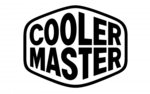
27 Maart 2025

27 Maart 2025

25 Maart 2025

25 Maart 2025

24 Maart 2025

23 Maart 2025

21 Maart 2025