AMX MXT-701 Handleiding
Lees hieronder de 📖 handleiding in het Nederlandse voor AMX MXT-701 (2 pagina's) in de categorie Monitor. Deze handleiding was nuttig voor 17 personen en werd door 2 gebruikers gemiddeld met 4.5 sterren beoordeeld
Pagina 1/2

Quick Start Guide
MXT-701 7" Modero X Series® G5 Tabletop Touch Panel
Overview
In the MXT-701 7” Modero X Series® G5 Tabletop Touch Panel (FG5968-53), the
most elegant interface designed specifically for dedicated room control has been
significantly enhanced to include a new G5 Graphic Engine to provide even faster and
smoother animations and transitions. It also quadruples the processing power with a
new Quad Core Processor. This new generation of touch panels is built for usability
offering edge-to-edge capacitive touch glass with multi-touch capabilities. It features
advanced technology empowering users to operate AV equipment seamlessly, while
providing the ultimate in audio and video quality. The distinctive appearance will
complement even the most sophisticated meeting facilities and homes. With a
lightning fast processor, brilliant graphics and enhanced capabilities, the Modero X
Series is the control surface that simply delivers more.
For more information on installation and configuration, please refer to the
MXT/MXD-701 Operation Reference Guide, available at www.amx.com.
Common Application
The MXT-701 is intended for boardrooms, conference rooms, or auditoriums where a
panoramic control surface is needed to provide access to multiple functions
simultaneously while remaining elegantly unobtrusive. In residences, it is perfect for
kitchens, home theaters, or home offices where the panoramic control surface can be
used to manage systems throughout the house.
Features
•G5 Graphics Engine and Quad Core Processing – The most powerful
processing in the industry delivers smooth gesturing, animations and transitions
all at higher speeds for an experience any user will enjoy.
•Apps - Modero X Series G5 touch panels now have the ability to run stand-alone
applications (apps) within the control environment.
•Simplified Enterprise Touch Panel Updates – Deploy and update touch panel
files from a network URL for simplified company-wide updates.
•Latest Communication Technologies – Supports Near Field Communication™
(NFC) - short-range wireless technologies that deliver peer-to-peer
communication by 'sharing, pairing and transaction' between RF devices like
exchanging data/identities.
•Enhanced Usability – HD video streaming.
•Perfect From Any Angle – Includes In-Plane Switching (IPS), the latest
technology in popular tablet/mobile devices that delivers the widest viewing
angles and the most accurate color reproduction on the market.
Product Specifications
Panel Connectors and Wiring
Any USB peripherals (mouse, keyboard, etc.) may be connected to one of the two
USB ports on the rear of the device (FIG. 2). Updates to the device’s firmware are also
made via the USB ports.
Power via Power Over Ethernet
Power for the MXT-701 is supplied via Power Over Ethernet (PoE), utilizing an AMX-
certified, capacitive touch-compliant PoE injector such as the PS-POE-AT High Power
PoE Injector (FG423-81) or equivalent PoE device. If using a PoE injector, the PoE
injector should be installed between the MXT-701 and the incoming Ethernet cable,
and connected to the RJ45 port on the cable attached to the device (FIG. 3) .
Ethernet Cable Installation and Modification
In installations where you wish to conceal the Ethernet cable, a hole at least 1.00”
(2.54 cm) in diameter is required in the surface to allow passage of the female RJ45
connector (FIG. 3). If using a smaller hole is unavoidable, you will need to disconnect
the Ethernet cable (ECA5968-05) from the device.
NOTE: The minimum diameter hole through which the Ethernet cable may pass is
0.50" (1.27 cm).
FIG. 1 MXT-701
MXT-701 (FG5968-53) Specifications
Power: PoE (Power over Ethernet), 802.3af, class 3
Power Consumption: • Full-On: 11.5 W maximum
•Standby: 5.8 W
•Shutdown: 1 W
Operating Environment: • Operating Temperature: 32° F to 104° F (0° C to 40° C)
• Storage Temperature: 4° F to 140° F (-20° C to 60° C)
• Humidity Operating: 20% to 85% RH
• Humidity Storage: 5% to 85% RH
Dimensions (HWD): 5" x 7 5/16” x 4 1/8” (126 mm x 187 mm x 105 mm)
Weight: 1.8 lbs (0.82 kg)
Certifications: • UL
• FCC Part 15 Class B
• C-Tick CISPR 22 Class B
• CE EN 55022 Class B and EN 55024
• CB Scheme IEC 60950-1
• IC
• IEC/EN-60950
• RoHS
Sleep Button
Front Side
Proximity
Sensor
NFC Sensor
MXT-701 (FG5968-53) Specifications (Cont.)
Included Accessories: • MXT-701 Installation Guide (93-5968-53)
• MXA-USB-C, USB Port Cover Kit, Modero X Series Touch
Panel (FG5968-18)
• HPG-10 .75-inch HydraPort .75-IN. Grommet (FG570-01)
• MXA-CLK, Modero X Series Cleaning Kit (FG5968-16)
Other AMX Equipment: • PS-POE-AF-TC, POE Injector, 802.3af Compliant
( )FG423-83
• NXA-ENET8-2POE, Gigabit Switch, 8 Port POE, 2 Port
SFP (FG2178-63)
• MXA-MPL, Modero X Series Multi Preview Live
( )FG5968-10
• MXA-MP, Modero X Series Multi Preview (FG5968-20)
• MXA-STMK-07, Secure Table Mount Kit, 7" Modero X
Tabletop (FG5968-67)
FIG. 2 Connectors on the rear of the MXT-701
FIG. 3 Back of the MXT-701, showing RJ45 port and cable for PoE
USB Ports Entry for RJ45/
PoE Cable
Cable length
edited for clarity
RJ45 Port

For full warranty information, refer to the AMX Instruction Manual(s) associated with your Product(s).
3/14
©2014 AMX. All rights reserved. AMX and the AMX logo are registered trademarks of AMX.
AMX reserves the right to alter specifications without notice at any time.
3000 RESEARCH DRIVE, RICHARDSON, TX 75082 • 800.222.0193 • fax 469.624.7153 • technical support 800.932.6993 • www.amx.com
93-5968-53 REV: A
To disconnect and reconnect the MXT-701’s Ethernet cable to allow use of a hole
smaller than 1.00” in diameter:
1. On a soft surface, turn the MXT-701 face-down to access the bottom of the
device.
2. Remove the clamp holding the Ethernet cable (FIG. 4) until the Ethernet cable
moves freely.
3. Remove the Ethernet cable connector and pull the cable out of the clamp.
4. Pass the Ethernet cable (ECA5968-05) through the hole, with the RJ45
connector on the other side of the installation surface from the device.
5. Press the Ethernet cable back into the clamp. Do NOT tighten the clamp at this
time.
6. Using a nonconductive item such as a wooden stick, reinsert the Ethernet cable
connector into the device. Use the stick to ensure that the connector is properly
seated.
7. Tighten the clamp to secure the Ethernet cable. Make sure the clamp is around
the bundled black cable, not the individual wires.
8. Connect the RJ45 connector to its incoming Ethernet cable and apply power.
Configuring the MXT-701
The MXT-701 is equipped with a Settings app that allow you to set and configure
various features on the panel. For more information on connecting and configuring the
MXT-701 to a network, please refer to the Modero X Series G5 Programming Guide,
available at www.amx.com.
Accessing the Settings App
To access the Settings app on the MXT-701, press and hold the Sleep Button (FIG. 1)
on the top of the panel for 3 seconds. The user will be prompted to release the button
to enter the Settings app.
Accessing the NetLinx Subpage
1. From the Settings app page, select NetLinx. This opens a password keypad.
2. Enter the panel password into the keypad (the default is 1988) and select OK to
access the subpage.
Setting the Panel’s Device Number and Device Name
In the NetLinx subpage:
1. Press Device Number to open the NetLinx editing window.
2. Enter a unique Device Number assignment for the panel and press OK.
3. Enter a unique Device Name assignment for the panel and press OK.
Accessing the Ethernet Subpage
1. From the Settings app page, select Ethernet. This opens a password keypad.
2. Enter the panel password into the keypad (the default is 1988) and select OK to
access the subpage.
Connecting to a Master
The panel requires that you establish the type of connection you want to make
between it and your Master.
In the NetLinx page:
1. Press Mode to choose between the available connection modes:
2. If you have enabled password security on your Master, you need to set the user-
name and password within the device.
a. Select Username to open the NetLinx editing window.
b. Set your Username and Master Password.
e. Click OK to return to the NetLinx page.
Configuring the Panel to a Network
The first step is to configure the panel’s communication parameters. This only
configures the panel to communicate with a network, and it is still necessary to tell the
panel with which Master it should be communicating.
Network Communication With a DHCP Address
In the Ethernet subpage:
1. Toggle the DHCP/Static field to open the DHCP/Static window. DHCP is the
default setting.This action causes all fields on the Ethernet subpage (other than
Host Name) to be greyed-out.
2. Select Host Name to open the Host Name window. Enter the new host name
and click OK.
Network Communication with a Static Address
In the Ethernet subpage:
1. Toggle the DHCP/Static field to open the DHCP/Static window.
2. Select Static in the window. This opens the Static IP editing window.
3. Click on any field to open either a keypad (for numeric entries) or keyboard (for
alphanumeric entries). To minimize the keypad/keyboard, click the two down-
ward-pointing arrows at the bottom right corner of the screen.
4. Enter your network’s information in the Static IP editing window. To move from
field to field, simply press the next field you wish to edit.
5. When finished, click OK to save your changes and return to the Ethernet sub-
page.
FIG. 4 Bottom of the MXT-701
Ethernet Cable
Connector
Clamp
MXT-701
Connection Modes
Mode Description Procedures
Auto The device connects to the first
master that responds.
This setting requires that you set
the System Number.
Setting the System Number:
1. Select Master System Number to open
the keypad.
2. Set your Master System Number and
select OK.
URL The device connects to the
specific IP of a master via a TCP
connection.
This setting requires that you set
the Master’s IP.
Setting the Master IP:
1. Select the Master IP number to open the
keyboard.
2. Set your Master IP and select OK.
Listen The device “listens” for the
Master to initiate contact.
This setting requires you provide
the master with the device’s IP.
Confirm device IP is on the Master URL list.
You can set the Host Name on the device
and use it to locate the device on the master.
Host Name is particularly useful in the DHCP
scenario where the IP address can change.
Product specificaties
| Merk: | AMX |
| Categorie: | Monitor |
| Model: | MXT-701 |
| Kleur van het product: | Aluminium, Black |
| Beeldscherm: | IPS |
| Beeldschermdiagonaal: | 7 " |
| Resolutie: | 1024 x 600 Pixels |
| Touchscreen: | Ja |
| Oorspronkelijke beeldverhouding: | 16:9 |
| Grafische adapter: | G5 Graphics |
| Beeldscherm vorm: | Flat |
| Helderheid: | 400 cd/m² |
| Touch screen type: | Tafelblad |
| AMD FreeSync: | Nee |
| NVIDIA G-SYNC: | Nee |
| Type processor: | Quad Core |
| Ophangsysteem voor aan de muur: | Nee |
| Touchscreen technologie: | Capacitief |
Heb je hulp nodig?
Als je hulp nodig hebt met AMX MXT-701 stel dan hieronder een vraag en andere gebruikers zullen je antwoorden
Handleiding Monitor AMX

14 November 2023

14 November 2023

14 November 2023

13 November 2023

13 November 2023

13 November 2023

13 November 2023

13 November 2023

13 November 2023

13 November 2023
Handleiding Monitor
- Monitor Bosch
- Monitor Philips
- Monitor HP
- Monitor Sony
- Monitor Samsung
- Monitor Xiaomi
- Monitor Panasonic
- Monitor Epson
- Monitor LG
- Monitor Huawei
- Monitor Asus
- Monitor Canon
- Monitor Daewoo
- Monitor Garmin
- Monitor Honeywell
- Monitor JVC
- Monitor JBL
- Monitor Medion
- Monitor Olympus
- Monitor Pioneer
- Monitor Toshiba
- Monitor Xerox
- Monitor Yamaha
- Monitor Yealink
- Monitor Abus
- Monitor Acer
- Monitor Acti
- Monitor Ag Neovo
- Monitor Alesis
- Monitor Alienware
- Monitor Alpine
- Monitor AOC
- Monitor AOpen
- Monitor Apc
- Monitor Apple
- Monitor Archos
- Monitor Asrock
- Monitor Barco
- Monitor Behringer
- Monitor Belinea
- Monitor BenQ
- Monitor Blaupunkt
- Monitor BlueBuilt
- Monitor Boss
- Monitor Brandson
- Monitor Danfoss
- Monitor Dell
- Monitor Denver
- Monitor Eizo
- Monitor Emachines
- Monitor EverFocus
- Monitor Faytech
- Monitor Focal
- Monitor Fujitsu
- Monitor Ganz
- Monitor GeoVision
- Monitor Gigabyte
- Monitor GlobalTronics
- Monitor Godox
- Monitor Haier
- Monitor Hannspree
- Monitor Hercules
- Monitor Hikvision
- Monitor Hisense
- Monitor Hitachi
- Monitor HKC
- Monitor Hyundai
- Monitor Ibm
- Monitor IHealth
- Monitor Iiyama
- Monitor InFocus
- Monitor Insignia
- Monitor Interlogix
- Monitor Kogan
- Monitor Konig
- Monitor LaCie
- Monitor Legamaster
- Monitor Lenovo
- Monitor LightZone
- Monitor M-Audio
- Monitor Mackie
- Monitor Mad Catz
- Monitor Marquant
- Monitor Marshall
- Monitor Maxdata
- Monitor Maxell
- Monitor Midas
- Monitor Mirai
- Monitor Mitsubishi
- Monitor Monacor
- Monitor MSI
- Monitor Nec
- Monitor Newstar
- Monitor Packard Bell
- Monitor Peaq
- Monitor Peerless
- Monitor Plantronics
- Monitor Prestigio
- Monitor Provision ISR
- Monitor Pyle
- Monitor Razer
- Monitor RCF
- Monitor Renkforce
- Monitor Ricoh
- Monitor Ring
- Monitor Salora
- Monitor Samson
- Monitor Sanyo
- Monitor Schneider
- Monitor Sharp
- Monitor Silvercrest
- Monitor Simrad
- Monitor Skytronic
- Monitor Smart
- Monitor Soundstream
- Monitor Sunny
- Monitor Sunstech
- Monitor Tannoy
- Monitor TCL
- Monitor Terra
- Monitor Tesla
- Monitor Thomson
- Monitor Triton
- Monitor Velleman
- Monitor Viessmann
- Monitor Viewsonic
- Monitor Vitek
- Monitor Vivitek
- Monitor Waeco
- Monitor Westinghouse
- Monitor Wyse - Dell
- Monitor Xoro
- Monitor Zalman
- Monitor Jay-tech
- Monitor Jensen
- Monitor Joy-it
- Monitor Jung
- Monitor Odys
- Monitor Omron
- Monitor ONYX
- Monitor Optoma
- Monitor Orion
- Monitor 3M
- Monitor Continental Edison
- Monitor Caliber
- Monitor CSL
- Monitor Monoprice
- Monitor Shure
- Monitor Voxicon
- Monitor EMOS
- Monitor Festo
- Monitor Newline
- Monitor Atlona
- Monitor Hamlet
- Monitor Cooler Master
- Monitor NZXT
- Monitor Thermaltake
- Monitor Citizen
- Monitor Kubo
- Monitor Eurolite
- Monitor Corsair
- Monitor Deltaco
- Monitor KeepOut
- Monitor Ozone
- Monitor Tripp Lite
- Monitor Chauvet
- Monitor Approx
- Monitor Cisco
- Monitor KTC
- Monitor ARRI
- Monitor Bauhn
- Monitor LC-Power
- Monitor HyperX
- Monitor Atomos
- Monitor Yorkville
- Monitor Jupiter
- Monitor Adam
- Monitor Genelec
- Monitor AORUS
- Monitor Avocor
- Monitor DoubleSight
- Monitor Planar
- Monitor SEIKI
- Monitor EC Line
- Monitor MicroTouch
- Monitor HoverCam
- Monitor ELO
- Monitor IFM
- Monitor DataVideo
- Monitor Kindermann
- Monitor ART
- Monitor Da-Lite
- Monitor Allen & Heath
- Monitor ProXtend
- Monitor AJA
- Monitor Adj
- Monitor Ikan
- Monitor Element
- Monitor Dahua Technology
- Monitor Neumann
- Monitor Peerless-AV
- Monitor PreSonus
- Monitor IK Multimedia
- Monitor Swissonic
- Monitor QSC
- Monitor ESI
- Monitor Marshall Electronics
- Monitor RGBlink
- Monitor POSline
- Monitor Dynaudio
- Monitor Krom
- Monitor Vorago
- Monitor Extron
- Monitor Promethean
- Monitor Fostex
- Monitor Prowise
- Monitor Neets
- Monitor Stairville
- Monitor Crestron
- Monitor I3-Technologies
- Monitor CTOUCH
- Monitor SMART Technologies
- Monitor BOOX
- Monitor SPL
- Monitor Aputure
- Monitor Drawmer
- Monitor Blue Sky
- Monitor Advantech
- Monitor Iadea
- Monitor Sonifex
- Monitor Kali Audio
- Monitor Kramer
- Monitor Avantone Pro
- Monitor AVer
- Monitor ITek
- Monitor Posiflex
- Monitor Vimar
- Monitor Speco Technologies
- Monitor Akuvox
- Monitor Antelope Audio
- Monitor X-Rite
- Monitor EKO
- Monitor IBoardTouch
- Monitor PeakTech
- Monitor Elite Screens
- Monitor Hollyland
- Monitor Mitsai
- Monitor V7
- Monitor Palmer
- Monitor TV One
- Monitor Christie
- Monitor Hanwha
- Monitor Phoenix Contact
- Monitor COMMBOX
- Monitor Yiynova
- Monitor Pelco
- Monitor Lilliput
- Monitor KRK
- Monitor Ernitec
- Monitor Planet Audio
- Monitor Datacolor
- Monitor Fluid
- Monitor Postium
- Monitor HELGI
- Monitor Desview
- Monitor Syscom
- Monitor Allsee
- Monitor Alogic
- Monitor Night Owl
- Monitor ProDVX
- Monitor Varad
- Monitor CTL
- Monitor Game Factor
- Monitor Nixeus
- Monitor Chimei
- Monitor Blue Sea
- Monitor AMCV
- Monitor SWIT
- Monitor TVLogic
- Monitor Feelworld
- Monitor GeChic
- Monitor Oecolux
- Monitor ADS-TEC
- Monitor SideTrak
- Monitor TRIUMPH BOARD
- Monitor Casalux
- Monitor Positivo
- Monitor Transvideo
- Monitor Innocn
- Monitor Shimbol
- Monitor Raysgem
- Monitor Motrona
- Monitor Ikegami
- Monitor Wohler
- Monitor Elvid
- Monitor Portkeys
- Monitor Neat
- Monitor Mimo Monitors
- Monitor Gamber-Johnson
- Monitor Enttec
- Monitor American Dynamics
- Monitor AIS
- Monitor Eve Audio
- Monitor Wortmann AG
- Monitor Viotek
- Monitor Vidi-Touch
- Monitor CoolerMaster
- Monitor Mobile Pixels
- Monitor Atlantis Land
- Monitor HEDD
- Monitor Colormetrics
- Monitor Monkey Banana
- Monitor SmallHD
- Monitor IStarUSA
- Monitor Qian
- Monitor UPERFECT
- Monitor Freedom Scientific
- Monitor OSEE
- Monitor GVision
- Monitor Mybeo
- Monitor Bearware
- Monitor IOIO
- Monitor DTEN
- Monitor Cocopar
- Monitor Titan Army
- Monitor BookIT
- Monitor Wimaxit
- Monitor Delvcam
- Monitor Xenarc
- Monitor Japannext
Nieuwste handleidingen voor Monitor

28 Maart 2025

28 Maart 2025

27 Maart 2025
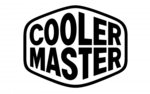
27 Maart 2025

27 Maart 2025

25 Maart 2025

25 Maart 2025

24 Maart 2025

23 Maart 2025

21 Maart 2025