Akai MPD18 Handleiding
Akai
Hifi systeem
MPD18
Lees hieronder de 📖 handleiding in het Nederlandse voor Akai MPD18 (7 pagina's) in de categorie Hifi systeem. Deze handleiding was nuttig voor 91 personen en werd door 2 gebruikers gemiddeld met 4.5 sterren beoordeeld
Pagina 1/7
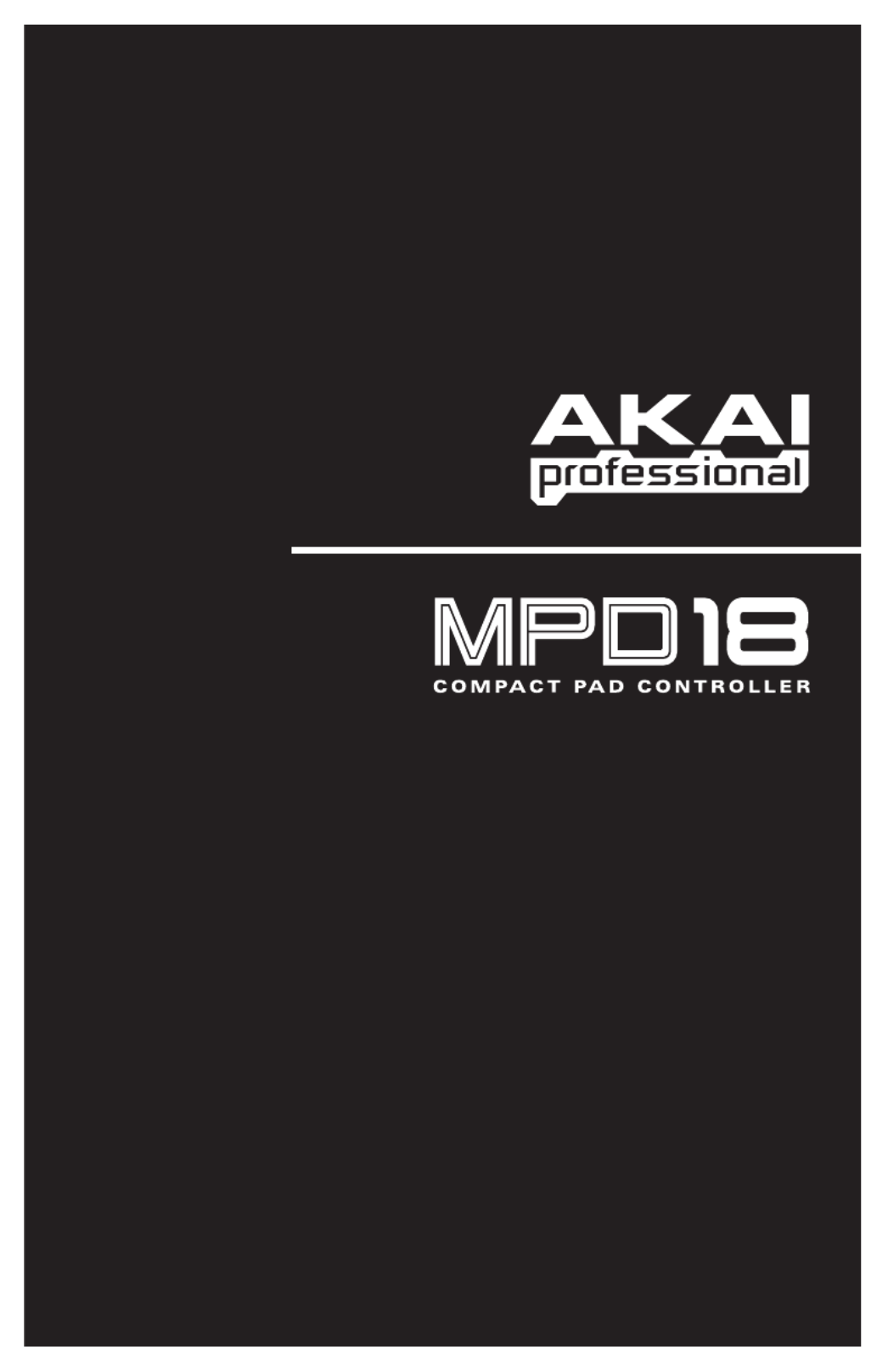
WWW.AKAIPRO.COM
QUICKSTART GUIDE
ENGLISH

1
BOX CONTENTS
y y MPD18 Software CD
y y USB cable Safety Instructions & Warranty Information
SOFTWARE CD
PC Users: To install the Akai Professional MPD18 Editor, open the contents of the disc, double-click Setup.exe, and follow
the on-screen instructions. To open the editor, connect the MPD18 to your computer with a standard USB cable (included)
then double-click MPD18 Editor.exe.
Mac Users: Drag the contents of the disc to an appropriate location on your hard drive. To open the editor, connect the
MPD18 to your computer with a standard USB cable (included) then double-click the MPD18 Editor.
Note: Always connect the MPD18 to your computer before opening the editor.
TOP PANEL OVERVIEW
1. USB CONNECTION – Plug a standard
USB cable into this outlet and into the USB
port of your computer. The computer’s
USB port will provide power to the MPD18.
2. 16 REAL MPC PRESSURE AND
VELOCITY SENSITIVE PADS – The pads
can be used to trigger drum hits or other
samples in your software. The pads are
pressure and velocity sensitive, which
makes them very responsive and intuitive
to play.
3. NOTE REPEAT – Holding this button while
striking a pad causes the pad to retrigger at
a rate based on the current Tempo, Time
Division, and Swing settings. Note Repeat
can be synced to an internal or external
MIDI Clock source. It can also function as
a momentary or toggle switch. These
settings are configurable for each Preset
(see NR CONFIG).
4. ASSIGNABLE FADER – This fader can be
used to send continuous control data to a
desktop audio workstation.
5. PAD BANK – This button switches between pad banks A, B, and C. Each bank can address a unique set of 16 sounds,
giving you access of up to 48 different sounds you can trigger with the pads. The currently selected pad bank will be
indicated with a lit LED.
6. PRESETS – This button allows you to select different preset mappings (of the pads and assignable button and fader).
Press and hold it then press the pad with the number of the preset you want (1-16). You can customize these presets in
the software editor (see the SOFTWARE EDITOR section for more information). See the PRESETS section for
descriptions of the available default presets.
7. MIDI CH – This button allows you to change the master MIDI channel the MPD18 sends. Press and hold it then press
the pad with the channel number you want (1-16).
8. FULL LEVEL – When FULL LEVEL is activated, the pads always play back at a maximum velocity (127), no matter how
hard or soft you hit them.
9. NR CONFIG (Note Repeat Configuration) – This button is used to adjust the current Note Repeat parameters.
Note: Changes made with the NR CONFIG button will not be stored in the Preset. For these (and additional)
parameters to be stored in the Preset, edit them in the software editor.
y Time Division: Hold down NR CONFIG and press any one of Pads 1 through 8 to set the desired Time Division
– the rate of Note Repeat. The Time Division value is next to the pad number on the MPD18.
y Swing: Hold down NR CONFIG and press any one of Pads 9 through 15 to set the desired Swing setting for
Note Repeat. The Swing value is next to the pad number on the MPD18. (For finer adjustments to the Swing
value, use the software editor.)
y Tempo: If Note Repeat is set to the internal clock (the default), the LED above NR CONFIG will flash at the
current Note Repeat tempo. To enter a new tempo, hold down NR CONFIG and tap Pad 16 ("Tap Tempo") in
time with the desired tempo. (The LED will not flash if Note Repeat is synced to an external clock.)
8 9
1
6 7
5
3
2
4

2
SOFTWARE EDITOR
OPENING THE EDITOR
Always connect the MPD18 to your computer before opening the software editor.
After opening the software editor, you will need to select the MPD18 from the drop-
down menu on the opening screen and click "Done."
y For Mac or Windows Vista users, it will be listed as Akai MPD18.
y For Windows XP users, it will be listed as USB Audio Device. (If you have other USB audio devices
connected to your computer, which may have identical names, you may need to try selecting each one
until the MPD18 is recognized.)
LOADING & SAVING PRESETS
The editor lets you edit, save, or load
presets for the MPD18 on your computer.
These buttons and fields are shown at the
top of the editor window.
1. GET PRESET – Click on this field to select the number of a preset currently on the MPD18 (1-16).
When you select it, its settings will be shown on the software interface.
2. EDIT PRESET – Click on this field to select the number that the currently shown preset will use if you
upload it to the MPD18 (by clicking COMMIT – UPLOAD).
3. COMMIT – UPLOAD – Click this button to send the currently shown preset to the MPD18. The number
of this preset is determined by the EDIT PRESET field.
4. SAVE PRESET – Click this button to
save the currently shown preset to
your computer.
5. LOAD PRESET – Click this button to
load a saved preset from your
computer. Once it loads, you will see
its settings in the software interface.
TO COPY A PRESET:
1. Load the preset you want to copy from the MPD18 by clicking GET PRESET field and selecting it.
2. Set the preset you want to copy it to on the MPD18 by clicking EDIT PRESET field and selecting it.
3. Click COMMIT – UPLOAD to send the copied preset to the MPD18.
IMPORTANT!: The firs
t
time you use the software editor, even if the correct device is already shown in
the drop-down menu, you still need to click on the menu and select the device. (You will also need to do
this if you move your files to a new location.) In future sessions, though, you can simply click "Done" if
th
e
co
rr
ec
t
de
vi
ce
i
s
s
h
o
wn in thi
s
win
do
w.
Note: When you save a preset, the current EDIT PRESET
number will be saved with it. When you load that preset
later, the EDIT PRESET field will be updated with that
number. If you want to change the preset number before
uploading it to the MPD18, simply select a new EDIT
PRESET number before clicking COMMIT – UPLOAD.
Product specificaties
| Merk: | Akai |
| Categorie: | Hifi systeem |
| Model: | MPD18 |
| Kleur van het product: | Zwart |
| Breedte: | 205.74 mm |
| Diepte: | 271.8 mm |
| Hoogte: | 42 mm |
| USB-poort: | Ja |
| Aantal USB 2.0-poorten: | 1 |
| MIDI out: | Ja |
| Videomogelijkheid: | Nee |
| Aantal kanalen: | - kanalen |
| Digitaal geluid verwerken: | - Bit |
| DJ mixer: | Nee |
Heb je hulp nodig?
Als je hulp nodig hebt met Akai MPD18 stel dan hieronder een vraag en andere gebruikers zullen je antwoorden
Handleiding Hifi systeem Akai

14 Juni 2023

12 Juni 2023

24 Mei 2023

22 Mei 2023

20 Mei 2023

15 Mei 2023

13 Mei 2023

11 Mei 2023

10 Mei 2023

7 Mei 2023
Handleiding Hifi systeem
- Hifi systeem Philips
- Hifi systeem Sony
- Hifi systeem Samsung
- Hifi systeem Panasonic
- Hifi systeem LG
- Hifi systeem Huawei
- Hifi systeem Asus
- Hifi systeem AEG
- Hifi systeem Garmin
- Hifi systeem Grundig
- Hifi systeem JVC
- Hifi systeem JBL
- Hifi systeem Kenwood
- Hifi systeem Karcher
- Hifi systeem Motorola
- Hifi systeem Medion
- Hifi systeem Nokia
- Hifi systeem Olympus
- Hifi systeem Onkyo
- Hifi systeem Pioneer
- Hifi systeem VTech
- Hifi systeem Yamaha
- Hifi systeem Acoustic Solutions
- Hifi systeem Ade
- Hifi systeem Aiwa
- Hifi systeem Akg
- Hifi systeem Albrecht
- Hifi systeem Alpine
- Hifi systeem Altec Lansing
- Hifi systeem Alto
- Hifi systeem American Audio
- Hifi systeem AOC
- Hifi systeem Arcam
- Hifi systeem Arturia
- Hifi systeem Audio Pro
- Hifi systeem Audio-Technica
- Hifi systeem Audiolab
- Hifi systeem Audiosonic
- Hifi systeem Audison
- Hifi systeem Audizio
- Hifi systeem Auna
- Hifi systeem Autotek
- Hifi systeem AVM
- Hifi systeem BeamZ
- Hifi systeem Behringer
- Hifi systeem Belkin
- Hifi systeem Bigben
- Hifi systeem Blaupunkt
- Hifi systeem Bluesound
- Hifi systeem Bluetrek
- Hifi systeem Bose
- Hifi systeem Boss
- Hifi systeem Boston Acoustics
- Hifi systeem Brandson
- Hifi systeem Brigmton
- Hifi systeem Dali
- Hifi systeem DAP
- Hifi systeem DAP Audio
- Hifi systeem Denon
- Hifi systeem Denver
- Hifi systeem Devialet
- Hifi systeem Dual
- Hifi systeem Duronic
- Hifi systeem E-bench
- Hifi systeem Ebode
- Hifi systeem Elac
- Hifi systeem Elta
- Hifi systeem Ematic
- Hifi systeem Energy Sistem
- Hifi systeem Envivo
- Hifi systeem ESX
- Hifi systeem Fender
- Hifi systeem Fenton
- Hifi systeem Ferguson
- Hifi systeem Fiio
- Hifi systeem Focal
- Hifi systeem Focusrite
- Hifi systeem Franklin
- Hifi systeem Geemarc
- Hifi systeem Gembird
- Hifi systeem Gemini
- Hifi systeem General Electric
- Hifi systeem Geneva
- Hifi systeem GPX
- Hifi systeem Griffin
- Hifi systeem Hama
- Hifi systeem Harman Kardon
- Hifi systeem Hercules
- Hifi systeem Hitachi
- Hifi systeem Homedics
- Hifi systeem Honor
- Hifi systeem House Of Marley
- Hifi systeem HUMANTECHNIK
- Hifi systeem Hyundai
- Hifi systeem Icon
- Hifi systeem ILive
- Hifi systeem Iluv
- Hifi systeem Imperial
- Hifi systeem Infinity
- Hifi systeem Ion
- Hifi systeem Karcher Audio
- Hifi systeem KEF
- Hifi systeem Kicker
- Hifi systeem Klipsch
- Hifi systeem Konig
- Hifi systeem Korg
- Hifi systeem Laser
- Hifi systeem LD Systems
- Hifi systeem Lenco
- Hifi systeem Loewe
- Hifi systeem Logik
- Hifi systeem Logitech
- Hifi systeem Lowrance
- Hifi systeem Luxman
- Hifi systeem Lynx
- Hifi systeem M-Audio
- Hifi systeem Mac Audio
- Hifi systeem Mackie
- Hifi systeem Magnat
- Hifi systeem Magnavox
- Hifi systeem Magnum
- Hifi systeem Manhattan
- Hifi systeem Marantz
- Hifi systeem Marmitek
- Hifi systeem Marquant
- Hifi systeem Marshall
- Hifi systeem MB Quart
- Hifi systeem Meridian
- Hifi systeem Midland
- Hifi systeem Monacor
- Hifi systeem Monitor Audio
- Hifi systeem Mpman
- Hifi systeem Mtx Audio
- Hifi systeem Muse
- Hifi systeem Nacon
- Hifi systeem NAD
- Hifi systeem Nec
- Hifi systeem Nedis
- Hifi systeem Netgear
- Hifi systeem Nextbase
- Hifi systeem Nikkei
- Hifi systeem Paradigm
- Hifi systeem Peaq
- Hifi systeem Peavey
- Hifi systeem Plantronics
- Hifi systeem Polk
- Hifi systeem Power Dynamics
- Hifi systeem Pure
- Hifi systeem Pyle
- Hifi systeem Quantis
- Hifi systeem Razer
- Hifi systeem RCA
- Hifi systeem RCF
- Hifi systeem Reflexion
- Hifi systeem Revo
- Hifi systeem Revox
- Hifi systeem Roadstar
- Hifi systeem Rockford Fosgate
- Hifi systeem Roland
- Hifi systeem Rotel
- Hifi systeem Sagem
- Hifi systeem Salora
- Hifi systeem Samson
- Hifi systeem Sangean
- Hifi systeem Saramonic
- Hifi systeem Schneider
- Hifi systeem Scott
- Hifi systeem Sencor
- Hifi systeem Sennheiser
- Hifi systeem Sharkoon
- Hifi systeem Sharp
- Hifi systeem Silvercrest
- Hifi systeem Skytec
- Hifi systeem Sonoro
- Hifi systeem Sonos
- Hifi systeem Sony Ericsson
- Hifi systeem Soundmaster
- Hifi systeem Soundstream
- Hifi systeem Starkey
- Hifi systeem Steelseries
- Hifi systeem Steinberg
- Hifi systeem Stereoboomm
- Hifi systeem Sunstech
- Hifi systeem Superior
- Hifi systeem Swissvoice
- Hifi systeem Tannoy
- Hifi systeem Tascam
- Hifi systeem TC Helicon
- Hifi systeem TCM
- Hifi systeem Teac
- Hifi systeem Technaxx
- Hifi systeem Technics
- Hifi systeem Technisat
- Hifi systeem Telefunken
- Hifi systeem Terratec
- Hifi systeem Teufel
- Hifi systeem Thomson
- Hifi systeem Toa
- Hifi systeem Tristar
- Hifi systeem Universal Remote Control
- Hifi systeem Velleman
- Hifi systeem Vivax
- Hifi systeem Vizio
- Hifi systeem Vonyx
- Hifi systeem Watson
- Hifi systeem Wolfgang
- Hifi systeem Xoro
- Hifi systeem Zoom
- Hifi systeem Jabra
- Hifi systeem Jamo
- Hifi systeem JB Systems
- Hifi systeem Jensen
- Hifi systeem JL Audio
- Hifi systeem OK
- Hifi systeem Omnitronic
- Hifi systeem OneConcept
- Hifi systeem Oppo
- Hifi systeem Orbitsound
- Hifi systeem Oregon Scientific
- Hifi systeem Anthem
- Hifi systeem Cambridge
- Hifi systeem McIntosh
- Hifi systeem Camry
- Hifi systeem Clatronic
- Hifi systeem Continental Edison
- Hifi systeem ECG
- Hifi systeem Bang And Olufsen
- Hifi systeem Bowers And Wilkins
- Hifi systeem Caliber
- Hifi systeem Creative
- Hifi systeem CSL
- Hifi systeem Exibel
- Hifi systeem GoGEN
- Hifi systeem Krüger And Matz
- Hifi systeem Naxa
- Hifi systeem NGS
- Hifi systeem Proscan
- Hifi systeem Shure
- Hifi systeem Steren
- Hifi systeem Kunft
- Hifi systeem Clarion
- Hifi systeem Cobra
- Hifi systeem Bush
- Hifi systeem Crosley
- Hifi systeem Nevir
- Hifi systeem DPA
- Hifi systeem MXL
- Hifi systeem Aplic
- Hifi systeem Atlona
- Hifi systeem Irradio
- Hifi systeem Defender
- Hifi systeem Alba
- Hifi systeem Majestic
- Hifi systeem Trevi
- Hifi systeem Crunch
- Hifi systeem SIIG
- Hifi systeem Sven
- Hifi systeem Lenoxx
- Hifi systeem Scosche
- Hifi systeem Canton
- Hifi systeem ClearOne
- Hifi systeem Tripp Lite
- Hifi systeem QTX
- Hifi systeem Musical Fidelity
- Hifi systeem SPC
- Hifi systeem Sanus
- Hifi systeem Block
- Hifi systeem Pro-Ject
- Hifi systeem Rega
- Hifi systeem Vision
- Hifi systeem Crown
- Hifi systeem Mark Levinson
- Hifi systeem Rane
- Hifi systeem Coby
- Hifi systeem Massive
- Hifi systeem WAGAN
- Hifi systeem Monster
- Hifi systeem Cardo
- Hifi systeem Dreamgear
- Hifi systeem Auto-T
- Hifi systeem AudioAffairs
- Hifi systeem DataVideo
- Hifi systeem ART
- Hifi systeem Sonance
- Hifi systeem HK Audio
- Hifi systeem Galaxy Audio
- Hifi systeem Bigben Interactive
- Hifi systeem Ikan
- Hifi systeem Native Instruments
- Hifi systeem Apogee
- Hifi systeem Pyle Pro
- Hifi systeem PreSonus
- Hifi systeem Electro-Voice
- Hifi systeem IK Multimedia
- Hifi systeem IDance
- Hifi systeem Chord
- Hifi systeem ESI
- Hifi systeem Rode
- Hifi systeem Anchor Audio
- Hifi systeem ATen
- Hifi systeem Cmx
- Hifi systeem Russound
- Hifi systeem Comica
- Hifi systeem Audient
- Hifi systeem RGBlink
- Hifi systeem PAC
- Hifi systeem Dynaudio
- Hifi systeem DBX
- Hifi systeem Tivoli Audio
- Hifi systeem Senal
- Hifi systeem Victrola
- Hifi systeem Numan
- Hifi systeem Extron
- Hifi systeem Ibiza Sound
- Hifi systeem Nxg
- Hifi systeem MIPRO
- Hifi systeem Solid State Logic
- Hifi systeem HiFi ROSE
- Hifi systeem OSD Audio
- Hifi systeem Andover
- Hifi systeem Crestron
- Hifi systeem RME
- Hifi systeem Avid
- Hifi systeem Adastra
- Hifi systeem Konig & Meyer
- Hifi systeem Avante
- Hifi systeem Music Hall
- Hifi systeem Shokz
- Hifi systeem Electro Harmonix
- Hifi systeem Eissound
- Hifi systeem AudioControl
- Hifi systeem SPL
- Hifi systeem Smart-AVI
- Hifi systeem Primare
- Hifi systeem Sonifex
- Hifi systeem Xantech
- Hifi systeem Audioengine
- Hifi systeem Kramer
- Hifi systeem IFi Audio
- Hifi systeem Motu
- Hifi systeem Zvox
- Hifi systeem KanexPro
- Hifi systeem SVS
- Hifi systeem Vocopro
- Hifi systeem Werma
- Hifi systeem Walrus Audio
- Hifi systeem Glide Gear
- Hifi systeem AVer
- Hifi systeem Universal Audio
- Hifi systeem Teradek
- Hifi systeem Vimar
- Hifi systeem Speco Technologies
- Hifi systeem Morel
- Hifi systeem Antelope Audio
- Hifi systeem CE Labs
- Hifi systeem Z CAM
- Hifi systeem Aquatic AV
- Hifi systeem Parasound
- Hifi systeem Promate
- Hifi systeem SoundCast
- Hifi systeem Hollyland
- Hifi systeem Cyrus
- Hifi systeem Boytone
- Hifi systeem Astell&Kern
- Hifi systeem TV One
- Hifi systeem Maretron
- Hifi systeem Xact
- Hifi systeem Ruark Audio
- Hifi systeem Lotronic
- Hifi systeem Esoteric
- Hifi systeem ANT
- Hifi systeem Leviton
- Hifi systeem Atlas Sound
- Hifi systeem NUVO
- Hifi systeem JK Audio
- Hifi systeem Lexicon
- Hifi systeem Fluance
- Hifi systeem Altra
- Hifi systeem PowerBass
- Hifi systeem Kiloview
- Hifi systeem On-Q
- Hifi systeem Vantage Point
- Hifi systeem Planet Audio
- Hifi systeem Fluid
- Hifi systeem IFi
- Hifi systeem Goodis
- Hifi systeem Roon
- Hifi systeem Voco
- Hifi systeem Hosa
- Hifi systeem Linear
- Hifi systeem SSV Works
- Hifi systeem Sound Devices
- Hifi systeem Vankyo
- Hifi systeem Glorious
- Hifi systeem SWIT
- Hifi systeem Key Digital
- Hifi systeem CAD Audio
- Hifi systeem The Box
- Hifi systeem Polsen
- Hifi systeem BSS Audio
- Hifi systeem AmpliVox
- Hifi systeem Audiofrog
- Hifi systeem Memphis Audio
- Hifi systeem Rolls
- Hifi systeem WyreStorm
- Hifi systeem Accsoon
- Hifi systeem Juke Audio
- Hifi systeem Best Buy
- Hifi systeem DiGiGrid
- Hifi systeem CLXmusic
- Hifi systeem Nuheara
- Hifi systeem Majority
- Hifi systeem Metric Halo
- Hifi systeem Prism Sound
- Hifi systeem MoFi
- Hifi systeem Antelope
- Hifi systeem Auvi
- Hifi systeem Technical Pro
- Hifi systeem Switchcraft
- Hifi systeem Digigram
- Hifi systeem Titanwolf
- Hifi systeem Liam&Daan
- Hifi systeem Crystal Video
- Hifi systeem Atoll
- Hifi systeem Bennett & Ross
- Hifi systeem Beatfoxx
- Hifi systeem Pronomic
- Hifi systeem NEAR
- Hifi systeem INKEE
- Hifi systeem Vaxis
Nieuwste handleidingen voor Hifi systeem

1 April 2025

31 Maart 2025

28 Maart 2025

28 Maart 2025

28 Maart 2025

28 Maart 2025

28 Maart 2025

28 Maart 2025

28 Maart 2025

28 Maart 2025