Acer TravelMate B3 Handleiding
Lees hieronder de 📖 handleiding in het Nederlandse voor Acer TravelMate B3 (85 pagina's) in de categorie Laptop. Deze handleiding was nuttig voor 27 personen en werd door 2 gebruikers gemiddeld met 4.5 sterren beoordeeld
Pagina 1/85

USER’S MANUAL

2 -
© 2021. All Rights Reserved.
TravelMate B3 / TravelMate Spin B3
Covers: B311-31 / B311R-31 / B311RA-31 / B311RN-31 / B311RNA-31
This revision: October 2021
Register your Acer product
If your new device runs on Windows OS, you may have had your
product registered automatically while you start up your device with
Windows OS.
Log in at www.acer.com/myproducts with the email address you
registered for Windows OS to review your product record. (Reset your
password if you do not know it.)
If the record is not found, please follow the steps below to register.
1. Ensure you are connected to the Internet.
2. Go to www.acer.com/register-product.
3. Sign in or sign up for an Acer ID.
4. Enter S/N or SNID of your device to register it.
Important
This manual contains proprietary information that is protected by
copyright laws. The information contained in this manual is subject to
change without notice. Some features described in this manual may not
be supported depending on the Operating System version. Images
provided herein are for reference only and may contain information or
features that do not apply to your computer. Acer Group shall not be
liable for technical or editorial errors or omissions contained in this
manual.
Model number: _________________________________
Serial number: _________________________________
Date of purchase: _______________________________
Place of purchase: ______________________________
The terms HDMI and HDMI High-Definition Multimedia Interface, and
the HDMI Logo are trademarks or registered trademarks of HDMI
Licensing Administrator, Inc. in the United States and other countries.
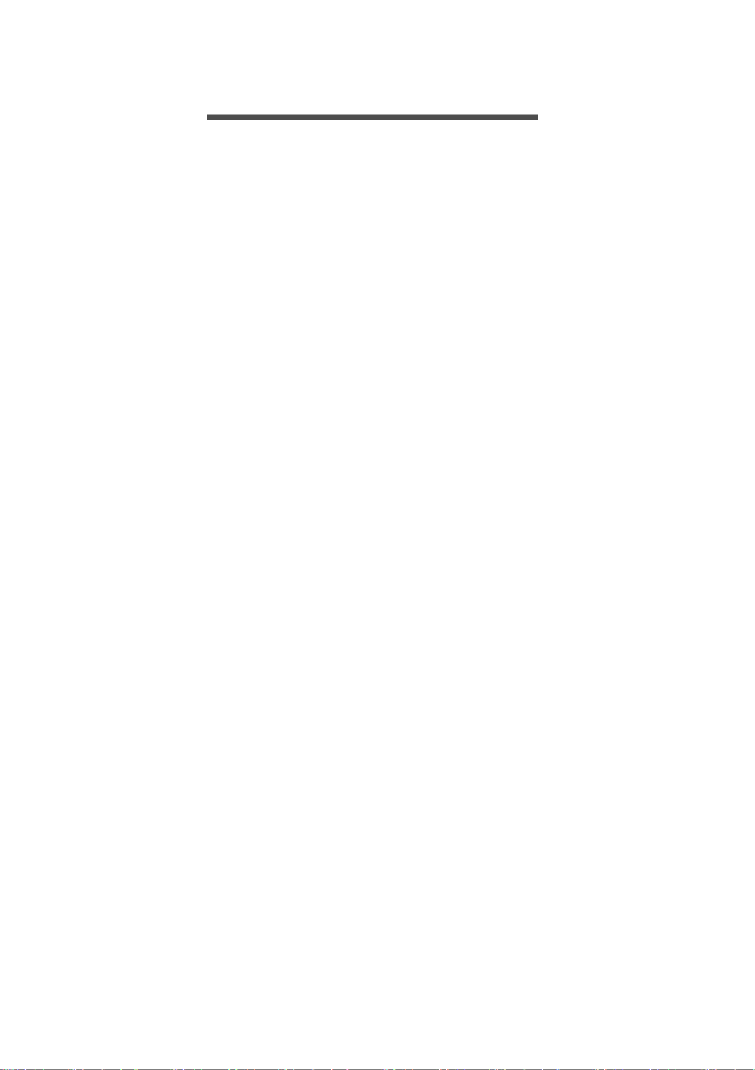
Table of contents - 3
T ABLE OF CONTENTS
First things first 6
Your guides ............................................. 6
Basic care and tips for using your
computer.................................................. 6
Turning your computer off........................... 6
Taking care of your computer ..................... 7
Taking care of your AC adapter.................. 8
Cleaning and servicing................................ 8
Guidelines for safe battery usage ............... 9
Internal battery....................................... 11
Your Acer notebook tour 12
Screen view ........................................... 12
Keyboard view ....................................... 13
Left view ................................................ 15
USB Type-C information........................... 16
USB 3.2 Gen 1 information....................... 16
Right view .............................................. 17
Rear view............................................... 18
Base view .............................................. 19
Using the keyboard 21
Lock keys.............................................. 21
Special keys .......................................... 21
Hotkeys.................................................. 22
Rechargeable Active Stylus 23
23
23
23 23
Fast-charging......................................... 23
The Windows OS Desktop 24
Tips and hints for using Windows .......... 25
Where are my apps?................................. 25
Can I turn off notifications? ....................... 25
How do I check for Windows updates?..... 25
Where can I get more information?........... 25
Using the Precision Touchpad 26
Touchpad gestures................................ 26
Changing touchpad settings .................. 28
Recovery 29
Creating a file history backup ................ 29
Backing up your wireless and LAN
drivers.................................................... 32
Restoring your computer ....................... 32
Reset this PC and keep my files ............... 32
Reset this PC and remove everything ...... 36
Using a Bluetooth connection 39
Enabling and disabling Bluetooth .......... 39
Enable Bluetooth and add a device .......... 39
Connecting to the Internet 41
Connecting to a wireless network.......... 41
Connecting to a wireless LAN................... 41
Connecting with a cable......................... 45
Built-in network feature ............................. 45
Bluelight Shield 46
Acer ProShield Plus 48
Overview................................................ 48
Setting up Acer ProShield Plus.............. 48
File Encryption / Decryption...................... 49
File Shredder ............................................ 50
Personal Secure Drive .............................. 50
Application Guard ..................................... 52
Browser Guard.......................................... 52
USB Device Filter...................................... 53
Alert........................................................... 53
Security Report ......................................... 54
Securing your computer 55
Using a computer security lock.............. 55
Using passwords ................................... 55
Entering passwords .................................. 56
BIOS utility 57
Boot sequence....................................... 57
Setting passwords ................................. 57
Power management 58
Saving power ......................................... 58
Battery pack 60
Battery characteristics ........................... 60
Charging the battery ................................. 60
Optimizing battery life ............................... 61
Checking the battery level......................... 62
Battery-low warning .................................. 62
Traveling with your computer 63
Disconnecting from the desktop ............ 63
Moving around ....................................... 63
What to bring............................................. 64
Universal Serial Bus (USB) 66
USB Type-C port 67
microSD card reader 68
Video and audio connectors 69
Connecting a monitor............................. 69
Headphones and microphone................ 69
HDMI 70
Frequently asked questions 72
Requesting service ................................ 74
Troubleshooting ..................................... 75
Troubleshooting tips.................................. 75
Error messages......................................... 75
Product specificaties
| Merk: | Acer |
| Categorie: | Laptop |
| Model: | TravelMate B3 |
| Kleur van het product: | Zwart |
| Gewicht: | 1400 g |
| Breedte: | 295 mm |
| Diepte: | 216.9 mm |
| Hoogte: | 20.9 mm |
| Bluetooth: | Ja |
| Beeldschermdiagonaal: | 11.6 " |
| Resolutie: | 1920 x 1080 Pixels |
| Touchscreen: | Ja |
| Frequentie van processor: | 1.1 GHz |
| Processorfamilie: | Intel® Celeron® N |
| Processormodel: | N4500 |
| Aantal processorkernen: | 2 |
| Wi-Fi-standaarden: | 802.11a, 802.11b, 802.11g, Wi-Fi 4 (802.11n), Wi-Fi 5 (802.11ac), Wi-Fi 6 (802.11ax) |
| Bluetooth-versie: | 5.0 |
| Vormfactor: | Clamshell |
| Inclusief besturingssysteem: | Windows 10 Pro |
| Geïntegreerde geheugenkaartlezer: | Ja |
| Vingerafdruklezer: | Nee |
| Aantal USB 2.0-poorten: | 1 |
| Aantal HDMI-poorten: | 1 |
| Aantal Ethernet LAN (RJ-45)-poorten: | 1 |
| Aantal ingebouwde luidsprekers: | 2 |
| AC-adapter, vermogen: | 45 W |
| HD type: | Full HD |
| Ingebouwde microfoon: | Ja |
| Intern geheugen: | 4 GB |
| Levensduur accu/batterij: | 10 uur |
| Intern geheugentype: | DDR4-SDRAM |
| Schermdiameter in centimeters: | 29.5 cm |
| Wifi-standaard: | Wi-Fi 6 (802.11ax) |
| Soort paneel: | IPS |
| Aantal poorten USB 3.2 Gen 1 (3.1 Gen 1) Type A: | 2 |
| Processorfabrikant: | Intel |
| Architectuur besturingssysteem: | 64-bit |
| Maximum intern geheugen: | 16 GB |
| Totale opslagcapaciteit: | 128 GB |
| Soort optische drive: | Nee |
| Ingebouwde grafische adapter: | Ja |
| On-board graphics adapter model: | Intel® UHD Graphics |
| Enhanced Intel SpeedStep Technology: | Ja |
| Idle States: | Ja |
| CPU configuratie (max): | 1 |
| Intel® VT-x with Extended Page Tables (EPT): | Ja |
| Intel® 64: | Ja |
| Intel® Virtualization Technology for Directed I/O (VT-d): | Ja |
| Intel® Software Guard Extensions (Intel® SGX): | Nee |
| Intel® Virtualization Technology (VT-x): | Ja |
| Intel® Trusted Execution Technology: | Nee |
| Maximale turbofrequentie van processor: | 2.8 GHz |
| Aantal poortenUSB 3.2 Gen 1 (3.1 Gen 1) Type C: | 1 |
| Flashdrive-interface: | PCI Express |
| Type product: | Notebook |
| Batterijtechnologie: | Lithium-Ion (Li-Ion) |
| Aantal batterijcellen: | 3 |
| Batterijcapaciteit: | - Wh |
| Multi-touch-balk: | Ja |
Heb je hulp nodig?
Als je hulp nodig hebt met Acer TravelMate B3 stel dan hieronder een vraag en andere gebruikers zullen je antwoorden
Handleiding Laptop Acer

27 Maart 2025

10 Februari 2025

10 Februari 2025

9 Januari 2025

9 Januari 2025

5 December 2024

5 December 2024

5 December 2024

15 November 2024

22 Augustus 2024
Handleiding Laptop
- Laptop HP
- Laptop Sony
- Laptop Samsung
- Laptop Xiaomi
- Laptop Panasonic
- Laptop LG
- Laptop Huawei
- Laptop Asus
- Laptop Medion
- Laptop Toshiba
- Laptop Airis
- Laptop Alienware
- Laptop Apple
- Laptop Dell
- Laptop Denver
- Laptop Emachines
- Laptop Ematic
- Laptop Evga
- Laptop Fellowes
- Laptop Fujitsu
- Laptop Gigabyte
- Laptop Goclever
- Laptop Haier
- Laptop Hannspree
- Laptop Hercules
- Laptop Honor
- Laptop Hyundai
- Laptop Ibm
- Laptop Kogan
- Laptop Lenovo
- Laptop Lexibook
- Laptop Micromax
- Laptop Microsoft
- Laptop Mpman
- Laptop MSI
- Laptop Nec
- Laptop Packard Bell
- Laptop Peaq
- Laptop Pyle
- Laptop Razer
- Laptop Ricatech
- Laptop Schneider
- Laptop Sylvania
- Laptop Targa
- Laptop Thomson
- Laptop Trekstor
- Laptop Viewsonic
- Laptop Vizio
- Laptop Zebra
- Laptop Jay-tech
- Laptop Odys
- Laptop Olidata
- Laptop Oregon Scientific
- Laptop Naxa
- Laptop Aplic
- Laptop ADATA
- Laptop Humanscale
- Laptop Hamilton Buhl
- Laptop Compaq
- Laptop SIIG
- Laptop Tripp Lite
- Laptop SPC
- Laptop Prixton
- Laptop Coby
- Laptop AORUS
- Laptop Hähnel
- Laptop XPG
- Laptop ECS
- Laptop Inovia
- Laptop Ergotron
- Laptop Atdec
- Laptop Getac
- Laptop Vulcan
- Laptop System76
- Laptop General Dynamics Itronix
- Laptop CTL
- Laptop Everex
- Laptop Dynabook
- Laptop TechBite
- Laptop Schenker
Nieuwste handleidingen voor Laptop

2 April 2025

28 Maart 2025

26 Maart 2025

4 Maart 2025

10 Februari 2025

5 Februari 2025

5 Februari 2025

30 Januari 2025

27 Januari 2025

27 Januari 2025