Acer S277HK Handleiding
Lees hieronder de 📖 handleiding in het Nederlandse voor Acer S277HK (30 pagina's) in de categorie Monitor. Deze handleiding was nuttig voor 35 personen en werd door 2 gebruikers gemiddeld met 4.5 sterren beoordeeld
Pagina 1/30

User Guide
Acer LCD Monitor
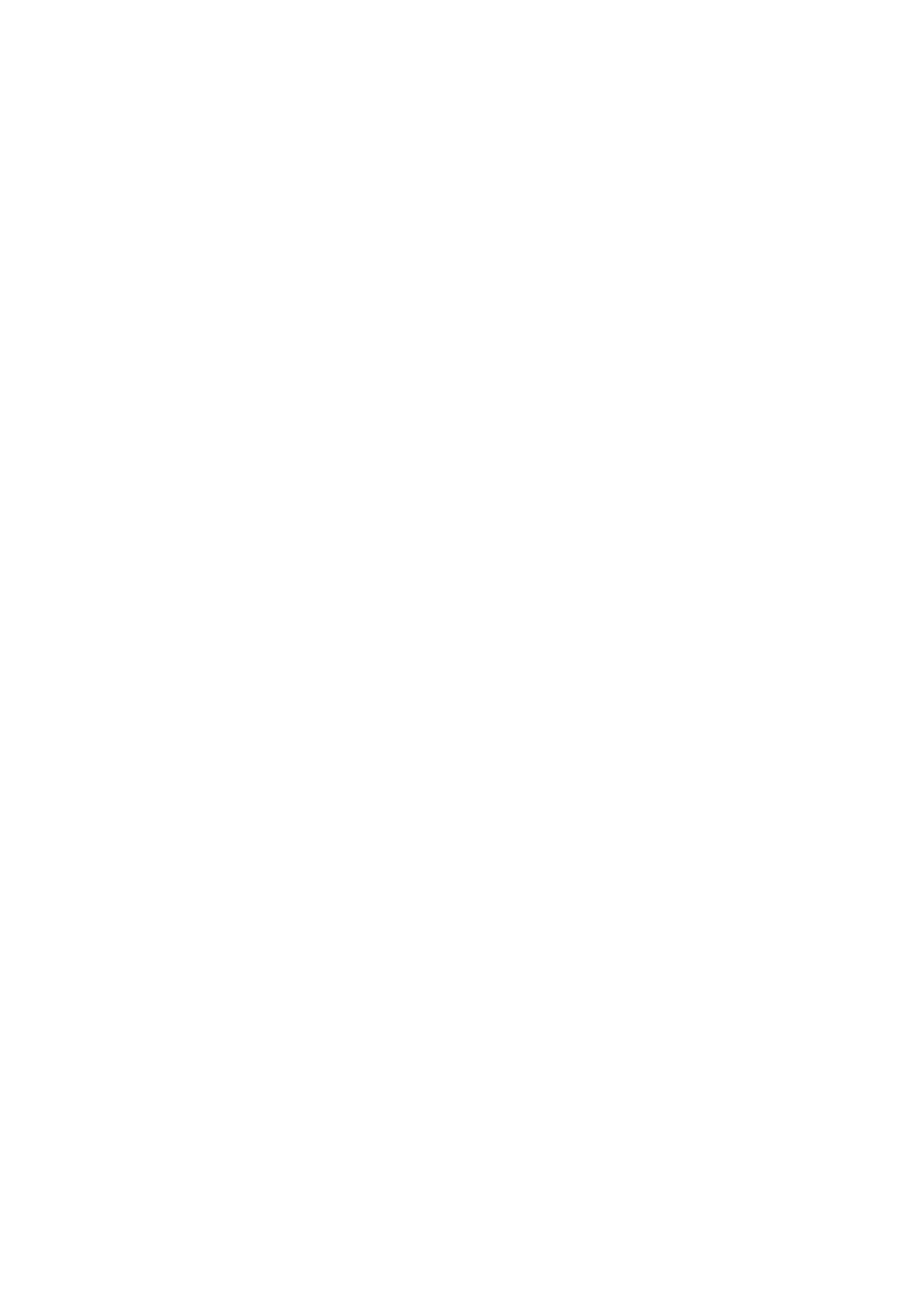
Changes may be made periodically to the information in this publication without obligation
to notify any person of such revisions or changes. Such changes will be incorporated in n ew
e ons of is manual or supple n y do ments and publications. This company makes diti th me tar cu
no representations or warranties, either expressed or implied, with respect to the contents
hereof and specifically isclaims the implied warranties of merchantability or fitness for a d
particular purpose.
Record e model number, serial number, purchase dateth and place of pur ase inform ion in ch at
the space provi d b ow. The serial number and model number are recorded on the label de el
affixed to your computer. All correspondence concerning your unit should include the serial
number, model number and purchase information.
No part of this publication may be reproduced, stored in a retrieval system, or transmitted, in
any form or by any means, electronically, m anically, by photocopy, recording or otherwise, ech
without the prior written permission of Acer Incorporated.
Model number: __________________________________
Serial number: ___________________________________
Date of purchase: ________________________________
Place of purchase: ________________________________
All Rights Rese ed.rv
Acer and e r logo are regi ered ademarks of Acer Incorp ated. Other companies' th Ace st tr or
product names or trademarks are used herein for identification purposes only and belong to
their respective companies.
Orig al Issue: in
Copyright © 201 . Acer Incorpo d.4rate
11/2014
Acer LCD nitor er GuidMo Us e
Acer LCD nitor er GuideMo Us

iii
Information for your safety and
comfort
Safety instructions
Read these instructions carefully. Keep this document for future reference.
Follow all warnings and instructions marked on the product.
•Due to the nature of the fluorescent light, the screen may flicker during
initial use. Turn off the power switch and then turn it on again to make
sure the flicker disappears.
•You may find slightly uneven brightness on the screen depending on the
desktop pattern you use.
•
blemishes of 0.01% or less such as a missing pixel or a pixel lit all the time.
•
may remain after switching the image, when the same image is displayed
for hours. In this case, the screen is recovered slowly by changing the image
or turning off the power switch for a few hours.
Cleaning your monitor
Please carefully follow these guidelines when cleaning the monitor:
•Always unplug the monitor before cleaning.
•Use a soft cloth to wipe the screen and cabinet front and sides.
Special notes on LCD monitors
The LCD screen has 99.99% or more effective pixels. It may include
Due to the nature of the LCD screen, an afterimage of the previous screen
The following are normal with the LCD monitor and do not indicate a problem.
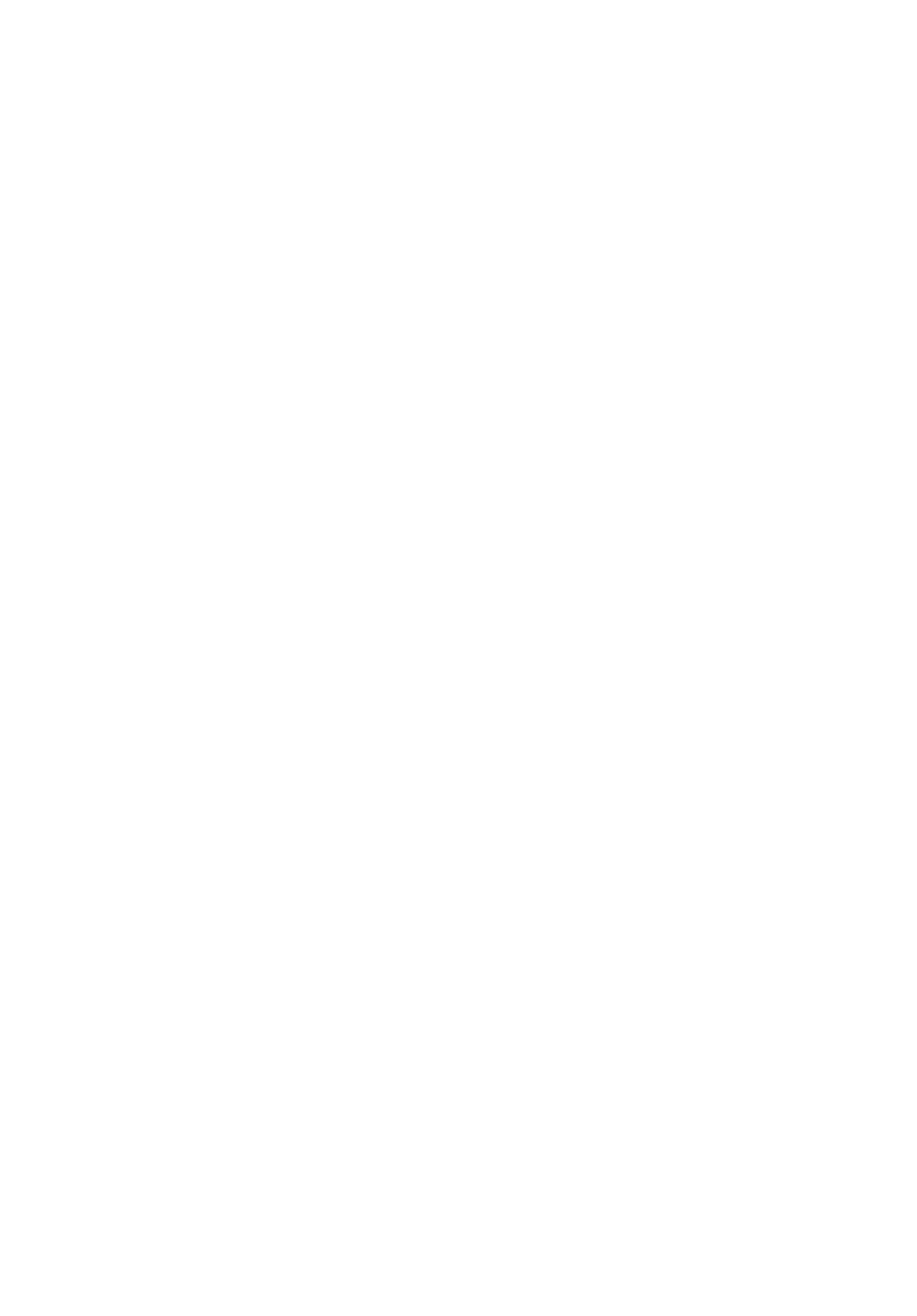
iv
Accessibility
Be sure that the po r t you plug the power cord into is easily accessible we outle
and located as close to the equipment operator as possible. When you need to
disconnect power from the equipment, be e to unplug the power cord from sur
the electrical outlet.
Safe listening
To protect your hearing, follow these instructions.
•Gradually increase the volume until you can hear it clearly and comfortably
an th stortd wi out di ion.
•After setting the volume level, do not increase it after your ears have
adjusted.
•Li t the amo t of e l ning to music at high volume.mi un tim iste
•Avoid turning up the volume to block out noisy surroundings.
•Turn the volume down if you can't hear people speaking near you.
Warnings
•Do not use this product near water.
•Do not place this product on an unstable cart, stand or table. If the product
falls, it could be seriously damaged.
•Slots and openings are provided for ntilation to e ure reliable ve ns
operation of the product and to protect it from overheating. These
openings must not be blocked or covered. The openings should never be
blocked by placing the product on a bed, sofa, rug or other similar surface.
This product should never be placed near or over a radiator or heat
register, or in a built-in installation unless proper ventilation is provided.
•Never push objects of any kind into this product through cabinet slots as
they y to h us ltage po s or -out p s that could ma uc dangero vo int short art
result in a fire or electric shock. Never spill liquid of any kind onto or into
the product.
•To avoid damage of internal components and to prevent battery leakage,
do not place the product on a vibrating surface.
•Never use it under sporting, exercising, or any vibrating environment
which will probably cause unexpected short current or damage internal
devices.
Using electrical power
•This product should be operated from the type of power indicated on the
marking label. If you are not sure of the type of power available, consult
your dealer or local power company.
•Do not allow anything to rest on the power cord. Do not locate this
product where people will walk on the cord.
•If an extension cord is used with this product, make sure that the total
•
The adapter is only used for this monitor ,do not be used for other purposes.
•Your device uses one of the following power supplies:
Manufacturer: Delta Electronics Inc., Model: ADP-90MD HBA
Manufacturer: Chicony Power Technology Co., Ltd., Model: A10-090P3A
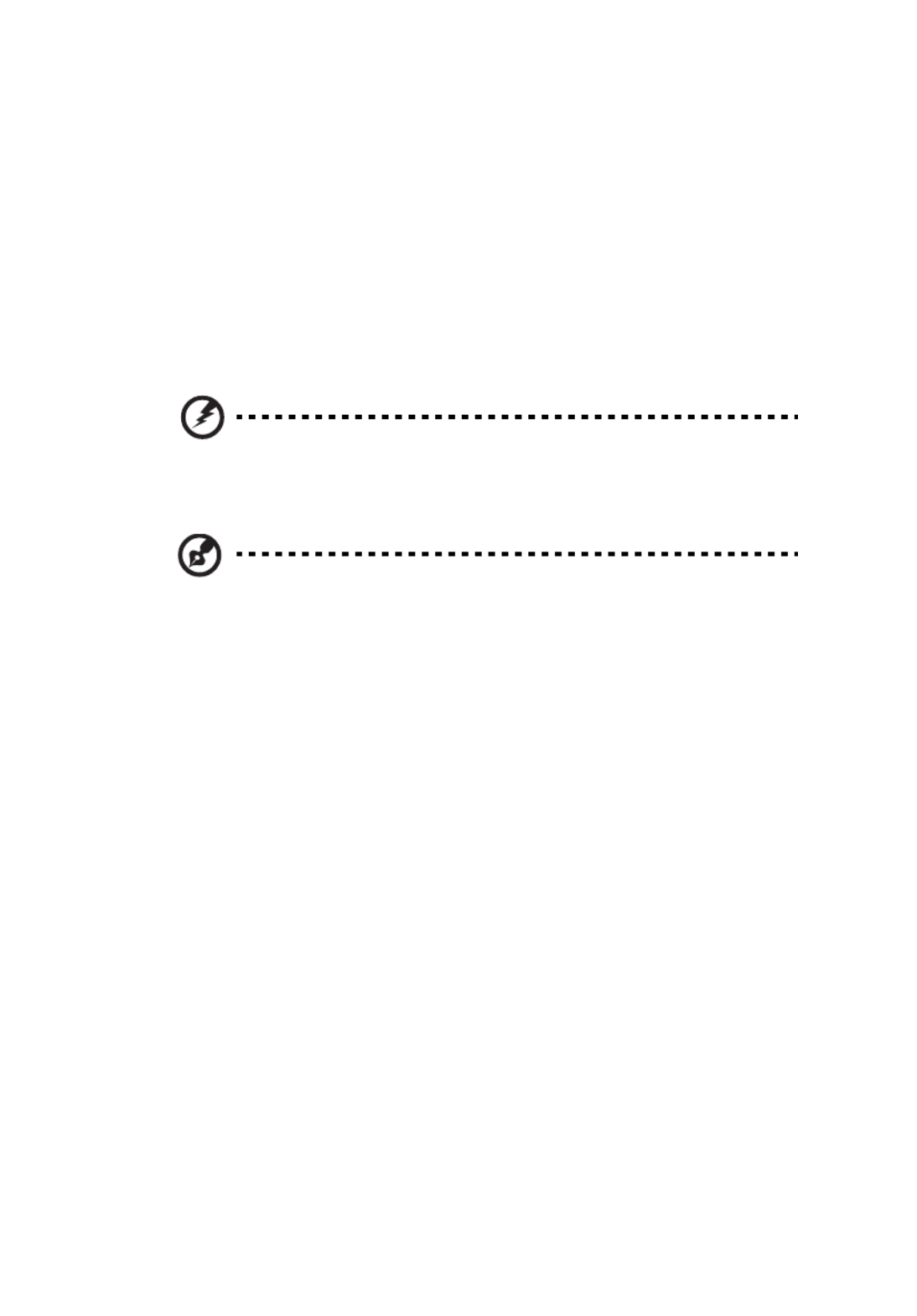
v
ampere rating of the equipment plugged into the extension cord does not
exceed the extension cord ampere rating. Also, make sure that the total
rating of all products plugged into the wall outlet does not exceed the fuse
rating.
•Do not overload a power outlet, strip or receptacle by plugging in too
many devices. The overall system load must not exceed 80% of the branch
circuit rating. If power strips are used, the load should not exceed 80% of
the power strip's input rating.
•This product's power cord is equipped with a three-wire grounded plug.
The plug only fits in a grounded power outlet. Make sure the power outlet
is properly grounded before inserting the power cord plug. Do not insert
the plug into a non-grounded power outlet. Contact your electrician for
details.
Warning! Th
Warning! Th
Warning! Th
Warning! ThWarning! The grounding p
e grounding p
e grounding p
e grounding pe grounding pin is a safety fea
in is a safety fea
in is a safety fea
in is a safety feain is a safety feature. Usi
ture. Usi
ture. Usi
ture. Usiture. Using a power
ng a power
ng a power
ng a power ng a power
outlet that is not pr
outlet that is not pr
outlet that is not pr
outlet that is not proutlet that is not properly grou
operly grou
operly grou
operly grouoperly grounded ma
nded ma
nded ma
nded manded may result in electric shock
y result in electric shock
y result in electric shock
y result in electric shock y result in electric shock
and/or injury.
and/or injury.
and/or injury.
and/or injury.and/or injury.
Note:
Note:
Note:
Note:Note: The grounding pin also provides good protection from
unexpected noise produced by other nearby electrical devices that
may interfere with the performance of this product.
•Use the product only with the supplied power supply cord set. If you need
to replace the power cord set, make sure that the new power cord meets
the following requirements: detachable type, UL listed/CSA certified, type
SPT-2, rated 7 A 125 V minimum, VDE approved or its equivalent, 4.6
meters (15 feet) maximum length.
Product servicing
Do not attempt to service this product yourself, as opening or removing covers
may expose you to dangerous voltage points or other risks. Refer all servicing to
qualified service personnel.
Unplug this product from the wall outlet and refer servicing to qualified service
personnel when:
•the power cord or plug is damaged, cut or frayed
•liquid was spilled into the product
•the product was exposed to rain or water
•the product has been dropped or the case has been damaged
•the product exhibits a distinct change in performance, indicating a need
for service
•the product does not operate normally after following the operating
instructions

vi
Note: Adjust only those controls that are covered by the operating
instructions, since improper adju ent ot may stm of her controls
result in damage and will often require extensive work by a
qualified technician to restore the product to normal condition.
Po n e ntste tially explosiv environme
Switch off your device in any area with a potentially explosive atmosphere and
obey all signs and instructions. Potentially explosive atmospheres include areas
where you would normally be advised to turn off your vehicle engine. Sparks in
such areas could cause an explosion or fire resulting in bodily injury or even
death. Switch off the device near gas se Ob ve pumps at rvice stations. ser
restrictions on the use of radio equipment in fuel depots, storage and
distribution areas; chemical plants; or where blasting operations are in progress.
Areas with a potentially explosive atmosphere are often, but not always,
marked. They include below deck on t ch boa s, emical transfer or storage
facilities, vehicles using liquefied petroleum gas (such as propane or butane),
and areas where the air contains chemicals or particles such as grain, dust or
metal powders.
Additional safety information
Your device and its enhancements may contain small parts. Keep them out of
the reach of small children.
IT Equipment Recycling Information
Acer is strongly committed to environmental protection and views recycling, in
the form of salvaging and disposal of used equipment, as one of the company's
top priorities in minimizing the burden placed on the environment.
We at Acer are very conscious of the en ro of vi nmental effects our business and
st v best k g oc r reduce e rive to identify and pro ide the wor in pr edu es to th
environmental impact of our pro cts.du
For more information and help when recycling, please go to this website:
Visi fot r rt fu her information on th ures ande feat benefits
of our other products.
Disposal instructions
Do not throw this electronic device trash into the when discarding.
To minimize pollution and ensure utmost protection of the global
environment, please recycle. For more information on the Waste
from Electrical and Electronics Equipment (WEEE) regulations, visit
http://www.acer-group.com/public/Sustainability/
www.acer-group.com
http://www.acer-group.com/public/Sustainability/
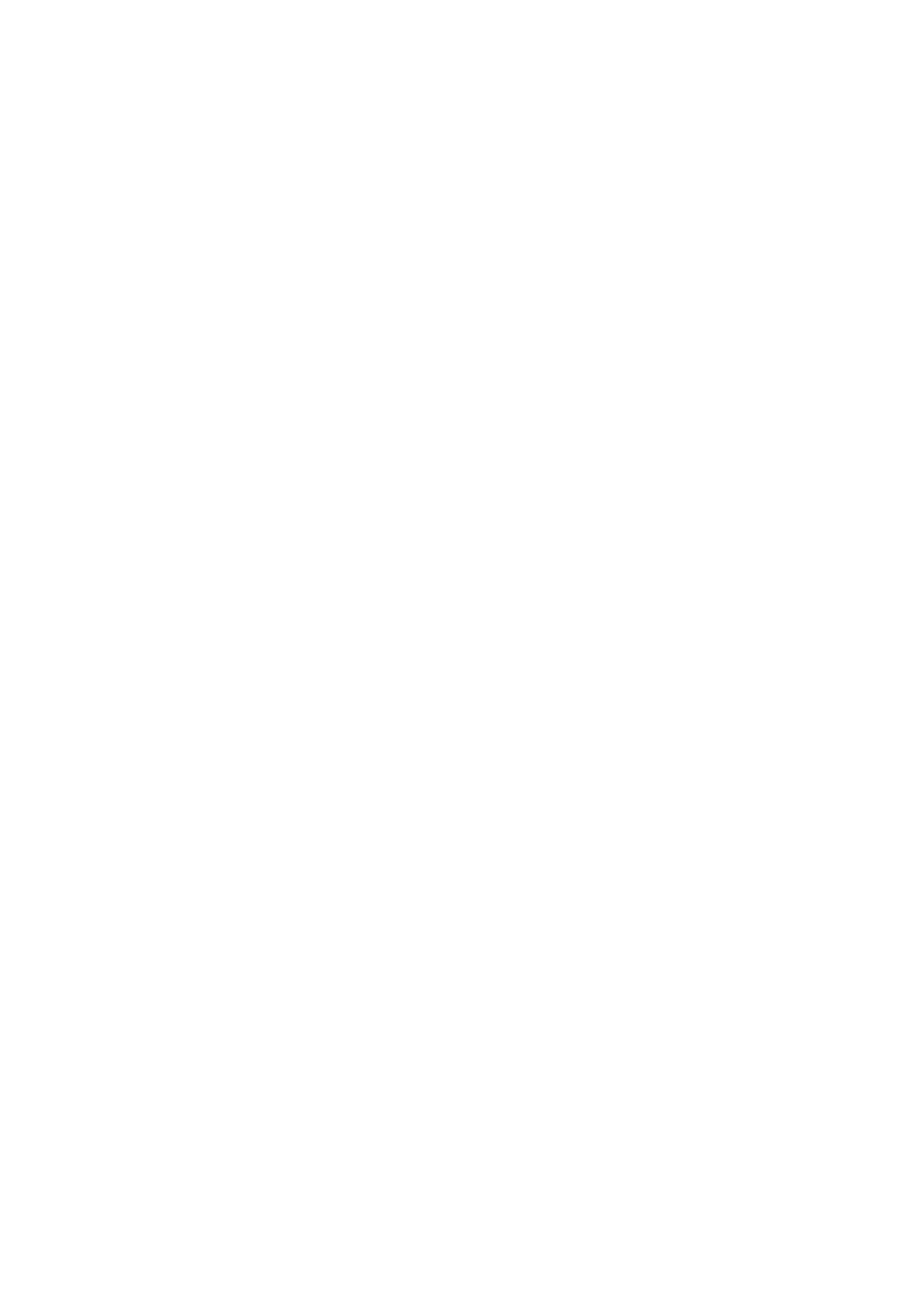
viii
Taking care of your vision
Long viewing hours, wearing incorrect glasses or contact lenses, glare, excessive
room lighting, poorly focused screens, very small typefaces and low-contrast
displays could stress your eyes. The following sections provide suggestions on
how to reduce eyestrain.
Eyes
•Rest your eyes frequently.
•Give your eyes regular breaks by looking away from the monitor and
focusing on a distant point.
•Blink frequently to keep your eyes from drying out.
Display
•Keep your display clean.
•Keep your head at a higher level than the top edge of the display so your
eyes point downward when looking at the middle of the display.
•Adjust the display brightness and/or contrast to a comfortable level for
enhanced text readability and graphics clarity.
•Eliminate glare and reflections by:
•placing your display in such a way that the side faces the window or
any light source
•minimizing room light by using drapes, shades or blinds
•using a task light
•changing the display's viewing angle
•using a glare-reduction filter
•using a display visor, such as a piece of cardboard extended from the
display's top front edge
•Avoid adjusting your display to an awkward viewing angle.
•Avoid looking at bright light sources, such as open windows, for extended
periods of time.
Developing good work habits
Develop the following work habits to make your computer use more relaxing
and productive:
•Take short breaks regularly and often.
•Perform some stretching exercises.
•Breathe fresh air as often as possible.
•Exercise regularly and maintain a healthy body.

TABLE OF CONTENTS
UNPACKING............................................................................................ 1
ATTACHING / REMOVING THE BASE .................................................... 2
SCREEN POSITION ADJUSTMENT .......................................................... 2
CONNECTING THE POWER CORD.......................................................... 3
SAFETY PRECAUTION............................................................................. 3
CLEANING YOUR MONITOR .................................................................. 3
POWER SAVING ..................................................................................... 4
DDC......................................................................................................... 4
CONNECTOR PIN ASSIGNMENT ............................................................ 5
STANDARD TIMING TABLE ................................................................... 9
INSTALLATION ..................................................................................... 10
USER CONTROLS ................................................................................. 11
TROUBLESHOOTING ........................................................................... 17

EN-1
UNPACKING
Please check the following items are present when you unpack the box, and
save the packing materials in case you will need to ship or transport the
monitor in future.
LCD Monitor Quick Start Guide Audio Cable
(Optional)
AC Power Cord AC Adapter DP Cable (Optional)
DVI Cable
(Optional)
HDMI Cable
(Optional)
Mini-DP-DP Cable
(Optional)

EN-2
ATTACHING / REMOVING THE BASE
SCREEN POSITION ADJUSTMENT
In order to optimize the best viewing position, you can adjust the tilt of the
monitor by using both of your hands to hold the edges of the monitor as
shown in the figure below.
The monitor can be adjusted to 15 degrees up or 5 degrees down as indicated
by arrow below.
Note: Remove the monitor and monitor base from its packaging.
Carefully place the monitor face-down on a stable surface -- use a
cloth to avoid scratching the screen.
1.
Attach the monitor stand arm to the
base.
2.
Ensure that the base is locked onto the
monitor stand arm.
5°-15°

EN-3
CONNECTING THE POWER CORD
Check first to make sure that the power cord you use is the correct type
required for your area.
This monitor has a universal power supply that allows operation in either
100/120V AC or 220/240 V AC voltage area. No user-adjustment is required.
Plug one end of the AC power cord to the adapter, and plug the other end
into an AC outlet.
For unit using at 120 V AC:
Use a UL Listed Cord Set, Type SVT wire and plug rated 10 A/125 V.
For unit using at 220/240 V AC (outside of U.S.):
Use a Cord Set consisting of H05VV-F cord and plug rated 10 A, 250 V. The
cord set should have the appropriate safety approvals for the country in
which the equipment will be installed.
SAFETY PRECAUTION
Avoid placing the monitor, or any other heavy object, on the power cord
to avoid damage to the cable.
Do not expose the monitor to rain, excessive moisture, or dust.
Do not cover the ventilation slots or openings of the monitor. Always put
the monitor in a place where there is adequate ventilation.
Avoid placing the monitor against a bright background or where sun-light
or other light sources may reflect on the face of the monitor. Place the
monitor just below eye level.
Handle with care when transporting the monitor.
Refrain from giving shock or scratch to the screen, as screen is fragile.
In order to prevent damage to the monitor, do not lift the monitor by its
base.
CLEANING YOUR MONITOR
Please carefully follow the below guidelines when cleaning the monitor.
Always unplug the monitor before cleaning.
Use a soft cloth to wipe the screen and cabinet front and sides.
NEVER SPRAY OR POUR ANY LIQUID DIRECTLY ONTO THE SCREEN OR
NEVER SPRAY OR POUR ANY LIQUID DIRECTLY ONTO THE SCREEN OR
NEVER SPRAY OR POUR ANY LIQUID DIRECTLY ONTO THE SCREEN OR
NEVER SPRAY OR POUR ANY LIQUID DIRECTLY ONTO THE SCREEN OR NEVER SPRAY OR POUR ANY LIQUID DIRECTLY ONTO THE SCREEN OR
CASE.
CASE.
CASE.
CASE.CASE.
PLEASE DO NOT USE ANY AMMONIA OR ALCOHOL-BASED CLEANERS ON
PLEASE DO NOT USE ANY AMMONIA OR ALCOHOL-BASED CLEANERS ON
PLEASE DO NOT USE ANY AMMONIA OR ALCOHOL-BASED CLEANERS ON
PLEASE DO NOT USE ANY AMMONIA OR ALCOHOL-BASED CLEANERS ON PLEASE DO NOT USE ANY AMMONIA OR ALCOHOL-BASED CLEANERS ON
THE LCD DISPLAY SCREEN OR CASE.
THE LCD DISPLAY SCREEN OR CASE.
THE LCD DISPLAY SCREEN OR CASE.
THE LCD DISPLAY SCREEN OR CASE.THE LCD DISPLAY SCREEN OR CASE.
Acer will not be liable for damage resulting from use of any ammonia or
alcohol-based cleaners.

EN-4
POWER SAVING
The monitor will be driven into “Power Saving” mode by the control signal
from the display controller, as indicated by the amber-color power LED.
The power saving states will be kept until a control signal has been detected
or the keyboard or mouse is activated. The recovery time from Active OFF
state back to ON state is around 3 seconds.
DDC
To make your installation easier, the monitor is able to Plug and Play with
your system if your system also supports DDC protocol. The DDC (Display Data
Channel) is a communication protocol through which the monitor
automatically informs the host system about its capabilities, for example,
supported resolutions and corresponding timing. The monitor supports
DDC2B standard.
State LED Light
ON Blue
Power Saving Mode Amber
Product specificaties
| Merk: | Acer |
| Categorie: | Monitor |
| Model: | S277HK |
| Kleur van het product: | Zilver |
| LED-indicatoren: | Stroom |
| Bluetooth: | Nee |
| Aan/uitschakelaar: | Ja |
| Beeldscherm: | LED |
| Beeldschermdiagonaal: | 27 " |
| Resolutie: | 3840 x 2160 Pixels |
| Touchscreen: | Nee |
| Type aansluitplug: | 3,5 mm |
| Ethernet LAN: | Nee |
| Aantal HDMI-poorten: | 1 |
| DVI-poort: | Ja |
| Bevestigingsmogelijkheid voor kabelslot: | Ja |
| Ingebouwde luidsprekers: | Ja |
| Stroomverbruik (in standby): | - W |
| Hoofdtelefoonuitgangen: | 1 |
| HD type: | 4K Ultra HD |
| Audio-ingangen: | Ja |
| Responstijd: | - ms |
| Ondersteunde grafische resoluties: | 3840 x 2160 |
| Paneelmontage-interface: | - mm |
| Helderheid (typisch): | - cd/m² |
| Geïntegreerde TV Tuner: | Nee |
| Diepte ( zonder voet ): | - mm |
| Hoogte (zonder voet ): | - mm |
| Breedte ( zonder voet ): | - mm |
| Gewicht (zonder voet): | - g |
| Plug and play: | Ja |
| Aantal DisplayPorts: | 1 |
| Hoofdtelefoon uit: | Ja |
| Mini DisplayPort kwantiteit: | 1 |
| Wifi: | Nee |
Heb je hulp nodig?
Als je hulp nodig hebt met Acer S277HK stel dan hieronder een vraag en andere gebruikers zullen je antwoorden
Handleiding Monitor Acer

8 April 2025

13 Maart 2025

13 Maart 2025

13 Maart 2025

13 Maart 2025

26 Februari 2025

20 Februari 2025

28 Januari 2025

28 Januari 2025

27 Januari 2025
Handleiding Monitor
- Monitor Bosch
- Monitor Philips
- Monitor HP
- Monitor Sony
- Monitor Samsung
- Monitor Xiaomi
- Monitor Panasonic
- Monitor Epson
- Monitor LG
- Monitor Huawei
- Monitor Asus
- Monitor Canon
- Monitor Daewoo
- Monitor Garmin
- Monitor Honeywell
- Monitor JVC
- Monitor JBL
- Monitor Medion
- Monitor Olympus
- Monitor Pioneer
- Monitor Toshiba
- Monitor Xerox
- Monitor Yamaha
- Monitor Yealink
- Monitor Abus
- Monitor Acti
- Monitor Ag Neovo
- Monitor Alesis
- Monitor Alienware
- Monitor Alpine
- Monitor AOC
- Monitor AOpen
- Monitor Apc
- Monitor Apple
- Monitor Archos
- Monitor Asrock
- Monitor Barco
- Monitor Behringer
- Monitor Belinea
- Monitor BenQ
- Monitor Blaupunkt
- Monitor BlueBuilt
- Monitor Boss
- Monitor Brandson
- Monitor Danfoss
- Monitor Dell
- Monitor Denver
- Monitor Eizo
- Monitor Emachines
- Monitor EverFocus
- Monitor Faytech
- Monitor Focal
- Monitor Fujitsu
- Monitor Ganz
- Monitor GeoVision
- Monitor Gigabyte
- Monitor GlobalTronics
- Monitor Godox
- Monitor Haier
- Monitor Hannspree
- Monitor Hercules
- Monitor Hikvision
- Monitor Hisense
- Monitor Hitachi
- Monitor HKC
- Monitor Hyundai
- Monitor Ibm
- Monitor IHealth
- Monitor Iiyama
- Monitor InFocus
- Monitor Insignia
- Monitor Interlogix
- Monitor Kogan
- Monitor Konig
- Monitor LaCie
- Monitor Legamaster
- Monitor Lenovo
- Monitor LightZone
- Monitor M-Audio
- Monitor Mackie
- Monitor Mad Catz
- Monitor Marquant
- Monitor Marshall
- Monitor Maxdata
- Monitor Maxell
- Monitor Midas
- Monitor Mirai
- Monitor Mitsubishi
- Monitor Monacor
- Monitor MSI
- Monitor Nec
- Monitor Newstar
- Monitor Packard Bell
- Monitor Peaq
- Monitor Peerless
- Monitor Plantronics
- Monitor Prestigio
- Monitor Provision ISR
- Monitor Pyle
- Monitor Razer
- Monitor RCF
- Monitor Renkforce
- Monitor Ricoh
- Monitor Ring
- Monitor Salora
- Monitor Samson
- Monitor Sanyo
- Monitor Schneider
- Monitor Sharp
- Monitor Silvercrest
- Monitor Simrad
- Monitor Skytronic
- Monitor Smart
- Monitor Soundstream
- Monitor Sunny
- Monitor Sunstech
- Monitor Tannoy
- Monitor TCL
- Monitor Terra
- Monitor Tesla
- Monitor Thomson
- Monitor Triton
- Monitor Velleman
- Monitor Viessmann
- Monitor Viewsonic
- Monitor Vitek
- Monitor Vivitek
- Monitor Waeco
- Monitor Westinghouse
- Monitor Wyse - Dell
- Monitor Xoro
- Monitor Zalman
- Monitor Jay-tech
- Monitor Jensen
- Monitor Joy-it
- Monitor Jung
- Monitor Odys
- Monitor Omron
- Monitor ONYX
- Monitor Optoma
- Monitor Orion
- Monitor 3M
- Monitor Continental Edison
- Monitor Caliber
- Monitor CSL
- Monitor Monoprice
- Monitor Shure
- Monitor Voxicon
- Monitor EMOS
- Monitor Festo
- Monitor Newline
- Monitor Atlona
- Monitor Hamlet
- Monitor Cooler Master
- Monitor NZXT
- Monitor Thermaltake
- Monitor Citizen
- Monitor Kubo
- Monitor Eurolite
- Monitor Corsair
- Monitor Deltaco
- Monitor KeepOut
- Monitor Ozone
- Monitor Tripp Lite
- Monitor Chauvet
- Monitor Approx
- Monitor Cisco
- Monitor KTC
- Monitor ARRI
- Monitor Bauhn
- Monitor LC-Power
- Monitor HyperX
- Monitor Atomos
- Monitor Yorkville
- Monitor Jupiter
- Monitor Adam
- Monitor Genelec
- Monitor AORUS
- Monitor Avocor
- Monitor DoubleSight
- Monitor Planar
- Monitor SEIKI
- Monitor EC Line
- Monitor MicroTouch
- Monitor HoverCam
- Monitor ELO
- Monitor IFM
- Monitor DataVideo
- Monitor Kindermann
- Monitor ART
- Monitor Da-Lite
- Monitor Allen & Heath
- Monitor ProXtend
- Monitor AJA
- Monitor Adj
- Monitor Ikan
- Monitor Element
- Monitor Dahua Technology
- Monitor Neumann
- Monitor Peerless-AV
- Monitor PreSonus
- Monitor IK Multimedia
- Monitor Swissonic
- Monitor QSC
- Monitor ESI
- Monitor Marshall Electronics
- Monitor RGBlink
- Monitor POSline
- Monitor Dynaudio
- Monitor Krom
- Monitor Vorago
- Monitor Extron
- Monitor Promethean
- Monitor Fostex
- Monitor Prowise
- Monitor Neets
- Monitor AMX
- Monitor Stairville
- Monitor Crestron
- Monitor I3-Technologies
- Monitor CTOUCH
- Monitor SMART Technologies
- Monitor BOOX
- Monitor SPL
- Monitor Aputure
- Monitor Drawmer
- Monitor Blue Sky
- Monitor Advantech
- Monitor Iadea
- Monitor Sonifex
- Monitor Kali Audio
- Monitor Kramer
- Monitor Avantone Pro
- Monitor AVer
- Monitor ITek
- Monitor Posiflex
- Monitor Vimar
- Monitor Speco Technologies
- Monitor Akuvox
- Monitor Antelope Audio
- Monitor X-Rite
- Monitor EKO
- Monitor IBoardTouch
- Monitor PeakTech
- Monitor Elite Screens
- Monitor Hollyland
- Monitor Mitsai
- Monitor V7
- Monitor Palmer
- Monitor TV One
- Monitor Christie
- Monitor Hanwha
- Monitor Phoenix Contact
- Monitor COMMBOX
- Monitor Yiynova
- Monitor Pelco
- Monitor Lilliput
- Monitor KRK
- Monitor Ernitec
- Monitor Planet Audio
- Monitor Datacolor
- Monitor Fluid
- Monitor Postium
- Monitor HELGI
- Monitor Desview
- Monitor Syscom
- Monitor Allsee
- Monitor Alogic
- Monitor Night Owl
- Monitor ProDVX
- Monitor Varad
- Monitor PureTools
- Monitor CTL
- Monitor Game Factor
- Monitor Nixeus
- Monitor Chimei
- Monitor Blue Sea
- Monitor AMCV
- Monitor SWIT
- Monitor TVLogic
- Monitor Feelworld
- Monitor GeChic
- Monitor Oecolux
- Monitor ADS-TEC
- Monitor Satco
- Monitor SideTrak
- Monitor TRIUMPH BOARD
- Monitor Casalux
- Monitor Positivo
- Monitor Transvideo
- Monitor Innocn
- Monitor Shimbol
- Monitor Raysgem
- Monitor Motrona
- Monitor Ikegami
- Monitor Wohler
- Monitor Elvid
- Monitor Portkeys
- Monitor Neat
- Monitor Mimo Monitors
- Monitor Gamber-Johnson
- Monitor Enttec
- Monitor American Dynamics
- Monitor AIS
- Monitor Eve Audio
- Monitor Wortmann AG
- Monitor Viotek
- Monitor Vidi-Touch
- Monitor CoolerMaster
- Monitor Mobile Pixels
- Monitor Atlantis Land
- Monitor HEDD
- Monitor Colormetrics
- Monitor Monkey Banana
- Monitor SmallHD
- Monitor IStarUSA
- Monitor Qian
- Monitor UPERFECT
- Monitor Freedom Scientific
- Monitor OSEE
- Monitor GVision
- Monitor Mybeo
- Monitor Bearware
- Monitor IOIO
- Monitor DTEN
- Monitor Cocopar
- Monitor Titan Army
- Monitor BookIT
- Monitor Wimaxit
- Monitor Delvcam
- Monitor Xenarc
- Monitor Japannext
Nieuwste handleidingen voor Monitor

8 April 2025

7 April 2025

7 April 2025

4 April 2025

4 April 2025

2 April 2025

1 April 2025

30 Maart 2025

30 Maart 2025

30 Maart 2025