Acer RX321QUP Handleiding
Lees hieronder de 📖 handleiding in het Nederlandse voor Acer RX321QUP (2 pagina's) in de categorie Monitor. Deze handleiding was nuttig voor 23 personen en werd door 2 gebruikers gemiddeld met 4.5 sterren beoordeeld
Pagina 1/2
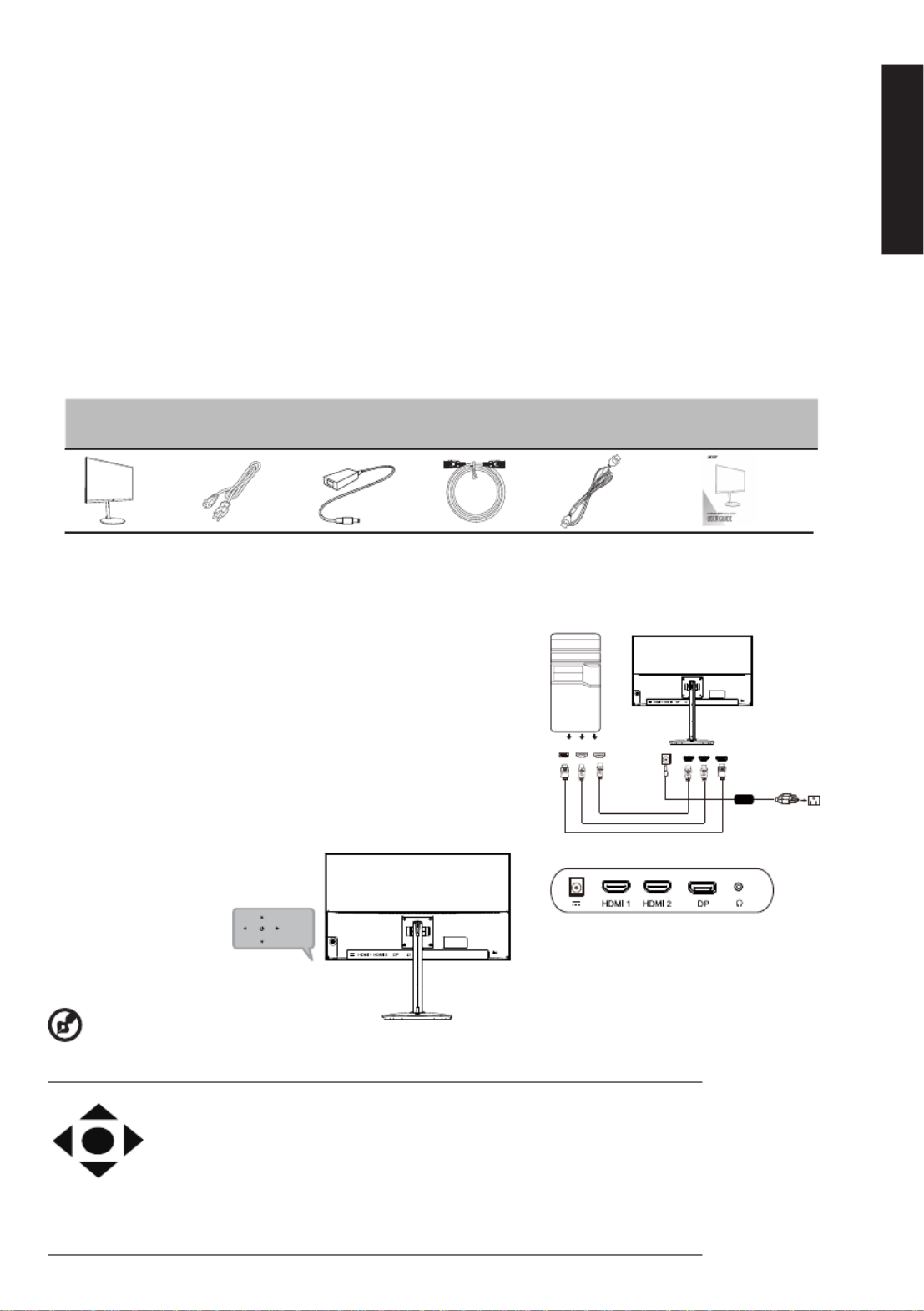
LCD Monitor Quick Setup Guide
English
$FHU/&'0RQLWRU4XLFN6WDUW*XLGH46*
Important safety instructions
Please read the following instructions carefully.
Package contents
LCD monitor
Power cord
DP cable
(Optional)
HDMI cable
(Optional)
Quick start
guide
Attaching the monitor to the base
1. Remove the monitor from the packaging.
2. Attach the footstand to the base. (for selected models)
3. Turn to lock clockwise by turning the screw using the integrated tab or a suitable coin.
Connecting Your Monitor to a Computer
Adapter
1. To clean the LCD monitor screen: Be sure that your monitor is electrically rated to operate with the AC power available in your location.
• T ofurn f the LCD monitor and unplug the power cord.
• Spray a non-solvent cleaning solution onto a rag and clean the screen gently.
•
•
•
• • NEVER
NEVER
NEVER
NEVERNEVER SPRAY OR POUR
SPRAY OR POUR
SPRAY OR POUR
SPRAY OR POURSPRAY OR POUR LIQUID
LIQUID
LIQUID
LIQUIDLIQUID CTLY ONTO
CTLY ONTO
CTLY ONTO
CTLY ONTOCTLY ONTO THE
THE
THE
THETHE N
N
N
NN R
R
R
RR
ANY
ANY
ANY
ANY ANY DIRE
DIRE
DIRE
DIRE DIRE
SCREE
SCREE
SCREE
SCREE SCREE O
O
O
O O CASE
CASE
CASE
CASE CASE.
•
•
•
• • PLEASE DO NOT
PLEASE DO NOT
PLEASE DO NOT
PLEASE DO NOT PLEASE DO NOT USE ANY AMMONIA OR AL
USE ANY AMMONIA OR AL
USE ANY AMMONIA OR AL
USE ANY AMMONIA OR ALUSE ANY AMMONIA OR ALCOHOL-BASED CLEAN
COHOL-BASED CLEAN
COHOL-BASED CLEAN
COHOL-BASED CLEANCOHOL-BASED CLEANERS ON THE LCD DISPLAY
ERS ON THE LCD DISPLAY
ERS ON THE LCD DISPLAY
ERS ON THE LCD DISPLAY ERS ON THE LCD DISPLAY SCREEN OR CASE.
SCREEN OR CASE.
SCREEN OR CASE.
SCREEN OR CASE.SCREEN OR CASE.
• Acer will not be liable for damage resulting from use of any ammonia or alcohol-based cleaners.
2. Do not place the LCD monitor near a window. Exposing the monitor to rain, moisture or sunlight can severely damage it.
3. Do not apply pressure to the LCD screen. Excessive pressure may cause permanent damage to the display.
4. Do not remove the cover or attempt to service this unit yourself. An authorized technician should perform servicing of any nature.
5. Store the LCD monitor in a room with a temperature of -20° to 60°C (-4° to 140°F). Storing the LCD monitor outside this range may result
in permanent damage.
6. Immediately unplug your monitor and call an authorized technician if any of the following circumstances occur:
• Monitor-to-PC signal cable is frayed or damaged.
• Liquid spills onto the LCD monitor or the monitor is exposed to rain.
• The LCD monitor or case is damaged.
1. Turn off your monitor your and unplug computer’s power cord.
2. 2-1 Connect DP cable(Optional, Only DP-input model)
a. powered-OFF.Make sure both the monitor and computer are
b. Connect the DP cable to the computer
2 -2 Connect HDMI Cable (Optional Only HDMI-input model),
a. Make s both t are powered-OFF. ure he monitor and computer
b. Connect the HDMI cable to the computer.
3. Insert the the port the monitor power cable into power at back of the
monitor.
4. Plug the a power computer monitor cords your of and your into nearby
electrical outlet.
External controls
Function key Monitor power off status Press to switch power on. In the normal display, a.
anytime to Press more than 5 seconds switch to turn off the power.
b. Blue indicates power on. Amber flicker indicates standby/power
saving mode. No light display indicates Power off.
c. Press to any directions switch key to display First Menu. Press again to enter
next function in the First Menu.
d. The single toggle button on the backside of the Display bezel operates like
a joystick. To move the cursor, simply toggle the button in four directions.
Press the button to select desires option. In Main Menu The red indicates
operable, Grey indicates inoperable.
7• The adapter is only used for this monitor, do not use it for other purpose.
Please make sure to connect the adapter to main socket with protective earthing
Note: Audio output is only for audio output model.Please check user manual for more instruction.
Adapter
DP
HDMI1
HDMI2

LCD Monitor Quick Setup Guide
English
• Reorient or relocate the receiving antenna.
• Increase the separation between the device and receiver.
• Connect the device into an outlet on a circuit different from that to which the receiver is connected.
• Consult the dealer or an experienced radio/television technician for help.
CE declaration of Conformity
Hereby, Acer Inc., declares that this LCD is in the essential monitor compliance with requirements and other
relevant provisions of EMC Directive Voltage 2011/65/2014/30/EU, Low Directive 2014/35/EU, and RoHS Directive
EU and 2009/125/EC with to establishing a framework for the setting of ecodesign for Directive regard requirements
energy-related product.
Notice: Shielded cables
All connections to other computing devices must be made using shielded cables to maintain compliance with EMC
regulations.
Notice: Peripheral devices
Only peripherals (input/output devices, terminals, printers, etc.) certified to comply with the Class B limits may be
attached to this equipment. Operation with non-certified peripherals is likely to result in interference to radio and TV
reception.
Caution
Changes or modifications not expressly approved by the manufacturer could void the user authority, which is
granted by the Federal Communications Commission, to operate this product.
Operation conditions
This device complies with Part 15 of the FCC Rules. Operation is subject to the following two conditions: (1) this
device may not cause harmful interference, and (2) this device must accept any interference received, including
interference that may cause undesired operation.
Notice: Canadian users
This Class B digital apparatus complies with Canadian ICES-003.
Remarque à l'intention des utilisateurs canadiens
Cet appareil numérique de la classe B est conforme a la norme NMB-003 du Canada.
Disposal of Waste Equipment by Users in Private Household in the European Union
This on the or its that this must not symbol product on packaging indicates product be disposed
of with your waste. Instead, it is your to of your other household responsibility dispose waste
equipment handing over ed collection point recycling by it to a designat for the of waste
electrical and electronic separate collection and recycling your equipment. The of waste
equipment disposal will help conserve natural resources and ensure at the time of to that it is
recycled in manner human health and environment. more a that protects the For information
about where you can drop off your equipment recycling, please your local waste for contact
city office, your household waste disposal service shop where you purchased or the the
product.
For more information on the Waste from Electrical and Electronics Equipment
(WEEE) regulations, visit https://www.acer-group.com/sustainability/en/our-
products-environment.html
In to order prevent damage to the monitor, do not the lift monitor by its base.
Acer monitor is purposed for video and visual display of information obtained from electronic devices.
FreeSync (HDMI/DP Only) Premium :
It can allow a FreeSync Premium supported graphics source to dynamically adjust display refresh rate based on
typical content frame rates for power efficient, virtually stutter free and low-latency display update.
Regulations and safety notices
FCC notice
This tested the 15 device been has and found comply to with limits for a to Part Class device pursuant B digital of the
FCC a rules. These limits are in designed to provide interference reasonable protection against harmful residential
installation. This uses, not device generates, and can radiate frequency energy radio and, if installed and used in
accordance with the may instructions, cause harmful interference to radio communications.
However, If there no in is guarantee that not interference will occur a particular installation. this device does cause
harmful and interference to radio reception, which turning device or television can be determined by the off on, the
user more is the by or encouraged to to correct try interference one of the following measures:
Product specificaties
| Merk: | Acer |
| Categorie: | Monitor |
| Model: | RX321QUP |
| Kleur van het product: | Zwart |
| Beeldschermdiagonaal: | 31.5 " |
| Resolutie: | 2560 x 1440 Pixels |
| Touchscreen: | Nee |
| Oorspronkelijke beeldverhouding: | 16:9 |
| Kijkhoek, horizontaal: | 178 ° |
| Kijkhoek, verticaal: | 178 ° |
| Beeldscherm vorm: | Flat |
| Typische contrastverhouding: | 1000:1 |
| Markt positionering: | Gamen |
| Aantal HDMI-poorten: | 2 |
| Ingebouwde luidsprekers: | Nee |
| Stroomverbruik (in standby): | - W |
| Maximale refresh snelheid: | 170 Hz |
| HD type: | Wide Quad HD |
| HDMI: | Ja |
| HDMI versie: | 2.0 |
| Responstijd: | 1 ms |
| VESA-montage: | Ja |
| Paneelmontage-interface: | 100 x 100 mm |
| Helderheid (typisch): | 400 cd/m² |
| Ingebouwde camera: | Nee |
| Aantal DisplayPorts: | 1 |
| Energieverbruik (HDR) per 1000 uur: | - kWu |
| Energieverbruik (SDR) per 1000 uur: | - kWu |
| AMD FreeSync: | Ja |
| Backlight type: | LED |
| Soort paneel: | IPS |
| Hoofdtelefoon uit: | Ja |
| Rand voorzijde: | Zwart |
| Voetenkleur: | Zwart |
| DisplayPort versie: | 1.4 |
| AMD FreeSync-type: | FreeSync Premium |
| Stroomverbruik (typisch): | 38 W |
Heb je hulp nodig?
Als je hulp nodig hebt met Acer RX321QUP stel dan hieronder een vraag en andere gebruikers zullen je antwoorden
Handleiding Monitor Acer

8 April 2025

13 Maart 2025

13 Maart 2025

13 Maart 2025

13 Maart 2025

26 Februari 2025

20 Februari 2025

28 Januari 2025

28 Januari 2025

27 Januari 2025
Handleiding Monitor
- Monitor Bosch
- Monitor Philips
- Monitor HP
- Monitor Sony
- Monitor Samsung
- Monitor Xiaomi
- Monitor Panasonic
- Monitor Epson
- Monitor LG
- Monitor Huawei
- Monitor Asus
- Monitor Canon
- Monitor Daewoo
- Monitor Garmin
- Monitor Honeywell
- Monitor JVC
- Monitor JBL
- Monitor Medion
- Monitor Olympus
- Monitor Pioneer
- Monitor Toshiba
- Monitor Xerox
- Monitor Yamaha
- Monitor Yealink
- Monitor Abus
- Monitor Acti
- Monitor Ag Neovo
- Monitor Alesis
- Monitor Alienware
- Monitor Alpine
- Monitor AOC
- Monitor AOpen
- Monitor Apc
- Monitor Apple
- Monitor Archos
- Monitor Asrock
- Monitor Barco
- Monitor Behringer
- Monitor Belinea
- Monitor BenQ
- Monitor Blaupunkt
- Monitor BlueBuilt
- Monitor Boss
- Monitor Brandson
- Monitor Danfoss
- Monitor Dell
- Monitor Denver
- Monitor Eizo
- Monitor Emachines
- Monitor EverFocus
- Monitor Faytech
- Monitor Focal
- Monitor Fujitsu
- Monitor Ganz
- Monitor GeoVision
- Monitor Gigabyte
- Monitor GlobalTronics
- Monitor Godox
- Monitor Haier
- Monitor Hannspree
- Monitor Hercules
- Monitor Hikvision
- Monitor Hisense
- Monitor Hitachi
- Monitor HKC
- Monitor Hyundai
- Monitor Ibm
- Monitor IHealth
- Monitor Iiyama
- Monitor InFocus
- Monitor Insignia
- Monitor Interlogix
- Monitor Kogan
- Monitor Konig
- Monitor LaCie
- Monitor Legamaster
- Monitor Lenovo
- Monitor LightZone
- Monitor M-Audio
- Monitor Mackie
- Monitor Mad Catz
- Monitor Marquant
- Monitor Marshall
- Monitor Maxdata
- Monitor Maxell
- Monitor Midas
- Monitor Mirai
- Monitor Mitsubishi
- Monitor Monacor
- Monitor MSI
- Monitor Nec
- Monitor Newstar
- Monitor Packard Bell
- Monitor Peaq
- Monitor Peerless
- Monitor Plantronics
- Monitor Prestigio
- Monitor Provision ISR
- Monitor Pyle
- Monitor Razer
- Monitor RCF
- Monitor Renkforce
- Monitor Ricoh
- Monitor Ring
- Monitor Salora
- Monitor Samson
- Monitor Sanyo
- Monitor Schneider
- Monitor Sharp
- Monitor Silvercrest
- Monitor Simrad
- Monitor Skytronic
- Monitor Smart
- Monitor Soundstream
- Monitor Sunny
- Monitor Sunstech
- Monitor Tannoy
- Monitor TCL
- Monitor Terra
- Monitor Tesla
- Monitor Thomson
- Monitor Triton
- Monitor Velleman
- Monitor Viessmann
- Monitor Viewsonic
- Monitor Vitek
- Monitor Vivitek
- Monitor Waeco
- Monitor Westinghouse
- Monitor Wyse - Dell
- Monitor Xoro
- Monitor Zalman
- Monitor Jay-tech
- Monitor Jensen
- Monitor Joy-it
- Monitor Jung
- Monitor Odys
- Monitor Omron
- Monitor ONYX
- Monitor Optoma
- Monitor Orion
- Monitor 3M
- Monitor Continental Edison
- Monitor Caliber
- Monitor CSL
- Monitor Monoprice
- Monitor Shure
- Monitor Voxicon
- Monitor EMOS
- Monitor Festo
- Monitor Newline
- Monitor Atlona
- Monitor Hamlet
- Monitor Cooler Master
- Monitor NZXT
- Monitor Thermaltake
- Monitor Citizen
- Monitor Kubo
- Monitor Eurolite
- Monitor Corsair
- Monitor Deltaco
- Monitor KeepOut
- Monitor Ozone
- Monitor Tripp Lite
- Monitor Chauvet
- Monitor Approx
- Monitor Cisco
- Monitor KTC
- Monitor ARRI
- Monitor Bauhn
- Monitor LC-Power
- Monitor HyperX
- Monitor Atomos
- Monitor Yorkville
- Monitor Jupiter
- Monitor Adam
- Monitor Genelec
- Monitor AORUS
- Monitor Avocor
- Monitor DoubleSight
- Monitor Planar
- Monitor SEIKI
- Monitor EC Line
- Monitor MicroTouch
- Monitor HoverCam
- Monitor ELO
- Monitor IFM
- Monitor DataVideo
- Monitor Kindermann
- Monitor ART
- Monitor Da-Lite
- Monitor Allen & Heath
- Monitor ProXtend
- Monitor AJA
- Monitor Adj
- Monitor Ikan
- Monitor Element
- Monitor Dahua Technology
- Monitor Neumann
- Monitor Peerless-AV
- Monitor PreSonus
- Monitor IK Multimedia
- Monitor Swissonic
- Monitor QSC
- Monitor ESI
- Monitor Marshall Electronics
- Monitor RGBlink
- Monitor POSline
- Monitor Dynaudio
- Monitor Krom
- Monitor Vorago
- Monitor Extron
- Monitor Promethean
- Monitor Fostex
- Monitor Prowise
- Monitor Neets
- Monitor AMX
- Monitor Stairville
- Monitor Crestron
- Monitor I3-Technologies
- Monitor CTOUCH
- Monitor SMART Technologies
- Monitor BOOX
- Monitor SPL
- Monitor Aputure
- Monitor Drawmer
- Monitor Blue Sky
- Monitor Advantech
- Monitor Iadea
- Monitor Sonifex
- Monitor Kali Audio
- Monitor Kramer
- Monitor Avantone Pro
- Monitor AVer
- Monitor ITek
- Monitor Posiflex
- Monitor Vimar
- Monitor Speco Technologies
- Monitor Akuvox
- Monitor Antelope Audio
- Monitor X-Rite
- Monitor EKO
- Monitor IBoardTouch
- Monitor PeakTech
- Monitor Elite Screens
- Monitor Hollyland
- Monitor Mitsai
- Monitor V7
- Monitor Palmer
- Monitor TV One
- Monitor Christie
- Monitor Hanwha
- Monitor Phoenix Contact
- Monitor COMMBOX
- Monitor Yiynova
- Monitor Pelco
- Monitor Lilliput
- Monitor KRK
- Monitor Ernitec
- Monitor Planet Audio
- Monitor Datacolor
- Monitor Fluid
- Monitor Postium
- Monitor HELGI
- Monitor Desview
- Monitor Syscom
- Monitor Allsee
- Monitor Alogic
- Monitor Night Owl
- Monitor ProDVX
- Monitor Varad
- Monitor PureTools
- Monitor CTL
- Monitor Game Factor
- Monitor Nixeus
- Monitor Chimei
- Monitor Blue Sea
- Monitor AMCV
- Monitor SWIT
- Monitor TVLogic
- Monitor Feelworld
- Monitor GeChic
- Monitor Oecolux
- Monitor ADS-TEC
- Monitor Satco
- Monitor SideTrak
- Monitor TRIUMPH BOARD
- Monitor Casalux
- Monitor Positivo
- Monitor Transvideo
- Monitor Innocn
- Monitor Shimbol
- Monitor Raysgem
- Monitor Motrona
- Monitor Ikegami
- Monitor Wohler
- Monitor Elvid
- Monitor Portkeys
- Monitor Neat
- Monitor Mimo Monitors
- Monitor Gamber-Johnson
- Monitor Enttec
- Monitor American Dynamics
- Monitor AIS
- Monitor Eve Audio
- Monitor Wortmann AG
- Monitor Viotek
- Monitor Vidi-Touch
- Monitor CoolerMaster
- Monitor Mobile Pixels
- Monitor Atlantis Land
- Monitor HEDD
- Monitor Colormetrics
- Monitor Monkey Banana
- Monitor SmallHD
- Monitor IStarUSA
- Monitor Qian
- Monitor UPERFECT
- Monitor Freedom Scientific
- Monitor OSEE
- Monitor GVision
- Monitor Mybeo
- Monitor Bearware
- Monitor IOIO
- Monitor DTEN
- Monitor Cocopar
- Monitor Titan Army
- Monitor BookIT
- Monitor Wimaxit
- Monitor Delvcam
- Monitor Xenarc
- Monitor Japannext
Nieuwste handleidingen voor Monitor

8 April 2025

7 April 2025

7 April 2025

4 April 2025

4 April 2025

2 April 2025

1 April 2025

30 Maart 2025

30 Maart 2025

30 Maart 2025