Acer Aspire E11 E3-112M Handleiding
Lees hieronder de 📖 handleiding in het Nederlandse voor Acer Aspire E11 E3-112M (80 pagina's) in de categorie Laptop. Deze handleiding was nuttig voor 46 personen en werd door 2 gebruikers gemiddeld met 4.5 sterren beoordeeld
Pagina 1/80

- 1
User’s Manual
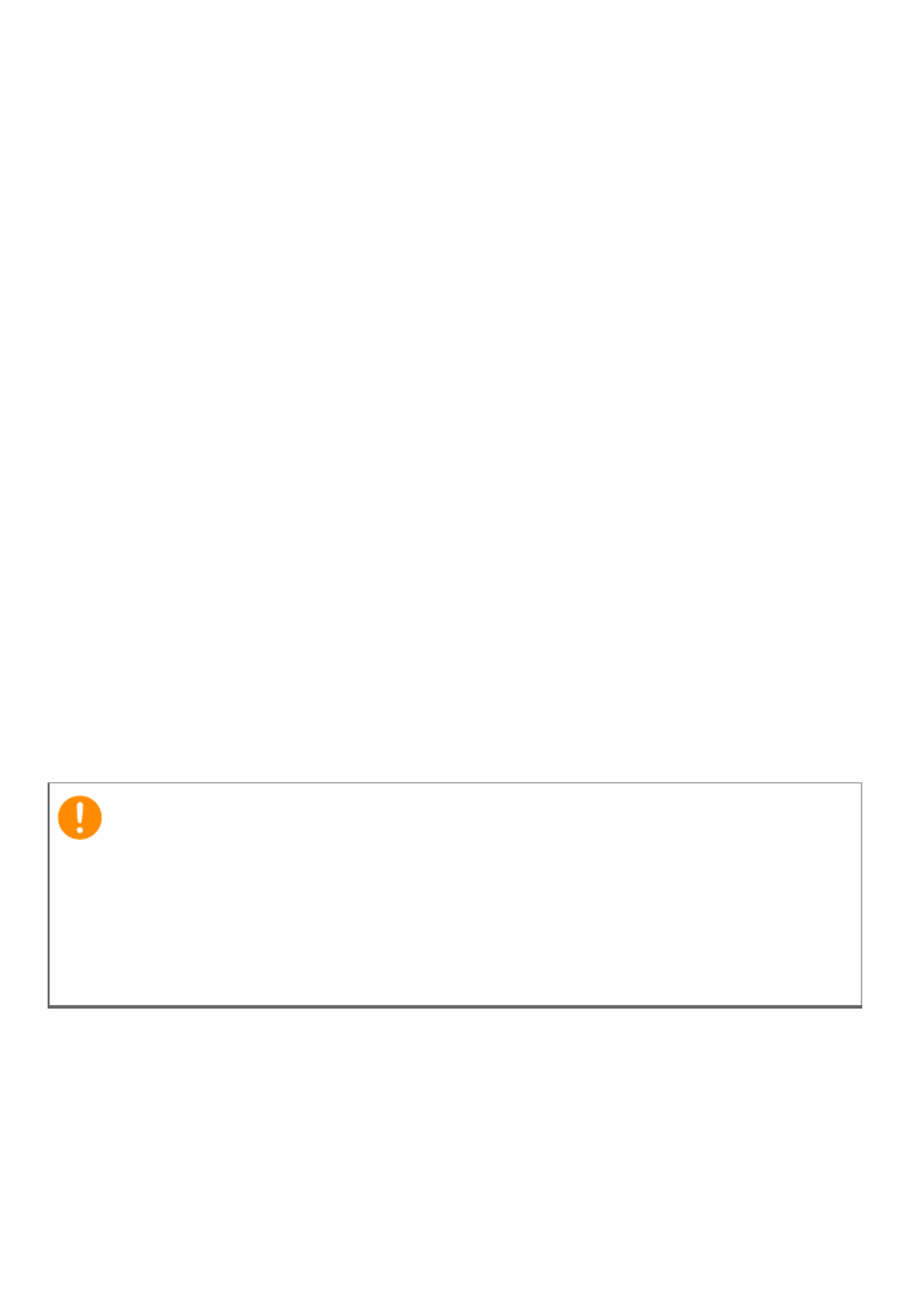
2 -
© 2014. All Rights Reserved.
Aspire E 11
Covers: Aspire ES1-111 / ES1-111M, E3-112 / E3-112M
This revision: July 2014
Sign up for an Acer ID and enjoy great benefits
Open the Acer Portal app from the Start screen to sign up for an Acer ID
or sign in if you already have an Acer ID.
There are three great reasons for you to get an Acer ID:
• Build Your Own Cloud with Acer BYOC.
• Get the latest offers and product information.
• Register your device for warranty service.
For more information, please visit the AcerCloud website:
www.acer.com/byoc-start
Model number: _________________________________
Serial number: _________________________________
Date of purchase: ______________________________
Place of purchase: ______________________________
Important
This manual contains proprietary information that is protected by
copyright laws. The information contained in this manual is subject to
change without notice. Images provided herein are for reference only
and may contain information or features that do not apply to your
computer. Acer Group shall not be liable for technical or editorial errors
or omissions contained in this manual.
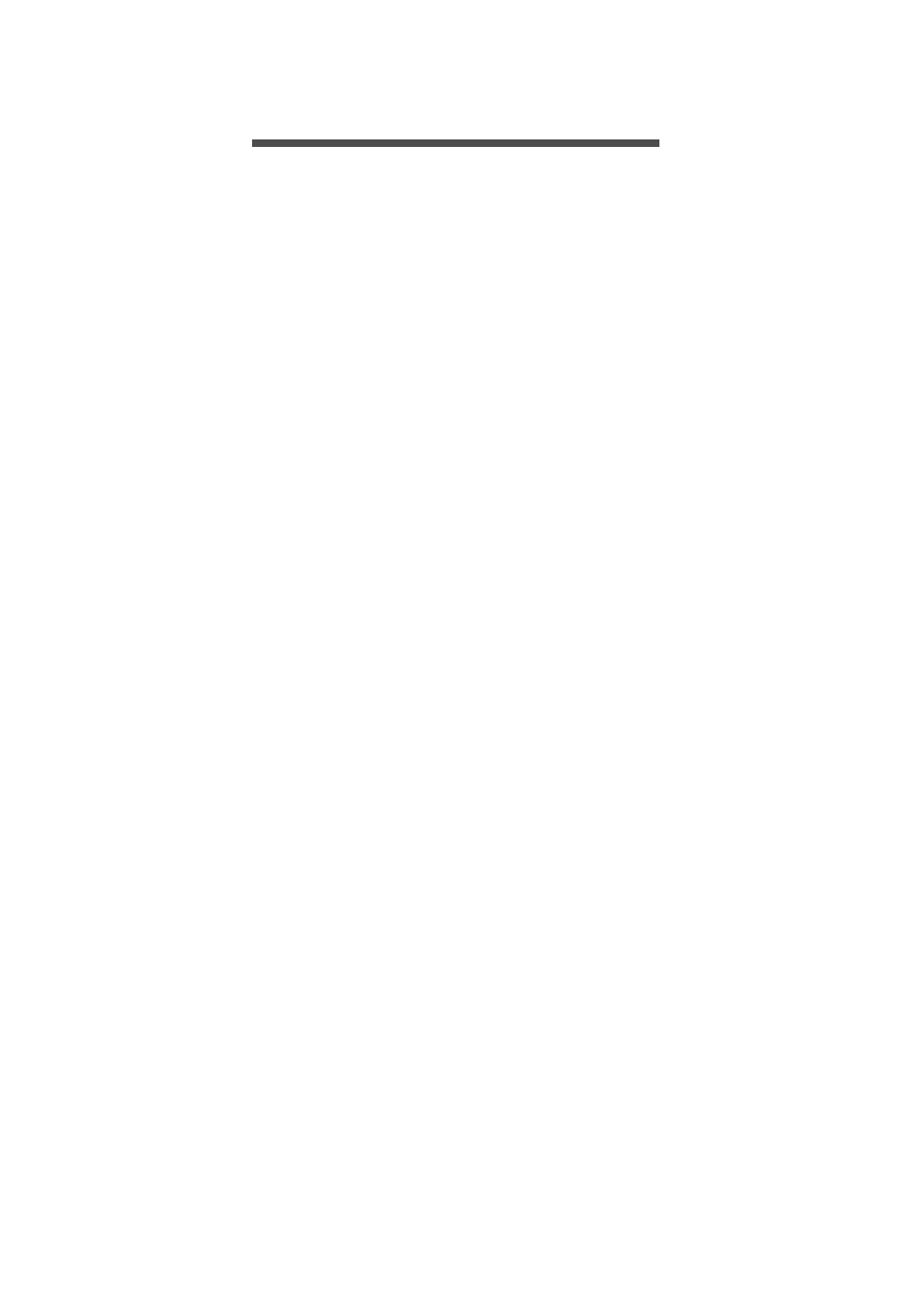
Table of contents - 3
T ABLE OF CONTENTS
First things first 6
Your guides ............................................. 6
Basic care and tips for using your
computer.................................................. 6
Turning your computer off........................... 6
Taking care of your computer ..................... 7
Taking care of your AC adapter.................. 7
Cleaning and servicing................................ 8
Your Acer notebook tour 9
Screen view ............................................. 9
Keyboard view ....................................... 10
Rear view............................................... 11
Left view ............................................... 11
Information on USB 3.0............................. 12
Right view ............................................. 12
Base view .............................................. 13
Using the keyboard 14
Lock keys and embedded numeric
keypad................................................... 14
Hotkeys ..................................................... 15
Windows keys........................................ 16
Touchpad 17
Touchpad basics ................................... 17
Touchpad gestures................................ 17
Recovery 19
Creating a recovery backup................... 19
Creating a drivers and applications
backup................................................... 21
Recovering your system ........................ 23
Reinstalling drivers and applications......... 24
Returning to an earlier system snapshot .. 26
Returning your system to its factory
condition.................................................... 27
Recovering from Windows ........................ 27
Recovering from a recovery backup ......... 30
Connecting to the Internet 33
Connecting with a cable ........................ 33
Built-in network feature ............................. 33
Connecting wirelessly ............................ 33
Connecting to a wireless LAN................... 34
Connecting to a 3G network ..................... 34
Using a Bluetooth connection 35
Enabling and disabling Bluetooth .......... 35
Enable Bluetooth and add a device .......... 35
BIOS utility 38
Boot sequence....................................... 38
Setting passwords ................................. 38
Securing your computer 39
Using a computer security lock.............. 39
Using passwords ................................... 39
Entering passwords .................................. 40
Power management 41
Saving power ......................................... 41
Battery pack 43
Battery characteristics ........................... 43
Charging the battery ................................. 43
Optimizing battery life ............................... 44
Checking the battery level......................... 45
Battery-low warning .................................. 45
Traveling with your computer 46
Disconnecting from the desktop ............ 46
Moving around ....................................... 46
Preparing the computer ............................ 46
What to bring to meetings ......................... 47
Taking the computer home .................... 47
Preparing the computer ............................ 47
What to take with you................................ 48
Special considerations .............................. 48
Setting up a home office ........................... 48
Traveling with the computer................... 48
Preparing the computer ............................ 49
What to take with you................................ 49
Special considerations .............................. 49
Traveling internationally ......................... 49
Preparing the computer ............................ 49
What to bring with you .............................. 50
Special considerations .............................. 50
Memory card reader 52
Connectivity options............................... 52
Video and audio connectors 54
HDMI 55
Universal Serial Bus (USB) 56
Frequently asked questions 58
Requesting service ................................ 60
Tips and hints for using Windows 8.1 .... 61
How do I get to Start? ............................... 61
What are "Charms?" ................................. 61
Can I boot directly to the desktop? ........... 62
How do I jump between apps?.................. 62
How do I turn off my computer?................ 62
How do I unlock my computer?................. 62
How do I set the alarm?............................ 64
Where are my apps?................................. 65
What is a Microsoft ID (account)?............. 66
How do I add a favorite to Internet
Explorer?................................................... 67
Product specificaties
| Merk: | Acer |
| Categorie: | Laptop |
| Model: | Aspire E11 E3-112M |
Heb je hulp nodig?
Als je hulp nodig hebt met Acer Aspire E11 E3-112M stel dan hieronder een vraag en andere gebruikers zullen je antwoorden
Handleiding Laptop Acer

27 Maart 2025

10 Februari 2025

10 Februari 2025

9 Januari 2025

9 Januari 2025

5 December 2024

5 December 2024

5 December 2024

15 November 2024

22 Augustus 2024
Handleiding Laptop
- Laptop HP
- Laptop Sony
- Laptop Samsung
- Laptop Xiaomi
- Laptop Panasonic
- Laptop LG
- Laptop Huawei
- Laptop Asus
- Laptop Medion
- Laptop Toshiba
- Laptop Airis
- Laptop Alienware
- Laptop Apple
- Laptop Dell
- Laptop Denver
- Laptop Emachines
- Laptop Ematic
- Laptop Evga
- Laptop Fellowes
- Laptop Fujitsu
- Laptop Gigabyte
- Laptop Goclever
- Laptop Haier
- Laptop Hannspree
- Laptop Hercules
- Laptop Honor
- Laptop Hyundai
- Laptop Ibm
- Laptop Kogan
- Laptop Lenovo
- Laptop Lexibook
- Laptop Micromax
- Laptop Microsoft
- Laptop Mpman
- Laptop MSI
- Laptop Nec
- Laptop Packard Bell
- Laptop Peaq
- Laptop Pyle
- Laptop Razer
- Laptop Ricatech
- Laptop Schneider
- Laptop Sylvania
- Laptop Targa
- Laptop Thomson
- Laptop Trekstor
- Laptop Viewsonic
- Laptop Vizio
- Laptop Zebra
- Laptop Jay-tech
- Laptop Odys
- Laptop Olidata
- Laptop Oregon Scientific
- Laptop Naxa
- Laptop Aplic
- Laptop ADATA
- Laptop Humanscale
- Laptop Hamilton Buhl
- Laptop Compaq
- Laptop SIIG
- Laptop Tripp Lite
- Laptop SPC
- Laptop Prixton
- Laptop Coby
- Laptop AORUS
- Laptop Hähnel
- Laptop XPG
- Laptop ECS
- Laptop Inovia
- Laptop Ergotron
- Laptop Atdec
- Laptop Getac
- Laptop Vulcan
- Laptop System76
- Laptop General Dynamics Itronix
- Laptop CTL
- Laptop Everex
- Laptop Dynabook
- Laptop TechBite
- Laptop Schenker
Nieuwste handleidingen voor Laptop

2 April 2025

28 Maart 2025

26 Maart 2025

4 Maart 2025

10 Februari 2025

5 Februari 2025

5 Februari 2025

30 Januari 2025

27 Januari 2025

27 Januari 2025