Simrad Sensor Handleiding
Simrad
Niet gecategoriseerd
Sensor
Bekijk gratis de handleiding van Simrad Sensor (4 pagina’s), behorend tot de categorie Niet gecategoriseerd. Deze gids werd als nuttig beoordeeld door 72 mensen en kreeg gemiddeld 5.0 sterren uit 36.5 reviews. Heb je een vraag over Simrad Sensor of wil je andere gebruikers van dit product iets vragen? Stel een vraag
Pagina 1/4
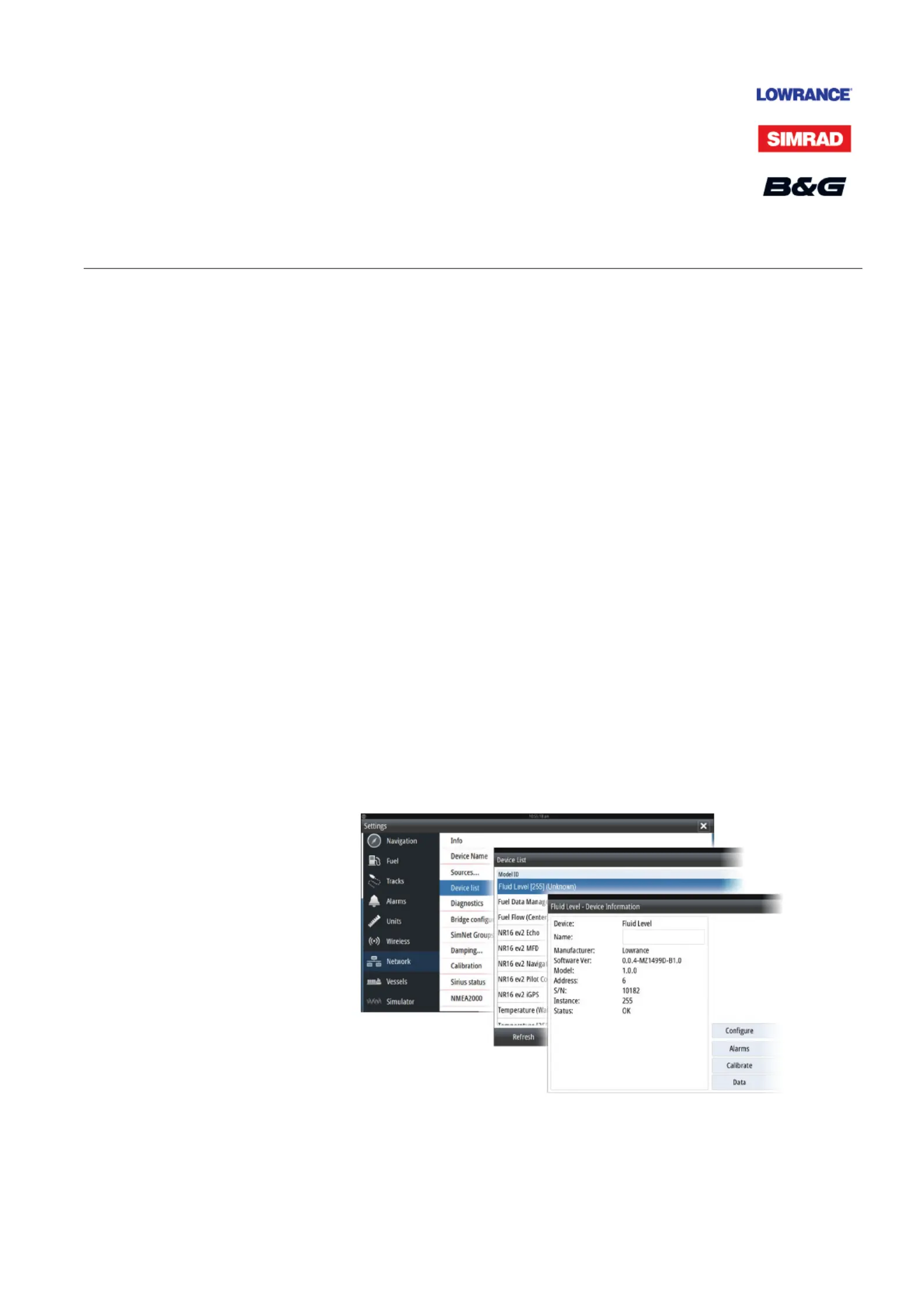
Sensor Setup Guide
Sensor Setup Guide
| 1
*988-11035-002*
This document describes the setup for the following sensors:
• Fluid Level Sensor – tank levels for fuel*, water, gray water, live well, oil, and black water
• Fuel Flow Sensor – flow rate measurements of fuel for gasoline powered boats
• Fuel Data Manager – fuel used data from fuel flow messages it receives from up to three
NMEA 2000 compatible engines
• Temperature Sensor – temperatures for water*, outside, inside, engine room, cabin, live well,
bait well, refrigeration, and heating system
• Thru-Hull Temperature Sensor - temperatures for water*, outside, inside, engine room, cabin,
live well, bait well, refrigeration, and heating system
• Speed Sensor – boat speed
• Pressure Sensor – pressure data: Engine Boost Pressure, Engine Oil Pressure, Engine Water
Pressure*, Transmission Oil Pressure and Pitot Speed
* Sensor is pre-configured to display this information.
¼Note: The sensor must be installed and connected to the NMEA 2000 network. For installation
and connection information, refer to the installation guide for the sensor.
After the sensor is connected, you can display sensor data. For more information, refer to your
display operating manual.
Sensor Setup
Use the Device Information dialog to set the device name, configure, view sensor data, and
for some sensors calibrate and set alarms.
Select the sensor in the Device List to display the sensor Device Information dialog. The
following example shows selecting the Fluid Level sensor from a Simrad NSS Evo2.
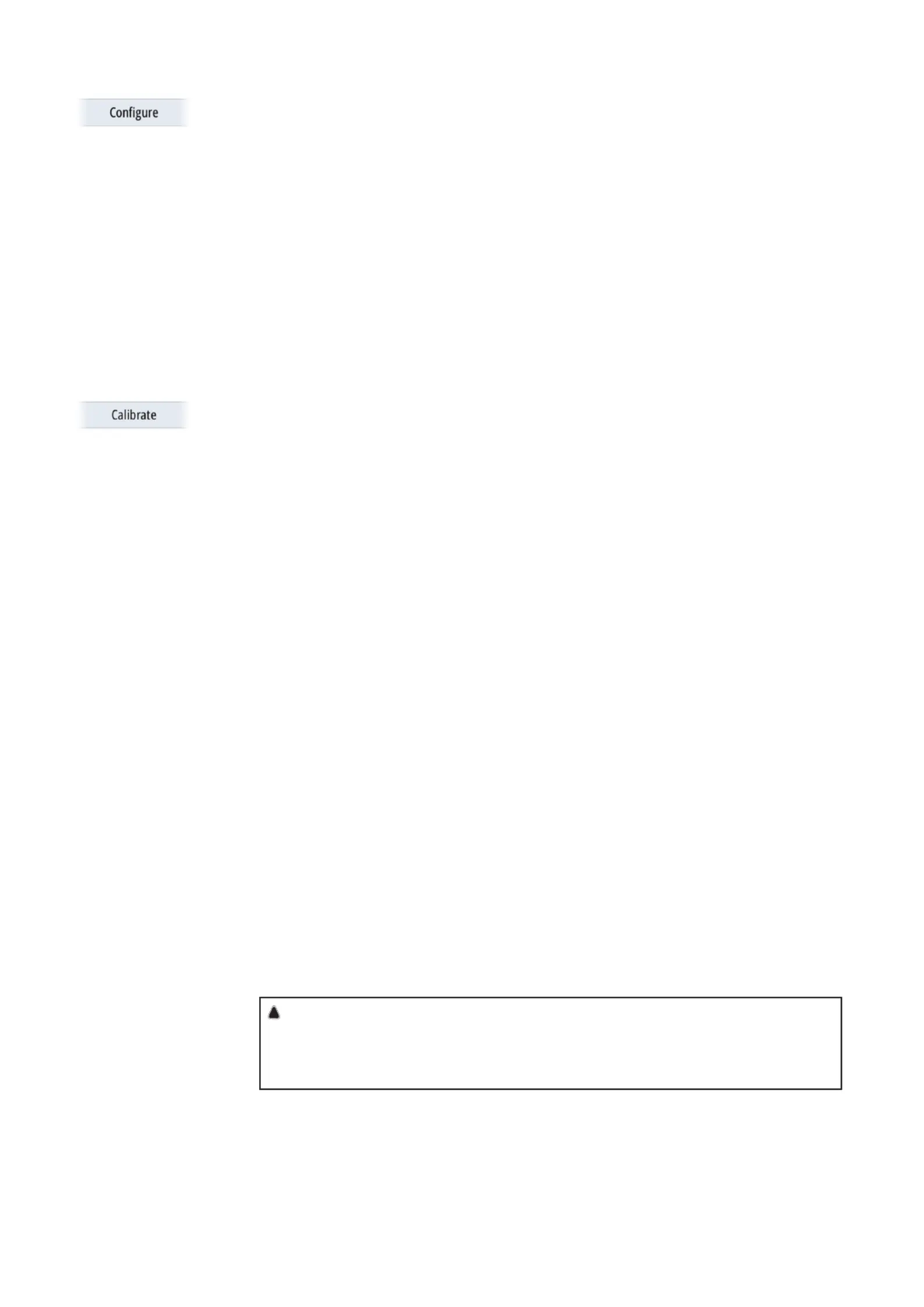
2 |
Sensor Setup Guide
Conguration
Select the Configure button in the Device Information dialog to open the configuration
dialog.
Use the configuration dialog to configure specifics. For example, use the Fluid Level – Device
configuration dialog to specify the:
• Tank (1, 2, 3, 4, or 5)
• Fluid type
• Size of the tank
• Instance - the Instance is determined by the configuration process and should not require
user adjustment, except in the case of the Fuel Data Manager. The Fuel Data Manger can work
with up to 3 engines. If more than 3 engines are mounted on the vessel, the instance of the
second Fuel Data Manager will need to be manually changed from 0 to 1.
• Unconfigure - sets all the values of the selected sensor to the factory default settings
Calibration
The Fluid Level and Fuel Flow sensors can be calibrated from the Device Information dialog.
Fluid Level sensor calibration
The factory calibration settings for the Fluid Level sensor should be adequate for most
applications, but if your tank has an irregular shape, your tank float uses a different resistance
range other than the U.S. standard of 240-33 Ohms, or if greater accuracy is needed,
calibration is recommended. We recommend starting calibration with an empty tank; you will
fill the tank to complete the calibration process.
Select the Calibrate button in the Fluid Level - Device Information dialog to open the
calibration dialog. Select the calibration point and then the fuel level for the point, as you fill
your tank. There are three calibration options:
• 2-point calibration - for rectangular or square-shaped tanks, where the capacity of the top
half of the tank matches the capacity in the lower half of the tank. If you start with an empty
tank;
1. calibrate the tank as: empty
2. fill the tank to full and calibrate it as: full.
• 3-Point Calibration - for tanks that vary in shape from the top to the bottom. If you start
with an empty tank;
1. calibrate the tank as: empty
2. fill the tank to full and calibrate it as: full
3. deplete the tank to 1/2 full and calibrate it as: half full.
• 5-point calibration - for tanks that vary greatly in shape from top to bottom. If you start
with an empty tank;
1. calibrate the tank as: empty
2. fill the tank to full and calibrate it as: full
3. deplete the tank to 3/4 full and calibrate it as: 3 Qtr. full
4. deplete the tank to 1/2 full and calibrate it as: half full
5. deplete the tank to 1/4 full and calibrate it as: 1 Qtr. full.
!
Warning: Care should be taken that the above mentioned calibration for each
2, 3 or 5-point calibration is performed as instructed and in the correct sequence.
Once a calibration method is started up, the process needs to be completed to all
points, or else it has to be re-done from the beginning.
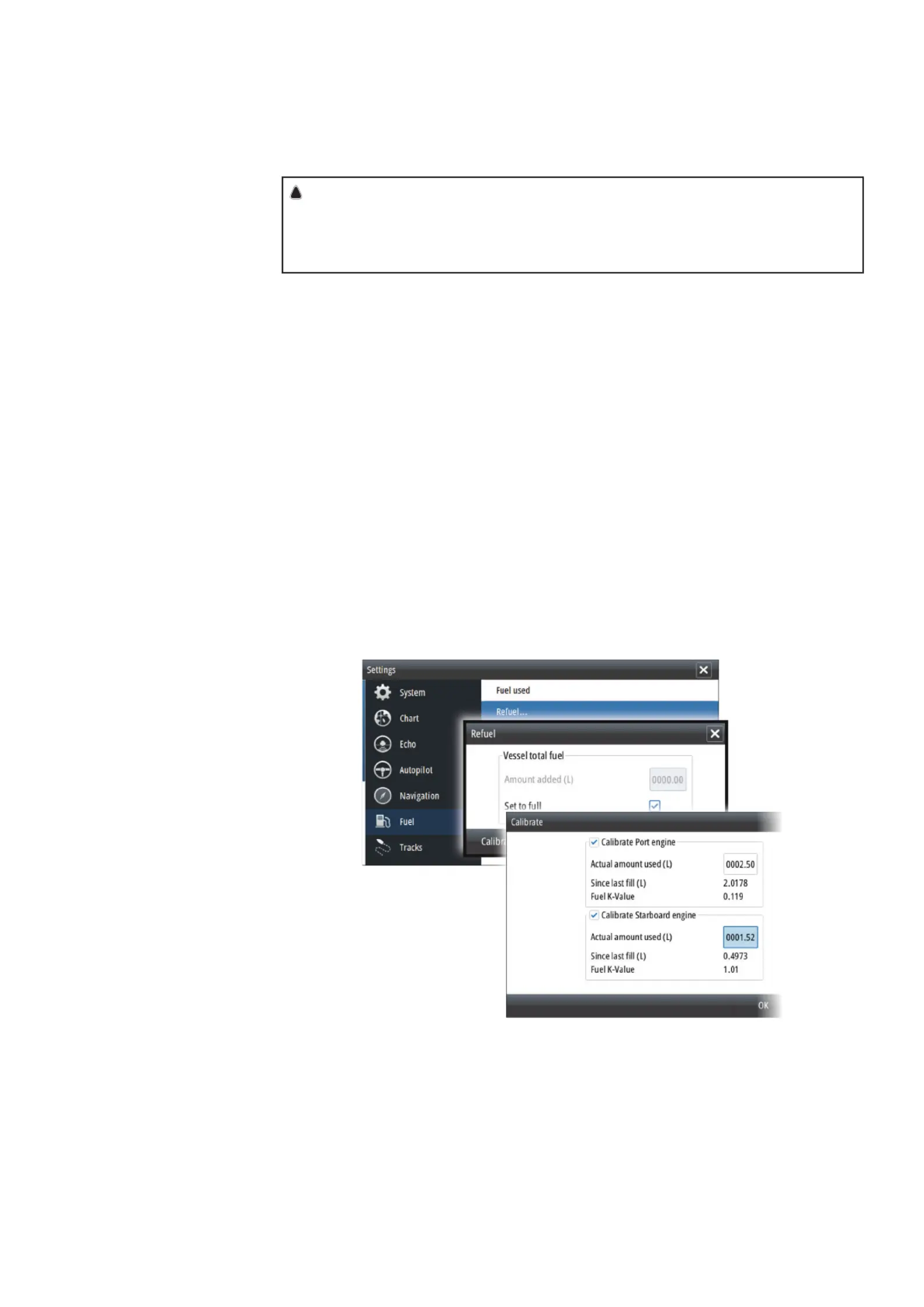
| 3
Sensor Setup Guide
Fuel Flow sensor calibration
The factory calibration settings for the Fuel Flow sensor is adequate in most cases. However, if
Fuel Used readings are off, calibration is recommended. Repeat the process for each Fuel Flow
Sensor.
!
Warning: If you do not perform the calibration properly your fuel used and fuel
remaining data may be inaccurate. If this occurs you can restore the default settings
by selecting the Reset Fuel Flow button in the configure dialog and then recalibrate
the sensor according to these procedures.
To check fuel flow accuracy you need to show Fuel Used data on your display. Use it to check
the accuracy of information coming from the Fuel Flow sensor:
1. Fill up your tank and in the Refuel dialog specify that the tank is full. Do not calibrate your Fuel
Flow sensor at this point.
2. Run your engine and burn several liters (a few gallons) of fuel. Be sure to run only the engine
which has the fuel sensor.
3. Completely fill up your tank again, noting how much fuel you added to the tank. Compare
that number to the Fuel Used figure shown on your display.
If the amount of fuel you added to the tank and the fuel used amount are off by more than 3
percent, we recommend the Fuel Flow sensor be calibrated.
To calibrate the Fuel Flow sensor:
1. Access calibration from the Refuel dialog after you have filled your tank and noted the
amount you added to the tank.
2. Specify the amount added and select the Set to full check-box in the Refuel dialog.
3. Select the Calibrate button.
The following is an example showing the Refuel dialog and Calibrate dialog from a Simrad
NSS evo2.
4. Set the ‘actual amount used’ based on amount of fuel added to tank.
5. The ‘Fuel K-Value’ should now show a new value.
¼Note: To calibrate multiple engine flow sensors repeat the steps, one engine at a time.
Alternatively, run all engines simultaneously, and divide the ‘Actual amount used’ by the
number of engines. This assumes reasonably even fuel consumption on all engines.
Product specificaties
| Merk: | Simrad |
| Categorie: | Niet gecategoriseerd |
| Model: | Sensor |
Heb je hulp nodig?
Als je hulp nodig hebt met Simrad Sensor stel dan hieronder een vraag en andere gebruikers zullen je antwoorden
Handleiding Niet gecategoriseerd Simrad

30 Juli 2025

29 Juli 2025

29 Juli 2025

29 Juli 2025

29 Juli 2025

8 Juni 2025

7 April 2025

31 Maart 2025

31 Maart 2025

6 September 2024
Handleiding Niet gecategoriseerd
- Inverx
- Flemoon
- ILive
- Gardenline
- Cyrus
- AMX
- Pyrex
- Scandomestic
- Tineco
- Baby Trend
- OXO Good Grips
- ModeCom
- Riello
- Ambiano
- MB Quart
Nieuwste handleidingen voor Niet gecategoriseerd

18 September 2025

18 September 2025

18 September 2025

18 September 2025

18 September 2025

18 September 2025

18 September 2025

18 September 2025

18 September 2025

18 September 2025