Plustek eScan A350 Handleiding
Bekijk gratis de handleiding van Plustek eScan A350 (3 pagina’s), behorend tot de categorie Scanner. Deze gids werd als nuttig beoordeeld door 66 mensen en kreeg gemiddeld 4.5 sterren uit 33.5 reviews. Heb je een vraag over Plustek eScan A350 of wil je andere gebruikers van dit product iets vragen? Stel een vraag
Pagina 1/3

Install the Network Twain Finder on Windows PC
If you want to use the TWAIN interface of the eScan, you have to install the Network
Twain Finder on your Windows PC.
Attention
1. The Network Twain Finder program is only available on
Windows PC.
2. The eScan Version should be 1.1.7 or higher.
3. The eScan and your Windows PC must be on the same
segment of the network.
eScan preparation
1. Tap on System Settings from the Main Menu to enter the System Settings
interface.
2. Tap on General tab on the lower-left to enter the General Settings page. Activate
the TWAIN function and the floating TWAIN button appears.
1

On your Windows PC
1. Download the Network_Twain_Finder.zip from our official website.
2. Unzip the file and install the Network Twain Finder program on your Windows PC.
Follow the on-screen instructions to complete the installation.
3. Click the Network Scanner icon on the system tray.
4. Double-click on the desired network scanner, and the check mark appears on the
right. Now the network scanner is connected with your Windows PC.
2
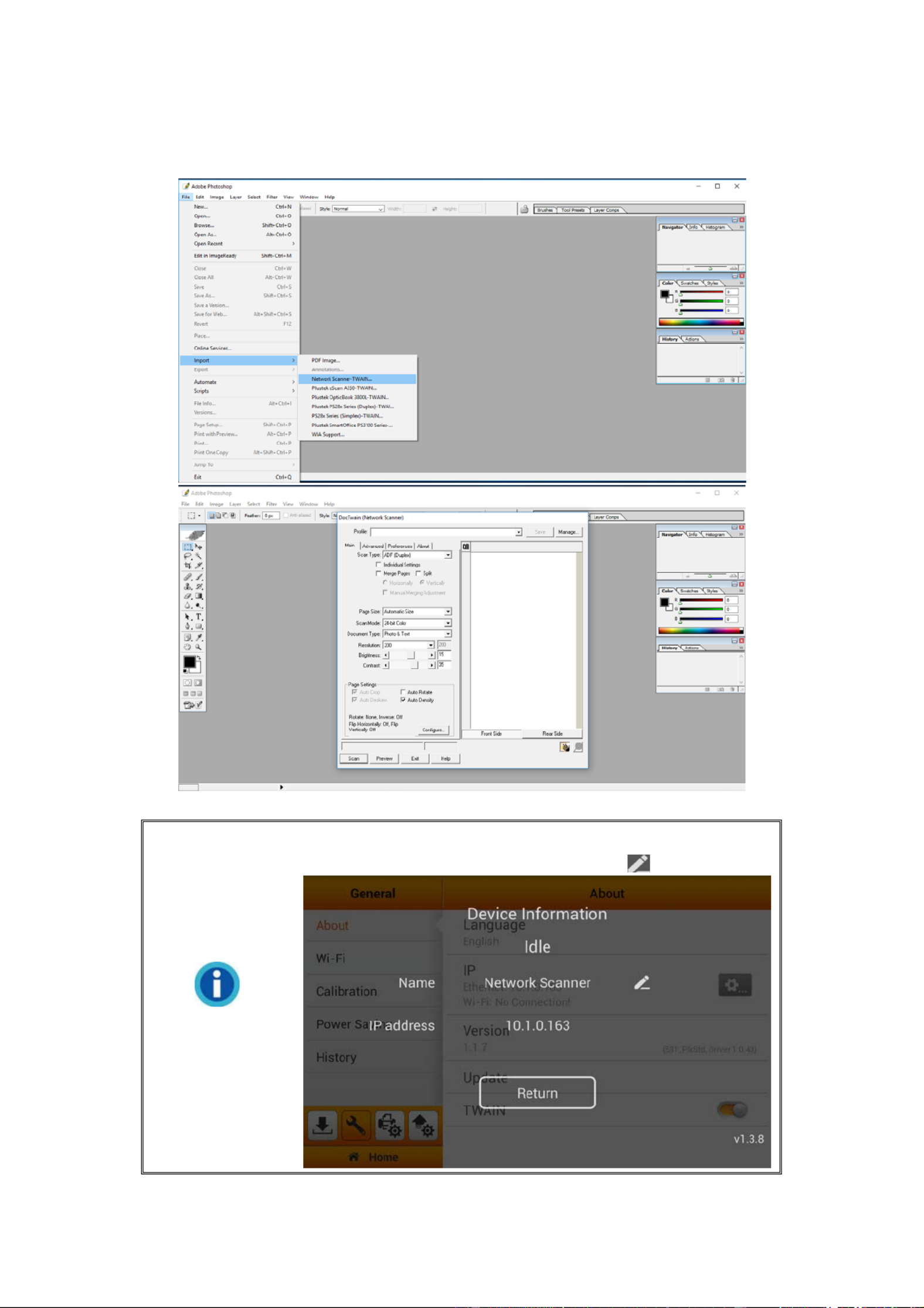
5. Use TWAIN compatible program to do your scanning projects. For example, select
File > Import > Network Scanner-TWAIN in Adobe Photoshop to display TWAIN
interface.
Information
If you have more than one eScan network scanner, you may
modify the device Name by tapping on the button.
3
Product specificaties
| Merk: | Plustek |
| Categorie: | Scanner |
| Model: | eScan A350 |
Heb je hulp nodig?
Als je hulp nodig hebt met Plustek eScan A350 stel dan hieronder een vraag en andere gebruikers zullen je antwoorden
Handleiding Scanner Plustek

28 Januari 2025

16 November 2024

5 Augustus 2024

5 Augustus 2024

5 Augustus 2024

5 Augustus 2024

4 Maart 2023

4 Maart 2023

4 Maart 2023

4 Maart 2023
Handleiding Scanner
- Dymo
- ICarsoft
- Sagem
- Elmo
- Vupoint Solutions
- Panasonic
- Ipevo
- Reflecta
- Tevion
- Targus
- Microtek
- DENSO
- Lexmark
- Steren
- Honeywell
Nieuwste handleidingen voor Scanner

16 September 2025

1 September 2025

9 Augustus 2025

7 Augustus 2025

4 Augustus 2025

4 Augustus 2025

4 Augustus 2025

30 Juli 2025

29 Juli 2025

29 Juli 2025