KeySonic ACK-109 BL Handleiding
KeySonic
Toetsenbord
ACK-109 BL
Bekijk gratis de handleiding van KeySonic ACK-109 BL (2 pagina’s), behorend tot de categorie Toetsenbord. Deze gids werd als nuttig beoordeeld door 38 mensen en kreeg gemiddeld 4.3 sterren uit 19.5 reviews. Heb je een vraag over KeySonic ACK-109 BL of wil je andere gebruikers van dit product iets vragen? Stel een vraag
Pagina 1/2
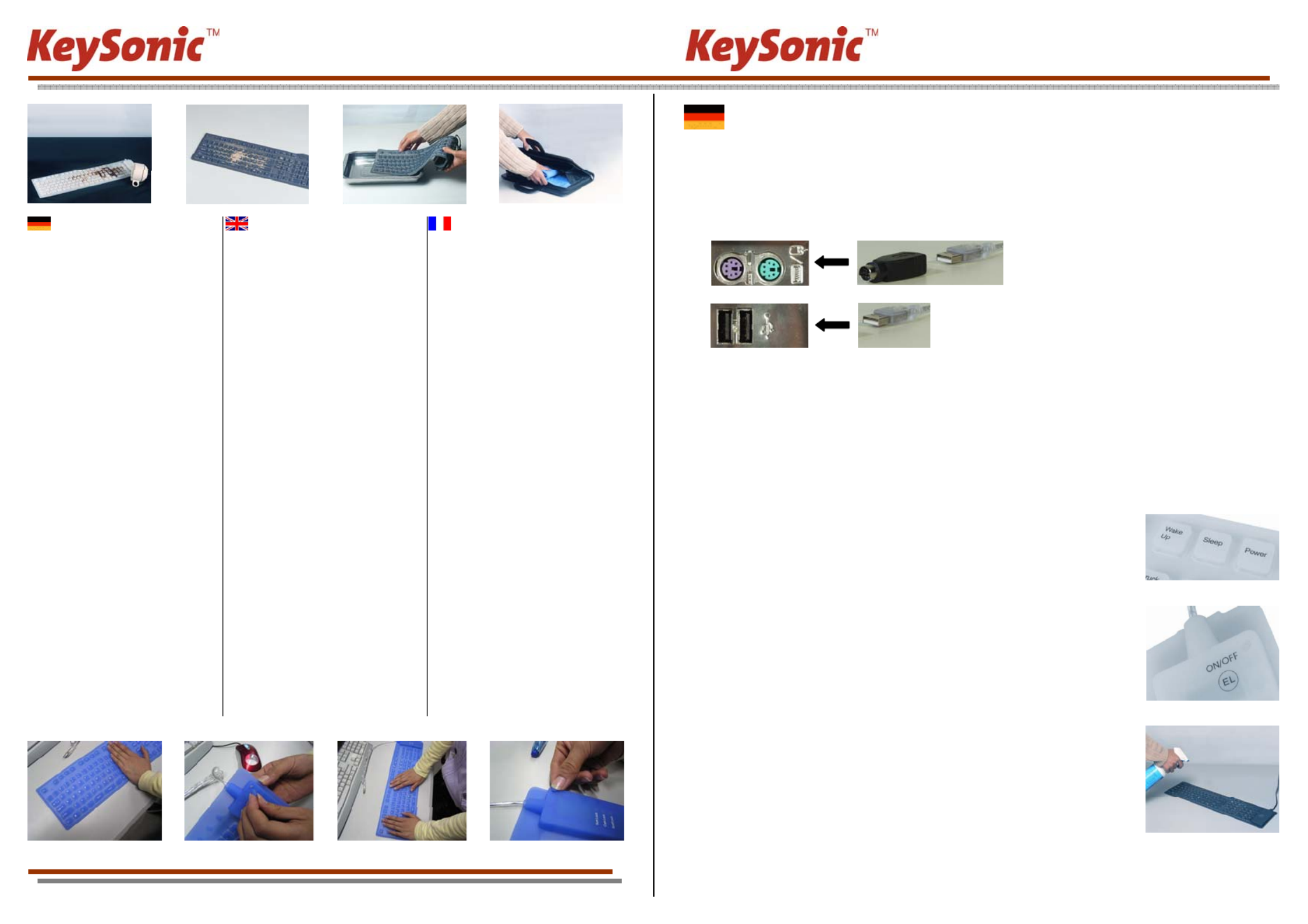
ACK-109 BL/EL ACK-109 BL/EL
Besonderheiten
• Voll flexible Silikontastatur (optional mit
ein- und ausschaltbarer blauer Tasten-
feldbeleuchtung
• Robust und universell: Beleuchtet, falt-
und einrollbar, staub- und wasserdicht
• Geräuschloser und spürbarer Anschlag
durch versiegelte Langhubtasten
• 3× ACPI-Funktionstasten für „Power“,
„Sleep“ und „Wake up“
• Ästhetische blaue Status-LEDs für
Caps-, Num- und Scroll-Lock
• Plug & Play-Installation ohne speziellen
Treiber
• Ideal für den professionellen Einsatz in
Werkstätten, Laboratorien, in der
Gastronomie, Lebensmittelindustrie und
Medizin sowie auch für alle mobilen
Applikationen im Außenbereich
Technische Daten
• 105–108 Tasten (je nach Länderversion)
• 3× ACPI Funktionstasten
• Versiegelte Langhubtasten (Membran-
technologie)
• Zu erwartende Lebensdauer: ca. 1 Mio.
Anschläge / Taste
• Spannungsversorgung: +5 VDC ±5 %
• Stromaufnahme: 250 mA max.
• Temperatur: 0 °C bis +60 °C (Betrieb)
–20 °C bis +80 °C (Lagerung)
• Feuchtigkeit: 0 % bis 100 % rel. (Betrieb
und Lagerung)
• Kompatibilität:
Win 95/98/NT/ME/2000/XP
• Schnittstelle: USB + PS/2-Adapter
• Kabellänge: 1,5 m
• Zertifizierung: CE
Bei starker Blasenbildung besteht die
Möglichkeit, die Tastatur zu entlüften:
Features
• Fully flexible silicone keyboard (option:
blue keypad illumination, which can be
switched on and off)
• Rugged and general-purpose: illumi-
nated, foldable and rollable, dustproof,
waterproof
• Silent stroke and tactile feedback due to
sealed full-travel keys
• 3× ACPI function keys for "Power",
"Sleep", and "Wake Up"
• Appealing blue status LEDs for Caps
Lock, Num Lock, and Scroll Lock
• Plug & Play installation without any
special drivers
• Ideal for professional use in workshops,
laboratories, gastronomy, food industry
and medicine, as well as for all mobile
outdoor applications
Technical Data
• 105–108 keys (depending on locale)
• 3× ACPI function keys
• Sealed full-travel keys (membrane
technology)
• Expected lifetime: approx. 1 million
strokes per key
• Power supply: +5 VDC ±5 %
• Power consumption: 250 mA max.
• Temperature: 0 °C up to +60 °C (+32 °F
up to +140 °F; operating) / –20 °C up to
+80 °C (–4 °F up to +176 °F; storage)
• Humidity: 0 % up to 100 % RH (operat-
ing and storage)
• Cmpatibility: Win 95/98/NT/2000/XP
• Interface: USB + PS/2 adapter
• Cable length: 1.5 m (4'11")
• Certification: CE
In case of heavy bubble accumulation, it is
possible to deflate the keyboard:
Spécialités
• Clavier complètement flexible en silicone
(option : éclairage en bleu du clavier qui
peut être allumé et éteindu)
• Robuste et polyvalent : éclairé, pliable et
roulable, imperméable à la poussière et
à l’eau
• 3 touches de fonction ACPI pour
« Marche / Arrêt », « Sommeil », et
« Réveil »
• Esthétiques diodes bleues indiquantes
l’arrêt de majuscules, le verrouillage
numérique, et l’arrêt de défilement
• Installation « Plug & Play » sans pilote
spécial
• Idéal pour l’usage professionel dans des
ateliers, laboratoires, la gastronomie,
industrie d’alimentation et médecine
aussie que pour toutes applications
mobiles en plein air
Information technique
• 105–108 touches (dépendant du langage)
• 3 touches de fonction ACPI
• Touches cachetées à pleine course
(technologie de membranes)
• Durée de vie expectée : approx. 1 million
touches par touche
• Alimentation : +5 V
DC ±5 %
• Consommation d’électricité : 250 mA
max.
• Température : 0 °C jusqu’à +60 °C
(exploitation)
–20 °C jusqu’à +80 °C (magasinage)
• Humidité : 0 % jusqu’à 100 % h.r.
(exploitation et magasinage)
• Compatibilité : Win 95/98/NT/2000/XP
• Inferface : USB + adaptateur PS/2
• Longeur du câble : 1,5 m
• Certification : CE
En cas de formation forte de bulles il est
possible de purger le clavier :
Irrtümer und Auslassungen vorbehalten. / E&OE / Sauf erreurs ou omissions.
V 3.0 (2006/05/22)
Bedienungsanweisung
Installation
1.) PC ausschalten
2.) Anschluss der Tastatur an Ihren Computer: Welche freien Schnittstellen besitzt Ihr PC?
3.) Sollte Ihr PC einen freien PS/2-Anschluss für Tastaturen besitzen (siehe Foto, Symbol / Farbe lila), so verbinden
Sie die Tastatur über den mitgelieferten PS/2-USB-Adapter.
Sollte Ihr PC nur einen freien USB-Anschluss besitzen, so verbinden Sie die Tastatur über den USB-Stecker.
4.) PC einschalten
Aktuelle Betriebssysteme erkennen nach dem Hochfahren die neue Tastatur automatisch; sie ist sofort bedienbar.
Ältere Betriebssysteme unterstützen nicht immer das automatische Erkennen von USB-Geräten. Haben Sie Ihre Ta
tatur über USB angeschlossen und macht sich genau dieser Fehler bei Ihnen bemerkbar, so haben Sie folgende Mög
lichkeiten zur Lösung dieses Problems:
s--
rei-
• Machen Sie ein Update Ihres Betriebssystems und beginnen wieder mit Schritt 1.)
• Kontrollieren Sie, ob Ihr BIOS-System USB-Tastaturen unterstützt (*). Manche Hersteller bieten BIOS-Updates
im Internet zum Downloaden an.
• Fahren Sie das Betriebssystem herunter und schließen die Tastatur über den PS/2-USB-Adapter an einen f
en PS/2-Anschluß für Tastaturen (siehe obiges Foto, Symbol / Farbe violett) an.
• Sollten andere Buchstaben oder Zahlen auf dem Bildschirm erscheinen, als Sie eingegeben haben, so kontrol-
lieren Sie in Ihrem Betriebssystem die Ländereinstellung (*).
5.) Spezial-Funktionen:
Die Tastatur ist mit 3 ACPI-Tasten ausgestattet (*):
(Funktionalität muss vom BIOS bzw. Betriebssystem unterstützt werden.)
• Power Hochfahren bzw. Herunterfahren des PCs
• Sleep Herunterfahren des PCs in den Standby-Zustand
• Wake up Hochfahren des PCs aus dem Standby-Zustand
Optional ist die Tastatur mit blauer Tastaturfeldbeleuchtung ausgestattet:
• EL on/off Schaltet die Tastaturfeldbeleuchtung ein bzw. aus.
(*) Einzelheiten entnehmen Sie der Dokumentation Ihres PCs.
Reinigung der Tastatur
• Groben Schmutz entfernen Sie mit einem Pinsel,
einer weichen Bürste, Druckluft oder einem Staubsauger
• Feinen Schmutz entfernen Sie mit einem feuchten Lappen,
mit Spiritus oder mit Desinfektionsmittel
Warnung — Beschädigung der Tastatur bei folgenden Anwendungen:
• Kontakt mit scharfen Gegenständen
• Offenes Feuer oder Wärme über +80 °C
• Extreme Temperaturen unter –40 °C
• Vollständiges Eintauchen in Wasser einschließlich Tastaturkabel
• Tastatur im gerollten Zustand quetschen
• Starke Formverzerrungen (extrem verdrehen oder langziehen)
• Unter schweren Gegenständen über eine längere Zeit lagern
• Kontakt mit folgenden Stoffen aussetzen: Ölen, Kohlenwasserstoffen (Benzin, Petroleum, Tuluol etc.), Azeton,
aggressiven Oxidationsmitteln, hochkonzentrierten Säuren oder Laugen
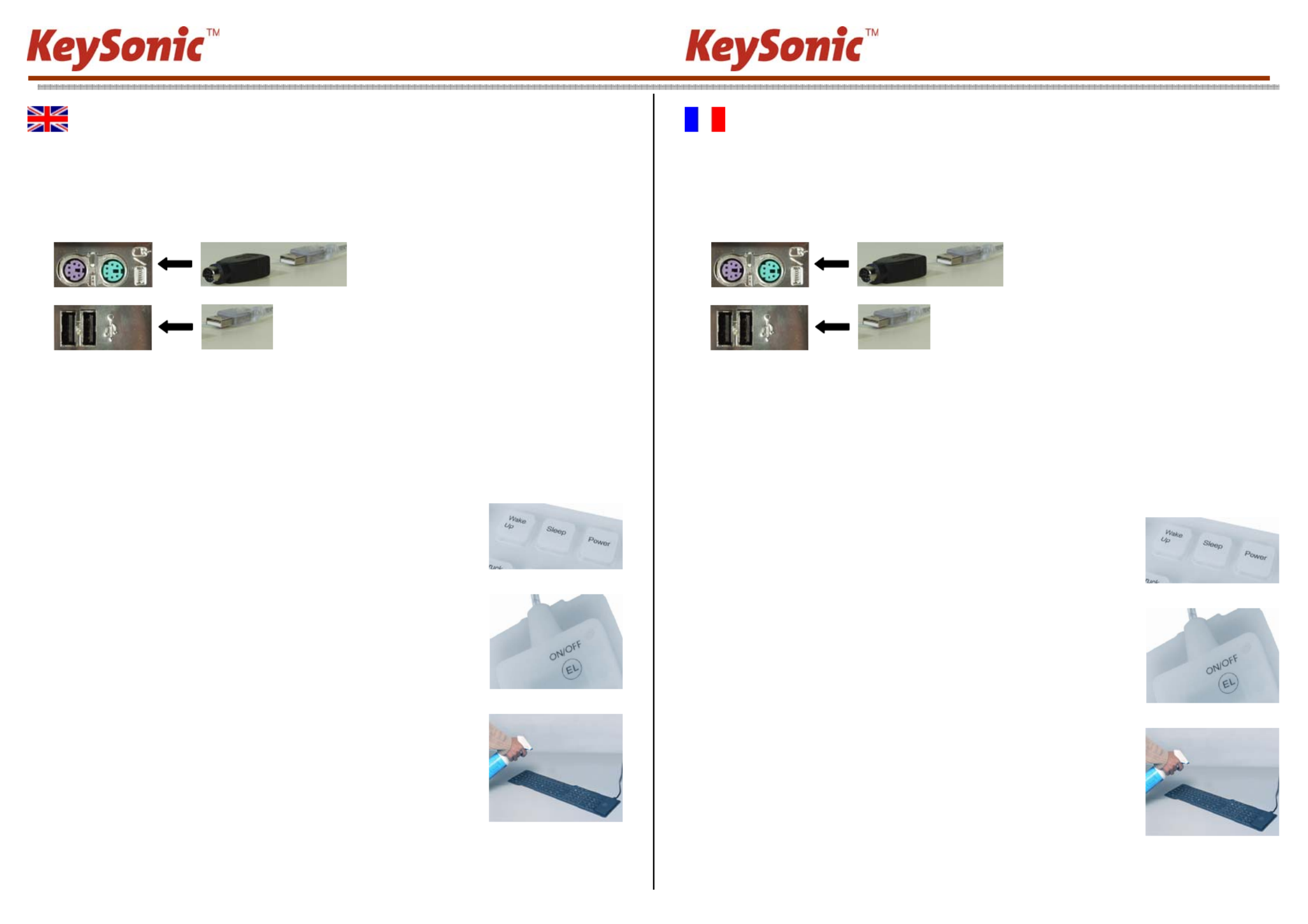
ACK-109 BL/EL ACK-109 BL/EL
User Manual
Installation
1.) Switch off the PC
2.) Keyboard connection to the computer: Which free interfaces does your PC have?
3.) If your PC has a free PS/2 port for keyboards (see photo, symbol / purple color), connect the keyboard by using the
USB-PS/2 adaptor supplied with the keyboard.
If your PC only has a free USB port, connect the keyboard via the USB connector.
4.) Turn on the PC
Up-to-date operating systems recognize the keyboard automatically after boot-up; it can be used at once.
Older operating systems not always support automatic hardware recognition. If you have attached your keyboard via
USB, and exactly this error occurs on your system, you have the following alternatives to solve the problem:
• Perform an update of your operating system and return to Step 1.)
• Check whether your BIOS system supports USB keyboards (*). Some mainboard manufacturers offer BIOS u
dates for download over the Internet.
p-
• Shut down the operating system and attach the keyboard via the PS/2-USB adaptor to a free PS/2 port for
keyboards (see photo above, symbol / purple color).
• If the letters and numbers appearing on the screen are not the ones you have typed, please check the locale
settings of your operating system (*).
5.) Special functions:
The keyboard is equipped with 3 ACPI keys (*).
(Feature must be supprted by the BIOS and operating system)
• Power Boot resp. shut down the PC
• Sleep Put the PC into stand-by state
• Wake up Wake up your PC out of stand-by state
As on option, the keyboard is equipped with blue keypad illumination.
• EL on/off Switches the keypad illumination on resp. off.
(*) Refer to the documentation of your PC for details.
How to Clean the Keyboard
• Coarse dirt is removed with a soft brush, compressed air,
or a vaccumator.
• Fine dirt is removed with a damp cloth, rubbing alcohol,
or desinfecting chemicals
Warning — the keyboard gets damaged in the following cases:
• Contact with sharp objects
• Open fire or heat above +80 °C (+176 °F)
• Extreme temperatures under –40 °C (–40 °F)
• Complete immersion in water including the keyboard cable
• Compressing the keyboard when it is rolled
• Strong deformation (extreme twisting or stretching)
• Storage under heavy objects for a long time
• Exposure to the following chemicals: Oils, hydrocarbons (gasoline, petroleum, toluene etc.), acetone,
aggressive oxidizers, highly concentrated acids and alcalics
Manuel d’Utilisation
Installation
1.) Arrêtez le PC
2.) Connexion du clavier à l’ordinateur : Quelles interfaces libres possède votre PC?
3.) Si votre PC a une borne PS/2 libre pour claviers (voir la photo, vignette / couleur violette), connectez le clavier en
utilisant l’adaptateur USB-PS/2 compris.
Si votre PC seulement possède une borne USB libre, connectez votre clavier par son connecteur USB.
4.) Allumez le PC
Systèmes d’exploitation actuels reconnaissent le clavier automatiquement après le démarrage ; il est utilisable tout de
suite. Les systèmes plus vieux ne supportent pas toujours la reconnaissance automatique de matériel. Si vous avez
connecté votre clavier par USB, y exactement cet erreur apparaît chez vous, vous aurez les possibilités suivantes
pour solutionner ce problème :
• Mettez votre système d’exlpoitation à jour er retournez à Pas 1.)
• Vérifiez que votre système d’exploitation et BIOS supportent des claviers USB (*). Plusieurs fabricants offrent
des actualisations de BIOS dans l’Internet pour télécharge.
• Arrêtez le système d’exploitation et branchez le clavier par l’adaptateur PS/2-USB à une borne PS/2 libre pour
claviers (voir la photo au-dessus, vignette / couleur violette).
• Si les lettres et chiffres qui appraissent sur l’écran ne sont pas ceux qui vous avez tapées, vérifiez la
configuration de langage de votre système d’exploitation (*).
5.) Fonctions spéciales:
Le clavier est équipé de 3 touches ACPI (*).
(Le BIOS resp. système d’exploiation doit supporter cette fonctionnalité)
• Marche/arrêt Allumer resp. éteindre le PC
• Sommeil Mettre le PC en état « stand-by »
• Réveil Réveiller le PC hors de l’état « stand-by »
Comme option, le clavier est équipé d’un éclairage bleu.
• EL on/off Allume resp. éteind l’éclairage du clavier.
(*) Consultez le documentation de votre PC pour détails.
Nettoyage du Clavier
• Enlevez saleté grosse avec un pinceau, une brosse molle,
de l’air comprimé, ou un aspirateur
• Enlevez saleté fine avec un chiffon mouillé, de l’alcool,
ou du désinfectant
Avertissement — le clavier est dommagé en les cas suivants :
• Contact aux objets coupants
• Feu ouvert ou températures au-dessus de +80 °C
• Températures extrêmes au-dessous de –40 °C
• Immersion complète en eau (avec le câble du clavier)
• Pression sur le clavier enroulé
• Déformations fortes (torsion ou extension extrême)
• Stockage à long temps sous objets lourds
• Exposition aux agents suivants : Huiles, carbures d’hydrogène (essence, pétrole, toluène etc.), acétone,
oxydants agressifs, acides et alcaliques très concentrés
Product specificaties
| Merk: | KeySonic |
| Categorie: | Toetsenbord |
| Model: | ACK-109 BL |
| Kleur van het product: | Blauw |
| Snoerlengte: | 1.5 m |
| Gewicht verpakking: | 490 g |
| LED-indicatoren: | Status |
| Connectiviteitstechnologie: | Bedraad |
| Type stroombron: | USB |
| Afmetingen verpakking (BxDxH): | 500 x 154 x 39 mm |
| Aantal toetsen, toetsenbord: | 108 |
| Materiaal: | Silicone |
| Plug and play: | Ja |
| Ondersteunt Windows: | Windows 2000, Windows 98, Windows ME, Windows Vista Home Premium, Windows XP Home |
| Aanbevolen gebruik: | Kantoor |
| Temperatuur bij opslag: | -20 - 80 °C |
| Veiligheidsfunties: | Morsbestendig |
| Aansluiting: | USB + PS/2 |
| Inclusief muis: | Nee |
| Toetsenbordindeling: | QWERTZ |
| Polssteun: | Ja |
| Toetsenbord formaat: | Volledige grootte (100%) |
| Stijl toetsenbord: | Recht |
| Dimensies toetsenbord (BxDxH): | 490 x 137 x 15 mm |
| Gewicht toetsenbord: | 320 g |
| Bedrijfstemperatuur (T-T): | 0 - 60 °C |
| Relatieve vochtigheid in bedrijf (V-V): | 0 - 100 procent |
| Flexibel keyboard: | Ja |
Heb je hulp nodig?
Als je hulp nodig hebt met KeySonic ACK-109 BL stel dan hieronder een vraag en andere gebruikers zullen je antwoorden
Handleiding Toetsenbord KeySonic

22 Januari 2024

22 Januari 2024

22 Januari 2024

22 Januari 2024

22 Januari 2024

22 Januari 2024

22 Januari 2024

22 Januari 2024

22 Januari 2024

22 Januari 2024
Handleiding Toetsenbord
- Contour Design
- Acer
- Denver
- Goodis
- Logitech
- Krom
- Cougar
- Elgato
- Dell
- Sigma
- Perixx
- Energy Sistem
- Anker
- IOPLEE
- Aluratek
Nieuwste handleidingen voor Toetsenbord

16 September 2025

16 September 2025

15 September 2025

15 September 2025

15 September 2025

1 September 2025

1 September 2025

1 September 2025

30 Augustus 2025

26 Augustus 2025