Ion iPROFILE Handleiding
Ion
Platenspeler
iPROFILE
Bekijk gratis de handleiding van Ion iPROFILE (32 pagina’s), behorend tot de categorie Platenspeler. Deze gids werd als nuttig beoordeeld door 175 mensen en kreeg gemiddeld 4.3 sterren uit 88 reviews. Heb je een vraag over Ion iPROFILE of wil je andere gebruikers van dit product iets vragen? Stel een vraag
Pagina 1/32
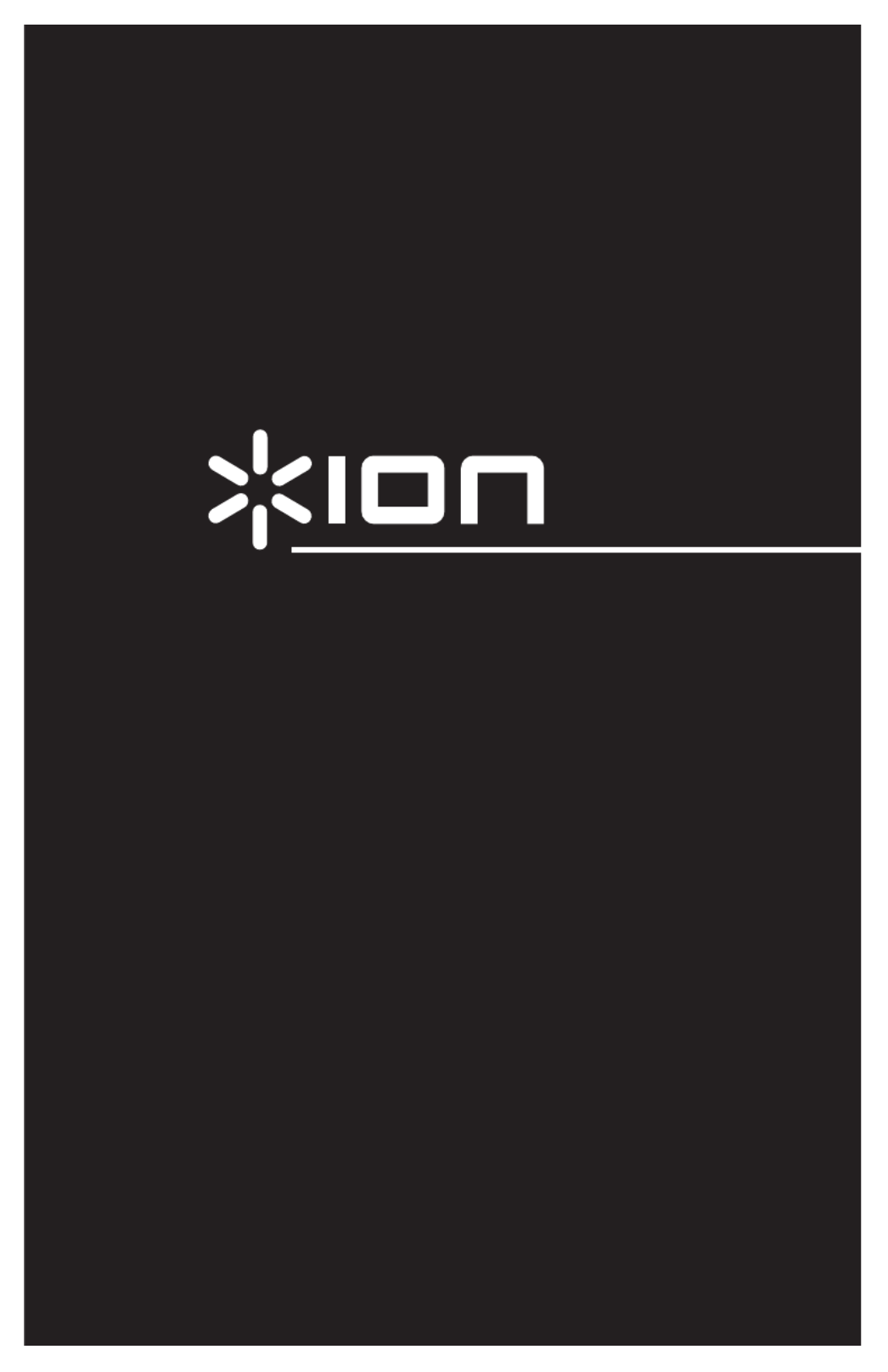
iPROFILE
QUICKSTART GUIDE
ENGLISH ( 1 – 5 )
MANUAL DE INICIO RÁPIDO
ESPAÑOL ( 6 – 10 )
GUIDE D’UTILISATION RAPIDE
FRANÇAIS ( 11 – 15 )
KURZANLEITUNG
DEUTSCH ( 16 – 20 )
GUIDA RAPIDO
ITALIANO ( 21 – 25 )
SNELSTARTGIDS
NEDERLANDS ( 26 – 30 )

1
QUICKSTART GUIDE
INTRODUCTION
o READ SAFETY INSTRUCTION BOOKLET BEFORE USING THE PRODUCT
o Go to http://www.ion-audio.com for product registration.
The iPROFILE is a revolutionary product which allows you to record music from vinyl
records and external audio sources (e.g., tape players, reel-to-reel, etc.) directly to
your iPod*. In addition, the USB turntable connects directly to your computer to turn
your treasured vinyl recordings into digital music. We have included software to aid
you in converting your vinyl recordings: Please note that it is not required to install
any software in order to record directly to your iPod. However, you should install one
of the following applications to take advantage of computer recording:
EZ Vinyl/Tape Converter (PC only) is the quickest and easiest way to turn
your recordings into digital media. EZ Vinyl/Tape Converter conveniently saves your recordings in your iTunes* library.
Novice users may find this application preferable. On the CD, we have included a handy Software Quickstart Guide
with step-by-step instructions on software installation and operation.
EZ Audio Converter (Mac only) is a basic converter application for Mac OS X and is ideal for novice users. Please
refer to the included Software Quickstart Guide for step-by-step instructions on software installation and operation.
To install the software: simply insert the included CD into your computer and follow the on-screen instructions. After you finish
converting your vinyl, you can then burn to CD or load onto portable media devices.
* iTunes and iPod are trademarks of Apple, Inc., registered in the U.S.A. and other countries.
REAR PANEL OVERVIEW
3 7 456 2 1
1. Power Cable – This power cable should be plugged into a wall receptacle AFTER all audio connections are made.
2. Power Switch – Turns the unit on and off.
3. Audio Output (RCA) – These cables should be plugged into the audio inputs of your home stereo system. (Please
note: you can still copy records to your iPod or computer, even if the audio outputs of the turntable are not connected to
a stereo system).
4. RCA Phono | RCA Line Switch – Selects between PHONO and LINE for the Audio Output. Use PHONO level for
plugging into a turntable input on a home stereo. Use the LINE level for plugging into CD/AUX/TAPE inputs.
WARNING: You may damage your receiver if you plug in a LINE level into a PHONO input.
5. LP Volume – This knob can be used to adjust the gain level of the audio signal from the turntable. If the audio from the
turntable is too quiet or too loud, use this knob to adjust the volume setting.
6. USB Audio Output – Use the included USB Cable to connect your turntable to your computer. The USB connection will
provide audio from the platter and 1/8" stereo aux input of the turntable to your computer. The USB connection will also
output audio from your computer through the turntable’s RCA outputs. For transferring your vinyl records to your
computer, we have provided two different software packages on the included CD. EZ Vinyl/Tape Converter (PC) and EZ
Audio Converter (Mac) are the easiest and quickest ways to transfer your vinyl records and should be used if you are a
beginner.
7. 1/8” Stereo Aux Input – Connect tape players, reel-to-reel, or any other audio source here. This signal is sent to the
computer through the USB. Make sure that your phono cartridge is installed while using this input for maximum
sound quality. Also make sure that your RCA audio output jacks are either plugged into an input device or not in
contact with metal.
BOX CONTENTS
o iPROFILE turntable
o Slipmat
o 45 RPM adapter
o USB Cable
o Software CD
o Quickstart Guide
o Safety Instructions &
Warrant
y
Information booklet

2
TOP PANEL OVERVIEW
1. Platter – Put the record you would
like to play here. (Note: Make sure
that the slipmat is always placed on
top of the platter while using the
turntable. Failure to use the slipmat
may cause damage to your media
as well as damage to the turntable.)
2. Raise / Lower Lever – Raises and
lowers the tonearm.
3. Arm Clip – This specially designed
arm clip secures the tone arm while
at rest or when not in use. The arm
clip has been designed to remain in
the up position while unlocked.
Note: When transporting the
turntable, we recommend placing
the plastic cover over the cartridge
to prevent damage to the needle.
4. Cartridge and Headshell – The
cartridge is pre-mounted on a
standard headshell. The cartridge is
user replaceable and compatible
with a variety of standard cartridges.
Be sure to remove the clear plastic
cover before operating the turntable
from the cartridge.
5. Dock – Connect your iPod to this dock. Please make sure that your iPod fits snuggly over the dock connector but do not
force it! For a proper fit and more stable connection, first insert the Dock Adapter that came with your iPod. The dock
allows you to record your vinyl directly to your iPod or to play back music from your iPod through the turntable’s audio
output. When connected to the dock, you can sync your iPod to your iTunes music library if the iPROFILE is connected
to your computer via USB. The iPROFILE is compatible with the following iPod models:
* On the 3rd generation iPod, only the buttons “Play”, “Rewind”, and “Fast
Forward” are supported. Buttons “Select”, “Menu”, and “Rec Mode” are
unsupported.
** On the 1st generation iPod Touch, only music player navigation is supported.
*** On the 2nd generation iPod Touch, you can record with a third-party
recording application such as iProRecorder.
Note that your turntable can also charge your iPod while it is docked. When not recording, the turntable will
automatically charge your iPod. To ensure the best recording quality and to prevent unwanted noise from entering your
recordings, iPod charging will be automatically disabled when you begin recording and re-enabled when you stop
recording. We do understand, however, that you may be recording long sessions which require your iPod to remain
charged for longer periods of time. While recording, you can turn on iPod charging by pressing |<< and >>|
simultaneously. You can turn it off at any time by pressing |<< and >>| again.
iPod Model Playback Record
iPod
7th generation (Classic)
6th generation (Classic)
5th generation
4th generation
3rd generation*
1st and 2nd generation
iPod Nano
4th generation (nano-chromatic)
3rd generation
2nd generation
1st generation
iPod Shuffle
iPod Mini
iPod Touch
2nd generation***
1st generation**
13
4
2
5
Product specificaties
| Merk: | Ion |
| Categorie: | Platenspeler |
| Model: | iPROFILE |
Heb je hulp nodig?
Als je hulp nodig hebt met Ion iPROFILE stel dan hieronder een vraag en andere gebruikers zullen je antwoorden
Handleiding Platenspeler Ion

11 Juni 2023

9 Mei 2023

29 April 2023

6 April 2023

27 Maart 2023

21 Januari 2023

8 Januari 2023

18 November 2022

15 November 2022

22 Oktober 2022
Handleiding Platenspeler
- Numark
- Sherwood
- Thorens
- Zolid
- Fiio
- Citronic
- 1byOne
- Majority
- Yamaha
- JVC
- Denon
- Innovative Technology
- Nedis
- Medion
- JB Systems
Nieuwste handleidingen voor Platenspeler

13 September 2025

31 Augustus 2025

25 Augustus 2025

25 Augustus 2025

25 Augustus 2025

11 Augustus 2025

4 Augustus 2025

4 Augustus 2025

29 Juli 2025

29 Juli 2025