Hama M640 Handleiding
Hama
Niet gecategoriseerd
M640
Bekijk gratis de handleiding van Hama M640 (4 pagina’s), behorend tot de categorie Niet gecategoriseerd. Deze gids werd als nuttig beoordeeld door 28 mensen en kreeg gemiddeld 4.7 sterren uit 14.5 reviews. Heb je een vraag over Hama M640 of wil je andere gebruikers van dit product iets vragen? Stel een vraag
Pagina 1/4

e
Wireless Optical Mouse
»M640 - M642 - M644 - M646«
00052463/00052464/
00052465/00052466
www.hama.com
Hama GmbH & Co KG
Postfach 80
86651 Monheim/Germany
Tel. +49 (0)9091/502-0
Fax +49 (0)9091/502-274
hama@hama.de
www.hama.com
00052463-66/-05.07
Die Konformitätserklärung nach der R&TTE Richtlinie 99/5/EG fi nden Sie unter www.hama.com
See www.hama.com for declaration of conformity according to R&TTE Directive 99/5/EC guidelines
La déclaration de conformité à la directive R&TTE 99/5/CE se trouve sur www.hama.com
La declaración de conformidad según la directiva R&TTE 99/5/CE la encontrará en www.hama.com
De conformiteitsverklaring conform de R&TTE-richtlijn 99/5/EG vindt u onder www.hama.com
La dichiarazione di conformità secondo la direttiva R&TTE 99/5/CE è disponibile sul sito www.hama.com
Τη δήλωση συμμόρφωσης σύμφωνα με την οδηγία 99/5/EΚ περί R&TTE θα τη βρείτε στη διεύθυνση www.hama.com
Konformitetsförklaring enligt R&TTE riktlinje 99/5/EG fi nner du på www.hama.com
Radio- ja telepäätelaitteita koskevan direktiivin 99/5/EY mukainen vaatimustenmukaisuusvakuutus löytyy osoitteesta
www.hama.com
Deklaracja zgodności według dyrektywy R&TTE 99/5/EG dostępna na stronie internetowej www.hama.com
A megfelelőségi követelmények megegyeznek az R&TTE Irányelvek 99/5/EG ajánlásaival www.hama.com
Prohlášení, o shodě podle směrnice R&TTE 99/5/EG, naleznete na www.hama.com
Prehlásenie o zhode podľa R&TTE smernice 99/5/EG nájdete na www.hama.com
A declaração de conformidade segundo a directiva R&TTE 99/5/CE pode ser consultada em www.hama.com
Заявление о соответствии товара нормам R&TTE 99/5/EG см. на веб-узле www.hama.com
R&TTEDirektifi 99/5/EG’ye göre uygunluk beyanı için www.hama.com adresine bakınız.
Overensstemmelseserklæringen i henhold til R&TTE-retningslinierne fi nder du under HYPERLINK „http://www.hama.com”

2
lKurzanleitung
3
Abb.1
+
Batteriefach-Taste
+
-
-
Abb.2
Batteriedeckel
Verbindungstaste
Status-LED
Verbindungstaste
Befestigungsmechanismus
optischer Sensor
1. Verpackungsinhalt
· Kabellose, optische Notebook-Maus
· USB Empfänger
· Zwei AAA Batterien
· Kurzanleitung
2. Hardware Installation
2.1 Einlegen der Batterien
a) Drücken Sie auf die Batteriefach-Taste und ziehen gleichzeitig den Batteriedeckel nach hinten (Abb.1)
b) Legen Sie die beiden AAA-Batterien polrichtig in das Batteriefach.
Die richtige Polarität ist dort aufgezeichnet.
c)
Bringen Sie die Batterieabdeckung wieder so an, dass sie fest verschlossen ist.
2.2 Anschließen des USB Empfängers
a) Verbinden Sie den USB Empfänger mit einem freien USB Anschluss am PC.
b) Sofern noch nicht geschehen, schalten Sie den Computer ein.
c) Der USB-Stecker wird von Windows erkannt und in das Betriebssystem eingebunden.
3. Maus und Empfänger verbinden/Inbetriebnahme
a) Betätigen Sie die Verbindungstaste am Empfänger, die Status-LED blinkt (Abb.2). Der Empfänger ist zur
Syncronisation mit der Maus bereit.
b) Betätigen Sie anschließend innerhalb von 10 Sekunden die Verbindungstaste mit einem spitzen
Gegenstand (z.B. einem Sift) auf der Unterseite der Maus. Diese Taste ist mit „Connect“
gekennzeichnet. Bitte achten Sie darauf, das sich während dieser Verbindungsphase, Maus und
Empfänger nicht mehr als maximal 30 cm voneinander entfernt befi nden.
c) Die Status-LED am Empfänger leuchtet permanent nachdem der Syncronisationsprozess erfolgreich
abgeschlossen wurde. Die Maus ist nun betriebsbereit. Sollte sich der Mauszeiger nicht bewegen,
wiederholen Sie die Schritte 3a-b. Dies gilt auch falls während des Betriebes Störungen
(Interferenzen) durch andere Funk-Mäuse oder Tastaturen auftreten.
4. Maus Aus/Einschalten
Die Maus lässt sich komplett ausschalten, falls die Maus längere Zeit nicht benötigt wird. Betätigen Sie
dazu die Verbindungstaste für mindestens 3 Sekunden. Das Ausschalten wird durch ein kurzes Aufl euchten
des optischen Sensors signalisiert. Um die Maus wieder einzuschalten, betätigen Sie wiederum kurz die
Verbindungstaste.
Eine weitere Möglichkeit des Ausschaltens besteht, indem Sie den Empfänger vom PC entfernen und an der
Unterseite der Maus festklipsen.
5. Funktionsprobleme
Sollte die Maus nicht erwartungsgemäß funktionieren, stellen Sie sicher, dass Sie folgende Schritte genau
ausgeführt haben:
• Die Batterien sind neu und korrekt eingelegt
• Der Empfänger ist ordnungsgemäß an den Computer angeschlossen
• Empfänger und Geräte befi nden sich innerhalb ihrer Funkreichweite
(je nach örtlichen Gegebenheiten max. 1,5 m)
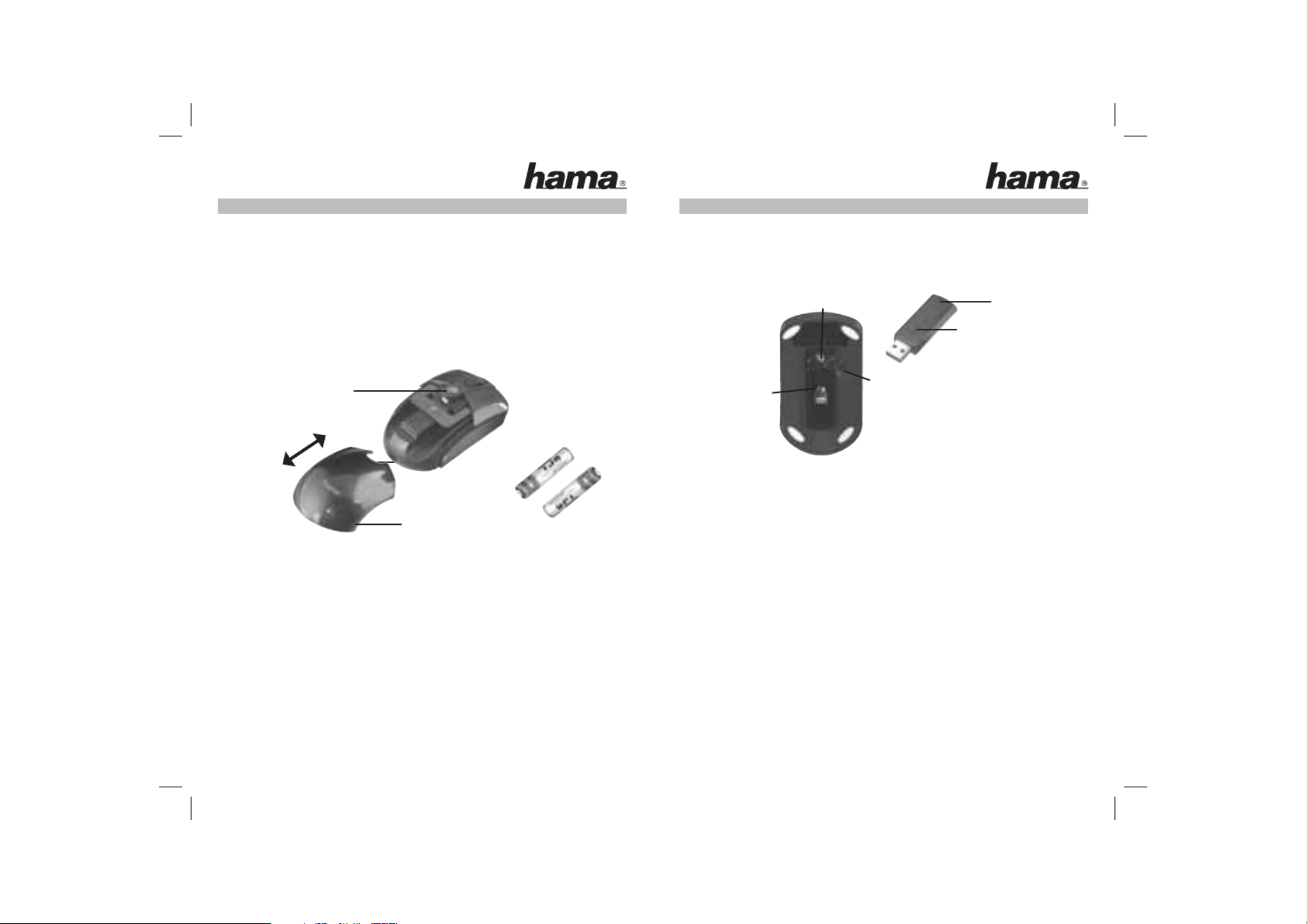
4
LShort Instruction
5
Fig.1
Fig.2
Battery comparatment
button
+
+
-
-
Battery cover
Connect Button
Status-LED
Connect Button
Fixing mechanism
optical Sensor
1. Package contents
· Wireless optical notebook mouse
· USB receiver
· Two AAA batteries
· Instructions
2. Installing the hardware
2.1 Inserting Batteries
a) Press the battery compartment button and pull the battery cover back at the same time (Fig. 1)
b) Insert the two AAA batteries into the battery compartment pointed in the correct direction.
The correct poles are indicated there.
c) Put the battery cover back in place so that is securely closed.
2.2 Connecting the USB receiver
a) Connect the USB receiver to a free USB port on the PC.
b) Switch on your computer if you have not already done so.
c) Windows now detects the USB plug and integrates it into the operating system.
d) Set the ON-OFF switch on the base of the mouse to “ON”.
3. Connecting the mouse / getting started
a) Press the connect button on the receiver; the status LED starts to blink (Fig. 2).
The receiver is now ready to synchronise the mouse automatically.
b) Within 10 seconds, press the connect button with a pointed object (for instance a pen) on the base of the
mouse. This button is marked with “Connect”. Please note that the mouse should be no more than
30 cm away from the receiver during this connect phase.
c) The status LED on the receiver lights continuously after the synchronisation process has been completed
successfully. The mouse is now ready for use. If the cursor does not move then repeat steps 3a-b.
This also applies if interference originating from other radio mice or keyboards occurs during
operation.
4. Switching the mouse on/off
The mouse can be switched off completely to save e. g. the batteries if the mouse is not used for a
longer period of time. Press the connecting button for at least 2 seconds.
A short lighting up of the optical sensor indicates that the mouse is now switched off.
Press the connecting button to switch on the mouse again.
You can also switch it off by removing the receiver from the PC and by attaching it to the bottom side
of the mouse.
5. Functionality problems
If the mouse does not function as expected, ensure that you have carried out the following steps:
• The batteries are new and inserted correctly
• The receiver is correctly connected to the computer.
• Receiver and devices are within their communication range (depending on location, max. 1,5 m)
Product specificaties
| Merk: | Hama |
| Categorie: | Niet gecategoriseerd |
| Model: | M640 |
| Kleur van het product: | Zwart |
| Aantal knoppen: | 3 |
| Aansluiting: | RF Draadloos |
| Compatibele besturingssystemen: | Windows 2000/XP/Vista |
| Ondersteunt Mac-besturingssysteem: | Nee |
| Bewegingsresolutie: | 800 DPI |
| Bewegingsdetectietechnologie: | Optisch |
| Scroll: | Ja |
Heb je hulp nodig?
Als je hulp nodig hebt met Hama M640 stel dan hieronder een vraag en andere gebruikers zullen je antwoorden
Handleiding Niet gecategoriseerd Hama

15 September 2025

15 September 2025

15 September 2025

15 September 2025

2 September 2025

15 Juli 2025

15 Juli 2025

15 Juli 2025

15 Juli 2025

14 Juli 2025
Handleiding Niet gecategoriseerd
- T&S
- Apa
- Traco Power
- Iluv
- Wharfedale
- Volvo
- Luxli
- Haeger
- Calor
- Neumärker
- Intertechno
- GoPro
- DJ Power
- Dedra
- Cablexpert
Nieuwste handleidingen voor Niet gecategoriseerd

17 September 2025

17 September 2025

17 September 2025

17 September 2025

17 September 2025

17 September 2025

17 September 2025

17 September 2025

17 September 2025

17 September 2025