CTA Digital PAD-WDM Handleiding
CTA Digital
Niet gecategoriseerd
PAD-WDM
Bekijk gratis de handleiding van CTA Digital PAD-WDM (3 pagina’s), behorend tot de categorie Niet gecategoriseerd. Deze gids werd als nuttig beoordeeld door 279 mensen en kreeg gemiddeld 4.7 sterren uit 140 reviews. Heb je een vraag over CTA Digital PAD-WDM of wil je andere gebruikers van dit product iets vragen? Stel een vraag
Pagina 1/3
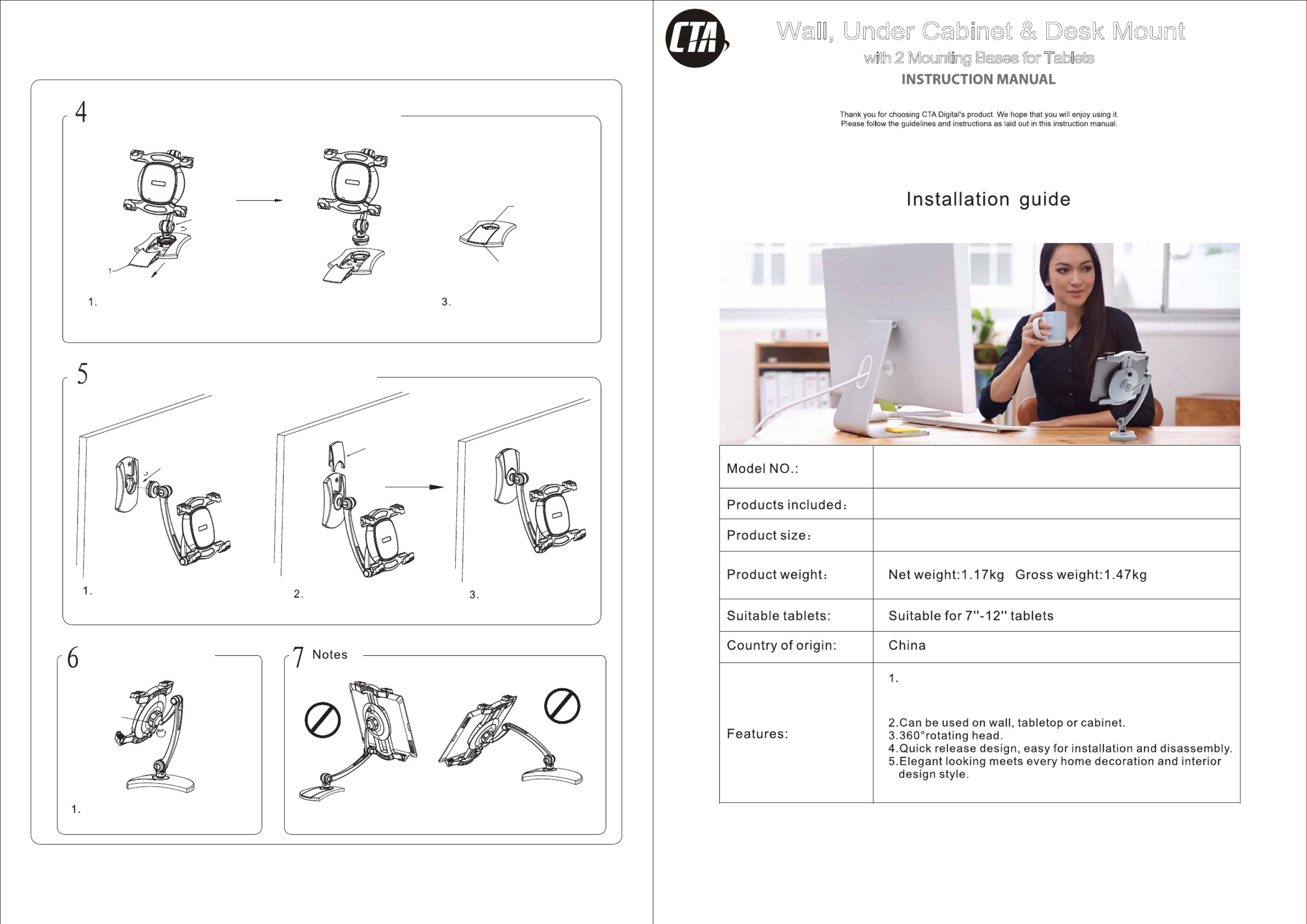
PAD-WDM
Wall, Under Cabinet & Desk Mount
with 2 Mounting Bases for Tablets
(1) Mount Stand (2) Mounting Bases (6) Screws (6) Anchors
PAD-WDM
Removing the Mount Stand from the Mounting Base
Installing the Mount Stand to the Mounting Base
Adjusting the Mount
Twist the mount stand
off of the base
Pull on the tab to
cover the hole.
Slide on the plate.
Slide off the plate.
Note: You want the base of
the Mounting Stand to twist,
not just the Mounting Stand itself.
Remove the plate off of the Mounting
Base and twist the Mount Stand clockwise.
Once the Mount Stand is removed, slide
the plate back on and pull the tab to
extend a circular cover for the hole.
Slide the plate onto the Mounting Base.
Note: The plate will only
completely slide on if the
Mount Stand has been
thoroughly twisted into place.
Once the Mounting Stand is
installed (as shown above), you
may load your tablet.
By twisting the nut that attaches the mount to the
stand, you can adjust how loose or tight the
rotation mechanic is for the mount.
If you plan on using the Mounting Stand without installing the Mounting Base
to a surface, please be careful adjusting the arm extension. Overextension of
the arm or weight imbalances with heavier tablets will cause the product and
your device to fall over, resulting in possible damage.
Align the wedges of the Mount Stand with the
grooves of the Mounting Base and set the Mount
Stand into the Mounting Base. Then, twist the Mount
Stand to your left until you feel resistance and hold it.
Once the wedges of the Mount Stand
align with the grooves of the Mounting
Base, lift to remove the Mount Stand
from the Mounting Base.
Maximum Height: 16.38”
Compatible with tablets ranging 4 – 9 inches
in width, such as the Samsung Galaxy Tab S,
iPad Mini 4 or Google Nexus 9

For larger tablets, you may need
to pull up on the top Grip to
expand the spring-loaded feature
for the tablet to properly fit into
the mount.
The different functional positions for the Wall,
Under Cabinet & Desk Mount with 2 Mounting
Bases for Tablets
Installing the Tablet
For Mounting to the
Desk or Cabinet
Press the button on the back to
open the bottom Grip. Put the
tablet into the Tablet Mount and
adjust the grips to lock and secure
the tablet into place.
1. Make marks according to
the hole sites of the Mounting
Base (opening forward).
Remove the plate
from the
Mounting Base.
1. Make marks according to
the hole sites of the Mounting
Base (opening upward).
3. Carefully drive the three
anchors into the wall with a
hammer.
4. Drive the three screws into
the Mounting Base starting
from front to center and
tighten them to the hole site.
Drive the three screws into the
Mounting Base starting from
front to center and tighten
them to the hole site.
1 2 6 6
For Mounting to the Wall
Product specificaties
| Merk: | CTA Digital |
| Categorie: | Niet gecategoriseerd |
| Model: | PAD-WDM |
| Kleur van het product: | Wit |
| Soort: | Passieve houder |
| Type stroombron: | Niet ondersteund |
| Ingebouwde luidsprekers: | Nee |
| Correct gebruik: | Binnen |
| Compatibiliteit: | Samsung Galaxy Tab S, iPad mini 4, Google Nexus 9 |
| Minimale apparaat breedte: | 101.6 mm |
| Type mobiele apparatuur: | Tablet/UMPC |
| Maximum device diepte: | 15 mm |
| Maximum device hoogte: | 416 mm |
Heb je hulp nodig?
Als je hulp nodig hebt met CTA Digital PAD-WDM stel dan hieronder een vraag en andere gebruikers zullen je antwoorden
Handleiding Niet gecategoriseerd CTA Digital

26 Augustus 2025

26 Augustus 2025

26 Augustus 2025

26 Augustus 2025

26 Augustus 2025

26 Augustus 2025

21 Augustus 2025

12 Februari 2025

5 Februari 2025

5 Februari 2025
Handleiding Niet gecategoriseerd
- Intergas
- Mophie
- Frilec
- Ubiquiti Networks
- Maxxmee
- Gazebo Penguin
- Kelty
- Draytek
- V-Tac
- Frequency Central
- Narva
- Umidigi
- SiriusXM
- Manitowoc
- Thule
Nieuwste handleidingen voor Niet gecategoriseerd

18 September 2025

18 September 2025

18 September 2025

18 September 2025

18 September 2025

18 September 2025

18 September 2025

18 September 2025

18 September 2025

18 September 2025