Aukey DR02J Handleiding
Aukey
Niet gecategoriseerd
DR02J
Bekijk gratis de handleiding van Aukey DR02J (1 pagina’s), behorend tot de categorie Niet gecategoriseerd. Deze gids werd als nuttig beoordeeld door 61 mensen en kreeg gemiddeld 5.0 sterren uit 31 reviews. Heb je een vraag over Aukey DR02J of wil je andere gebruikers van dit product iets vragen? Stel een vraag
Pagina 1/1
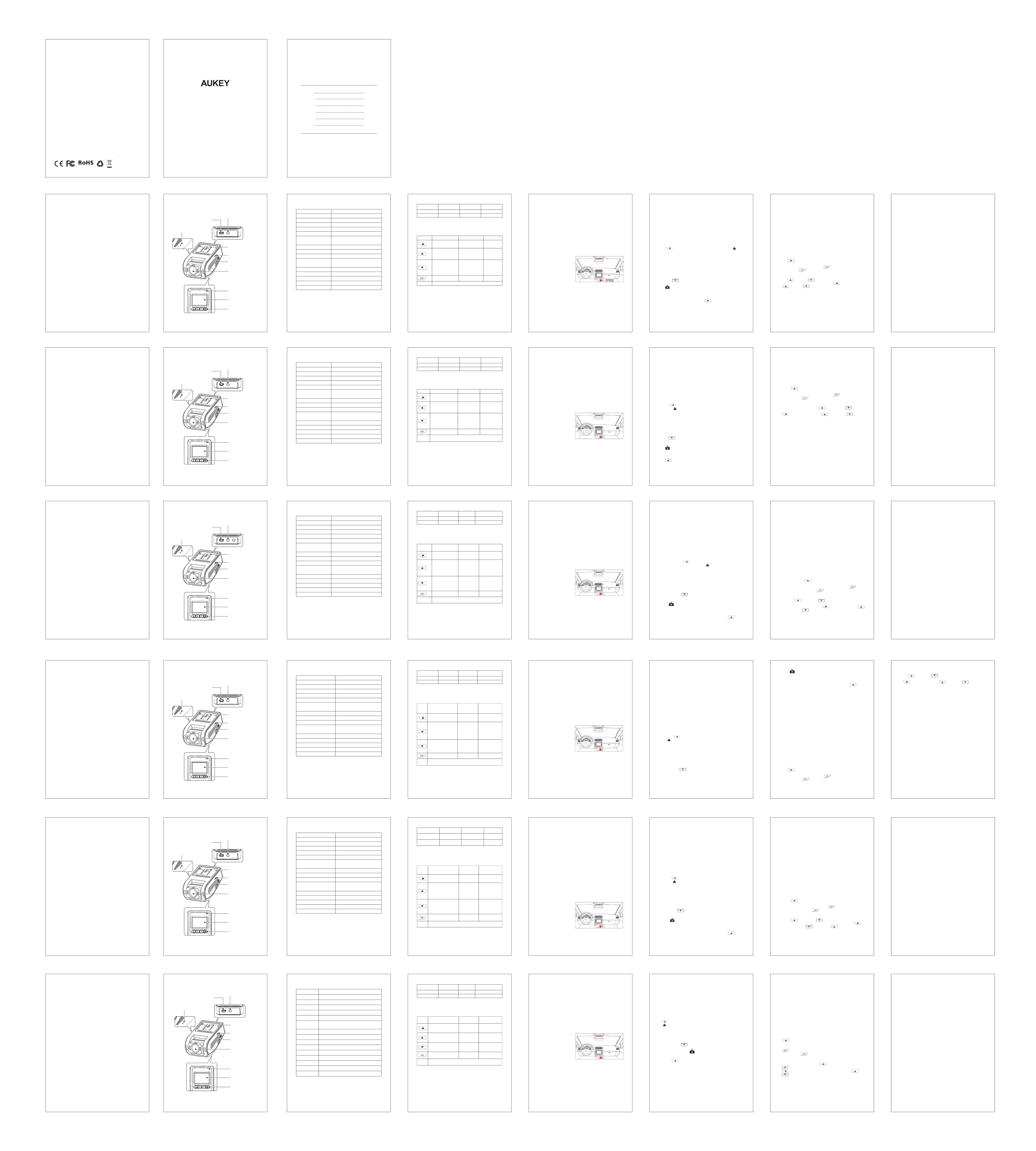
USB接続でファイルを移動する
1.お使いのUSBmini-Bデータケーブル(付属のケーブルは電源用)を使用して、ダッシュカムドラレ
コ(SDカードを本体に挿している場合)をコンピュータに接続します。リムーバブルデバイスとし
て認識する、或いはデスクトップ上に「NoName」アイコンとして表示されます。
2.ビデオファイルがフォルダの\AUKEY\MOVIE(スナップショットの場合は、スナップショットファイル
はフォルダの\AUKEY\PHOTOにあります)にあります。
3.ファイルをパソコンにコピーします。
SDカードからファイルを移動する
1.デバイスをオフして、MicroSDカードを取り外します。
2.
カードリーダーにマイクロSDカードを挿入し、コンピュータが自動的にSDカードを検出します。
3.ビデオファイルがフォルダの\AUKEY\MOVIEにあります。(スナップショットの場合は、スナップシ
ョットファイルはフォルダの\AUKEY\PHOTOにあります。)
4.ファイルをパソコンにコピーします。
写真/動画再生
1. ボタンを押して、プレイリストモードに入ります。
2.ビデオファイルタイル或いは写真ファイルを選択します。スナップショットは全部写真ファイル
にあります。
3. ボタンを押してプレビューしたいのファイルを選択します。
4.ビデオを選択したら、 ボタンを押すと、ビデオを再生します。
ビデオ・写真の削除とロック/ロック解除
●
プレイリストでビデオ・写真を選択した後、 を押すと、ビデオ・写真を削除します。
を押すと、ビデオ・写真をロック/ロック解除します。ビデオが再生している時、
を押すと、ビデオ再生が一時停止になります。そして、前の手順によって 或いは
ボタンでビデオ・写真を削除やロック/ロック解除します。
● ビデオ・写真を削除しましたら、回復できなくなります。
●
ビデオ・写真をロックした場合、それが保護され、上書きされません。
Enregistrement Vidéo
● Enregistrement de Circulation: l'enregistrement commencera automatiquement après
avoir inséré une carte micro SD dans l'appareil. Chaque fichier enregistré peut durer
jusqu'à dix minutes, les images anciennes seront remplacées lorsque le stockage de
la carte micro SD est plein
● Enregistrement de Détection de Mouvement: Activez la détection de mouvement en
mode “Setup” . Cette fonction démarrera l'enregistrement vidéo lorsque la caméra
détecte un mouvement en avant et arrête l’enregistrement lorsque le mouvement
n’est plus détecté
● Enregistrement Temporisateur: Activez l'enregistrement Temporisateur dans “Setup”.
Cette fonction capture une image par seconde pour faire une vidéo à le même nombre
d'images par seconde que le paramètre de résolution d'enregistrement actuel.
Enregistrement d'Urgence
● Copie de Sauvegarde Manuelle des Fichiers
Appuyez sur le bouton pour la copie de sauvegarde des fichiers de sorte qu'ils
ne soient pas écrasés. Vous verrez une icône en haut à gauche de l'écran LCD.
Cela signifie qu’il y a un fichier d'urgence en cours d'enregistrement.
● Copie de Sauvegarde Automatique
Une fois que le G-Capteur est activé par un choc soudain, l'appareil effectuera
automatiquement un enregistrement et le protégera contre les écrasements. Réglez
la sensibilité du G-Capteur dans le menu “Configuration”
Instantané
● Maintenez le bouton pendant 3 secondes pour prendre un instantané en mode
d'enregistrement.
● Les fichiers instantanés sont situés dans le dossier \ AUKEY \ PHOTO de la carte micro SD.
● L'icône sera affichée après que vous prenez un instantané. Cela ne perturbera
pas le mode d'enregistrement vidéo.
Enregistrement Audio
Activez / désactivez l'enregistrement audio en appuyant longuement sur en mode
d'enregistrement (ou régler le menu “Setup” ). Lorsque l'enregistrement audio est activé,
l'audio dans voiture sera enregistré pendant l'enregistrement vidéo. Vous pouvez lire les
détails sur les dangers possibles, en particulier en dehors de la caméra, qui peuvent fournir
Daten aus MicroSD-Karte übertragen
1. Schalten das Gerät(das Stromkabel trennen) aus und entnehmen die microSD-Karte.
2. Stecken die microSD-Karte in einen Computer-microSD-Karte-Slot oder Leser, und Ihr
Computer wird die microSD-Karte automatisch erkennen.
3. Finden die Videoaufnahme-Daten, die befinden sich im Ordner \AUKEY\MOVIE
(oder \AUKEY\PHOTO für Snapshots).
4. Kopieren die Daten auf Ihren Computer.
Photos und Video ansehen
1. Drücken , um in das Playlist zu gehen.
2. Photos oder Videos durch das Auswählen von “Photo File” oder “Video File” ansehen.
3. Wählen eine File aus, die Sie ansehen möchten und drücken.
4. Für Videos, drücken nochmal zum Starten der Wiedergabe.
Photos und Videos löschen und sperren/entsperren
● Nach der Auswahl im Playlist, drücken zum Löschen oder zum Sperren
/Entsperren den Photo-oder Video-Daten. Wenn eine Video abgespielt wird, drücken
zum Aufhören, und dann drücken zum Löschen oder zum Sperren
/ Entsperren
● Sobald gelöscht, können Fotos und Videos nicht wiederhergestellt werden
● Wenn Sie ein Photo oder Video sperren, wird es geschützt und nicht überschrieben
Produktpflege
● Stellen Sie vor der Verwendung sicher, dass die Kamera und Halterung im Ort fest
montiert sind, um das Ausfallen zu vermeiden
● Halten von Flüssigkeiten, extremer Hitze, und starken magnetischen Feldern fern
● Berühren Sie nicht die Oberfläche des Objektivs. Es kann mit Wattestäbchen oder
Objektiv-Reinigungspapier reinigt werden. Wenn der Schmutz nur schwer zu entfernen ist,
kann ein abriebfester Gläser-Objektivreiniger verwendet werden. Verwenden Sie
keine ätzenden Lösungen
USB File Transfer
1. Connect the Dash Cam (with card inside) to your computer using your own USB
mini-B data cable (the included cable is for power only). It should be recognized as a
removable device (with a USB connector image displayed on-screen)
2. Find the video recording files located in the \AUKEY\MOVIE folder (or\AUKEY\PHOTO
for snapshots)
3. Copy the files to your computer
Micro SD Card File Transfer
1. Shut down the device (by disconnecting the power cable) and eject the micro SD card.
2. Insert the micro SD card into a computer micro SD card slot or reader and your computer
will automatically detect the micro SD card
3. Find the video recording files located in the \AUKEY\MOVIE folder (or \AUKEY\PHOTO for
snapshots)
4. Copy the files to your computer
Viewing Photos and Videos
1. Press to enter the playlist
2. View photos or videos by choosing either ‘Photo File’ or ‘Video File’
3. Select the file you want to view and press .
4. For videos, press again to begin playback
Deleting and Locking/Unlocking Photos and Videos
● Press to delete or to lock/unlock a photo or video file after selecting
it from the playlist. If a video is being played, press to stop it and then press
to delete or to lock/unlock
● Once deleted, photos and videos cannot be recovered
● If you lock a photo or video, it will be protected and not overwritten
Product Care
● Ensure camera and mount are firmly fixed in-place before use to avoid falls
● Keep away from liquids, extreme heat, and strong magnetic fields
● Avoid touching the lens surface. It may be cleaned with a cotton swab or lens cleaning
paper. If any dirt is difficult to remove, a non-abrasive glasses lens cleaner may be used.
Don't use corrosive solutions
- 01 - - 03 - - 05 - - 07 - - 08 -
Thank you for purchasing the AUKEY DR02 J 4K Dashboard Camera. Please read this user
manual carefully and keep it for future reference. If you need any assistance, please
contact our support team with your product model number and Amazon order number.
Package Contents
4K Dashboard Camera
Dual-Port USB Car Charger
USB Mini-B Cable
Sticker Mount
Two 3M Stickers
Six Cable Clips
User Manual
Warranty Card
Optional Accessory: AUKEY External GPS AntennaThe provides accurate position and
speed data to the DR02 J that is saved and displayed on recorded videos. This extended
information may support your case in any driving disputes or incidents.
Note: Please use a Class 10 micro SD memory card (Max 128GB) for reliable recording
and performance. Format the micro SD card before first use
Please visit www.aukey.com/downloads to download the latest firmware.
Specifications
Model
Image Sensor
CPU
Screen
Wide-Angle Lens
Material
Recording Resolutions
Image Format
Sound Recording
Gravity Sensor Sensitivity
Recording Modes
Exposure Value
Micro SD Card
Operating Temperature
Input
Size
DR02 J
AR0521
NT96660
1.5" LCD
157°
ABS, Glass
2160p (24 fps), 1440p (30 fps), 1296p (30 fps),
1080p (60 fps), 1080p (30 fps), 720p (120 fps),
720p (60 fps), 720p (30 fps), WVGA, VGA
JPEG
On / Off
Low / Medium / High
Loop, Motion Detection, Time-Lapse,
Emergency Recording
-1.0, -2/3, -1/3, +0.0, +1/3, +2/3, +1.0
128GB support (Max), Class 10
-30°C – 75°C (-22°F – 167°F)
DC 5V 1A–2A
77 x 51 x 37mm / 3" x 2" x 1.45"
- 06 -
Video Recording
● Loop Recording: Recording will begin automatically after powering on with a micro
SD card in the device. Each recorded file is up to ten minutes long, with old footage
being replaced when micro SD card storage is full.
● Motion Detection Recording: Switch on motion detection in ‘Setup.’ This function will
start recording video when the dash camera detects motion in front and stop recording
when motion is no longer detected.
● Time-Lapse Recording: Switch on time-lapse recording in ‘Setup.’ This function will
capture a picture per second to make a video played at the same number of frames
per second as the current recording resolution setting.
Emergency Recording
● Manual File Backup
Press to back up the current file so that it will not be overwritten. A icon will
appear in the top left of the LCD screen to indicate a protected emergency recording
is in progress.
● Auto File Backup
Once the G-sensor is activated by a sudden impact, the device will automatically
make a recording and protect it from being overwritten. Adjust G-sensor sensitivity in
the ‘Setup’ menu.
Snapshot
● Hold down for 3 seconds to take a snapshot while in recording mode
● The snapshot files are located in the \ AUKEY\PHOTO folder on the micro SD card
● The icon will be shown after you take a snapshot. This will not interrupt the video
recording
Audio Recording
Turn on/off audio recording by long-pressing when in recording mode (or by
adjusting in ‘Setup’ menu). When audio recording is on, in-car audio will be recorded
during video recording. Voicing details of possible hazards that may develop,
especially when off-camera, may provide useful information. You can even use it to
record car license plate numbers that may not be captured on the video.
- 04 -
● Keep important videos and photos backed up elsewhere to protect against file
corruption or loss caused by any SD card issues
Warranty & Customer Support
For questions, support, or warranty claims, please contact us at the address below that
corresponds with your region. Please include your Amazon order number and product
model number.
Amazon US orders: support.us@aukey.com
Amazon EU orders: support.eu@aukey.com
Amazon CA orders: support.ca@aukey.com
Amazon JP orders: support.jp@aukey.com
*Please note, AUKEY can only provide after sales service for products purchased directly from AUKEY. If you
have purchased from a different seller, please contact them directly for service or warranty issues.
- 09 - - 11 - - 12 - - 13 - - 14 - - 15 - - 16 -
Spezifikationen
Modell
Bildsensor
CPU
Display
Weitwinkel-Objektiv
Material
Aufnahme-Auflösungen
Bildformat
Sound-Aufnahme
Sensitivität des G-Sensors
Aufnahmemodi
Belichtungswert
MicroSD-Karte
Betriebstemperatur
Eingang
Abmessungen
DR02 J
AR0521
NT96660
1,5" LCD
157°
ABS, Glas
2160p (24 fps), 1440p (30 fps), 1296p (30 fps),
1080p (60 fps), 1080p (30 fps), 720p (120 fps),
720p (60 fps), 720p (30 fps), WVGA, VGA
JPEG
Ein / Aus
Niedrig / Mittel / Höhe
Loop, Bewegungserkennung,
Zeitraffer, Notaufnahme
-1,0, -2/3, -1/3, +0,0, +1/3, +2/3, +1,0
128GB unterstützt (Max). Class 10
-30°C–75°C (-22°F–167°F)
DC 5V 1A–2A
77 x 51 x 37mm / 3" x 2" x 1,45"
Benutzung der microSD-Karte
Die Kamera erhält keinen internen Speicher und erfordert eine microSD-Karte (Class 10+ wird
empfohlen, und bis zu max. 128GB unterstützt) zum Funktionieren. Eine 128GB microSD-Karte
kann 5 Stunden für 4K Aufnahmen oder 16 Stunden für 1080p Aufnahmen speichern.
Verwenden Sie bitte eine hochwertige und Marken-Karte für maximale Zuverlässigkeit.
Stecken Sie die microSD-Karte in den microSD-Karte-Slot von Frontkamera ein. Als die Kamera
eingeschaltet wird, formatieren Sie die Karte (“Format” Option in “Einstellungen” der Dashcam)
um die Karte für den ersten Gebrauch in der Dashcam vorzubereiten. Die Formatierung
löscht permanent alle Daten auf der microSD-Karte. Für die beste Leistung formatieren
Sie bitte regelmäßig die Karte (nachdem Sie alle wichtige Dateien sichern). “Format-Warnung”
in “Einstellungen” wird Sie erinnern, um dies zu tun
Installation & Ein/Ausschalten
Für optimale Leistung, installieren Sie die AUKEY DR02 J an der oberen Mitte der Windschutzscheibe.
Die Richtung des Objektivs kann nach oben und unten angepasst werden. Befestigen Sie
das Netzkabel mithilfe von Kabelklemmen bequem und sicher, wie in der folgenden Abbildung.
Achtung:
Wir übernehmen keine Haftung für
Schäden, die aufgrund von dem
Airbag oder von falscher Platzierung
des Geräts oder dessen Kabel
● Sichern Sie wichtige Videos und Fotos an einem anderen Ort, um sie vor Beschädigung
oder Verlust von Dateien zu schützen, die durch Probleme mit der SD-Karte verursacht werden
Garantie & Kundenservice
Bei Fragen, Problemen oder Garantieansprüchen kontaktieren Sie uns bitte unter der
jeweiligen Adresse, die Ihrer Region entspricht. Bitte geben Sie Ihre Amazon-Bestellnum-
mer und die Produktmodellnummer an.
Bestellungen über Amazon Europa: support.eu@aukey.com
* Wichtiger Hinweis: AUKEY bietet nur für die Produkte einen Kundenservice an, die direkt bei AUKEY erworben
wurden. Sollten Sie Ihr Produkt bei einem anderen Händler gekauft haben, kontaktieren Sie bitte dessen
Kundendienst bezüglich Fragen oder Garantieansprüchen.
- 17 - - 19 - - 20 - - 21 - - 22 - - 23 - - 24 -
Merci d’avoir acheté AUKEY DR02 J Caméra de Voiture. Veuillez lire attentivement ce mode
d’emplois et le conserver pour référence future. Si vous avez besoin des aides, veuillez
contacter notre équipe de service client avec le numéro du modèle et votre numéro
de commande Amazon.
Contenu de l’Emballage
4K Caméra de Voiture
Chargeur de Voiture avec Double Port USB
Mini Câble USB
Support Autocollant
Deux Autocollants 3M
Six Clips de Câble
Mode d’Emploi
Carte de Garantie
Accessoire Optionnel: AUKEY Antenne Externe GPS fournit la position précise et des données
de
vitesse aux vidéos enregistrées par DR02 J. Cette information étendue peut soutenir votre cas
dans tous les conflits de conduite ou incidents.
Remarque: Utilisez une carte mémoire micro SD de classe 10 (Max 128 GB) pour un enregistrement
et des performances fiables. Formatez la carte micro SD avant la première utilisation
Veuillez visiter www.aukey.com/downloads pour télécharger la dernière version
Spécifications
Modèle
Capteur d’Image
CPU
Écran
Objectif Grand angle
Matériaux
Résolution d’Enregistrement
Format d’Image
Enregistrement du Son
Sensibilité du Capteur Gravifique
Modes d’Enregistrement
Valeur d'Exposition
Carte Micro SD
Température d’Opération
Entrée
Taille
DR02 J
AR0521
NT96660
1,5" LCD
157°
ABS, Verre
2160p (24 fps), 1440p (30 fps), 1296p (30 fps),
1080p (60 fps), 1080p (30 fps), 720p (120 fps),
720p (60 fps), 720p (30 fps), WVGA, VGA
JPEG
Allumer / Éteindre
Faible / Moyen / Haute
Circulation,Détection de Mouvement, Enregistrement
Temporisateur, Enregistrement d’Urgence,
-1,0, -2 / 3, -1 / 3, +0,0, +1 / 3, +2 / 3, +1,0
128GB soutient (Max), Classe 10
-30°C–75°C (-22°F–167°F)
DC 5V 1A–2A
77 x 51 x 37mm / 3" x 2" x 1,45"
Utiliser une Carte micro SD
La caméra n'inclut pas la mémoire interne et nécessite une carte micro SD (classe 10+
recommandée et soutient 128 GB au maximum). Une carte micro SD de 128 GB peut stocker
jusqu'à 5 heures d'enregistrement en 4K ou jusqu'à 20 heures en 1080p. Utilisez une carte de
haute qualité pour une fiabilité maximale. Insérez une carte micro SD dans la fente pour la
carte micro SD de l'appareil photo avant. Ensuite, lorsque l'appareil photo est en charge,
formatez-le (option 'Format' dans «Paramètres» de la Dash Caméra ) pour préparer la carte
pour une première utilisation dans la caméra tablée. Le formatage effacera en permanence
toutes les données sur la carte micro SD. Pour une meilleure performance, formatez
périodiquement (après avoir sauvegardé des fichiers importants). La fonction «Mise en
forme d'avertissement» dans «Paramètres» peut être activée pour vous rappeler de le faire
Installation & Allumer/ Éteindre
Pour la performance optimale, veuillez installer AUKEY DR02 J dans le centre en haut de
de votre pare-brise frontal. La direction de la lentille peut être ajustée vers le haut et vers le
bas. Utilisez les clips de câble pour aider à fixer le câble d'alimentation commodément
et en toute sécurité, comme l'image ci-dessous.
des informations utiles. Vous pouvez même l'utiliser pour enregistrer des numéros d'immatriculation
des voitures qui ne peuvent pas être capturés sur la vidéo.
Transfert de Fichiers USB
1. Connectez le Dashcam (avec la carte à l'intérieur) à votre ordinateur en utilisant votre
propre câble de données USB mini-B (le câble fourni est uniquement pour l'alimentation).
Il devrait être reconnu comme un périphérique amovible (avec une image de connecteur
USB affichée à l'écran).
2. Trouvez les fichiers d'enregistrement vidéo qui sont situés dans le dossier \ AUKEY \ MOVIE
(ou \ AUKEY \ PHOTO pour instantanés).
3. Copiez les fichiers sur votre ordinateur.
Transférez les Fichiers de Carte Micro SD
1. Éteignez le dispositif (par débrancher le câble d'alimentation)et éjectez la carte micro SD.
2. Insérez la carte micro SD dans une fente de carte micro SD d’un ordinateur ou lecture
et votre ordinateur détectera automatiquement la carte micro SD.
3. Trouvez les fichiers d'enregistrement vidéo qui sont situés dans le dossier \ AUKEY \ MOVIE
(ou \ AUKEY \ PHOTO pour instantanés).
4. Copiez les fichiers sur votre ordinateur.
Voir les Vidéos ou Photos
1. Appuyez sur le bouton pour accéder à la liste de lecture
2. Voyez les photos ou les vidéos en choisissant ‘Photo File’ ou ‘Video File'
3. Choisissez le fichier que vous souhaitez voir et appuyez sur le bouton
4. Pour les vidéos, appuyez sur le bouton encore une fois pour commencer à rejouer.
Supprimer Verrouiller / Déverrouiller les Photos et Vidéos
● Appuyez sur pour effacer ou pour verrouiller / déverrouiller un fichier
de photo ou fichier vidéo après l’avoir sélectionné dans la liste de lecture. Si une
vidéo est en cours de jouer, appuyez sur pour l’arrêter, puis appuyez sur
pour la supprimer ou pour verrouiller / déverrouiller
● Une fois être supprimées, les photos et les vidéos ne peuvent pas être récupérées
● Si vous verrouillez une photo ou une vidéo, elle sera protégée et non écrasée
● Conservez les vidéos et les photos importantes ailleurs pour vous protéger contre la
corruption ou la perte de fichiers causée par des problèmes de carte SD
Entretien du Produit
● Assurez-vous que la caméra et le support sont solidement fixés sur place avant l'utilisation
pour éviter les chutes
● Veuillez le tenir loin des liquides, de la chaleur extrême et des endroits avec des champs
fort magnétiques
● Évitez de toucher la surface de l'objectif. Il faut un coton-tige ou un papier pour nettoyer
la lentille. S’il y a une saleté difficile à enlever, un nettoyant non-abrasif pour verres
peut être utilisé. Ne pas utiliser des produits corrosifs
Garantie & Service client
Pour des questions, l'assistance, le soutien et les demandes de garanties, veuillez nous
contacter à l'adresse ci-dessous qui correspond à votre région. Veuillez inclure le numéro
de commande Amazon et le numéro de modèle du produit.
Amazon EU commandes: support.eu@aukey.com
*Veuillez noter que, AUKEY ne peut fournir le service après-vente que pour les produits achetés directement
chez AUKEY. Si vous avez acheté auprès d'un vendeur différent, veuillez le contacter pour tous services et
garanties.
- 25 - - 27 - - 28 - - 29 - - 30 - - 31 - - 32 -
Gracias por comprar AUKEY DR02 J 4K Dashboard Cámara. Por favor, lea atentamente
el manual usuario y consérvelo para futuras consultas. Si necesita cualquier ayuda, póngase
en contacto con nuestro equipo de servicio con su número de modelo del producto y su
número de orden de Amazon.
Contenidos del Paquete
4K Dashboard Cámara
Cargador de Coche USB con Doble Puerto
Cable Mini-B USB
Montura de Pegatina
Dos Pegatinas de 3M
Seis Clips para Cable
Manual Usuario
Tarjeta de Garantía
Accesorio Opcional: AUKEY Antena GPS Externa proporciona posiciones y velocidades de
datos exactas a la cámara DR02 J que se guardan y muestran en los vídeos grabados. Esta
información extendida puede apoyar su caso en cualquier disputa o incidente de
conducción.
Nota: Utilice una tarjeta de memoria micro SD de clase 10 (128 GB Máximo) para una
grabación fiable y rendimiento. Formatee la tarjeta micro SD antes del primer uso
Por favor, visite www.aukey.com/downloads para descargar el firmware más reciente.
Especificaciones
Modelo
Sensor de Imagen
CPU
Pantalla
Lente Gran Angular
Material
Resoluciones de Grabación
Formato de Imagen
Grabación de Sonido
Sensibilidad del Sensor de Gravedad
Modos de Grabación
Valor de Exposición
Tarjeta Micro SD
Temperatura de Funcionamiento
Entrada
Tamaño
DR02 J
AR0521
NT96660
1,5" LCD
157°
ABS, Vidrio
2160p (24 fps), 1440p (30 fps), 1296p (30 fps),
1080p (60 fps), 1080p (30 fps), 720p (120 fps),
720p (60 fps), 720p (30 fps) WVGA, VGA
JPEG
Encendido / Apagado
Baja / Media / Alta
Ciclo, Detección de Movimiento, Lapso de
Tiempo, Grabación de Emergencia
-1.0, -2/3, -1/3, +0.0, +1/3, +2/3, +1.0
128GB soportado (Max), Clase 10
-30°C - 75°C (-22°F - 167°F)
DC 5V 1A–2A
77 x 51 x 37mm / 3" x 2" x 1,45"
Para encender, inserte el cargador de coche en la toma de 12V de su vehículo, a continuación,
conecte el cable incluido al cargador de coche y al Cable mini-B USB de DR02 J. Después
de encender cada vez, el sistema iniciará a grabar automáticamente. Para apagar,
desconecte el Cable mini-B USB.
Grabación de Vídeo
● Grabación de Ciclo: La grabación iniciará automáticamente después de encender con
una Tarjeta micro SD en el dispositivo. Cada archivo grabado tiene una duración de hasta diez
minutos, con imágenes antiguas que se están reemplazando cuando el almacenamiento
de la Tarjeta micro SD está lleno
● Grabación de Detección de Movimiento: Active la detección de movimiento en ‘Setup’.
Esta función iniciará a grabar el vídeo cuando la cámara detecta el movimiento en el
frente y dejará de grabar cuando no se detecta el movimiento
● Grabación en Lapso de Tiempo: Active la grabación en lapso de tiempo en ‘Setup’. Esta
función capturará una imagen por segundo para hacer que un vídeo se reproduzca a
la misma cantidad de fotogramas por segundo que la configuración de resolución de
grabación actual
Grabación de Emergencia
● Archivo de Respaldo Manual
Pulse el botón para copiar de seguridad el archivo actual así que no será sobrescrito. El
icono en la parte superior izquierda de la pantalla LCD se mostrará para indicar que
está en curso una grabación de emergencia protegida
● Archivo de Respaldo Auto
Una vez que el G-Sensor se active por un impacto repentino, el dispositivo hará una
grabación y la protegerá de ser sobrescrita. Ajuste la sensibilidad del G-Sensor en el menú
de ‘Setup’
Instantánea
● Mantenga pulsado durante 3 segundos para tomar una instantánea mientras en
el modo de grabación.
● Los archivos de instantánea se encuentran en la carpeta de \ AUKEY \ PHOTO en la
Tarjeta micro SD.
Uso de Una tarjeta micro SD
The camera doesn’t include internal storage and requires a micro SD card (Class 10+
recommended and 128GB Max supported) to function. A 128GB micro SD card should
store around 5 hours of 4K recordings or 20 hours of 1080p recordings. Use a high-quality,
branded card for maximum reliability. Insert a micro SD card into the camera micro SD
card slot. Later, when the camera is powered on, format it (‘Format’ option in Dashboard
Camera ‘Setup’) to prepare the card for first use in the dash camera. Formatting will
permanently erase any data on the micro SD card. For best performance, format periodically
(after backing up any important files). ‘Format Warning’ in ‘Settings’ can be switched
on to remind you to do this.
Instalación & Encender / Apagar
Para obtener un rendimiento óptimo, instale AUKEY DR02 J en la parte superior central
de su parabrisas, mirando hacia delante. La dirección de la lente se puede ajustar
hacia arriba y hacia abajo. Use los clips para cable para ayudar a fijar el cable de
alimentación de forma conveniente y segura como la imagen debajo.
● El icono se mostrará después de tomar una instantánea. Esto no interrumpirá la
grabación de vídeo.
Grabación de Audio
Active / desactive la grabación de audio por la pulsación larga del botón cuando
está en el modo de grabación (o ajustando en el menú ‘Setup’). Cuando la grabación de
audio está activada, se grabará el audio del vehículo durante la grabación de vídeo. Las
indicaciones de voz de los posibles peligros que pueden surgir, especialmente cuando está
apagada la cámara, pueden proporcionar información útil. También puede utilizarlas para
grabar los números de matrículas de vehículos que no pueden capturarse en el video.
Transferencia de Archivo USB
1. Conecte el Dash Cam (con la tarjeta interno) a su computadora usando su propio cable
de datos USB mini-B (el cable incluido sólo es para alimentación). Debe reconocerse
como un dispositivo extraíble (con una imagen de conector USB mostrándose en la
pantalla).
2. Busque los archivos de grabación de vídeo ubicados en la carpeta de \ AUKEY \ MOVIE
(o \ AUKEY \ PHOTO para instantáneas).
3. Copie los archivos en su ordenador.
Transferencia de Archivo de Tarjeta Micro SD
1. Apague el dispositivo (desconectando el cable de alimentación) y expulse la tarjeta
micro SD.
2. Inserte la Tarjeta micro SD en una ranura para tarjeta micro SD del ordenador o un lector y
su ordenador detectará automáticamente la tarjeta micro SD.
3. Busque los archivos de grabación de vídeo ubicados en la carpeta de \ AUKEY \ MOVIE
(o \ AUKEY \ PHOTO para instantáneas).
4. Copie los archivos en su ordenador.
Ver las Fotos y los Vídeos
1. Pulse para entrar en la lista de reproducción.
2. Vea las fotos o los vídeos seleccionando ‘Photo File’ o ‘Video File’.
3. Seleccione el archivo que desea ver y pulse .
4. Para los vídeos, pulse de nuevo para iniciar la reproducción.
Eliminar y Bloquear / Desbloquear las Fotos y los Vídeos
● Pulse para eliminar o para bloquear / desbloquear una foto o un vídeo
después de seleccionarlo desde la lista de reproducción. Si se reproduce un vídeo, pulse
para detenerlo y luego pulse para eliminar o para bloquear /
desbloquear
● Una vez eliminado, las fotos y los vídeos no se pueden recuperar
● Si bloquea una foto o un vídeo, se protegerá y no se sobrescribirá
● Es mejor copiar las grabaciones importantes desde la cámara, para que se pueda evitar
la corrupción y la pérdida de archivos debido al problema de la tarjeta de memoria
Cuidado del Producto
● Asegúrese de que la cámara y la montura estén firmemente fijas en su lugar antes de
usarlas para evitar las caídas
● Mantenga lejos de líquidos, calor extremo y fuertes campos magnéticos
● Evite tocar la superficie de la lente. Puede limpiarse con un bastoncillo de algodón o un
papel de limpieza para lentes. Si es difícil quitar la suciedad, se puede usar un limpiador de
cristal antiabrasivo para lentes. No utilice soluciones corrosivas
● Mantenga la copia de seguridad de videos y fotos importantes en otro lugar para proteger
contra la corrupción de archivos o la pérdida causada por cualquier problema con la
tarjeta SD
Garantía & Soporte al Cliente
Para preguntas, apoyos o reclamaciones de garantía, por favor póngase en contacto
con nosotros en la siguiente dirección que se corresponde con su región. Por favor, incluya
su número de orden de Amazon y su número de modelo del producto.
Amazon EU pedidos: support.eu@aukey.com
*Por favor, tenga en cuenta que AUKEY sólo puede ofrecer servicio postventa a los productos comprados
directamente de AUKEY. Si usted p1-ha comprado del vendedor diferente, por favor, póngase en contacto con
ellos directamente sobre la garantía o los problemas de servicio.
Diagrama del Producto
- 33 - - 35 - - 36 - - 37 - - 38 - - 39 - - 40 -
Specificazioni
Modello
Sensore d’Immagine
CPU
Schermo
Lente Grandangolare
Materiali
Risoluzioni di Registrazione
Formato d’Immagine
Registrazione di Suono
Sensibilità del Sensore di Gravità
Modalità di Registrazione
Valore d’Esposizione
Scheda Micro SD
Temperatura d’Operazione
Ingresso
Dimensioni
DR02 J
AR0521
NT96660
1,5" LCD
157°
ABS, Vetro
2160p (24 fps), 1440p (30 fps), 1296p (30 fps),
1080p (60 fps), 1080p (30 fps), 720p (120 fps),
720p (60 fps), 720p (30 fps), WVGA, VGA
JPEG
Acceso / Spento
Basso / Medio / Alto
Ciclo, Rilevamento di Movimento,
Time-Lapse, Registrazione d’Emergenza
-1,0, -2/3, -1/3, +0,0, +1/3, +2/3, +1,0
128GB supportato (Max), Classe 10
-30°C–75°C (-22°F–167°F)
DC 5V 1A–2A
77 x 51 x 37mm / 3" x 2" x 1,45"
Nota: Usare il cavo incluso per assicurare l’ottima prestazione di AUKEY DR02 J
Registrazione di Video
● Registrazione di Ciclo: La registrazione s’inizia automaticamente dopo l’accensione
con una scheda micro SD nel dispositivo. Ogni file di registrazione è fino a dieci
minuti, con vecchi filmati sostituiti quando la scheda micro SD è piena
● Registrazione di Rilevamento di Movimento: Accendere il rilevamento di movimento in
‘Setup’. Questa funzione inizia a registrare il video quando la videocamera rileva il
movimento di fronte e ferma la registrazione quando il movimento non viene rilevato più
● Registrazione di Time-Lapse: Accendere la registrazione di time-lapse in ‘Setup’.
Questa funzione cattura una foto ogni secondo per fare un video riprodotto Allo stesso
numero FPS dell’impostazione risoluzione della registrazione attuale.
Registrazione d’Emergenza
● Copia di File Manuale
Premere per copiare il file attuale affinché il file non venga sovrascritto.
Un’icona appare in alto a sinistra dello schermo LCD per indicare una
registrazione d’emergenza progettata è in corso
● Copia di File Automatico
Quando il G-sensore è attivato da un impatto improvviso, il dispositivo effettua
automaticamente una registrazione e la protegga da essere sovrascritta. Regolare
la sensibilità del G-sensore nel menu ‘Setup’
Istantanea
● Tenere premuto per 3 secondi per scattare un’istantanea durante la modalità
di registrazione
● I fili d’istantanea si trovano nella cartella \AUKEY\PHOTO sulla scheda micro SD
● L’icona viene mostrato dopo che un’istantanea viene presa. Questo non
interrompe la registrazione di video
Registrazione d’Audio
Accendere / Spegnere la registrazione d’Audio da premere a lungo durante
la modalità di registrazione (o da regolare nel menu ‘Setup’). Quando la registrazione
d’audio è accesa, l’audio in-auto viene registrata durante la registrazione di video.
● Quando è accesa la videocamera di cruscotto, premere il pulsante OK per spegnere
lo schermo (la registrazione continua). L’impostazione di ‘Salvaschermo’ può anche
essere usata per spegnere automaticamente lo schermo dopo 1 o 3 minuti
Usare una Scheda Micro SD
La videocamera non dispone della memoria interna e richiede una scheda micro SD
(Classe 10+ consigliato e 128GB Max supportato) per il funzionamento. Una scheda micro
SD di 128GB micro SD dovrebbe conservare circa 5 ore per le registrazioni 4K o 20 ore
per quelle 1080p. Usare una scheda marcata ad alta qualità per la massima affidabilità.
Inserire una scheda micro SD nella fessura micro SD della videocamera. Poi, quando la
videocamera è accesa, formattarla (l’opzione ‘Formattare’ in ‘Impostazione’ della
Videocamera di Cruscotto) per preparare la scheda per il primo uso nella videocamera di
cruscotto. La formattazione può cancellare permanentemente tutti i dati nella scheda
micro SD. Per l’ottima prestazione, formattare la scheda periodicamente (dopo aver
fatto il backup per fili importanti). Si può attivare ‘Avvertimento di Formattazione’ in
‘Impostazione’ per farsi ricordare.
Installazione & Acceso / Spento
Per l’ottima prestazione, installare l’AUKEY DR02 J in alto al centro del Suo parabrezza verso
direttamente avanti. La direzione della lente può essere regolata su o giù. Usare i fermagli di
cavo per aiutare a fissare il cavo d’alimentazione convenientemente ed in modo sicuro
come la seguente pittura.
Le indicazioni vocali dei dettagli dei pericoli possibili che possono accadere, specialmente
quando la videocamera è spenta, possono provvedere informazioni utili. Lei può anche
usarla per registrare i numeri della targa d’auto che forse non vengono catturati nel video.
Trasferimento di File USB
1. Collegare il Dash Cam (con scheda interna) al computer utilizzando il proprio cavo
dati mini-B USB (cavo incluso è solo per l'alimentazione). Dovrebbe essere riconosciuto
come un dispositivo rimovibile (con un'immagine di connettore USB mostra sullo schermo).
2. Trovare i fili della registrazione di video nella cartella \AUKEY\MOVIE (o \AUKEY\
PHOTO per istantanee).
3. Copiare i fili al Suo computer.
Trasferimento di File della Scheda Micro SD
1. Spegnere il dispositivo (da scollegare il cavo d’alimentazione) ed estrarre la scheda
micro SD.
2. Inserire la scheda micro SD in una fessura di scheda micro SD del computer o un
lettore e il Suo computer rileva automaticamente la scheda micro SD.
3. Trovare i fili della registrazione di video nella cartella \AUKEY\MOVIE (o \AUKEY\
PHOTO per istantanee).
4. Copiare i fili al Suo computer.
Vedere Foto e Video
1. Premere per entrare nel playlist.
2. Vedere foto o video da scegliere sia ‘Photo File’ o ‘Video File’.
3. Scegliere il file che si vuole vedere e premere .
4. Per i video, premere di nuovo per iniziare il playback.
Cancellare e Bloccare / Sbloccare Foto e Video
● Premere per cancellare o per bloccare / sbloccare una foto o un
video dopo averlo scelto dal playlist. Se si riproduce un video, premere per
fermarlo e poi premere per cancellare o p er bloccare / sbloccare
● Quando è cancellato, le foto e i video non possono essere ricuperati
● Se Lei blocca una foto o un video, esso viene progettata e non può essere sovrascritto
● Mantenere importanti video e foto sottoposti a backup altrove per proteggersi dalla
corruzione o dalla perdita di file causata da eventuali problemi della scheda
Cura del Prodotto
● A ssicurarsi che la videocamera e il supporto siano fissati saldamente in posizione
prima dell’uso per evitare cadute
● Allontanarsi dai liquidi, dal calore estremo e dai forti campi magnetici
● Evitare di toccare la superficie della lente. Essa può essere pulita con un tampone di
cotone o una carta di pulizia da lente. Se alcuni sporchi sono difficili da rimuovere,
si può usare un detergente non abrasivo per lente e obiettivo. Non usare soluzioni
corrosive
● Fare il backup per i video e le foto importanti altrove per prevenire la corruzione o la
perdita di dati causata da eventuali problemi di scheda SD
Garanzia & Assistenza ai Clienti
Per domande, supporto, o richieste di garanzia, si prega di contattarci al seguente
indirizzo che corrisponde alla Sua regione. Si prega d’inserire il Suo numero d’ordine
di Amazon e di modello dei prodotti.
Ordini di Amazon EU: support.eu@aukey.com
*Si prega di notare che AUKEY può offrire solo il servizio di post-vendita per i prodotti acquistati direttamente
da AUKEY. Se p1-ha acquistato da un venditore diverso, si prega di contattarlo direttamente per problemi di
servizio o di garanzia.
- 41 -
- 02 -
- 10 -
- 18 -
- 26 -
- 34 -
- 42 - - 43 - - 44 - - 45 - - 46 - - 47 - - 48 -
この度は、AUKEY DR02J 4Kドライブレコーダーをご購入頂き、誠にありがとうございます!ご使用
の前に、必ず取扱説明書をよくお読みいただき、正しくお使いください。何の問題・質問がございま
したら、品番とAmazon注文番号を記入した上、お気軽に当社のお客様サービスセンターにお問い
合わせください。
パッケージ内容
4Kドライブレコーダー
2ポートUSBカーチャージャー
USBミニ-Bケーブル
ステッカーマウント
3Mステッカー2枚
ケーブルクリップ6個
取扱説明書
保証カード
オプションのアクセサリー:AUKEY外付けGPSアンテナは、記録されたビデオを保存されてDR02Jに
正確な位置と速度のデータを提供します。この情報は運転中の紛争や事件においてお客様のケ
ースをサポートできます。(注:本製品にはGPSアンテナを付属しておりません、別途に購入してく
ださい。)
ご注意:確実な記録とパフォーマンスを得るため、Class 10マイクロSDメモリーカード(最大128GB
)を使用してください。最初に使用する前にmicroSDカードをフォーマットしてください。
https://jp.aukey.com/downloadsに最新のファームウェアをダウンロードしてください。
製品仕様
型番
センサー
CPU
スクリーン
広角レンズ
材質
解像度
画像ージフォーマット
音声録音
Gセンサー(内蔵)
録画モード
露光量
MicroSDカード
動作温度
入力
サイズ
DR02J
AR0521
NT96660
1.5"LCD
157°
ABS,ガラス
2160p(24fps),1440p(30fps),1296p(30fps),
1080p(60fps),1080p(30fps),720p(120fps),
720p(60fps),720p(30fps),WVGA,VGA
JPEG
オン/オフ
低/中/高感度
ループ録画、緊急録画、動体検知録画、タイムラプス録画
-1.0,-2/3,-1/3,+0.0,+1/3,+2/3,+1.0
クラス10或いは以上、最大128GB
-30°C-75°C
DC5V1A‒2A
77x51x37mm
操作ボタン
記録モード
緊急モードに入る
プレイリストに入る(短押し)
音声録音オン/オフ(長押し)
設定メニューに入る(短押し)
スナップショットを撮る(長押し)
スクリーンをオン/オフする
プレイリスト/設定
前の画面に戻る
前向き
下向き
確認
再生モード
プレイリストに戻る/
ビデオを一時停止する
削除/巻き戻し
ロック/ロック解除/早送り
一時停止/再開
ボタン
リセット 短く押すとデバイスが再起動します(保存されたファイルには影響しません)
マイクロSDカードの使用方法
ドラレコにはマイクロSDカード(クラス10或いはそれ以上、最大128GB)が必要です(付属しません
)。 128GBのマイクロSDカードには約10時間の4Kの録画或いは16時間の1080pの録画を保存で
きます。 よく使用できるため、高品質のブランドカードを利用してください。マイクロSDカードをカ
メラのマイクロSDカードスロットに挿入します。 電源がオンした次第、ドライブレコーダーを使用
始める前に、まずマイクロSDカードをフォーマットしてください(「設定」の「フォーマット」を選択し
ます)。フォーマットすると、マイクロSDカードのデータは完全に削除されます。最高のパフォーマン
スを得るには、定期的にフォーマットしてください(重要なファイルのバックアップを注意してくださ
い)。「設定」にある「フォーマット警告」を利用すれば、定期的にリマインダされます。
取付&電源ON/OFF
最適なパフォーマンスを得るために、フロントガラスの中央部にAUKEYDR02Jを取り付けてくださ
い。レンズの向きを上下に調整できます。下の写真のように、便利かつ安全に電源ケーブルを固定
するために付属のケーブルクリップを使用してください。
お勧め
●
運転中本製品を落ちることを避けるために、ご使用の前に、本体とマウントはしっかり固定さ
れているかどうかをご確認下さい。
●
液体、高温、強磁場から遠ざけてください。
●
ご使用の前に、microSDカードをフォーマットしてください。
●
レンズ表面に触れないようにしてください。綿棒やレンズクリーニングペーパーで拭いてくだ
さい。汚れを除去することは難しいである場合、研磨剤なしクリーナーを利用して、腐食性のあ
る洗剤を使用しないでください。
●
重
要なビデオや写真を他の場所にバックアップしておくと、SDカードの問題によるファイルの
破損や損失を防ぐことができます。
保証期間とお客様サポート
何かご問題・ご質問などがございましたら、品番とAmazon注文番号を記入した上で、下記のメー
ルアドレスまでお問い合わせください。最も早い営業日にご返信を差し上げます。
AmazonJPの注文:support.jp@aukey.com
*当社は、AUKEY公式ショップ、または当社が認める小売業者から購入された製品に対してのみ、アフターサービスと製品保
証を提供しております。他の小売業者から購入された製品の交換、返品、返金に関しましては購入先へお問い合わせ下さい。
各部の名称
Contents
English 01 - 08
Italiano 33 - 40
Deutsch 09 - 16
Français 17 - 24
Español 25 - 32
日本語 41 - 48
Model: DR02 J
Made in China
AUKEY International Ltd.
www.aukey.com | support@aukey.com
No.102, Building P09, Electronics Trade Center
Huanan City, Pinghu Town, Longgang District
Shenzhen, Guangdong, 518111, CN
4K Dashboard Camera
User Manual
Product Diagram
Caution:
We are not responsible for any damage
caused to or by the air bag due to
incorrect placement of the device
or its cable.
Best mounting
location
Windshield
Beste
Montagelage
auf
Windschutzscheibe
Windschutzscheibe
Verbindung
zum KFZ-Ladegerät
Precaución:
No somos responsables de ningún
daño causado al airbag debido
a la incorrecta colocación del
dispositivo o del cable.
Mejor
ubicación
de montaje
Parabrisas
Conectar al
cargador del coche
ご注意:
デバイスまたはそのケーブルの誤った
取付によってエアバッグに生じるいかな
る損害に責任を負いません。
最高の設置位置フロントガラス
カーチャージャーと接続
Precauzione:
Non siamo responsabili per qualsiasi
danno causato dall’airbag o dal
posizionamento incorretto del
dispositivo o del suo cavo.
Migliore
posizione di
montaggio
Parabrezza
Collegamento al
caricatore per auto
Attention:
Nous ne sommes pas responsables
aux dommages causés ou par le
coussin gonflable en raison d'une
installation incorrecte de l'appareil
ou son câble.
Le meilleur
emplacement
de montage
Pare-brise
Connectez au
chargeur de voiture
Control Buttons
Recording Mode
Enter Emergency
Recording mode
View playlist (short press)
Turn on/off Audio
Recording (long press)
Open Setup menu
(short press)
Take a snapshot
(long press)
Turn on/off the screen
Playlist & Setup Menu
Return to
previous menu
Move up
Move down
Enter/Confirm
Playback Mode
Return to
playlist / Stop
Delete/Rewind
Lock & Unlock
/ Fast-Forward
Play/Pause
Button
Reset Button Short press to restart the device (this won’t affect saved files)
Steuertasten
Aufnahmemodus
In den Notaufnahme
-Modus gehen
Playlist ansehen(kurz drücken)
Audio-Aufnahme ein/
ausschalten (lang drücken)
Setup-Menü öffnen
(kurz drücken)
Snapshot erstellen
lang drücken)
Display ein/ausschalten
Playlist & Setup-Menü
Zurück zum
vorherigen Menü
Nach oben
Nach unten
Enter/Bestätigen
Wiedergabe-Modus
Zurück zum
Playlist / Stop
Löschen/ Rücklauf
Sperren & Entsperren
/ Schnell-Vorlauf
Play/Pause
Taste
Zurücksetzen
-Taste
Drücken diese Taste kurz, um das Gerät zurückzusetzen (Dies hat keine
Auswirkungen auf gespeicherte Dateien)
Produkt-Diagramm
Diagramme du Produit
Screen
Control Buttons
LED Indicator
USB Mini-B Port
GPSInput
Mount Locking Clip
Lens
Microphone
MicroSDCardSlot
Reset Button
Display
Steuertasten
LED-Anzeige
USB Mini-B Port
GPS-Eingang
Befestigungsclip
Objektiv
Mikrofon
MicroSD-Karte-Slot
Zurücksetzen-Taste
Écran
Boutons de Contrôle
Indicateur LED
Port USB Mini-B
Entrée GPS
Clip de verrouillage Mont
Lentille
Microphone
Fente de Carte MicroSD
Bouton de Réinitialisation
Pantalla
Botones de Control
Indicador LED
Puerto Mini-B USB
Entrada GPS
Clip de Bloqueo de Montaje
Lente
Micrófono
Ranura para Tarjeta micro SD
Botón de Reinicio
Schermo
Pulsanti di Controllo
Indicatore LED
Porta Mini-B USB
Ingresso GPS
Clip di Montaggio
Lente
Microfono
Fessura della Scheda Micro SD
Pulsante di Reset
スクリーン
操作ボタン
LEDインジケーター
USBミニ-Bポート
GPS入力ポート
マウントロッククリップ
レンズ
マイクロフォン
マイクロSDカードスロット
リセット穴
Diagrama del Producto
Diagramma del Prodotto
Vielen Dank für Ihren Kauf von AUKEY DR02 J Dashcam. Lesen Sie bitte diese Bedienungsanleitung
sorgfältig durch und bewahren Sie sie für zukünftige Referenz auf. Sollten Sie jegliche
Unterstützung brauchen, kontaktieren Sie bitte unser Support-Team mit Ihrer Produktmodell-
nummer und Amazon-Bestellnummer.
Lieferumfang
4K Dashcam
Dual-Port USB Kfz-Ladegerät
USB Mini-B Kabel
Aufkleber-Halterung
Zwei 3M Aufkleber
Sechs Kabelklemmen
Bedienungsanleitung
Garantiekarte
Optionales Zubehö AUKEY Externe GPS-Antenner: Die liefert genaue Positions- und
Geschwindigkeitsdaten für DR02 J, und die Daten wird gespeichert und auf aufgezeichneten
Videos angezeigt. Diese erweiterten Informationen können Ihren Fall bei allen Streitigkeiten
oder Zwischenfällen unterstützen.
Hinweis: Verwenden Sie bitte eine Class 10+ microSD-Speicherkarte (max. 128G) für
zuverlässige Aufnahme und Leistung. Formatieren Sie die MicroSD-Karte vor dem
ersten Gebrauch
Besuchen Sie bitte www.aukey.com/downloads, um die neuste Firmware herunterzuladen.
Grazie per aver acquistato AUKEY DR02 J 4K Videocamera di Cruscotto. Si prega di leggere
attentamente il manuale d’uso e di conservarlo per le consultazioni in futuro. Se p1-ha bisogno
di qualsiasi assistenza, si prega di contattare il nostro gruppo di supporto con il numero del
modello del Suo prodotto e il numero d'ordine di Amazon.
Contenuti del Pacco
4K Videocamera di Cruscotto
Caricatore USB da Auto a Due Porte
Cavo Mini USB
Supporto Adesivo
Due Adesivi di 3M
Sei Fermagli di Cavo
Manuale d’Uso
Certificato di Garanzia
Accessorio Opzionale: AUKEY GPS Antenna Esterna provvede la posizione precisa e i dati
di
velocità alla DR02 J che vengono conservati e mostrati sui video registrati. Questa
informazione aggiuntiva può supportare il Suo caso per controversie di guida o incendio.
Nota: si prega di utilizzare una scheda di memoria micro SD di classe 10 (Max 128GB) per
una registrazione affidabile e presentazioni. Formattare la scheda micro SD prima del
primo utilizzo
Si prega di visitare www.aukey.com/downloads per scaricare il firmware più recente.
LED and Screen Indicators
There are three indicators: an LED indicator that faces outside (to let others know you
have a camera active), an LED indicator that faces inside, and an on-screen indicator.
The outward LED indicator can be switched off if you want the dashboard camera to
be even less visible to people outside. Go to Setup > Detect Led > select Off > press OK.
LED- und Screen-Anzeigen
Es gibt drei Anzeigen: eine LED-Anzeige, die nach außen zeigt (um andere wissen zu lassen,
dass eine Kamera aktiv ist), eine LED-Anzeige, die nach innen zeigt, und eine On-Screen-
Anzeige. Die LED-Anzeige nach außen kann ausgeschaltet werden, wenn Sie möchten,
dass die Dashcam für Außenstehende noch weniger sichtbar ist. Im Setup > Detect Led >
wählen Sie Aus > drücken Sie OK.
Système de l’Indicateurs LED
Il y a quatre indicateurs au total. Chaque caméra a un indicateur LED à l'extérieur (pour annoncer
aux autres que votre caméra marche ). La caméra avant a un indicateur LED à l'intérieur et
un indicateur à l'écran (également pour votre référence). Les voyants LED à l'extérieur sur les
deux caméras peuvent être éteints si vous souhaitez que le système de la caméra soit
encore invisible pour les personnes extérieures. Allez dans la Configuration> Détecter Led>
sélectionner éteindre > appuyer sur OK.
LED Indicadores del Sistema
Hay cuatro indicadores en total. Cada unidad de cámara tiene un indicador LED que
orienta hacia la afuera (para que otros sepan que tiene cámaras activas).La cámara
delantera tiene un indicador LED que orienta hacia el dentro y un indicador en la pantalla
(ambos para su referencia). Los LED indicadores que orienta hacia afuera de las ambas
cámaras se pueden apagar si desea que el sistema de la cámara de trazos sea menos
visible para las personas exteriores. Vaya a Setup> Detect Led> seleccione Off> pulse OK.
LED e Indicatori di Schermo
Ci sono tre indicatori: un indicatore LED verso l’esterno (per far sapere gli altri che c’è
una videocamera attiva), un indicatore LED verso l’interno e un indicatore sullo schermo. Si
può spegnere l’indicatore verso l’esterno se si vuole che la videocamera di cruscotto meno
visibile alle persone esterne. Entrare in Impostazione > Led di Rilevamento > scegliere Off >
premere OK.
Notes
● There is a short pause to save the current recording before entering the playlist or Setup menu
● When dash camera is powered on, press the OK button to switch off the screen (recording
continues). ‘Screen Saver’ setting can also be used to automatically switch off the screen
after 1 or 3 minutes
Hinweise
● Bevor zum Playlist oder Einstellungsmenü eintreten, gibt es eine kurze Pause, um aktuelle
Aufnahme zu speichern
● Wenn die Dashcam eingeschaltet ist, drücken Sie die OK-Taste, um den Bildschirm
auszuschalten (Aufnahme wird fortgesetzt). Die Einstellung von “Screen Saver” kann
auch verwendet werden, um den Bildschirm nach 1 oder 3 Minuten automatisch
auszuschalten
Note: In Motion Detection mode, only the inward LED indicator will be on in standby.
Once motion is detected, all indicators will operate the same as normal recording
Hinweis: Im Bewegungserkennung-Modus ist nur die inner LED im Standby. Sobald die
Bewegung erkannt wird, funktionieren alle Indikatoren wie die normale Aufnahme
Outward LED
Status Indicator
Solid Green
Flashing Green
Inward LED
Status Indicator
Solid Green
Flashing Green
Screen Indicator
Off
Flashing Red
Meaning
On; not recording
On; recording
Using a Micro SD Card
The camera doesn’t include internal storage and requires a micro SD card (Class 10+
recommended and 128GB Max supported) to function. A 128GB micro SD card should
store over 10 hours of 4K recordings or 16 hours of 1080p recordings. Use a high-quality,
branded card for maximum reliability. Insert a micro SD card into the camera micro SD
card slot. Later, when the camera is powered on, format it (‘Format’ option in Dashboard
Camera ‘Setup’) to prepare the card for first use in the dash camera. Formatting will
permanently erase any data on the micro SD card. For best performance, format
periodically (after backing up any important files). ‘Format Warning’ in ‘Settings’ can be
switched on to remind you to do this.
Installation & Powering On/Off
For optimal performance, install the AUKEY DR02 J in the top-center of your windshield
facing directly ahead. Lens direction can be adjusted up and down. Use the cable clips
to help fix the power cable conveniently and safely like in the picture below.
To power on, insert the car charger into your car’s 12V socket, then connect the included
cable to the car charger and to the USB mini-B port of the DR02 J. After powering on
each time, the system will start recording automatically. To power off, disconnect the USB
mini-B cable.
Note: Use the included cable to ensure optimum performance of AUKEY DR02 J
Zum Einschalten, stecken das Kfz-Ladegerät in die 12V-Buchse Ihres Fahrzeugs ein, dann
schließen das mitgelieferte Kabel an das Kfz-Ladegerät und den USB Mini-B Port von
DR02 J an.
Nach jedem Einschalten wird das System
sich die Aufnahme automatisch starten.
Zum Ausschalten, trennen Sie das Mini-USB-Kabel.
Hinweis: Verwenden Sie bitte das mitgelieferte Kabel, um die Leistung der AUKEY DR02 J
zu gewährleisten
Äußere LED-
Statusanzeige
Stetig grün
Grün blinkt
Innere LED-
Statusanzeige
Stetig grün
Grün blinkt
Screen-Anzeige
Aus
Rot blinkt
Bedeutung
An ; nicht aufnehmen
An ; aufnehmen
Video aufnehmen
● Loop-Aufnahme: Die Aufnahme wird sich nach dem Einschalten mit einer
microSD-Karte im Gerät automatisch starten. Jede Aufnahmedaten ist bis zu zehn
Minuten lang, alte Aufnahme wird ersetzt, wenn der microSD-Kartenspeicher voll ist
● Bewegungserkennung-Aufnahme: Schalten die Bewegungserkennung in “Setup”
ein. Die Kamera wird die Video-Aufnahme starten, wenn die Dashcam die Bewegung
in der Front detektiert, und die Aufnahme wird stoppen, wenn keine Bewegung mehr
detektiert wird
● Zeitraffer-Aufnahme: Schalten die Zeitraffer-Aufnahme in “Setup” ein. Die Kamera
wird ein Bild per Sekunde erfassen, um ein Video bei die gleiche Anzahl von Bildern
pro Sekunde wie die aktuelle Einstellung für die Auflösungsauflösung abzuspielen
Notaufnahme
● Daten manuell Backup
Drücken , um die aktuelle Daten zu backup, sodass es nicht überschrieben wird.
Das Symbol wird auf der oberen linken Ecke des LCD-Displays erscheinen, um
anzuzeigen, dass eine geschützte Notfall-Aufnahme ausgeführt wird.
● Daten Auto-Backup
Sobald der G-Sensor durch einen plötzlichen Stoß aktiviert wird, wird das Gerät die Aufnahme
automatisch starten und vor Überschreiben schützen. Stellen die Sensitivität des
G-Sensors im “Setup” Menü ein.
Snapshot
● Halten für 3 Sekunden lang gedrückt, um ein Snaphot beim Aufnahmemodus
zu erstellen.
● Die Snapshot-Daten befinden sich im Ordner \AUKEY\PHOTO auf der microSD-Karte.
● Das Symbol wird erscheinen, nachdem Sie ein Snapshot erstellen. Es wird die
Videoaufnahme nicht unterbrechen.
Audio aufnehmen
Halten beim Aufnahmemodus (oder bei der Einstellung im “Setup” Menü) gedrückt, um
die Audio-Aufnahme ein/auszuschalten. Wenn die Audio-Aufnahme eingeschaltet ist,
wird die In-Car-Audio während der Video-Aufnahme aufgenommen. Ton-Details der möglichen
Gefahren, die Ihnen helfen könnten, vor allem beim Ausschalten der Kamera, es könnte
nützliche Informationen versorgen. Sie können sogar mit dem das Auto-Nummernschild
aufzeichnen, das möglicherweise nicht im Video aufgenommen werden kann.
Indicateur d'Etat
de LED à l'Extérieur
Vert Reste
Vert Clignote
Indicateur d'Etat
de LED à l'Intérieur
Vert Reste
Vert Clignote
Indicateur
d'Ecran
Éteint
Rouge Clignote
Sens
Marche ; Ne pas enregistrer
Marche ; Ne pas enregistrer
Note: En Mode Détection de mouvement, seul l’indicateur LED à l’intérieur s'allume en
mode de veille. Une fois que le mouvement est détecté, tous les indicateurs fonctionneront
comme l'enregistrement normal
Indicadores LED
Exteriores de Estado
Verde Solido
Verde Intermitente
Indicadores LED
Interno de Estado
Verde Solido
Verde Intermitente
Indicador de
la Pantalla
Apagado
Rojo Intermitente
Sentido
Encendido; Sin grabar
Encendido; grabando
Nota: En el modo de Detección de Movimiento, solo el indicador LED interno se encenderá
en el modo de espera. Una vez que se detecta el movimiento, todos los indicadores
operarán de misma manera de grabación normal
Contrôle des Boutons
Mode
d'enregistrement
Entrer en mode
d’urgence
Voir la liste de lecture
(appuyez brièvement)
Allumer / Éteindre
l’Enregistrement Automatique
(appuyer longuement )
Ouvrir le menu de réglage
(appuyez brièvement)
Prendre un instantané
(appuyez longuement )
Activer / désactiver l'écran
Liste de lecture &
Menu de Réglage
Retour au menu
précédent
Déplacer vers le haut
Déplacer vers le bas
Entrer / Confirmer
Mode
de rejeu
Retourner à la liste
de lecture / Arrêter
Supprimer /
Rembobiner
Verrouiller & Déverrouiller
/ Lecture rapide
Jouer / Pauser
Bouton
Bouton de
Réinitialisation
Appuyez brièvement pour redémarrer l'appareil (cela n'affectera
pas les fichiers enregistrés)
Notes
● Une petite pause permet de sauvegarder l'enregistrement en cours avant d'entrer dans
la liste de lecture ou le menu de Configuration
● Lorsque la caméra de voiture marche, appuyez sur le bouton OK pour changer de
vues ou éteigner l'écran (l'enregistrement continue). Le réglage "Garde d'écran" peut
également être utilisé pour éteindre automatiquement l'écran après 1 ou
Pour allumer, insérez le chargeur de voiture dans la prise 12V de votre voiture, puis connectez
le câble inclus au chargeur et au port USB mini-B de la DR02 J. Après avoir allumé l’appareil
chaque fois, le système démarrera automatiquement l'enregistrement. Pour éteindre,
débranchez le câble Mini USB.
Remarque: Utilisez le câble inclus pour garantir des performances optimales de AUKEY DR02 J
LEDインジケータ
共に3つのインジケータがあります:外に向いているLEDインジケータ(他の人にお客様はドラレコ
を持っていることを知らせます)、内向きLEDインジケータとスクリーンインジケータ。外部のLEDイ
ンジケータは、ドラレコを人に見せたくない場合はオフにすることができます。設定にLedの検出>
Offを選択し、OKを押します。
外向きの
LEDインジケータ
緑灯常に明るく
緑灯点滅
内向きの
LEDインジケータ
緑灯常に明るく
緑灯点滅
スクリーン
インジケータ
オフ
紅灯点滅
意味
オン、録画していない
オン、録画している
ご注意:動体検知モード(駐車監視)では、スタンバイ状態では内向きのLEDインジケータのみが点灯
します。動きが検出されると、すべてのインジケーターは通常の録画と同じように動作します。
ご注意:
● 再生リストや設定メニューに入る前、現在の記録を保存するため、短い停頓があります。
● OKボタンを押す場合、画面をオフになります。(但し録画が継続します)。「スクリーンセーバー」機
能を設定すれば、1分あるいは3分後に自動的画面をオフとなります。
電源オンは、同梱品のカーチャージャーを車両のジガーライターソケットに差し込んで、ケーブルで
DR02JのUSBミニポートに接続します。電源を入れた後に、システムは自動的に録画を開始します。
USBミニポートからケーブルを外し、電源オフになります。
ご注意:付属のケーブルを使用して、AUKEYDR02Jの最適なパフォーマンスを確保してください
動画録画
● 常時録画:SDカードが挿入されている場合に、電源投入後に自動的に録画開始します。各記録
されたファイルは最大10分間です。マイクロSDカード容量の上限に達すると、古い常時録画を上
書きし、録画を続けます。
● 動体検知録画:設定の動体検知」をオンにしてください。本製品の前に動きを検出した時に、ビ
デオの録画を開始します。動きを検出できない時に、ビデオの録画を停止します。
● タイプラプス録画:設定のタイプラプス撮影」をオンにしてください。毎秒に撮影した画像を設定
の解像度と同じのフレーム数で再生します。
緊急録画
1.マニュアルファイルのバックアップ
ボタンを押してファイルをバックアップして、上書き禁止します。LCDスクリーンの左上に
マークを表示します。これは緊急ファイルが記録されているときに発生します。
2.自動バックアップ
Gセンサーが突然の衝撃を検知して、ファイルが上書きされないようにデバイスは自動的にバ
ックアップします。
スナップショット
1.録画モードの場合に、を3秒に長押して、スナップショットを撮ります。
2.スナップショットファイルはフォルダの\AUKEY\PHOTOにあります。
3.スナップショットを撮った後に、マークを表示します。録画に影響が与えません。
音声録音
録画モードでを長押すと、音声録音機能をオン/オフできます(或いは、「設定」メニュー
の「録画の音声」をオン/オフにします)。音声録音機能をオンにすると、録画する際に音声も録音します。
音声記録は可能な危険に音声で役に立ち情報を提供できます。カメラに捕捉されない場合があ
り、音声録音機能で車ナンバーなどを記録できます。
Stato dell’Indicatore
LED Verso l’Esterno
Verde Fisso
Verde Lampeggiante
Stato dell’Indicatore
LED Verso l’interno
Verde Fisso
Verde Lampeggiante
Indicatore di Scherno
Spento
Rosso Lampeggiante
Significato
Acceso; non in
registrazione
Acceso; in
registrazione
Nota: Nella modalità del Rilevamento di Movimento, si accendo solo l’indicatore LED verso
l’interno in standby. Una volta viene rilevato un movimento, tutti gli indicatori operano
come lo stesso della registrazione normale
Pulsanti di Controllo
Modalità di
Registrazione
Entrare in Modalità di
Registrazione d’Emergenza
Vedere il playlist
(premere brevemente)
Accendere / Spegnere
la Registrazione d’Audio
(premere a lungo)
Aprire il menu d’Installazione
(premere brevemente)
Scattare un’istantanea
(premere a lungo)
Accendere /
Spegnere lo schermo
Playlist & Menu
d’Installazione
Tornare al menu
precedente
Muovere Su
Muovere Giù
Entrata / Conferma
Modalità di
Playback
Tornare al playlist
/ Fermata
Cancellare /
Riavvolgere
Bloccare & Sbloccare
/ Avanti Veloce
Gioco / Pausa
Pulsante
Pulsante
di Reset Premerlo a breve per riavviare il dispositivo (non influenza i fili registrati)
Nota
● C’è una pausa breve per conservare la registrazione attuale prima di entrare nella
playlist o nel menu d’Impostazione
Per accenderlo, inserire il caricatore da auto nella presa di 12V della Sua auto, poi
collegare il cavo incluso al caricatore da auto e alla porta mini-B USB della DR02 J.
Dopo l’accensione ogni volta, il sistema inizia automaticamente la registrazione. Per
spegnerlo, scollegare il cavo mini-B USB.
Botones de Control
Modo de
Grabación
Entrar en el modo de
Grabación de Emergencia
Ver la lista de Reproducción
(pulsación corta)
Encender / apagar la
Grabación de Audio
(pulsación larga)
Abrir el menú de Configuración
(pulsación corta)
Tomar una instantánea
(pulsación larga)
Encender / apagar la pantalla
Lista de
Reproducción
/ Menú de
Configuración
Volver al menú
anterior
Mover hacia arriba
Mover hacia abajo
Introducir / Confirmar
Modo de
Reproducción
Volver a la lista de
reproducción / Detener
Borrar / Rebobinar
Bloquear &
Desbloquear
/ Avance Rápido
Reproducir / Pausar
Botón
Botón de
Reinicio
Presione brevemente para reiniciar el dispositivo (esto no afectará a los
archivos guardados)
Nota
● Hay una breve pausa para guardar la grabación actual antes de ingresar a la lista
de reproducción o al menú de configuración
● Cuando la cámara está encendida, presione el botón OK para cambiar de las vistas
o apagar la pantalla (la grabación continúa). El ajuste 'Screen Saver' también se puede
usar para apagar automáticamente la pantalla después de 1 o 3 minutos
Product specificaties
| Merk: | Aukey |
| Categorie: | Niet gecategoriseerd |
| Model: | DR02J |
Heb je hulp nodig?
Als je hulp nodig hebt met Aukey DR02J stel dan hieronder een vraag en andere gebruikers zullen je antwoorden
Handleiding Niet gecategoriseerd Aukey

14 December 2024

14 December 2024

14 December 2024

14 December 2024

14 December 2024

14 December 2024

14 December 2024

14 December 2024

14 December 2024

14 December 2024
Handleiding Niet gecategoriseerd
- Quigg
- OpenVox
- Benchmark USA
- Toraiz
- Siemens
- Seecode
- BCA
- Pivo
- Dawn House
- X-Fusion
- Digital Forecast
- Greisinger
- SainSmart
- Zuiver
- Winter Modular
Nieuwste handleidingen voor Niet gecategoriseerd

18 September 2025

18 September 2025

18 September 2025

18 September 2025

18 September 2025

18 September 2025

18 September 2025

18 September 2025

18 September 2025

18 September 2025