Epson WorkForce WF-2830 Handleiding
Lees hieronder de 📖 handleiding in het Nederlandse voor Epson WorkForce WF-2830 (5 pagina's) in de categorie Printer. Deze handleiding was nuttig voor 12 personen en werd door 2 gebruikers gemiddeld met 4.5 sterren beoordeeld
Pagina 1/5
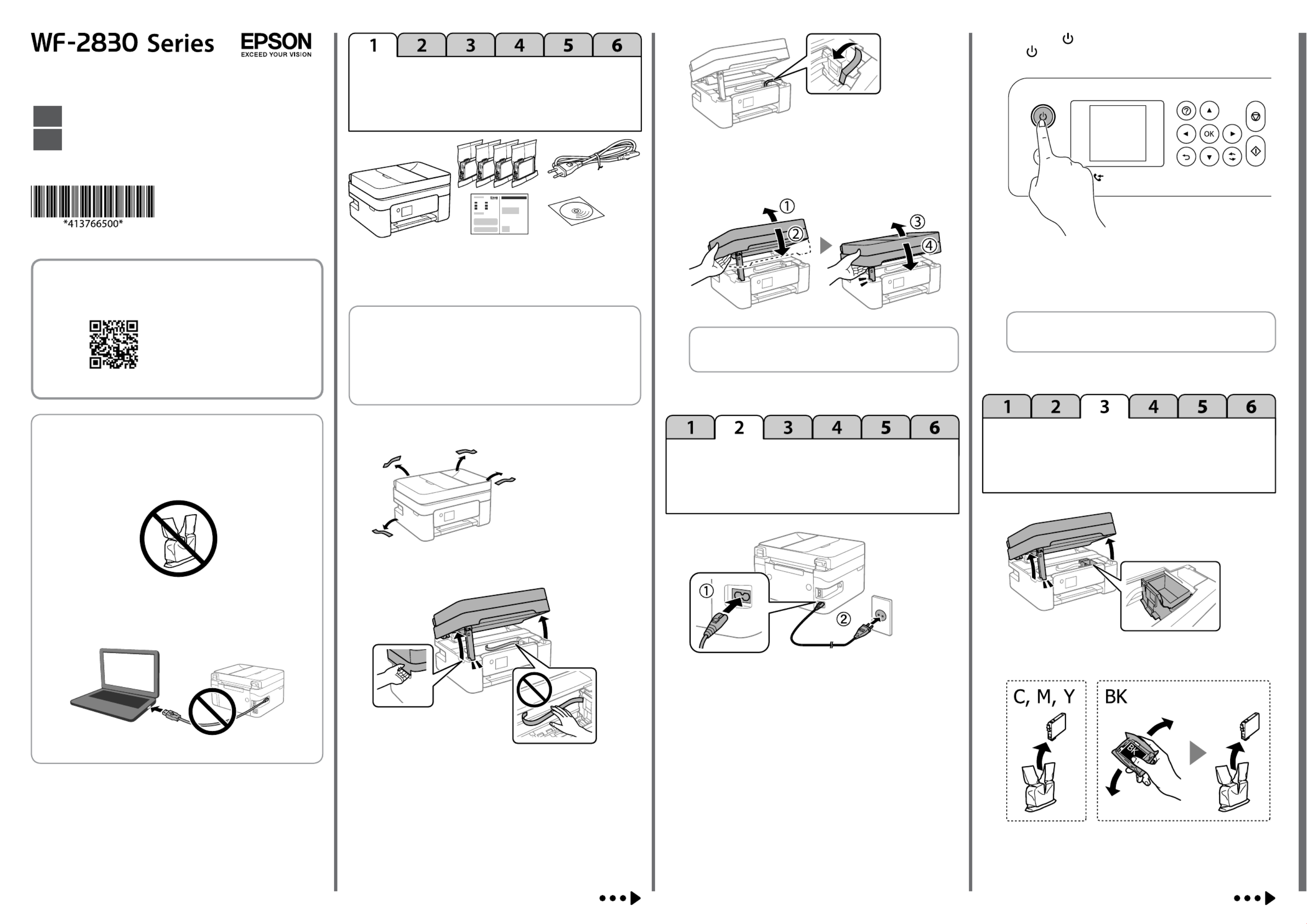
http://epson.sn
Windows
Unpacking /
開箱
Turning on the Printer /
開啟印表機
Installing Ink Cartridges /
安裝墨水匣
Select a language, country, date and time.
選擇語言、國家、日期和時間。
Q See this guide or Epson video guides for printer setup instructions.
請參考本說明或 Epson 影片說明,了解印表機安裝指示。
c
Do not open the ink cartridge package until you are ready to install
it in the printer. The cartridge is vacuum packed to maintain its
reliability.
準備將墨水匣安裝至印表機內時,再打開墨水匣包裝。墨水匣採
用真空包裝以確保其可靠性。
Do not connect a USB cable unless instructed to do so.
除非遵從指示進行連接,否則請勿連接 USB 線纜。
Additional items may be included depending on the location.
視乎所處地區,可能隨附其他物品。
For the initial setup, make sure you use the ink cartridges that came with
this printer. These cartridges cannot be saved for later use.
The initial ink cartridges will be partly used to charge the print head. These
cartridges may print fewer pages compared to subsequent ink cartridges.
進行初始設定時,確保使用此印表機附帶的墨水匣。這些墨水匣不可儲
存以供將來使用。
初始墨水匣將被部分用於填充印字頭。這些墨水匣列印的頁數可能少於
隨後使用的墨水瓶。
A
B
C
D
Close. For safety, the unit is closed in two steps.
關機。出於安全考慮,裝置分兩步關機。
A
B
Hold down the button until the power is turned on.
按下 鍵直到電源開啟。
C
Q You can enter the date and time using the number buttons.
您可使用數字鍵輸入日期和時間。
A
B
Q
The unit must be closed completely before it can be opened
again.
裝置再次開啟前,必須完全關機。
© 2019 Seiko Epson Corporation
Printed in XXXXXX
EN
Start Here
TC
安裝說明

A4×3
http://epson.sn
Follow the instructions on the LCD screen. Wait until ink charging is
complete.
依照液晶螢幕上的指示。等待至墨水填充完成。
Follow the on-screen instructions to perform adjustments. When the
paper loading message is displayed, go to the next step.
依照螢幕上的指示執行調整。顯示紙張裝入訊息時,請前往下一個
步驟。
Checking Print Quality /
檢查列印品質
Ink Cartridge Codes /
墨水匣代碼
Ink cartridge codes may vary by location. For the correct codes in your area,
contact Epson support.
墨水匣代碼可能隨地區而不同。若需您所在區域的正確代碼,請聯絡 Epson
支援部門。
For Australia and New Zealand
BK C M Y
Black Magenta YellowCyan
212 212 212 212
212XL 212XL 212XL 212XL
“XL” indicates large cartridge.
Follow the remaining steps in the wizard.
依照精靈中的剩餘步驟執行。
C
D
E
F
A
B
C
A
B
C
D
E
F
G
Fax Setup /
傳真設定
Make the fax settings. You can change these settings later. If you do not want to
make settings now, close the fax settings screen and go to the next section.
進行傳真設定。您可稍後變更這些設定。如果不想現在進行設定,請關閉傳
真設定畫面並前往下一節。
Follow the remaining steps in the wizard.
依照精靈中的剩餘步驟執行。
If you want to share the same phone line as your telephone, remove the
cap and then connect the telephone to the EXT. port.
如果想要與電話共用一條電話線,請取下護蓋並將電話連接至 EXT.
連接埠。
Connecting to PSTN or PBX.
連接至 PSTN 或 PBX。
Connecting to DSL or ISDN.
連接至 DSL 或 ISDN。
Available phone cable RJ-11 Phone Line /
RJ-11 Telephone set connection
可用電話線 RJ-11 電話線 /
RJ-11 電話機連接
Connect a phone cable.
連接電話線。
Q Depending on the area, a phone cable may be included with
the printer, if so, use the cable.
視所在地區的不同,印表機可能附有電話線。若有隨附,
請使用此電話線。
Connecting to Devices /
連接裝置
Visit the website to install software and congure the network. Windows users
can also install software and congure the network using the CD supplied.
請瀏覽網站,以安裝軟體及設定網路。Windows 使用者亦可透過隨附光碟
安裝軟體及執行網路設定。
For Asia / 對於亞洲
BK C M Y
Black
黑色
Cyan
藍色
Magenta
紅色
Yellow
黃色
04E 04E 04E 04E

Replacing Ink Cartridges /
更換墨水匣
Copying / 複印
Turns the printer on or o.
開啟或關閉印表機的電源。
Displays the home screen.
顯示主畫面。
Displays the solutions when you are in trouble.
在您遇到問題時顯示解決方法。
OK
Use the buttons to select a menu, and then press the button OK
to enter the selected menu.
使用 鍵選擇選單,然後按下 鍵進入選取的選單。OK
Stops the current operation.
停止目前的操作。
Starts an operation such as printing or copying.
開始操作,例如列印或複印。
Applies to a variety of functions depending on the situation.
可用的功能視情況而有不同。
Returns to the previous screen.
返回上一個畫面。
0–9
*, #
Enters numbers, characters, and symbols.
輸入數字、字元及符號。
CClears number settings such as the number of copies.
清除數字設定,例如複印份數。
Turns on when unprocessed documents are available. See the User’s Guide
for information on solving this problem.
有可用的未處理文件時會亮起。如需解決此問題的資訊,請參閱進階使
用說明。
A code is displayed on the LCD screen if there is an error or information that
requires your attention. See the User’s Guide for more details.
如果出現需要您注意的錯誤或資訊,液晶螢幕會顯示代碼。如需更多詳細
資訊,請參閱 。進階使用說明
Guide to Control Panel /
控制面板說明
Select on the control panel.Copy
選取控制面板上的 。複印
Set the number of copies, and then select Color or B&W.
設定複印數量,然後選取彩色或單色。
Insert the new ink cartridge and press it down rmly.
插入新墨水匣,將其向下壓緊。
Press the button.
按下 鍵。
A
B
C
D
E
F
A
B
C
D
E
Q
When replacing ink cartridges before they are expended, select
Maintenance Ink Cartridge(s) Replacement > .
在墨水匣耗盡之前更換墨水匣時,選取 > 。維護 更換墨水匣
G
When you are prompted to replace an ink cartridge, prepare a new ink cartridge.
當被提示更換墨水匣時,請準備新的墨水匣。
Make other settings as necessary.
進行其他必要設定。
Press the button, and then select .OK Replace now
按下 鍵,然後選取 。OK 立即更換
F
G
Product specificaties
| Merk: | Epson |
| Categorie: | Printer |
| Model: | WorkForce WF-2830 |
| Kleur van het product: | Zwart |
| Ingebouwd display: | Ja |
| Gewicht: | 5200 g |
| Breedte: | 375 mm |
| Diepte: | 578 mm |
| Hoogte: | 242 mm |
| Beeldscherm: | LCD |
| Beeldschermdiagonaal: | 1.44 " |
| Wi-Fi-standaarden: | 802.11b, 802.11g, Wi-Fi 4 (802.11n) |
| USB-poort: | Ja |
| Ethernet LAN: | Nee |
| Geïntegreerde geheugenkaartlezer: | Nee |
| Snelkiezen: | Ja |
| Markt positionering: | Thuis & kantoor |
| Land van herkomst: | Indonesië |
| Certificering: | UL60950-1, CAN/CSA C22.2 # 60950-1 |
| Stroomverbruik (indien uit): | 0.2 W |
| Intern geheugen: | - MB |
| Duurzaamheidscertificaten: | ENERGY STAR |
| RJ-11 ports kwantiteit: | 1 |
| Ondersteunde beveiligingsalgoritmen: | 64-bit WEP, 128-bit WEP, HTTPS, SSL/TLS, WPA-AES, WPA-PSK, WPA2 |
| Ondersteunt Windows: | Windows 10, Windows 7, Windows 8, Windows 8.1, Windows Vista |
| Temperatuur bij opslag: | -20 - 40 °C |
| Ondersteunt Mac-besturingssysteem: | Mac OS X 10.10 Yosemite, Mac OS X 10.11 El Capitan, Mac OS X 10.12 Sierra, Mac OS X 10.13 High Sierra, Mac OS X 10.14 Mojave, Mac OS X 10.6 Snow Leopard, Mac OS X 10.7 Lion, Mac OS X 10.8 Mountain Lion, Mac OS X 10.9 Mavericks |
| Luchtvochtigheid bij opslag: | 5 - 85 procent |
| Maximale resolutie: | 5760 x 1440 DPI |
| Aantal printcartridges: | 4 |
| Printkleuren: | Black, Cyan, Magenta, Yellow |
| Papierlade mediatypen: | Envelopes, Glossy paper, Matte paper, Photo paper, Plain paper, Semi-glossy paper |
| Elektromagnetische compatibiliteit: | FCC 15 B B, CAN/CSA-CEI/IEC CISPR 22 B |
| Printtechnologie: | Inkjet |
| Printsnelheid (zwart, standaardkwaliteit, A4/US Letter): | - ppm |
| Printen: | Afdrukken in kleur |
| Duplex printen: | Nee |
| Gebruiksindicatie (maximaal): | - pagina's per maand |
| Maximale kopieerresolutie: | 600 x 1200 DPI |
| Kopiëren: | Kopiëren in kleur |
| Scannen: | Scannen in kleur |
| Soort scanner: | Flatbed scanner |
| Scantechnologie: | CIS |
| Optische scanresolutie: | - DPI |
| Ondersteunde documentformaten: | |
| Modemsnelheid: | 33.6 Kbit/s |
| Faxgeheugen: | 100 pagina's |
| Faxen: | Faxen in kleur |
| Totale invoercapaciteit: | 100 vel |
| Totale uitvoercapaciteit: | - vel |
| Maximale ISO A-series papierformaat: | A4 |
| ISO A-series afmetingen (A0...A9): | A4, A5, A6 |
| Gemiddeld stroomverbruik ( bedrijfsresultaat ): | - W |
| Slaapstand: | 0.7 W |
| Stroomverbruik (gereed): | 4.6 W |
| Maximale printafmetingen: | 216 x 356 mm |
| ISO B-series afmetingen (B0...B9): | B5 |
| Afmetingen enveloppen: | 10 |
| Non-ISO print papierafmetingen: | Executive (184 x 267mm), Legal (media size), Letter (media size), Oficio (media size) |
| Duplex scannen: | Nee |
| Maximaal aantal kopieën: | 99 kopieën |
| Dubbelzijdig kopiëren: | Nee |
| Dubbelzijdig faxen: | Nee |
| Kleurdiepte invoer: | 48 Bit |
| Fotopapier afmetingen (imperial): | 4x6, 5x7 " |
| Gemiddeld stroomverbruik tijdens Kopiëren: | 12 W |
| Verzendsnelheid fax: | 3 sec/pagina |
| Maximumaantal snelkiesnummers: | 60 |
| Scan naar: | E-mail, PC |
| Faxresolutie (kleur): | 200 x 200 DPI |
| Automatische documentinvoer (ADF): | Ja |
| Capaciteit automatische documentinvoer: | 30 vel |
| Uitvoer grijsschaaldiepte: | 8 Bit |
| Wifi: | Ja |
| AC-ingangsspanning: | 100 - 120 V |
| AC-ingangsfrequentie: | 50/60 Hz |
| Bedrijfstemperatuur (T-T): | 10 - 35 °C |
| Relatieve vochtigheid in bedrijf (V-V): | 20 - 80 procent |
| Kleurdiepte uitvoer: | 24 Bit |
| Afdruksnelheid (ISO/IEC 24734) zwart-wit: | 10 ipm |
| Afdruksnelheid (ISO/IEC 24734) kleur: | 5 ipm |
| Grijswaardendiepte-input: | 16 Bit |
Heb je hulp nodig?
Als je hulp nodig hebt met Epson WorkForce WF-2830 stel dan hieronder een vraag en andere gebruikers zullen je antwoorden
Handleiding Printer Epson

8 April 2024

13 Maart 2024

13 Maart 2024

26 Februari 2024

26 Februari 2024

9 Januari 2024

9 Januari 2024

9 Januari 2024

29 November 2023

26 Augustus 2023
Handleiding Printer
- Printer HP
- Printer Sony
- Printer Samsung
- Printer Xiaomi
- Printer Panasonic
- Printer LG
- Printer Huawei
- Printer Canon
- Printer Honeywell
- Printer Olympus
- Printer Toshiba
- Printer Xerox
- Printer Brother
- Printer Builder
- Printer Dell
- Printer Digitus
- Printer Dymo
- Printer Frama
- Printer Fujifilm
- Printer Fujitsu
- Printer Ibm
- Printer Intermec
- Printer Kodak
- Printer Konica Minolta
- Printer Kyocera
- Printer Lenovo
- Printer Lexmark
- Printer Minolta
- Printer Mitsubishi
- Printer MSI
- Printer Nec
- Printer Paxar
- Printer Polaroid
- Printer Primera
- Printer Renkforce
- Printer Ricoh
- Printer Roland
- Printer Royal Sovereign
- Printer Sagem
- Printer Seiko
- Printer Sharp
- Printer Star
- Printer Thomson
- Printer Tomy
- Printer Toshiba TEC
- Printer Triumph-Adler
- Printer Velleman
- Printer Zebra
- Printer Oce
- Printer Oki
- Printer Olivetti
- Printer Olympia
- Printer Argox
- Printer DTRONIC
- Printer Metapace
- Printer Citizen
- Printer Nilox
- Printer Approx
- Printer Ultimaker
- Printer Bixolon
- Printer Brady
- Printer GoDEX
- Printer Testo
- Printer EC Line
- Printer Pantum
- Printer DNP
- Printer TSC
- Printer Equip
- Printer StarTech.com
- Printer Fichero
- Printer GG Image
- Printer Posiflex
- Printer ZKTeco
- Printer Star Micronics
- Printer Datamax-O'neil
- Printer Panduit
- Printer Dascom
- Printer HiTi
- Printer Vupoint Solutions
- Printer Elite Screens
- Printer Phoenix Contact
- Printer Colop
- Printer Raspberry Pi
- Printer Evolis
- Printer IDP
- Printer Fargo
- Printer Microboards
Nieuwste handleidingen voor Printer

26 April 2024

26 April 2024

26 April 2024

17 April 2024

17 April 2024

9 April 2024

9 April 2024

8 April 2024

5 April 2024

5 April 2024